Netgear FVG318 Installation Manual
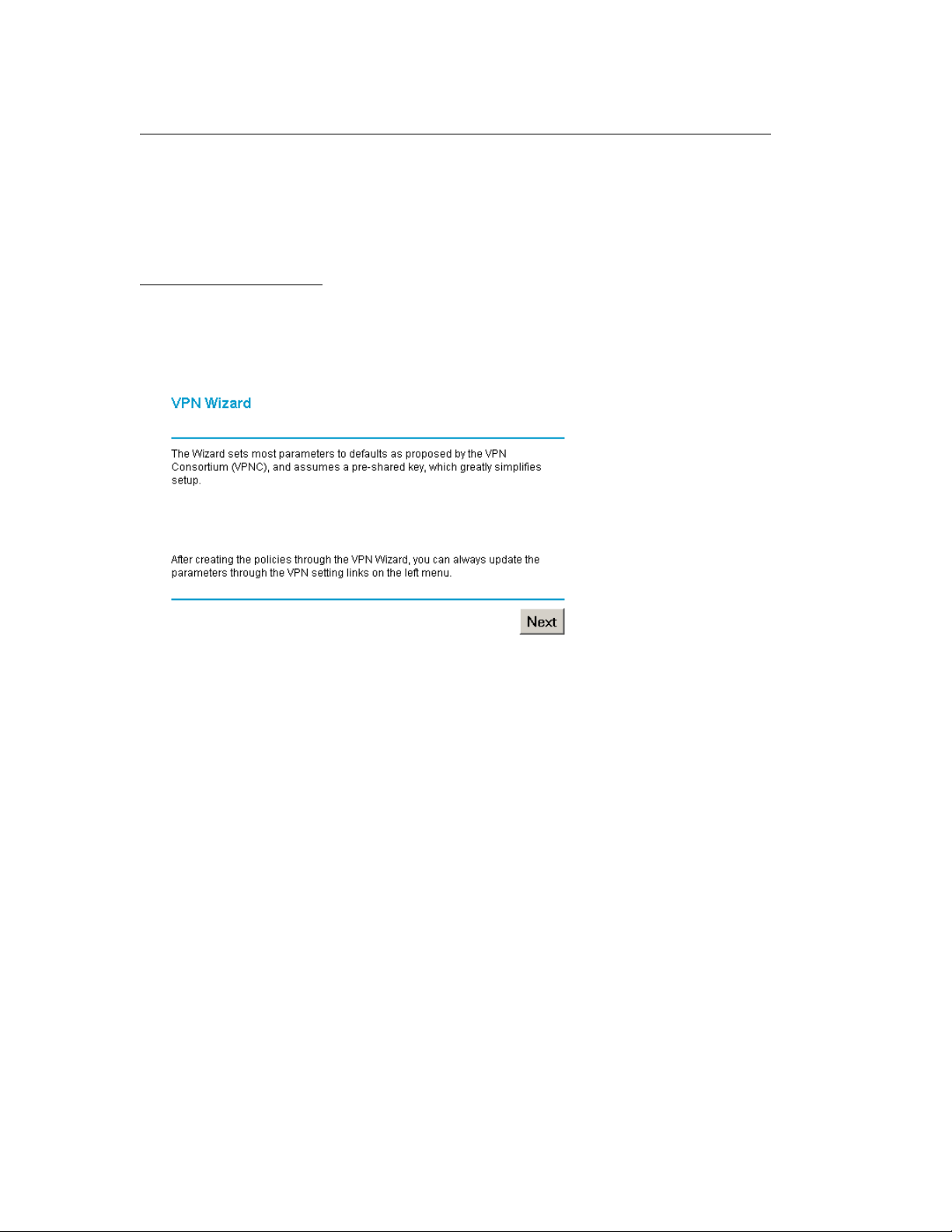
Configure VPN between ProSafe VPN Client Software and FVG318
The following configuration is tested with:
NETGEAR FVG318 with firmware version 1.0.41
NETGEAR ProSafe VPN Client Software version 10.5.1
Configure the FVG318
1. Log into the FVG318’s admin GUI.
2. Click on VPN Wizard on the left panel under VPN.
3. Click Next.
4. Enter a connection name and a value for the pre-shared key. The same name and
pre-shared key have to be entered when configuring the ProSafe VPN client
software. Select This VPN tunnel will connect to A remote VPN client.
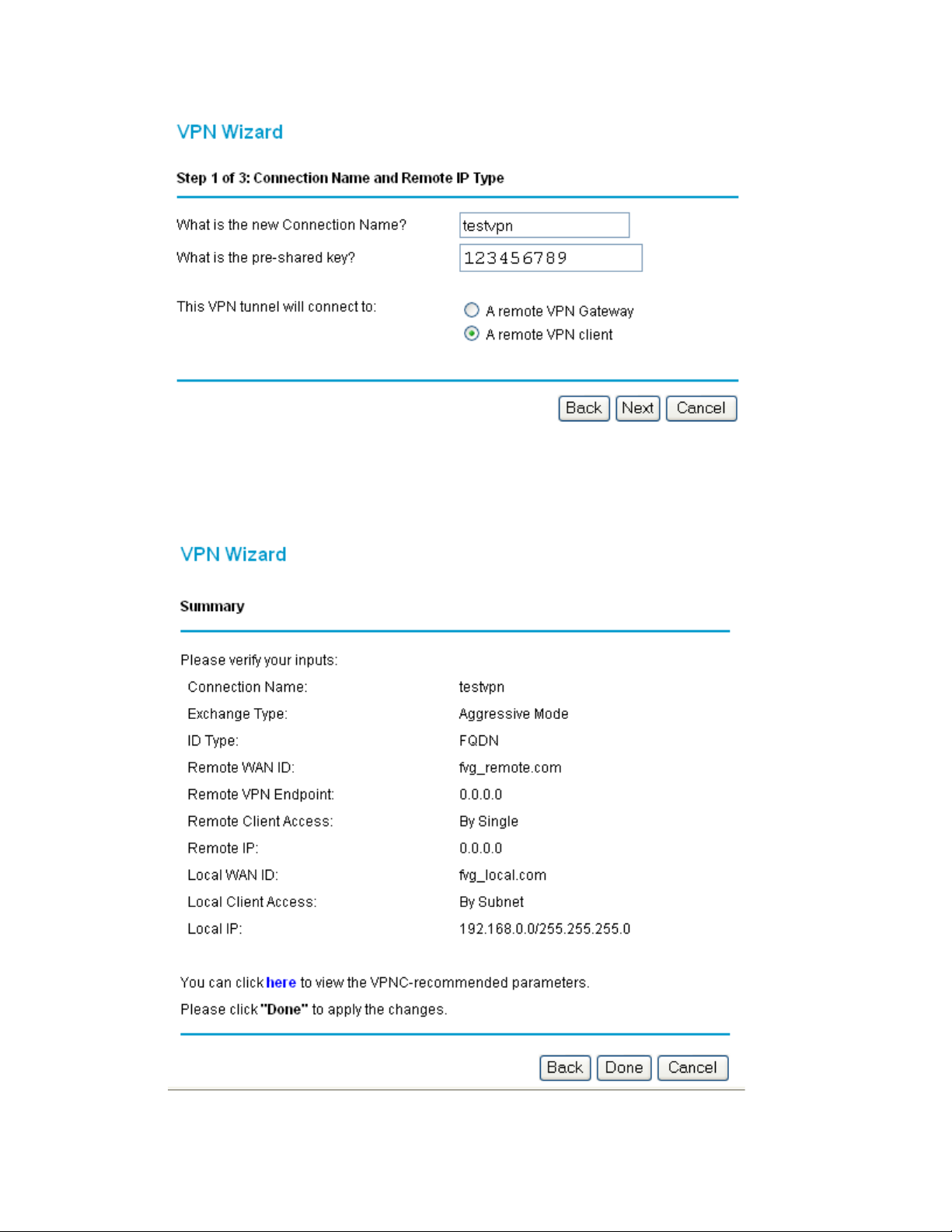
5. A summary of the VPN policy will be displayed. Click Done.
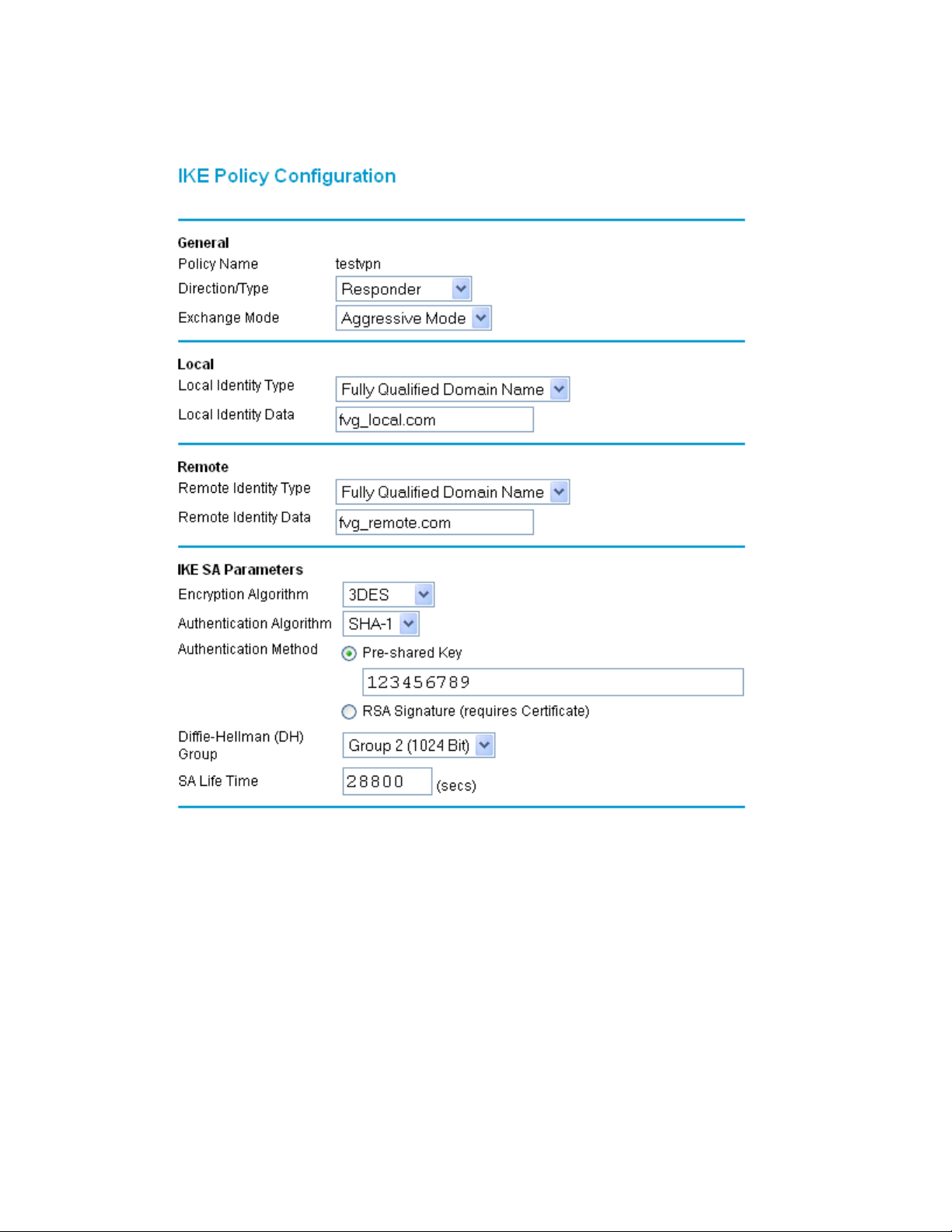
6. You can review the IKE policy and VPN policy by clicking on IKE Policies.
7. And VPN Policies under VPN. In most cases, you can just leave them as it.
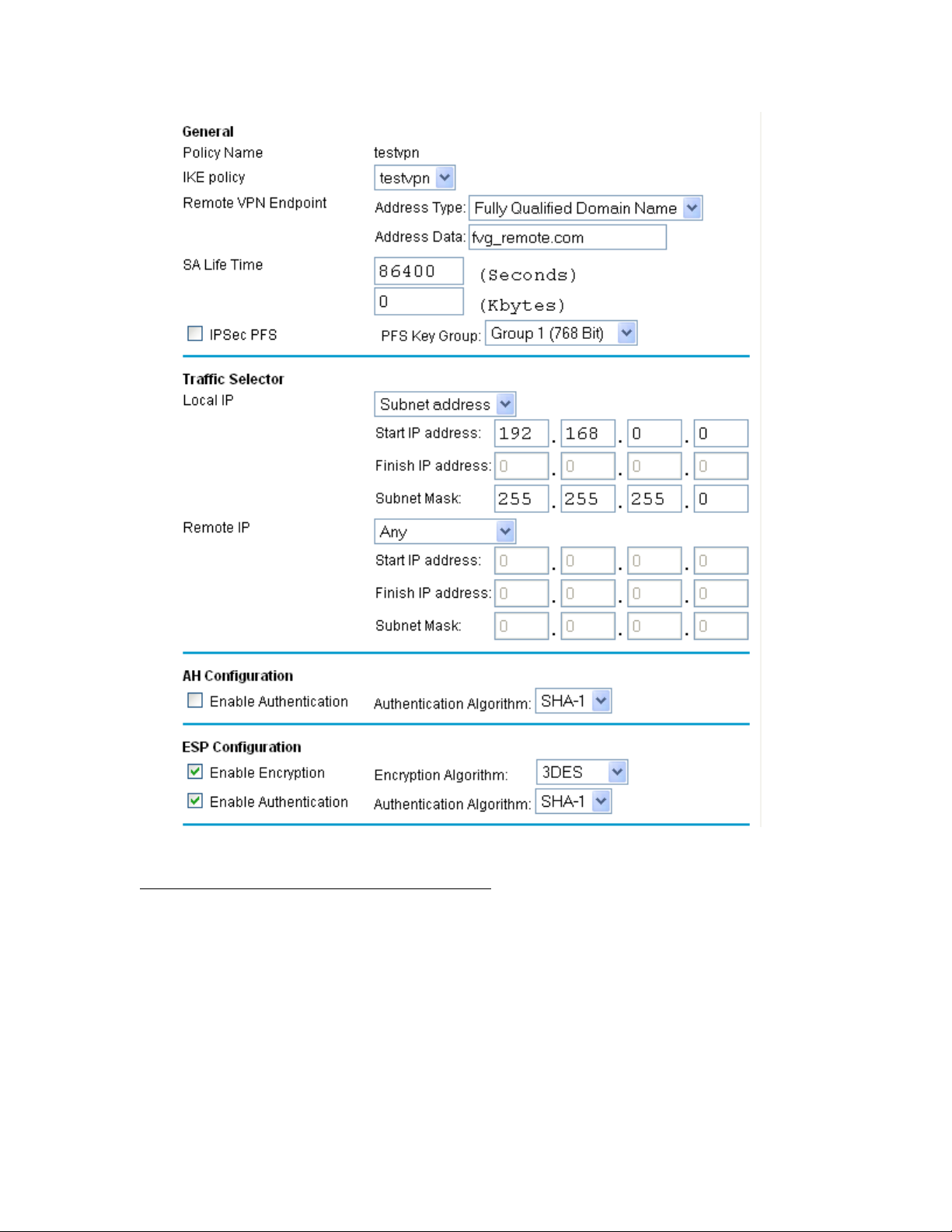
Configure the ProSafe VPN Client Software
1. Right click on the ProSafe VPN client icon on the system tray and select Security
Policy Editor.
2. Under the Options menu, select Global Policy Settings. The Global Policy Setting
dialog box opens. Make sure Allow to Specify Internal Network Address is
checked.
