Page 1

N
0
e
s
e
t
i
r
TC-62
0 Seri
U
s – Int
er
lligen
Gu
t M2M
de
Route
Page 2

C
s
e
e
a
i
C
C
g
y
y
m
r
s
p
n
v
-
-
r
o
f
o
w
r
o
t
t
h
o
b
s
d
l
p
e
e
e
,
e
m
a
s
f
c
n
c
n
l
n
e
l
Cop
right
Cop
right© 2013 NetCo
The
information containe
ent of NetComm Wi
con
Note: This d
Sav
our environment
Wh
n this equipment ha
The
cardboard box, the
tronic equipment alo
elec
se be responsible a
Ple
m Wireless Limited
d herein is proprieta
eless.
ocument is subject t
reached the end o
lastic contained in t
ng with your househ
d protect our enviro
. All rights reserved.
y to NetComm Wirel
change without no
its useful life, it mus
he packaging, and t
ld waste. You may
nment.
ess. No part of this
ice.
be taken to a recyc
e parts that make u
e subject to penalti
ocument may be tra
ling centre and proc
p this device can be
s or sanctions und
nslated, transcribed
ssed separately fro
recycled in accord
r the law. Instead, a
reproduced, in any
domestic waste.
nce with regionally e
k for disposal instru
form, or by any mea
stablished regulatio
tions from your mu
s without prior writt
s. Never dispose of
icipal government.
n
this
Th
s manual co
Net
omm Wireless NTC
Net
omm Wireless NTC
ers the follo
6200-01
6200-02
ing product
:
Net
omm Wireless Intelli
2
ent M2M Router
www.netcommwire
ess.com
Page 3

T
eProPhyPla
vSta
rSysAppAppAppAppAppAppSaf
n
l
.
c
i
s
e
g
.
e
.
d
s
.
e
a
.
m
e
b
v
u
f
e
T
4
u
o
c
er
m
t
n
o
e
V
1
e
.
.
.
.
.
.
.
.
.
.
.
.
.
.
.
.
u
.
.
.
.
.
.
.
.
.
.
.
.
.
.
.
.
.
.
.
.
.
.
.
.
.
.
.
.
.
.
.
.
.
.
.
.
.
.
n
s
.
.
.
.
.
.
.
.
.
.
.
.
.
.
.
.
.
e
.
.
.
.
.
.
.
.
.
.
.
.
.
.
.
.
.
.
.
.
.
.
.
.
.
.
.
.
.
.
.
.
.
.
.
.
.
.
.
.
.
.
.
.
.
.
.
.
.
.
.
.
.
.
.
R
r
Initial docume
DOCUMENT
nt release
ERSION
Table
- Document Revisio
DATE
History
ab
Ov
rview .......
Introduction .............
Target audience ......
Prerequisites ...........
Notation ...................
duct introdu
Product overview ....
Package contents ...
Product features ......
sical dimens
Physical dimension
LED indicators .........
Ethernet port LED in
Interfaces ................
cement of th
Mounting options ....
Ins
tallation and
Powering the router .
Power consumption
Installing the router .
Ad
anced confi
tus ...........
Int
rnet .........
Data Connection .....
Connect on Deman
Operator Settings ....
SIM security setting
LAN .........................
Routing ....................
VPN .........................
vices .........
Se
Dynamic DNS ..........
Network time (NTP) .
Data stream manag
Watchdogs ..............
SNMP ......................
TR-069 .....................
GPS .........................
SMS messaging ......
Diagnostics .............
Sending an SMS Di
tem ..........
Log ..........................
System Configuratio
HTTPS key manage
SSH Key Managem
endix A: Ta
endix B: De
endix C: Mo
endix D: De
Restoring factory d
Recovery mode .......
endix E: HT
endix F: RJ-
ety and prod
e
................
.....................................
.....................................
.....................................
.....................................
tion ..........
.....................................
.....................................
.....................................
ons and indi
....................................
.....................................
dicators ........................
.....................................
e router ......
.....................................
configuration
.....................................
.....................................
.....................................
uration .......
................
................
.....................................
....................................
.....................................
....................................
.....................................
.....................................
.....................................
................
.....................................
.....................................
..................................
.....................................
.....................................
.....................................
.....................................
.....................................
.....................................
gnostic Command ......
................
.....................................
n ...................................
ent .............................
nt .................................
les ............
ice Mounting
nting Bracke
ault Settings.
fault settings ................
.....................................
PS - Uploadi
5 connector
ct care ......
f C
................
.....................................
.....................................
.....................................
.....................................
................
.....................................
.....................................
.....................................
ators .........
.....................................
.....................................
.....................................
.....................................
................
.....................................
of the Intelli
.....................................
.....................................
.....................................
................
................
................
.....................................
.....................................
.....................................
.....................................
.....................................
.....................................
.....................................
................
.....................................
.....................................
.....................................
.....................................
.....................................
.....................................
.....................................
.....................................
.....................................
.....................................
................
.....................................
.....................................
.....................................
.....................................
................
Dimensions ..
...............
................
.....................................
.....................................
g a self-sign
................
................
nt
................
.....................................
.....................................
.....................................
.....................................
................
.....................................
.....................................
.....................................
................
.....................................
.....................................
.....................................
.....................................
................
.....................................
gent M2M Ro
.....................................
.....................................
.....................................
................
................
................
.....................................
.....................................
.....................................
.....................................
.....................................
.....................................
.....................................
................
.....................................
.....................................
.....................................
.....................................
.....................................
.....................................
.....................................
.....................................
.....................................
.....................................
................
.....................................
.....................................
.....................................
.....................................
................
................
................
................
.....................................
.....................................
d certificate
................
................
nt
................
.....................................
.....................................
.....................................
.....................................
................
.....................................
.....................................
.....................................
................
.....................................
.....................................
.....................................
.....................................
................
.....................................
ter ............
.....................................
.....................................
.....................................
................
................
................
.....................................
.....................................
.....................................
.....................................
.....................................
.....................................
.....................................
................
.....................................
.....................................
.....................................
.....................................
.....................................
.....................................
.....................................
.....................................
.....................................
.....................................
................
.....................................
.....................................
.....................................
.....................................
................
................
................
................
.....................................
.....................................
................
................
................
................
.....................................
.....................................
.....................................
.....................................
................
.....................................
.....................................
.....................................
................
.....................................
.....................................
.....................................
.....................................
................
.....................................
................
.....................................
.....................................
.....................................
................
................
................
.....................................
.....................................
.....................................
.....................................
.....................................
.....................................
.....................................
................
.....................................
.....................................
.....................................
.....................................
.....................................
.....................................
.....................................
.....................................
.....................................
.....................................
................
.....................................
.....................................
.....................................
.....................................
................
................
................
................
.....................................
.....................................
................
................
................
................
.....................................
.....................................
.....................................
.....................................
................
.....................................
.....................................
.....................................
................
.....................................
.....................................
.....................................
.....................................
................
.....................................
................
.....................................
.....................................
.....................................
................
................
................
.....................................
.....................................
.....................................
.....................................
.....................................
.....................................
.....................................
................
.....................................
.....................................
.....................................
.....................................
.....................................
.....................................
.....................................
.....................................
.....................................
.....................................
................
.....................................
.....................................
.....................................
.....................................
................
................
................
................
.....................................
.....................................
................
................
................
................
.....................................
.....................................
.....................................
.....................................
................
.....................................
.....................................
.....................................
................
.....................................
.....................................
.....................................
.....................................
................
.....................................
................
.....................................
.....................................
.....................................
................
................
................
.....................................
.....................................
.....................................
.....................................
.....................................
.....................................
.....................................
................
.....................................
.....................................
.....................................
.....................................
.....................................
.....................................
.....................................
.....................................
.....................................
.....................................
................
.....................................
.....................................
.....................................
.....................................
................
................
................
................
.....................................
.....................................
................
................
................
................
.....................................
.....................................
.....................................
.....................................
................
.....................................
.....................................
.....................................
................
.....................................
.....................................
.....................................
.....................................
................
.....................................
................
.....................................
.....................................
.....................................
................
................
................
.....................................
.....................................
.....................................
.....................................
.....................................
.....................................
.....................................
................
.....................................
.....................................
.....................................
.....................................
.....................................
.....................................
.....................................
.....................................
.....................................
.....................................
................
.....................................
.....................................
.....................................
.....................................
................
................
................
................
.....................................
.....................................
................
................
................
.. 5
........ 5
........ 5
........ 5
........ 5
.. 6
........ 6
........ 6
........ 7
.. 8
........ 8
........ 9
...... 10
...... 11
. 12
...... 12
. 17
...... 17
...... 18
...... 18
. 19
. 20
. 23
...... 23
...... 27
...... 31
...... 32
...... 36
...... 40
...... 50
. 64
...... 64
...... 65
...... 66
...... 67
...... 70
...... 72
...... 73
...... 74
...... 78
...... 81
. 88
...... 88
...... 92
...... 99
.... 103
107
108
109
110
.... 111
.... 112
113
115
116
www
.netcommwireless.com
NetComm Wir
less Intelligent M2M
oute
3
Page 4

NetComm Wireless Intelligent M2M Router
4
www.netcommwireless.com
Page 5

O
n
a
r
o
N
e
c
a
e
u
v
b
h
n
r
g
n
n
e
o
c
t
g
n
n
w
f
p
h
t
t
p
i
e
f
w
h
e
c
g
g
e
R
r
v
I
trodu
This
document provides
T
rget
This
document is intend
P
ereq
Bef
re continuing with th
otatio
The
following symbols a
A de
A we
A flat
The followin
The followi
The followi
rvi
tion
you all the informati
udien
d for system integra
isites
e installation of your
ice with a working E
browser such as In
ead screwdriver if fi
e used in this user g
note requires atte
g note provides a
g note provides use
w
n you need to set u
e
tors or experienced
Intelligent M2M Rou
hernet network ada
ternet Explorer, Moz
eld terminated pow
uide:
tion.
arning.
ul information.
, configure and use
ardware installers
er, please confirm t
ter.
lla Firefox or Google
r is required.
the NetComm Wirel
ho understand tele
at have the followin
Chrome.
ss NTC-6200 Intelli
ommunications term
:
ent M2M Router.
inology and concept
s.
www
.netcommwireless.com
NetComm Wir
less Intelligent M2M
oute
5
Page 6

Product introduction
Product overview
Penta-band 3G with quad-band 2G auto-fallback
HSPA+ up to 14.4 Mbps DL
Ethernet port with full passive Power over Ethernet (PoE) support (802.3af) (NTC-6200-01 only)
RS232/RS422/RS485 Port and USB 2.0 OTG port
Integrated ZigBee multipoint mesh wireless networking (NTC-6200-01 only)
Built in GPS supporting an active or passive GPS Antenna via external SMA connector
Three multi-purpose I/O ports
One dedicated ignition input
Internal diversity antennas with option for external main antenna (autosensing)
Intelligent, Tri-Colour LED display for clear, easy to read modem status information
Extensive device management with support for TR-069, Web GUI and full feature management with SMS
Flexible mounting suitable for in-home use or industrial applications with built-in wall mount and DIN rail mounting options
Package contents
The NetComm Wireless Intelligent M2M Router package consists of:
1 x Intelligent M2M Router
2 x 3G antennas
1 x 1.5m yellow Ethernet cable 8P8C
1 x DIN rail mounting bracket
1 x six-way terminal block
1 x quick start guide and safety manual
If any of these items are missing or damaged, please contact NetComm Wireless Support immediately. The NetComm Wireless Support website can be found at:
http://support.netcommwireless.com.
NetComm Wireless Intelligent M2M Router
6
www.netcommwireless.com
Page 7
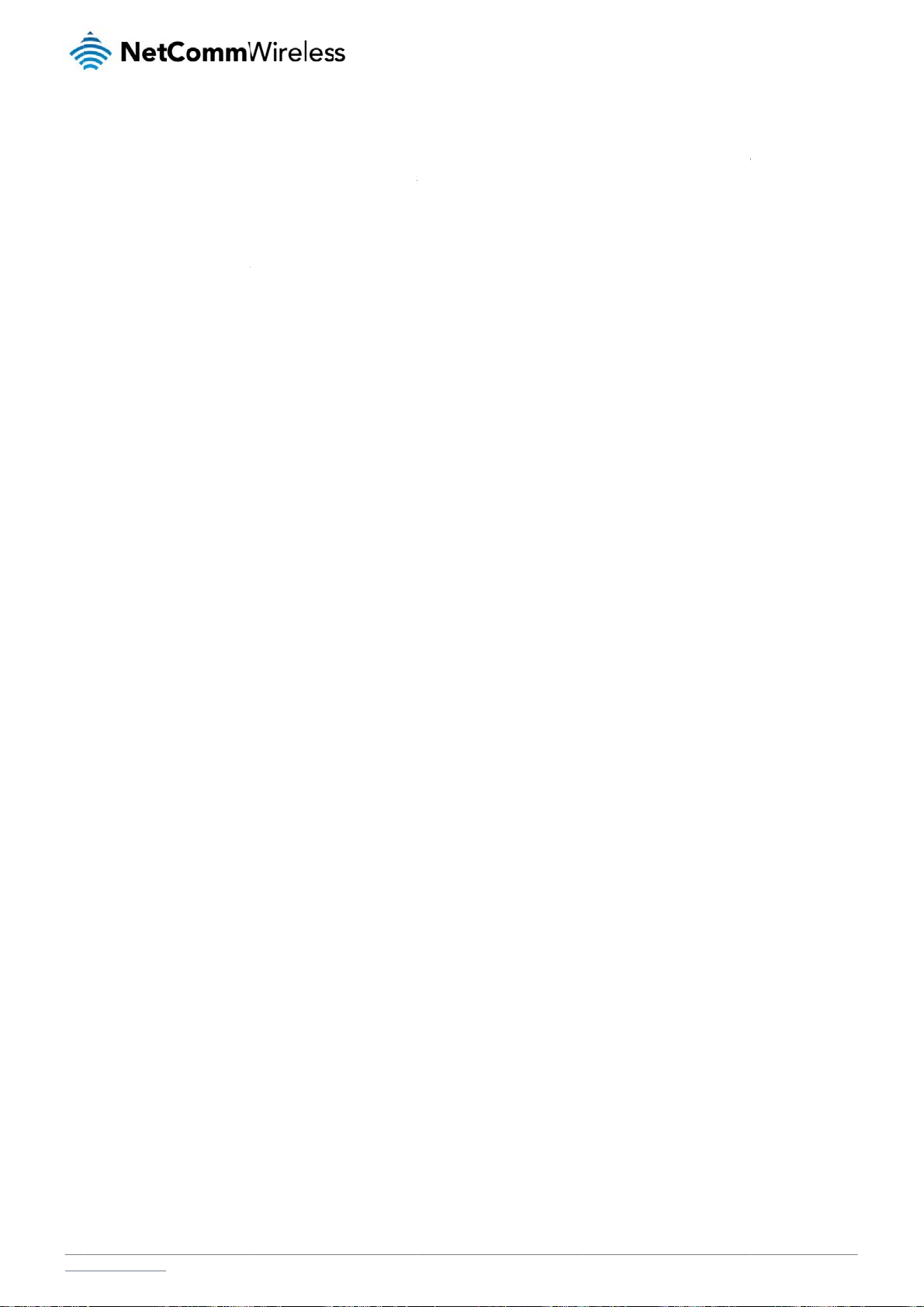
r
e
n
0
w
N
a
f
t
e
f
e
a
f
n
a
r
u
e
2
m
o
o
d 2
o
a
e
e
a
i
M
p
a
c
e
o
.
a
e
e
o
e
p
o
R
e
v
n
s
t
r
t
P
oduct
The
NetComm Wireless
-of-the-art features
stat
con
ection via the use o
The
Intelligent M2M Rou
69 support for easy
TR-
allo
s you to expand th
The
NetComm Wireless I
eatur
TC-6200 Intelligent
nd versatility at an
SMS diagnostics a
er includes many fe
management of a g
feature set by prod
ntelligent M2M Rout
s
M2M Router is an M
ffordable price. Co
d commands.
tures such as Dial
oup of Intelligent M2
cing your own cust
meets the global
M device designed
patible with network
n Demand which pr
M Routers; and the
m software applicati
emand for a reliable
by NetComm Wirel
worldwide, the Intell
vides a means to s
bility to function as
ons.
and cost-effective
ss to address the ra
igent M2M Router c
amlessly connect or
n SSH server to sec
2M device that suc
id growth in M2M d
n be managed rem
disconnect the mob
ure communications
essfully caters to m
eployments. It has b
tely even when it d
ile broadband conn
. Additionally, the o
ss deployment acr
en designed to pro
es not have an Inter
ction to conserve u
en management sys
ss businesses.
ide
et
age;
em
www
.netcommwireless.com
NetComm Wir
less Intelligent M2M
oute
7
Page 8

Physical dimensions and
indicators
Physical dimensions
Below is a list of the physical dimensions of the Intelligent M2M Router.
Figure 1 – Intelligent M2M Router Dimensions
INTELLIGENT M2M ROUTER
(WITHOUT EXTERNAL ANTENNAS ATTACHED)
Length 143 mm
Depth 107 mm
Height 34 mm
Weight
Table 2 - Device Dimensions
180g
NetComm Wireless Intelligent M2M Router
8
www.netcommwireless.com
Page 9

E
e
t
E
s
s
r
s
t
te
f
s
1
s
s
s
T
t
n
f
o
n
r
A
k
S
a
O
e
R
r
L
D ind
The
Intelligent M2M Rou
icator
er uses 7 LEDs to di
L
D ICON
splay the current sy
NAME
tem and connection
Figure 2 - In
COLOUR
status.
elligent M2M Router
STATE
LED Indicators
DESCRIPTI
ON
Off
lash
Double
Power
Netwo
k
On
On
Slow fla
On
Blinking
Slow fla
On
Slow fla
Slow fla
Fast flas
1
hing
hing
hing
hing
hing
Power off
Powering up
Power on
Power on in recove
Hardware error
Connected via WW
Traffic via WWAN
Connecting PDP
Registered network
Registering networ
SIM PIN locked
SIM PUK locked
y mode
N
On
On
Signal
strength
On
On
able 3 - LED Indicat
Can’t connect
3G
2G GPRS
GSM only (no GPR
rs
)
1
Th
term “blinking” mean
that the LED may puls
e, with the intervals tha
the LED is on and off
ot being equal. The te
rm “flashing” means th
t the LED turns on and
off at equal intervals.
www
.netcommwireless.com
NetComm Wir
less Intelligent M2M
oute
9
Page 10

Signal strength LEDs
The following table lists the signal strength range corresponding with the number of lit signal strength LEDs.
NUMBER OF LIT LEDS SIGNAL STRENGTH
All LEDs unlit < -109 dBm
1 -109 dBm to -101dBm
2 -101 dBm to -91 dBm
3 -91 dBm to -85 dBm
4 -85 dBm to -77 dBm
5 > -77 dBm
Table 4 - Signal strength LED descriptions
LED update interval
The signal strength LEDs update within a few seconds with a rolling average signal strength reading. When selecting a location for the router or connected or positioning an external antenna,
please allow up to 20 seconds for the signal strength LEDs to update before repositioning.
Ethernet port LED indicators
The Ethernet port of the Intelligent M2M Router has two LED indicators on it.
Figure 3 - Ethernet port LED indicators
The table below describes the statuses of each light and their meanings.
LED STATUS DESCRIPTION
On There is a valid network link.
Green
Blinking There is activity on the network link.
On The Ethernet port is operating at a speed of 100Mbps.
Amber
Off The Ethernet port is operating at a speed of 10Mbps or no Ethernet cable is connected.
Table 5 - Ethernet port LED indicators description
NetComm Wireless Intelligent M2M Router
10
www.netcommwireless.com
Page 11
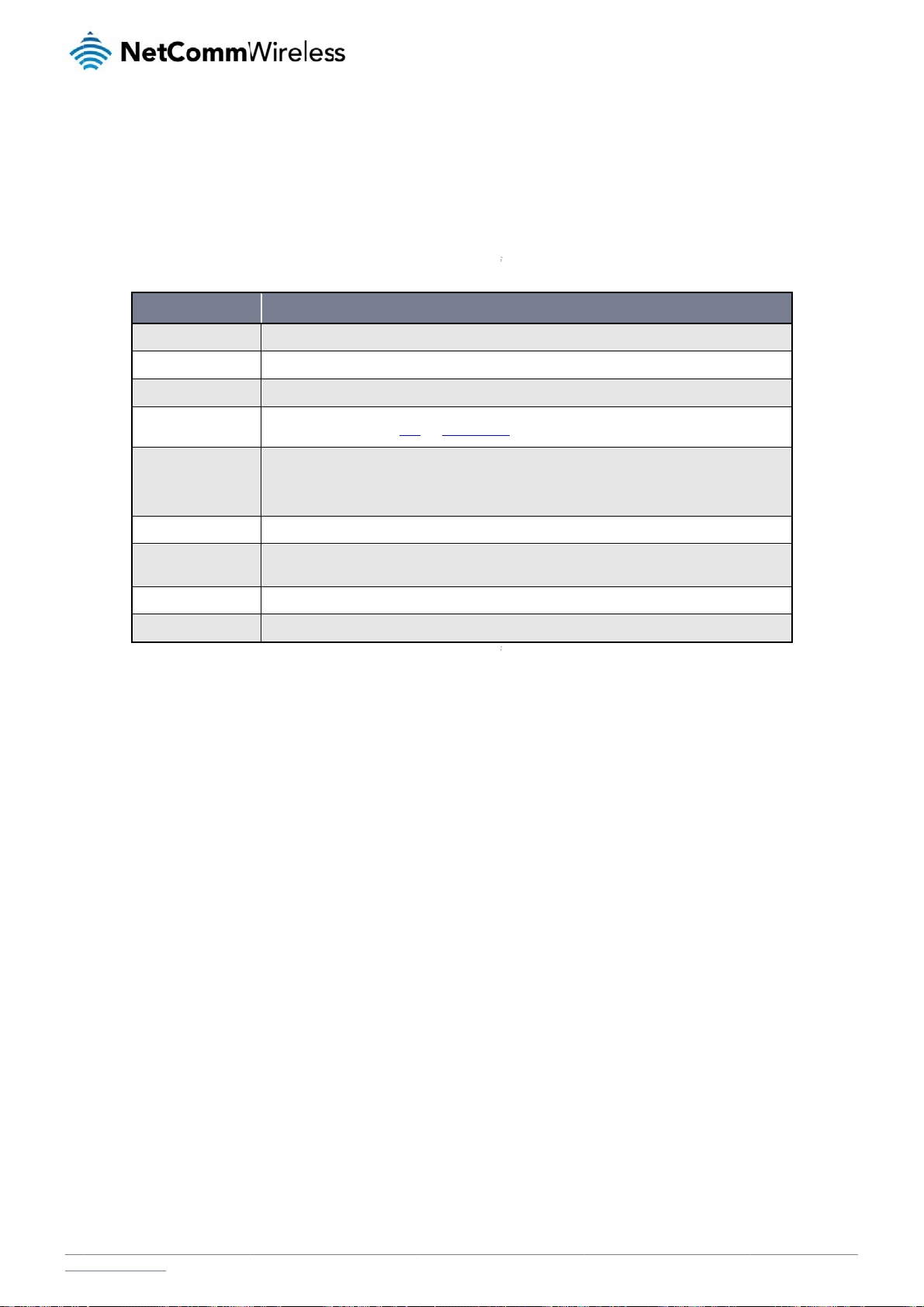
n
e
a
t
y
e
u
d
B
o
t
e
r
m
e
e
e
t
h
3
o
o
h
s
a
p
S
s
D
/
3
n
a
n
s
d
n
w
o
k
p
e
p
a
C
R
r
I
terfac
The
following interfaces
s
re available on the I
ntelligent M2M Rout
:
Figure 4 - Interface
Main an
enna socket
Auxiliar
antenna socket
GPS ant
enna socket
Six-way
terminal block connector
Reset b
tton
SIM car
slot
RJ45 Po
E Ethernet port
Mini US
2.0 OTG port
Serial p
rt
ITEM
SMA female connec
SMA female connec
SMA female connec
Connect power sou
Refer to the diagra
Press and hold for l
Press and hold for 5
Press and hold for 1
Insert SIM card her
Connect one or sev
supply can serve as
Provides connectivi
Female DB9 port su
tor for main antenna.
tor for auxiliary antenna.
tor for GPS antenna.
ce, ignition and I/O wires
and table on under Step
ss than 5 seconds to reb
to 15 seconds to reboot t
5 to 20 seconds to reset t
.
ral devices via a network
a backup power source if
y for optional external stor
porting 9-wire RS-232, R
ere. Power, ignition and I
of the Installing your dev
ot to normal mode.
recovery mode.
e router to factory default
switch here. This port can
required (PoE available o
ge or a USB Ethernet do
-485 or RS-422 (software
Table 6 – Interface
ESCRIPTION
O wires may be terminate
ice section for correct wiri
settings.
also optionally receive Po
NTC-6200-01 only).
gle. Supplies up to 0.5A t
selectable).
on optional terminal bloc
g of the terminal block. O
er over Ethernet (802.3af
connected device.
k and connected to DC in
perates in the 8-40V DC r
PoE) in which case the D
ut jack.
nge.
power
www
.netcommwireless.com
NetComm Wir
less Intelligent M2M
oute
11
Page 12

C
P
M
o
e
g
c
s
n
t
a
n
m
o
o
o
n
h
u
a
o
t
h
a
t
l
t
t
W
g
e
y
W
a
u
e
e
o
y
e
e
e
r
v
e
s
r
l
n
f
l
a
n
l
la
The
two external high-pe
adju
sting the orientation
Note: When
ounti
The
Intelligent M2M Rou
M
unted fl
Wh
n mounted flat agai
e
rformance antennas
of the antennas. If y
electing a location f
g opti
er can be quickly a
t against t
st the wall, the Intelli
ent
supplied with the ro
u are unable to get
r the router, allow a
ns
d easily mounted in
e wall
gent M2M Router h
of
ter are designed to
n acceptable signa
least 20 seconds fo
a variety of locations
s a slimline form fac
Figure 5 -
he
provide optimum si
l, try moving the rout
r the signal strength
.
or. Use appropriatel
all mount - Flat ag
ro
nal strength in a wid
r to a different plac
LEDs to update bef
sized screws in th
inst the wall
ter
range of environm
or mounting it diffe
re trying a different l
mounting holes pro
nts. If you find the
ently.
ocation or connecti
vided on the base o
ignal strength is we
g an external anten
the unit.
k, try
a.
Net
12
omm Wireless Intelli
ent M2M Router
www.netcommwire
ess.com
Page 13

e
r
m
l
w
I
t
-
w
o
I
o
-
d
o
t
a
a
e
-
T
cu
N
i
n
T
t
e
t
c
m
R
r
P
rpendicu
If a l
arge surface area is
opriately sized scre
app
C
Section D
The
Intelligent M2M Rou
To
ount the unit on a C
ar to the
not available, there i
s in the mounting h
N Rail m
er easily slides onto
Section DIN rail, sli
all
s the option of moun
les provided on the
unt
a C Section DIN rail
e it on as illustrated
ing the router perpe
back of the unit.
Figure 6 - W
so that it is horizont
Figur
below:
Figure 8
ndicular to the wall.
ll mount - Perpendi
lly mounted. The DI
7 - C Section DIN ra
- Mounting the unit o
his gives the router
lar to the wall
Rail mounting brac
l mount
a DIN rail
a small wall footprin
ket is not required fo
while remaining se
C Section DIN rail
urely attached. Use
ounting.
www
.netcommwireless.com
NetComm Wir
less Intelligent M2M
oute
13
Page 14

Mounting bracket
The provided mounting bracket provides additional methods of mounting the Intelligent M2M Router.
To attach the mounting bracket, slide it onto the rear of the router as shown in the diagram below:
Figure 9 - Sliding on the mounting bracket
To remove the bracket, press the PUSH button and slide the router off the bracket:
Figure 10 - Removing the mounting bracket
NetComm Wireless Intelligent M2M Router
14
www.netcommwireless.com
Page 15

s
s
r
m
N
m
t
a
r
w
r
a
r
2
r
w
d
r
n
s
l
D
e
u
m
m
ia
o
n
il
t
k
V
R
r
U
ing the
By fi
rst attaching the DI
U
ing the
The
Intelligent M2M Rou
Alte
natively, you can att
ounting b
rail bracket to the
ounting b
er may be vertically
ch it to the DIN Rail
acket for
all, the Intelligent M
acket for
mounted to the wall
by using the V ben
Figu
wall mou
M Router can be ea
Figure 11 – Wa
Top hat
ith the bracket by s
Figur
in the bracket as ill
e 13 - Attaching the
ting
sily attached and re
l mount - Mounted v
IN rail m
liding the bracket o
12 - Top hat DIN ra
strated below:
ounting bracket to
oved from the brac
DIN rail bracket
unting
to a top hat DIN rail
mount
e DIN rail using the
et.
bend
www
.netcommwireless.com
NetComm Wireless Intelligent M2M
oute
15
Page 16

Desk mount
In situations where wall mounts and DIN rails are not required, you can simply place the Intelligent M2M Router on a desk using its rubber feet to prevent it from slipping.
Figure 14 - Desk mount
NetComm Wireless Intelligent M2M Router
16
www.netcommwireless.com
Page 17

o
o
o
r
C
p
j
C
e
a
h
n
t
r
n
E
o
e
v
c
v
p
n
r
o
e
a
(
n
t
E
t
o
s
p
r
a
s
n
l
8
e
o
v
n
E
a
A
ter
y
v
p
t
h
n
e
e
a
e
t
-
Tab
n
n
u
p
y
5
e
o
sPOW
9
as
r
m
m
R
fi
M
0
e
b
r
t
r
R
)
b
t
E
n
u
d
e
t
)
e
r
g
e
h
R
p
c
r
I
nst
lla
tio
a
d c
on
gu
ati
on
f t
P
weri
The
Intelligent M2M Rou
1. Power ove
2. DC power i
3. DC power i
The
green power LED o
P
wer over
Pow
er over Ethernet (Po
ering the device if P
pow
e are 5 power class
The
To u
se PoE to power the
e I
g the
er can be powered i
Ethernet (802.3af P
nput via 6-pin conn
nput via field termin
the router lights up
Ethernet
) is a method of co
E is available, or if i
s defined in the IEE
CLASS
3
Intelligent M2M Rou
te
outer
n one of three ways:
E) (available on the
ctor (8-40V DC)
ted power source (
when a power sourc
802.3af P
necting network de
’s most convenient i
802.3-2005 stand
CLASSIFIC
, simply connect
lig
NTC-6200-01 only)
-40V DC)
is connected.
E) (avail
ices through Ethern
the desired installa
rd, of which the Intel
TION CURRENT
26
30 mA
our router to a PoE i
nt
ble on th
t cable where powe
tion environment to
ligent M2M Router i
ble 7 - PoE power cl
jector or PoE netwo
M2
NTC-62
r and data are pass
nly have a single ca
a class 3 device.
ER RANGE
6.4
– 12.95 W
ses
rk switch using the
0-01 only
d along a single ca
ble running to the In
CLASS D
Mid
undled yellow Ether
ou
le. This may be a d
elligent M2M Route
SCRIPTION
power
et cable 8P8C.
er
sirable method of
.
D
power
The
DC input jack can a
lable to purchase as
avai
ower the device via
To
ack
.
D
power
If an
existing 8-40V DC
ws and secure the p
scr
ia 6-pin c
cept power from a
accessories.
DC Power via the 6-
ia field te
ower supply is avail
ower wires, making
nnector
eparately sold DC p
in connector, remo
minated
ble, you can insert
ure the polarity of t
TERMINAL
+
-
ower supply. Both a
e the attached gree
ower so
he wires into the su
e wires are correctl
Figure 1
Positive wire for power
Ground wire.
standard temperatu
terminal block fro
rce
plied terminal block
matched, as illustra
- Locking Power Ter
DESC
.
e range DC power s
your router and con
to power your route
ed below.
inal Block
IPTION
pply and an extend
nect the external DC
. Use a No. 3 flathea
ed temperature ran
power supply to th
d screwdriver to tig
e DC power supply
router’s green DC
ten the terminal blo
are
ower
k
www
.netcommwireless.com
NetComm Wir
less Intelligent M2M
oute
17
Page 18

i Dedicated terminal for ignition detection.
I/O Three terminals used for input/output detection. (Please refer to the User Guide).
Table 8 - Locking power block pin outs
Failover power support (NTC-6200-01 only)
The Intelligent M2M Router includes support for connection of two power sources at the same time. When a PoE Ethernet cable is connected and DC power is also supplied to the DC input jack
of the router, the router will source power exclusively from the PoE source. In the event that power from the PoE cable is lost, the router will automatically switch to source power from the DC
input jack, without affecting the router’s operation. When PoE power is restored, the router automatically switches back to receive power from the PoE input source.
Viewing power source information
You can view the current power input mode in the Advanced status section of the device’s web user interface. This is useful for remotely monitoring the device. You can also use the Software
Development Kit to access this information for advanced purposes (e.g. configuring SMS alerts to inform you of the power status of the router).
To view the router’s power source information, log in to the router and expand the Advanced status box on the status page. See the Status section of this manual for more information on the
status page.
Power consumption
To assist with power consumption planning, the following table summarises average power consumption during the various states of the Intelligent M2M Router under normal usage conditions.
It’s important to note that this table serves as an indication only as the power consumed by the device is affected by many variables including signal strength, network type, and network activity.
Average power consumption figures
STATE POWER CONSUMPTION
Powered on, idle and connected to packet data 1.2W
Powered on, connected to packet data with average load 2.0W
Powered on, connected to packet data with heavy traffic 4.0W
Peak power draw at maximum 3G module transmission power 5.0W
Table 9 - Average power consumption figures
Installing the router
After you have mounted the router and connected a power source, follow these steps to complete the installation process.
1. Connect equipment that requires network access to the Ethernet port of your router. This may be your computer for advanced configuration purposes, or your end equipment which
requires data access via the Intelligent M2M Router. You can connect one device directly, or several devices using a network switch.
If you’re using PoE as the power source, you need to connect any devices via an available data Ethernet port on your PoE power source (be it a PoE network switch or PoE power
injector).
2. Ensure the external power source is switched on and wait 2 minutes for your Intelligent M2M Router to start up. To check the status of your router, compare the LED indicators on
the device with those listed on page 8 of this guide.
NetComm Wireless Intelligent M2M Router
18
www.netcommwireless.com
Page 19

A
o
v
t
e
o
e
e
t
a
c
o
t
p
d
e
t
n
a
t
,
e
c
n
u
n
g
dad
M
e
a
d
g
c
a
b
e
s
t
d
a
g
s
e
g
A
o
d
n
d
f
u
e
d
o
m
R
y
a
a
r
y
d
The
Intelligent M2M Rou
To l
g in to the web-bas
1. Open a we
2. Enter the l
use one of
an
er comes with prec
d user interface rou
b browser (e.g. Inter
gin username and
the default account
ed
nfigured settings th
er:
net Explorer, Firefox
assword. If this is th
etails to log in.
co
t should suit most c
Safari), type http://1
Figure 16 – Log i
first time you are lo
fi
stomers. For advan
92.168.1.1 into the
prompt for the web-
gging in or you have
ur
ed configuration, lo
ddress bar and pre
ased user interfac
not previously confi
tio
in to the web-base
s Enter. The web-ba
ured the password
user interface of th
sed user interface l
for the “root” or “ad
e router.
g in screen is displa
in” accounts, you c
ed.
n
Note: To acc
For security r
then Adminis
The
Status page is displ
ss all features of th
easons, we highly re
ration page.
yed when you log i
ADMI
Username:
Password:
router, you must us
commend that you
successfully.
N MANAGER ACCO
Table 10 -
the root manager
hange the passwor
UNT
a
min Us
min Pa
anagement accoun
ccount.
s for the root and a
ROOT MANAGER
rname: ro
sword: a
login details
min accounts upon i
CCOUNT
min
nitial installation. Yo
can do so by navig
ating to the System
nd
www
.netcommwireless.com
NetComm Wir
less Intelligent M2M
oute
19
Page 20

Status
The status page of the web interface provides system related information and is displayed when you log in to the Intelligent M2M Router management console. The status page shows System
information, LAN details, Cellular connection status, Packet data connection status and Advanced status details. You can toggle the sections from view by clicking the or buttons to
show or hide them. Extra status boxes will appear as additional software features are enabled (e.g. VPN connectivity).
Figure 17 - The Status page
NetComm Wireless Intelligent M2M Router
20
www.netcommwireless.com
Page 21

u
u
o
e
C
e
b
v
a
e
r
t
n
e
e
a
h
n
e
d
n
m
w
A
t
e
S
S
C
r
e
e
h
n
r
v
e
n
u
w
c
r
i
.
e
o
f
n
o
u
v
n
e
a
e
e
h
r
u
e
c
u
c
e
o
i
t
f
N
u
d
a
m
e
n
o
p
.
n
e
R
r
System information
System up time
Board version
Serial Number
Software
Model
Firmware version
IMEI
LAN
IP
MAC Address
Ethernet Port Status
Cellular connection statu
SIM Status
Signal strength (dBm)
Network registration stat
Operator selection
Current operator
Roaming status
Allowed bands
Current band
Coverage
WWAN Connection Stat
Profile name
Status
Default profile
WWAN IP
DNS server
APN
Connection uptime
Advanced status
Mobile country code
Mobile network code
Signal quality (Ec/N0)
Received signal code p
Power input mode
HSUPA category
HSDPA category
SIM ICCID
Primary scrambling cod
DC input voltage
Location area code (LA
ITEM
s
s
s
wer (RSCP)
(PSC)
)
The current upti
The hardware v
The serial num
The software ve
The type of pho
The firmware re
The Internation
The IP address
The MAC addr
Displays the cu
Displays the ac
The current sig
The status of th
The mode used
The current op
The roaming st
The bands to w
The current ba
The mobile equ
The name of th
The connection
Indicates wheth
The IP address
The primary an
The Access Poi
The length of ti
The Mobile Cou
The Mobile Net
measuremen
The power level
Displays wheth
Displays the H
Displays the H
The Integrated
The Primary scr
Displays the cu
The ID of the c
me of the router.
rsion of the router.
er of the router.
rsion number running on t
e module and the firmwa
ision of the phone modul
l Mobile Station Equipme
and subnet mask of the ro
ss of the router.
rent status of the Ethernet
ivation status of the router
al strength measured in d
router’s registration for th
to select an operator net
rator network in use.
tus of the router.
ich the router may conne
d being used by the route
pment identifier (MEID) of
active profile.
status of the active profile
er the current profile in us
assigned by the mobile br
secondary DNS servers
t Name currently in use.
e of the current mobile c
ntry Code (MCC) of the ro
ork Code (MNC) of the ro
of the portion of the recei
of the signal on the curre
r power is currently being
UPA category (1-9) for the
DPA category (1-8) for the
ircuit Card Identifier of th
mbling code for the curr
rent voltage of the power i
ll tower grouping the curr
e router.
e version of the module.
.
t Identity number used to
uter.
port and its operating sp
on the carrier network.
Bm
e current network.
ork.
t.
r.
the router, a unique code
.
is the default profile.
oadband carrier network.
or the WWAN connection.
nnection session.
ter.
uter.
ed signal that is usable. T
t connection’s particular
sourced from the PoE Eth
current uplink
current downlink.
SIM card used with the r
nt signal.
nput source provided via
nt signal is broadcasting
DEFINITIO
niquely identify a mobile
ed.
for identifying devices on
his is the signal strength
hannel.
rnet port or from the DC i
uter, a unique number u
he DC Input jack
rom.
evice.
CDMA network.
inus the signal noise level
put jack (PoE available o
to 19 digits in length.
.
NTC-6200-01 only)
www.netcommwireless.com
NetComm Wir
less Intelligent M2M
oute
21
Page 22

IMSI The International mobile subscriber identity is a unique identifier of the user of a cellular network.
Cell ID A unique code that identifies the base station from within the location area of the current mobile network signal.
Channel number (UARFCN) The channel number of the current 3G/2G connection.
Table 11 - Status page item details
NetComm Wireless Intelligent M2M Router
22
www.netcommwireless.com
Page 23

D
a
r
v
o
g
p
o
W
s
n
1
n
n
e
s
R
t
r
t
I
nte
The
Internet section pro
ne
ides configuration o
t
tions for Wireless
AN, LAN, Routing a
d VPN connectivity.
ata C
The
data connection pa
Connection item.
Dat
nnecti
e allows you to conf
n
igure and enable/di
able the connection
profile. To access th
is page, click on the
Networking menu, a
nd under the Wirele
s WAN menu, selec
the
Figure
www
.netcommwireless.com
18 – Data connectio
settings
NetComm Wir
less Intelligent M2M
oute
23
Page 24

ITEM DEFINITION
Data connection
Transparent Bridge (PPPoE) Toggles the transparent bridge function on and off.
Profile name list
Default Sets the corresponding profile to be the default gateway for all outbound traffic except traffic for which there are configured static route rules or profile routing settings.
Status Toggles the corresponding profile on and off. If your carrier supports it, two profile s may be turned on simultaneously.
APN The APN configured for the corresponding profile.
Username The username used to log on to the corresponding APN.
Roaming settings
Allow data roaming
When set to ON, the router will allow local devices to access the Wireless WAN network when the MachineLink 3G is roaming onto a foreign network. When set to OFF, the
router will deny network access to data services when roaming onto a foreign network. This setting is ON by default.
Table 12 - Data connection item details
Connecting to the mobile broadband network
The router supports the configuration of up to six APN profiles; these profiles allow you to configure the settings that the router will use to connect to the 2G/3G network and switch easily
between different connection settings.
For advanced networking purposes, you may activate a maximum of two profiles simultaneously (dependant on network support). When activating two connection profiles, you should avoid
selecting two profiles with the same APN as this can cause only one profile to connect. Similarly, activating two profiles which are both configured to automatically determine an APN can cause a
conflict and result in neither profile establishing a connection. We recommend that the two active connection profiles have differing, manually configured APNs to avoid connection issues and
ensure smooth operation.
Manually configuring a connection profile
To manually configure a connection profile:
1. Click the Edit button corresponding to the Profile that you wish to modify. The data connection profile settings page is displayed.
Figure 19 - Data connection profile settings
NetComm Wireless Intelligent M2M Router
24
www.netcommwireless.com
Page 25

r
l
t
t
n
n
t
A
t
g
c
d
g
u
a
t
e
c
y
c
t
n
t
e
g
W
m
a
a
u
n
d
e
t
e
o
s
c
t
t
s
r
M
q
a
l
a
e
a
o
e
n
e
t
o
a
d
d
n
r
a
s
s
r
e
m
i
e
m
l
0
e
P
o
e
l
t
d
i
t
u
u
p
P
t
r
a
n
o
s
b
m
v
a
c
s
r
e
a
e
y
w
e
s
e
R
t
t
d
o
r
t
d
2. Click the P
rofile toggle key to t
rn the profile on. Ad
itional settings app
ar.
3. In the Profi
4. Ensure tha
5. In the APN
6. Next to Au
7. The Recon
to wait up t
8. The Recon
router to at
9. The Metric
aware of th
10. The MTU fi
11. Use the N
devices to
that packe
route confi
12. For advan
custom ad
you do not
configurin
le name field, enter
the Automatic APN
field, enter the APN
hentication type, sel
nect delay field spe
o 65535 seconds if
nect retries field spe
empt to reconnect i
value is used by rou
e effect your chang
eld allows you to mo
T Masquerading to
appear as a single
s originating from a
uration is required
ed networking such
ress and mask of tr
want to use this feat
Profile routing setti
name for the profil
selection toggle key
Name (Access Poin
ct the either CHAP
ifies the number of
ou wish.
ifies the number of
definitely.
er to prioritise route
s will have on the se
dify the Maximum T
gle key to turn NAT
AN IP via network a
achine behind the
nd local devices re
as using dual simult
ffic to send via that
re, or are unsure, p
gs, see the Setting
Figure 20 - Dat
. This name is only u
is set to off. If it is n
Name) and if requir
r PAP depending o
econds to wait betw
imes to attempt to c
(if multiple are avail
rvice.
nsmission Unit use
asquerading on or
dress translation. I
outer actually origin
uire WAN IP addres
neous PDP context
profile. To do this, in
ease leave these fiel
default gateway wit
connection settings
sed to identify the p
t, click it to toggle it
d, use the Userna
the type of authent
en connection atte
onnect to the networ
able) and is set to 2
on the connection.
off. NAT masquerad
this mode, the rout
ated from the WAN I
ses.
, you may wish to c
the Profile routing s
ds blank, which will
h two active connec
- Profile turned on
ofile on the router.
to the off position.
e and Password fiel
cation used by your
pts. The default set
k if the router fails to
by default. This val
Do not change this
ing, also known sim
r modifies network t
address of the rou
nfigure a particular
ttings section, ente
not designate any p
ion profiles example
s to enter your logi
provider.
ing of 30 seconds is
establish a connecti
e is sufficient in mo
nless instructed to
ly as NAT is a com
affic sent and recei
er’s internal NAT IP
rofile to route only
the Network addres
rticular traffic to be
.
credentials.
sufficient in most c
on. It is set to 0 by d
st cases but you ma
y your carrier.
on routing feature
ed to inform remote
ddress. This may b
ertain traffic via that
and Network mask
outed via this profil
ses but you may mo
fault which causes
modify it if you are
hich allows multiple
computers on the in
disabled if a frame
profile by configurin
of the remote netwo
. For more informati
dify it
he
LAN
ernet
g a
rk. If
n on
www .netcommwireless.com
NetComm Wir
less Intelligent M2M
oute
25
Page 26

13. Click the Save button when you have finished entering the profile details.
Confirming a successful connection
After configuring the packet data session, and ensuring that it is enabled, click on the Status menu item at the top of the page to return to the Status page. When there is a mobile broadband
connection, the WWAN section is expanded showing the details of the connection and the Status field displays Connected. To see details on the connected session, you can click the Show data
usage button.
Figure 21 - Packet data connection status section
NetComm Wireless Intelligent M2M Router
26
www.netcommwireless.com
Page 27

C
nWhe
o
c
t
o
g
n
t
e
a
m
g
(
n
i
m
n
b
g
t
v
S
e
W
t
n
a
p
E
f
o
a
r
e
r
s
d
t
u
e
e
a
e
R
r
onnec
The
connect on demand
ection to the mobile
con
n the data connecti
Note: When i
C
nfigurin
To
onfigure Connect on
1. Click the N
2. On the Co
on D
feature keeps the P
broadband network
n is established, the
nteresting packets a
Connect
demand:
etworking menu ite
nect on demand pa
mand
cket Data Protocol
. When a packet of i
router monitors traff
rrive, the recovery ti
on Dema
from the top menu
e, click the Connec
PDP) context deacti
terest arrives or an
c and terminates th
e for the wireless
d
ar.
on demand toggle
ated by default whil
MS wake-up comm
link when it is idle.
AN connection is a
key so that it is ON.
e making it appear t
nd is received, the
proximately 20-30 s
xtra options appea
locally connected
outer attempts to es
conds.
. See the following s
evices that the rout
tablish a mobile bro
ub-sections for furth
r has a permanent
dband data connec
r instructions.
tion.
Figure 22 - Co
nect on demand con
iguration option
www
.netcommwireless.com
NetComm Wir
less Intelligent M2M
oute
27
Page 28

Setting the router to dial a connection when traffic is detected on specific ports
In some situations, you may wish to have the internet connection disabled except at times when outbound traffic to a particular external host’s port or range of ports is sent to the router. To use
this feature, click Enable dial port filter and enter the port number or list of port numbers separated by commas. When you select this option, all outbound ICMP/TCP/UDP packets to any remote
host on the specified port(s) will trigger the connection to dial. Note that when this feature is enabled, the options to ignore specific packet types are not available.
Figure 23 – Dial on demand - Data activity triggered connection
You can allow Microsoft network awareness (NCSI) traffic through but if you prefer that they do not trigger the connection, click the Ignore Microsoft network awareness (NCSI) traffic toggle key
to set it to ON.
Figure 24 - DIal on demand - Ignore NCSI traffic
Excluding certain packet types from triggering the connection to dial
Depending on your environment, you might prefer to exclude certain types of traffic passing through the router from triggering the data connection. You can tell the router to ignore outbound
TCP, UDP or ICMP packets. When any of these options are checked the router will not dial a connection when that type of outbound destined data packet reaches the router from a locally
connected device.
Figure 25 – Dial on demand - Excluding IP protocols
Excluding certain application types from triggering the connection to dial
Some devices may generate general traffic as a part of normal operation which you may not want to trigger the data connection. You can set the router to ignore Domain Name System (DNS),
Network Time Protocol (NTP) or Microsoft network awareness (NCSI) traffic from devices behind the router. When you check the box for these options, it tells the router to ignore the request from
that application type and will not dial a connection when this data type is received.
Figure 26 - Dial on demand - Excluding application types
NetComm Wireless Intelligent M2M Router
28
www.netcommwireless.com
Page 29

e
Ve
d
e
g
p
a
r
o
o
k
n
p
r
n
e
T
e
n
i
n
n
o
m
r
n
e
n
u
h
o
t
n
m
h
g
e
n
an
p
o
h
e
t
u
n
t
t
n
is
m
o
s
T
o
d
n
p
g
c
t
a
g
cr
n
d
d
n
a
t
f
s
o
p
u
i
s
a
n
.
e
o
s
s
a
i
a
a
s
s
R
o
s
A
e
r
S
tting tim
The
router has a number
rs for con
of timer settings whi
ection a
ch let you determin
d discon
when a connection
Figure 27 – Dial o
ection
is dialled and when i
demand - Connect
t is disconnected.
d disconnect timer
rbose m
The
router provides the
on
emand feature, clic
On data activity
After connectin
After hanging u
Disconnect reg
Connect regula
up to
OPTION
, stay online for at least
, stay online for at least
, don’t redial for
rdless of traffic after
ly, every / Randomise con
de
ption of logging all t
the Enable verbose
nect frequency by
abl
he data activity whic
mode toggle key to
When traffic as per the co
for the specified time peri
data activity is detected
This timer configures the
be less than the keep onli
After a connection has be
Forces the router to disco
If you want to have the ro
never effectively disables
The router also features t
have numerous routers in
routers are powered on s
When it is set to at least 2
the initial dial after the uni
randomised dial time of 1
the router will dial the con
13 - Connect on de
matches the settin
switch it ON. See th
nfigured settings above a
d (min. 1 minute, max. 1
atching the rules above.
outer to not hang-up the c
ne period above. This tim
en disconnected, you can
nnect the connection rega
ter dial a connection at re
this option.
e ability to randomise the
an area where a power o
they do not all try to con
minutes, you are able to c
powers on or after the se
minute, the router will dial
nection exactly every 2 mi
and - Connect and d
s for the Dial on de
System log section
DESCRIP
pear, the router will either
our). This timer is continu
onnection for the specifie
r affects the connection o
tell the router to rest for a
rdless of the traffic passin
gular intervals, use Conne
ime at which the first dial
tage has occurred. Settin
ect simultaneously.
onfigure the router to rand
tings are saved. For exam
the initial connection at a t
utes.
connect timers des
and feature for adv
for more information
ION
continue to stay online, or
usly reset throughout the
time period after initially
ly once per dial up sessio
eriod of time before re-di
through it. The default se
t regularly, every to speci
ction is performed. This i
a random dial time helps
mise the time it begins to
le, if you configure the ro
me greater than 2 minute
iptions
nced troubleshooti
dial a connection and will
duration of a dial-up sessi
ialling the connection. Thi
n, at the beginning of the
lling.
tting is never.
fy the interval between di
useful in situations such
to reduce network conge
dial. The randomised dial
uter to dial every 2 minute
, but less than 3 minutes.
g purposes. To ena
not disconnect it
n, whenever
setting cannot
ession.
ls. Setting this to
s where you
tion when all the
timer only affects
with a
fter the first dial,
ble the logging of th
Dial
Figure 28 – Dial o
demand - Verbose l
gging configuratio
www
.netcommwireless.com
NetComm Wir
less Intelligent M2M
oute
29
Page 30
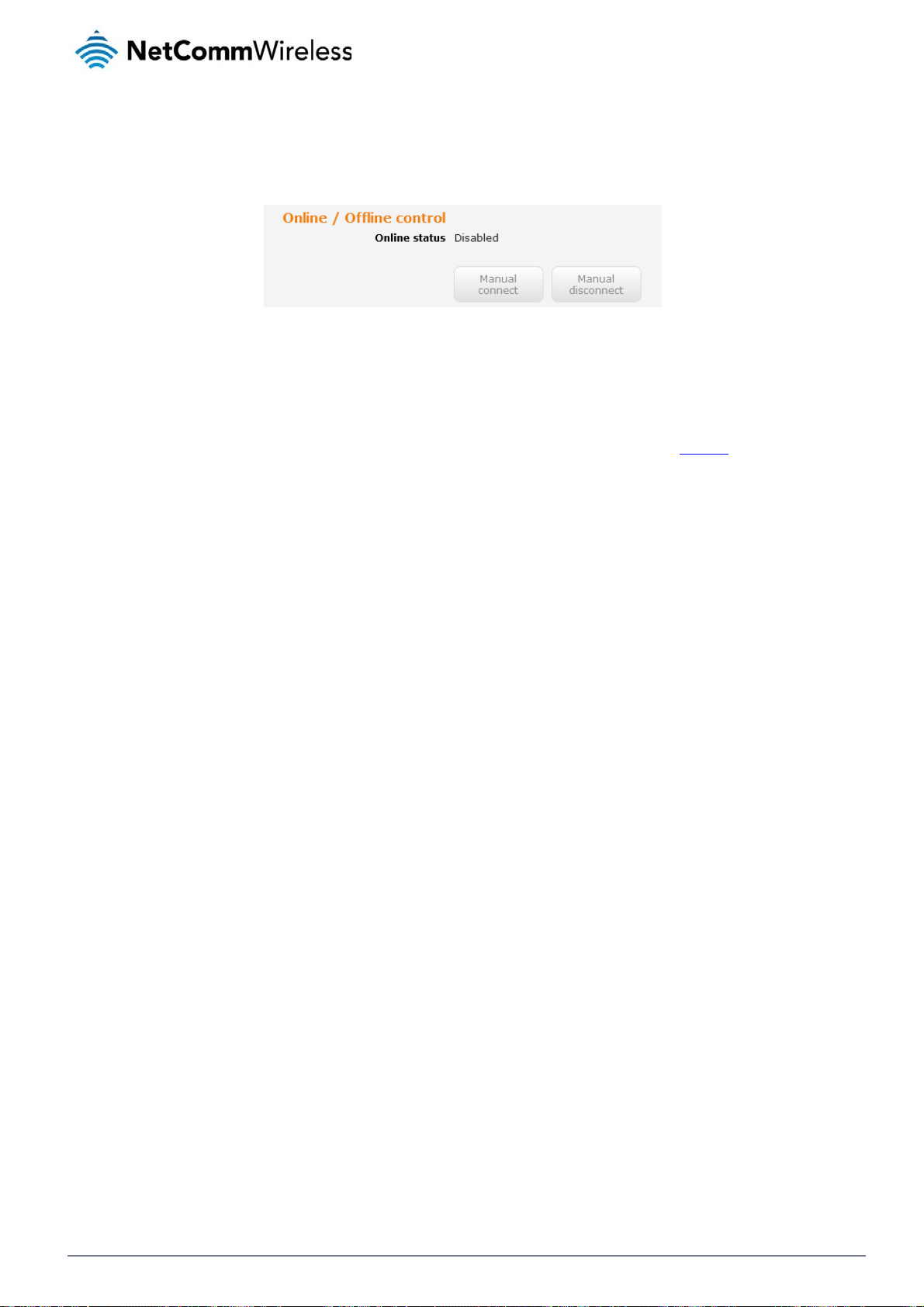
Manually connecting/disconnecting
There may be times when you need to either force a connection to be made or force a disconnection manually. You can use the Manual connect and Manual disconnect buttons to do this
whenever necessary. The online status of the connection is displayed above the buttons.
Figure 29 - Dial on demand - Online/Offline control
When you have finished configuring the options for the Dial on demand feature, click the Save button at the bottom to save your changes.
SMS Wake up
The router can also be woken up by means of an SMS message using the SMS diagnostics feature by sending a zero byte class 1 flash SMS. See the Diagnostics section for details on using the
SMS Wake up function.
NetComm Wireless Intelligent M2M Router
30
www.netcommwireless.com
Page 31

O
n
e
e
k
p
e
o
a
e
v
i
r
n
a
A
M
M
M
M
M
n
a
e
C
s
e
a
o
n
e
u
u
y
c
a
n
e
p
w
s
o
u
c
h
u
y
t
n
o
u
w
e
b
a
f
Fi
m
n
t
o
o
a
n
h
o
b
w
o
m
c
p
p
n
u
w
t
h
e
u
t
a
t
v
e
R
y
h
r
perat
The
Operator settings p
Note: In ord
already acti
You
may want to do this
con
ect on the network f
Use
the Change band d
The
following band setti
It is
ot necessary to ch
d band selection is
forc
Wh
n All bands is select
The
GSM All and the W
Clic
the Save button to
All B
GSM
WCD
GSM
GSM
GSM
GSM
WCM
WCD
WCD
WCD
WCD
r Setti
ge enables you to s
r to change the cell
e.
if you’re using the ro
requencies that suit
op down list to sele
gs options are avail
nds
All
A All
850
900
1800
1900
DA 850
A 900
A 800
A 1900
A 2100
nge the default setti
no longer available.
d, the router attem
DMA all options allo
ave and apply your
gs
lect which frequen
lar band settings, t
ter in a country with
our requirements.
t the band you wish
ble:
g of All bands in m
ts to find the most s
you to force the d
selection.
y band you will use
e data connection
multiple frequency
o use.
st cases. In fact, loc
itable band based
vice to lock to either
or your connection
igure 30 - Band setti
ust be disabled. W
etworks that may n
king to a particular
n the available net
2G networks only, o
nd enables you to s
gs
en you access this
t all support High S
and can cause con
orks for the inserted
r 3G networks only.
an for available net
age, you are promp
eed Packet Access
ection difficulties if t
SIM card.
ork operators in yo
ed to disable the d
(HSPA). You can sel
he device is moved
r area.
ta connection if it is
ect the router to onl
o a location where t
e
O
erator s
The
operator settings fe
ct operator mode fr
Sel
ttings
ture allows you perf
m automatic to Man
rm a scan of availa
al then click the sc
le networks, and to
n button. This opera
ptionally lock to a p
tion can take a few
articular network ret
inutes and requires
rned by the network
that the packet data
scan. To scan for a
session be disconn
ailable networks, se
cted prior to scanni
t the
ng.
www
.netcommwireless.com
NetComm Wir
less Intelligent M2M
oute
31
Page 32

A list of the detected 3G service carriers in your area is displayed.
Figure 31 - Operator settings
Figure 32 - Detected operator list
Select the most appropriate 3G service from the list shown and click Apply.
When Select operator mode is set to Automatic, the router selects the most appropriate operator based on the inserted SIM card. This is the default option and is sufficient for most users.
SIM security settings
The SIM security settings page can be used for authenticating SIM cards that have been configured with a security PIN.
Unlocking a PIN locked SIM
If the SIM card is locked, you will receive a notice when you access the Status page after which you will be directed to the PIN settings page to enter the PIN. The PIN settings page lists the
status of the SIM at the top of the page.
If you are not redirected to the PIN settings page, to unlock the SIM:
a) Click on the Networking menu from the top menu bar, and then click SIM security settings.
NetComm Wireless Intelligent M2M Router
32
Figure 33 - SIM security settings - SIM PIN locked
www.netcommwireless.com
Page 33

n
p
f
u
f
d
t
a
i
N
a
h
N
n
e
o
a
s
I
r
d
u
s
t
a
o
r
w
m
t
s
h
e
y
F
t
m
n
t
o
e
e
e
ng
T
d
o
S
n
e
c
e
t
R
u
r
r
b) Enter the P
c) If you are
Note: Selec
d) Click the S
E
abling/D
The
security PIN protecti
SIM each ti
connect to
When this
PIN, the ro
When this
unattende
IN in the Current PI
lacing the router in
me the SIM asks for
the cellular service.
eature is enabled, t
ter decrypts the PI
eature is disabled a
, this is not desirabl
Remember PIN if y
ve button. If succe
sabling S
on can be turned on
field and then ente
remote, unattende
it (usually at power
e PIN you enter whe
and automatically
d the SIM is PIN loc
.
u do not want to en
sful, the router displ
M PIN pr
or off using the PIN
it again in the Confi
location, you may
p). This enables the
n setting the Reme
ends it to the SIM wi
ked and the PIN mu
er the PIN code eac
ys the following scr
tection
protection toggle ke
m current PIN field
ish to check the Re
SIM to be PIN locke
ber PIN feature is e
hout user interventi
t be manually enter
h time the SIM is ins
en:
.
o confirm the PIN.
ember PIN option.
(to prevent unauth
crypted and stored
n.
d via the router‘s co
rted.
his feature allows th
rised re-use of the
locally on the router.
figuration interface.
e router to automati
IM elsewhere), whil
The next time the SI
In situations where
ally send the PIN to
still allowing the ro
M asks the router fo
he router will be
the
ter to
the
igure 34 - PIN Setti
www
.netcommwireless.com
NetComm Wir
less Intelligent M2M
oute
33
Page 34

Changing the SIM PIN code
If you would like to change the PIN, click the Change PIN button and enter the current PIN into the Current PIN and Confirm current PIN fields, then enter the desired PIN into the New PIN and
Confirm new PIN fields and click the Save button.
When the PIN has been changed successfully, the following screen is displayed:
Figure 35 - PIN settings - Change PIN
NetComm Wireless Intelligent M2M Router
34
Figure 36 - SIM security settings – PIN unlock successful
www.netcommwireless.com
Page 35

n
r
k
a
m
a
K
h
e
o
l
d
e
c
e
e
7
K
P
e
P
e
R
r
U
locking
Afte
three incorrect atte
Note: To obt
You
will be issued a PU
Clic
the Save button w
PUK lock
pts at entering the
in the PUK unlock c
to enable you to un
en you have finishe
d SIM
PIN, the SIM card b
de, you must conta
ock the SIM and ent
entering the new PI
comes PUK (Person
t Vodafone.
r a new PIN. Enter t
N and PUK codes.
al Unblocking Key) l
he new PIN and PU
ocked and you are r
codes.
quested to enter a
UK code to unlock i
t.
Figure 3
- SIM security - SIM
UK locked
www
.netcommwireless.com
NetComm Wir
less Intelligent M2M
oute
35
Page 36

C
A
A
o
N
S
t
D
g
u
a
e
c
d
w
o
w
s
e
a
g
c
y
a
e
v
e
D
s
k
o
I
M
2
n
g
b
3
c
n
m
s
e
s
P
e
g
d
c
N
on
c
e
S
s
e
P
n
e
d
a
c
r
s
e
2
t
i
e
t
r
b
o
S
a
c
m
n
L
f
n
l
a
a
l
L
N
L
N config
The
LAN configuration p
ration
ge is used to confi
ure the LAN setting
of the router and to
enable or disable D
S Masquerading.
The
default IP of the Eth
butt
n.
Note: If you
D
S masquera
DN
masquerading allo
serv
er without needing t
With
DNS masquerading
dow
nstream clients then
With
DNS masquerading
ream DNS servers
ups
You
may also override th
the
HCP server assign
In m
ost cases, it is not n
rnet port is 192.168.
hange the IP addre
ing
s the router to prox
know the dynamic
ON, the DHCP serv
send DNS requests
OFF, the DHCP ser
ithout being proxied
e DNS Masqueradin
downstream devic
cessary to disable
1.1 with subnet mas
ss, remember to reb
DNS requests from
lly assigned cellular
r embedded in the
to the Intelligent M2
er hands out the up
by the Intelligent M
g option by specifyi
s the manually confi
NS masquerading
Figure
255.255.255.0. To
ot the router and e
LAN clients to dyna
network DNS server
ntelligent M2M Rout
Router which proxi
tream DNS server I
M Router.
g custom DNS Serv
ured addresses an
ut if you need to, cli
– LAN configurati
hange the IP addre
ter the new IP addr
ically assigned DN
.
er hands out its own
es them to the upstr
addresses to dow
r IP addresses in th
the DNS Masquer
k the DNS masque
settings
s or Subnet mask,
ss into your browser
servers. When ena
IP address (e.g. 19
am DNS servers.
stream clients direc
e DHCP Server conf
ding option is ignor
ading toggle key to
nter the new IP Add
address bar.
led, clients on the r
.168.1.1) as the DN
ly, so that downstre
guration mentioned i
d.
urn it OFF and then
ress and/or Subnet
outer’s LAN can the
server address to
m clients send DNS
in the next section o
click the Save butto
ask and click the S
use the router as a
AN clients. The
requests directly to
this guide. In this c
.
ve
DNS
the
se
Net
omm Wireless Intelli
36
ent M2M Router
www.netcommwire
ess.com
Page 37

H
H
d
n
a
c
H
o
n
o
e
d
o
a
e
h
s
e
M
e
s
R
M
e
C
d
a
e
r
C
t
3
s
c
u
a
P
w
f
n
c
s
u
c
s
e
a
h
n
s
C
n
e
s
e
.
R
N
e
r
e
D
CP
The
DHCP page is used
to adjust the setting
used by the router’
built in DHPC Serv
r which assigns IP
ddresses to locally
onnected devices.
CP relay co
D
In a
vanced networks c
con
ection, the clients b
bro
dcast messages an
To
onfigure the router t
disa
bled by default.
D
CP configur
You
can manually set th
sec
ndary DNS server, t
figuration
nfigurations where t
hind the Intelligent
to forward them on
act as a DHCP rela
tion
start and end addr
he primary and seco
he Intelligent M2M
2M Router are abl
to another subnet.
y agent click the DH
ss range to be use
ndary WINS server,
outer should not be
to communicate wit
P relay toggle key
Figure
to automatically as
s well as the advan
esponsible for DHC
h the DHCP server
to turn it ON and ent
– DHCP relay con
ign addresses withi
ed DHCP settings
assignment, but in
hen DHCP relay is
er the DHCP server
guration
, the lease time of t
uch as NTP, TFTP a
tead an existing DH
nabled. This enable
ddress into the DH
e assigned address,
d Option 150/Optio
CP server is located
the Intelligent M2M
P server address fi
, the default domain
160 (VoIP options)
on the Wireless WA
Router to accept cli
ld. DHCP relay is
name suffix, primary
nt
and
Fig
re 40 - DHCP config
ration
www
.netcommwireless.com
NetComm Wir
less Intelligent M2M
oute
37
Page 38

OPTION DESCRIPTION
DHCP start range Sets the first IP address of the DHCP range
DHCP end range Sets the last IP address of the DHCP range
DHCP lease time (seconds) The length of time in seconds that DHCP allocated IP addresses are valid
Default domain name suffix
DNS server 1 IP address Specifies the primary DNS (Domain Name System) server’s IP address.
DNS server 2 IP address Specifies the secondary DNS (Domain Name System) server’s IP address.
WINS server 1 IP address Specifies the primary WINS (Windows Internet Name Service) server IP address
WINS server 2 IP address Specifies the secondary WINS (Windows Internet Name Service) server IP address
NTP server (Option 42) Specifies the IP address of the NTP (Network Time Protocol) server
TFTP Server (Option 66) Specifies the TFTP (Trivial File Transfer Protocol) server
DHCP option 150
DHCP option 160
Enter the desired DHCP options and click the Save button.
Specifies the default domain name suffix for the DHCP clients. A do main name suffix enables users to access a local server, for example, server1,
without typing the full domain name server1.domain.com
This is used to configure Cisco IP phones. When a Cisco IP phone starts, if it is not pre-configured with the IP address and TFTP address, it sends a
request to the DHCP server to obtain this information. Specify the string which will be sent as a reply to the option 150 request.
This is used to configure Polycom IP phones. When a Polycom IP phone starts, if it is not pre-configured with the IP address and TFTP address, it
sends a request to the DHCP server to obtain this information. Specify the string which will be sent as a reply to the option 160 request.
Address reservation list
DHCP clients are dynamically assigned an IP address as they connect, but you can reserve an address for a particular device using the address reservation list.
Figure 41 – DHCP – Address reservation list
To add a device to the address reservation list:
1. Click the +Add button.
2. In the Computer Name field enter a name for the device.
3. In the MAC Address field, enter the device’s MAC address.
4. In the IP Address fields, enter the IP address that you wish to reserve for the device.
5. If the Enable toggle key is not set to ON, click it to switch it to the ON position.
6. Click the Save button to save the settings.
NetComm Wireless Intelligent M2M Router
38
www.netcommwireless.com
Page 39

y
e
n
m
o
m
S
S
h
e
o
e
f
c
f
n
a
e
e
R
e
e
r
e
D
namic DHCP
The
Dynamic DHCP clie
rvation list fields. Re
res
client list
t list displays a list
ember to click the
f the DHCP clients. I
ave button under t
f you want to reserv
e Address reservati
Figure
the current IP addr
n list section to con
42 - Dynamic DHCP
ss for future use, cli
irm the configuratio
lient list
k the Clone button
.
nd the details will b
copied to the addr
ss
www
.netcommwireless.com
NetComm Wir
less Intelligent M2M
oute
39
Page 40

Routing
Static
Static routing is the alternative to dynamic routing used in more complex network scenarios and is used to facilitate communication between devices on different networks. Static routing involves
configuring the routers in your network with all the information necessary to allow the packets to be forwarded to the correct destination. If you change the IP address of one of the devices in the
static route, the route will be broken.
Figure 43 - Static routing list
Some routes are added by default by the router on initialization such as the Ethernet subnet route for routing to a device on the Ethernet subnet.
Adding Static Routes
To add a new route to the static routing list, click the +Add button. The Static routes page appears.
1. In the Route name field, type a name for the route so that it can be identified in the static routing list.
2. From the Network interface drop down list, select the interface for which you would like to create a static route.
3. In the Destination IP address field, enter the IP address of the destination of the route.
4. In the IP subnet mask field, enter the subnet mask of the route.
5. In the Gateway IP address field, enter the IP address of the gateway that will facilitate the route.
6. In the Metric field enter the metric for the route. The metric value is used by the router to prioritise routes. The lower the value, the higher the priority. To give the route the highest
priority, set it to 0.
7. Click the Save button to save your settings.
NetComm Wireless Intelligent M2M Router
40
www.netcommwireless.com
Page 41

A
e
m
t
i
e
r
s
n
o
e
rFig
e
re
c
ng
ti
e
R
r
c
ive routing l
Stati
c routes are display
st
d in the Active routi
g list.
Figu
e 44 - Adding a stati
route
leting static
D
Fro
the static routing li
outes
t, click the ic
n to the right of the
ntry you wish to del
Figu
ure 45 - Active routi
te.
46 - Deleting a sta
list
c route
www
.netcommwireless.com
NetComm Wir
less Intelligent M2M
oute
41
Page 42

C
h
e
e
g
(
s
r
m
V
a
r
e
P
c
s
o
a
m
o
S
o
d
o
g
d
e
r
n
ra
W
o
B
d
s
’
l
o
t
l
t
RI
P
RIP
Routing Information
e router’s Ethernet
for t
rout
s must be added m
Note: Some
Protocol) is used fo
ubnet could be adv
anually according to
outers will ignore RI
advertising routes t
rtised to a router on
your requirements.
.
other routers. Thus
the PPP interface si
ee Adding Static R
all the routes in the
e so that a router o
utes.
outer’s routing table
this network will kn
will be advertised to
w how to route to a
other nearby router
device on the router
. For example, the r
s Ethernet subnet. S
ute
atic
nable Routing Infor
To
1. Click the R
2. Using the
3. Select the i
4. Click the S
ation Protocol (RIP)
IP toggle key to swit
ersion drop down li
nterface for which y
ve button to confir
h it to the ON positi
t, select the version
u want RIP to apply.
your settings.
n.
of RIP that you woul
You can choose th
Fi
ure 47 - RIP configu
like to use.
LAN interface, the
tion
WAN interface or
oth.
Net
omm Wireless Intelli
42
ent M2M Router
www.netcommwire
ess.com
Page 43

e
u
e
s
r
c
y
c
m
i
o
i
a
a
u
n
c
c
s
g
r
r
a
o
u
e
t
a
D
r
s
a
h
u
s
s
i
e
g
a
n
v
s
n
e
D
5
s
R
f
e
v
n
u
D
i
s
s
f
n
8
e
b
n
a
c
ur
i
o
a
g
e
e
i
d
e
M
e
e
o
e
d
u
y
e
e
e
h
u
w
R
n
h
o
I
r
h
o
I
R
dundanc
Virt
al Router Redundan
incr
ased reliability is ac
phy
ical router. Two or
routi
ng the data on beha
of th
e virtual router is cal
Mas
ter routers have a pr
A vi
tual router must use
This
address is used by
(VRRP)
y Protocol (VRRP) i
hieved by advertisin
ore physical routers
lf of the virtual route
led the master route
iority of 255 and bac
00-00-5E-00-01-XX
nly one physical ro
onfigurat
a non-proprietary r
a “virtual router” (
are then configured
fails, an arrangeme
.
kup router(s) can ha
s its (MAC) addres
ter at a time, and is
on
dundancy protocol
n abstract represent
to stand for the virtu
t is made for anoth
e a priority betwee
. The last byte of the
the only way that oth
designed to increas
ation of master and
al router, with only o
r physical router to
1 and 254.
address (XX) is the
er physical routers
the availability of th
ackup routers actin
e doing the actual r
utomatically replac
Virtual Router Identif
an identify the mast
e default gateway s
as a group) as a d
uting at any given ti
it. The physical rout
er (VRID), which is
r router within a virt
rvicing hosts on the
fault gateway to th
ime. If the current p
er that is currently fo
ifferent for each virt
al router.
same subnet. This
host(s) instead of o
ysical router that is
rwarding data on be
al router in the netw
e
alf
rk.
onfigure VRRP, conf
To
1. Click the R
2. In the Virtu
3. In the Rout
4. The Virtual
5. Click the S
Note: Config
on a comma
arp –d
igure multiple devic
edundancy (VRRP)
l ID field, enter an I
er priority field, ente
IP address field is u
ve button to save t
ring VRRP change
d prompt type:
<ip addre
s as follows and co
oggle key to activat
between 1 and 25
a value for the prior
ed to specify the V
e new settings.
the MAC address o
(i.e.
s>
arp
Fig
nect them all via an
VRRP.
. This is the VRRP I
ty – a higher value i
RP IP address – thi
the Ethernet port a
–d 192.16
re 48 - VRRP config
Ethernet network sw
which is different f
a higher priority.
is the virtual IP add
d therefore if you w
to clear
.1.1)
ation
tch to downstream
r each virtual router
ress that both virtual
nt to resume with th
the arp cache.(old
evices.
on the network.
routers share.
web configuration
AC address).
ou must use the ne
IP address (VRRP
P) or
www
.netcommwireless.com
NetComm Wir
less Intelligent M2M
oute
43
Page 44

Port Forwarding
The Port forwarding list is used to configure the Network Address Translation (NAT) rules currently in effect on the router.
Figure 49 – Port forwarding list
The purpose of the port forwarding feature is to allow mapping of inbound requests to a specific port on the WAN IP address to a device connected on the Ethernet interface.
Adding a port forwarding rule
To create a new port forwarding rule:
1. Click the +Add button. The port forwarding settings screen is displayed.
2. Use the Protocol drop down list to select the type of protocol you want to use for the rule. The protocols selections available are TCP, UDP and All.
3. In the Source IP Address field, enter a “friendly” address that is allowed to access the router or a wildcard IP address (0.0.0.0) that allows all IP addresses to access the router.
4. The Source Port Range (From) and (To) fields are used to specify the port(s) on the source side that are to be forwarded. This allows you to send a range of consecutive port
numbers by entering the first in the range in the (From) field and the last in the range in the (To) field. To forward a single port, enter the port in the (From) field and repeat it in the
(To) field.
5. In the Destination network adress field, enter the IP address of the client to which the traffic should be forwarded.
6. The Destination Port Range (From) and (To) fields are used to specify the port(s) on the destination side that are to be forwarded. If the Source port range specifies a single port
then the destination port may be configured to any port. If the Source port range specifies a range of port numbers then the Destination port range must be the same as the Source
port range.
7. Click the Save button to confirm your settings.
NetComm Wireless Intelligent M2M Router
44
www.netcommwireless.com
Page 45

d
n
t
e
h
s
e
e
R
r
Figur
50 - Port forwarding
ettings
elete a port forwardi
To
ng rule, click the button on the Por
forwarding list for t
e corresponding rul
that you would like to delete.
www
.netcommwireless.com
NetComm Wir
less Intelligent M2M
oute
45
Page 46

DMZ
The Demilitarized Zone (DMZ) allows you to configure all incoming traffic on all protocols to be forwarded to a selected device behind the router. This feature can be used to avoid complex port
forwarding rules, but it exposes the device to untrusted networks as there is no filtering of what traffic is allowed and what is denied.
The DMZ configuration page is used to specify the IP Address of the device to use as the DMZ host.
1. Click the DMZ toggle key to turn the DMZ function ON.
2. Enter the IP Address of the device to be the DMZ host into the DMZ IP Address field.
3. Click the Save button to save your settings.
Figure 51 - DMZ configuration
NetComm Wireless Intelligent M2M Router
46
www.netcommwireless.com
Page 47

o
t
sAdm
w
s
a
b
e
t
e
o
e
e
e
o
d
o
o
o
5
T
i
to
e
n
/
i
n
n
r
e
m
e
f
n
o
R
A
f
r
R
uter Fire
The
Router firewall page
blocks all unknown
and
With
respect to the other
In o
her words, the firew
rule
. When DMZ is ena
inistration Settings.
DMZ > MA
all
is used to enable or
ervices, that is, all s
Routing options on
C/IP/Port filtering rul
ll is of the lowest pri
led, MAC/IP/Port filt
disable the in-built fi
rvices not listed on
he Networking page
s > MAC/IP/Port filt
rity when compare
ring rules and the r
rewall on the router.
the Services configu
, the firewall takes a
ring default rule > R
to other manual rou
uter firewall are ign
When enabled, the f
ration page of the ro
low priority. The prio
outer firewall rules
ting configurations.
red but the router w
irewall performs stat
uter.
rity of the firewall ca
herefore, a MAC/IP
ll still honour the co
ful packet inspectio
be described as:
Port filtering
figuration of the Re
ule tak
n on inbound traffic
s priority in the eve
ote router access c
rom the wireless W
t that there is a con
ntrol settings listed
N
lict of
under
Figure
- Router Firewall
ggle key
www
.netcommwireless.com
NetComm Wir
less Intelligent M2M
oute
47
Page 48

C
A
b
o
r
c
g
P
a
c
M
M
D
s
a
e
n
p
e
/
n
/
o
a
m
t
h
f
a
h
t
e
r
c
/
o
t
m
p
g
e
e
o
u
o
A
en
S
n
t
o
o
u
e
a
te
b
d
o
n
a
c
l
o
ff
c
e
n
o
o
l
e
w
l
M
C / IP /
The
MAC/IP/Port filter fe
led with a default ru
ena
“Dr
pped”, all connectio
ort filteri
ture allows you appl
le of “Accepted”, all
ns are denied exce
g
y a policy to the traf
connections will be
t for those listed in t
ic that passes throu
llowed except thos
e filtering rules list.
h the router, both in
listed in the “Curre
ound and outboun
t MAC / IP / Port filte
, so that network ac
ring rules in effect” li
ess can be controll
st. Conversely, whe
d. When the filter is
the default rule is s
t to
Note: When
MAC/IP to a
C
eating a
To
reate a filtering rule:
1.
2.
3.
4.
Click the
Using the
change thi
Click the S
In the Curr
enabling MAC / IP /
cess the router, oth
AC / IP
AC / IP / Port filteri
efault rule (inbound
to Dropped, you sh
ve button to confir
nt MAC / IP / Port fil
Port filtering and set
rwise you will not b
Port filte
g toggle key to swit
forward) drop down
uld first configure a
the default rule.
ering rules in syste
Figur
ing the default rule t
able to access the
ing rule
h it to the ON positi
list, select the defau
filter rule that allows
section, click the +
53 - MAC / IP / Por
“Dropped”, you sh
ser interface of the
n.
lt action for the rout
at least one device
dd button.
filtering
uld ensure that you
router without resetti
r to take when traffic
ccess to the router,
have first added a fi
g the router to fact
reaches it. By defau
otherwise you will e
ltering rule which all
ry default settings.
lt, this is configured
fectively be locked
ws at least one kno
to Accepted. If you
ut of the router.
n
5. Enter the d
etails of the rule in t
e section that is dis
Figure 54 - Curr
layed and click the
nt MAC / IP/ Port fil
ave button.
ring rules in effect
Net
omm Wireless Intelli
48
ent M2M Router
www.netcommwire
ess.com
Page 49

A
d
e
othop
oa [O
o
-
e
n
p
e
n
n
t
n
t
e
h
n
e
e
a
L
N
m
a
o
h
n
te
er
O
a
t
a
g
o
s
w
u
e
c
W
F
e
t
e
c
d
,
e
R
r
r
Figure 55
MAC / IP / Port filt
ing settings
6. The new ru
Bound
Protocol
Source MAC
Source IP Ad
Destination IP
Action
Comment
OPTION
ddress
ress
Address
le is displayed in th
filtering rules list. Y
U
se the drop down list to s
r
uter including data enteri
e WAN and traffic leaving
posite end.
U
se the drop down list to s
E
ter the MAC address in si
E
ter the IPv4 address that
E
ter the IPv4 address that
S
lect the action to take for
u cannot create a rule wit
y
Drop action.
ptional] Use this field to e
Table 14 - Curre
u can edit the rule b
lect the direction of the tr
g from the WAN and the
in the direction of the LA
lect the protocol for the ru
ix groups of two hexadeci
the traffic originates from
the traffic is destined for a
traffic which meets the ab
h an Accept action since t
nter a comment as a mea
t MAC / IP / Port fil
y clicking the
DESCRIPTI
ffic for which you want to
AN. Outbound refers to all
. Forward specifies traffic
le. You can have the rule
al digits separated by co
nd the subnet mask usin
nd the subnet mask using
ve criteria. You can choo
e rule is redundant. Like
ingful description of the r
ring rules in effect
Edit button or delete
N
pply to the rule. Inbound r
traffic exiting the router in
hat enters on the LAN or
pply to All protocols, TCP,
ons (:). e.g. 00:40:F4:CE:
CIDR notation.
CIDR notation.
e to Accept or Drop pack
ise, if the default rule is se
le.
the rule by clicking t
efers to all traffic that is en
luding traffic leaving in th
AN side and is forwarde
UDP, UDP/TCP or ICMP.
A:1E
ts. When the default rule i
t to Dropped you cannot c
he button.
tering the
e direction of
to the
s set to Accept,
eate a rule with
Figur
56 - Completed filt
ing rule
www
.netcommwireless.com
NetComm Wir
less Intelligent M2M
oute
49
Page 50

C
V
r
e
h
S
e
p
o
m
k
g
h
N
P
s
O
I
a
S
t
g
p
o
e
P
O
n
t
a
t
n
t
h
h
t
t
r
e
n
c
Fig
e
s
L
a
n
o
P
N
c
r
a
e
A
s
p
e
l
h
s
l
PN
A Vi
tual Private Network
gen
rally not visible to t
The
advantages of a VP
Eac
VPN connection h
IP
ec
IPS
c operates on Layer
sup
orts IPsec end poin
Data
Acce
Data
Data
Note: The fo
website.
(VPN) is a tunnel pr
e public network.
connection includ
rotection
s Control
rigin Authenticatio
Integrity
s different configura
llowing descriptions
3 of the OSI model
s and can be config
viding a private link
:
ion requirements. T
are an overview of t
nd as such can pro
ured with Site to Site
between two netwo
e following pages d
e various VPN optio
ect higher layered p
VPN tunnels with thi
ks or devices over a
etail the configuratio
ns available. More d
rotocols. IPSec is us
rd party VPN router
public network. Dat
options available f
tailed instructions a
ed for both site to sit
.
to be sent via a VP
r the different VPN
e available in separ
VPN and Remote
needs to be enca
onnection types.
ate whitepapers on t
ccess VPN. The Int
sulated and as suc
he NetComm Wirele
lligent M2M Router
is
s
C
nfigurin
Fro
the menu at the to
Clic
the +Add button to
an IPSec
of the screen, click
begin configuring a
VPN
Networking and und
IPSec VPN connec
er the VPN section,
ion.
lick IPSec. A list of
gure 57 - IPSec VPN
configured IPSec V
ist
N connections is di
played.
Net
omm Wireless Intelli
50
ent M2M Router
www.netcommwire
ess.com
Page 51

e
R
r
Figuure 58 – IPSec profile edit
www .netcommwireless.com
NetComm Wir
less Intelligent M2M
oute
51
Page 52

NetComm Wireless Intelligent M2M Router
52
www.netcommwireless.com
Page 53

rIT
d
s
d
r
d
s
A
e
h
a
a
e
y
h
n
a
D
D
r
S
y
m
s
e
C
p
s
r
e
s
w
t
e
n
O
K
o
h
e
n
c
w
c
m
c
o
c
o
e
N
S
e
d
w
e
e
e
e
a
i
1
r
o
e
c
M
e
h
u
n
e
e
e
e
e
e
g
a
i
.
c
n
y
e
v
a
y
a
c
e
e. a
A
a
e
A
t
r
R
r
r
The
following table desc
ibes each of the fiel
s of the IPSec VPN
onnection Settings
page.
IPSec profile
Profile name
Remote IPSec server ad
Remote LAN address
Remote LAN subnet ma
Local LAN address
Local LAN subnet mask
Encapsulation type
IKE mode
PFS
IKE encryption
IKE hash
IPSec encryption
IPSec hash
DH group
DPD action
EM
k
ress
Enables or disable
name used to id
The IP address of t
Enter the IP addres
Enter the subnet m
Enter the IP addres
Enter the subnet m
Select the encapsu
Select the IKE mod
Choose whether P
Select the cipher t
Select the IKE Has
Select the IPSec e
Select the IPSec h
Select the desired
Select the desired
the VPN profile.
ntify the VPN connection
e IPSec server.
of the remote network fo
sk in use on the remote n
of the local network for u
sk in use on the local net
lation protocol to use with
to use with the VPN con
rfect Forward Secrecy is
pe to use for the Internet
type to use for the VPN c
cryption type to use with t
sh type to use for the VPN
iffie-Hellman group to us
ead Peer Detection actio
rofile.
use on the VPN connecti
twork.
se on the VPN connection
ork.
the VPN connection. You
ection. You can choose
N or OFF for the VPN con
ey Exchange.
onnection. The hash is us
e VPN connection.
connection. The hash is
. Higher groups are more
. This is the action to tak
DEFINITION
n.
an choose ESP, AH or An
ain, Aggressive or Any.
nection.
d for authentication of pa
sed for authentication of p
secure but also require lo
when a dead Internet Ke
.
kets for the key exchange
ckets for the VPN conne
ger to generate a key.
Exchange Peer is detect
.
tion.
d.
DPD keep alive time
DPD timeout
IKE re-key time
SA life time
Key mode
Pre-shared key
Remote ID
Local ID
Update Time
Local RSA Key Upload
Remote RSA Key Uploa
Private key Passphrase
Key / Certificate
IPSec Certificate Upload
Enter the time in se
Enter the time in se
Enter the time in se
Enter the time in se
Select the type of k
The pre-shared ke
Specifies the doma
Specifies the doma
Displays the last ti
Select the RSA key
Select the RSA key
The Private key pa
Select the type of k
Select the IPSec c
onds for the interval bet
onds of no response fro
onds between changes
onds for the security ass
y mode in use for the VP
P
e Shared Key
R
A keys
C
rtificates
is the key that peers use
in name of the remote net
in name of the local netwo
e the key was updated.
file for the local router her
file for the remote router h
sphrase of the router is th
y or certificate to use for
rtificate to upload by click
een Dead Peer Detection
a peer before Dead Peer
f the encryption key. To di
ciation lifetime.
connection. You can sel
to authenticate each oth
ork.
rk.
by clicking the Browse b
ere by clicking the Brows
passphrase used when
uthentication. You can se
ing the Browse button.
Table
- IPSec Configurat
keep alive messages.
Detection times out.
sable changing the key, s
ct from:
r for Internet Key Exchang
utton.
button.
enerating the router’s pri
lect Local private key, Loc
on Items
t this to 0.
te key using OpenSSL C
l public certificate, Remot
.
e public certificate, CA ce
tificate, CRL certificate.
www
.netcommwireless.com
NetComm Wir
less Intelligent M2M
oute
53
Page 54

C
p
s
s
o
m
k
p
c
g
u
e
O
g
p
r
e
m
c
m
f
v
a
S
D
e
t
e
s
e
s
e
r
t
e
e
m
c
g
e
m
w
t
s
e
d
n
s
t
t
C
h
1
o
y
gu
e
t
d
r
.
o
C
y
a
m
a
c
V
PN
e
p
i
o
o
t
d
e
t
d
w
c
B
r
o
t
e
r
S
r
P
n
n
y
e
P
n
i
l
d
n
w
l
d
n
O
enVPN
Ope
nVPN is an open so
lation (NAT) and fir
tran
tran
ports. Support for
C
nfigurin
Fro
the menu at the to
rce virtual private n
walls and allows au
penVPN is available
an Open
of the screen, click
twork (VPN) progra
hentication by certifi
on several operatin
VPN serv
Networking and fro
for creating point-t
ate, pre-shared ke
systems, including
r
the VPN section on
o-point or server-to-
or username and p
Windows, Linux, Ma
the left, click Open
ulti-client encrypte
ssword. OpenVPN
OS, Solaris, Open
PN. A list of configu
tunnels between ho
orks well through p
SD, FreeBSD, NetB
ed OpenVPN VPN c
st computers. It can
oxy servers and ca
D and QNX.
onnections is displa
traverse network ad
run over TCP and U
ed.
ress
DP
Clic
the +Add button fo
O
enVPN S
To
onfigure an OpenVP
1. Click the O
2. Type a na
3. Use the Se
4. In the VPN
5. Next to Dif
6. Under Ser
7. Under the
default pa
differs fro
the Gener
Note: The
the type of OpenVP
rver
N Server:
penVPN profile togg
e for the OpenVPN
rver port field to sel
ket type is UDP.
network address an
your existing addre
ie-Hellman paramet
er Certificates, ente
te CA certificate but
erver certificates s
iffie-Hellman param
N server/client you
le key to switch it to
erver profile you ar
ct a port number an
d VPN network sub
s scheme.
rs, click the Genera
the required details
on to generate the
ction, select the Aut
ters can take up to
Fi
ould like to configur
he ON position.
creating.
then use the drop
et mask fields, ente
e DH button. This wi
All fields must be c
ertificate Authority (
entication type that
0 minutes to gener
re 59 - OpenVPN V
.
own list to select a
the IP address and
ll create an encrypti
mpleted. The Coun
A) certificate base
you would like to us
te. Please be patien
List
acket type to use f
network subnet mas
n key to secure you
ry field must consist
on this information.
for the OpenVPN S
.
r your OpenVPN Se
to assign to your V
r OpenVPN connecti
of two characters o
rver.
ver. The default Op
N. This is ideally a
on.
ly. When the details
nVPN port is 1194 a
internal IP address
have been entered,
d
hich
click
Net
omm Wireless Intelli
54
ent M2M Router
www.netcommwire
ess.com
Page 55

e
e
w
o
k
h
e
r
o
O
o
n
u
o
t
Fi
o
d
e
t
se
t
t
n
t
t
e
e
t
t
me
w
e
d
n
u
v
a
k
e
h
e
e
k
R
d
r
C
rtificate Aut
In th
e Certificate Manag
entication
ment section, enter
the required details
o create a client cer
ificate. All fields are
required. When you
have finished enteri
g the details, click t
e Generate button.
n it is done, you can
Wh
net
ork has been comp
Opti
nal: To inform the
clic
the Set network inf
awa
re of the remote clie
click the Download
omised, you can ret
penVPN server of th
rmation button. If y
t’s subnet.
P12 button or the D
rn to this screen an
e network address s
u do not enter the r
gure 60 - OpenVPN
wnload TGZ button
use the Certificate
cheme of the curren
mote subnet here, a
erver configuration –
o save the certificat
drop down list to sel
ly selected certifica
ny packet requests f
Certificate manage
file depending on
ct the certificate an
e, enter the network
rom the server to the
nt
hich format you wo
then press the Re
ddress and networ
client will not be rec
ld like. If for some r
oke button to disabl
subnet mask in the
eived by the client n
ason the integrity of
it.
respective fields an
etwork because it is
your
not
www
.netcommwireless.com
NetComm Wir
less Intelligent M2M
oute
55
Page 56

NetComm Wireless Intelligent M2M Router
56
Figure 61 – OpenVPN server profile settings
www.netcommwireless.com
Page 57

e
o
k
e
o
s
o
r
o
o
o
O
o
n
e
g
l
e
c
u
h
s
n
e
o
o
e
V
e
y
e
c
n
e
k
n
t
V
y
d
n
e
t
w
t
N
P
t
a
g
t
r
N
d
e
k
t
t
s
e
t
t
f
p
i
e
t
s
N
t
e
o
i
p
c
o
e
a
k
c
e
s
r
e
t
k
n
e
n
R
t
d
V
d
o
r
Us
rname / Pas
In th
e Username/Passw
t file. This file will ne
ca.c
Note: If y
connecti
word Authe
rd section, enter the
ed to be provided to
u wish to have mor
n.
tication
username and pass
the client.
than one client con
ord you would like
ect to this OpenVP
to use for authentica
server, you must u
tion on the OpenVP
e Certificate authen
Server. Click the D
ication mode as Us
wnload CA certifica
rname/Password on
e button to save the
ly allows for a single
client
nal: To inform the
Opti
clic
the Set Network Inf
awa
re of the remote clie
Wh
n you have finished
C
nfigurin
1. Click the O
2. In the Profi
3. In the Serv
4. Use the Se
5. If the Defa
6. Use the Au
default pa
selected, t
penVPN server of th
rmation button. If y
t’s subnet.
ntering all the requi
an Open
penVPN profile togg
le name field, type a
r IP address field, t
rver port field to sel
ket type is UDP.
lt gateway option is
e OpenVPN conne
thentication type opt
e network address s
u do not enter the r
red information, clic
PN Clie
le key to switch it to
name for the Open
pe the WAN IP add
ct a port number an
applied on the Ope
tion allows for secur
ions to select the Au
Figure 62 - OpenV
cheme of the curren
mote subnet here,
Save to finish confi
t
he ON position.
PN client profile you
ess of the OpenVP
then use the drop
VPN client page, th
communication lin
hentication type tha
N Server – Usernam
ly selected certifica
ny packet requests
uring the OpenVPN
are creating.
server.
own list to select a
OpenVPN server w
s between this rout
you would like to u
/ Password section
e, enter the network
rom the server to th
server.
acket type to use f
ll enable connection
and the remote O
e for the OpenVPN
ddress and networ
client will not be re
r the OpenVPN serv
to be made to othe
enVPN serve
lient.
only.
subnet mask in the
eived by the client
r. The default Open
r client networks co
respective fields an
etwork because it is
PN port is 1194 an
nected to it. If it is n
not
t
www
.netcommwireless.com
NetComm Wir
less Intelligent M2M
oute
57
Page 58

Certificate Authentication
In the Certificate upload section at the bottom of the screen, click the Browse button and locate the certificate file you downloaded when you configured the OpenVPN server. When it has been
selected, click the Upload button to send it to the router.
Figure 63 - OpenVPN client - Certificate upload
Username / Password Authentication
Enter the username and password to authenticate with the OpenVPN server.
Figure 64 - OpenVPN Client - Username/Password section
Use the Browse button to locate the CA certificate file you saved from the OpenVPN Server and then press the Upload button to send it to the router.
Click the Save button to complete the OpenVPN Client configuration.
Configuring an OpenVPN P2P Connection
To configure an OpenVPN peer-to-peer connection:
1. Set the OpenVPN profile toggle key to switch it to the ON position.
2. In the Profile name field, type a name for the OpenVPN P2P profile you are creating.
3. On the router designated as the master, leave the Server IP address field empty. On the router designated as the slave, enter the WAN IP address of the master.
NetComm Wireless Intelligent M2M Router
58
www.netcommwireless.com
Page 59

c
t
R
c
G
r
h
e
e
t
r
e
r
h
d
r
5
d
d
t
o
b
u
l
p
d
p
t
e
l
s
g
o
e
a
c
e
e
n
e
a
e
e
e
u
e
e
e
o
R
d
h
a
r
h
Figure 6
- OpenVPN P2P mo
settings
4. Use the Se
5. In the Loca
6. Under the
7. Press the
8. When you
9. When they
default pa
settings of
address s
other route
Perform th
rver port field to sel
ket type is UDP.
l IP Address and Re
the master.
emote network sec
heme of the slave.
enerate button to c
r.
ave saved the secr
same for the other
are uploaded click t
ct a port number an
mote IP Address fiel
ion, enter the netwo
eate a secret key to
t key file on each ro
outer, uploading the
e Save button to co
then use the drop
s, enter the respec
k Address and netw
e shared with the sl
ter, use the Browse
slave’s secret key fi
mplete the peer-to-
own list to select a
ive local and remot
rk Subnet mask. Th
ave. When the time
button to locate the
le to master.
eer OpenVPN confi
acket type to use f
IP addresses to us
e Network Address
tamp appears, you
secret key file for th
uration.
r the OpenVPN serv
for the OpenVPN tu
nd Network Mask fi
an click the Downlo
master and then pr
r. The default Open
nnel. The slave sho
lds inform the Mast
d button to save th
ss the Upload butt
VPN port is 1194 an
ld have the reverse
r node of the LAN
file to exchange wit
n to send it to the sl
the
ve.
www
.netcommwireless.com
NetComm Wir
less Intelligent M2M
oute
59
Page 60

PPTP-Client
The Point-to-Point Tunnelling Protocol (PPTP) is a method for implementing virtual private networks using a TCP and GRE tunnel to encapsulate PPP packets. PPTP operates on Layer 2 of the
OSI model and is included on Windows computers.
Configuring the PPTP Client
To configure the PPTP client:
1. From the menu bar at the top of the screen, click Networking and then from the VPN section on the left side of the screen, click PPTP client. The PPTP client list is displayed.
Figure 66 - PPTP client list
2. Click the +Add button to begin configuring a new PPTP client profile. The PPTP client edit screen is displayed.
NetComm Wireless Intelligent M2M Router
60
Figure 67 - VPN PPTP client edit
www.netcommwireless.com
Page 61

n
l
P
d
P
–
m
–
e
u
g
s
n
n
,
a
o
o
r
c
M
n
c
e
w
u
r
g
a
s
e
m
,
m
a
h
t
e
t
n
M
a
e
c
A
h
p
r
s
t
e
m
a
s
N
t
a
e
p
g
e
a
o
b
s
e
d
r
q
t
g
d
c
e
s
n
n
a
n
5
s
n
t
e
n
x
v
S
h
w
m
t
h
L
v
x
s
o
s
e
m
d
n
d
u
n
h
i
t
O
u
h
n
t
e
a
®
a
m
t
m
e
a
k
e
e
R
i
®
t
t
o
e
m
e
n
r
n
3. Click the E
4. In the Profi
5. Use the Us
6. In the PPT
7. From the A
8. The metric
9. The Use p
10. NAT masq
11. Set default
12. The Verbo
13. The Recon
14. The Recon
15. Click the S
attempt to
CHA
MS-C
MS-C
today
PAP
trans
EAP
effect your
required.
actually ori
wait is 30 s
indefinitely
and monit
nable PPTP client to
le name list, enter a
ername and Passw
server address fiel
uthentication type d
etermine the corre
– uses a three way
HAP v1 – This is the
HAP v2 - This is the
.
The Password Auth
its passwords une
Extensible Authenti
value helps the rout
changes will have.
er DNS option allo
erading allows the
inated from the WA
route to PPTP sets
e logging option set
nect delay is the tim
econds so as to not
nect retries is the nu
otherwise the maxi
ve button to save t
r the VPN’s connecti
ggle key to switch it
profile name for the
rd fields to enter the
d, enter the IP addr
op down list, select
t authentication type
handshake to authe
Microsoft implement
icrosoft implement
entication Protocol u
crypted and is not s
ation Protocol. An
r to prioritise routes
s you to select whet
outer to modify the
N IP address of the
ll outbound data pa
the router to outpu
in seconds that the
flood the PPTP serv
ber of connection
um number of time
e changes. The VP
on state.
o the ON position.
unnel. This may be
username and pass
ss of the PPTP serv
he Authentication ty
for you. There are 5
ticate the identity of
ation of the Challen
tion of the Challeng
ses a password as
cure.
uthentication protoc
and must be a num
er the remote client
ackets sent and rec
outer’s internal NAT
ckets to go out throu
detailed logs regar
router will wait befo
r with connection re
ttempts that the rou
to retry cannot be
will attempt to conn
nything you like an
word for the PPTP a
r.
e used on the serv
authentication type
a client.
e Handshake Authe
e Handshake Authe
means of authentic
ol commonly used i
er between 0 and 6
will use the Domai
ived to inform remo
IP address. Click th
gh the PPTP tunnel.
ing the PPTP conne
e attempting to con
uests, while the ma
er will make in the e
reater than 65335.
ect after your click
is used to identify t
count.
. If you do not kno
you can choose fro
tication Protocol for
tication Protocol whi
tion and as such, is
wireless networks.
535. The default val
Name Server of the
e computers on the
toggle key to switc
Click the toggle key
ction in the System
ect to the PPTP ser
imum time to wait i
ent that the PPTP c
ave. Click the Statu
e tunnel on the rout
the authentication
:
which support was
ch was introduced i
commonly supporte
e is 30 and should
PPTP server. Click t
internet that packets
this to the ON posit
o switch this to the
og section of the ro
er in the event that t
65335 seconds.
nnection goes dow
button at the top lef
r.
ethod used, select
ropped in Windows
Windows® NT 4.0
d. PAP is not recom
not be modified unle
he toggle key to set
originating from a
ion if you want to us
N position if you w
ter interface.
e connection is bro
. If set to 0, the rout
t of the interface to r
ny and the router w
Vista.
nd is still supported
ended because it
ss you are aware of
his to ON or OFF as
achine behind the r
this feature.
nt to use this featur
en. The minimum ti
r will retry the conn
turn to the status wi
ll
he
uter
.
e to
ction
dow
www
.netcommwireless.com
NetComm Wir
less Intelligent M2M
oute
61
Page 62

GRE tunnelling
The Generic Route Encapsulation (GRE) protocol is used in addition to Point-to-Point Tunnelling Protocol (PPTP) to create VPNs (virtual private networks) between clients and servers or between
clients only. Once a PPTP control session establishes the VPN tunnel GRE is used to securely encapsulate the data or payload.
Configuring GRE tunnelling
To configure GRE tunnelling:
1. From the menu bar at the top of the screen, click Networking and then from the VPN section on the left side of the screen, click GRE. The GRE client list is displayed.
Figure 68 - GRE client list
2. Click the +Add button to begin configuring a new GRE tunnelling client profile. The GRE Client Edit screen is displayed.
Figure 69 – GRE client edit
3. Click the Enable GRE Tunnel toggle key to switch it to the ON position.
NetComm Wireless Intelligent M2M Router
62
www.netcommwireless.com
Page 63

l
T
s
s
n
n
,
a
o
f
d
d
m
a
t
T
s
e
m
,
m
a
h
f
n
s
s
d
s
o
s
t
r
m
a
s
N
t
n
e
e
r
r
a
m
d
r
t
g
u
n
o
t
i
n
x
v
S
u
d
t
h
e
e
e
s
n
t
e
6
t
e
t
e
t
k
e
R
v
e
e
m
c
n
r
e
n
4. In the Profi
5. In the GRE
6. In the Loca
7. In the Rem
8. In the Rem
9. In the Rem
10. The TTL (
11. The Verbo
12. The Recon
13. The Recon
14. Click the S
of 255 is th
datagram’
wait is 30 s
indefinitely
and monit
le name, enter a pro
server address fiel
l tunnel address fiel
ote tunnel address fi
ote network address
ote network subnet
ime To Live) field is
e upper limit on the
destination. If the T
e logging option set
nect delay is the tim
econds so as to not
nect retries is the nu
otherwise the maxi
ve button to save t
r the VPN’s connecti
ile name for the tun
, enter the IP addre
, enter the IP addre
eld, enter the IP add
field, enter the IP a
ask field, enter the
n 8-bit field used to
ime that an IP datag
L field reaches zer
the router to outpu
in seconds that the
flood the GRE serve
ber of connection
um number of time
e changes. The VP
on state.
el. This may be any
s of the GRE server.
s you want to assig
ress you want to ass
dress scheme of th
ubnet mask of the r
remove an undelive
am can exist. The v
before the datagra
detailed logs regar
router will wait befo
with connection req
ttempts that the rou
to retry cannot be
will attempt to conn
hing you like and is
the tunnel locally.
ign to the remote tu
remote network.
mote network.
able data packet fr
lue is reduced by a
arrives at its destin
ing the GRE tunnel
e attempting to con
uests, while the ma
er will make in the e
reater than 65335.
ect after your click
sed to identify the t
nel.
m a network to avoi
least one for each
ation the data pack
n the System Log s
ect to the GRE serv
imum time to wait is
ent that the GRE co
ave. Click the Statu
nnel on the router.
unnecessary netwo
op the data packet t
t is discarded and a
ction of the router in
in the event that th
5335 seconds.
nection goes down.
button at the top lef
rk traffic across the i
akes to the next rou
n error message is s
erface.
e connection is bro
. If set to 0, the route
t of the interface to r
nternet. The default
er on the route to th
nt back to the send
en. The minimum ti
r will retry the conne
turn to the status wi
alue
r.
e to
tion
dow
www
.netcommwireless.com
NetComm Wir
less Intelligent M2M
oute
63
Page 64

Services
Dynamic DNS
The DDNS page is used to configure the Dynamic DNS feature of the router. A number of Dynamic DNS hosts are available from which to select.
Figure 70 – Dynamic DNS settings
Dynamic DNS provides a method for the router to update an external name server with the current WAN IP address.
To configure dynamic DNS:
1. Click the DDNS configuration toggle key to switch it to the ON position.
2. From the Dynamic DNS drop down list, select the Dynamic DNS service that you wish to use. The available DDNS services available are:
www.dhs.org
www.dyndns.org
www.dyns.cx
www.easydns.com
www.justlinux.com
www.ods.org
www.tzo.com
www.zoneedit.com
3. In the Username and Password fields, enter the logon credentials for your DDNS account. Enter the password for the account again in the Verify password field.
4. Click the Save button to save the DDNS configuration settings.
NetComm Wireless Intelligent M2M Router
64
www.netcommwireless.com
Page 65

N
o
c
o
c
k
P
e
g
n
o
h
g
r
d
s
h
(
g
c
r
e
e
h
o
h
N
u
g
f
h
e
f
y
k
T
k
a
f
s
r
F
y
c
s
l
t
h
s
r
n
n
g
e
s
e
r
t
o
n
gs
e
e
w
n
r
e
e
s
u
o
a
e
d
u
o
o
R
r
r
etwor
The
NTP (Network Time
ocation of the router.
the l
Any
NTP server availabl
time
rotocol) settings pa
This provides an a
publicly on the inte
NTP)
e allows you to con
curate timekeeping
net may be used. T
igure the Intelligent
unction for features
e default NTP serve
M2M Router to sync
uch as System Log
is 0.netcomm.pool.
ronize its internal cl
entries and Firewall
tp.org.
ck with a global Int
ettings where the c
rnet Time server an
rrent system time is
specify the time zo
displayed and reco
ne for
ded.
C
nfigurin
To
onfigure time zone s
1. The Curre
2. When you
C
nfigurin
To
onfigure NTP setting
1. Click the N
2. In the NTP
3. The Synch
4. The Daily
5. When you
selected z
savings.
establishe
Timezon
ettings:
t time field shows th
ne observes daylig
ave selected the co
NTP setti
s:
etwork time (NTP) t
service field, enter t
onization on WWA
.
ynchronisation toggl
ave finished config
settings
time and date con
t savings time, a Da
rrect time zone, clic
ngs
ggle key to switch it
e address of the N
connection toggle
e key enables or dis
ring NTP settings, c
igured on the router.
light savings time s
the Save button to
to the ON position.
P server you wish to
ey enables or disabl
bles the router from
ick the Save button
igure 71 - NTP setti
If this is not accurat
chedule link appear
ave the settings.
use.
es the router from p
performing a synch
o save the settings.
, use the Time zon
below the drop do
rforming a synchro
onization of the tim
drop down list to se
n list. Click the link t
ization of the time e
each day.
lect the correct time
see the start and e
ch time a mobile br
zone for the router. I
nd times for daylight
adband connection
f the
is
www
.netcommwireless.com
NetComm Wir
less Intelligent M2M
oute
65
Page 66

Data stream manager
The data stream manager provides you with the ability to create mappings between input ports and output ports (e.g. Serial Port, SMS, GPS, USB) and performs any required translation or data
processing by each virtual data tunnel. Customers interested in developing their own applications to create custom mappings can contact NetComm Wireless about our Software Development
Kit.
To add a new data stream:
1. Click the +Add button on the right side of the page.
Figure 72 - Data stream list
2. Click the Activate toggle key so that it is in the ON position.
Figure 73 - Activate button
3. In the Data stream name field, enter a name to identify the mapping on the Data stream list.
4. Under the Endpoint A section, use the Type drop down list to select the input port. In the Mode drop down list, select the mode of the input port. If Endpoint A is set to Serial, use
the displayed drop down lists to specify further parameters about the serial port settings and PAD settings if required.
5. Under the Endpoint B section, use the Type drop down list to select the output port. Use the Mode drop down list to select the mode of the output port. Enter any other details as
required for the type of output you have selected.
6. Click the Save button to confirm your settings.
NetComm Wireless Intelligent M2M Router
66
www.netcommwireless.com
Page 67

W
a
c
t
o
r
f
d
m
n
o
g
w
t
s
a
d
t
o
e
w
e
e
e
a
a
d
e
n
s
a
n
a
o
o
u
f
n
d
n
s
e
e
f
d
y
u
u
h
a
e
a
r
e
d
o
n
r
n
d
e
d
m
d
d
R
t
b
a
l
w
r
t
a
l
w
atchd
To
ccess the Watchdo
gs
s page, click the Se
rvices menu item, th
n select the Watchd
ogs menu item on th
e left.
Fig
Wat
hdogs are features
con
rolled ping packets
reb
ot the device in a la
ecommend using c
We
This
is because the watc
the
ail count is reached.
ue to the nature of
It is
the
obile broadband c
be i
tentionally disconn
hich monitor the ro
o 1 or 2 user specifi
t resort attempt to r
ution when implem
hdog expects to be
he watchdog being
nnection is disable
cted on occasion.
uter for anomalies a
d IP addresses to c
store connectivity.
nting this feature in
ble to access the i
last resort standal
by the user. Theref
d restart the router i
onfirm an active con
ituations where the
ternet at all times, a
ne backup mechani
re, we recommend
re 74 - Watchdogs S
an anomaly occurs
nection. If the watch
evice is intentionall
d will always event
sm that it will contin
d that you disable t
ttings
preventing its norm
og does not receiv
offline for a particul
ally reboot the route
e to do its job and r
is feature if Dial-on-
l operation. When c
responses to the pi
r reason, for examp
if access isn't resto
boot the device eve
emand is configure
nfigured, the watch
ngs after a specified
le, when Dial-on-de
red by the time the v
n when the Dial-on-
or if the mobile bro
ogs feature transmi
number of failures, i
and has been ena
arious timers expire
emand session is id
adband connection
s
t will
led.
nd
e, or
ill
www
.netcommwireless.com
NetComm Wir
less Intelligent M2M
oute
67
Page 68

C
d
g
f
s
e
e
n
e
p
s
t
a
o
e
s
r
t
r
a
o
v
e
e
e
c
0
e
s
n
s
r
s
d
d
e
c
c
c
r
n
.
r
i
n
r
l
e
l
The
watchdog works as
a) The router
b) If all 3 ping
c) If all 3 ping
d) If all 3 acc
e) If all 3 acc
f) When the
Note: The P
To
isable the periodic
ollows:
ends 3 consecutive
s to the first destinat
s to the second des
lerated pings to the
lerated pings to the
umber of failures re
riodic Ping timer sh
ing reset monitor, s
pings to the first de
ion address fail, the
ination address fail,
first destination add
second destination
ches the number c
uld not be set to a
t Fail count to 0.
tination address at t
outer sends 3 cons
he router sends 3 pi
ess fail, the router s
ddress fail, the rout
nfigured in the Fail
alue of less than 21
he interval specified
cutive pings to the
ngs to the first desti
nds 3 pings to the
r registers this as a
ount field, the route
seconds to allow th
in the Periodic Ping
econd destination a
ation address using
econd destination a
fail and returns to st
reboots. If any ping
e router time to reco
timer field.
dress at the Periodi
the Periodic Ping a
dress at the Periodi
p C.
succeeds, the route
nect to the cellular
c Ping timer interval
celerated timer inte
c Ping accelerated t
r returns to step A a
network following a
val.
mer interval.
d does not reboot.
boot.
Figur
75 – Ping watchdog
ettings
Net
omm Wireless Intelli
68
ent M2M Router
www.netcommwire
ess.com
Page 69

o
c
i
d
o
o
g
g
a
o
o
f
o
c
f
h
P
f
g
o
e
5
h
a
e
e
d
e
i
c
e
f
i
y
m
e
w
a
h
n
e
b
w
n
d
i
n
e
e
d
5
n
g
w
d
2
e
d
t
m
n
a
d
n
u
e
d
t
e
u
e
a
u
t
o
r
e
o
e
t
t
r
e
i
n
b
f
e
e
a
e
R
e
e
d
p
m
o
i
u
R
t
e
p
n
t
w
e
r
w
e
C
nfigurin
The
Periodic Ping settin
To
onfigure the ping w
1. In the First
2. In the Sec
3. In the Peri
4. In the Peri
5. In the Fail
D
sabling t
To
isable the Periodic
Note: The traf
watchdog
to the seco
watchdog
Periodic
s configure the rout
tchdog:
destination address
nd destination addr
dic Ping timer field,
unction.
dic Ping accelerate
nd destination addr
ount field, enter an
unction.
e Periodi
ing reset function, s
ic generated by the
Ping setti
r to transmit controll
field, enter a websit
ss field, enter a we
enter an integer bet
timer field, enter a
ss. Setting this to 0
nteger between 1 a
Ping res
t Fail count to 0.
periodic ping featur
gs
ed ping packets to
address or IP addr
site address or IP a
een 300 and 65535
integer between 60
isables the ping wa
d 65535 for the nu
t functio
is usually counted
specified IP addres
ss to which the rout
dress to which the r
for the number of s
and 65535 for the n
tchdog function
ber of times an acc
s chargeable data
ses. If the router do
er should send the fi
outer should send th
conds the router sh
mber of seconds th
lerated ping should
sage. Please keep
s not receive respon
st round of ping req
second round of p
uld wait between pi
router should wait
ail before the router
his in mind when sel
ses to the pings, th
uests.
ing requests.
g attempts. Setting
etween accelerate
reboots. Setting this
ecting how often to
router will reboot.
his to 0 disables th
ping attempts, i.e.
to 0 disables the pi
ing.
ping
ings
g
C
nfigurin
The
router can be config
ot if some anomaly
reb
1. In the Forc
2. If you have
3. Click the S
reboots is
preventing
time and t
a Period
ured to automaticall
ccurs.
reboot every field,
minutes while the
configured a forced
a large number of d
en randomly reboot
ve button to save t
c reboot
reboot after a perio
enter the time in min
aximum value is 65
reboot time, you ca
vices from rebootin
ithin the configure
e settings.
of time specified i
tes between forced
35 minutes.
use the Randomis
simultaneously an
Randomise reboot
minutes. While this
reboots. The defaul
reboot time drop d
flooding the netwo
time.
is not necessary, it d
value is 0 which dis
wn list to select a ra
k with connection at
oes ensure that in th
bles the Periodic r
dom reboot timer.
empts. The router wi
e case of remote ins
boot function. The
andomising the reb
ll wait for the config
allations, the router
inimum period betw
ot time is useful for
red Force reboot ev
ill
en
ery
www
.netcommwireless.com
NetComm Wir
less Intelligent M2M
oute
69
Page 70

SNMP
SNMP configuration
The SNMP page is used to configure the SNMP features of the router.
Figure 76 - SNMP configuration
SNMP (Simple Network Management Protocol) is used to remotely monitor the router for conditions that may warrant administrative attention. It can be used to retrieve information from the router
such as the signal strength, the system time and the interface status.
To configure SNMP:
1. Click the SNMP toggle key to switch it to the ON position.
2. Enter Read-only community name and Read-write community name which are used for client authentication.
Community names are used as a type of security to prevent access to reading and/or writing to the routers configuration. It is recommended that you change the Community names
to something other than the default settings when using this feature.
3. Click the Save button to save any changes to the settings.
The Download button displays the Management information base (MIB) of the router. The MIB displays all the objects of the router that can have their values set or report their status. The MIB is
formatted in the SNMP-related standard RFC1155.
NetComm Wireless Intelligent M2M Router
70
www.netcommwireless.com
Page 71

N
M
t
o
c
e
t
d
g
s
r
a
a
d
a
t
o
m
e
e
o
g
s
M
M
s
F
s
y
p
F
p
t
o
k
t
s
e
s
R
s
r
S
MP traps
SN
P traps are messag
whe
her the link is up or
C
nfigurin
To
onfigure SNMP trap
1. In the Trap
2. In the Hea
3. Use the Tr
4. Use the Tr
s from the router to
own.
SNMP tr
:
destination field, en
tbeat interval field, e
p persistence field t
p retransmission ti
the Network Manag
ps
er the IP address to
nter the number of s
specify the time in
e to specify the len
ment System sent a
which SNMP data is
conds between SN
seconds that an SN
th of time in second
UDP packets. The
to be sent.
P heartbeats.
P trap persists.
between SNMP tra
are often used to n
retransmissions.
tify the managemen
t system of any signi
ficant events such a
To s
end a manual SNMP
Heartbeat, click the
Send heartbeat butt
on. When you have f
igure 77 - SNMP tra
inished configuring
he SNMP traps, clic
the Save button to
ave the settings.
www
.netcommwireless.com
NetComm Wir
less Intelligent M2M
oute
71
Page 72

C
R
a
f
w
0
R
c
g
o
R
r
E
o
w
n
u
i
n
C
n
n
m
a
c
r
s
o
r
o
y
b
a
h
c
c
u
o
o
r
S
d
e
s
n
u
h
re
A
e
o
m
t
6
e
g
o
o
h
e
r
gu
m
e
s
a
h
t
r
P
r
s
t
A
o
a
R
m
k
h
r
l
e
l
T
-069
To
ccess the TR-069 c
nfiguration page, cli
k the Services men
item, then select t
e TR-069 menu item
on the left.
The
TR-069 (Technical
iguration of end-use
con
net
orks to multiple CP
TR-
69 uses a bi-directi
Note: You m
T
-069 conf
To
onfigure TR-069:
1. Click the E
2. In the ACS
3. Use the A
4. In the ACS
5. In the Con
6. In the Con
7. The inform
8. In the Infor
9. Click the S
Simpl
Enabl
Firm
Diag
messages.
eport 069) protocol i
devices such as cu
s.
nal SOAP/HTTP-ba
ifies the initial config
es easy restoration
are and software ve
ostics and monitorin
st have your own c
guration
nable TR-069 toggle
URL field, enter the
S username field to
password and Verif
ection Request Use
ection Request Pas
message acts as a
Period field, enter
ve button to save t
s a technical specifi
stomer-premises eq
ed protocol based
uration of a device d
f service after a fact
sion management
g
mpatible ACS infras
key to switch it to th
Auto Configuration
specify the usernam
ACS password fiel
rname field, enter th
sword and Verify pa
eacon to inform the
the number of seco
e settings.
Figu
ation also known as
ipment (CPE) and
n the application lay
uring installation
ry reset or replace
ructure to use TR-0
ON position.
erver’s full domain n
e for the Auto Confi
s, enter the Auto C
username to use f
sword fields, enter t
ACS of the existenc
ds between the info
e 78 - TR-069 confi
CPE WAN Manage
uto Configuration S
er protocol and prov
ent of a faulty devic
9.In order to acces
ame or IP address.
uration Server.
nfiguration Server p
r the connection req
e connection reque
of the router. Click
m messages.
ration
ent Protocol (CWM
rvers (ACS). It is pa
ides several benefit
e
and configure the T
ssword.
uests.
st password.
he Enable periodic
). It is a framework f
ticularly efficient in
for the maintenance
-069 settings you
CS informs toggle
or remote managem
pplying configuratio
of a field of CPEs:
ust be logged into t
ey to turn on the pe
nt and auto-
n updates across
e router as the root
iodic ACS inform
user.
Net
omm Wireless Intelli
72
ent M2M Router
www.netcommwire
ess.com
Page 73

G
c
r
t
p
c
t
o
n
o
o
n
o
b
o
u
d
l
cter
e
o
n
e
e
w
v
e
t
R
o
b
e
r
PS
The
built-in GPS module
urrent location and
the
To u
se the GPS function,
allows you to use lo
he current GPS sign
set the GPS operati
ation-based service
al conditions (positi
on toggle key to ON
s, monitor field depl
n dilution of precisio
and click the Save
yed hardware or fin
n (PDOP), horizonta
utton.
your current locati
dilution of precision
n. The GPS Status
(HDOP) and vertical
indow provides up t
l dilution of precision
date information a
(VDOP)) of the rout
out
.
The
Google map button
mation about your lo
info
avai
lable.
rovides a quick sh
cation, the Clock Sy
rt cut to show your r
c button allows you
uter’s current positi
to quickly set the ro
n on a map and be
clock to the corr
ause GPS positioni
ct time. This ensur
g relies on accurate
s you will always ha
clock settings to ob
e the correct GPS p
ain the correct
osition information
www
.netcommwireless.com
NetComm Wir
less Intelligent M2M
oute
73
Page 74

SMS messaging
The Intelligent M2M Router offers an advanced SMS feature set, including sending messages, receiving messages, redirecting incoming messages to another destination, as well as supporting
remote commands and diagnostics messages.
Some of the functions supported include:
Ability to send a text message via a CDMA network and store it in permanent storage.
Ability to receive a text message via a CDMA network and store it in permanent storage.
Ability to forward incoming text messages via a CDMA network to another remote destination which may be a TCP/UDP server or other mobile devices.
Ability to receive run-time variables from the device (e.g. uptime) on request via SMS
Ability to change live configuration on the device (e.g. network username) via SMS.
Ability to execute supported commands (e.g. reboot) via SMS
Ability to trigger the Intelligent M2M Router to download and install a firmware upgrade
Ability to trigger the Intelligent M2M Router to download and apply a configuration file
To access the SMS messaging functions of the Intelligent M2M Router, click on the Services menu item from the top menu bar, and then select one of the options under the SMS messaging
section on the left hand menu.
Setup
The Setup page provides the options to enable or disable the SMS messaging functionality and SMS forwarding functionalities of the router. SMS messaging is enabled by default.
NetComm Wireless Intelligent M2M Router
74
Figure 79 - General SMS Configuration
www.netcommwireless.com
Page 75

M
o
e
E
d
e
E
0
d
e
S
s
o
S
w
d
m
n
m
T
a
m
e
s
g
o
a
e
R
P
a
a
e
o
eToEnEn
n
n
e
d
y
e
f
c
e
n
Tabl
D
n
h
e
e
e
r
e
u
f
c
e
d
n
a
n
et
o
a
P
,
i
e
n
a
a
a
o
o
n
b
T
s
a
e
h
S
a
e
0
t
g
a
s
n
9
R
a
d
r
S
S forwar
Inc
ming text messages
Gen
ral SMS configuration
SM
messaging
Mes
ages per page (10-50)
Enc
ding scheme
SM
forwarding configuration
For
arding
Redi
rect to mobile
TCP
address
TCP
port
UDP
address
UDP
port
ing confi
can be redirected t
OPTION
uration
another mobile dev
T
ggles the SMS functionalit
Th
e number of SMS messag
Th
e encoding method used
aracters if the message in
ch
up to 50 characters in len
b
ggles the SMS forwarding
ter a mobile number as th
ter an IP address or doma
Th
e TCP port on which to co
E
ter an IP address or doma
Th
e UDP port on which to co
ice and/or a TCP/U
y of the router on and off.
s to display per page. M
or outbound SMS messag
ludes special characters.
gth.
function of the router on a
destination for forwarde
in name as the destinatio
nnect to the remote destin
in name as the destinatio
nnect to the remote destin
e 16 - SMS Setup S
P message server.
DEFINITION
st be a value between 10
es. GSM 7-bit mode perm
UCS-2 mode allows the s
d off.
SMS messages.
for forwarded SMS mess
tion.
for forwarded SMS mess
ation.
tings
nd 50.
ts up to 160 characters p
nding of Unicode charac t
ges using TCP.
ges using UDP.
r message but drops to 5
ers and permits a messa
e to
R
direct to
You
can forward incomi
For
xample:
If so
meone sends a text
To
isable redirection to
R
direct to
You
can also forward inc
mes
sages.
The
TCP/UDP address c
For
xample:
If so
meone sends a text
2” at the same time.
“20
To
isable redirection to
obile
g text messages to
message and Redir
a mobile, clear the
CP / UD
oming text message
n be an IP address
message and TCP
a TCP or UDP addr
different destinatio
ct to mobile is set to
edirect to mobile fie
address
s to a TCP/UDP bas
or domain name. Th
ddress is set to “192
ss, clear the TCP a
number. This desti
“+61412345678”, t
ld and click the Sav
d destination. The T
port number rang
.168.20.3” and TCP
dress and UDP add
ation number can b
e text message is st
button.
CP or UDP server c
is from 1 to 65535.
port is set to “2002”
ress fields and click
e another mobile ph
red on the router a
n be any kind of pu
lease refer to your
this text message i
the Save button.
ne or a 3G router p
d forwarded to “+61
lic or private server
CP/UDP based SM
stored in the router
one number.
412345678” at the s
if the server accept
server configuratio
and forwarded to “1
me time.
incoming text-base
for which port to us
2.168.20.3” on port
e.
www
.netcommwireless.com
NetComm Wir
less Intelligent M2M
oute
75
Page 76

New message
The New message page can be used to send SMS text messages to a single or multiple recipients.
A new SMS message can be sent to a maximum of 100 recipients at the same time. After sending the message, the result is displayed next to the destination number as “Success” or “Failure” if
the message failed to send. By default, only one destination number field is displayed. Additional destination numbers may be added one at a time after entering a valid number for the current
destination number field. To add a destination number, click the button and to remove the last destination in the list, click the button.
Figure 80 - SMS - New Message
Destination numbers should begin with the “+” symbol followed by the country calling code. To send a message to a destination number, enter the “+” symbol followed by the country calling
code and then the destination number.
For example:
To send a message to the mobile destination number 0412345678 in Australia (country calling code 61), enter “+61412345678”.
After entering the required recipient numbers, type your SMS message in the New message field. As you type your message, a counter shows how many characters you have entered out of the
total number available for your chosen encoding scheme. When you have finished typing your message and you are ready to send it, click the Send button.
NetComm Wireless Intelligent M2M Router
76
www.netcommwireless.com
Page 77

b
b
b
c
c
a
w
p
d
f
r
w
t
n
u
o
o
F
w
n
o
o
Tabl
o
m
o
b
p
x
o
s
e
i
R
r
In
ox / Out
The
Inbox displays all re
ox
eived messages th
t are stored on the
outer while the Outb
x displays all sent
essages.
Figure 81 - SMS Inb
igure 82 - SMS Out
ox
ICON
For
ard button. Click this but
Re
ly button. Click this butto
Ad
to White list. Click this b
Del
ete button. Click this butto
Re
resh button. Click this butt
on to open a new messag
to open a new message
tton to add the sender’s m
to delete the correspond
n to refresh the inbox or
e window where you can f
indow where you can re
obile number to the white
ing message.
utbox to see new messag
le 17 - Inbox/Outbo
DESC
RIPTION
rward the corresponding
ly to the sender.
list on the router.
es.
icon
message to another recipi
ent.
www
.netcommwireless.com
NetComm Wir
less Intelligent M2M
oute
77
Page 78

C
D
u
a
M
b
m
g
s
M
c
a
d
r
m
m
e
e
c
w
n
e
t
o
e
F
h
u
a
t
S
n
n
s
n
h
d
d
a
r
e
n
ti
e
r
o
n
e
r
d
o
l
o
b
f
r
o
l
iagno
The
Diagnostics page is
s of the router via S
stat
To
ccess the Diagnosti
tics
used to configure th
S commands.
s page, click on the
SMS diagnostics a
Services menu item
nd command execu
then select the SM
ion configuration. T
menu on the left an
is allows you to cha
finally select Diagn
ge the configuration
stics beneath it.
, perform functions
emotely and check
n the
S
S diagno
The
options on this page
ble remote
En
les or disables the
Ena
If re
ote diagnostics co
Note: It is p
restore nor
We highly r
stics and
are described belo
iagnostics a
emote diagnostics f
mands are found, t
ossible to adjust set
al operation.
commended that y
ommand
.
d command
ature. If this setting
he router executes t
ings and prevent yo
u use the white list
igure 83 - SMS diag
executio
execution
is enabled all incomi
ose commands. Thi
r router from functio
nd a password whe
ostics and comman
configur
ng text messages a
s feature is enabled
ning correctly using
utilising this featur
execution configura
tion
e parsed and tested
by default. All remot
remote diagnostics.
to prevent unautho
on
for remote diagnosti
diagnostic comma
If this occurs, you wi
ised access. See th
ics commands.
ds that are receive
ll need to perform a
White list descripti
are stored in the In
actory reset in orde
n for more informati
ox.
to
n.
Net
omm Wireless Intelli
78
ent M2M Router
www.netcommwire
ess.com
Page 79

n
b
s
e
n
o
n
n
f
n
x
n
b
n
e
m
n
h
c
e
t
x
a
t
n
s
d
c
a
o
s
s
i
o
M
m
m
a
s
M
h
e
e
t
n
x
d
e
o
d
l
n
g
a
s
w
s
m
m
h
w
s
s
w
t
u
n
s
e
p
s
x
e
M
s
s
t
r
s
w
a
e
d
m
e
e
m
x
b
e
t
a
n
h
d
y
m
o
u
a
r
e
g
t
m
r
c
a
e
o
s
d
s
u
k
e
f
l
W
b
S
n
h
e
a
s
s
p
m
e
m
t
M
s
s
E
a
N
s
r
R
e
r
d
a
m
r
O
ly accept aut
Ena
les or disables che
If au
thentication is enabl
word in the white lis
pas
If th
number does not e
This
is enabled by defau
henticated S
king the sender’s p
d, the router will ch
for the correspondi
ist in the white list o
lt and it is strongly a
S messages
one number agains
ck if the sender’s n
g sending number.
r the password doe
vised that you leav
the allowed sender
mber exists in the
If they match, the di
not match, the rout
this feature enable
white list for incomi
hite list. If it exists, t
gnostic or comman
r does not execute t
to maintain securit
g diagnostics and c
e router then check
is executed.
he incoming diagno
.
mmand execution
the password (if co
tic or command in t
MS messages.
nfigured) in the inco
e SMS message.
ing message again
st the
d Set comm
Se
The
Intelligent M2M Rou
nal with set comma
opti
disa
bled, the router doe
sent.
bee
This
can be useful to det
Se
d acknowle
This
option allows you to
If a
ixed number is sele
ack
owledgement mess
ed number t
Fi
This
field defines the de
Fixe
d Number.
Se
d command
Ena
les or disables the
nd acknowl
er will automatically
ds and the Wakeup
not send any ackn
ermine if a comman
gement rep
specify where to se
ted, the acknowled
ge will be sent to th
send replie
tination number to
error replie
ending of an error
dgement re
reply to certain type
command. This opti
wledgement after e
was received and
ies to
d acknowledgment
ement message will
e number that the S
to
hich error message
essage resulting fro
lies
of commands recei
on Enables or disabl
ecution of a set co
xecuted by the rout
messages after the
be sent to the numb
S diagnostic or co
are sent after the e
m the execution of a
ved, such as get co
es sending an ackn
mand or SMS Wake
r. This option is dis
xecution of a set, o
er defined in the Fix
mand message ori
ecution of a get, se
get, set, or exec co
mands, or execute
wledgment messag
p command. All ac
bled by default.
exec command.
d number to send r
inated from. The de
, or exec command.
mand. All error rep
commands. Howev
after execution of
nowledgment replie
plies to field. If the
ault setting is to use
This field is only dis
ies are stored in the
r replies from the In
set command or S
s are stored in the O
ender’s number is
the sender’s numbe
layed when Send
Outbox after they h
elligent M2M Router
S Wakeup comman
utbox after they hav
elected, the
.
rror SMS to is set to
ve been sent.
are
d. If
Se
d error repl
Wh
n Send Error SMS f
Nu
ber. When set to S
to th
e number specified i
es to
r Get/Set/Exec Co
S Sender Number t
n the following field.
mand is set to ON,
e router will reply to
his option is used to
the originating num
specify where the e
er of the SMS diagn
ror SMS is sent. Use
ostic or command.
the radio buttons to
hen set to Fixed Nu
select either Fixed
mber the router will
umber or SMS Sen
end the error mess
er
ges
Se
d a maximu
You
can set the maximu
The
router will send a m
number of
number of ackno
ximum of 100 replie
ledgement and erro
by default.
messages sent wh
n an SMS diagnosti
or command is exe
cuted. The maximu
limit can be set pe
hour, day, week or
onth.
The
number of message
sent is shown belo
the options. The to
al transmitted mess
ge count resets aft
r a reboot or at the
eginning of the time
frame specified.
www
.netcommwireless.com
NetComm Wir
less Intelligent M2M
oute
79
Page 80

White List for diagnostic or execution SMS
The white list is a list of mobile numbers that you can create which are considered “friendly” to the router. If Only accept authenticated SMS messages is enabled in the diagnostics section, the
router will compare the mobile number of all incoming diagnostic and command messages against this white list to determine whether the diagnostic or command should be executed. You may
optionally configure a password for each number to give an additional level of security. When a password is specified for a number, the SMS diagnostic or command message is parsed for the
password and will only be executed if the number and password match.
Figure 84 - White list for diagnostic or execution SMS
A maximum of 20 numbers can be stored on the router in the white list. To add a number to the white list, click the “+Add” button.
Figure 85 – Adding a number to the SMS white list
The White List numbers and passwords can be cleared by pressing the button to the right of each entry. To add a number to the white list, enter it in the Destination number field and
optionally define a password in the Password field. When you have finished adding numbers click the Save button to save the entries.
NetComm Wireless Intelligent M2M Router
80
www.netcommwireless.com
Page 81

e
o
y
r
M
e
g
o
o
a
s
o
d
e
t
a
M
c
u
A
A
e
e
w
p
w
m
e
a
M
r
S
n
S
s
M
e
d
t
c
a
s
c
e
m
M
L
g
a
e
e
g
r
t
n
m
s
s
d
h
e
a
t
y
g
t
d
e
e
m
g
s
s
o
e
d
t
s
o
m
u
a
d
s
s
e
n
n
n
S
o
e
s
g
h
k
o
t
f
e
c
p
e
o
o
o
R
e
a
o
o
r
S
ndin
Foll
w the steps below t
1. Navigate t
2. Confirm th
3. If you wish
4. If you woul
for diagno
you wish t
an S
configure the route
the Services > SM
t the Enable remote
to have the router o
tic or execution SM
also configure a pa
prefer to accept S
S Dia
to optionally accep
messaging > Diag
diagnostics and co
ly accept command
messages section,
sword, enter the pa
S diagnostic comm
nostic
SMS diagnostic co
ostics page
mand execution to
from authenticated
click the +Add butto
sword in the Passw
ands from any send
Com
mands only from a
gle key is set to the
senders, ensure th
n and enter the sen
ord field correspond
r, set the Only acce
and
thenticated sender
ON position. If it is s
t Only accept authe
er’s number in inter
ing to the destinatio
pt authenticated SM
and learn how to se
t to OFF click the to
ticated SMS messa
ational format into t
number.
messages toggle
nd SMS diagnostic
ggle key to switch it
ges is set to the ON
e Destination numb
ey to the OFF positi
ommands to the rou
to the ON position.
osition. In the Whit
field that appears.
n.
ter.
list
If
Note: An alt
button next
5. Click the S
T
pes of S
The
e are three types of
If au
thentication is enabl
The
following are some
exec
get V
set V
PASS
PASS
PASS
pass
get rs
set a
rnative method of a
o the message whi
ve button.
S diagno
ommands that can
te COMMAND
RIABLE
RIABLE=VALUE
d, each command
WORD execute CO
WORD get VARIAB
WORD set VARIABL
xamples of SMS dia
ord6657 execute re
si
n1=testAPNvalue
ding a number to t
h corresponds to th
tic comm
be sent; execute, ge
ust be preceded b
MAND
E
E=VALUE
nostic commands:
boo
e white list is to sen
sender’s number.
nds
and set. The basic
the password:
an SMS message t
syntax is as follows:
the router, navigat
to Services > SMS
messaging > Inbox
nd then click the
S
S ackno
The
router automatically
com
mand acknowledge
is incorrect, for ex
valu
ledgmen
replies to get comm
ent replies toggle k
mple, due to missp
t replies
nds with a value an
y is set to ON. If th
lling.
execute command
Send command err
with either a succe
or replies toggle key
s or error response.
is set to ON, the rou
Set commands will
er will send a reply i
only be responded t
f the command is c
if the Send Set
rrect but a variable
r
www
.netcommwireless.com
NetComm Wir
less Intelligent M2M
oute
81
Page 82

SMS command format
Generic Format for reading variables:
get VARIABLE
PASSWORD get VARIABLE
Generic Format for writing to variables:
set VARIABLE=VALUE
PASSWORD set VARIABLE=VALUE
Generic Format for executing a command:
Execute COMMAND
PASSWORD execute COMMAND
Replies
Upon receipt of a successfully formatted, authenticated (if required) command, the gateway will reply to the SMS in the following format:
TYPE SMS CONTENTS NOTES
get command “VARIABLE=VALUE”
set command “Successfully set VARIABLE to VALUE” Only sent if the acknowledgment message function is enabled
execute command “Successfully executed command COMMAND”
Table 18 - SMS Diagnostic Command Syntax
Where “VARIABLE” is the name of the value to be read
Where “VARIABLE (x)” is the name of another value to be read
Where “VALUE” is the content to be written to the “VARIABLE”
Where “COMMAND” is a supported command to be executed by the device (e.g. reboot)
Where “PASSWORD” is the password (if configured) for the corresponding sender number specified in the White List
Multiple commands can be sent in the same message, if separated by a semicolon.
For Example:
get VARIABLE1; get VARIABLE2; get VARIABLE3
PASSWORD get VARIABLE1; get VARIABLE2
set VARIABLE=VALUE1 ; set VARIABLE2=VALUE2
PASSWORD set VARIABLE1=VALUE1; set VARIABLE2=VALUE2; set VARIABLE3=VALUE3
If required, values can also be bound by an apostrophe, double apostrophe or back tick.
For Example:
“set VARIABLE=’VALUE’”
“set VARIABLE=”VALUE””
“set VARIABLE=`VALUE`”
“get VARIABLE”
NetComm Wireless Intelligent M2M Router
82
www.netcommwireless.com
Page 83

R
r
www.netcommwireless.com
NetComm Wireless Intelligent M2M
oute
83
Page 84

C
a
S
S
e
o
E
S
S
s
p
i
g
B
s
b
b
e
d
d
d
c
o
p
2
t
o
s
e
d
i
a
D
c
E
e
A
s
i
h
e
t
d
f
a
e
e
e
e
s
d
t
n
m
m
o
U
d
P
d
st
d
c
s
a
p
e
e
e
u
e
i
r
t
p
c
n
u
U
y
y
o
R
n
y
e
u
r
u
e
t
y
T
p
s
h
t
a
f
x
g
c
c
t
m
e
l
a
n
b
a
m
n
o
c
e
r
c
e
o
l
e
h
h
l
A p
ssword (if required),
“PA
SWORD get Variabl
“PA
SWORD set VARIA
If th
command sent incl
reb
ot with this same pa
For
xample:
“PA
SWORD execute re
“PA
SWORD execute re
Note: Comm
Li
t of valid
A lis
t of valid commands
“pd
cycle”, “pdpdown”
prof
le list page of the W
only needs to be s
e1”; “get VARIABLE
LE1=VALUE1”; “se
udes the “reboot” c
sword.
boot; getVariable1”;
boot; PASSWORD g
ands, variables and
comman
which can be used
and “pdpup” comm
b-UI.
ecified once per SM
”
VARIABLE2=VALU
mmand and has alr
“get VARABLE2”
t Variable1”; “get V
values are case sen
s
n conjunction with t
nds can have a pro
S, but can be prefix
2”
ady passed the whi
RABLE2”
itive.
e execute comman
ile number suffix ‘x’
d to each comman
e list password che
are listed below:
added. Without the
if desired.
k, the device keeps
uffix specified, the c
this password and e
ommand operates a
xecutes the remaini
gainst the default pr
g command line aft
file configured on t
r the
e
#
1 re
2 p
3 p
4 p
5 fa
6 d
boot
pcycle
pdown
pup
torydefaults
wnload
COMMAN
NAME
Immediately performs a
Disconnects (if connect
specified profile in cas
profile number is select
Disconnects the PDP. If
profile number is select
profile.
Reconnects the PDP. If
selected, the router trie
executing the comman
Performs a factory rese
Performs a download a
If the file is a firmware i
location is specified im
If the file is a .tar.gz file,
If the file is a .pdf, the r
on the Web-UI.
Note: If your download
ftp://username:passwor
Note: Authenticated FT
ftp://username:passwor
Table 19 - Li
soft reboot.
ed) and reconnects the d
the profile is active. If no
d and there is no currentl
a profile number is select
d, try to disconnect the c
a profile number is select
to connect to the last act
. The router reports an er
on the router.
d install of a Firmware U
age as in the case of a .
ediately after the comma
the router will apply the fil
uter will assume this is a
RL includes any space c
d@serveraddress/director
addresses may be used
d@serveraddress/director
of Valid SMS diagn
DESC
ta connection. If a profile
rofile number is selected,
activated profile.
d in the command, the ro
rrent active profile. Repo
d in the command, the ro
ve profile. The gateway wi
or if no profile number is s
grade (.cdi), Config File (.
di file, the router will appl
d and may be from an H
e as a configuration file u
ser guide document and
aracters, please encode
%20with%20spaces/filen
following the format as de
/filename.cdi
stic commands
IPTION
umber is selected in the
try to disconnect/reconne
ter tries to disconnect the
s an error if no profile nu
ter tries to connect with th
l check the currently activ
lected and there is no sto
ar.gz) or a help document
the recovery image first a
TP or FTP source URL.
date for the device and re
ave it to the router and m
hese prior to transmission
me.cdi
ined in RFC1738, for exa
ommand, try to disconne
ct the current active profil
specified profile in case t
ber is selected and there
e specified profile. If no p
ated profile and disconne
red last active profile num
(.pdf) file.
nd then the main firmware
boot afterwards.
ke the file available for vi
according to RFC1738, f
ple:
t/reconnect the
. Reports an error if no
e profile is active. If no
is no currently activated
ofile number is
t this profile before
ber.
image. The download
wing via the help menu
r example:
Net
omm Wireless Intelli
ent M2M Router
www.netcommwire
84
ess.com
Page 85

a
11
M
v
o
e
t
o
a
e
t
o
n
e
e
m
D
n
n
n
o
c
c
p
A
e
o
e
o
b
m
m
s
a
g
b
b
m
r
T
e
e
e
e
e
e
s
e
W
ti
e
n
o
w
t
r
p
w
R
t
s
n
r
e
e
t
r
a
o
t
t
d
#GueGue
a
2
0x0
x
e
e
i
e
M
a
o
,
r
i
”
”
R
r
” ”
0
r
0
The
following table lists
bles are read from
vari
#
alid variables where
r written to for the s
RDB VARIABLE N
“x” is a profile num
ecified profile num
ME
er (1-6). If no profile
er (‘x’).
SMS VARIABLE
is specified, variabl
NAME
READ/
s are read from or
RIT
E
ritten to for the curre
DESC
IPTION
nt active profile. If a
EXA
profile is specified,
PLE VALUE
link.profile.1.en
link.profile.1.ap
link.profile.1.us
0
link.profile.1.pa
link.profile.1.au
link.profile.1.ipl
link.profile.1.st
2
link.profile.1.us
link.profile.1.pa
3
4
link.profile.1.au
5
link.profile.1.ipl
6
wwan.0.radio.i
wwan.0.meid
7
statistics.usag
8
statistics.usag
9
10
/proc/uptime
wwan.0.system
able
n
r
ss
th_type
cal
tus
r
ss
th_type
cal
formation.signal_strength
_current
_current
_network_status.current_
and
profile
username
password
authtype
wanip
rssi
meid
usage
wanuptime
deviceuptime
band
Table 20 -
RW
RW
RW
RW
R
R
R
R
R
R
R
List of SMS diagnos
Profile
3G username
3G password
3G Authentica
WAN IP addre
3G signal stre
MEID number
3G data usage
session
Up time of cur
Device up tim
Current Frequ
band
cs variables
ion type ”p
s 20
gth -65
of current “R
nt 3G session 1 d
ncy channel &
Re
d:
(pr
file no,atd#xxx,user,pass
1,a
td#777,username,passwo
Wri
te:
(at
#xxx, user, pass,auth)
atd
#777,username,password
est, could also return “null
est, could also return “null
p” or”chap”
.44.185.111
dBm
0A1000021D003BB
500 bytes, Tx 1024 bytes
byt
e, Total 0 byte” when wwa
ays 02:30:12 or 0 days 00
1 d
ays 02:30:12
CH
:425 PCS-B Band
auth,iplocal,status)
d, chap,202.44.185.111,u
, Total 1524 bytes” or “Rx
n down
:00:00 when wwan down
p
byte, Tx 0
S
S diagno
The
examples below de
stics exa
onstrate various co
ples
binations of suppo
ted commands. Thi
is not an exhaustiv
list and serves as a
n example of possib
ilities only.
Send SMS to cha
Send SMS to cha
Send SMS to cha
authentication
Send SMS to reb
Send SMS to che
Send SMS to che
DESCRIPTION
ge the data connection u
ge the data connection p
ge the data connection
ot
k the WAN IP address
k the mobile signal stren
ername
ssword
th
AU
Not requir
Required
Not requir
Required
Not requir
Required
Not requir
Required
Not requir
Required
Not requir
Required
HENTICATION
d
d
d
d
d
d
set username=’NetCo
PASSWORD set user
set password= `NetC
PASSWORD set pass
set authtype= ‘pap’
PASSWORD set auth
execute reboot
PASSWORD execute
get wanip
PASSWORD get wani
get rssi
PASSWORD get rssi
INPUT EXAMPLE
mm’
ame= ”NetComm”
mm`
ord= `NetComm`
ype = pap
eboot
www
.netcommwireless.com
NetComm Wir
less Intelligent M2M
oute
85
Page 86

Send SMS to check the MEID number
Send SMS to check the current band
Send SMS to Disconnect (if connected) and
reconnect the data connection
Send SMS to disconnect the data connection
Send SMS to connect the data connection
Send multiple get command
Send multiple set command
Send SMS to reset to factory default settings
Send SMS to retrieve status of router
Send SMS to retrieve the history of the session,
including start time, end time and total data usage
Send SMS to configure the router to send syslog to a
remote syslog server
Send SMS to wake up the router, turn on the default
gateway and trigger the ‘connect on demand’ profile
if in waiting state.
Send SMS to perform firmware upgrade when
firmware is located on HTTP server
Send SMS to perform firmware upgrade when
firmware is located on FTP server
Send SMS to turn off PPPoE
Send SMS to turn on PPPoE and set dialstring and
service name
Send SMS to retrieve the PPPoE status, currently
configured dial string and service name
Send SMS to set the LED mode timeout to 10 minutes
Send SMS to retrieve the current LED mode
Retrieve current SSH protocol
Not required get meid
Required PASSWORD get meid
Not required get band
Required PASSWORD get band
Not required execute pdpcycle
Required PASSWORD execute pdpcycle
Not required execute pdpdown
Required PASSWORD execute pdpdown
Not required execute pdpup
Required PASSWORD execute pdpup
Not required get wanip; get rssi
Required PASSWORD get wanip; get rssi
Not required set ssh.genkeys=1; set username=test; set auth=pap
Required PASSWORD set ssh.genkeys=1; set username=test; set auth=pap
Not required execute factorydefaults
Required PASSWORD execute factorydefaults
Not required get status
Required PASSWORD get status
Not required get sessionhistory
Required PASSWORD get sessionhistory
Not required set syslogserver
Required PASSWORD set syslogserver
Not required execute wakeup
Required PASSWORD execute wakeup
Not required
Required
Not required
Required
Not required set pppoe=0
Required PASSWORD set pppoe=0
Not required set pppoe=1,atd#777, Test
Required PASSWORD set pppoe=1,atd#777, Test
Not required get pppoe
Required PASSWORD get pppoe
Not required set ledmode=10
Required PASSWORD set ledmode=10
Not required get ledmode
Required PASSWORD get ledmode
Not required get ssh.proto
Required PASSWORD get ssh.proto
execute download http://download.com:8080/firmware_image.cdi
execute download http://download.com:8080/firmware_image_r.cdi
PASSWORD execute download http://download.com:8080/firmware_image.cdi
PASSWORD execute download http://download.com:8080/firmware_image_r.cdi
execute download ftp://username:password@download.com/firmware _image.cdi
execute download ftp://username:password@ download.com/firmware _image_r.cdi
PASSWORD execute download ftp://username:password@ download.com/firmware_image.c di
PASSWORD execute download ftp://username:password@ download.com/firmware_image_r .cdi
NetComm Wireless Intelligent M2M Router
86
www.netcommwireless.com
Page 87

c
d
a
u
c
D
h
o
e
e
h
e
e
e
e
M
p
p
p
r
p
s
s
s
D
D
s
s
R
r
Select SSH proto
Retrieve passwor
Enable/disable p
Generate set of p
Clear client publi
Retrieve the MEI
ol
authentication status
ssword authentication on
blic/private keys on the h
keys stored on host
of the router
Not requir
d
Required
Not requir
d
Required
Not requir
ost
st
Required
Not requir
Required
Not requir
Required
Not requir
Required
d
d
d
d
Table 21 - S
set ssh.proto=1
PASSWORD set ssh.
get ssh.passauth
PASSWORD get.ssh.
set ssh.passauth=1 o
PASSWORD set ssh.
execute ssh.genkeys
PASSWORD execute
execute ssh.clearkey
PASSWORD execute
get MEID
PASSWORD get MEI
S diagnostics exam
roto=1
assauth
set ssh.passauth=0
assauth=1 or PASSWOR
sh.genkeys
sh.clearkeys
le commands
set ssh.passauth=0
www.netcommwireless.com
NetComm Wireless Intelligent M2M
oute
87
Page 88

System
Log
The Log pages are used to display or download the System log and IPSec logs on the router.
System log
The System Log enables you to troubleshoot any issues you may be experiencing with your Intelligent M2M Router. To access the System Log page, click on the System menu. The System Log
is displayed.
Figure 86 - System log file
Log file
Use the Display level drop-down list to select a message level to be displayed. The message levels are described in the table below.
To download the System log for offline viewing, right-click the Download button and choose Save as.. to save the file. To clear the System log, click the Clear button. The downloaded log file is in
Linux text format with carriage return (CR) only at the end of a line, therefore in order to be displayed correctly with new lines shown, it is recommended to use a text file viewer which displays
this format correctly (e.g. Notepad++).
Log data is stored in RAM and therefore, when the unit loses power or is rebooted, it will lose any log information stored in RAM. To ensure that log information is accessible between reboots of
the router there are two options:
1. Enable the Log to file option
NetComm Wireless Intelligent M2M Router
88
www.netcommwireless.com
Page 89

o
R
r
2. Use a rem
te syslog server
www.netcommwireless.com
NetComm Wireless Intelligent M2M
oute
89
Page 90

Enable the log to file option
When the router is configured to log to a file, the log data is stored in flash memory, making it accessible after a reboot of the router. Up to 512kb of log data will be stored before it is overwritten
by new log data. Flash memory has a finite number of program-erase operations that it may perform to the blocks of memory. While this number of program-erase operations is quite large, we
recommend that you do not enable this option for anything other than debugging to avoid excessive wear on the memory.
Use a remote syslog server
The router can be configured to output log data to a remote syslog server. This is an application running on a remote computer which accepts and displays the log data. Most syslog servers can
also save the log data to a file on the computer on which it is running allowing you to ensure that no log data is lost between reboots.
To configure the Intelligent M2M Router to output log data to a remote syslog server:
1. Click on the System menu from the top menu bar. The System log item is displayed.
2. Under the Remote syslog server section, enter the IP address or hostname of the syslog server in the IP / Hostname [:PORT] field. You can also specify the port number after the
IP or hostname by entering a semi-colon and then the port number e.g. 192.168.1.102:514. If you do not specify a port number, the router will use the default UDP port 514.
3. Click the Save button to save the configuration.
ITEM DEFINITION
All Display all system log messages.
Debug Show extended system log messages with full debugging level details.
Info Show informational messages only.
Notice Show normal system logging information.
Warning Show warning messages only.
Error Show error condition messages only.
Figure 87 - System log
Table 22 - System log detail levels
NetComm Wireless Intelligent M2M Router
90
www.netcommwireless.com
Page 91

S
d
d
S
o
h
o
o
e
a
w
a
e
s
e
g
o h
e
o
g
e
o
e
g
v
R
s
r
IP
ec log
The
IPSec log section pr
Use
the Log level drop d
be
isconnected as a c
To
ownload the IPSec l
vides the ability for
own list to specify th
ange in logging lev
g, click the Downlo
you to download the
e type of detail you
l requires the IPSec
d IPSec log button
log for the IPSec VP
ant to capture in th
ervice to be restart
nd you will be prom
N function. This can
Figure 88 - IPSec lo
log and then click t
d.
pted to save the file.
assist in troublesho
e Save button. Wh
ting any problems y
n you change the lo
u may have with th
ging level, any acti
IPSec VPN.
e IPSec VPN tunnel
will
www
.netcommwireless.com
NetComm Wir
less Intelligent M2M
oute
91
Page 92

C
y
e
r
c
r
s
s
k
o
g
C
c
s
n
g
u
p
a
l
o
h
s
a
R
o
s
o
t
u
r
d
g
r
o
d
u
h
l
h
u
c
g
y
t
h
o
d
n
h
n
w
r
g
i
n
g
t
/
a
g
9
v
i
o
S
e
e
n
r
a
c
g
a
e
a
e
c
e
m
s
d
c
m
e
t
r
s
g
2
n
s
g
g
e
2
u
w
l
b
o
o
d
m
l
S
stem
S
ttings ba
The
settings backup / re
face as root usi
inte
desi
red settings, backin
onfi
kup and
tore page is used t
g the password a
them up to a file an
uratio
estore
backup or restore t
min. The backup
d then restoring that
e router’s configura
restore functions c
file to multiple Intelli
tion or to reset it to f
n be used to easily
ent M2M Routers.
ctory defaults. In or
onfigure a large nu
er to view the settin
ber of Intelligent M
s page you must b
M Router by config
logged into the we
ring one router with
user
your
Ba
k up your ro
Log
in to the web config
If yo
u want to password
files, just click on S
you
Note: The fol
Re
tore your b
1. In the web
2. From the
3. Click Rest
toring the r
Re
Clic
the Restore Defaul
rest
ring of factory defa
Note: All cur
root
It is NOT p
You may c
and
uter’s config
ration interface, clic
rotect your backup
ve. The router will t
owing conditions ap
ssible to edit the co
ange the name of t
ckup config
configuration interfa
estore saved setting
re to copy the settin
uter’s factor
s button to restore t
lts, click OK.
ent settings on the r
efault password
a
ration
k on the System me
configuration files, e
en prompt you to se
ply:-
ntents of the file do
e file if you wish but
ration
e click on the Syste
s section, click on B
s to the new Intellig
default conf
e factory default co
uter will be lost whe
will be confi
min
Figure 8
u and select Setting
nter your password i
lect a location to sa
nloaded; if you mod
the filename extensi
m menu and select
owse or Choose a fi
ent M2M Router. Th
guration
figuration. The rout
performing a resto
ured.
– Settings backup
s backup and restor
n the fields under S
e the settings file.
ify the contents of th
on must remain as “.
ettings backup and
le and select the ba
router will apply th
r asks you to confir
re of factory default
nd restore
.
ve a copy of curren
configuration file in
cfg”
restore.
kup configuration fil
se settings and info
that you wish to re
ettings. The device
settings and click o
any way you will not
e on your computer.
m you it will reboot -
tore factory default
P address will chan
n Save. If you don’t
be able to restore it
click on OK.
ettings. If you wish t
e to 192.168.1.1 an
ant to password pr
later.
continue with the
the default userna
tect
e
Net
omm Wireless Intelli
92
ent M2M Router
www.netcommwire
ess.com
Page 93

p
a
m
p
a
s
a
e
e
h
h
S
F
_
t
a
s
a
m
r
p
a
a
e
t
e
m
t
e
m
g
e
t
t
c
t
m
a
e
d
e
d
F
t
u
t
e
a
o
a
e
ag
e
x
o
t
a
v
d
e
n
o
h
e
b
e
R
r
U
load
To
ccess the Upload p
The
Upload page allows
be installed from thi
also
For
ore information on
ge, click on the Sys
you to upload firmw
page. PDF files, su
pplication develop
em menu, then Syst
re files, HTTPS certi
ch as this user guid
ent, contact NetCo
m Configuration an
ficates or user creat
may also be uploa
m Wireless about o
d then Upload.
d application pack
ed for access on th
ur Software Develop
ges to the Intelligen
router’s help page.
ment Kit.
M2M Router. When
firmware files have
een uploaded, they
can
U
dating th
The
firmware update pro
Note: In ord
To u
pdate the Intelligent
1. Power on t
2. Log in to t
3. Select the
4. Under the
5. Click the U
ntc_nwl12
e Firmwa
cess involves first u
r to perform an upd
M2M Router’s firmw
e router as describ
e router with the roo
ystem item from th
ile uploads section,
x.xx.xx.x_r.cdi while
pload button. The fir
e
dating the recovery
te, you must be log
re:
d in the Installing th
user account (See
top menu bar, sele
click the Browse bu
the main system fir
ware image is uplo
image firmware and
ed into the router wi
router section.
he Advanced config
t the System config
ton. Locate the reco
ware image is nam
ded to the storage
igure 90 - Upload p
then updating the m
th the root manager
uration section for d
ration item from the
very firmware image
d ntc_nwl12_x.xx.x
n the router.
ain firmware image.
ccount (see the Ad
tails)
menu on the left an
file on your comput
.x.cdi.
anced configuratio
then select the Upl
r and click Open. T
section for more d
ad menu item.
e recovery image is
tails).
named
www
.netcommwireless.com
NetComm Wir
less Intelligent M2M
oute
93
Page 94

Figure 91 - File upload
6. Repeat steps 4 and 5 for the main system firmware image.
7. The uploaded firmware images are listed in the Uploaded files section. Click the Install link next to the recovery image to begin installing the recovery firmware image and then click
OK on the confirmation window that appears.
Figure 92 - Uploaded files
8. The recovery firmware image is flashed and when it is complete, the router displays “The firmware update was successful” and returns to the main Upload screen.
NetComm Wireless Intelligent M2M Router
94
Figure 93 - Recovery firmware flash process
www.netcommwireless.com
Page 95

n
a
o
w
e
t
D
a
d
s
e
-
e
d
t
c
m
d
a
e
s
p
e
s
e
R
l
r
r
9. Click the I
10. The install
11. Hold down
Note: Do not
information
stall link to the right
remove the power
tion is complete wh
the reset button on
.
f the main firmware
hen the router’s LE
n the countdown re
he router for 15-20 s
image you uploade
s are flashing as thi
ches zero. The rout
Figure 94
conds to reboot an
and then click OK
is when the firmwar
r attempts to redire
– Installing main fir
restore the factory
o confirm that you w
update is in proce
t you to the Status
ware image
default settings of th
nt to continue with t
s.
age.
router. See the Re
he installation.
toring factory defau
t settings section fo
more
www
.netcommwireless.com
NetComm Wir
less Intelligent M2M
oute
95
Page 96

Package manager
The Package Manager page is used to provide details of any user installed packages on the router and allow them to be uninstalled.
For more information on application development, contact NetComm Wireless about our Software Development Kit.
Figure 95 – Software applications manager
The Application name, Version number of the application, the architecture type and time of installation are all displayed. Clicking the Package details link will display a pop-up window with
further details of the package.
To uninstall any software applications, click the Uninstall link.
NetComm Wireless Intelligent M2M Router
96
www.netcommwireless.com
Page 97

d
a
i
a
i
g
c
c
m
t
n
t
t
r
e
g
n
o
f
t
o
e
t
e
R
r
A
ministrat
To
ccess the Administr
The
Administration settin
on settin
tion Settings page,
gs page is used to e
s
lick on the System
nable or disable pro
enu then the Admi
ocols used for remo
istration menu on th
te access and confi
left and then click
ure the passwords
n Administration Se
r the user accounts
tings.
used to log in to th
router.
Figu
re 96 - Administratio
page
www
.netcommwireless.com
NetComm Wir
less Intelligent M2M
oute
97
Page 98

C
a
g
o
w
n
s
o
o
p
t
o
e
n
A
s
o
m
a
u
a
u
a
a
a
d
T
d
A
u
i
t
u
s
u
o
c
e
s
Ad
A
a
m
c
3
u
3
e
g
o
u
e
P
a
D
e
.
g
p
C
o
n
a
e
e
l
e
l
Remote router access c
Enable HTTP
HTTP management port
Enable HTTPS
Remote HTTPS access
Enable Telnet
Enable SSH
Remote SSH Access Por
Enable Ping
Web User Interface acc
Username
Password
Confirm password
Telnet/SSH account
Username
Password
Confirm password
To
ccess the router’s c
1. Open a ne
Note: You ca
2. Enter the u
Note: To perf
account.
OPTION
ntrol
Enable or dis
Enter a port n
Enable or dis
ort Enter a port n
Enable or dis
Enable or dis
t Enter the port
Enable or dis
unt
Use the drop
Enter the desi
Re-enter the
Displays the
Enter the desi
Re-enter the
nfiguration pages r
browser window a
find the router’s W
ername and passw
rm functions like Fir
ble remote HTTP access
mber between 1 and 655
ble remote HTTPS acces
mber between 1 and 655
ble remote telnet (comma
ble Secure Shell on the r
number for remote SSH a
ble remote ping respons
down list to select the root
red web user interface pa
esired web user interface
elnet/SSH.username. This
red Telnet/SSH password.
esired Telnet/SSH passw
motely:
d navigate to the W
N IP address by clic
rd to login to the ro
ware upgrade, dev
o the router. You can also
4 to use when accessing
to the router using a sec
4 to use when accessing
nd line) access to the rout
uter.
cess. Must be a port num
s on the WWAN connectio
or admin account to chan
sword.
password.
may not be changed.
rd.
Table 23 -
N IP address and
king on the “Status”
ter and click Log in.
ce configuration ba
set the port you would lik
the router remotely.
re connection.
the router remotely over a
er.
ber between 1 and 65534
n.
e its web user interface
ministration config
ssigned port numb
menu. The WWAN I
kup and to restore
EFINITION
remote HTTP access to b
secure HTTPS connectio
assword.
ration options
r of the router, for ex
field in the WWAN
nd reset the router t
available on.
.
mple http://123.209
onnection Status se
factory defaults, yo
.130.249:8080
ction shows the rout
u must be logged in
r’s WAN IP address
with the root manag
.
r
Net
omm Wireless Intelli
ent M2M Router
www.netcommwire
98
ess.com
Page 99

H
W
t
e
r
r
r
h
e
g
k
T
s
t
t
t
c
r
T
e
m
d
u
y
e
C
?
s
P
t
y
t
a
T
d
e
o
o
e
uter
s
a
y
t
e
n
m
S
y
u
t
i
d
o
e
d
d
a
a
e
e
t
A
d
u
e
h
a
o
a
h
b
Ge
o
a
n
h
c
n
e
M
a
d
e
HT
r
a
c
n
s
d
e
a
m
e
i
c
T
d
p
u
n
n
a
e
b
e
d
u
p
a
R
e
e
e
o
r
r
e
TTPS
hat is HT
HTT
P Secure or HTTPS i
o which it is connec
site
of c
rtificates issued by
it ca
n verify the authenti
The
e are two main diffe
1. HTTPS use
2. Over an H
The
encryption is achiev
mation (encrypt it),
info
info
mation and can be
Eac
Intelligent M2M Ro
uniq
ue key. Additionally,
e certificates to the r
thos
G
nerating
To
enerate your own se
1. Click the S
2. Enter the c
ey ma
P Secure
the use of the HTT
ed. This is especiall
rusted certificate au
ity of the site using
ences between how
s port 443 while HT
TPS connection, all
d through the use
aking the informati
istributed freely. Th
contains a self-
you may use third p
outer.
your own
lf-signed certificate:
stem item from the
rtificate details usin
nage
protocol over an S
important when yo
horities such as Ver
built-in list of truste
HTTPS and HTTP c
P uses port 80 by d
ata sent and receiv
f a pair of public an
n secure and visible
private key is used
igned digital certific
rty software to gen
self-sign
op menu bar, then
g the appropriate fie
ent
L/TLS protocol. It is
wish to have a sec
Sign. When a web b
certificate authoriti
nnections work:
fault.
ed is encrypted with
private keys on bot
only to those who h
to decrypt informati
te which is identical
rate your own self-si
d certific
dministration from t
lds. Each field must
used primarily to pr
re connection over
rowser makes a con
s.
SSL while over an H
sides of the conne
ve the correspondi
n and must be secr
on all Intelligent M2
gned digital certific
te
e side menu bar an
be completed in ord
tect against eavesd
public network su
ection attempt to a
TTP connection, all
tion. In cryptograph
g key to recover (d
t by its owner.
Routers. For a gre
te or purchase a sig
then HTTPS key
r to generate a cert
opping of communi
h as the internet. HT
ecured web site, a
ata is sent unencry
y, a key refers to a n
crypt) the informatio
ter level of security,
ed certificate from
anagement.
ficate.
ation between a we
TPS connections ar
igital certificate is s
ted.
umerical value used
n. The public key is
the router also sup
trusted certificate
browser and the w
secured through th
nt to the browser s
by an algorithm to a
sed to encrypt
orts generating you
uthority and then up
b
use
that
lter
own
load
Figure 97 -
Note: The
ountry field must co
tain a code for the
esired country from
nerate self signed
the list below.
TPS certificate
www
.netcommwireless.com
NetComm Wir
less Intelligent M2M
oute
99
Page 100

SA
SB
SC
V
SE
Y
SG
MA
SH
MC
SI
MD
SJ
SK
MG
SL
SM
MK
SN
SR
ST
MN
SU
SV
TC
MR
TD
TF
TG
MU
TH
MV
TJ
R
TK
TM
MY
TN
TO
W
NA
TP
TR
NE
TT
TV
TW
NI
TZ
UA
UG
UM
R
US
UY
NU
UZ
A
VC
A
VE
VG
VI
VN
VU
WF
WS
PM
PN
YT
R
ZA
ZM
PT
R
PW
Y
GOV
QA
RE
A
RS
RU
ARPA
CODE COUNTRY CODE COUNTRY CODE
AX Åland Islands
AD Andorra
AE United Arab Emirates
AF Afghanistan
AG Antigua and Barbuda
AI
Anguilla FK Falkland Islands (Malvinas)
AL
Albania FM Micronesia
AM
Armenia FO Faroe Islands
AN
Netherlands Antilles FR France ME
AO
Angola FX France, Metropolitan
AQ
Antarctica GA Gabon MH
AR
Argentina GB Great Britain (UK)
AS
American Samoa GD Grenada ML
AT
Austria GE Georgia MM
AU
Australia GF French Gui ana
AW
Aruba GG Guernsey MO
AZ
Azerbaijan GH Ghana MP
BA
Bosnia and Herzegovina
BB
Barbados GL Greenland
BD
Bangladesh GM Gambia MS
BE
Belgium GN Guinea MT
BF
Burkina Faso GP Guadeloupe
BG
Bulgaria GQ Equatorial Guinea
BH
Bahrain G
BI
Burundi GS S. Georgia and S. Sandwich Isls. MX
BJ
Benin GT Guatemala
BM
Bermuda GU Guam MZ
BN
Brunei Darussalam G
BO
Bolivia GY Guyana NC
BR
Brazil HK Hong Kong
BS
Bahamas HM Heard and McDonald Islands NF
BT
Bhutan HN Honduras NG
BV
Bouvet Island HR Croatia (Hrvatska)
BW
Botswana HT Haiti NL
BZ
Belize HU Hungary NO
CA
Canada ID Indonesia NP
CC
Cocos (Keeling) Islands IE Ireland N
CF
Central African Republic
CH
Switzerland IM Isle of Man
CI
Cote D'Ivoire (Ivory Coast) IN India NZ
CK
Cook Islands IO British In dian Ocean Territory OM
CL
Chile IS Iceland P
CM
Cameroon IT Ita ly PE
CN
China JE Jersey PF
CO
Colombia JM Jamaica PG
CR
Costa Rica JO Jordan PH
CS
Czechoslovakia (former) JP Japan PK
CV
Cape Verde KE Ke nya PL
CX
Christmas Island KG Kyrgyzsta n
CY
Cyprus KH Cambodia
CZ
Czech Republic KI Kiribati P
DE
Germany KM Comoros PS
DJ
Djibouti KN Saint Kitts and Nevis
DK
Denmark K
DM
Dominica KW Kuwait P
DO
Dominican Republic KY Cayman Islands
DZ
Algeria KZ Kazakhstan
EC
Ecuador L
EE
Estonia LC Saint Lucia
EG
Egypt LI Liechtenstein
EH
Western Sahara LK Sri Lanka RW
ER Eritrea LS
ES Spain LT
ET Ethiopia LU
FI Finland L
FJ Fiji L
GI Gibraltar MQ
Greece MW Malawi
Guinea-Bissau
IL Israel NT
Korea (South)
Laos RO
COUNTRY CODE
Lesotho
Lithuania
Luxembourg
Latvia
Libya
Morocco
Monaco
Moldova
Montenegro
Madagascar
Marshall Islands
Macedonia
Mali
Myanmar
Mongolia
Macau
Northern Mariana Islands SZ
Martinique
Mauritania
Montserrat
Malta
Mauritius
Maldives
Mexico
Malaysia
Mozambique
Namibia
New Caledonia
Niger
Norfolk Island
Nigeria
Nicaragua
Netherlands
Norway
Nepal
Nauru
Neutral Zone
Niue
New Zealand (Aotearoa) V
Oman
Panama
Peru
French Polynesia
Papua New Guinea
Philippines
Pakistan
Poland
St. Pierre and Miquelon YE
Pitcairn
Puerto Rico
Palestinian Territory
Portugal
Palau
Paraguay
Qatar
Reunion
Romania
Serbia
Russian Federation
Rwanda
COUNTRY
Saudi Arabia
Solomon Islands
Seychelles
Sweden
Singapore
St. Helena
Slovenia
Svalbard and Jan Mayen Islands
Slovak Republic
Sierra Leone
San Marino
Senegal
Suriname
Sao Tome and Principe
USSR (former)
El Salvador
Swaziland
Turks and Caicos Islands
Chad
French Southern Territories
Togo
Thailand
Tajikistan
Tokelau
Turkmenistan
Tunisia
Tonga
East Timor
Turkey
Trinidad and Tobago
Tuvalu
Taiwan
Tanzania
Ukraine
Uganda
US Minor Outlying Islands
United States
Uruguay
Uzbekistan
Vatican City State (Holy See)
Saint Vincent and the Grenadines
Venezuela
Virgin Islands (British)
Virgin Islands (U.S.)
Viet Nam
Vanuatu
Wallis and Futuna Islands
Samoa
Yemen
Mayotte
South Africa
Zambia
COM US Commercial
EDU US Educational
US Government
INT
International
MIL US Military
NET Network
ORG Non-Profit Organization
Old style Arpanet
NetComm Wireless Intelligent M2M Router
100
www.netcommwireless.com
