Page 1

User Guide
NTC-140W Series – 4G WiFi M2M Router
Page 2

2
NetComm Wireless 4G WiFi M2M Router
www.netcommwireless.com
UM-00009
DOCUMENT VERSION
DATE
1.0 - Initial document release
30 July 2014
1.1 – Added maximum antenna gain value to Safety and product care section, updated TR-069
configuration description.
13 August 2014
Copyright
Copyright© 2014 NetComm Wireless Limited. All rights reserved.
The information contained herein is proprietary to NetComm Wireless. No part of this document may be translated, transcribed,
reproduced, in any form, or by any means without prior written consent of NetComm Wireless.
Note: This document is subject to change without notice.
Save our environment
When this equipment has reached the end of its useful life, it must be taken to a recycling centre and processed separately from
domestic waste.
The cardboard box, the plastic contained in the packaging, and the parts that make up this device can be recycled in accordance
with regionally established regulations. Never dispose of this electronic equipment along with domestic waste. You may be subject
to penalties or sanctions under the law. Instead, ask for disposal instructions from your municipal government.
Please be responsible and protect our environment.
This manual covers the following products:
NetComm Wireless NTC-140W-01
NetComm Wireless NTC-140W-02
Table 1 - Document Revision History
Page 3

www.netcommwireless.com
NetComm Wireless 4G WiFi M2M Router
3
UM-00009
Table of Contents
Overview ........................................................................................................................................................................................ 5
Introduction ................................................................................................................................................................................................... 5
Target audience ............................................................................................................................................................................................. 5
Prerequisites ................................................................................................................................................................................................. 5
Notation ........................................................................................................................................................................................................ 5
Product introduction ...................................................................................................................................................................... 6
Product overview ........................................................................................................................................................................................... 6
Product features ............................................................................................................................................................................................ 6
Package contents .......................................................................................................................................................................................... 6
Physical dimensions and indicators ............................................................................................................................................. 7
Physical dimensions ...................................................................................................................................................................................... 7
LED indicators ............................................................................................................................................................................................... 8
Ethernet port LED indicators .......................................................................................................................................................................... 9
Interfaces .................................................................................................................................................................................................... 10
Placement of the router ............................................................................................................................................................... 11
Mounting options ......................................................................................................................................................................................... 11
DIN rail mounting bracket ............................................................................................................................................................................. 11
Wall mounted via DIN rail bracket ................................................................................................................................................................. 12
DIN rail mount ............................................................................................................................................................................................. 12
Pole mount using DIN rail bracket ................................................................................................................................................................ 13
Desk mount ................................................................................................................................................................................................. 13
Installation and configuration of the NTC-140W Series router .................................................................................................. 14
Powering the router ..................................................................................................................................................................................... 14
Installing the router ...................................................................................................................................................................................... 14
Advanced configuration .............................................................................................................................................................. 15
Status ........................................................................................................................................................................................... 16
Networking ................................................................................................................................................................................... 19
Data Connection.......................................................................................................................................................................................... 19
Connect on demand .................................................................................................................................................................................... 24
SIM Management ........................................................................................................................................................................................ 27
Operator settings ......................................................................................................................................................................................... 28
SIM security settings .................................................................................................................................................................................... 29
LAN ............................................................................................................................................................................................................ 33
Wireless settings .......................................................................................................................................................................................... 37
Ethernet LAN/WAN ...................................................................................................................................................................................... 45
WAN failover ................................................................................................................................................................................................ 47
Routing ....................................................................................................................................................................................................... 49
VPN ............................................................................................................................................................................................................ 59
Services........................................................................................................................................................................................ 72
Dynamic DNS .............................................................................................................................................................................................. 72
Network time (NTP)...................................................................................................................................................................................... 73
Data stream manager .................................................................................................................................................................................. 74
PADD .......................................................................................................................................................................................................... 79
SNMP ......................................................................................................................................................................................................... 80
TR-069........................................................................................................................................................................................................ 82
GPS ............................................................................................................................................................................................................ 84
USSD .......................................................................................................................................................................................................... 87
IO configuration ........................................................................................................................................................................................... 88
SMS messaging .......................................................................................................................................................................................... 90
Diagnostics ................................................................................................................................................................................................. 94
Sending an SMS Diagnostic Command ........................................................................................................................................................ 97
System ....................................................................................................................................................................................... 106
Log ........................................................................................................................................................................................................... 106
System configuration ................................................................................................................................................................................. 109
Administration ........................................................................................................................................................................................... 113
Watchdogs ................................................................................................................................................................................................ 121
Power management .................................................................................................................................................................................. 124
USB-OTG.................................................................................................................................................................................................. 127
Storage ..................................................................................................................................................................................................... 128
Reboot ...................................................................................................................................................................................................... 129
Appendix A: Tables.................................................................................................................................................................... 130
Appendix B: Default Settings .................................................................................................................................................... 131
Restoring factory default settings ............................................................................................................................................................... 132
Appendix C: Recovery mode .................................................................................................................................................... 133
Accessing recovery mode .......................................................................................................................................................................... 133
Status ....................................................................................................................................................................................................... 134
Log ........................................................................................................................................................................................................... 134
Application Installer .................................................................................................................................................................................... 135
Page 4

4
NetComm Wireless 4G WiFi M2M Router
www.netcommwireless.com
UM-00009
Settings ..................................................................................................................................................................................................... 135
Reboot ...................................................................................................................................................................................................... 135
Appendix D: HTTPS - Uploading a self-signed certificate ....................................................................................................... 136
Appendix E: RJ-45 connectors ................................................................................................................................................. 138
Appendix G: Input/Output ......................................................................................................................................................... 139
Overview ................................................................................................................................................................................................... 139
Appendix H: Obtaining a list of RDB variables ......................................................................................................................... 144
Appendix I: Using USB devices and MicroSD cards ................................................................................................................ 145
Accessing USB/SD card storage devices ................................................................................................................................................... 145
Host and Device mode .............................................................................................................................................................................. 145
Technical Data ........................................................................................................................................................................... 146
Safety and product care ............................................................................................................................................................ 148
Product Warranty....................................................................................................................................................................... 153
Page 5

www.netcommwireless.com
NetComm Wireless 4G WiFi M2M Router
5
UM-00009
Overview
Introduction
This document provides you all the information you need to set up, configure and use the NetComm Wireless NTC-140W Series
router.
Target audience
This document is intended for system integrators or experienced hardware installers who understand telecommunications
terminology and concepts.
Prerequisites
Before continuing with the installation of your NTC-140W Series router, please confirm that you have the following:
An electronic computing device with a working Ethernet network adapter and a web browser such as Internet Explorer,
Mozilla Firefox or Google Chrome.
Notation
The following symbols are used in this user guide:
The following note requires attention.
The following note provides a warning.
The following note provides useful information.
Page 6

6
NetComm Wireless 4G WiFi M2M Router
www.netcommwireless.com
UM-00009
Product introduction
Product overview
Powerful and flexible industrial cellular router platform supporting LTE with fallback to 3G/UMTS and
GSM/GPRS/EDGE (Fallback only applies to certain models)
Ideal for providing primary and backup wireless connectivity over LTE networks
Industrial Features – rugged enclosure, wide operating temperature range, wall mount option and a flexible range of
power options
Embedded Linux operating system allowing for the installation of custom applications. Software Development Kit (SDK)
is available
Web interface for easy centralized configuration and management from any PC
Two 10/100/1000 Base T ports for Ethernet connection
VPN support for establishing a secure connection over public cellular network using OpenVPN
Supports SNMP with cellular specific MIB, PPPoE, RIP, VRRP. DDNS, MAC /NET address filtering, Open VPN,
DHCP/DHCP relay
System monitoring, remote diagnostics and configuration over the air, diagnostic log viewer via browser
802.11n WiFi access point or client with 2x2 MIMO antenna technology
Integrated GPS support
TR-069 device management (optional)
Ignition Sense capability for graceful shutdown and startup in vehicle applications
Configurable power save mode with minimum current draw when not operational
Tested for vehicular applications IEC Class 5M2 and MIL-STD-810F Method 516.5Package contents.
Product features
The robust and intelligent NetComm 4G WiFi M2M Router is designed to provide real-time M2M data connectivity even in harsh
environments. The NTC-140W creates reliable point-to-point or point-to-multi-point wide area network (WAN) connections for a
variety of mission critical applications such as primary broadband, video surveillance, retail, payments, in-vehicle wireless hotspot
and business continuity.
Package contents
The NetComm Wireless NTC-140W Series router package consists of:
1 x NetComm Wireless NTC-140W Series router
2 x Cellular antennas
2 x WiFi antennas
1 x 1.5m Black Ethernet cable
1 x DIN rail mounting bracket
1 x Quick start guide
1 x Power supply cable (2 metres) with fitted Molex connector
1 x WiFi security card
If any of these items are missing or damaged, please contact NetComm Wireless Support immediately. The NetComm Wireless
Support website can be found at: http://support.netcommwireless.com.
Page 7

www.netcommwireless.com
NetComm Wireless 4G WiFi M2M Router
7
UM-00009
NTC-140W SERIES ROUTER
(WITHOUT EXTERNAL ANTENNAS
ATTACHED)
Length
143 mm
Depth
107 mm
Height
34 mm
Weight
~235g
Physical dimensions and
indicators
Physical dimensions
Below is a list of the physical dimensions of the NTC-140W Series router.
Figure 1 – NTC-140W Series router Dimensions
Table 2 - Device Dimensions
Page 8

8
NetComm Wireless 4G WiFi M2M Router
www.netcommwireless.com
UM-00009
LED ICON
NAME
COLOUR
STATE
DESCRIPTION
Power
Off
Power off
Double flash
Powering up
On
Power on
On
Power on in recovery mode
Slow flashing
Hardware error, such as SIM not
inserted
WiFi
Off
Radio Off
On
WiFi Access Point is enabled
Blinking
Traffic via WiFi
On
Client mode is enabled, WiFi
Access Point is disabled
Blinking
Traffic via WiFi in client mode
Network
Off
Radio Off
On
Connected via WWAN
Blinking1
Traffic via WWAN
Slow flashing
Connecting PDP
On
Registered network
Slow flashing
Registering network
Slow flashing
SIM PIN locked
Fast flashing
SIM PUK locked
On
Can’t connect
Signal
strength
On
LTE signal
On
WCDMA signal
On
GSM signal
1
LED indicators
The NTC-140W Series router uses 8 LEDs to display the current system and connection status.
Figure 2 - NTC-140W Series router LED Indicators
The term “blinking” means that the LED may pulse, with the intervals that the LED is on and off not being equal. The term “flashing” means that the
LED turns on and off at equal intervals.
Table 3 - LED Indicators
Page 9

www.netcommwireless.com
NetComm Wireless 4G WiFi M2M Router
9
UM-00009
NUMBER OF LIT LEDS
SIGNAL STRENGTH
All LEDs unlit
< -109 dBm
1
-109 dBm to -102dBm
2
-101 dBm to -92 dBm
3
-91 dBm to -86 dBm
4
-85 dBm to -78 dBm
5
≥ -77 dBm
LED
STATUS
DESCRIPTION
Green
On
There is a valid network link.
Blinking
There is activity on the network link.
Off
No valid network link detected.
Amber
On
The Ethernet port is operating at a speed of 1000Mbps.
Off
The Ethernet port is operating at a speed of 10/100Mbps or no Ethernet cable is connected.
Signal strength LEDs
The following table lists the signal strength range corresponding with the number of lit signal strength LEDs.
Table 4 - Signal strength LED descriptions
LED update interval
The signal strength LEDs update within a few seconds with a rolling average signal strength reading. When selecting a location for
the router or connected or positioning an external antenna, please allow up to 20 seconds for the signal strength LEDs to update
before repositioning.
Ethernet port LED indicators
Each of the Ethernet ports of the NTC-140W Series router have two LED indicators on them.
Figure 3 - Ethernet port LED indicators
The table below describes the statuses of each light and their meanings.
Table 5 - Ethernet port LED indicators description
Page 10

10
NetComm Wireless 4G WiFi M2M Router
www.netcommwireless.com
UM-00009
NO.
ITEM
DESCRIPTION
1
Cellular Main antenna connector
SMA connector for main cellular antenna.
2
GPS antenna connector
SMA connector for GPS antenna (not included in package).
3
Cellular AUX antenna connector
SMA connector for auxiliary cellular antenna.
4
WiFi antenna connectors
Reverse polarity SMA connectors for WiFi antennas.
5
MicroSD card slot
Insert a MicroSD card here to provide additional storage (Optional).
6
SIM card slot
Insert SIM card here.
7
SIM tray eject button
Press to eject the SIM tray
8
Mini USB 2.0 OTG port
Provides connectivity for optional external storage or a USB Ethernet dongle. Supplies up to 0.5A to
connected device.
9
Reset button
Press and hold for less than 5 seconds to reboot to normal mode. The LEDs are green and extinguish in
sequence to indicate that the router will reboot normally if the button is released during this period.
Press and hold for 5 to 15 seconds to reboot to recovery mode. The LEDs are amber and extinguish in
sequence to indicate that the router will reboot to recovery mode if the button is released during this
period.
Press and hold for 15 to 20 seconds to reset the router to factory default settings. The LEDs are red and
extinguish in sequence to indicate that the router will reset to factory default settings if the button is
released during this period.
10
Molex Mini-Fit™ Jr. 2 x 2 receptacle
Connect the provided power supply here. The Molex receptacle provides:
Ground (−)
Power (+)
I/O terminal
(i) ignition input detection terminal.
11
LAN port
LAN port for wired Ethernet clients.
12
LAN/WAN port
LAN or WAN port for wired Ethernet clients or to bridge another network connection.
8 9 10
11
12
4
2 5 6 7 1
3
Interfaces
Figure 4 - Interfaces
Table 6 – Interfaces
Page 11

www.netcommwireless.com
NetComm Wireless 4G WiFi M2M Router
11
UM-00009
Placement of the router
The four external high-performance antennas supplied with the router are designed to provide optimum signal strength in a wide
range of environments. If you find the signal strength is weak, try adjusting the orientation of the antennas. If you are unable to get
an acceptable signal, try moving the router to a different place or mounting it differently.
Note: When selecting a location for the router, allow at least 20 seconds for the signal strength LEDs to update before trying
a different location.
Mounting options
The NTC-140W Series router can be quickly and easily mounted in a variety of locations.
Mounted flat against the wall
When mounted flat against the wall, the NTC-140W Series router has a slimline form factor. Use appropriately sized screws in the
mounting holes provided on the base of the unit.
Figure 5 - Wall mount - Flat against the wall
DIN rail mounting bracket
V Bend allows you to snap the DIN bracket onto the middle of a DIN rail rather than sliding it onto the end.
Figure 6 – DIN rail mounting bracket
Page 12

12
NetComm Wireless 4G WiFi M2M Router
www.netcommwireless.com
UM-00009
Wall mounted via DIN rail bracket
DIN rail mount
Figure 7 - Wall mounted via DIN rail bracket
Figure 8 – DIN rail mount
Page 13

www.netcommwireless.com
NetComm Wireless 4G WiFi M2M Router
13
UM-00009
Pole mount using DIN rail bracket
Desk mount
Figure 9 - Pole mount using DIN rail bracket
Figure 10 – Desk mount
Page 14

14
NetComm Wireless 4G WiFi M2M Router
www.netcommwireless.com
UM-00009
TERMINAL
DESCRIPTION
−
Ground wire.
+
Positive wire for power.
i
Dedicated terminal for ignition detection.
I/O
Input/output detection.
Installation and configuration
of the NTC-140W Series router
Powering the router
The NTC-140W Series router may be powered using the included power supply cable with 8-40V to the Molex connector. A
suitable power supply (PSU-0039) is available as an accessory. The diagram below shows the layout of the pins on the Molex
connector.
Figure 11 - Molex connector
Table 7 - Locking power block pin outs
Installing the router
After you have connected a power source and mounted the router, follow these steps to complete the installation process.
1. Connect equipment that requires network access to the LAN port of your router. This may be your computer for advanced
configuration purposes, or your end equipment which requires data access via the NTC-140W Series router. You can
connect one device directly, or several devices using a network switch.
2. Ensure the external power source is switched on and wait 2 minutes for your NTC-140W Series router to start up. To
check the status of your router, compare the LED indicators on the device with those listed in the LED indicators section of
this guide.
Page 15

www.netcommwireless.com
NetComm Wireless 4G WiFi M2M Router
15
UM-00009
ROOT MANAGER
ACCOUNT
Username:
root
Password:
admin
ADMIN MANAGER ACCOUNT
Username:
admin
Password:
admin
Advanced configuration
The NTC-140W Series router comes with pre-configured settings that should suit most customers. For advanced configuration, log
in to the web-based user interface of the router.
To log in to the web-based user interface:
1. Open a web browser (e.g. Internet Explorer, Firefox, Google Chrome), type http://192.168.1.1 into the address bar and
press Enter. The web-based user interface log in screen is displayed.
Figure 12 – Log in prompt for the web-based user interface
2. Enter the login username and password. If this is the first time you are logging in or you have not previously configured the
password for the “root” or “admin” accounts, you can use one of the default account details to log in.
Table 8 - Management account login details – Root manager
Table 9 - Management account login details – Admin manager
Note:
The admin manager account allows you to manage all settings of the router except functions such as firmware upgrade,
device configuration backup and restore and reset to factory default settings, which are privileged only to the root manager
account.
For security reasons, we highly recommend that you change the passwords for the root and admin accounts upon initial
installation. You can do so by navigating to the System and then Administration page.
The Status page is displayed when you have successfully logged in.
Page 16

16
NetComm Wireless 4G WiFi M2M Router
www.netcommwireless.com
UM-00009
Status
The status page of the web interface provides system related information and is displayed when you log in to the NTC-140W Series
router management console. The status page shows System information, LAN details, Cellular connection status, Packet data
connection status, Wireless LAN status and Advanced status details. You can toggle the sections from view by clicking the or
buttons to show or hide them. Extra status boxes will appear as additional software features are enabled (e.g. VPN
connectivity).
Figure 13 - The Status page
Page 17

www.netcommwireless.com
NetComm Wireless 4G WiFi M2M Router
17
UM-00009
ITEM
DEFINITION
System information
System up time
The current uptime of the router.
Board version
The hardware version of the router.
Serial Number
The serial number of the router.
Firmware version
The firmware version of the router
Model
The type of phone module and the firmware version of the module.
Module firmware
The firmware revision of the phone module.
IMEI
The International Mobile Station Equipment Identity number used to uniquely identify a mobile device.
LAN
IP
The IP address and subnet mask of the router.
MAC Address
The MAC address of the router.
Ethernet Port Status
Displays the current status of the Ethernet port and its operating speed.
WAN
Priority
Displays the priority of the available WAN connections.
External Storage
Lists the type and size of external storage (onboard/USB), if connected.
USB-OTG
Displays the current status of the USB-OTG port (Device or host mode)
Cellular connection status
SIM Status
Displays the activation status of the SIM in the router.
Signal strength (dBm)
The current signal strength measured in dBm
Network registration status
The status of the router’s registration for the current network.
Operator selection
The mode used to select an operator network.
Current operator
The current operator network in use.
Roaming status
The roaming status of the router.
Allowed bands
The bands to which the router may connect.
Current band
The current band being used by the router.
Coverage
The type of mobile coverage being received by the router.
WWAN Connection Status
Profile name
The name of the active profile.
Status
The connection status of the active profile.
Default profile
Indicates whether the current profile in use is the default profile.
WWAN IP
The IP address assigned by the mobile broadband carrier network.
DNS server
The primary and secondary DNS servers for the WWAN connection.
APN
The Access Point Name currently in use.
Connection uptime
The length of time of the current mobile connection session.
WLAN status
Status
Shows the current status of the wireless LAN network.
Network Name (SSID)
Shows the network name (SSID) of the wireless network.
Channel
Shows the channel that the wireless network is configured to operate on.
Network authentication
The type of security/encryption in use on the wireless network.
Station Info
Click the Station Info link to be taken to the station information page providing more information on the connected stations.
Advanced status
Mobile country code
The Mobile Country Code (MCC) of the router.
Mobile network code
The Mobile Network Code (MNC) of the router.
DC input voltage
Displays the current voltage of the power input source provided via the DC Input jack
HSUPA category
Displays the HSUPA category (1-9) for the current uplink
HSDPA category
Displays the HSDPA category (1-8) for the current downlink.
Page 18

18
NetComm Wireless 4G WiFi M2M Router
www.netcommwireless.com
UM-00009
SIM ICCID
The Integrated Circuit Card Identifier of the SIM card used with the router, a unique number up to 19 digits in length.
Power input mode
Displays the power source being used.
Location area code (LAC)
The ID of the cell tower grouping the current signal is broadcasting from.
IMSI
The International mobile subscriber identity is a unique identifier of the user of a cellular network.
Cell ID
A unique code that identifies the base station from within the location area of the current mobile network signal.
Channel number (UARFCN)
The channel number of the current cellular connection.
CID
Cellular configuration ID
Module PRIID Revision
Module version used for customization.
Module PRIID PRI part number
The part number of the Module PRIID.
Table 10 - Status page item details
Page 19

www.netcommwireless.com
NetComm Wireless 4G WiFi M2M Router
19
UM-00009
Networking
The Networking section provides configuration options for Wireless WAN, LAN, Routing and VPN connectivity.
Data Connection
The data connection page allows you to configure and enable/disable the connection profile. To access this page, click on the
Networking menu, and under the Wireless WAN menu, select the Data connection item.
Figure 14 – Data connection settings
Page 20

20
NetComm Wireless 4G WiFi M2M Router
www.netcommwireless.com
UM-00009
ITEM
DEFINITION
Data connection
Transparent Bridge (PPPoE)
Toggles the transparent bridge function on and off.
Profile name list
Default
Sets the corresponding profile to be the default gateway for all outbound traffic except traffic for which there are
configured static route rules or profile routing settings.
Status
Toggles the corresponding profile on and off. Only one profile may be turned on at any time..
APN
The APN configured for the corresponding profile.
Username
The username used to log on to the corresponding APN.
Roaming settings
Allow data roaming
When set to ON, the router will allow local devices to access the Wireless WAN network when the it is roaming onto a
foreign network. When set to OFF, the router will deny network access to data services when roaming onto a foreign
network. This setting is OFF by default.
Table 11 - Data connection item details
Connecting to the mobile broadband network
The router supports the configuration of up to six APN profiles; these profiles allow you to configure the settings that the router will
use to connect to the broadband network and switch easily between different connection settings.
Manually configuring a connection profile
To manually configure a connection profile:
1. Click the Edit button corresponding to the Profile that you wish to modify. The data connection profile settings page is
displayed.
Figure 15 - Data connection profile settings
Page 21

www.netcommwireless.com
NetComm Wireless 4G WiFi M2M Router
21
UM-00009
2. Click the Profile toggle key to turn the profile on. Additional settings appear.
Figure 16 - Data connection settings - Profile turned on
3. In the Profile name field, enter a name for the profile. This name is only used to identify the profile on the router.
4. Ensure that the Automatic APN selection toggle key is set to off. If it is not, click it to toggle it to the off position.
5. In the APN field, enter the APN Name (Access Point Name) and if required, use the Username and Password fields to
enter your login credentials.
6. Next to Authentication type, select either CHAP or PAP depending on the type of authentication used by your provider.
7. The Reconnect delay field specifies the number of seconds to wait between connection attempts. The default setting of 30
seconds is sufficient in most cases but you may modify it to wait up to 65535 seconds if you wish.
8. The Reconnect retries field specifies the number of times to attempt a network connection if the router fails to establish a
connection. It is set to 0 by default which causes the router to attempt to reconnect indefinitely.
9. The Metric value is used by router to prioritise routes (if multiple are available) and is set to 20 by default. This value is
sufficient in most cases but you may modify it if you are aware of the effect your changes will have on the service.
10. The MTU field allows you to modify the Maximum Transmission Unit used on the connection. Do not change this unless
instructed to by your carrier.
11. Use the NAT Masquerading toggle key to turn NAT Masquerading on or off. NAT masquerading, also known simply as
NAT is a common routing feature which allows multiple LAN devices to appear as a single WAN IP via network address
translation. In this mode, the router modifies network traffic sent and received to inform remote computers on the internet
that packets originating from a machine behind the router actually originated from the WAN IP address of the router’s
internal NAT IP address. This may be disabled if a framed route configuration is required and local devices require WAN IP
addresses.
12. Click the Save button when you have finished entering the profile details.
Page 22

22
NetComm Wireless 4G WiFi M2M Router
www.netcommwireless.com
UM-00009
Confirming a successful connection
After configuring the packet data session, and ensuring that it is enabled, click on the Status menu item at the top of the page to
return to the Status page. When there is a mobile broadband connection, the WWAN section is expanded showing the details of
the connection and the Status field displays Connected. To see details on the connected session, you can click the Show data
usage button.
Figure 17 - WWAN connection status section
Transparently bridging the mobile broadband connection via PPPoE
If desired, you can have a client device connected to the Ethernet port initiate the mobile broadband connection using a PPPoE
session. This is particularly useful in situations where you wish to provide Wireless WAN data access to an existing router which you
want to have full public WAN IP access and have control over routing functionality.
To enable transparent bridging via PPPoE:
1. Click the Networking menu item from the top menu bar.
2. On the Data connection page, click the Transparent bridge (PPPoE) toggle key so that it is ON.
3. In the APN name field, enter the APN that you wish to use for the mobile broadband connection.
4. (Optional) In the Service name field, enter a name that allows you to easily identify the connection.
5. Click the Save button to confirm the settings.
6. Click the Status menu item from the top menu bar to see the transparent bridging status.
Figure 18 - Transparent bridge configuration
Page 23

www.netcommwireless.com
NetComm Wireless 4G WiFi M2M Router
23
UM-00009
Figure 19 - Transparent bridge mode status
7. Next you must configure your downstream device connected via Ethernet to the NTC-140W to initiate a network
connection using a PPPoE client. The username and password used by the downstream device for the PPPoE session will
be passed on and used by the NTC-140W as the packet data (PDP) context authentication settings.
Page 24

24
NetComm Wireless 4G WiFi M2M Router
www.netcommwireless.com
UM-00009
Connect on demand
The Connect on demand feature keeps the Packet Data Protocol (PDP) context deactivated by default while making it appear to
locally connected devices that the router has a permanent connection to the mobile broadband network. When a packet of interest
arrives or an SMS wake-up command is received, the router attempts to establish a mobile broadband data connection. When the
data connection is established, the router monitors traffic and terminates the link when it is idle.
Note: When interesting packets arrive, the recovery time for the wireless WAN connection is approximately 20-30 seconds.
Configuring Connect on demand
To configure Connect on demand:
1. Click the Networking menu item from the top menu bar.
2. On the Connect on demand page, click the Connect on demand toggle key so that it is ON. Extra options appear. See the
following sub-sections for further instructions.
Figure 20 - Connect on demand configuration options
Page 25

www.netcommwireless.com
NetComm Wireless 4G WiFi M2M Router
25
UM-00009
Setting the router to dial a connection when traffic is detected on specific ports
In some situations, you may wish to have the internet connection disabled except at times when outbound traffic to a particular
external host’s port or group of ports is sent to the router. To use this feature, click Enable dial port filter and enter the port number
or list of port numbers separated by commas. When you select this option, all outbound ICMP/TCP/UDP packets to any remote
host on the specified port(s) will trigger the connection to dial. Note that when this feature is enabled, the options to ignore specific
packet types are not available.
Figure 21 – Connect on demand - Data activity triggered connection
You can allow Microsoft network awareness (NCSI) traffic through but if you prefer that they do not trigger the connection, click the
Ignore Microsoft network awareness (NCSI) traffic toggle key to set it to ON.
Figure 22 - Connect on demand - Ignore NCSI traffic
Excluding certain packet types from triggering the connection to dial
Depending on your environment, you might prefer to exclude certain types of traffic passing through the router from triggering the
data connection. You can tell the router to ignore outbound TCP, UDP or ICMP packets. When any of these options are checked
the router will not dial a connection when that type of outbound destined data packet reaches the router from a locally connected
device.
Figure 23 – Connect on demand - Excluding IP protocols
Excluding certain application types from triggering the connection to dial
Some devices may generate general traffic as a part of normal operation which you may not want to trigger the data connection.
You can set the router to ignore Domain Name System (DNS), Network Time Protocol (NTP) or Microsoft network awareness (NCSI)
traffic from devices behind the router. When you check the box for these options, it tells the router to ignore the request from that
application type and will not dial a connection when this data type is received.
Figure 24 - Connect on demand - Excluding application types
Page 26

26
NetComm Wireless 4G WiFi M2M Router
www.netcommwireless.com
UM-00009
OPTION
DESCRIPTION
On data activity, stay online for at least
When traffic as per the configured settings above appear, the router will either continue to stay
online, or dial a connection and will not disconnect it for the specified time period (min. 1 minute,
max. 1 hour). This timer is continuously reset throughout the duration of a dial-up session, whenever
data activity is detected matching the rules above.
After connecting, stay online for at least
This timer configures the router to not hang-up the connection for the specified time period after
initially dialling the connection. This setting cannot be less than the keep online period above. This
timer affects the connection only once per dial up session, at the beginning of the session.
After hanging up, don’t redial for
After a connection has been disconnected, you can tell the router to rest for a period of time before
re-dialling.
Disconnect regardless of traffic after
Forces the router to disconnect the connection regardless of the traffic passing through it. The
default setting is
never
.
Connect regularly, every / Randomise
connect frequency by up to
If you want to have the router dial a connection at regular intervals, use Connect regularly, every to
specify the interval between dials. Setting this to
never
effectively disables this option.
The router also features the ability to randomise the time at which the first dial action is performed.
This is useful in situations such as where you have numerous routers in an area where a power
outage has occurred. Setting a random dial time helps to reduce network congestion when all the
routers are powered on so they do not all try to connect simultaneously.
When Connect regularly, every is set to at least 2 minutes, you are able to configure the router to
randomise the time it begins to dial. The randomised dial timer only affects the initial dial after the unit
powers on or after the settings are saved. For example, if you configure the router to dial every 2
minutes with a randomised dial starting time of 1 minute, the router waits for the Connect regularly,
every time (2 minutes) and then randomly selects a time less than or equal to the Randomise connect
frequency by up to time (1 minute). After the randomly selected time has elapsed, the router dials
the connection. After the first dial, the router dials the connection every 2 minutes, ignoring the
Randomise connect frequency by up to time.
Setting timers for connection and disconnection
The router has a number of timer settings which let you determine when a connection is dialled and when it is disconnected.
Figure 25 – Connect on demand - Connect and disconnect timers
Table 12 - Connect on demand - Connect and disconnect timers descriptions
Verbose mode
The router provides the option of logging all the data activity which matches the settings for the Connect on demand feature for
advanced troubleshooting purposes. To enable the logging of the Connect on demand feature, click the Enable verbose mode
toggle key to switch it ON. See the System log section for more information.
Figure 26 – Connect on demand - Verbose logging configuration
Page 27

www.netcommwireless.com
NetComm Wireless 4G WiFi M2M Router
27
UM-00009
Manually connecting/disconnecting
There may be times when you need to either force a connection to be made or force a disconnection manually. You can use the
Manual connect and Manual disconnect buttons to do this whenever necessary. The online status of the connection is displayed
above the buttons.
Figure 27 - Connect on demand - Online/Offline control
When you have finished configuring the options for the Connect on demand feature, click the Save button at the bottom to save
your changes.
SMS Wake up
The router can also be woken up by means of an SMS message using the SMS diagnostics feature by sending an executable
wakeup command via SMS. See the Diagnostics section for details on using the SMS Wake up function.
SIM Management
The SIM management page allows you to specify the primary SIM to use in the case where you have a soldered down SIM card
and a SIM inserted into the SIM tray. To change the preference of the SIMs, use the arrow button to the right of SIM2 to switch
priorities and click the Save button.
Figure 28 – SIM Management
Page 28

28
NetComm Wireless 4G WiFi M2M Router
www.netcommwireless.com
UM-00009
Operator settings
The Operator settings page enables you to select which frequency band you will use for your connection and enables you to scan
for available network operators in your area.
Figure 29 - Band settings
Note: In order to change the operator’s band settings, the data connection must be disabled. When you access this page,
you are prompted to disable the data connection if it is already active.
You may want to do this if you’re using the router in a country with multiple frequency networks that may not all support High Speed
Packet Access (HSPA). You can select the router to only connect on the network frequencies that suit your requirements.
Use the Change band drop down list to select the band you wish to use.
The following band settings options are available:
It is not necessary to change the default setting of All bands in most cases. In fact, locking to a particular band can cause
connection difficulties if the device is moved to a location where the forced band selection is no longer available.
When All bands is selected, the router attempts to find the most suitable band based on the available networks for the inserted SIM
card.
The “2G all”, “WCDMA all”, “LTE all”, “3G/2G all” and “LTE/3G all” options allow you to force the device to lock to those particular
networks only.
Click the Save button to save and apply your selection.
Operator settings
The operator settings feature allows you perform a scan of available networks, and to optionally lock to a particular network
returned by the network scan. To scan for available networks, set the Select operator mode from automatic to Manual then click the
scan button. This operation can take a few minutes and requires that the packet data session be disconnected prior to scanning.
Figure 30 - Operator settings
Page 29

www.netcommwireless.com
NetComm Wireless 4G WiFi M2M Router
29
UM-00009
A list of the detected cellular service carriers in your area is displayed.
Figure 31 - Detected operator list
Select the most appropriate service from the list shown and click Apply.
When Select operator mode is set to Automatic, the router selects the most appropriate operator based on the inserted SIM card.
This is the default option and is sufficient for most users.
SIM security settings
The SIM security settings page can be used for authenticating SIM cards that have been configured with a security PIN.
Unlocking a PIN locked SIM
If the SIM card is locked, you will receive a notice when you access the Status page after which you will be directed to the PIN
settings page to enter the PIN. The PIN settings page lists the status of the SIM at the top of the page.
If you are not redirected to the PIN settings page, to unlock the SIM:
a) Click on the Networking menu from the top menu bar, and then click SIM security settings.
Figure 32 - SIM security settings - SIM PIN locked
Page 30

30
NetComm Wireless 4G WiFi M2M Router
www.netcommwireless.com
UM-00009
b) Enter the PIN in the Current PIN field and then enter it again in the Confirm current PIN field to confirm the PIN.
c) If you are placing the router in a remote, unattended location, you may wish to check the Remember PIN option. This
feature allows the router to automatically send the PIN to the SIM each time the SIM asks for it (usually at power up). This
enables the SIM to be PIN locked (to prevent unauthorised re-use of the SIM elsewhere), while still allowing the router to
connect to the cellular service.
When this feature is enabled, the PIN you enter when setting the Remember PIN feature is encrypted and stored locally on
the router. The next time the SIM asks the router for the PIN, the router decrypts the PIN and automatically sends it to the
SIM without user intervention.
When this feature is disabled and the SIM is PIN locked and the PIN must be manually entered via the router‘s
configuration interface. In situations where the router will be unattended, this is not desirable.
Note: Select Remember PIN if you do not want to enter the PIN code each time the SIM is inserted.
d) Click the Save button. If successful, the router displays the following screen:
Figure 33 - SIM security settings - SIM unlock successful
Page 31

www.netcommwireless.com
NetComm Wireless 4G WiFi M2M Router
31
UM-00009
Enabling/Disabling SIM PIN protection
The security PIN protection can be turned on or off using the PIN protection toggle key.
Figure 34 - PIN Settings
Changing the SIM PIN code
If you would like to change the PIN, click the Change PIN button and enter the current PIN into the Current PIN and Confirm current
PIN fields, then enter the desired PIN into the New PIN and Confirm new PIN fields and click the Save button.
When the PIN has been changed successfully, the following screen is displayed:
Figure 35 - PIN settings - Change PIN
Page 32

32
NetComm Wireless 4G WiFi M2M Router
www.netcommwireless.com
UM-00009
Figure 36 - SIM security settings – PIN unlock successful
Unlocking a PUK locked SIM
After three incorrect attempts at entering the PIN, the SIM card becomes PUK (Personal Unblocking Key) locked and you are
requested to enter a PUK code to unlock it.
Note: To obtain the PUK unlock code, you must contact your service provider.
You will be issued a PUK to enable you to unlock the SIM and enter a new PIN. Enter the new PIN and PUK codes.
Click the Save button when you have finished entering the new PIN and PUK codes.
Figure 37 - SIM security - SIM PUK locked
Page 33
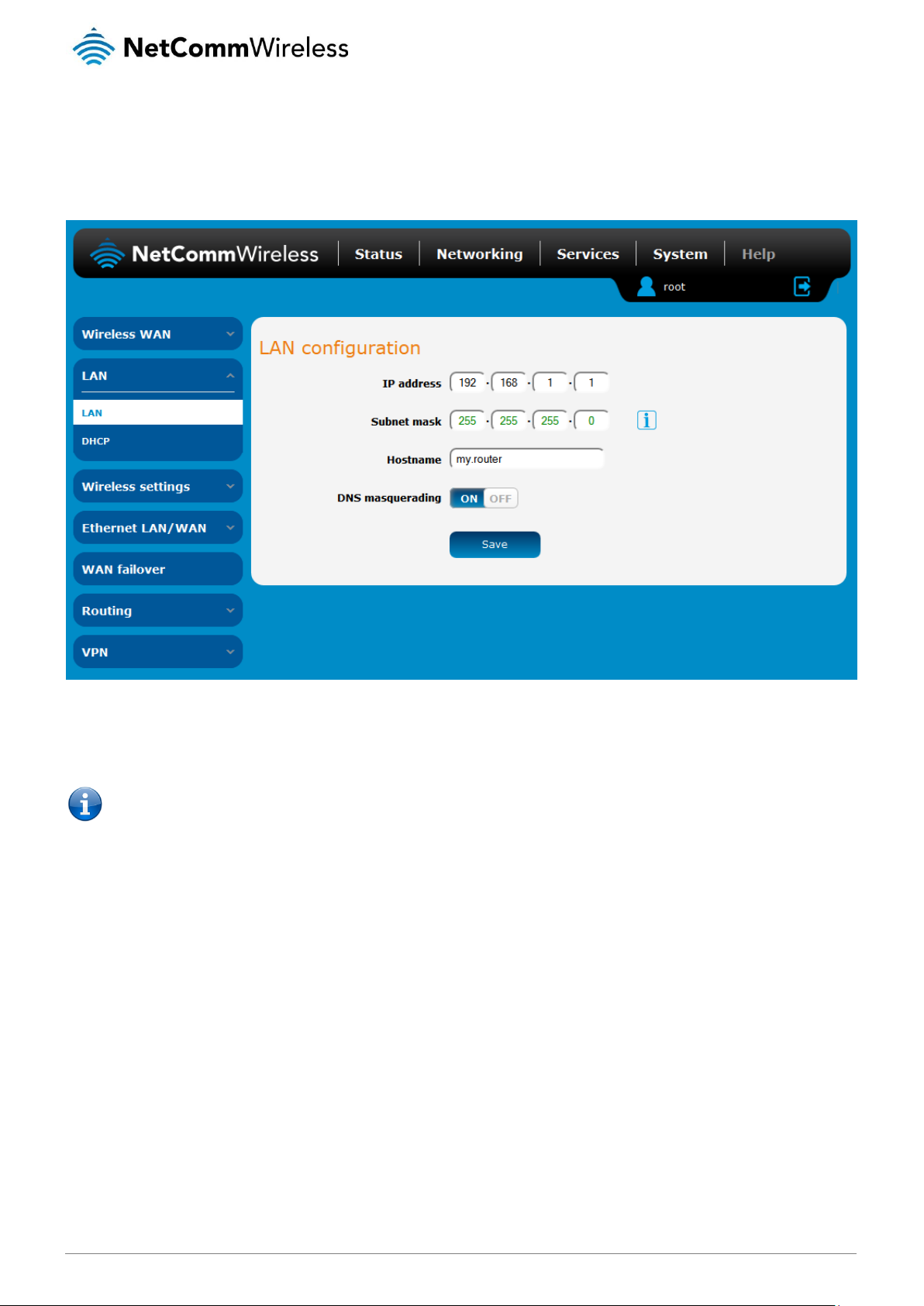
www.netcommwireless.com
NetComm Wireless 4G WiFi M2M Router
33
UM-00009
LAN
LAN configuration
The LAN configuration page is used to configure the LAN settings of the router and to enable or disable DNS Masquerading.
Figure 38 – LAN configuration settings
The default IP of the LAN port is 192.168.1.1 with subnet mask 255.255.255.0. To change the IP address or Subnet mask, enter
the new IP Address and/or Subnet mask and click the Save button.
Note: If you change the IP address, remember to reboot the router and enter the new IP address into your browser address
bar.
DNS masquerading
DNS masquerading allows the router to proxy DNS requests from LAN clients to dynamically assigned DNS servers. When enabled,
clients on the router’s LAN can then use the router as a DNS server without needing to know the dynamically assigned cellular
network DNS servers.
With DNS masquerading ON, the DHCP server embedded in the NTC-140W Series router hands out its own IP address (e.g.
192.168.1.1) as the DNS server address to LAN clients. The downstream clients then send DNS requests to the NTC-140W Series
router which proxies them to the upstream DNS servers.
With DNS masquerading OFF, the DHCP server hands out the upstream DNS server IP addresses to downstream clients directly,
so that downstream clients send DNS requests directly to the upstream DNS servers without being proxied by the NTC-140W
Series router.
You may also override the DNS Masquerading option by specifying custom DNS Server IP addresses in the DHCP Server
configuration mentioned in the next section of this guide. In this case the DHCP server assigns downstream devices the manually
configured addresses and the DNS Masquerading option is ignored.
In most cases, it is not necessary to disable DNS masquerading but if you need to, click the DNS masquerading toggle key to turn it
OFF and then click the Save button.
Page 34

34
NetComm Wireless 4G WiFi M2M Router
www.netcommwireless.com
UM-00009
DHCP
The DHCP page is used to adjust the settings used by the router’s built in DHCP Server which assigns IP addresses to locally
connected devices.
DHCP relay configuration
In advanced networks configurations where the NTC-140W Series router should not be responsible for DHCP assignment, but
instead an existing DHCP server is located on the Wireless WAN or LAN connections, the clients behind the NTC-140W Series
router are able to communicate with the DHCP server when DHCP relay is enabled. This enables the NTC-140W Series router to
accept client broadcast messages and to forward them onto another subnet.
To configure the router to act as a DHCP relay agent click the DHCP relay toggle key to turn it ON and enter the DHCP server
address into the DHCP server address field. DHCP relay is disabled by default.
Figure 39 – DHCP relay configuration
DHCP configuration
You can manually set the start and end address range to be used to automatically assign addresses within, the lease time of the
assigned address, the default domain name suffix, primary and secondary DNS server, the primary and secondary WINS server, as
well as the advanced DHCP settings such as NTP, TFTP and Option 150/Option 160 (VoIP options).
Figure 40 - DHCP configuration
Page 35

www.netcommwireless.com
NetComm Wireless 4G WiFi M2M Router
35
UM-00009
OPTION
DESCRIPTION
DHCP start range
Sets the first IP address of the DHCP range
DHCP end range
Sets the last IP address of the DHCP range
DHCP lease time (seconds)
The length of time in seconds that DHCP allocated IP addresses are valid
Default domain name suffix
Specifies the default domain name suffix for the DHCP clients. A domain name suffix enables users
to access a local server, for example, server1, without typing the full domain name
server1.domain.com
DNS server 1 IP address
Specifies the primary DNS (Domain Name System) server’s IP address.
DNS server 2 IP address
Specifies the secondary DNS (Domain Name System) server’s IP address.
WINS server 1 IP address
Specifies the primary WINS (Windows Internet Name Service) server IP address
WINS server 2 IP address
Specifies the secondary WINS (Windows Internet Name Service) server IP address
NTP server (Option 42)
Specifies the IP address of the NTP (Network Time Protocol) server
TFTP Server (Option 66)
Specifies the TFTP (Trivial File Transfer Protocol) server
DHCP option 150
This is used to configure Cisco IP phones. When a Cisco IP phone starts, if it is not pre-configured
with the IP address and TFTP address, it sends a request to the DHCP server to obtain this
information. Specify the string which will be sent as a reply to the option 150 request.
DHCP option 160
This is used to configure Polycom IP phones. When a Polycom IP phone starts, if it is not preconfigured with the IP address and TFTP address, it sends a request to the DHCP server to obtain
this information. Specify the string which will be sent as a reply to the option 160 request.
Enter the desired DHCP options and click the Save button.
Address reservation list
DHCP clients are dynamically assigned an IP address as they connect, but you can reserve an address for a particular device using
the address reservation list.
Figure 41 – DHCP – Address reservation list
To add a device to the address reservation list:
1. Click the +Add button.
2. In the Computer Name field enter a name for the device.
3. In the MAC Address field, enter the device’s MAC address.
4. In the IP Address fields, enter the IP address that you wish to reserve for the device.
5. If the Enable toggle key is not set to ON, click it to switch it to the ON position.
6. Click the Save button to save the settings.
Page 36
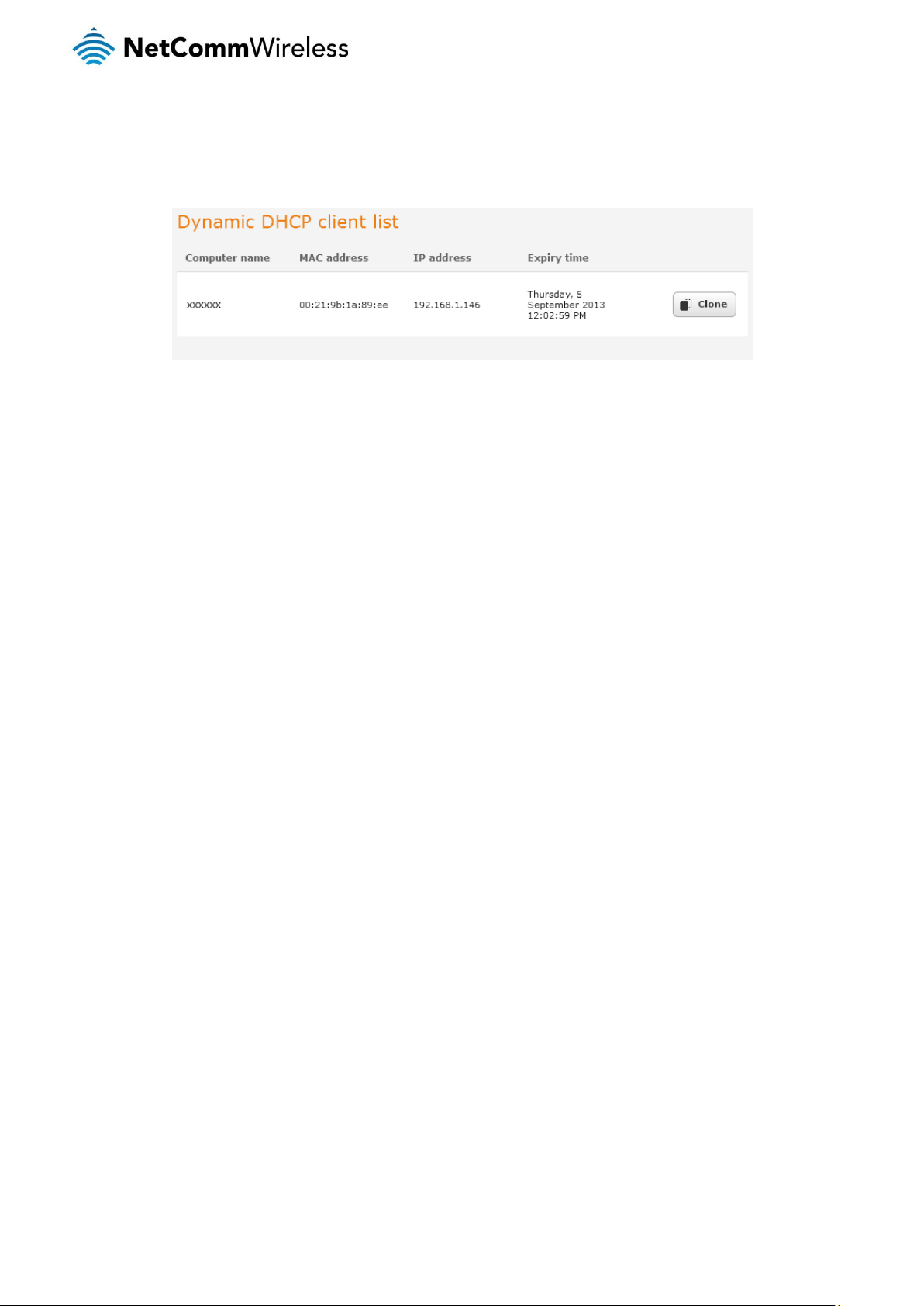
36
NetComm Wireless 4G WiFi M2M Router
www.netcommwireless.com
UM-00009
Dynamic DHCP client list
The Dynamic DHCP client list displays a list of the DHCP clients. If you want to reserve the current IP address for future use, click
the Clone button and the details will be copied to the address reservation list fields. Remember to click the Save button under the
Address reservation list section to confirm the configuration.
Figure 42 - Dynamic DHCP client list
Page 37

www.netcommwireless.com
NetComm Wireless 4G WiFi M2M Router
37
UM-00009
OPTION
DEFINITION
Wireless setup
AP radio on/off
The WiFi access point is turned on by default. Changing this option to OFF will turn OFF the wireless access point functionality of
the NTC-140W and you will not be able to connect to it with a wireless client.
Country
Select the country you are operating the NTC-140W in.
Network mode
There are 6 possible network modes to use depending on the capability of your devices’ wireless network cards. Each mode
represents one or more wireless network protocols. Each wireless device will be capable of receiving some but possibly not all of
wireless broadcast protocol types. They are:
802.11b/g/n mixed mode.
802.11b only.
802.11g only.
802.11n only.
802.11b/g/n mixed mode.
Frequency (Channel)
Select the wireless channel of the access point that the wireless signal will broadcast on.
SSID and security settings
SSID
The SSID or network name of the wireless network. Refer to the included Wireless Security Card for the default SSID of the router.
Network authentication
The wireless security settings. See below for in depth analysis.
WPA pre-shared key
The wireless security key or wireless password.
WPA group rekey interval
The time in seconds before a new key is generated.
WPA encryption
The type of WPA encryption. Options include AES, TKIP or TKIP + AES.
Wireless settings
The Wireless settings pages allow you to configure the WiFi settings of the router. The NTC-140W is capable of running both
access point and wireless client modes simultaneously, however, they must both use the same channel number.
AP basic
The AP basic page provides options such as for turning the WiFi access point on or off, modes of operation, frequency and security
settings.
Figure 43 - Wireless Settings - Basic
Table 13 - Wireless Configuration - Basic Configuration Items
Page 38

38
NetComm Wireless 4G WiFi M2M Router
www.netcommwireless.com
UM-00009
OPTION
DEFINITION
SSID
The SSID (Service Set Identifier) or Network Name in use for the wireless network.
Activate this SSID
Enables or disables the network selected in the SSID drop down list.
Broadcast SSID
Toggles whether the router broadcasts the SSID or whether it is hidden from wireless network scans.
Network Authentication
The wireless security settings. See below for in depth analysis.
WPA pre-shared key
The wireless security key or wireless password.
WPA group rekey interval
The time in seconds before a new key is generated.
WPA encryption
The type of WPA encryption. Options include AES, TKIP or TKIP + AES.
Figure 44 - Wireless Settings – SSID and Security Settings
Table 14 - Wireless Settings – SSID and Security Settings
Page 39

www.netcommwireless.com
NetComm Wireless 4G WiFi M2M Router
39
UM-00009
OPTION
DEFINITION
Maximum number of connected
clients
The maximum number of wireless clients that may connect to the access point. This may be a maximum of
255.
Client ide timeout
The time in seconds that a wireless client session can be idle before the router cancels the session and
defines the wireless client as not connected.
Beacon interval
Interval of time in which the wireless router broadcasts a beacon which is used to synchronize the wireless
network.
Delivery traffic indication
message (DTIM) rate
Enter a value in milliseconds between 1 and 255 for the Delivery Traffic Indication Message (DTIM). A DTIM is
a countdown informing clients of the next window for listening to broadcast and multicast messages.
Fragment threshold
This specifies the maximum size of a packet during the fragmentation of data to be transmitted. If you set this
value too low, it will result in bad performance.
RTS threshold
When the packet size is smaller than the RTS threshold, the wireless router will not use the RTS/CTS
mechanism to send this packet.
TX power
This determines the transmitting or output power of the antenna.
Short preamble
Enable or disable short preambles in use on the wireless network. Using short preambles should improve
throughput, however some wireless network adapters must use long preambles.
AP advanced
The advanced wireless configuration page allows you to modify advanced wireless access point settings of your router. These
settings are set to optimal settings for most situations and should not be changed unless you are aware of the effect that your
changes will have.
Figure 45 - Wireless Settings - Advanced
Table 15 - Wireless Settings - Advanced Configuration Items
Page 40

40
NetComm Wireless 4G WiFi M2M Router
www.netcommwireless.com
UM-00009
AP MAC filtering
The Wireless LAN AP MAC filter feature ensures the network accessibility for the wireless client devices can be controlled. When the
MAC filter is enabled with an Allow policy only those wireless clients whose MAC address is listed in the MAC filter list will be able to
gain network access. All other wireless client devices will be denied network access. When the MAC filter is enabled with a Block
policy all wireless client devices listed whose MAC address is listed in the MAC filter list will be denied network access. All other
wireless client devices will be allowed network access.
Figure 46 - MAC Filtering
AP station info
The Station info page shows the number of devices currently connected to your NTC-140W via Wireless. The MAC address, Host
Name and IP address of these devices are displayed.
Figure 47 - Wireless Station List
Page 41

www.netcommwireless.com
NetComm Wireless 4G WiFi M2M Router
41
UM-00009
AP hotspot
The wireless hotspot feature provides internet access to WiFi clients with the option of forcing users to agree to terms of use. This
feature is often used where wireless access is provided to customers in a public area and allows you to configure a speed limit on
the network, limit the number of clients, configure idle and session timeouts and select to authenticate with remote RADIUS servers.
Note: When using the Hotspot feature, we recommend that you set the Network authentication mode on the Basic page
for the Hotspot’s SSID to Open so that wireless users are not made to authenticate twice.
Figure 48 - Wireless hotspot configuration
Page 42

42
NetComm Wireless 4G WiFi M2M Router
www.netcommwireless.com
UM-00009
ITEM
DESCRIPTION
Hotspot functionality
Turns the wireless hotspot feature on or off.
LAN interface
Specifies the LAN interface to use for the wireless hotspot.
Max client connections
The maximum number of wireless clients permitted to connect to the wireless hotspot.
Max downlink bandwidth
The maximum downlink speed in kilobits per second.
Max uplink bandwidth
The maximum uplink speed in kilobits per second.
Session timeout
The number of minutes that a client may use the WAN connection before being forced to
authenticate again.
Idle timeout
The number of minutes that a client may be idle before being forced to authenticate again.
Starting IP address
The starting IP address for the wireless hotspot network. The starting IP address is assigned to the
router and subsequent addresses are assigned to clients as they connect.
Netmask
The network mask of the LAN IP range.
Authentication option
Selects whether to use the Local user settings or a remote RADIUS server to authenticate users on
the wireless hotspot.
Radius settings
Radius server 1
Primary RADIUS Server domain name e.g. radius.netcomm.com
Radius server 2
Backup RADIUS Server domain name e.g. radius.netcomm.com
Authentication port
The port used for RADIUS authentication e.g. 1205
SSID
This is usually the SSID of the hotspot and is used during the authentication process.
Shared secret
The WPA pre-shared key on the wireless network.
Re-enter shared secret
The WPA pre-shared key on the wireless network.
Page redirection
Page redirect
Page redirect: redirects the user to a specified website after they have authenticated or agreed to
terms of use.
Allow internet access: allows internet access upon successful authentication or agreement with
terms of use.
Landing page
Internal terms of use: Enter the terms of use into the field below. The Terms of Use are displayed as
text after the user authenticates or agrees to terms of use
No terms of use: Allows the user internet access immediately after authentication.
External terms of use: Enter the address of a page containing the terms of use.
Router access permissions
Local LAN
Turning this on allows wireless hotspot clients to access clients on the local LAN and vice versa.
Router management interface
Turning this on allows wireless hotspot clients to access the router’s management interface.
Table 16 – Wireless hotspot settings
Page 43

www.netcommwireless.com
NetComm Wireless 4G WiFi M2M Router
43
UM-00009
OPTION
DEFINITION
Client radio on/off
Turns the wireless radio on or off.
Status
Displays the current channel and connection status of the wireless client.
Metric
The metric value is used by the router to prioritise routes.
SSID to connect
Enter the SSID of the network you wish to connect to or you may use the Scan button to discover nearby
networks.
AP BSSID
The BSSID or MAC address of the access point to which you are connecting.
Network authentication
The type of authentication in use on the network.
WPA pre-shared key
Enter the pre-shared key required to join the wireless network.
WPA encryption
Select the type of encryption in use on the network.
Client configuration
As a wireless client, the NTC-140W is able to connect to another wireless access point to gain network or internet access. The
Client configuration page provides the ability to turn on or off the wireless radio, find nearby access points and configure a
connection to an access point.
The NTC-140W may run both Access Point and Client simultaneously, however, since they share the wireless channel, both client
and access point must use the same channel.
Figure 49 - Wireless settings - Client Configuration
Table 17 - Wireless settings – Client Configuration
Page 44
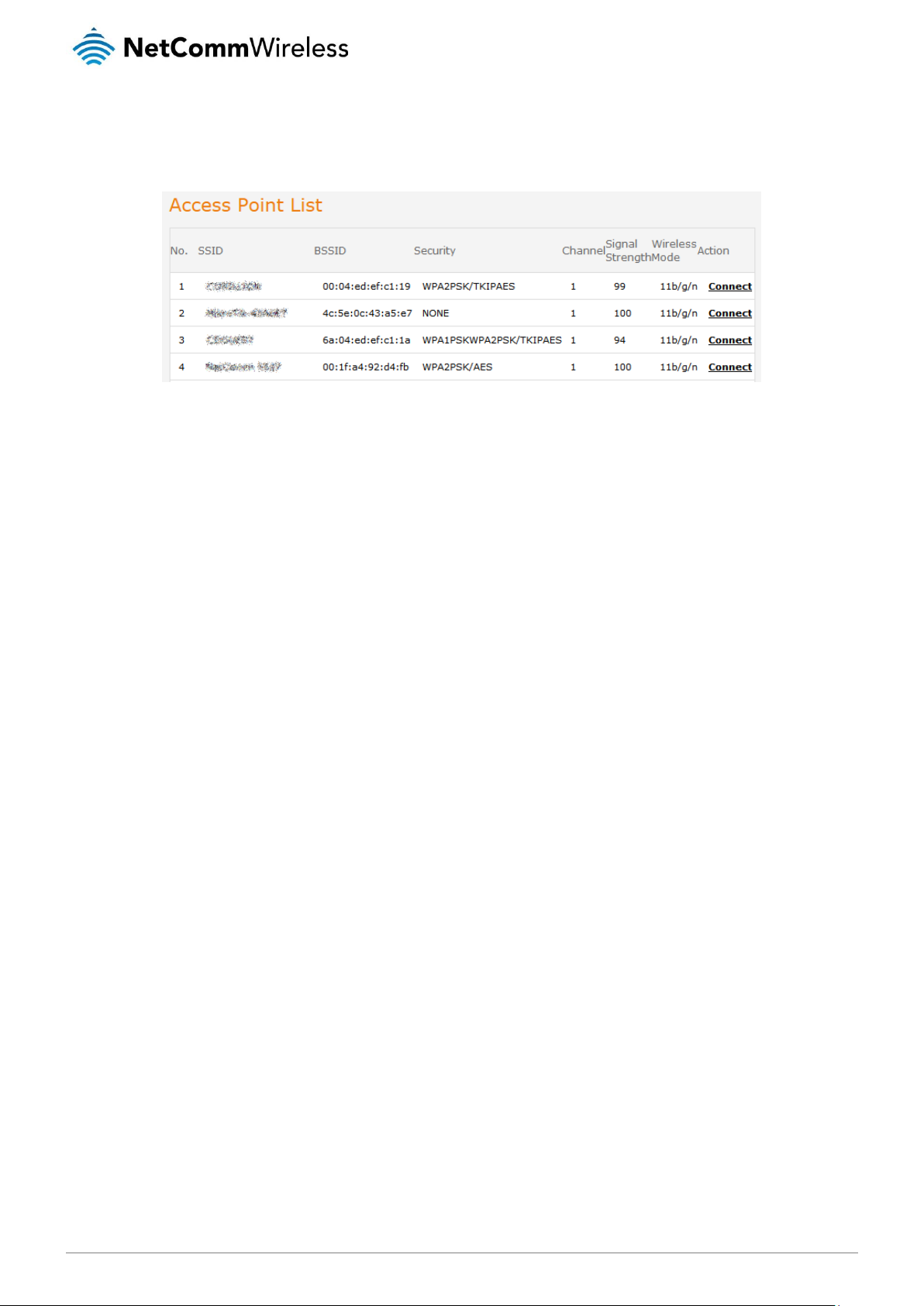
44
NetComm Wireless 4G WiFi M2M Router
www.netcommwireless.com
UM-00009
Scanning for a network
To find a nearby network to connect to, click the Scan button. A list of discovered networks appears at the bottom of the screen.
Click the corresponding Connect button for the network to which you would like to connect.
Figure 50 - Access point list
The network’s details are copied across to the Client configuration page. If the wireless network is secured, enter the authentication
details, then click the Save button.
Page 45

www.netcommwireless.com
NetComm Wireless 4G WiFi M2M Router
45
UM-00009
OPTION
DEFINITION
#
A number identifying the interface on the router.
Description
A description of the type of interface.
Name
The name used to identify the interface on the router.
Link status
Displays whether the interface is inserted
MAC
The MAC address of the interface.
Port
The type of port.
Configuration
Select whether the port operates as a LAN or WAN port.
Ethernet LAN/WAN
The Ethernet LAN/WAN pages provide configuration options for the two built-in Ethernet ports and any USB-to-Ethernet ports you
may connect.
Ethernet group
The Ethernet group page displays the Ethernet interfaces and allows you to configure whether they operate in LAN or WAN mode.
Figure 51 - Ethernet group configuration
Table 18 - Ethernet group configuration items
Page 46
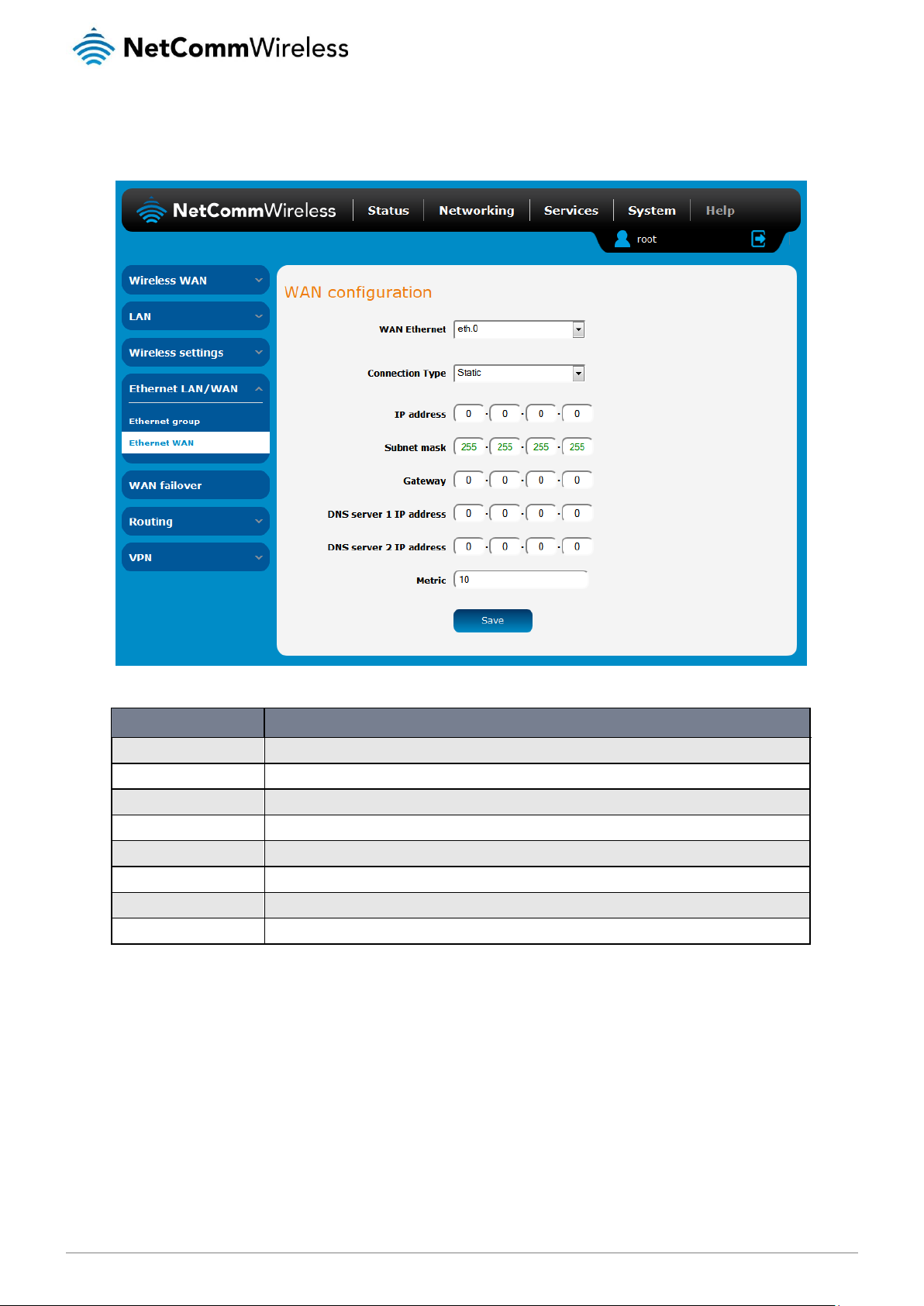
46
NetComm Wireless 4G WiFi M2M Router
www.netcommwireless.com
UM-00009
OPTION
DEFINITION
WAN Ethernet
Use this field to select the WAN interface to configure.
Connection Type
Selects whether the WAN interface has static IP settings or DHCP.
IP address
The IP address to assign to the selected WAN interface.
Subnet mask
The Subnet mask of the IP address above.
Gateway
The gateway to assign this WAN interface.
DNS server 1 IP address
The first DNS server for the WAN interface.
DNS server 2 IP address
The second DNS server for the WAN interface.
Metric
The metric value is used to define the priority of the interface. Lower metric values indicate higher priority.
Ethernet WAN
The Ethernet WAN page allows you to configure the connection type and metric of the available WAN connections.
Figure 52 - Ethernet WAN configuration
Table 19 - Ethernet WAN configuration options
Page 47

www.netcommwireless.com
NetComm Wireless 4G WiFi M2M Router
47
UM-00009
WAN failover
The WAN failover page displays a summary of the configured WAN interfaces and their priorities (Metric). Lower metric values
determine higher priority. The priority of the interfaces can be adjusted using the up and down arrows in the Priority column. When
the interface with the highest priority goes down, the router fails over to the next highest priority interface. The method used to
determine whether an interface is “up” or “down” is defined by the Monitor setting. By default, an interface is monitored by its link
status.
Figure 53 - WAN summary
To edit an interface, select the edit icon for the interface you wish to edit. The Failover configuration page is displayed. When
Monitoring method is set to Hardware link the failover is controlled by the physical detection of the link.
Figure 54 – Failover configuration – hardware link
Page 48

48
NetComm Wireless 4G WiFi M2M Router
www.netcommwireless.com
UM-00009
OPTION
DESCRIPTION
Priority
The priority (metric) is a numeric value which determines which interface has priority. Lower priority values mean higher
priority.
Monitoring method
Specifies the means used to determine whether the link is up or down.
Verbose logging
When enabled, this logs verbose comments in the system log related to the failover monitoring.
OPTION
DESCRIPTION
Priority
The priority (metric) is a numeric value which determines which interface has priority. Lower priority
values mean higher priority.
Monitoring method
Specifies the means used to determine whether the link is up or down.
Verbose logging
When enabled, this logs verbose comments in the system log related to the failover monitoring.
First destination address
The first address the router that the router should ping in order to confirm the connection is up. This
may be an IP address or a domain name.
Second destination address
The second address the router that the router should ping in order to confirm the connection is up.
This may be an IP address or a domain name.
Periodic Ping timer
The time in seconds between ping attempts.
Retry timer
The time in seconds between attempts when a ping failure occurs.
Fail count
The number of failed pings that must occur before the monitor moves to the second destination
address or fails the connection over to the next interface.
Table 20 - Failover configuration - Hardware link monitoring
When Monitoring method is set to Ping, the router sends periodic ping requests to the specified addresses to verify the connection
is working. This works in a similar manner to the Watchdogs feature but with different ranges on the timers. Please refer to the
Watchdogs section of this user guide for a more detailed description of this function.
Figure 55 - Failover configuration - ping
Table 21 - Failover configuration - Ping monitoring
Page 49

www.netcommwireless.com
NetComm Wireless 4G WiFi M2M Router
49
UM-00009
Routing
Static
Static routing is the alternative to dynamic routing used in more complex network scenarios and is used to facilitate communication
between devices on different networks. Static routing involves configuring the routers in your network with all the information
necessary to allow the packets to be forwarded to the correct destination. If you change the IP address of one of the devices in the
static route, the route will be broken.
Some routes are added by default by the router on initialization such as the Ethernet subnet route for routing to a device on the
Ethernet subnet.192
Adding Static Routes
To add a new route to the static routing list, click the +Add button. The Static routes page appears.
1. In the Route name field, type a name for the route so that it can be identified in the static routing list.
2. From the Network interface drop down list, select the interface for which you would like to create a static route.
3. In the Destination IP address field, enter the IP address of the destination of the route.
4. In the IP subnet mask field, enter the subnet mask of the route.
5. In the Gateway IP address field, enter the IP address of the gateway that will facilitate the route.
6. In the Metric field enter the metric for the route. The metric value is used by the router to prioritise routes. The lower the
value, the higher the priority. To give the route the highest priority, set it to 0.
7. Click the Save button to save your settings.
Figure 56 - Static routing list
Page 50

50
NetComm Wireless 4G WiFi M2M Router
www.netcommwireless.com
UM-00009
Figure 57 - Adding a static route
Active routing list
Static routes are displayed in the Active routing list.
Figure 58 - Active routing list
Deleting static routes
From the static routing list, click the icon to the right of the entry you wish to delete.
Figure 59 - Deleting a static route
Page 51

www.netcommwireless.com
NetComm Wireless 4G WiFi M2M Router
51
UM-00009
RIP
RIP (Routing Information Protocol) is used for advertising routes to other routers. Thus all the routes in the router’s routing table will
be advertised to other nearby routers. For example, the route for the router’s Ethernet subnet could be advertised to a router on the
PPP interface side so that a router on this network will know how to route to a device on the router’s Ethernet subnet. Static routes
must be added manually according to your requirements. See Adding Static Routes.
Note: Some routers will ignore RIP.
Figure 60 - RIP configuration
To enable Routing Information Protocol (RIP)
1. Click the RIP toggle key to switch it to the ON position.
2. Using the Version drop down list, select the version of RIP that you would like to use.
3. Select the interface for which you want RIP to apply. You can choose the LAN interface, the WWAN interface or BOTH.
4. Click the Save button to confirm your settings.
Page 52

52
NetComm Wireless 4G WiFi M2M Router
www.netcommwireless.com
UM-00009
Redundancy (VRRP) configuration
Virtual Router Redundancy Protocol (VRRP) is a non-proprietary redundancy protocol designed to increase the availability of the
default gateway servicing hosts on the same subnet. This increased reliability is achieved by advertising a “virtual router” (an
abstract representation of master and backup routers acting as a group) as a default gateway to the host(s) instead of one physical
router. Two or more physical routers are then configured to stand for the virtual router, with only one doing the actual routing at any
given time. If the current physical router that is routing the data on behalf of the virtual router fails, an arrangement is made for
another physical router to automatically replace it. The physical router that is currently forwarding data on behalf of the virtual router
is called the master router.
Master routers have a priority of 255 and backup router(s) can have a priority between 1 and 254.
A virtual router must use 00-00-5E-00-01-XX as its (MAC) address. The last byte of the address (XX) is the Virtual Router Identifier
(VRID), which is different for each virtual router in the network. This address is used by only one physical router at a time, and is the
only way that other physical routers can identify the master router within a virtual router.
To configure VRRP, configure multiple devices as follows and connect them all via an Ethernet network switch to downstream
devices.
1. Click the Redundancy (VRRP) toggle key to activate VRRP.
2. In the Virtual ID field, enter an ID between 1 and 255. This is the VRRP ID which is different for each virtual router on the
network.
3. In the Router priority field, enter a value for the priority – a higher value is a higher priority.
4. The Virtual IP address field is used to specify the VRRP IP address – this is the virtual IP address that both virtual routers
share.
5. Click the Save button to save the new settings.
Note: Configuring VRRP changes the MAC address of the Ethernet port and therefore if you want to resume with the web
configuration you must use the new IP address (VRRP IP) or on a command prompt type:
arp –d <ip address>
Figure 61 - VRRP configuration
arp –d 192.168.1.1)
(i.e.
to clear the arp cache.(old MAC address).
Page 53
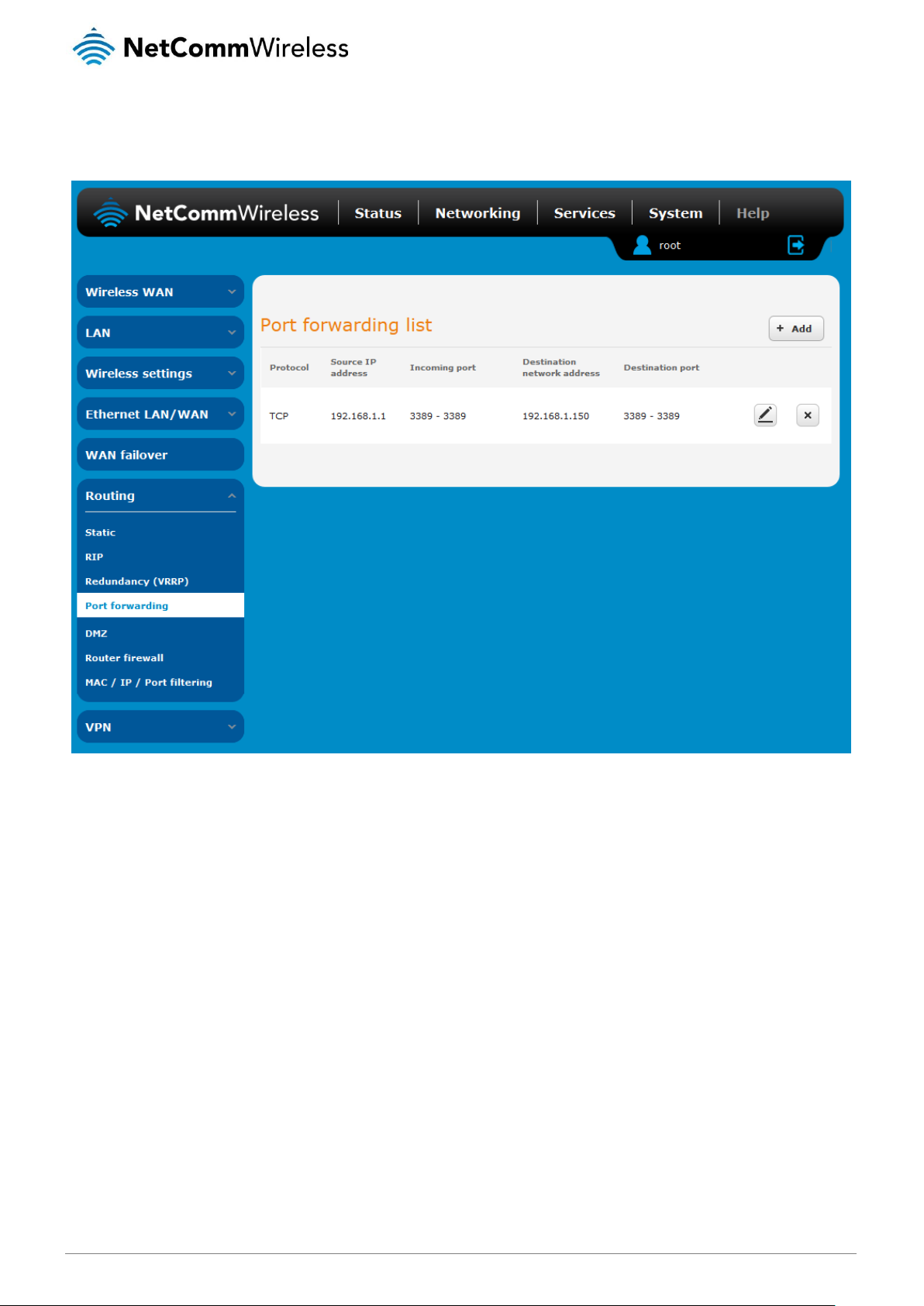
www.netcommwireless.com
NetComm Wireless 4G WiFi M2M Router
53
UM-00009
Port Forwarding
The Port forwarding list is used to configure the Network Address Translation (NAT) rules currently in effect on the router.
Figure 62 – Port forwarding list
The purpose of the port forwarding feature is to allow mapping of inbound requests to a specific port on the WAN IP address to a
device connected on the Ethernet interface.
Adding a port forwarding rule
To create a new port forwarding rule:
1. Click the +Add button. The port forwarding settings screen is displayed.
2. Use the Protocol drop down list to select the type of protocol you want to use for the rule. The protocols selections
available are TCP, UDP and All.
3. In the Source IP Address field, enter a “friendly” address that is allowed to access the router or a wildcard IP address
(0.0.0.0) that allows all IP addresses to access the router.
4. The Source Port Range (From) and (To) fields are used to specify the port(s) on the source side that are to be forwarded.
This allows you to send a range of consecutive port numbers by entering the first in the range in the (From) field and the
last in the range in the (To) field. To forward a single port, enter the port in the (From) field and repeat it in the (To) field.
5. In the Destination network address field, enter the IP address of the client to which the traffic should be forwarded.
6. The Destination Port Range (From) and (To) fields are used to specify the port(s) on the destination side that are to be
forwarded. If the Source port range specifies a single port then the destination port may be configured to any port. If the
Source port range specifies a range of port numbers then the Destination port range must be the same as the Source port
range.
7. Click the Save button to confirm your settings.
Page 54

54
NetComm Wireless 4G WiFi M2M Router
www.netcommwireless.com
UM-00009
Figure 63 - Port forwarding settings
To delete a port forwarding rule, click the button on the Port forwarding list for the corresponding rule that you would like to
delete.
Page 55

www.netcommwireless.com
NetComm Wireless 4G WiFi M2M Router
55
UM-00009
DMZ
The Demilitarized Zone (DMZ) allows you to configure all incoming traffic on all protocols to be forwarded to a selected device
behind the router. This feature can be used to avoid complex port forwarding rules, but it exposes the device to untrusted networks
as there is no filtering of what traffic is allowed and what is denied.
The DMZ configuration page is used to specify the IP Address of the device to use as the DMZ host.
Figure 64 - DMZ configuration
1. Click the DMZ toggle key to turn the DMZ function ON.
2. Enter the IP Address of the device to be the DMZ host into the DMZ IP Address field.
3. Click the Save button to save your settings.
Page 56

56
NetComm Wireless 4G WiFi M2M Router
www.netcommwireless.com
UM-00009
Router firewall
The Router firewall page is used to enable or disable the in-built firewall on the router. When enabled, the firewall performs stateful
packet inspection on inbound traffic from the wireless WAN and blocks all unknown services, that is, all services not listed on the
Services configuration page of the router.
With respect to the other Routing options on the Networking page, the firewall takes a low priority. The priority of the firewall can be
described as:
DMZ > MAC/IP/Port filtering rules > MAC/IP/Port filtering default rule > Router firewall rules
In other words, the firewall is of the lowest priority when compared to other manual routing configurations. Therefore, a MAC/IP/Port
filtering rule takes priority in the event that there is a conflict of rules. When DMZ is enabled, MAC/IP/Port filtering rules and the
router firewall are ignored but the router will still honour the configuration of the Remote router access control settings listed under
Administration Settings.
Figure 65 - Router firewall toggle key
Page 57

www.netcommwireless.com
NetComm Wireless 4G WiFi M2M Router
57
UM-00009
MAC / IP / Port filtering
The MAC/IP/Port filter feature allows you apply a policy to the traffic that passes through the router, both inbound and outbound, so
that network access can be controlled. When the filter is enabled with a default rule of “Accepted”, all connections will be allowed
except those listed in the “Current MAC / IP / Port filtering rules in effect” list. Conversely, when the default rule is set to “Dropped”,
all connections are denied except for those listed in the filtering rules list.
Figure 66 - MAC / IP / Port filtering
Note: When enabling MAC / IP / Port filtering and setting the default rule to “Dropped”, you should ensure that you have
first added a filtering rule which allows at least one known MAC/IP to access the router, otherwise you will not be able to
access the user interface of the router without resetting the router to factory default settings.
Creating a MAC / IP / Port filtering rule
To create a filtering rule:
1. Click the MAC / IP / Port filtering toggle key to switch it to the ON position.
2. Using the Default rule (inbound/forward) drop down list, select the default action for the router to take when traffic reaches
it. By default, this is configured to Accepted. If you change this to Dropped, you should first configure a filter rule that
allows at least one device access to the router, otherwise you will effectively be locked out of the router.
3. Click the Save button to confirm the default rule.
4. In the Current MAC / IP / Port filtering rules in system section, click the +Add button.
Figure 67 - Current MAC / IP/ Port filtering rules in effect
Page 58

58
NetComm Wireless 4G WiFi M2M Router
www.netcommwireless.com
UM-00009
OPTION
DESCRIPTION
Bound
Use the drop down list to select the direction of the traffic for which you want to apply to the rule.
Inbound refers to all traffic that is entering the router including data entering from the WAN and the
LAN. Outbound refers to all traffic exiting the router including traffic leaving in the direction of the
WAN and traffic leaving in the direction of the LAN. Forward specifies traffic that enters on the LAN or
WAN side and is forwarded to the opposite end.
Protocol
Use the drop down list to select the protocol for the rule. You can have the rule apply to All
protocols, TCP, UDP, UDP/TCP or ICMP.
Source MAC Address
Enter the MAC address in six groups of two hexadecimal digits separated by colons (:). e.g.
00:40:F4:CE:FA:1E
Source IP Address
Enter the IPv4 address that the traffic originates from and the subnet mask using CIDR notation.
Destination IP Address
Enter the IPv4 address that the traffic is destined for and the subnet mask using CIDR notation.
Action
Select the action to take for traffic which meets the above criteria. You can choose to Accept or Drop
packets. When the default rule is set to Accept, you cannot create a rule with an Accept action since
the rule is redundant. Likewise, if the default rule is set to Dropped you cannot create a rule with a
Drop action.
Comment
[Optional] Use this field to enter a comment as a meaningful description of the rule.
5. Enter the details of the rule in the section that is displayed and click the Save button.
Figure 68 - MAC / IP / Port filtering settings
Table 22 - Current MAC / IP / Port filtering rules in effect
6. The new rule is displayed in the filtering rules list. You can edit the rule by clicking the Edit button or delete the rule by
clicking the button.
Figure 69 - Completed filtering rule
Page 59

www.netcommwireless.com
NetComm Wireless 4G WiFi M2M Router
59
UM-00009
VPN
A Virtual Private Network (VPN) is a tunnel providing a private link between two networks or devices over a public network. Data to
be sent via a VPN needs to be encapsulated and as such is generally not visible to the public network.
The advantages of a VPN connection include:
Data Protection
Access Control
Data Origin Authentication
Data Integrity
Each VPN connection has different configuration requirements. The following pages detail the configuration options available for the
different VPN connection types.
Note: The following descriptions are an overview of the various VPN options available. More detailed instructions are
available in separate whitepapers on the NetComm Wireless website.
IPSec
IPSec operates on Layer 3 of the OSI model and as such can protect higher layered protocols. IPSec is used for both site to site
VPN and Remote Access VPN. The NTC-140W Series router supports IPsec end points and can be configured with Site to Site
VPN tunnels with third party VPN routers.
Configuring an IPSec VPN
From the menu at the top of the screen, click Networking and under the VPN section, click IPSec. A list of configured IPSec VPN
connections is displayed.
Click the +Add button to begin configuring an IPSec VPN connection.
Figure 70 - IPSec VPN List
Page 60

60
NetComm Wireless 4G WiFi M2M Router
www.netcommwireless.com
UM-00009
Figure 71 – IPSec profile edit
Page 61

www.netcommwireless.com
NetComm Wireless 4G WiFi M2M Router
61
UM-00009
ITEM
DEFINITION
IPSec profile
Enables or disables the VPN profile.
Profile name
A name used to identify the VPN connection profile.
Remote IPSec address
The IP address or domain name of the IPSec server.
Remote LAN address
Enter the IP address of the remote network for use on the VPN connection.
Remote LAN subnet mask
Enter the subnet mask in use on the remote network.
Local LAN address
Enter the IP address of the local network for use on the VPN connection.
Local LAN subnet mask
Enter the subnet mask in use on the local network.
Encapsulation type
Select the encapsulation protocol to use with the VPN connection. You can choose ESP, AH or Any.
IKE mode
Select the IKE mode to use with the VPN connection. You can choose Main, Aggressive or Any.
PFS
Choose whether Perfect Forward Secrecy is ON or OFF for the VPN connection.
IKE encryption
Select the cipher type to use for the Internet Key Exchange.
IKE hash
Select the IKE Hash type to use for the VPN connection. The hash is used for authentication of packets for the key
exchange.
IPSec encryption
Select the IPSec encryption type to use with the VPN connection.
IPSec hash
Select the IPSec hash type to use for the VPN connection. The hash is used for authentication of packets for the VPN
connection.
DH group
Select the desired Diffie-Hellman group to use. Higher groups are more secure but also require longer to generate a key.
DPD action
Select the desired Dead Peer Detection action. This is the action to take when a dead Internet Key Exchange Peer is
detected.
DPD keep alive time
Enter the time in seconds for the interval between Dead Peer Detection keep alive messages.
DPD timeout
Enter the time in seconds of no response from a peer before Dead Peer Detection times out.
IKE re-key time
Enter the time in seconds between changes of the encryption key. To disable changing the key, set this to 0.
SA life time
Enter the time in seconds for the security association lifetime.
Key mode
Select the type of key mode in use for the VPN connection. You can select from:
Pre Shared Key
RSA keys
Certificates
Pre-shared key
The pre-shared key is the key that peers used to authenticate each other for Internet Key Exchange.
Remote ID
Specifies the domain name of the remote network.
Local ID
Specifies the domain name of the local network.
Update Time
Displays the last time the key was updated.
Local RSA Key Upload
Select the RSA key file for the local router here by clicking the Browse button.
Remote RSA Key Upload
Select the RSA key file for the remote router here by clicking the Browse button.
Private key Passphrase
The Private key passphrase of the router is the passphrase used when generating the router’s private key using
OpenSSL CA.
Key / Certificate
Select the type of key or certificate to use for authentication. You can select Local private key, Local public certificate,
Remote public certificate, CA certificate, CRL certificate.
IPSec Certificate Upload
Select the IPSec certificate to upload by clicking the Browse button.
The following table describes each of the fields of the IPSec VPN Connection Settings page.
Table 23 - IPSec Configuration Items
Page 62

62
NetComm Wireless 4G WiFi M2M Router
www.netcommwireless.com
UM-00009
OpenVPN
OpenVPN is an open source virtual private network (VPN) program for creating point-to-point or server-to-multi-client encrypted
tunnels between host computers. It can traverse network address translation (NAT) and firewalls and allows authentication by
certificate, pre-shared key or username and password. OpenVPN works well through proxy servers and can run over TCP and UDP
transports. Support for OpenVPN is available on several operating systems, including Windows, Linux, Mac OS, Solaris, OpenBSD,
FreeBSD, NetBSD and QNX.
Configuring an Open VPN server
From the menu at the top of the screen, click Networking and from the VPN section on the left, click OpenVPN. A list of configured
OpenVPN VPN connections is displayed.
Figure 72 - OpenVPN VPN List
Click the +Add button for the type of OpenVPN server/client you would like to configure.
OpenVPN Server
To configure an OpenVPN Server:
1. Click the OpenVPN profile toggle key to switch it to the ON position.
2. Type a name for the OpenVPN server profile you are creating.
3. Select OpenVPN connection type (TUN/TAP). Default is TUN.
4. Use the Server port field to select a port number and then use the drop down list to select a packet type to use for your
OpenVPN Server. The default OpenVPN port is 1194 and default packet type is UDP.
5. In the VPN network address and VPN network subnet mask fields, enter the IP address and network subnet mask to
assign to your VPN. This is ideally an internal IP address which differs from your existing address scheme.
6. Next to Diffie-Hellman parameters, select appropriate encryption key size then click the Generate DH button. This will
create an encryption key to secure your OpenVPN connection. Default key size is (1024) bit.
7. Under Server Certificates, enter the required details. All fields must be completed. The Country field must consist of two
characters only. When the details have been entered, click the Generate CA certificate button to generate the Certificate
Authority (CA) certificate based on this information.
8. Under the Server certificates section, select the Authentication type that you would like to use for the OpenVPN Server.
Note: The Diffie-Hellman parameters can take up to 10 minutes to generate. Please be patient.
Page 63

www.netcommwireless.com
NetComm Wireless 4G WiFi M2M Router
63
UM-00009
Certificate Authentication
In the Certificate Management section, enter the required details to create a client certificate. All fields are required. When you have
finished entering the details, click the Generate button.
Figure 73 - OpenVPN server configuration – Certificate management
When it is done, you can click the Download P12 button or the Download TGZ button to save the certificate file depending on
which format you would like. If for some reason the integrity of your network has been compromised, you can return to this screen
and use the Certificate drop down list to select the certificate and then press the Revoke button to disable it.
Optional: To inform the OpenVPN server of the network address scheme of the currently selected certificate, enter the network
address and network subnet mask in the respective fields and click the Set network information button. If you do not enter the
remote subnet here, any packet requests from the server to the client will not be received by the client network because it is not
aware of the remote client’s subnet.
Page 64

64
NetComm Wireless 4G WiFi M2M Router
www.netcommwireless.com
UM-00009
Figure 74 – OpenVPN server profile settings
Page 65

www.netcommwireless.com
NetComm Wireless 4G WiFi M2M Router
65
UM-00009
Username / Password Authentication
In the Username/Password section, enter the username and password you would like to use for authentication on the OpenVPN
Server. Click the Download CA certificate or Download CA TGZ depending on file format button to save the ca.crt file. This file will
need to be provided to the client.
Note: If you wish to have more than one client connect to this OpenVPN server, you must use Certificate authentication
mode as Username/Password only allows for a single client connection.
Figure 75 - OpenVPN Server – Username / Password section
Optional: To inform the OpenVPN server of the network address scheme of the currently selected certificate, enter the network
address and network subnet mask in the respective fields and click the Set Network Information button. If you do not enter the
remote subnet here, any packet requests from the server to the client will not be received by the client network because it is not
aware of the remote client’s subnet.
When you have finished entering all the required information, click Save to finish configuring the OpenVPN server.
Configuring an OpenVPN Client
1. Click the OpenVPN profile toggle key to switch it to the ON position.
2. In the Profile name field, type a name for the OpenVPN client profile you are creating.
3. In the Server IP address field, type the WAN IP address /host domain name of the OpenVPN server.
4. Select OpenVPN connection type (TUN/TAP). Default is TUN.
5. Use the Server port field to select a port number and then use the drop down list to select a packet type to use for the
OpenVPN server. The default OpenVPN port is 1194 and default packet type is UDP.
6. If the Default gateway option is applied on the OpenVPN client page, the OpenVPN server will enable connections to be
made to other client networks connected to it. If it is not selected, the OpenVPN connection allows for secure
communication links between this router and the remote OpenVPN server only.
7. Use the Authentication type options to select the Authentication type that you would like to use for the OpenVPN client.
Page 66

66
NetComm Wireless 4G WiFi M2M Router
www.netcommwireless.com
UM-00009
Certificate Authentication
In the Certificate upload section at the bottom of the screen, click the Browse button and locate the certificate file you downloaded
when you configured the OpenVPN server. When it has been selected, click the Upload button to send it to the router.
Figure 76 - OpenVPN client - Certificate upload
Username / Password Authentication
Enter the username and password to authenticate with the OpenVPN server.
Figure 77 - OpenVPN Client - Username/Password section
Use the Browse button to locate the CA certificate file you saved from the OpenVPN Server and then press the Upload button to
send it to the router.
Click the Save button to complete the OpenVPN Client configuration.
Configuring an OpenVPN P2P Connection
To configure an OpenVPN peer-to-peer connection:
1. Set the OpenVPN profile toggle key to switch it to the ON position.
2. In the Profile name field, type a name for the OpenVPN P2P profile you are creating.
3. On the router designated as the server, leave the Server IP address field empty. On the router designated as the client,
enter the WAN IP address/host domain name of the server.
Page 67

www.netcommwireless.com
NetComm Wireless 4G WiFi M2M Router
67
UM-00009
Figure 78 - OpenVPN P2P mode settings
4. Use the Server port field to select a port number and then use the drop down list to select a packet type to use for the
OpenVPN server. The default OpenVPN port is 1194 and default packet type is UDP.
5. In the Local IP Address and Remote IP Address fields, enter the respective local and remote IP addresses to use for the
OpenVPN tunnel. The slave should have the reverse settings of the master.
6. Under the Remote network section, enter the network Address and network Subnet mask. The Network Address and
Network Mask fields inform the Master node of the LAN address scheme of the slave.
7. Press the Generate button to create a secret key to be shared with the slave. When the timestamp appears, you can click
the Download button to save the file to exchange with the other router.
8. When you have saved the secret key file on each router, use the Browse button to locate the secret key file for the master
and then press the Upload button to send it to the slave. Perform the same for the other router, uploading the slave’s
secret key file to master.
9. When they are uploaded click the Save button to complete the peer-to-peer OpenVPN configuration.
Page 68

68
NetComm Wireless 4G WiFi M2M Router
www.netcommwireless.com
UM-00009
PPTP-Client
The Point-to-Point Tunnelling Protocol (PPTP) is a method for implementing virtual private networks using a TCP and GRE tunnel to
encapsulate PPP packets. PPTP operates on Layer 2 of the OSI model and is included on Windows computers.
Configuring the PPTP Client
To configure the PPTP client:
1. From the menu bar at the top of the screen, click Networking and then from the VPN section on the left side of the screen,
click PPTP client. The PPTP client list is displayed.
Figure 79 - PPTP client list
2. Click the +Add button to begin configuring a new PPTP client profile. The PPTP client edit screen is displayed.
Figure 80 - VPN PPTP client edit
Page 69

www.netcommwireless.com
NetComm Wireless 4G WiFi M2M Router
69
UM-00009
3. Click the Enable PPTP client toggle key to switch it to the ON position.
4. In the Profile name list, enter a profile name for the tunnel. This may be anything you like and is used to identify the tunnel
on the router.
5. Use the Username and Password fields to enter the username and password for the PPTP account.
6. In the PPTP server address field, enter the IP address /host domain name of the PPTP server.
7. From the Authentication type drop down list, select the Authentication type used on the server. If you do not know the
authentication method used, select any and the router will attempt to determine the correct authentication type for you.
There are 5 authentication types you can choose from:
CHAP – uses a three way handshake to authenticate the identity of a client.
MS-CHAP v1 – This is the Microsoft implementation of the Challenge Handshake Authentication Protocol for which
support was dropped in Windows® Vista.
MS-CHAP v2 - This is the Microsoft implementation of the Challenge Handshake Authentication Protocol which was
introduced in Windows® NT 4.0 and is still supported today.
PAP – The Password Authentication Protocol uses a password as a means of authentication and as such, is
commonly supported. PAP is not recommended because it transmits passwords unencrypted and is not secure.
EAP – Extensible Authentication Protocol. An Authentication protocol commonly used in wireless networks.
8. The metric value helps the router to prioritise routes and must be a number between 0 and 65535. The default value is 30
and should not be modified unless you are aware of the effect your changes will have.
9. The Use peer DNS option allows you to select whether the remote clients will use the Domain Name Server of the PPTP
server. Click the toggle key to set this to ON or OFF as required.
10. NAT masquerading allows the router to modify the packets sent and received to inform remote computers on the internet
that packets originating from a machine behind the router actually originated from the WAN IP address of the router’s
internal NAT IP address. Click the toggle key to switch this to the ON position if you want to use this feature.
11. Set default route to PPTP sets all outbound data packets to go out through the PPTP tunnel. Click the toggle key to
switch this to the ON position if you want to use this feature.
12. The Verbose logging option sets the router to output detailed logs regarding the PPTP connection in the System Log
section of the router interface.
13. The Reconnect delay is the time in seconds that the router will wait before attempting to connect to the PPTP server in the
event that the connection is broken. The minimum time to wait is 30 seconds so as to not flood the PPTP server with
connection requests, while the maximum time to wait is 65335 seconds.
14. The Reconnect retries is the number of connection attempts that the router will make in the event that the PPTP
connection goes down. If set to 0, the router will retry the connection indefinitely, otherwise the maximum number of times
to retry cannot be greater than 65335.
15. Click the Save button to save the changes. The VPN will attempt to connect after your click Save. Click the Status button
at the top left of the interface to return to the status window and monitor the VPN’s connection state.
Page 70

70
NetComm Wireless 4G WiFi M2M Router
www.netcommwireless.com
UM-00009
GRE tunnelling
The Generic Route Encapsulation (GRE) protocol is used in addition to Point-to-Point Tunnelling Protocol (PPTP) to create VPNs
(virtual private networks) between clients and servers or between clients only. Once a PPTP control session establishes the VPN
tunnel GRE is used to securely encapsulate the data or payload.
Configuring GRE tunnelling
To configure GRE tunnelling:
1. From the menu bar at the top of the screen, click Networking and then from the VPN section on the left side of the screen,
click GRE. The GRE client list is displayed.
Figure 81 - GRE client list
2. Click the +Add button to begin configuring a new GRE tunnelling client profile. The GRE Client Edit screen is displayed.
Figure 82 – GRE client edit
Page 71

www.netcommwireless.com
NetComm Wireless 4G WiFi M2M Router
71
UM-00009
3. Click the Enable GRE Tunnel toggle key to switch it to the ON position.
4. In the Profile name, enter a profile name for the tunnel. This may be anything you like and is used to identify the tunnel on
the router.
5. In the GRE server address field, enter the IP address or domain name of the GRE server.
6. In the Local tunnel address field, enter the IP address you want to assign the tunnel locally.
7. In the Remote tunnel address field, enter the IP address you want to assign to the remote tunnel.
8. In the Remote network address field, enter the IP address scheme of the remote network.
9. In the Remote network subnetmask field, enter the subnet mask of the remote network.
10. The TTL (Time To Live) field is an 8-bit field used to remove an undeliverable data packet from a network to avoid
unnecessary network traffic across the internet. The default value of 255 is the upper limit on the time that an IP datagram
can exist. The value is reduced by at least one for each hop the data packet takes to the next router on the route to the
datagram’s destination. If the TTL field reaches zero before the datagram arrives at its destination the data packet is
discarded and an error message is sent back to the sender.
11. The Verbose logging option sets the router to output detailed logs regarding the GRE tunnel in the System Log section of
the router interface.
12. The Reconnect delay is the time in seconds that the router will wait before attempting to connect to the GRE server in the
event that the connection is broken. The minimum time to wait is 30 seconds so as to not flood the GRE server with
connection requests, while the maximum time to wait is 65335 seconds.
13. The Reconnect retries is the number of connection attempts that the router will make in the event that the GRE connection
goes down. If set to 0, the router will retry the connection indefinitely, otherwise the maximum number of times to retry
cannot be greater than 65335.
14. Click the Save button to save the changes. The VPN will attempt to connect after your click Save. Click the Status button
at the top left of the interface to return to the status window and monitor the VPN’s connection state.
Page 72

72
NetComm Wireless 4G WiFi M2M Router
www.netcommwireless.com
UM-00009
Services
Dynamic DNS
The DDNS page is used to configure the Dynamic DNS feature of the router. A number of Dynamic DNS hosts are available from
which to select.
Figure 83 – Dynamic DNS settings
Dynamic DNS provides a method for the router to update an external name server with the current WAN IP address.
To configure dynamic DNS:
1. Click the DDNS configuration toggle key to switch it to the ON position.
2. From the Dynamic DNS drop down list, select the Dynamic DNS service that you wish to use. The available DDNS services
available are:
www.dhs.org
www.dyndns.org
www.dyns.cx
www.easydns.com
www.justlinux.com
www.ods.org
www.tzo.com
www.zoneedit.com
3. Enter your hostname in ‘Host name’ field.
4. In the Username and Password fields, enter the logon credentials for your DDNS account. Enter the password for the
account again in the Verify password field.
5. Click the Save button to save the DDNS configuration settings.
Page 73

www.netcommwireless.com
NetComm Wireless 4G WiFi M2M Router
73
UM-00009
Network time (NTP)
The NTP (Network Time Protocol) settings page allows you to configure the NTC-140W Series router to synchronize its internal
clock with a global Internet Time server and specify the time zone for the location of the router. This provides an accurate
timekeeping function for features such as System Log entries and Firewall settings where the current system time is displayed and
recorded.
Any NTP server available publicly on the internet may be used. The default NTP server is 0.netcomm.pool.ntp.org.
Figure 84 - NTP settings
Configuring Timezone settings
To configure time zone settings:
1. The Current time field shows the time and date configured on the router. If this is not accurate, use the Time zone drop
down list to select the correct time zone for the router. If the selected zone observes daylight savings time, a Daylight
savings time schedule link appears below the drop down list. Click the link to see the start and end times for daylight
savings.
2. When you have selected the correct time zone, click the Save button to save the settings.
Configuring NTP settings
To configure NTP settings:
1. Click the Network time (NTP) toggle key to switch it to the ON position.
2. In the NTP service field, enter the address of the NTP server you wish to use.
3. The Synchronization on WWAN connection toggle key enables or disables the router from performing a synchronization of
the time each time a mobile broadband connection is established.
4. The Daily synchronisation toggle key enables or disables the router from performing a synchronization of the time each
day.
5. When you have finished configuring NTP settings, click the Save button to save the settings.
Page 74

74
NetComm Wireless 4G WiFi M2M Router
www.netcommwireless.com
UM-00009
Data stream manager
The data stream manager provides you with the ability to create mappings between two endpoints on the router. These endpoints
may be physical or virtual, for example, a serial port connected to the router’s USB port could be configured as an endpoint or you
could configure a TCP Server as an endpoint. You can then configure a virtual data tunnel or “stream” between the endpoints.
The data stream manager provides a wide range of possibilities and expands upon simple PAD functionality to include the
forwarding and translation of data between any of the endpoints. For example, you could send the GPS data from the built-in
module to a TCP server running on the router. In each case, the logical flow of the stream is from Endpoint A to Endpoint B.
Customers interested in developing their own applications to create custom endpoints and streams can contact NetComm Wireless
about our Software Development Kit.
Endpoints
The first thing to be done in order to create a data stream is to define the endpoints. There are 6 types of endpoint that may be
configured:
Serial port (generic)
TCP Server
TCP Client
UDP Server
UDP Client
GPS Data (for devices with GPS receiver)
Figure 85 - Endpoints list
Page 75

www.netcommwireless.com
NetComm Wireless 4G WiFi M2M Router
75
UM-00009
To create an endpoint:
1. Click the +Add button on the right side of the page. A pop-up window appears.
Figure 86 - Creating an endpoint
2. In the Endpoint name field, type a name for this endpoint. The name can contain alphanumeric characters only i.e. A-Z, a-
z, 0-9.
3. Use the Endpoint types drop down list to select the type of endpoint to configure.
Serial port (generic): When a USB to Serial cable is used, this creates a generic serial port as an endpoint defaulting to the
commonly used settings as shown below.
TCP server: This creates a TCP server endpoint with the following options available.
Figure 87 - Serial port (generic) endpoint configuration
Figure 88 - TCP server endpoint configuration
Page 76

76
NetComm Wireless 4G WiFi M2M Router
www.netcommwireless.com
UM-00009
TCP client: This creates a TCP client endpoint with the following options available. The retry timeout period specifies the
number of seconds to wait between attempts to re-establish a connection in the event that it is lost. The client will attempt
re-connection indefinitely every Retry timeout interval.
Figure 89 - TCP client endpoint configuration
UDP server: This creates a UDP server endpoint with the following options available.
Figure 90 - UDP server endpoint configuration
UDP client: This creates a UDP client endpoint with the following options available. The retry timeout period specifies the
number of seconds to wait between attempts to re-establish a connection in the event that it is lost. The client will attempt
re-connection indefinitely every Retry timeout interval.
Figure 91 - UDP client endpoint configuration
Page 77

www.netcommwireless.com
NetComm Wireless 4G WiFi M2M Router
77
UM-00009
Notes on data stream operation:
When any changes to the Data stream manager configuration are detected, all data streams are stopped and
restarted as per the new configuration.
Multiple Modbus clients cannot connect simultaneously to Modbus serial slaves connected to the router.
GPS data: This creates a GPS data endpoint.
Figure 92 - GPS data endpoint configuration
4. Click the OK button. The router displays a screen with configuration options for your chosen endpoint type.
5. Enter the options for your endpoint as required.
6. Click the Save button. The Endpoints list is displayed with the newly created endpoint listed and a summary of the settings
your configured.
Figure 93 - Endpoints list
Streams
When you have created the required endpoints, you can then proceed to set up a data stream. A data stream sends data from one
endpoint to another, performing any transformation of the data as required. When a stream is added, an underlying process on the
router checks the validity of the stream, checking for conflicts and illogical configurations.
Every stream requires two endpoints, Endpoint A and Endpoint B. In all cases, the flow of data is from Endpoint A to Endpoint B.
To create a new stream:
7. Click the +Add button on the right side of the page.
The Edit data stream page is displayed.
8. In the Data stream name field, enter a name for the Data stream.
9. Under Endpoint A, use the Endpoint name drop down list to select one of the endpoints you created previously. This
endpoint should be the starting point of the stream. Use the Mode drop down list to select the mode of operation of the
endpoint. The mode can be thought of as a transformation of the data as it leaves this endpoint. For example, if Endpoint
A type is Serial port (generic), the Mode can be set to various Modbus server and client types. This means that upon arrival
at Endpoint A, the data will be transformed into the chosen Modbus format, ready to be sent to Endpoint B.
Figure 94 - Data stream list
Page 78

78
NetComm Wireless 4G WiFi M2M Router
www.netcommwireless.com
UM-00009
10. Under Endpoint B, use the Endpoint name drop down list to select one of the endpoints you created previously. This
endpoint should be the destination of the stream. The screenshot below shows a configuration sending data received on
an attached serial port to a TCP server running on the router. Use the Mode drop down list to select the mode of operation
of the endpoint. The mode can be thought of as a transformation of the data as it arrives at this endpoint.
Figure 95 - Edit data stream
11. Click the Save button. The new stream appears in the Data stream list.
Figure 96 - Data stream list
.
Page 79

www.netcommwireless.com
NetComm Wireless 4G WiFi M2M Router
79
UM-00009
PADD
PAD Daemon is a tool used to encapsulate raw serial data into a TCP packet to be transported over IP to another end point. The
server receiving the TCP packets unpacks the data and the original raw serial data is passed out of its serial port to the attached
device, thereby creating an invisible IP network to the two serial devices.
The PAD Daemon runs as a background process which can be accessed via the web configuration interface. The PADD
configuration page is located under “Services > PADD”. The PADD is used usually with multiple connections or when redundant
connections are needed. The PADD has two modes: the PADD TCP/IP Server mode and PADD TCP/IP Client Mode. When PADD
is enabled, both the PADD server mode and PADD client mode can be run at the same time.
The PADD configuration page is shown below.
Figure 97 - PADD
Page 80

80
NetComm Wireless 4G WiFi M2M Router
www.netcommwireless.com
UM-00009
SNMP
SNMP configuration
The SNMP page is used to configure the SNMP features of the router.
Figure 98 - SNMP configuration
SNMP (Simple Network Management Protocol) is used to remotely monitor the router for conditions that may warrant administrative
attention. It can be used to retrieve information from the router such as the signal strength, the system time and the interface status.
To configure SNMP:
1. Click the SNMP toggle key to switch it to the ON position.
2. Enter Read-only community name and Read-write community name which are used for client authentication.
Community names are used as a type of security to prevent access to reading and/or writing to the routers configuration. It
is recommended that you change the Community names to something other than the default settings when using this
feature.
3. Click the Save button to save any changes to the settings.
The Download button displays the Management Information Base (MIB) of the router. The MIB displays all the objects of the router
that can have their values set or report their status. The MIB is formatted in the SNMP-related standard RFC1155.
Page 81

www.netcommwireless.com
NetComm Wireless 4G WiFi M2M Router
81
UM-00009
SNMP traps
SNMP traps are messages from the router to the Network Management System sent as UDP packets. They are often used to notify
the management system of any significant events such as whether the link is up or down.
Configuring SNMP traps
To configure SNMP traps:
1. In the Trap destination field, enter the IP address to which SNMP data is to be sent.
2. In the Heartbeat interval field, enter the number of seconds between SNMP heartbeats.
3. Use the Trap persistence field to specify the time in seconds that an SNMP trap persists.
4. Use the Trap retransmission time to specify the length of time in seconds between SNMP trap retransmissions.
Figure 99 - SNMP traps
To send a manual SNMP Heartbeat, click the Send heartbeat button. When you have finished configuring the SNMP traps, click the
Save button to save the settings.
Note: When a factory reset is performed via SNMP, the SNMP settings are preserved.
Page 82

82
NetComm Wireless 4G WiFi M2M Router
www.netcommwireless.com
UM-00009
TR-069
To access the TR-069 configuration page, click the Services menu item, then select the TR-069 menu item on the left.
The TR-069 (Technical Report 069) protocol is a technical specification also known as CPE WAN Management Protocol (CWMP). It
is a framework for remote management and auto-configuration of end-user devices such as customer-premises equipment (CPE)
and Auto Configuration Servers (ACS). It is particularly efficient in applying configuration updates across networks to multiple CPEs.
TR-069 uses a bi-directional SOAP/HTTP-based protocol based on the application layer protocol and provides several benefits for
the maintenance of a field of CPEs:
Simplifies the initial configuration of a device during installation
Enables easy restoration of service after a factory reset or replacement of a faulty device
Firmware and software version management
Diagnostics and monitoring
Note: You must have your own compatible ACS infrastructure to use TR-069. In order to access and configure the TR-069
settings you must be logged into the router as the root user.
Note: When a factory reset of the router is performed via TR-069, the TR-069 settings are preserved.
Figure 100 - TR-069 configuration
Page 83

www.netcommwireless.com
NetComm Wireless 4G WiFi M2M Router
83
UM-00009
The NetComm Wireless router sends “inform” messages periodically to alert the ACS server that it is ready. These inform messages
can also be configured to accept a connection request from the ACS server. When a connection is established, any tasks queued
on the ACS server are executed. These tasks may be value retrieval or changes and firmware upgrades.
TR-069 configuration
To configure TR-069:
1. Click the Enable TR-069 toggle key to switch it to the ON position.
2. In the ACS URL field, enter the Auto Configuration Server’s full domain name or IP address.
3. Use the ACS username field to specify the username used by the server to authenticate the CPE when it sends an
“inform” message.
4. In the ACS password and Verify ACS password fields, enter the password used by the server to authenticate the CPE
when it sends an “inform” message.
5. In the Connection Request Username field, enter the username that the CPE uses to authenticate the Auto Configuration
Server during a connection request to the CPE.
6. In the Connection Request Password and Verify password fields, enter the password that the CPE uses to authenticate
the Auto Configuration Server during a connection request to the CPE.
7. The inform message acts as a beacon to inform the ACS of the existence of the router. Click the Enable periodic ACS
informs toggle key to turn on the periodic ACS inform messages.
8. In the Inform Period field, enter the number of seconds between the inform messages.
9. Click the Save button to save the settings.
Page 84

84
NetComm Wireless 4G WiFi M2M Router
www.netcommwireless.com
UM-00009
GPS
On models with a built-in GPS, you are able to use location-based services, monitor field deployed hardware or find your current
location. The GPS Status window provides up to date information about the current location and the current GPS signal conditions
(position dilution of precision (PDOP), horizontal dilution of precision (HDOP) and vertical dilution of precision (VDOP)) of the router.
NMEA support
The router supports the National Marine Electronics Association NMEA-0183 compatible (V2.3) standard of sending GPS data. The
standard includes “sentences” used to identify the type of data being sent and therefore defines the way the data is interpreted. The
supported GPS related sentences are listed below:
GPGGA – Global Positioning System Fix Data, Time, Position and fix related data for a GNSS receiver
GPRMC – Recommended minimum data for GPS
GPGSV – Detailed satellite data
GPGSA – Overall satellite data
GPVTG – Vector track and speed over the Ground
GPS configuration
To access the GPS configuration screen, select the Services item from the top menu bar then the GPS item on the left. Finally,
select the GPS configuration menu item.
To use the GPS function, set the GPS operation toggle key to ON and click the Save button.
The Google maps button provides a quick short cut to show your router’s current position on a map.
Figure 101 – GPS configuration
Page 85

www.netcommwireless.com
NetComm Wireless 4G WiFi M2M Router
85
UM-00009
ITEM
DESCRIPTION
A-GPS Enable
Enables or disables the mobile station based assisted GPS function.
Maximum Retry Count
Sets the maximum number of times the router should attempt to triangulate its position.
Retry delay (minute)
Sets the number of minutes the router should wait between attempts to triangulate its position.
Automatic Update Period
(day)
Sets the number of days that the router should automatically update the A-GPS data. The
maximum update period is 7 days.
Mobile Station Based Assisted GPS configuration
To access the Mobile Station Based Assisted GPS configuration screen, select the Services item from the top menu bar then the
GPS item on the left. Finally, select the MSB (A-GPS) menu item. This function is only available on models with built-in GPS
capability.
Mobile Station Based Assisted GPS (MSB A-GPS) enables your router to download GNSS data which supply orbital data to GPS
receiver, enabling it to lock to the satellites more rapidly. The GNSS data is stored on the router to assist the GPS in locating the
router.
To set up automatic updates of GNSS data, set the A-GPS Enable toggle key to the ON position and use the drop down lists to
configure the automatic retry options. Each retry, the router checks for an updated GNSS data file and downloads the GNSS data if
newer than the currently stored data.
Note: When new GNSS data is available and the router performs an update, up to 40MB of data may be downloaded.
Please keep this in mind if your mobile broadband plan has usage restrictions.
Figure 102 - Mobile Stations Based Assisted GPS configuration options
Table 24 - Mobile Station Based Assisted GPS configuration options
The GNSS data last update field represents the time that the GNSS data file was created while the GNSS data expires field
indicates the time that this data is valid until. The A-GPS last update field specifies the last time the router attempted to retrieve an
update to the GNSS data.
You may manually force the router to check for an update regardless of the next scheduled update time by clicking the Update Now
button.
When you have finished configuring the settings, click the Save button to save the changes.
Page 86

86
NetComm Wireless 4G WiFi M2M Router
www.netcommwireless.com
UM-00009
ITEM
DESCRIPTION
Odometer reading
The number of metres/kilometres that the device has travelled since the time listed in the Odometer
start time field.
Display imperial / Display
metric
Toggles the Odometer reading between metric and imperial measurements.
Odometer start time
The time that recording of distance travelled began.
Reset odometer
Resets the odometer reading to 0 and the Odometer start time to the current time.
Odometer
Toggles the Odometer function on and off.
Threshold
Specifies the minimum distance that the router must travel from its current position before the
Odometer reading increases.
Odometer
To access the Odometer screen, select the Services item from the top menu bar then the GPS item on the left. Finally, select the
Odometer menu item.
The GPS may be used to record the distance that the router has travelled. To do this, set the Odometer toggle key to the ON
position as in the screenshot below. You can toggle the unit of measurement by clicking the Display imperial / Display metric button.
The threshold setting adjusts the router’s sensitivity to movement so that movement within the specified radius from the starting
point does not register as distance travelled. When you have finished configuring the Odometer settings, click the Save button to
ensure the settings are stored on the router.
Figure 103 – Odometer options
Table 25 - Odometer configuration options
Page 87

www.netcommwireless.com
NetComm Wireless 4G WiFi M2M Router
87
UM-00009
USSD
Network Messaging, also known as Unstructured Supplementary Service Data (USSD) is a protocol that can be used to
communicate from your device to your service provider. Depending on which network you use for your mobile broadband service,
this page can be used for a variety of network services such as balance checking, recharging a prepaid service, and many others.
Network messaging can be initiated using special codes specified by your carrier for these various services. Once a special code is
sent to the network, the network responds with the requested information. The response often includes instructions for sending
additional follow-on messages allowing further functionality (e.g entering credit card information for a credit recharge).
Please contact your network provider to learn which codes can be used on your network for features such as balance checking,
recharge, etc
To begin using this feature, please enter the dial string (e.g #100#) into the box below and click “Start Session”. If you don’t know
which dial string to use, please contact your carrier, and ask them which dial codes are suitable for network services.
Figure 104 - USSD Service
Page 88

88
NetComm Wireless 4G WiFi M2M Router
www.netcommwireless.com
UM-00009
ITEM
DESCRIPTION
IO configuration
IO Functionality
Enables the configuration of the input and output pins on the 2x2 Molex connector.
Pull up voltage
Specifies the output voltage of the I/O pins.
IO Manager Debug level
Use the slide bar to adjust the level of detail you would like to see in the log for IO messages. A
higher debug level displays more detailed messages in the log file.
Per pin configuration
Pin
The I/O pin number corresponding to the pin on the Molex connector that you wish to configure.
Mode
The mode of operation for the corresponding pin. Available options are Digital input, Digital output,
Analogue input, Namur input, Contact closure input.
Pull up
Use the pull up toggle keys to turn the pull up on or off for the corresponding pin. When turned on,
the pull up voltage output is the value specified in the “Pull up voltage” option.
Value
The value column displays whether the voltage detected on the line is low or high or allows you to
configure the output value in the case that the pin is set to digital output. This can be useful for
applications where monitoring of the transition between low and high is used to trigger an action.
IO configuration
The NTC-140W Series Router is equipped with a 2 x 2 Molex connector providing Power (+), Ground (−), a multipurpose input and
output pin and an ignition detection input. The multipurpose input/output pin may be independently configured for various functions,
including:
NAMUR (EN 60947-5-6 / IEC 60947-5-6) compatible proximity sensor input
Proximity sensor input for use with contact closure (open/closed) type of sensors (PIR sensors, door/window sensors
for security applications) with the input tamper detection possible (four states detected: open, closed, short and break)
by the use of external resistors
Analogue 0V to 30V input
Digital input (the I/O voltage measured by the Analogue input and the software making decision about the input state)
with the threshold levels configurable in software
Open collector output.
Use the pull up voltage options to select the desired output voltage of the I/O pins. The pull up voltage you select will be the same
for each pin when pull up is enabled for that pin. Each pin is capable of outputting either 3.3V or 8.2V.
Figure 105 – IO configuration options
Table 26 - IO configuration options
Page 89
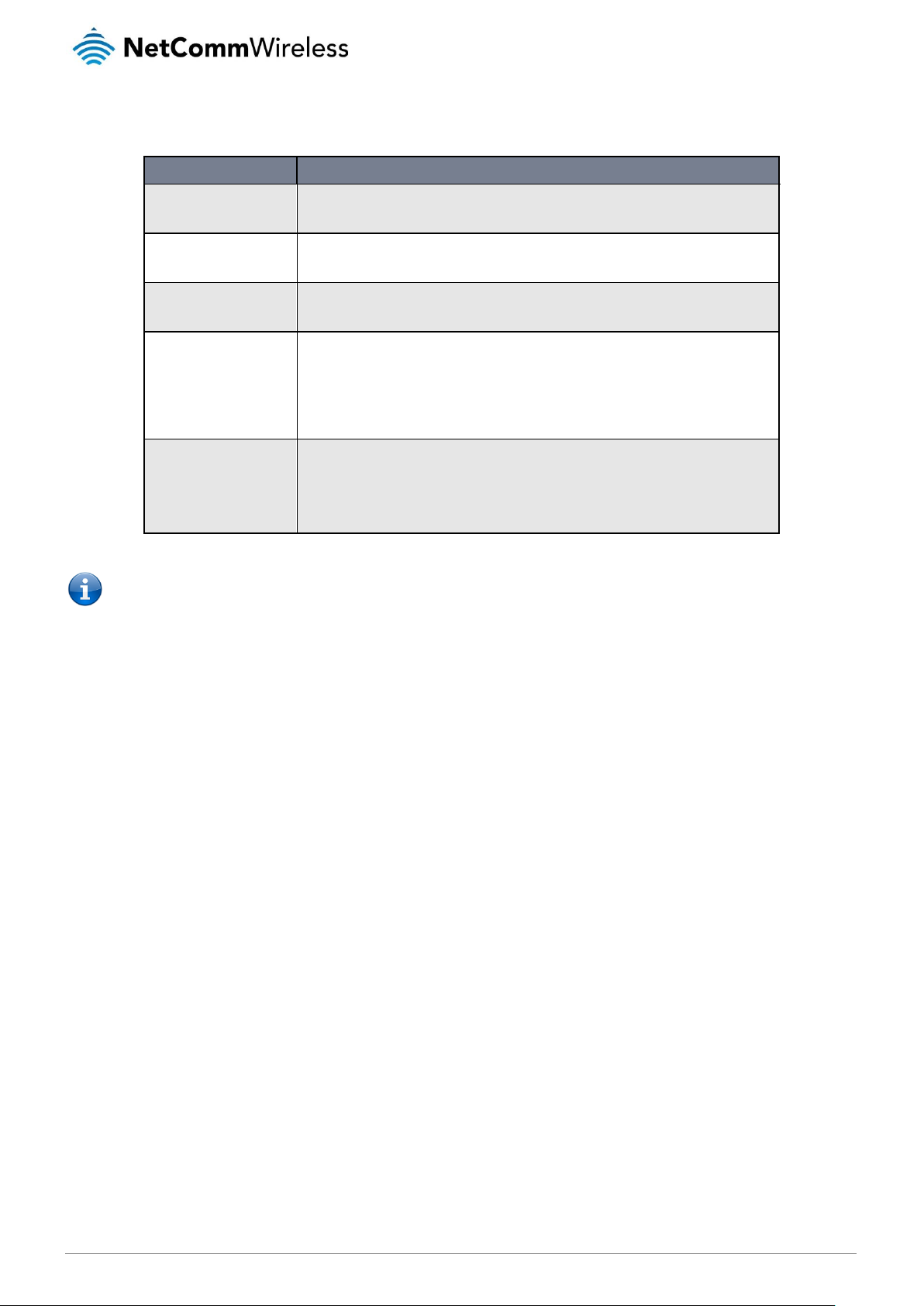
www.netcommwireless.com
NetComm Wireless 4G WiFi M2M Router
89
UM-00009
MODE
DESCRIPTION
Digital input
The corresponding pin accepts digital input. Pull up may be on or off and both 3.3V and 8.2V are
available as pull up voltages. The value column displays whether the signal received on the pin is
High or Low.
Digital output
The corresponding pin outputs a digital signal. Pull up may be on or off and both 3.3V and 8.2V are
available as pull up voltages. The value column contains a toggle key allowing you to set whether
the output signal is High or Low.
Analogue input
The corresponding pin accepts an analogue signal. Pull up may be on or off and both 3.3V and
8.2V are available as pull up voltages. The value column displays the current voltage detected on
the pin.
Namur input
NAMUR is a sensor standard using low-level current signals. It can supply two different signal levels
depending on the state of the switch and is commonly used in hazardous or explosive locations
where compact sensors are required.
When a pin is set to NAMUR mode, Pull up is turned on and the global Pull up voltage is set to
8.2V. These settings may not be changed for as long as a pin is set to NAMUR mode as they are
required settings according to the NAMUR IEC 60947-5-6 standard. The value column displays
whether the signal received on the pin is High or Low.
Contact closure input
A common type of digital input where a sensor or switch opens or closes a set of contacts as a
result of a process change. An electrical signal is then used to determine whether the circuit is open
or closed.
When a pin is set to Contact closure input, Pull up is enabled for that pin and may not be turned off
as long as the pin remains configured as a Contact closure input. Global pull up voltage may be
either 3.3V or 8.2V.
The table below describes the different modes available on the physical I/O pins of the router.
Note: Please refer to the SDK Developer Guide for hardware information about the Input/Output pins, wiring examples and
configuration of the pins via the command line interface. There are also wiring examples in Appendix G of this User Guide.
Contact NetComm Wireless Technical Support for access to the Software Development Kit.
Table 27 - IO pin modes
Page 90

90
NetComm Wireless 4G WiFi M2M Router
www.netcommwireless.com
UM-00009
SMS messaging
The NTC-140W Series router offers an advanced SMS feature set, including sending messages, receiving messages, redirecting
incoming messages to another destination, as well as supporting remote commands and diagnostics messages.
Some of the functions supported include:
Ability to send a text message via a cellular network and store it in permanent storage.
Ability to receive a text message via a cellular network and store it in permanent storage.
Ability to forward incoming text messages via a cellular network to another remote destination which may be a
TCP/UDP server or other mobile devices.
Ability to receive run-time variables from the device (e.g. uptime) on request via SMS
Ability to change live configuration on the device (e.g. network username) via SMS.
Ability to execute supported commands (e.g. reboot) via SMS
Ability to trigger the NTC-140W Series router to download and install a firmware upgrade
Ability to trigger the NTC-140W Series router to download and apply a configuration file
To access the SMS messaging functions of the NTC-140W Series router, click on the Services menu item from the top menu bar,
and then select one of the options under the SMS messaging section on the left hand menu.
Setup
The Setup page provides the options to enable or disable the SMS messaging functionality and SMS forwarding functionalities of
the router. SMS messaging is enabled by default.
Figure 106 - General SMS Configuration
Page 91

www.netcommwireless.com
NetComm Wireless 4G WiFi M2M Router
91
UM-00009
OPTION
DEFINITION
General SMS configuration
SMS messaging
Toggles the SMS functionality of the router on and off.
Messages per page (10-50)
The number of SMS messages to display per page. Must be a value between 10 and 50.
Encoding scheme
The encoding method used for outbound SMS messages. GSM 7-bit mode permits up to 160
characters per message but drops to 50 characters if the message includes special characters.
UCS-2 mode allows the sending of Unicode characters and permits a message to be up to 50
characters in length.
SMS forwarding configuration
Forwarding
Toggles the SMS forwarding function of the router on and off.
Redirect to mobile
Enter a mobile number as the destination for forwarded SMS messages.
TCP server address
Enter an IP address or domain name as the destination for forwarded SMS messages using
TCP.
TCP port
The TCP port on which to connect to the remote destination.
UDP server address
Enter an IP address or domain name as the destination for forwarded SMS messages using
UDP.
UDP port
The UDP port on which to connect to the remote destination.
Table 28 - SMS Setup Settings
SMS forwarding configuration
Incoming text messages can be redirected to another mobile device and/or a TCP/UDP message server.
Redirect to mobile
You can forward incoming text messages to a different destination number. This destination number can be another mobile phone
or a router phone number.
For Example:
If someone sends a text message and Redirect to mobile is set to “+61412345678”, the text message is stored on the router and
forwarded to “+61412345678” at the same time.
To disable redirection to a mobile, clear the Redirect to mobile field and click the Save button.
Redirect to TCP / UDP server address
You can also forward incoming text messages to a TCP/UDP based destination. The TCP or UDP server can be any kind of public
or private server if the server accepts incoming text-based messages.
The TCP/UDP address can be an IP address or domain name. The port number range is from 1 to 65535. Please refer to your
TCP/UDP based SMS server configuration for which port to use.
For Example:
If someone sends a text message and TCP server address is set to “192.168.20.3” and TCP port is set to “2002”, this text
message is stored in the router and forwarded to “192.168.20.3” on port “2002” at the same time.
To disable redirection to a TCP or UDP address, clear the TCP server address and UDP server address fields and click the Save
button.
Page 92

92
NetComm Wireless 4G WiFi M2M Router
www.netcommwireless.com
UM-00009
New message
The New message page can be used to send SMS text messages to a single or multiple recipients.
A new SMS message can be sent to a maximum of 9 recipients at the same time. After sending the message, the result is displayed
next to the destination number as “Success” or “Failure” if the message failed to send. By default, only one destination number field
is displayed. Additional destination numbers may be added one at a time after entering a valid number for the current destination
number field. To add a destination number, click the button and to remove the last destination in the list, click the button.
Destination numbers should begin with the “+” symbol followed by the country calling code. To send a message to a destination
number, enter the “+” symbol followed by the country calling code and then the destination number.
For example:
To send a message to the mobile destination number 0412345678 in Australia (country calling code 61), enter
“+61412345678”.
After entering the required recipient numbers, type your SMS message in the New message field. As you type your message, a
counter shows how many characters you have entered out of the total number available for your chosen encoding scheme. When
you have finished typing your message and you are ready to send it, click the Send button.
Figure 107 - SMS - New Message
Page 93

www.netcommwireless.com
NetComm Wireless 4G WiFi M2M Router
93
UM-00009
ICON
DESCRIPTION
Forward button. Click this button to open a new message window where you can forward the corresponding
message to another recipient.
Reply button. Click this button to open a new message window where you can reply to the sender.
Add to White list. Click this button to add the sender’s mobile number to the white list on the router.
Delete button. Click this button to delete the corresponding message.
Refresh button. Click this button to refresh the inbox or outbox to see new messages.
Inbox / Sent Items
The Inbox displays all received messages that are stored on the router while Sent Items displays all sent messages.
Figure 108 - SMS Inbox
Figure 109 - SMS Outbox
Table 29 - Inbox/Outbox icons
Page 94

94
NetComm Wireless 4G WiFi M2M Router
www.netcommwireless.com
UM-00009
Diagnostics
The Diagnostics page is used to configure the SMS diagnostics and command execution configuration. This allows you to change
the configuration, perform functions remotely and check on the status of the router via SMS commands.
To access the Diagnostics page, click on the Services menu item then select the SMS menu on the left and finally select
Diagnostics beneath it.
SMS diagnostics and command execution configuration
The options on this page are described below.
Enable remote diagnostics and command execution
Enables or disables the remote diagnostics feature. If this setting is enabled all incoming text messages are parsed and tested for
remote diagnostics commands.
If remote diagnostics commands are found, the router executes those commands. This feature is enabled by default. All remote
diagnostic commands that are received are stored in the Inbox.
Note: It is possible to adjust settings and prevent your router from functioning correctly using remote diagnostics. If this
occurs, you will need to perform a factory reset in order to restore normal operation.
We highly recommended that you use the white list and a password when utilising this feature to prevent unauthorised
access. See the White list description for more information.
Figure 110 - SMS diagnostics and command execution c onfiguration
Page 95

www.netcommwireless.com
NetComm Wireless 4G WiFi M2M Router
95
UM-00009
Only accept authenticated SMS messages
Enables or disables checking the sender’s phone number against the allowed sender white list for incoming diagnostics and
command execution SMS messages.
If authentication is enabled, the router will check if the sender’s number exists in the white list. If it exists, the router then checks the
password (if configured) in the incoming message against the password in the white list for the corresponding sending number. If
they match, the diagnostic or command is executed.
If the number does not exist in the white list or the password does not match, the router does not execute the incoming diagnostic
or command in the SMS message.
This is enabled by default and it is strongly advised that you leave this feature enabled to maintain security.
Send Set command acknowledgement replies
The NTC-140W Series router will automatically reply to certain types of commands received, such as
commands. However acknowledgement replies from the NTC-140W Series router are optional with
Wakeup
SMS Wakeup command. If disabled, the router does not send any acknowledgement after execution of a
Wakeup command. All acknowledgment replies are stored in the Outbox after they have been sent. This can be useful to determine
if a command was received and executed by the router. This option is disabled by default.
Access advanced RDB variables
By default, this option is turned off and only allows access to the basic RDB variables listed later in this guide. If this option is
enabled, you are able to access the full list of RDB variables via SMS.
Allow execution of advanced commands
By default, this option is turned off and only allows execution of the basic commands listed later in this guide. If this option is
enabled, you are able to execute advanced commands such as those which are common to the Linux command line. For example:
“execute ls /usr/bin/sms*” to list the contents of the /etc folder on the router.
Send acknowledgement replies to
This option allows you to specify where to send acknowledgment messages after the execution of a
If a fixed number is selected, the acknowledgement message will be sent to the number defined in the Fixed number to send replies
to field. If the sender’s number is selected, the acknowledgement message will be sent to the number that the SMS diagnostic or
command message originated from. The default setting is to use the sender’s number.
Fixed number to send replies to
This field defines the destination number to which error messages are sent after the execution of a
field is only displayed when Send Error SMS to is set to Fixed Number.
Send command error replies
Enables or disables the sending of an error message resulting from the execution of a
are stored in the Outbox after they have been sent.
Send error replies to
When Send Error SMS for Get/Set/Exec Command is set to ON, this option is used to specify where the error SMS is sent. Use the
radio buttons to select either Fixed Number or SMS Sender Number. When set to SMS Sender Number the router will reply to the
originating number of the SMS diagnostic or command. When set to Fixed Number the router will send the error messages to the
number specified in the following field.
Send a maximum number of
You can set the maximum number of acknowledgement and error messages sent when an SMS diagnostic or command is
executed. The maximum limit can be set per hour, day, week or month. The router will send a maximum of 100 replies by default.
The number of messages sent is shown below the options. The total transmitted message count resets after a reboot or at the
beginning of the time frame specified.
command. This option Enables or disables sending an acknowledgment message after execution of a
get, set
, or
get
commands, or
set
commands and the
set
command or
set
command or SMS
set, get, or exec
get, set, or exec
exec
command. All error replies
command. This
execute
command.
Page 96

96
NetComm Wireless 4G WiFi M2M Router
www.netcommwireless.com
UM-00009
White List for diagnostic or execution SMS
The white list is a list of mobile numbers that you can create which are considered “friendly” to the router. If Only accept
authenticated SMS messages is enabled in the diagnostics section, the router will compare the mobile number of all incoming
diagnostic and command messages against this white list to determine whether the diagnostic or command should be executed.
You may optionally configure a password for each number to give an additional level of security. When a password is specified for a
number, the SMS diagnostic or command message is parsed for the password and will only be executed if the number and
password match.
Figure 111 - White list for diagnostic or execution SMS
A maximum of 20 numbers can be stored on the router in the white list. To add a number to the white list, click the “+Add” button.
Figure 112 – Adding a number to the SMS white list
The White List numbers and passwords can be cleared by pressing the button to the right of each entry. To add a number to
the white list, enter it in the Destination number field and optionally define a password in the Password field. When you have finished
adding numbers click the Save button to save the entries.
Page 97

www.netcommwireless.com
NetComm Wireless 4G WiFi M2M Router
97
UM-00009
Sending an SMS Diagnostic Command
Follow the steps below to configure the router to optionally accept SMS diagnostic commands only from authenticated senders and
learn how to send SMS diagnostic commands to the router.
1. Navigate to the Services > SMS messaging > Diagnostics page
2. Confirm that the Enable remote diagnostics and command execution toggle key is set to the ON position. If it is set to OFF
click the toggle key to switch it to the ON position.
3. If you wish to have the router only accept commands from authenticated senders, ensure that Only accept authenticated
SMS messages is set to the ON position. In the White list for diagnostic or execution SMS messages section, click the
+Add button and enter the sender’s number in international format into the Destination number field that appears. If you
wish to also configure a password, enter the password in the Password field corresponding to the destination number.
4. If you would prefer to accept SMS diagnostic commands from any sender, set the Only accept authenticated SMS
messages toggle key to the OFF position.
Note: An alternative method of adding a number to the white list is to send an SMS message to the router, navigate to
Services > SMS messaging > Inbox and then click the button next to the message which corresponds to the sender’s
number.
5. Click the Save button.
Types of SMS diagnostic commands
There are three types of commands that can be sent; execute, get and set. The basic syntax is as follows:
execute COMMAND
get VARIABLE
set VARIABLE=VALUE
If authentication is enabled, each command must be preceded by the password:
PASSWORD execute COMMAND
PASSWORD get VARIABLE
PASSWORD set VARIABLE=VALUE
The following are some examples of SMS diagnostic commands:
password6657 execute reboot
get rssi
set apn1=testAPNvalue
SMS acknowledgment replies
The router automatically replies to get commands with a value and execute commands with either a success or error response. Set
commands will only be responded to if the Send Set command acknowledgement replies toggle key is set to ON. If the Send
command error replies toggle key is set to ON, the router will send a reply if the command is correct but a variable or value is
incorrect, for example, due to misspelling.
Page 98

98
NetComm Wireless 4G WiFi M2M Router
www.netcommwireless.com
UM-00009
TYPE
SMS CONTENTS
NOTES
get command
“VARIABLE=VALUE”
set command
“Successfully set VARIABLE to VALUE”
Only sent if the acknowledgment message
function is enabled
execute command
“Successfully executed command COMMAND”
SMS command format
Generic Format for reading variables:
get VARIABLE
PASSWORD get VARIABLE
Generic Format for writing to variables:
set VARIABLE=VALUE
PASSWORD set VARIABLE=VALUE
Generic Format for executing a command:
Execute COMMAND
PASSWORD execute COMMAND
Replies
Upon receipt of a successfully formatted, authenticated (if required) command, the gateway will reply to the SMS in the following
format:
Table 30 - SMS Diagnostic Command Syntax
Where “VARIABLE” is the name of the value to be read
Where “VARIABLE (x)” is the name of another value to be read
Where “VALUE” is the content to be written to the “VARIABLE”
Where “COMMAND” is a supported command to be executed by the device (e.g. reboot)
Where “PASSWORD” is the password (if configured) for the corresponding sender number specified in the White List
Multiple commands can be sent in the same message, if separated by a semicolon.
For Example:
get VARIABLE1; get VARIABLE2; get VARIABLE3
PASSWORD get VARIABLE1; get VARIABLE2
set VARIABLE=VALUE1 ; set VARIABLE2=VALUE2
PASSWORD set VARIABLE1=VALUE1; set VARIABLE2=VALUE2; set VARIABLE3=VALUE3
If required, values can also be bound by an apostrophe, double apostrophe or back tick.
For Example:
“set VARIABLE=’VALUE’”
“set VARIABLE=”VALUE””
“set VARIABLE=`VALUE`”
“get VARIABLE”
Page 99

www.netcommwireless.com
NetComm Wireless 4G WiFi M2M Router
99
UM-00009
#
COMMAND NAME
DESCRIPTION
1
reboot
Immediately performs a soft reboot.
2
pdpcycle
Disconnects (if connected) and reconnects the data connection. If a profile number is selected in the
command, try to disconnect/reconnect the specified profile in case the profile is active. If no profile
number is selected, try to disconnect/reconnect the current active profile. Reports an error if no profile
number is selected and there is no currently activated profile.
3
pdpdown
Disconnects the PDP. If a profile number is selected in the command, the router tries to disconnect the
specified profile in case the profile is active. If no profile number is selected, try to disconnect the current
active profile. Reports an error if no profile number is selected and there is no currently activated profile.
4
pdpup
Reconnects the PDP. If a profile number is selected in the command, the router tries to connect with
the specified profile. If no profile number is selected, the router tries to connect to the last active profile.
The gateway will check the currently activated profile and disconnect this profile before executing the
command. The router reports an error if no profile number is selected and there is no stored last active
profile number.
5
factorydefaults
Performs a factory reset on the router. Be aware that this command also clears the SMS white list on
the router.
6
download
Performs a download and install of a Firmware Upgrade (.cdi), Config File (.tar.gz) or a help document
(.pdf) file.
If the file is a firmware image as in the case of a .cdi file, the router will apply the recovery image first and
then the main firmware image. The download location is specified immediately after the command and
may be from an HTTP or FTP source URL.
If the file is a .tar.gz file, the router will apply the file as a configuration file update for the device and
reboot afterwards.
If the file is a .pdf, the router will assume this is a user guide document and save it to the router and
make the file available for viewing via the help menu on the Web-UI.
Note: If your download URL includes any space characters, please encode these prior to transmission
according to RFC1738, for example:
ftp://username:password@serveraddress/directory%20with%20spaces/filename.cdi
Note: Authenticated FTP addresses may be used following the format as defined in RFC1738, for
example:
ftp://username:password@serveraddress/directory/filename.cdi
7
codconnect
Causes the router to activate the PDP context when the Connect on demand feature is enabled.
8
coddisconnect
Causes the router to de-activate the PDP context when the Connect on demand feature is enabled.
9
wakeup
This forces the default Data connection profile to connect if it is in a disconnected or waiting state.
There are two circumstances in which this command may be useful; where the default profile is enabled
but has been manually disconnected and if Connect on demand is enabled and the router is awaiting
packet of interest. In both of these situations, the wakeup command will cause the default PDP context
to activate.
10
ssh.genkeys
Instructs the router to generate new public SSH keys.
11
ssh.clearkeys
Instructs the router to clear the client public SSH key files.
A password (if required), only needs to be specified once per SMS, but can be prefixed to each command if desired.
“PASSWORD get Variable1”; “get VARIABLE2”
“PASSWORD set VARIABLE1=VALUE1”; “set VARIABLE2=VALUE2”
If the command sent includes the “reboot” command and has already passed the white list password check, the device keeps this
password and executes the remaining command line after the reboot with this same password.
For Example:
“PASSWORD execute reboot; getVariable1”; “get VARABLE2”
“PASSWORD execute reboot; PASSWORD get Variable1”; “get VARABLE2”
Note: Commands, variables and values are case sensitive.
List of basic commands
A list of basic commands which can be used in conjunction with the execute command are listed below:
“pdpcycle”, “pdpdown” and “pdpup” commands can have a profile number suffix ‘x’ added. Without the suffix specified, the
command operates against the default profile configured on the profile list page of the Web-UI.
Table 31 - List of basic SMS diagnostic commands
Page 100

100
NetComm Wireless 4G WiFi M2M Router
www.netcommwireless.com
UM-00009
COMMAND
NAME
EXAMPLE
DESCRIPTION
get status
get status
Returns the Module firmware version, LAN IP Address, Network State, Network operator and
RSSI.
get sessionhistory
get sessionhistory
Returns the time and date of recent sessions along with the total amount of data sent and
received for each session.
set syslogserver
set
syslogserver=123.45.67.89:514
Sets a remote syslog server IP or hostname and port.
set cod
set cod=1
Enables or disables Connect on demand.
get cod
get cod
Returns the enable/disable status of the Connect on demand feature.
get codstatus
get codstatus
Returns the connection status of the Connect on demand feature.
set coddialport
set coddialport=on,53
Sets the Connect on demand feature to connect only when traffic is received on the specified
port.
get coddialport
get coddialport
Returns the Connect on demand port filter status and list or filtered ports.
set codonline
set codonline=20
Sets the router to stay online for at least X minutes when data activity is detected.
get codonline
get codonline
Returns the number of minutes the router is configured to stay online when data activity is
detected.
set codminonline
set codminonline=10
Sets the router to stay online for a minimum of X minutes after connecting.
get codminonline
get codminonline
Returns the minimum number of minutes the router should stay online after connecting.
set codredial
set codredial=5
Sets the number of minutes that the router should not attempt to redial after hanging up.
get codredial
get codredial
Returns the number of minutes that the router is configured to not attempt to redial after
hanging up.
set coddisconnect
set coddisconnect=0
Sets the number of minutes after which the router should disconnect regardless of traffic.
get coddisconnect
get coddisconnect
Returns the number of minutes the router is configured to disconnect regardless of traffic.
set codconnectreg
set codconnectreg=30
Sets the number of minutes that the router should regularly attempt to connect.
get codconnectreg
get codconnectreg
Returns the number of minutes that the router is configured to regularly attempt to connect.
set codrandomtime
set codrandomtime=3
Sets the number of minutes that the router should randomise the dial time by.
get codrandomtime
get codrandomtime
Returns the number of minutes that the router is configured to randomise the dial time by.
set codverbose
set codverbose=1
Sets verbose logging on or off.
get codverbose
get codverbose
Returns the status of verbose logging.
set codignore.icmp
set codignore.icmp=1
Sets the router to ignore ICMP packets triggering data activity detection.
get codignore.icmp
get codignore.icmp
Returns the status of the Ignore ICMP option.
set codignore.tcp
set codignore.tcp=1
Sets the router to ignore TCP packets triggering data activity detection.
get codignore.tcp
get codignore.tcp
Returns the status of the Ignore TCP option.
set codignore.udp
set codignore.udp=1
Sets the router to ignore UDP packets triggering data activity detection.
get codignore.udp
get codignore.udp
Returns the status of the Ignore UDP option.
set codignore.dns
set codignore.dns=1
Sets the router to ignore DNS traffic triggering data activity detection.
get codignore.dns
get codignore.dns
Returns the status of the Ignore DNS option.
set codignore.ntp
set codignore.ntp=1
Sets the router to ignore NTP traffic triggering data activity detection.
get codignore.ntp
get codignore.ntp
Returns the status of the Ignore NTP option.
set codignore.ncsi
set codignore.ncsi=1
Sets the router to ignore NCSI traffic triggering data activity detection.
get codignore.ncsi
get codignore.ncsi
Returns the status of the Ignore NCSI option.
get plmnscan
get plmnscan
Instructs the router to perform a network scan and returns the results by SMS.
set forceplmn
set forceplmn=505,3
Sets the operator to a manual selection made by the user where “505” is the Mobile Country
Code for Australia and “3” is the Mobile Network Code for Vodafone. As no network type (e.g..
LTE/3G/2G) is specified, it is selected automatically.
get forceplmn
get forceplmn
Returns the operator and network type selection mode (Automatic/Manual), in addition to the
MCC and MNC values
get pppoe
get pppoe
Returns the PPPoE status, currently configured dial string and service name
set pppoe
set pppoe=1, telstra.internet, test
Sets the PPPoE status on, APN to telstra.internet, and service name to test.
List of get/set commands
The following table is a partial list of get and set commands which may be performed via SMS.
