Page 1

User Guide
NP731 – Outdoor Dual Band WiFi N Access Point
Page 2

2
NP731 User Guide
www.netcommwireless.com
Ver 1.1
Copyright
Copyright© 2017 NetComm Wireless Limited. All rights reserved.
The information contained herein is proprietary to NetComm Wireless. No part of this document may be translated, transcribed,
reproduced, in any form, or by any means without prior written consent of NetComm Wireless.
Note: This document is subject to change without notice.
Save our environment
When this equipment has reached the end of its useful life, it must be taken to a recycling centre and processed separately from
domestic waste.
The cardboard box, the plastic contained in the packaging, and the parts that make up this device can be recycled in accordance
with regionally established regulations. Never dispose of this electronic equipment along with your household waste. You may be
subject to penalties or sanctions under the law. Instead, ask for disposal instructions from your municipal government.
Please be responsible and protect our environment.
This manual covers the following products:
NP731 Outdoor Dual Band WiFi N Access Point
DOCUMENT VERSION
DATE
1.0 - Initial document release
9 January 2015
1.1 – Correction to WDS mode description
12 October 2017
Table 1 - Document Revision History
Page 3

www.netcommwireless.com
3
NP731 User Guide
Ver 1.1
Table of contents
Table of contents ........................................................................................................................................................................... 3
Overview ........................................................................................................................................................................................ 4
Introduction ................................................................................................................................................................................................... 4
Target audience ............................................................................................................................................................................................. 4
Prerequisites ................................................................................................................................................................................................. 4
Notation ........................................................................................................................................................................................................ 4
Product introduction ...................................................................................................................................................................... 5
Product overview ........................................................................................................................................................................................... 5
Package contents .......................................................................................................................................................................................... 5
System concept ............................................................................................................................................................................................ 6
Hardware overview ........................................................................................................................................................................ 7
Bottom Panel ................................................................................................................................................................................................ 7
Top Panel ...................................................................................................................................................................................................... 8
Hardware Installation ..................................................................................................................................................................... 9
Alternative configuration ............................................................................................................................................................................... 10
Accessing the NP731’s user interface ........................................................................................................................................ 11
Setting the IP address of your computer ....................................................................................................................................................... 11
Logging in to the NP731 .............................................................................................................................................................................. 13
Advanced configuration .............................................................................................................................................................. 14
System ........................................................................................................................................................................................................ 14
AP............................................................................................................................................................................................................... 20
Firewall ........................................................................................................................................................................................................ 36
Utilities ........................................................................................................................................................................................................ 42
Status ......................................................................................................................................................................................................... 46
Page 4

4
NP731 User Guide
www.netcommwireless.com
Ver 1.1
Overview
Introduction
This document provides you all the information you need to set up, configure and use the Outdoor Dual Band WiFi N Access Point.
Target audience
This guide is intended to be used by wireless service providers or network administrators to set up a network environment using the
NP731 system. It contains step-by-step procedures and graphic examples to guide IT staff or individuals with some network system
knowledge to complete the installation.
Prerequisites
Before continuing with the installation of your NP731, please confirm that you have the following:
A device with a working Ethernet network adapter.
Wireless client device(s) if using the NP731 to create a wireless network.
A web browser such as Internet Explorer, Mozilla Firefox or Google Chrome.
Notation
The following symbols are used in this user guide:
The following note requires attention.
The following note provides a warning.
The following note provides useful information.
Page 5

www.netcommwireless.com
5
NP731 User Guide
Ver 1.1
Product introduction
Product overview
Designed to meet the needs of today’s most demanding wireless LAN deployments, the NP731 offers a solution to create a reliable
and scalable wireless network.
The NP731 is an outdoor device that will operate in access point, repeater and WDS bridge mode. Its rugged IP68-rated metal
housing is weatherproof, pressure balancing, water-tight and rust-resistant, making it an ideal solution for deployments in harsh
conditions, such as outdoor or industrial environments.
With its multi-mode set up, the device can be used in many instances to increase and enhance wireless coverage.
Package contents
The NP731 package includes:
#
ITEM
DESCRIPTION
1 NetComm Wireless NP731 Outdoor Dual Band WiFi N Access Point
2
Dual band 5dBi Outdoor Omni Antennas
3 Ground wire (green)
4 PoE injector
5 10m RJ45 Outdoor-grade Ethernet cable
6 Detachment tool (for RJ45 connector)
7 Mounting kit
8 Quick Start Guide
9
Not pictured
Warranty Card
If any of these items are missing or damaged, please contact NetComm Wireless Support immediately. The NetComm Wireless
Support website can be found at: http://support.netcommwireless.com.
We recommend that you keep the original packaging materials in case repair or maintenance is necessary. This will protect the
NP731 from damage during transport.
Page 6

6
NP731 User Guide
www.netcommwireless.com
Ver 1.1
System concept
The NP731 has four modes of operation:
1. Repeater mode (default) – the NP731 repeats the wireless signal of your existing network to provide coverage to a greater
area of your premises.
Note: The NP731 can only rebroadcast the wireless network using the same band, i.e if the router is broadcasting on
2.4GHz, the NP731 can only repeat the signal on 2.4GHz. Additionally, if the router broadcasts on both 2.4GHz and 5GHz
simultaneously, the repeater may only repeat one of those bands.
2. Access Point mode – the NP731 connects to an existing router via Ethernet and provides a wireless signal for wireless
devices. This is useful in situations where there is no existing wireless access point or where you wish to provide a wireless
signal to a remote area (up to 100 metres) from where the router is located.
Note: The NP731 provides wireless connectivity on the 2.4GHz or 5GHz band but not on both bands simultaneously.
3. CPE mode – the NP731 connects wirelessly to a remote network and provides access to that network to clients
connected via Ethernet. Use of a switch is required for multiple clients.
4.
WDS mode – the NP731 connects to up to 8 other NP731 units to create a wireless mesh network. This is similar to
repeater mode but in WDS mode, the NP731 uses a single MAC address to provide seamless roaming.
Page 7

www.netcommwireless.com
7
NP731 User Guide
Ver 1.1
Hardware overview
Bottom Panel
#
NAME
DESCRIPTION
1
Ventilation Valve
Due to fluctuations in temperature and humidity, water vapour inside the unit may condense. This valve
provides ventilation to prevent moisture from building up inside the unit.
2
Ground connector
Used to attach the ground wire.
3
PoE connector
Used to connect the NP731 to either the PoE inje ctor or to a router providing Power over Ethernet (PoE).
1 2 3
Page 8

8
NP731 User Guide
www.netcommwireless.com
Ver 1.1
Top Panel
#
NAME
DESCRIPTION
1
N-type connectors
Connect antennas here. Use both antennas in conjunction for 802.11n MIMO optimized
performance.
1
1
Page 9

www.netcommwireless.com
9
NP731 User Guide
Ver 1.1
Hardware Installation
The following diagram illustrates the basic network topology that should be used for testing and configuration:
1. Connect the two Dual band antennas to the primary and secondary N-type antenna connectors on the NP731
2. Unscrew the weather seal from the PoE port and disassemble it so that it is in three parts.
3. Place the Ethernet cable through the bottom piece (A) first, as shown below.
Page 10

10
NP731 User Guide
www.netcommwireless.com
Ver 1.1
4. Open the middle piece (B) and slide the Ethernet cable into it. Take care to orient the middle piece as shown below.
5. Place the third piece (C) over the top with the same orientation as shown below.
6. Connect the weather sealed end of the Ethernet cable to the Ethernet port of the NP731. Screw part A onto the Ethernet
port of the NP731. Connect the other end of the Ethernet cable to the P+D/OUT port of the PoE injector.
7. Connect one end of another Ethernet cable to the DATA/IN port of the PoE injector and the other end of the cable to a
computer.
8. Connect the power cord to the PoE injector and power it on.
Alternative configuration
When you have completed the configuration of the NP731, you can connect it to a PoE switch to provide power and data
connectivity. The following diagram illustrates the alternative network topology.
Page 11

www.netcommwireless.com
11
NP731 User Guide
Ver 1.1
Accessing the NP731’s user
interface
The NP731 offers a web based configuration page. After completing the hardware installation above, the NP731 can be configured
through a computer using a web browser with JavaScript enabled.
The NP731 has a static IP address of 192.168.1.254. To access the web management interface, you must set the IP address of
your computer to be within the range of 192.168.1.2 to 192.168.1.253.
Setting the IP address of your computer
To set the IP address of your computer:
1. Open the Control Panel then select Network and Sharing Center.
2. Select the Ethernet connection for the Unidentified network.
3. Click on the Properties button.
Page 12
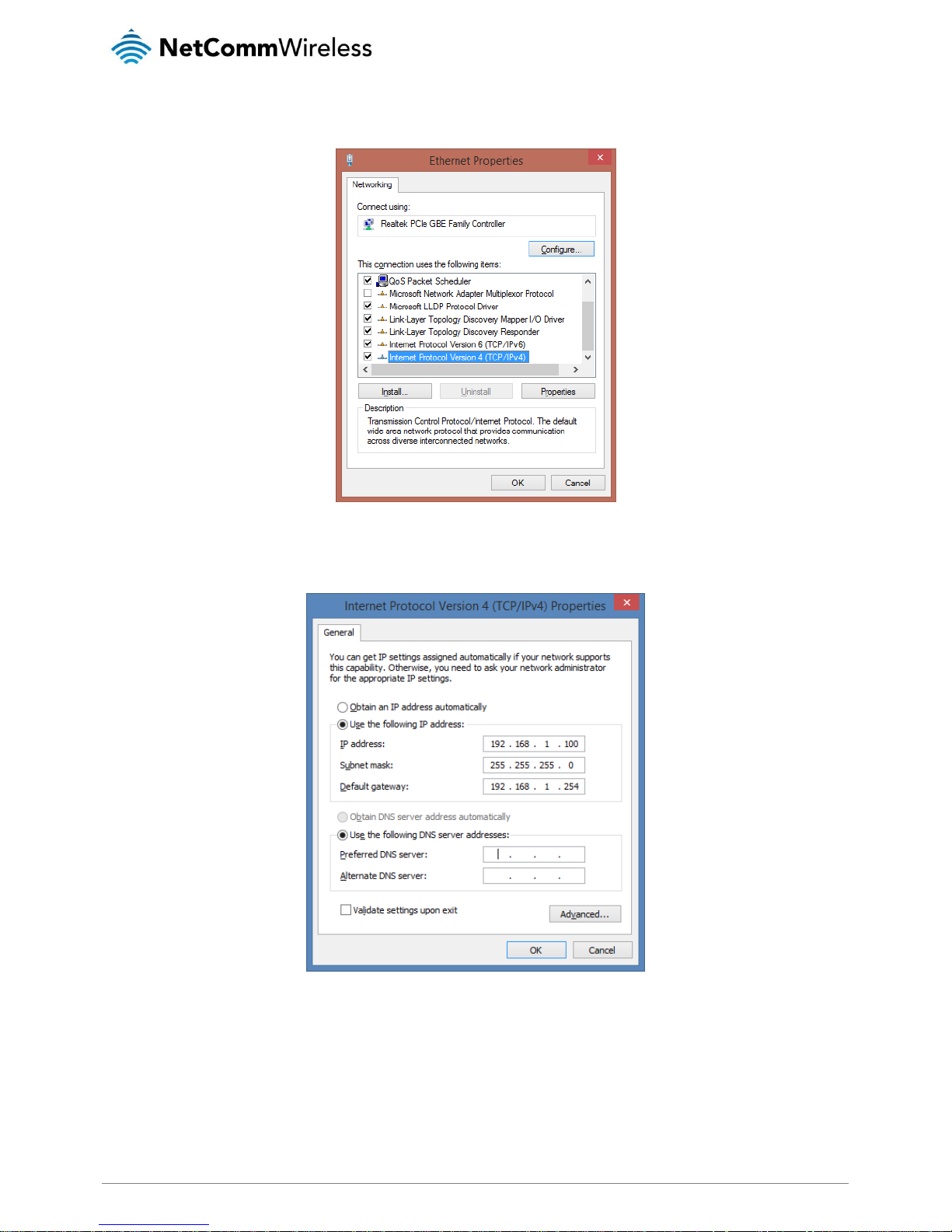
12
NP731 User Guide
www.netcommwireless.com
Ver 1.1
4. Select Internet Protocol Version 4 (TCP/IPv4) and then click on the Properties button.
5. Select the Use the following IP address option, then enter an IP address between the range of 192.168.1.2 and
192.168.1.253. In the Subnet mask field, enter 255.255.255.0. Click the OK button.
6. Close the Ethernet Properties and Ethernet Status windows.
Page 13
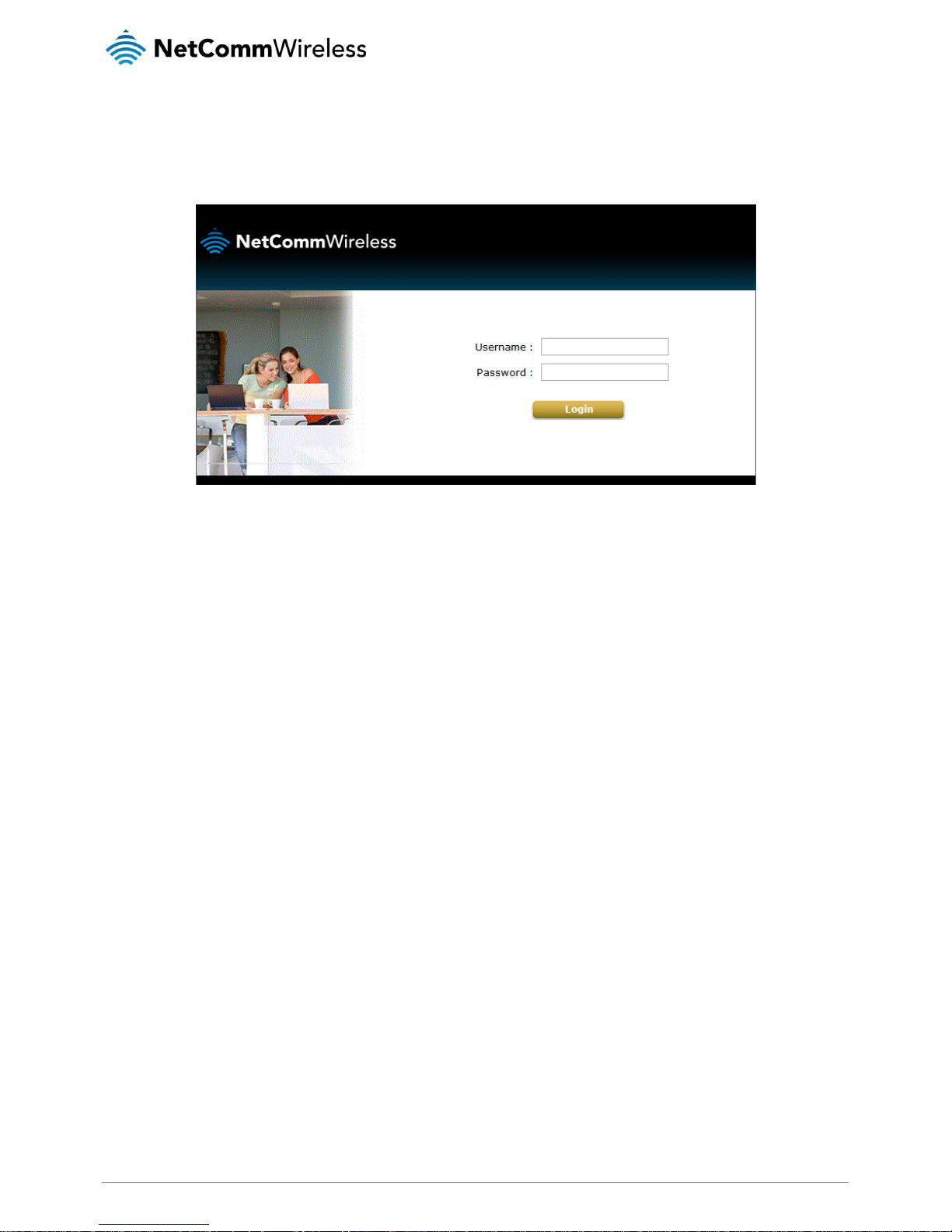
www.netcommwireless.com
13
NP731 User Guide
Ver 1.1
Logging in to the NP731
To access the NP731’s user interface:
1. Open a web browser and enter http://192.168.1.254 into the address bar. Press Enter. The login page of the NP731 is
displayed.
2. Enter admin into both the Username and Password fields, then click the Login button
Page 14

14
NP731 User Guide
www.netcommwireless.com
Ver 1.1
Advanced configuration
The device’s interface consists of 5 main menu items listed along the top of the screen; System, AP, Firewall, Utilities and Status.
You can select any of these menu items to reveal additional sub-menus.
System
The System menu provides the configuration of network related settings.
General
The General tab includes configuration options for System Information to identify the access point as well as NTP server
configuration. The fields marked with a red asterisk are mandatory fields and must contain some data in order for the access point
to function correctly.
FIELD
DESCRIPTION
System Information
Name
This is a name to identify the access point on the network and is a mandatory field.
Description
An optional field used to describe the access point. This is useful for identification purposes where multiple access points are
being used.
Location
An optional field that describes the location of the access point. This is useful for identification purposes where multiple access
points are being used.
Time
Device Time
Displays the time on the device.
Time Zone
Used to select the time zone in which the device is located.
Time
Selects whether the access point should retrieve the time from a time server or use a manually specified time.
NTP Server 1
A mandatory field if NTP is enabled. You must specify at least one NTP server for the access point to synchronize its time.
NTP Server 2
An optional secondary time server address.
Page 15

www.netcommwireless.com
15
NP731 User Guide
Ver 1.1
Operating Mode
The Operating Mode tab allows you to select between Access Point or CPE mode. To change the mode of operation, select the
desired option and then click the Save button. Click the OK button on the pop-up confirmation window to reboot the access point
so that the change can take effect. When set to CPE mode, the NP731 becomes a DHCP server operating on the 192.168.20.X
address range and retrieves a DHCP client address for the WAN interface.
Network Interface
The Network Interface tab provides you with the ability to configure network settings.
Page 16

16
NP731 User Guide
www.netcommwireless.com
Ver 1.1
FIELD
DESCRIPTION
Network Settings
Mode
Specifies whether the access point should use a Static IP or a DHCP address. When Static is selected, you must specify
an IP address, Netmask, Default Gateway and Primary DNS Server.
Ethernet IGMP Snooping
Enables or disables the IGMP Snooping function. When enabled, the access point forwards IGMP traffic transferred via
the access point’s network interface and the IP multicast host. Registration information is recorded and sorted into
multicast groups. The internal switch forwards traffic only to those ports that request multicast traffic. Adversely, without
IGMP snooping, multicast traffic is treated like broadcast traffic, with packets forwarded to all ports causing network
inefficiencies.
Layer2 STP
Enables or disables the Layer2 Spanning Tree Protocol. If the access point is set up to bridge other network
components, this option can be enabled to prevent undesired loops because a broadcasting storm may occur in a multiswitch environment where broadcast packets are forwarded in an endless loop between switches. Enabling Layer2 STP
can lower undesired occurrences of broadcast storms.
Management
Management services such as VLAN, SNMP and the System log may be configured via this page.
FIELD
DESCRIPTION
Management Services
VLAN for Management
When this is enabled, management traffic from the system is tagged with a VLAN ID. To access the VLAN, traffic must
be tagged with the same VLAN ID.
SNMP Configuration
When SNMP is enabled, an administrator can obtain system information and configure settings of the access point
remotely.
System Log
When enabled, the access point can log system activity to a remote syslog server.
Management IP List
Select this option to edit the Management IP list.
Page 17

www.netcommwireless.com
17
NP731 User Guide
Ver 1.1
SNMP Account List
The System allow 5 SNMP users with Read or Read & Write access. Use the SNMP Account List page to configure access rights.
Management IP List
The administrator can grant access to the web management interface by specifying a list of IP addresses or ranges of IP addresses.
These addresses may be LAN or WAN addresses. Use this page to configure the IP addresses that are allowed access.
Page 18

18
NP731 User Guide
www.netcommwireless.com
Ver 1.1
CAPWAP
CAPWAP is a standard interoperable protocol that enables a controller to manage a collection of wireless access points. There are
5 methods of auto AP discovery, namely DNS SRV, DHCP option, Broadcast, Multicast and Static.
FIELD
DESCRIPTION
CAPWAP Configuration
CAPWAP
Enables or disables the CAPWAP function.
Certificate Date Check
To enable this, select the Enable option then click the Manage Certificates button to display the Upload Certificate page.
See below for details.
DNS SRV Discovery
Enables or disables the DNS SRV Discovery method.
DHCP Option Discovery
Enables or disables the DHCP Option Discovery method.
Broadcast Discovery
Enables or disables the Broadcast Discovery method.
Multicast Discovery
Enables or disables the Multicast Discovery method.
Static Discovery
Enables or disables the Static Discovery method.
AC Address
The IP address of the access controller. The access point attempts to discover the controllers from the top down, so if
the first address is not reachable, it will attempt to find the second controller and so on.
Manage Certificates
Use the Browse button to locate the appropriate certificate files on your computer, then click the Save button to save your settings.
Page 19

www.netcommwireless.com
19
NP731 User Guide
Ver 1.1
IPv6
The access point supports both IPv4 and IPv6 address schemes. IPv6 is disabled by default but can be enabled on this screen.
When it is enabled, you can choose whether the access point should have a static IP address or be assigned a DHCP address.
Page 20

20
NP731 User Guide
www.netcommwireless.com
Ver 1.1
AP
The AP section provides configuration options for the access point function. The NP731 supports up to sixteen Virtual Access
Points (VAPs). Each VAP can have its own settings (e.g. ESSID, VLAN ID, security settings, etc).
VAP Overview
This page displays a summary of the virtual access points and their statuses. To use more than one virtual access point, the NP731
must have repeater mode disabled. See the Repeater section for more information.
Page 21

www.netcommwireless.com
21
NP731 User Guide
Ver 1.1
General
Here you can configure the general AP wireless settings.
FIELD
DESCRIPTION
General Settings
Band
Select the desired wireless band. Available options are Disabled, 2.4GHz or 5GHz.
Protocol
Select the appropriate wireless protocol: 802.11a, 802.11b, 802.11g, 802.11b+802.11g, 802.11g+802.11n,
802.11a+802.11n, 802.11ac or select Disable if the wireless function is not required. Select the Pure 11n option to
enable 802.11n only.
Short Preamble
The short preamble with a 56-bit synchronization field can improve WLAN transmission efficiency. Select Enable to use
Short Preamble or Disable to use Long Preamble.
Short Guard Interval
The guard interval is the space between symbols (characters) being transmitted to eliminate inter-symbol interference. In
order to further boost throughput with 802.11n, the short guard interval is half of what it used to be.
Channel Width
A wider channel width increases the bandwidth available. This option only appears when a protocol using 802.11n is
selected.
Channel Width Extension
This option restricts the channel selection when 40MHz channel width is selected.
Channel
Use the drop down list to select a channel for the WiFi network. The default channel is 6. For N orth America, you may
select channels 1 to 11 while channels 1 to 13 are available for Europe.
Max Transmit Rate
This is the maximum wireless transmission rate. When set to Auto, the access point will use the highest possible rate.
Transmit Power
The signal strength transmitted by the access point. Each level signifies are decrement of 1dBm from the highest power.
Level 1 is the highest transmission power, level 2 is the highest power minus 1dBm and so on.
ACK Timeout
Indicates a period of time when the system waits for an acknowledgment frame sent back from a station without
retransmission.
Page 22
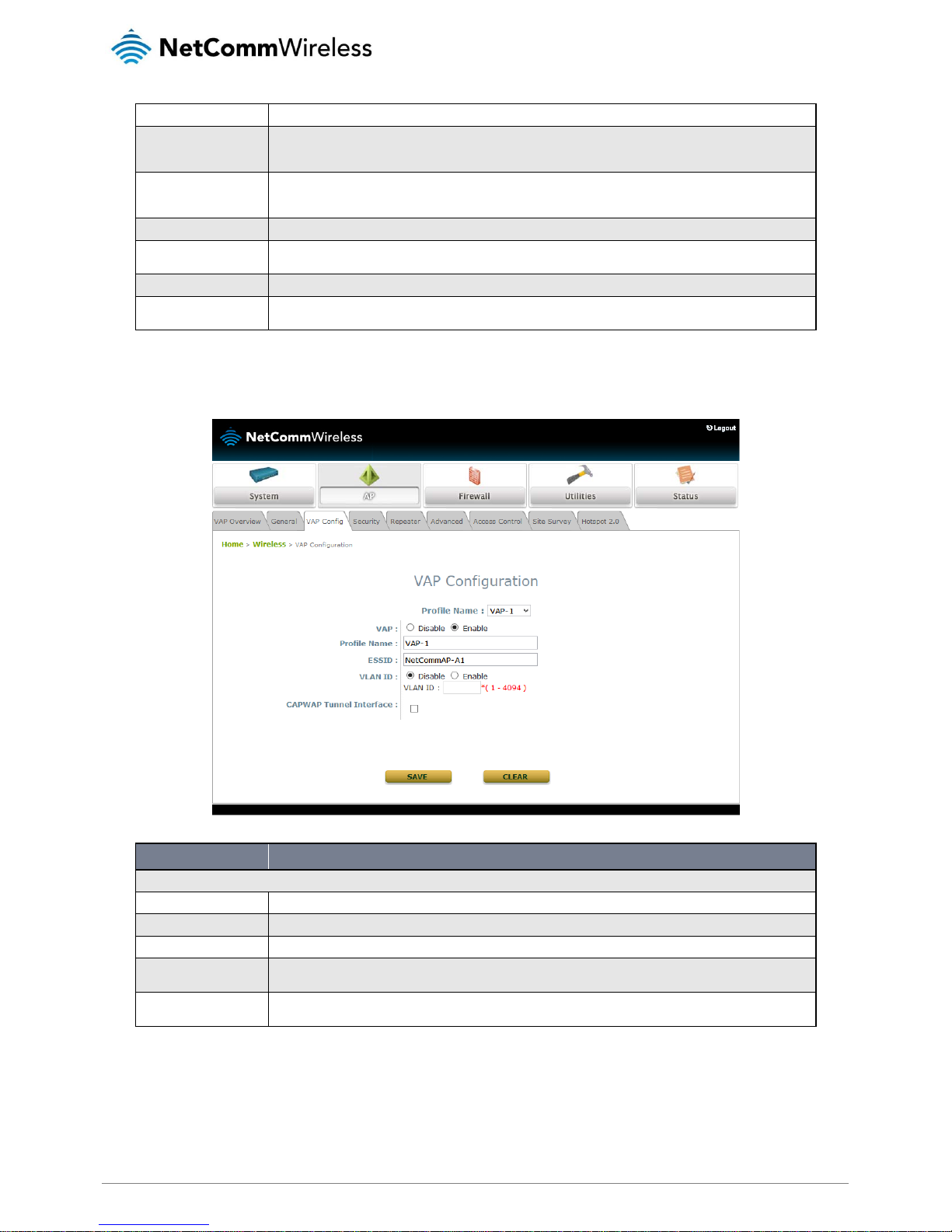
22
NP731 User Guide
www.netcommwireless.com
Ver 1.1
Beacon Interval
Indicates how often the beacon signal is sent from the access point.
Airtime Fairness
When multiple protocols are enabled, e.g. 802.11b + 802.11g, they can occupy airtime and affect throughput for
802.11n devices. When this option is enabled, the access point ensures all devices with different band compatibilities
have the same air time. When set to Preferred Airtime, priority is given to devices using the 802.11n protocol.
Packet Delay Threshold
When the access point is busy transmitting to a client which is busy or out of range, it is delayed from transmitting to
other clients. When this option is enabled, this transmission queue flushing mechanism drops packets and immediately
begins to process others if the queue has been processed for more than x milliseconds.
Idle Timeout
The time after which a client disconnects when inactivity reaches the configured amount of time in seconds.
Interference Detection
When utilization, latency (and invalid packet rate) of the current channel or adjacent channel reaches the configured
threshold (in %), the AP switches to a different channel.
WME Configuration
Access priority can be configured using different parameters.
Transmission Rate
Threshold
When the transmission rate drops below the configured threshold, the client is dropped. This ensures high throughput
for all clients.
VAP Configuration
This section provides configuration of each virtual access point with settings such as Profile Name, ESSID and VLAN ID.
FIELD
DESCRIPTION
VAP Configuration
VAP
Enables or disables the selected VAP.
Profile Name
The profile name of the virtual access point for identification and management purposes.
ESSID
The Extended Service Set ID serves as an identifier for clients to associate with the specific VAP.
VLAN ID
The NP731 supports tagged VLANs (virtual LANs). To enable the VLAN function, each VAP should be given a unique
VLAN ID between the range of 1 and 4094.
CAPWAP Tunnel Interface
Select this option to designate traffic for the VAP to pass through the CAPWAP tunnel established between the AP and
the controller.
Page 23

www.netcommwireless.com
23
NP731 User Guide
Ver 1.1
Security
Each VAP profile can be configured with independent wireless authentication and data encryption methods. A description of each of
the security types is listed below.
Open
When security type is set to Open, the access point provides no encryption or authentication for clients connecting to the VAP.
WEP
Wired Equivalent Privacy (WEP) is a data encryption mechanism based on a 64-bit, 128-bit or 152-bit shared key algorithm.
Page 24

24
NP731 User Guide
www.netcommwireless.com
Ver 1.1
FIELD
DESCRIPTION
Security Settings
802.11 Authentication
Select from Open System, Shared Key or Auto.
WEP Key Length
Select from 64-bit, 128-bit, 152-bit key length.
WEP Key Format
Select from ASCII or Hex format for the WEP key.
WEP Key Index
Select a key index from 1~4. The WEP key index is a number that specifies which WEP key will be used for the
encryption of wireless frames during data transmission.
WEP Keys
Provide the pre-defined WEP key value; the system supports up to 4 sets of WEP keys.
802.1X
When 802.1X authentication is selected, RADIUS authentication and Dynamic WEP are provided.
FIELD
DESCRIPTION
Dynamic WEP
Dynamic WEP
For 802.1X security type, Dynamic WEP is always enabled to automatically generate WEP keys for
encryption.
WEP Key Length
Select a key length from 64-bit or 128-bit.
Re-keying Period
The time interval (in seconds) for the dynamic W EP key to be updated.
RADIUS Server Settings (Primary/Secondary)
Host
Enter the IP address or domain name of the RADIUS server.
Authentication Port
The port used by the RADIUS server.
Secret Key
The secret key for the system to communicate with the RADIUS server.
Accounting Service
Enabling this option allows accounting of login and logouts through the RADIUS server.
Accounting Port
The port number used by the RADIUS server for accounting purposes.
Accounting Interim Update Interval
The system updates accounting information to the RADIUS server every specified interval.
Page 25

www.netcommwireless.com
25
NP731 User Guide
Ver 1.1
WPA-Personal
WPA-Personal is a pre-shared key authentication method.
FIELD
DESCRIPTION
Security Settings
Cipher Suite
The cipher suite is the encryption method used.
Roaming Target AP List
When 802.11r is enabled, click the Configure button to display 802.11r Roaming Settings.
Pre-shared Key Type
You can select a PSK (Hex) or a passphrase as the key format.
Pre-shared Key
Enter the key value as the pre-shared key. The format and number of characters is dependent on the Preshared Key Type
Group Key Update Period
The time interval (in seconds) for the group key to be renewed.
Page 26
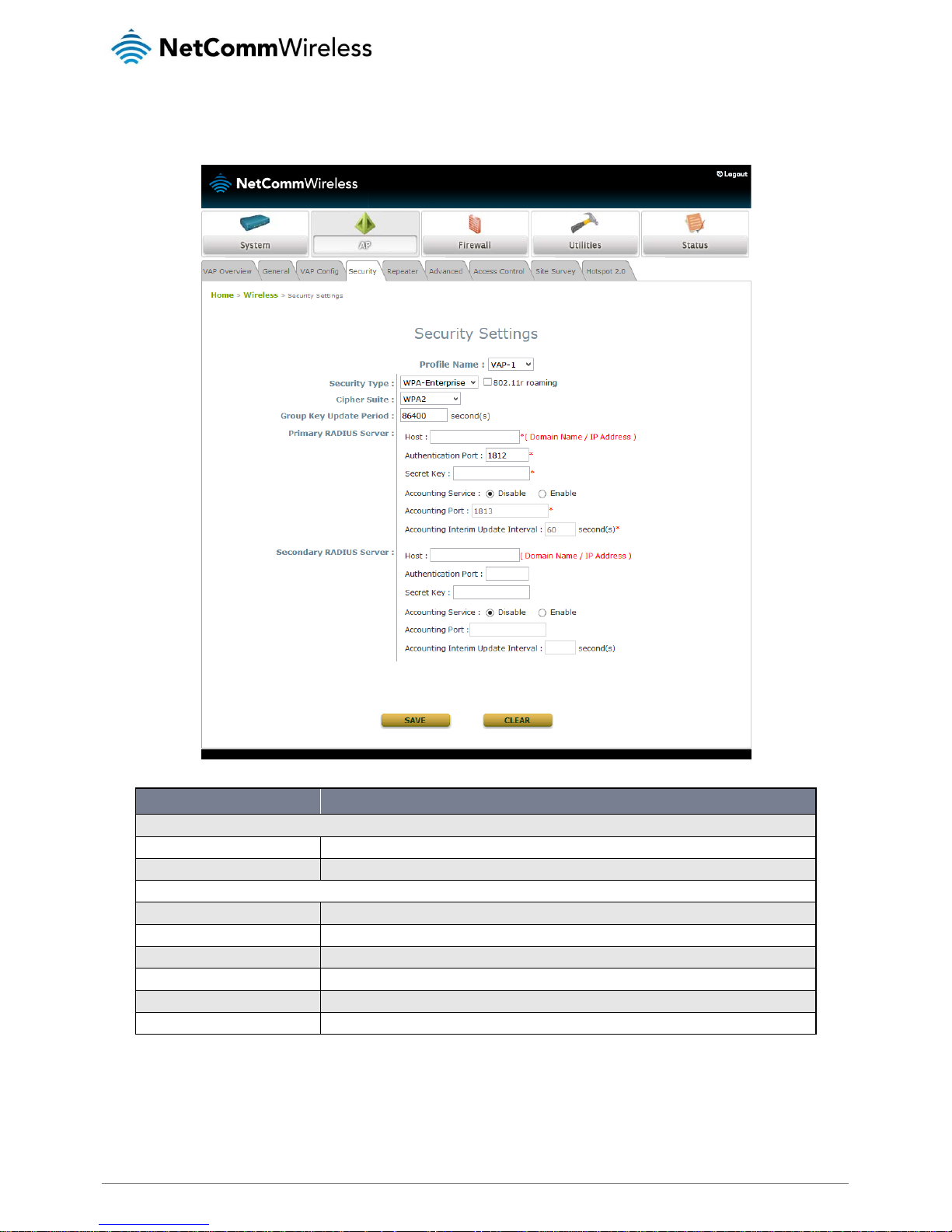
26
NP731 User Guide
www.netcommwireless.com
Ver 1.1
WPA-Enterprise
When selected, this option provides RADIUS authentication and data encryption.
FIELD
DESCRIPTION
Security Settings
Cipher Suite
The cipher suite is the encryption method used.
Group Key Update Period
The time interval (in seconds) for the group key to be renewed.
RADIUS Server Settings (Primary/Secondary)
Host
Enter the IP address or domain name of the RADIUS server.
Authentication Port
The port used by the RADIUS server.
Secret Key
The secret key for the system to communicate with the RADIUS server.
Accounting Service
Enabling this option allows accounting of login and logouts through the RADIUS server.
Accounting Port
The port number used by the RADIUS server for accounting purposes.
Accounting Interim Update Interval
The system updates accounting information to the RADIUS server every specified interval.
Page 27

www.netcommwireless.com
27
NP731 User Guide
Ver 1.1
Repeater Settings
The NP731 access point is capable of using WDS or Universal Repeater mode to extend wireless network coverage. If WDS is
enabled, the AP can support up to 8 WDS links to its peer APs per radio.
WDS
FIELD
DESCRIPTION
Repeater Settings
WDS
Enables or Disables the WDS function.
WDS Link Address
The MAC address for the WDS interface.
Remote AP MAC Address
Enter the remote peer’s MAC address.
Security Type
May be set to None, WEP or WPA-PSK. When this is set to None, there is no security on the WDS link.
CAPWAP Tunnel Interface
When selected, this designates WDS traffic to pass through the CAPWAP tunnel established between the AP
and the controller.
Page 28

28
NP731 User Guide
www.netcommwireless.com
Ver 1.1
Universal Repeater
FIELD
DESCRIPTION
Repeater Settings
The SSID of Upper-Bound AP
Enter the SSID of the upper-bound AP for the uplink connection.
Security Type
You can configure a security type for this connection but it must be the same as the upper-bound AP.
Advanced (AP mode)
The Advanced Wireless Settings page provides configuration options for data transmission settings. These parameters can be fine
tuned to improve communication performance if a poor connection occurs.
Page 29
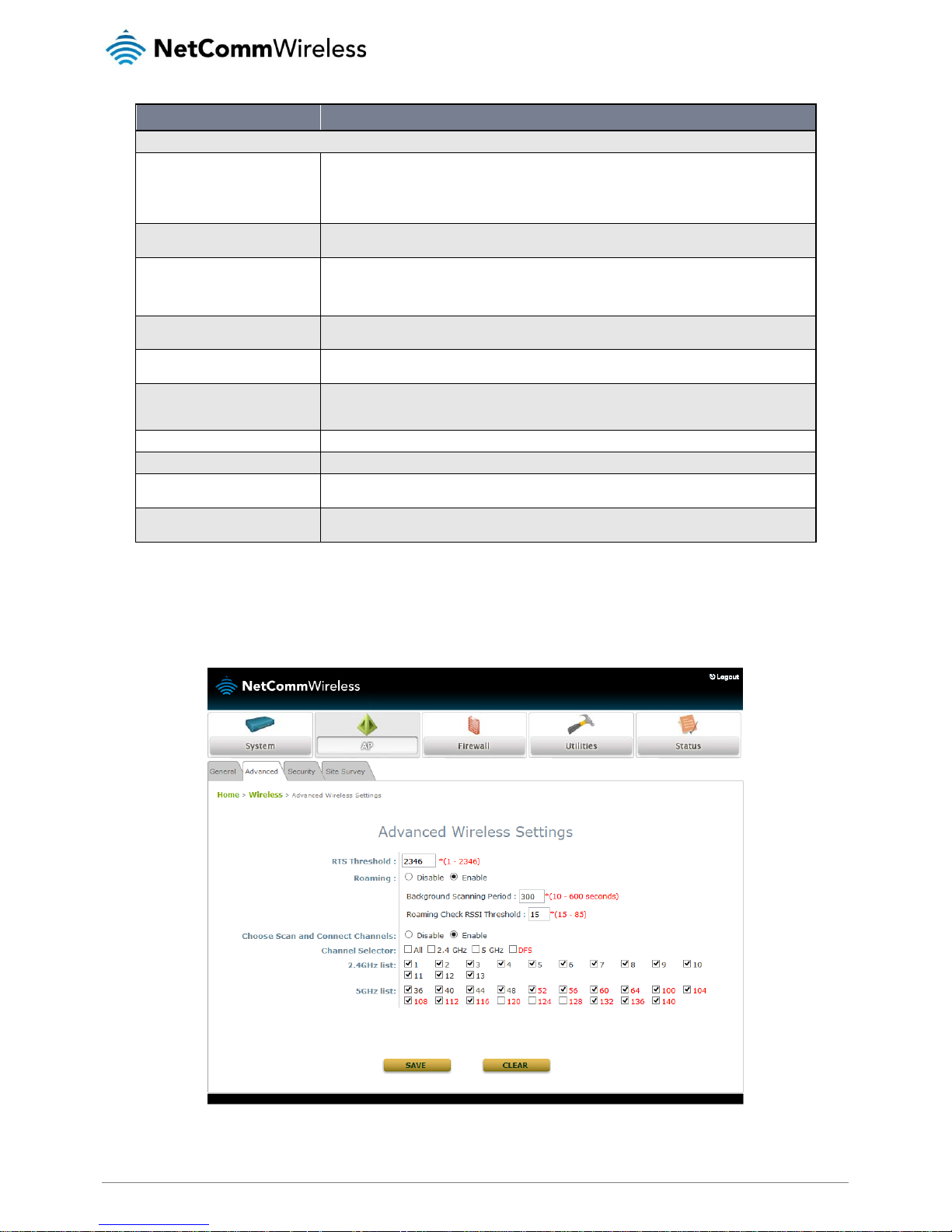
www.netcommwireless.com
29
NP731 User Guide
Ver 1.1
FIELD
DESCRIPTION
Advanced Wireless Settings
RTS Threshold
Request To Send (RTS) Threshold determines the packet size at which the system issues a request to send
before sending the fragment to prevent the hidden node problem. The RTS mechanism is activated if the
packet exceeds the value provided. A lower RTS Threshold setting can be useful in areas where many client
devices are associating with the AP or in areas where the clients are far apart and can detect on the AP but
not each other.
DTIM Period
Input the DTIM Interval that is generated within the periodic beacon at a specified frequency. A higher DTIM
allows the wireless client to save energy but lowers throughput.
Consecutive Dropped Packets
This is the maximum number of transmission retries the AP will attempt when packet transmission is
dropped before deciding the client is out of transmission reach. When transmission retries fail for the
configured number of times, the access point drops the clients to optimize performance for other connected
clients.
Broadcast SSID
When enabled, the access point’s wireless network is visible to clients during a network scan. If disabled, the
wireless client must know the SSID of the access point in order to connect to it.
Wireless Station Isolation
When enabled, clients may not communicate with one another and may only communicate with the access
point.
IAPP
Inter Access Point Protocol (IAPP) is a protocol by which access points share information about the stations
connected to them. When enabled, the system automatically broadcasts information about associa ted
wireless stations to its peer access points.
Multicast-to-Unicast Conversion
When enabled, the access point intelligently forwards traffic only to those ports that request multicast traffic.
Multicast/Broadcast Rate
Allows the configuration of multicast/broadcast packet bandwidth.
Management Frame Rate
This feature controls the bandwidth for Management Frames. Higher rates result in shorter transmission
range.
Receiving RSSI Threshold
To ensure quality connection speeds, a wireless client will not be allowed to connect unless it meets the
configured minimum RSSI threshold.
Advanced (CPE Mode)
In CPE mode, the Advanced tab allows for configuration of advanced wireless settings such as RTS Threshold, Roaming and the
ability to specify particular channels to use.
Page 30
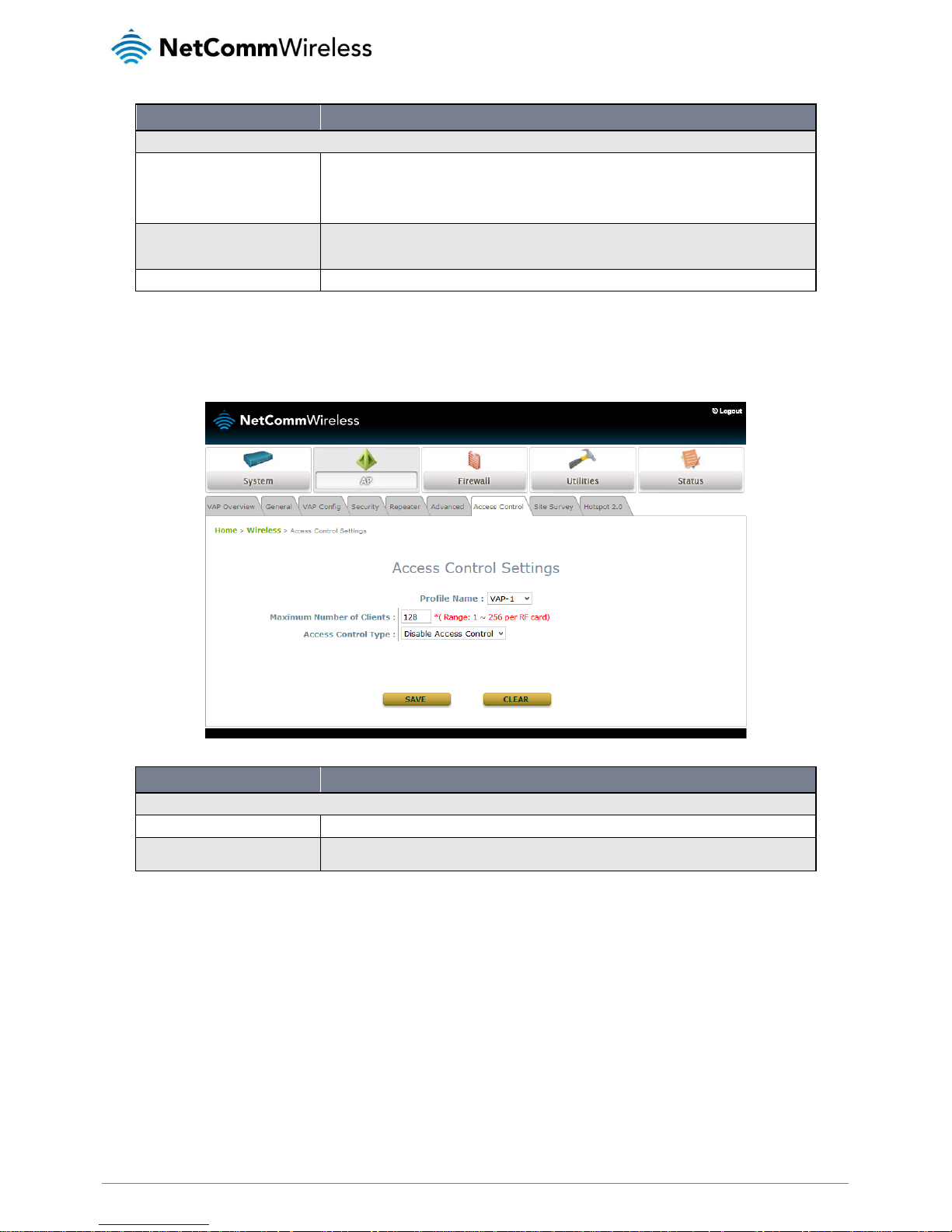
30
NP731 User Guide
www.netcommwireless.com
Ver 1.1
FIELD
DESCRIPTION
Advanced Wireless Settings
RTS Threshold
Request To Send (RTS) Threshold determines the packet size at which the system issues a request to send
before sending the fragment to prevent the hidden node problem. The RTS mechanism is activated if the
packet exceeds the value provided. A lower RTS Threshold setting can be useful in areas where many client
devices are associating with the AP or in areas where the clients are far apart and can detect on the AP but
not each other.
Roaming
When enabled, you are able to select the interval at which the NP731 performs a background scan for the
RSSI. You may also configure the RSSI threshold that determines when the NP731 switches between
access points.
Choose Scan and Connect Channels
When enabled, you are able to select the bands and channels that the NP731 will scan for.
Access Control
This page allows the administrator to configure a maximum number of clients and to specify an access control method.
FIELD
DESCRIPTION
Access Control Settings
Maximum Number of Clients
Specifies the maximum number of clients that may connect to the access point.
Access Control Type
Allows you to specify an access control type. Available options are Disabled, MAC ACL Allow List, MAC ACL
Deny List and RADIUS ACL.
Page 31
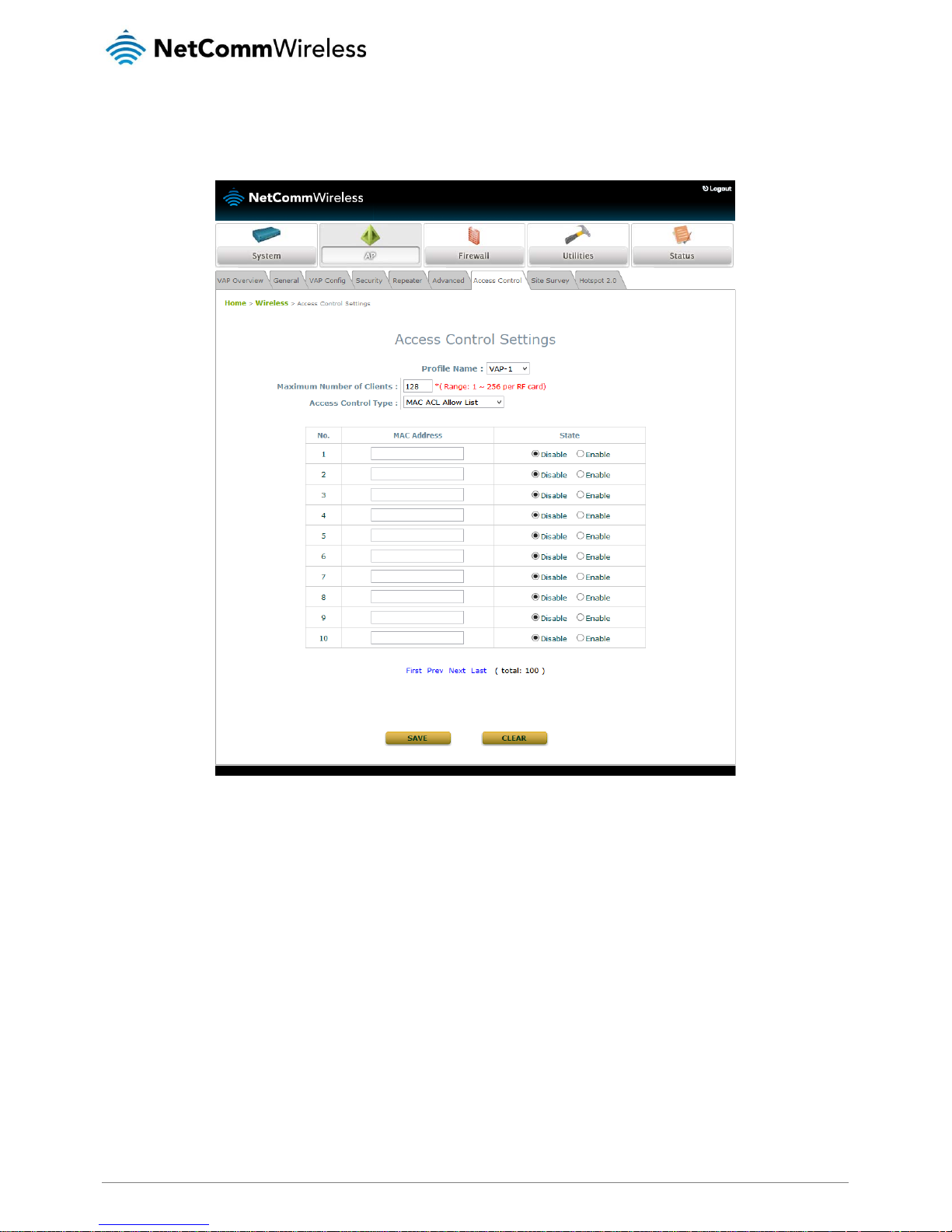
www.netcommwireless.com
31
NP731 User Guide
Ver 1.1
MAC ACL Allow List
When selecting MAC ACL Allow List, only the client devices identified by their MAC addresses listed in the Allow List are granted
access to the system. The administrator can temporarily block any allowed MAC address by checking Disable.
Page 32

32
NP731 User Guide
www.netcommwireless.com
Ver 1.1
MAC ACL Deny List
When selecting MAC ACL Allow List, all clients except those listed in the Deny List are granted access to the system. The
administrator can temporarily allow any denied MAC address by checking Disable.
Page 33

www.netcommwireless.com
33
NP731 User Guide
Ver 1.1
RADIUS ACL
Authenticate incoming MAC addresses by an external RADIUS server. Use these settings to specify the address, port and secret
key to the RADIUS server.
Site Survey
The access point can scan for available wireless networks within its range. The administrator can then select a network to connect
to. This option is only available when the AP is in CPE mode or when one of the repeater modes is enabled. Select the desired
channels to scan and then press the Scan! Button. Click the Setup button next to the desired network then enter the required
authentication details in the section that appears below.
Page 34

34
NP731 User Guide
www.netcommwireless.com
Ver 1.1
Hotspot 2.0
The NP731 may be used as a hotspot providing WiFi access to the public
Page 35

www.netcommwireless.com
35
NP731 User Guide
Ver 1.1
FIELD
DESCRIPTION
Hotspot 2.0
Status
Enable of disable the hotspot function.
Internet Access
When enabled, the wireless clients are allowed access to the internet.
Access Network Type
Private: Home and Enterprise Networks
Private and Guest Access: Enterprises offering guest connectivity
Chargeable Public Network: Available to all but requires a fee.
Free Public Network: Available to all without fees.
Personal Device Network: For peripherals in an ad -hoc mode.
Emergency Services
Test/Experimental/Wild Card
Venue Information
The Group/Type of the venue is selected here. This identifies the general class of the venue and the specific
type of venue within each group.
Venue Name List
The name of the venue for the network which may be useful to end users for network selection.
Network Authentication Type
The additional steps to acquire access for an unsecure network
• Acceptance of terms and conditions
• Online enrolment supported
• HTTP/HTTPS redirection
• DNS redirection
Roaming Consortium Organizational
Identifier
A roaming consortium is a group of service providers with which a user’s credentials can be used for
authentication. Roaming consortiums are identified by an organization identifier (OI) that is assigned by the
IEEE – similar to the first half of a MAC address. An OI is often 24-bits in length but can also be 36-bits.
IP Address Type
IPv4 or IPv6.
NAI Realm List
An NAI Realm identifies the proper authentication server or domain for the user’s authentication exchange.
By discovering which authentication realms are supported by a network, a mobile device can selectively
authenticate to its preferred networks.
Domain Name List
Lists one or more domain names for the entity operating the AP. This is critical for Hotspot 2.0 network
selection policy as it identifies the operator of the network. It indicates to the mobile device whether it is at
home or connected to a visitor hotspot.
Cellular Network Information List
(PLMN)
Identifies 3GPP cellular networks available through the AP. Specifically, this field identifies the Public Land
Mobile Network (PLMN) ID, comprised of the Mobile Country Code (MCC) and Mobile Network Code (MNC)
of the mobile operator.
Page 36
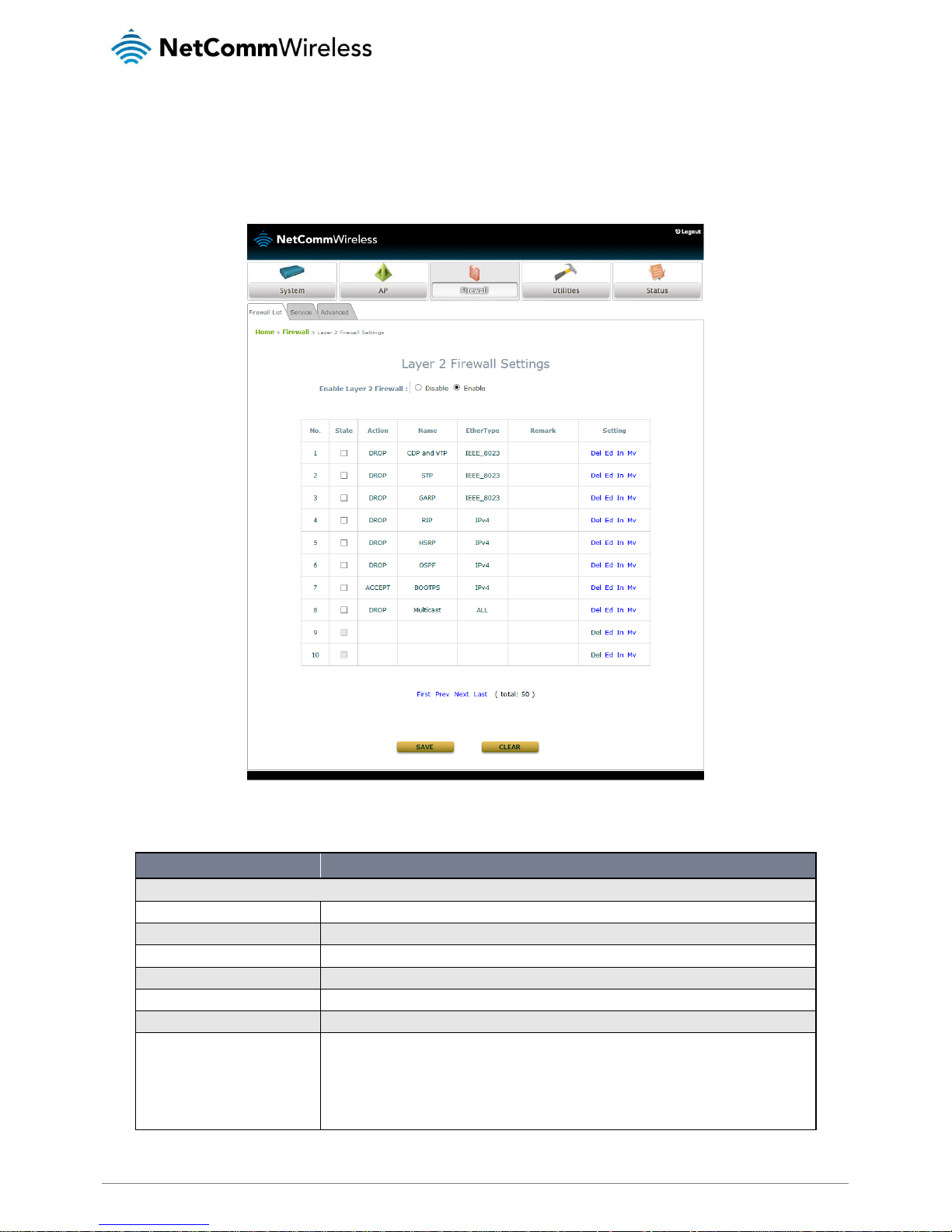
36
NP731 User Guide
www.netcommwireless.com
Ver 1.1
Firewall
Firewall List
The NP731 features a layer 2 firewall which provides an extra level of security on possible threats coming from or going to WLAN
interfaces.
The firewall list may contain up to 20 rules. The table below describes the fields of the firewall list.
FIELD
DESCRIPTION
Layer 2 Firewall Settings
No.
The number determines the priority of the rule in the firewall list.
State
When a rule is checked, it is enabled. Rules which are not checked are disabled.
Action
DROP indicates a block rule while ACCEPT indicates a pass rule.
Name
The name of the rule.
EtherType
Indicates the type of traffic subjected to this rule.
Remark
Displays any notes configured for the rule.
Setting
There are 4 actions available.
• Del: Click to delete the rule
• Ed: Click to edit the rule.
• In: Click to insert a rule
• Mv: Click to move the rule.
Page 37
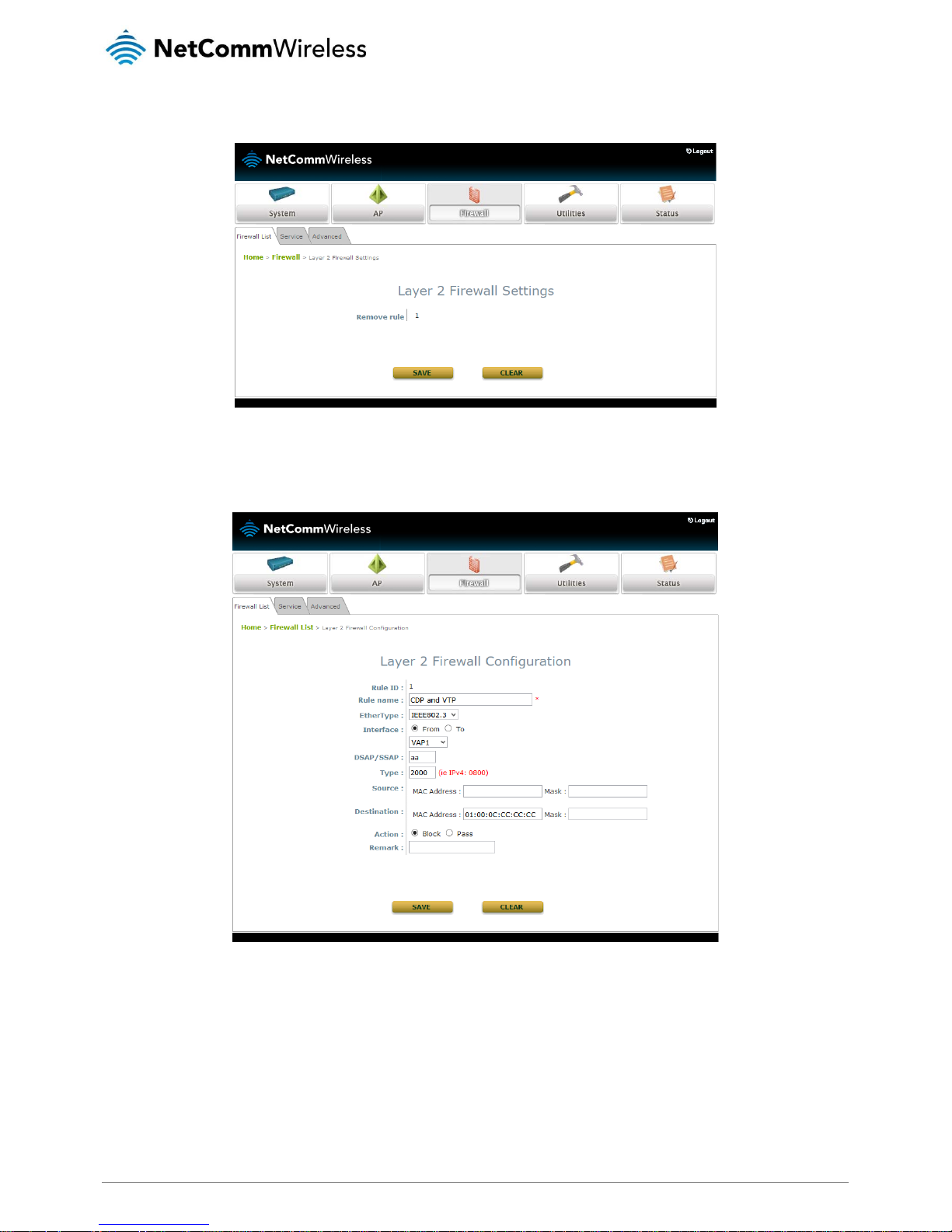
www.netcommwireless.com
37
NP731 User Guide
Ver 1.1
Deleting a specific rule
Select the Del option next to the rule you wish to delete, then click the Save button.
Editing a specific rule
Select the Ed option next to the rule you wish to edit. Adjust the settings you desired then click the Save button when you have
finished.
Page 38
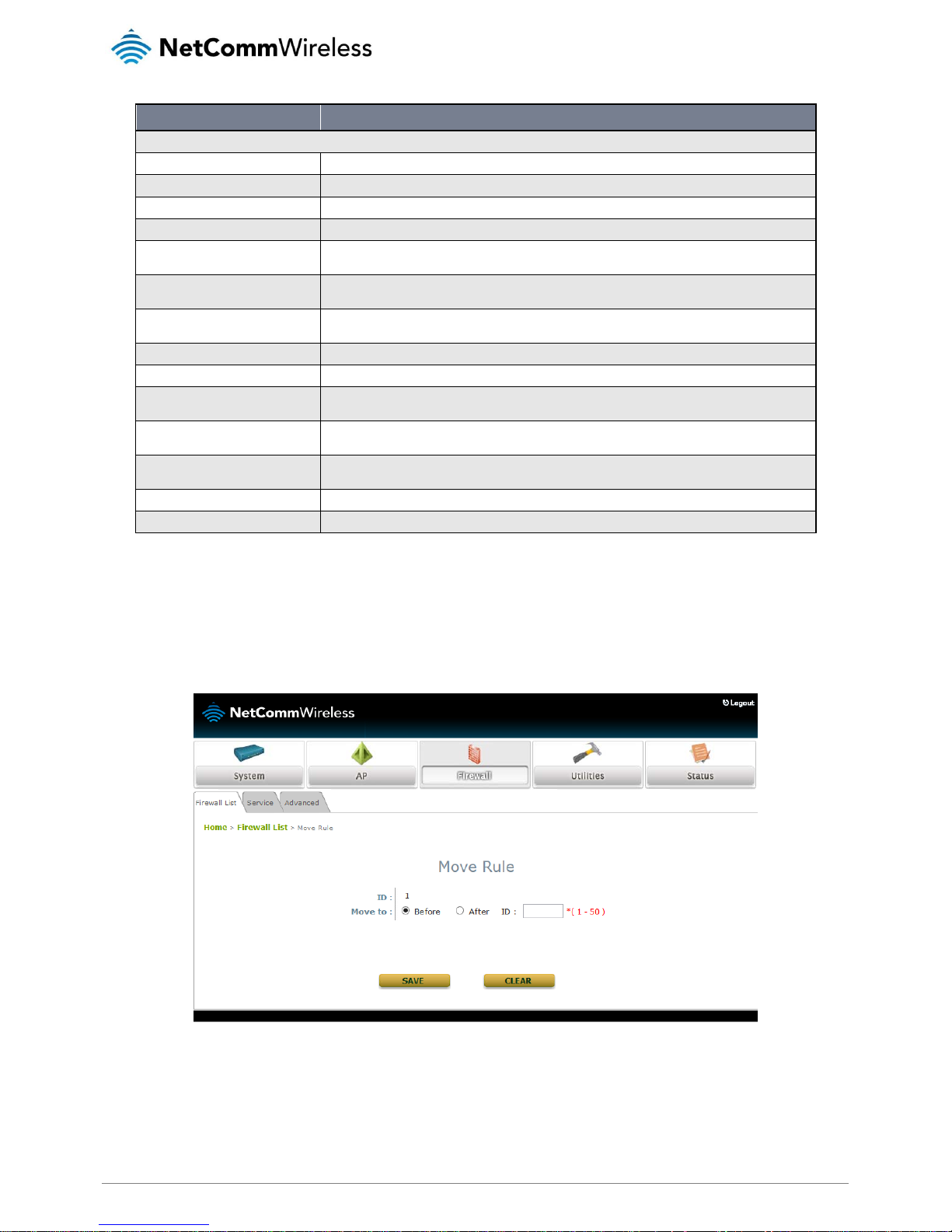
38
NP731 User Guide
www.netcommwireless.com
Ver 1.1
FIELD
DESCRIPTION
Layer 2 Firewall Configuration
Rule ID
The rule ID determines the priority that the rule has among other firewall rules.
Rule Name
A name given to the rule for easy identification.
EtherType
Provides available types of traffic subjected to this rule.
Interface
Indicates the virtual access point and the direction of this rule.
DSAP/SSAP
This is only displayed when EtherType is IEEE 802.3. The value can be further specified for fields in the 802.2
LLC frame header.
Type
This is only displayed when EtherType is IEEE802.3. This field is used to indicate the type of encapsulated
traffic.
VLAN ID
This is only displayed when EtherType is 802.1Q. The VLAN ID is provided to associate with certain VLANtagging traffic.
Priority
This is only displayed when EtherType is 802.1Q. Indicates the priority level with associated VLAN traffic.
Encapsulated Type
This is only displayed when EtherType is 802.1Q. Use d to indicate the type of encapsulated traffic.
Opcode
This is only displayed when EtherType is ARP/RARP. This list can be used to specify the ARP Opcode in the
ARP header.
Source
MAC address/mask indicates the source MAC; IP address/mask indicates the source IP address when
EtherType is IPv4; ARP IP/MAC and Mask indicate the ARP payload fields.
Destination
MAC address/mask indicates the destination MAC; IP address/mask indicates the destination IP address
when EtherType is IPv4; ARP IP/MAC and Mask indicate the ARP payload fields.
Action
Valid actions are block or pass.
Remark
Use this field to specify any notes particular to this rule.
Inserting a rule
Select the In option to create a new rule in the selected slot.
Moving a rule
Select the Mv next to the desired rule to move it up or down the list to alter its priority. The Move Rule screen is displayed and you
are able to move the rule before or after a specified rule number. Click the Save button when you have finished.
Page 39

www.netcommwireless.com
39
NP731 User Guide
Ver 1.1
IP/Port Forwarding (CPE mode only)
FIELD
DESCRIPTION
IP/Port Forwarding
Service Name
The administrator can provide an easy to remember alias for the specific forwarding rule.
External Port Range
The range of external ports for forwarding traffic can be defined manually by the administrator.
Internal IP Address
Enter the LAN IP address to receive the forwarding traffic.
Protocol
Forwarding traffic protocol can be selected from the drop-down list to be TCP/UDP, TCP or UDP.
Add
Click to activate the new rule.
IP/Port Forwarding
Displays the details of the current services available. Click Delete to remove the specified service. Click Edit
to configure the current setting.
DMZ (CPE mode only)
The DMZ (Demilitarized Zone) allows one local computer or server (used as a DMZ Host) to be exposed to the Internet for special
purpose Internet services such as functioning as a web server. External users can access the DMZ host without authentication.
Page 40

40
NP731 User Guide
www.netcommwireless.com
Ver 1.1
FIELD
DESCRIPTION
Demilitarized Zone
State
Select Enable to activate this function or Disable to de-activate it.
Internal IP Address
Fill in the internal IP address to allow the system to forward traffic other than those listed in the specific
IP/Port Forwarding list.
Service
The administrator can add or delete firewall services here. The services in this list become options that are selectable in the firewall
rules (when EtherType is set to IPv4). The access point provides a list of rules to block or pass traffic of layer-3 or above. These
services are available to choose from a drop-down list of layer2 firewall rules on the Edit page. The first 28 entries are default
settings and may not be deleted but may be disabled. Click the Save button to save your changes when you have finished.
Page 41

www.netcommwireless.com
41
NP731 User Guide
Ver 1.1
Advanced
This page provides additional settings for firewall rules.
FIELD
DESCRIPTION
Advanced Firewall Settings
Trust Interface
Each VAP interface can be checked individually to mark as trusted interfaces. Security enforcements on
DHCP/ARP like DHCP snooping and ARP inspection are carried out on non-trusted interfaces.
DHCP Snooping
When enabled, DHCP packets are validated against possible threats like DHCP starvation attack.
Additionally, the trusted DHCP server (IP/MAC) can be specified to prevent rogue DHCP servers.
ARP Inspection
When enabled, ARP packets are validated against ARP spoofing.
• Proxy ARP: when enabled, AP replies to ARP requests on behalf of the downlink stations. The
ARP table maintained by the access point is used as a look up table upon receipt of an ARP
request from the AP uplink. Adversely, without Proxy ARP, ARP requests are broadcast down in
the AP’s wireless network causing inefficiencies.
• Force DHCP: when enabled, the AP only learns MAC/IP pair information through DHCP packets.
Since devices configured with static IP addresses do not send DHCP traffic, any clients with
static IP addresses will be blocked from internet access unless its MAC/IP pair is listed and
enabled in the Static Trust List.
• Trust List Broadcast: when enabled, this let’s other Aps (with L2 firewall feature) to learn the
trusted MAC/IP pairs to issue ARP requests.
• Static Trust List: used to add MAC or MAC/IP pairs of devices that are trusted to issue ARP
requests. Other network nodes can still send their ARP requests, however, if their IP appears on
the static list (with a different MAC), their ARP requests will be dropped to prevent
eavesdropping.
VAP Isolation (within RF)
Clients on different VAPs on the same RF card are isolated.
Page 42
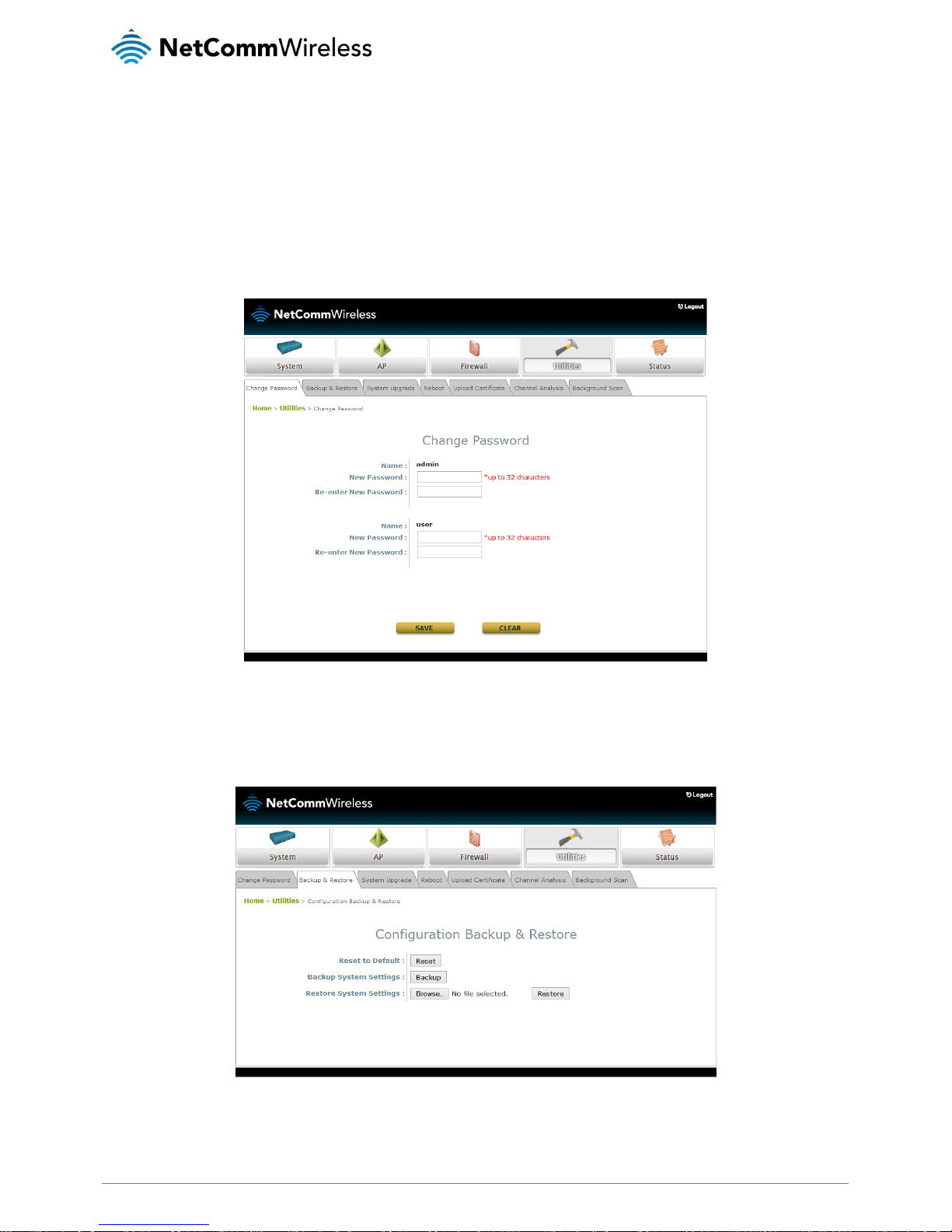
42
NP731 User Guide
www.netcommwireless.com
Ver 1.1
Utilities
The Utilities pages provide administrators with various means of maintaining the system.
Change Password
Using this page, you may change the administrator account password or the user account password. A maximum of 32 alphanumeric characters are allowed in a password. When you have finished making changes, click the Save button to have them take
effect. The user account is not able to modify many settings and is generally used for users to monitor the status of the access
point.
Backup & Restore
This function is used to back up and restore the configuration of the access point. To back up the NP731 settings, click the Backup
button then choose a location to save the configuration file. To restore the configuration file to the access point, click the Browse
button and locate the file, then click the Restore button.
Page 43

www.netcommwireless.com
43
NP731 User Guide
Ver 1.1
System Upgrade
This page allows the system administrator to upgrade the firmware of the access point. There are two methods by which the
access point may be upgraded; via the web user interface or via TFTP server.
Reboot
This page is used to reboot the access point. The access point may require a reboot when configuration changes are made.
Page 44

44
NP731 User Guide
www.netcommwireless.com
Ver 1.1
Upload Certificate
This page allows administrators to upload security certificates for use with CAPWAP.
Channel Analysis
This tool is for use by administrators to chart the channel dynamics. It presents a spectrogram, density graph and other charts to
detect interference from other Bluetooth, microwave and cordless devices.
Page 45

www.netcommwireless.com
45
NP731 User Guide
Ver 1.1
Background Scan
The background scan function can be used in conjunction with the channel analysis tool for diagnostics. Press the Scan Now
button to trigger the AP to scan for wireless networks in range. This is done in the background and does not affect normal
operation.
Page 46
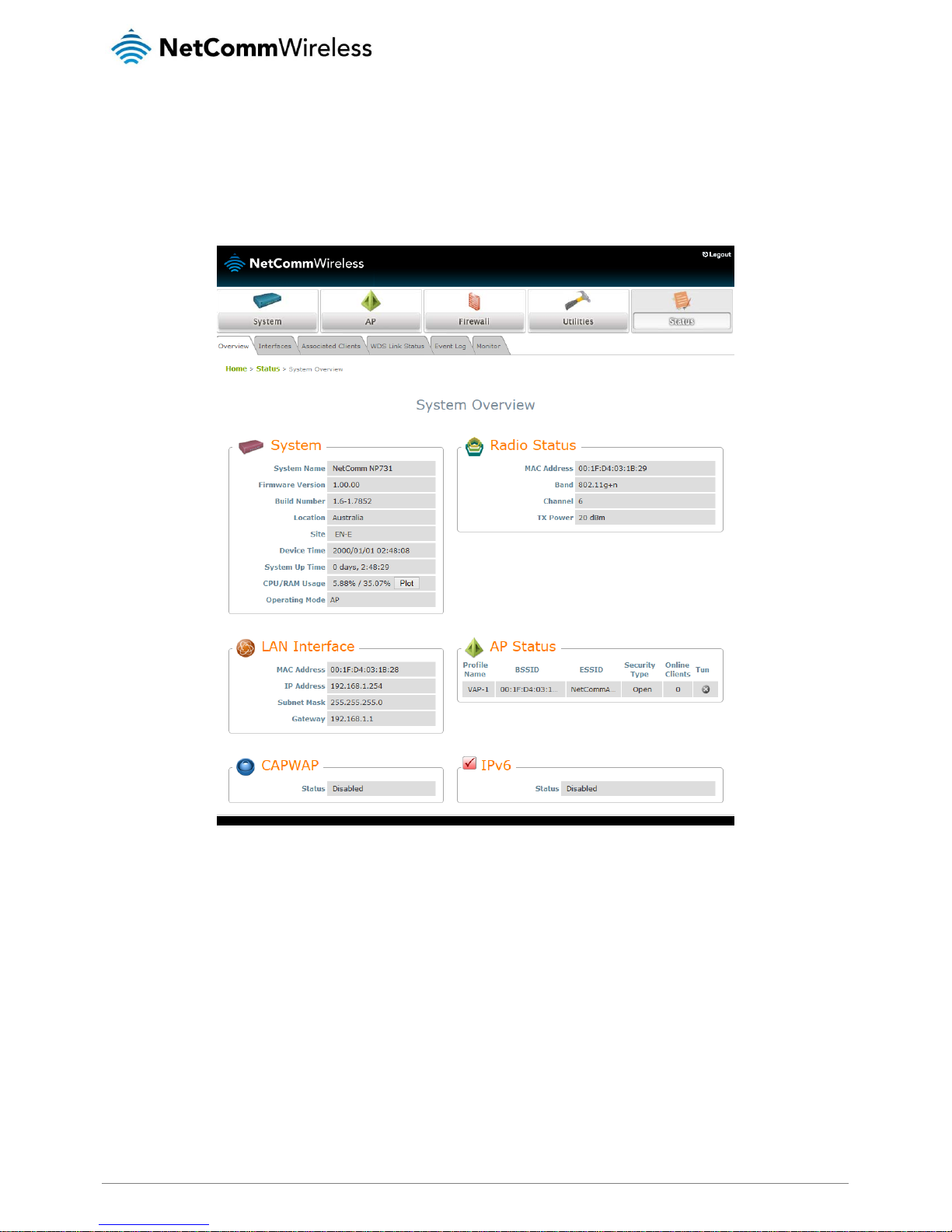
46
NP731 User Guide
www.netcommwireless.com
Ver 1.1
Status
The Status pages provide information about the current status of the access point’s many functions.
Overview
Upon logging in to the access point, you are presented at the Overview tab of the Status page. This page gives an overview of the
settings and status of the access point
Page 47
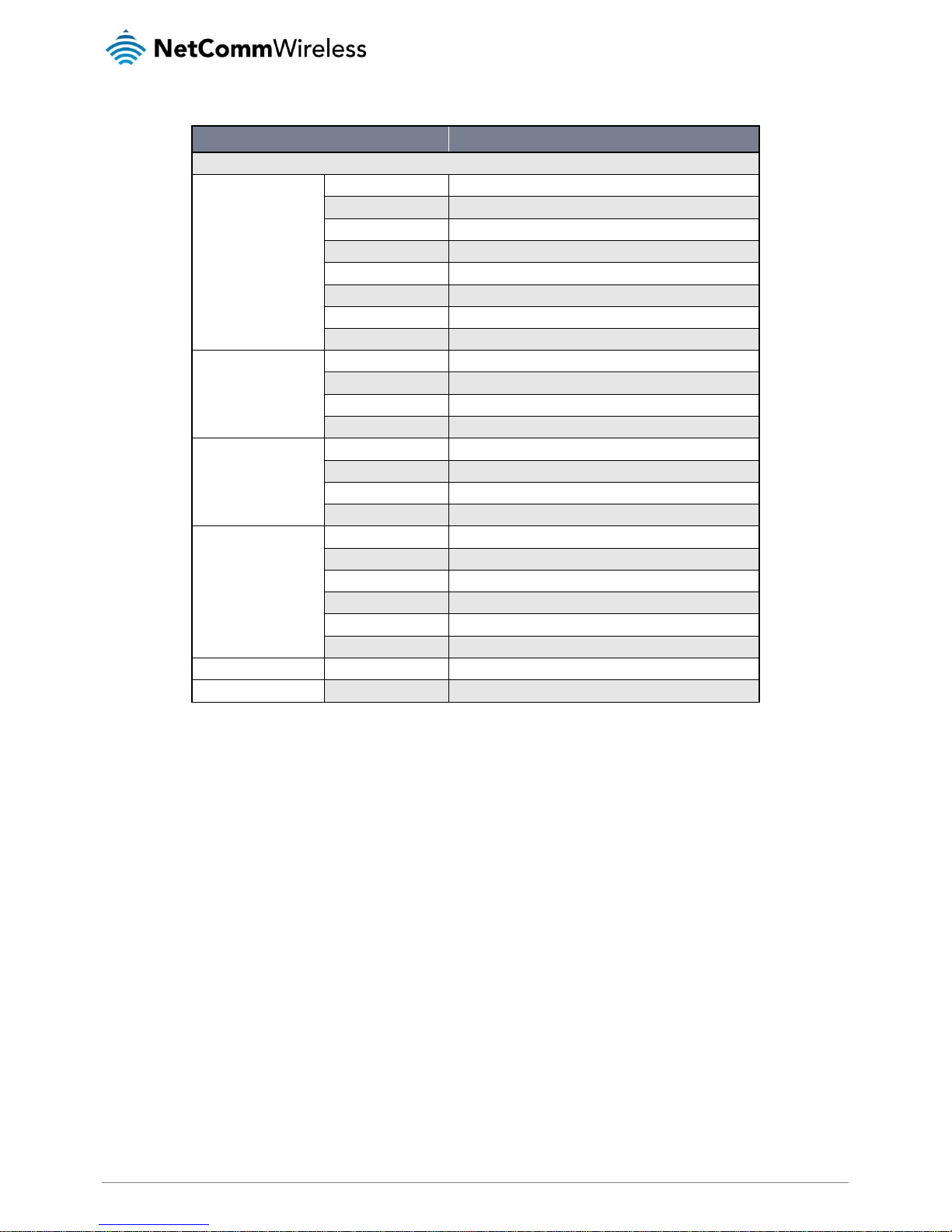
www.netcommwireless.com
47
NP731 User Guide
Ver 1.1
FIELD
DESCRIPTION
System Overview
System
System Name
The system name given to the access point.
Firmware Version
The current firmware version in use on the AP.
Build Number
The build number of the firmware in use on the AP.
Location
The location of the AP.
Site
The site code of the AP.
Device Time
The current system time on the AP.
System Up Time
The amount of time that the AP has been in operation.
CPU/RAM Usage
Displays the CPU/RAM utilization.
LAN Interface
MAC Address
The MAC address of the LAN interface.
IP Address
The IP address of the LAN interface.
Subnet Mask
The Subnet Mask of the LAN interface.
Gateway
The Gateway of the LAN interface.
Radio Status
MAC Address
The MAC address of the wireless radio.
Band
The radio band in use.
Channel
The channel in use.
Tx Power
The transmission power of the wireless radio.
AP Status
Profile Name
The profile name of the access point.
BSSID
Basic Service Set ID
ESSID
Extended Service Set ID
Security Type
Security type of the virtual access point.
Online Clients
The number of online clients.
Tunnel
The status of the used tunnel.
IPv6
Status
Enabled/Disabled.
CAPWAP
Status
Enable/Disabled.
Page 48

48
NP731 User Guide
www.netcommwireless.com
Ver 1.1
Interfaces
This page displays the traffic information per interface. Click the Plot button to display the traffic information in a graph format.
Associated Clients
The administrator can remotely oversee the status of all associated clients on this page. When a low signal-to-noise ratio is found
here, the administrator can tune the corresponding parameters or investigate the settings of associated clients to improve network
performance.
Page 49
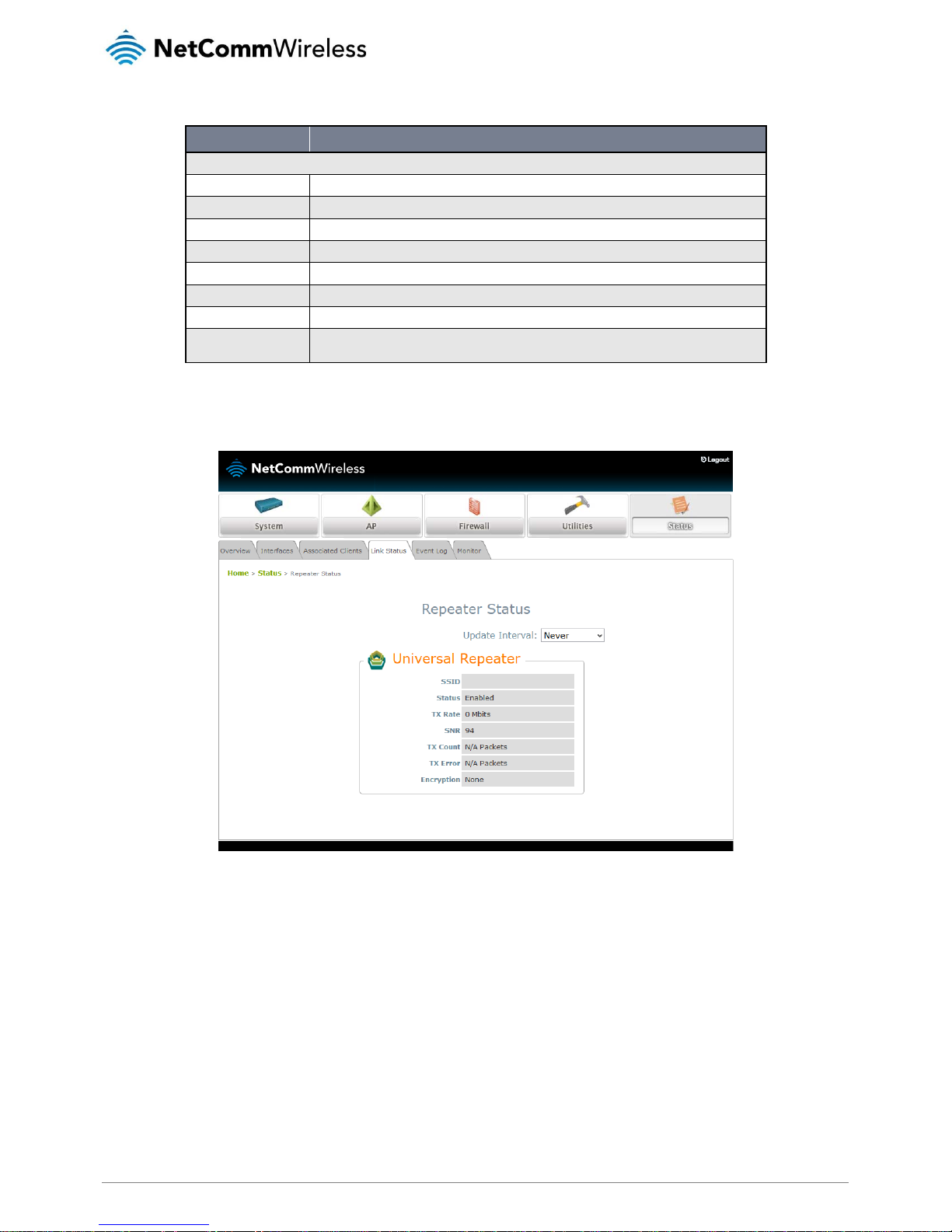
www.netcommwireless.com
49
NP731 User Guide
Ver 1.1
FIELD
DESCRIPTION
Associated Client Status
Associated VAP
The name of the virtual AP that the client is associated with.
ESSID
The Extended Service Set ID which the client is associated with.
MAC Address
The MAC address of associated clients.
RSSI
The Received Signal Sensitivity Index of the respective client’s association.
Packet Error Ratio
Indication of the associated client’s service quality to see if packets are not received.
Idle Time
Time period, in seconds, that he associated client is inactive for.
Up Time
Time period, in seconds, that the client is associated for.
Real Time
A real time plot of each associated client’s traffic information including packets in/out, traffic in/out in
Kb, RSSI, Uplink/Downlink rates etc.
Link Status
This page displays the status of the wireless link between the NP731 and the upper-bound access point.
Page 50

50
NP731 User Guide
www.netcommwireless.com
Ver 1.1
Event Log
The event log provides a record of system activities. The administrator can monitor the system status by checking this log.
Page 51
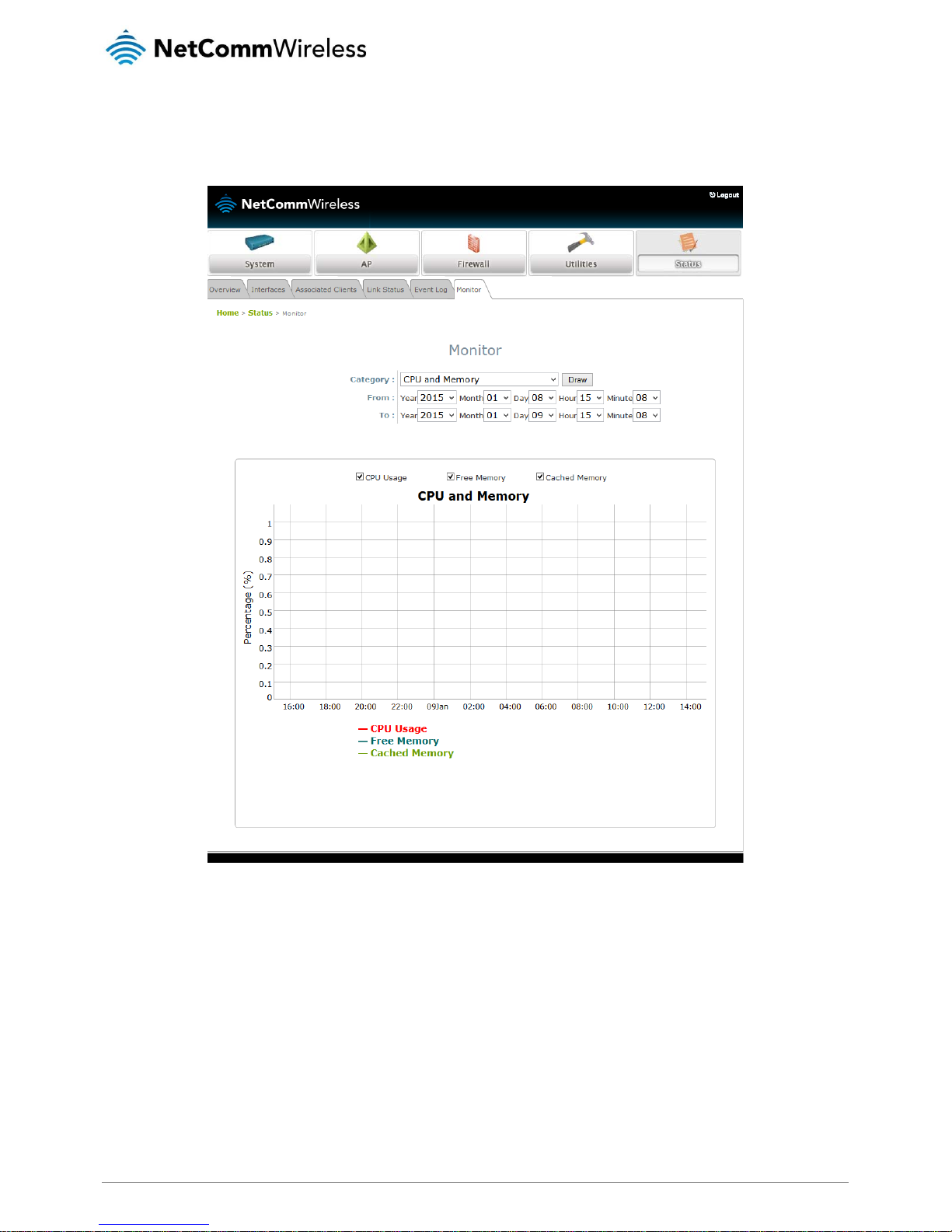
www.netcommwireless.com
51
NP731 User Guide
Ver 1.1
Monitor
This page gives a summary of the CPU utilization, memory usage, associated station numbers, TX rate distribution, airtime utilization
and short retries.
