Page 1

NL1901ACV FAQs
1 of 5
© NetComm Wireless 2019
Mobile Broadband - Primary Setup Guide – V1.1
NL1901ACV FAQs
Configure NL1901ACV for Mobile Broadband as a primary Service
Pre-requisite
You need your Mobile Broadband account details including APN to be able to configure Mobile Broadband
Service, please contact
Your Mobile Broadband SIM card should be Active and inserted before you begin.
The following steps will take you through the process of setting up your Mobile Broadband connection.
1 Open a web browser (such as Internet Explorer, Google Chrome or Firefox).
2 Type http://192.168.20.1 into the address bar and press Enter.
your Internet Service provider (ISP) if you do not have the Mobile Broadband details.
3 At the login screen:
a Type admin into the User Name field
b Type your
c Click the Log In button
4 Please ensure that your NL1901ACV is running the latest firmware version, you can find the latest firmware
version for NL1901ACV from the following link: (If you have purchased your modem router from you ISP,
contact your ISP for their respective firmware.)
http://support.netcommwireless.com/product/NL1901ACV
serial number
into the Password fields
Page 2

2 of 5
Mobile Broadband - Primary Setup Guide -V1.1
© NetComm Wireless 2019
5 Check the Software Version in your Device Info page to confirm that it is the most recent:
6 Click Basic Setup from the left-hand side menu:
7 Tick Mobile Network and Next.
8 Enter your APN (Cellular Access Point Name), ensure User Name and Password field is blank unless specified
by your ISP. Contact your ISP if you do not know your
APN.
9 Click the Finish button.
10 Ensure your SIM Card is inserted correctly.
Page 3

NL1901ACV FAQs
3 of 5
© NetComm Wireless 2019
11 Reboot your NL1901ACV.
12 On Successful connection
indicating signal strength.
, your Internet and LTE LED will be lit, with the corresponding LTE Signal LEDs
13 Note: Summary Status Page APN will show only after successful Cellular connection, it is not an indicator of
APN settings.
Page 4
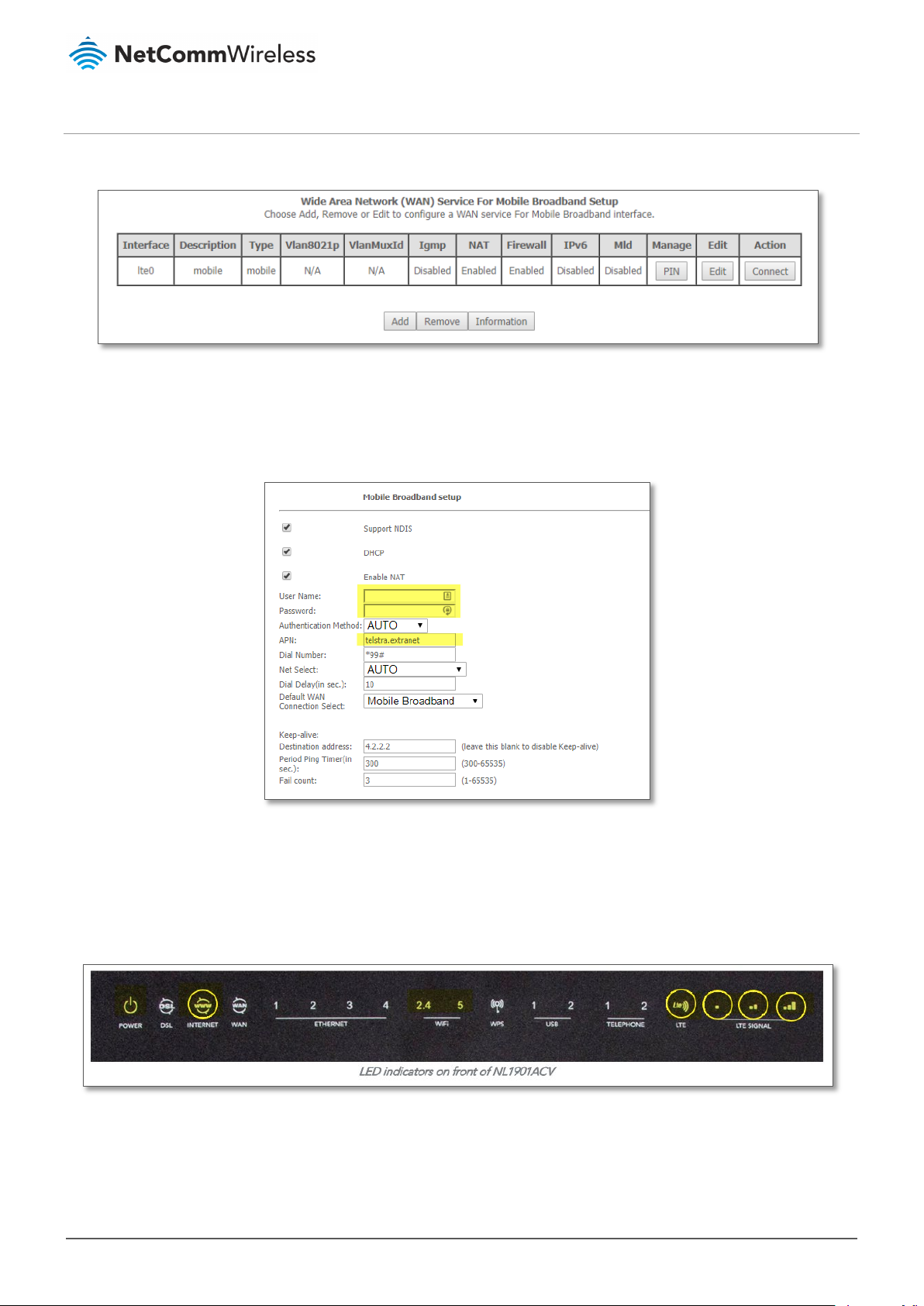
4 of 5
Mobile Broadband - Primary Setup Guide -V1.1
© NetComm Wireless 2019
Checking your Mobile Broadband Settings
1 Navigate to Advance Setup > Mobile Broadband
2 Ensure your Mobile Broadband Configuration entry is present.
3 Click on Edit button.
Note: Edit button can only be clicked when the state is “Disconnected” So if it’s already “Connected” user
needs to
disconnect the connection first.
4 Check APN settings, and ensure User Name and Password Credentials are blank, unless required.
5 Close page without saving.
6 Reboot your NL1901ACV to connect to Mobile Broadband.
7 On Successful connec
indicating signal strength.
tion, your Internet and LTE LED will be lit, as with the corresponding LTE Signals LEDs
8 Note: Summary Status Page APN will show only after successful Cellular connection, it is not an indicator of
APN settings.
Page 5

NL1901ACV FAQs
5 of 5
© NetComm Wireless 2019
Troubleshooting Mobile Broadband connection
1 Ensure Cellular antenna is attached correctly.
2 Ensure SIM card is Active and inserted correctly. (Contact your ISP to check your SIM Status.)
3 Ensure Correct Mobile Broadband settings are configured.
4 Physically move the NL1901ACV and try to obtain optimal reception location. (e.g. move closer to window,
off the floor, away from cupboard or electronics)
5 Manually Select 3G or LTE and reboot modem.
a Navigate to Advance setup > Mobile Broadband
b Click on Edit, drop down Net Select and manually select 3G or LTE option. (LTE BAND40 if applicable
[Optus network]). Check with your provider for the best option.
c Click Apply/Save and Reboot.
