Page 1

Mobile Broadband
The Mobile Broadband tab in Basic view allows you to configure the country, service provider and network name (APN)
options of your mobile broadband connection. If your SIM is PIN locked, you can also use this page to unl ock it with the PIN.
You should contact your mobile broadband carrier for the correct APN and PIN if you do not know them.
When you have made changes to the settings on this tab, remember to click the Save and apply the chang es button to store
the new settings on the router.
21
www.netcommwireless.comNetComm Wireless 4GM3W User Guide
Page 2

Advanced configuration
To access the advanced configuration pages, you must first log in to the router and change to the Advanced view.
Click on the Switch to advanced view link at the bottom of the basic view screen.
NetComm Wireless 4GM3W User Guidewww.netcommwireless.com
22
Page 3

23
www.netcommwireless.comNetComm Wireless 4GM3W User Guide
Page 4

ITEM DESCRIPTION
IPv4 System Status
IP Address The current WAN IP address of the router
Subnet Mask The current subnet mask in use by the router
Gateway The gateway in use by the router to access the internet
Domain Name Server The Domain name server converts
Connection Time The time the current connection to the internet has been active
IPv6 System Status
WAN Link-Local Address The current WAN IPv6 address
Global IPv6 Address The current IPv6 subnet mask in use
LAN IPv6 Link-Local
Address
Link Status The current IPv6 WAN connection status
Wireless Modem Information
Card Info The name of the 3G USB modem connected to the 4GM3W
Link Status The current status of your connection to a 3G Broadband service
Signal Strength The current available 3G signal strength
Network Name The name of the 3G network you are connecting to
Wireless 2.4GHz Status
Wireless 2.4GHz mode The current status of the 2.4GHzwireless network (enabled or disabled)
SSID The current 2.4GHzwireless network name is use by the router
Channel The current 2.4GHzwireless channel in use on your wireless network
Security The currently selected 2.4GHz wireless security in use on your wireless network
Wireless 5GHz Status
Wireless 5GHz mode The current status of the 5GHz wireless network (enabled or disabled)
SSID The current 5GHz wireless network name is use by the router
Channel The current 5GHz wireless channel in use on your wireless network
Security The currently selected 5GHz wireless security in use on your wireless network
Statistics Information
Octets The number of data packets which have passed into and out of the router
Unicast Packets The number of unicast packets which have passed into and out of the router
Multicast packets The number of multicast packets which have passed into and out of the router.
The current LAN IPv6 address of the 4GM3W
Network Setup
Network Setup
This page allows you to configure the WAN (Wide Area Network) connecti on. You can select from the following types of WAN
connection:
Mobile Broadband
WiFi Hotspot
Note: If you are using an Ethernet WAN connection, please ensure the “4G/WAN” switch is set to “WAN”.
NetComm Wireless 4GM3W User Guidewww.netcommwireless.com
24
Page 5

Mobile Broadband
OPTION DEFINITION
WAN Type Select from Mobile Broadband or Wi-Fi Hotspot
Country Select your country from the list. This will shorten the APN list to those in your selected country.
Select Your Service Provider
APN
PIN Code
Username The username provided by your 3G/4G service provider to enable access to your 3G/4G service.
Password The password provided by your 3G/4G service provider to enable access to your 3G/4G service.
Authentication Type Choose the appropriate authentication type for your 3G/4G service.
Primary DNS Manually assign a Primary DNS Server.
Secondary DNS Manually assign a Secondary DNS Server.
Connection Control
Select your 3G/4G service provider from the list. This will then enable you toselect the correct APN for the 3G/4G
service in use.
Enter the APN for your 3G/4G service. This should be automatically filled in after selecting your country and 3G
provider name. If the wrong APN is shown, enter the correct APN for your 3G/4G service
Enter the Pin Code for your SIM card (if required). Dial Number This number is required to connect to your 3G
service. (Unless advised otherwise by NetComm Technical Support, thi s se tting should not be changed)
There are 3 modes to select from:
Connect-on-demand:
packets.
Auto Reconnect (Always-on):
connection is manually disconnected.
Manually:
The 4GM3W will not connect to the internet until someone clicks the connect button on
The 4GM3W will connect to the internet when a client sends outgoing
The 4GM3W will automatically reconnect to the internet until the
25
www.netcommwireless.comNetComm Wireless 4GM3W User Guide
Page 6

the Status-page.
There are three keep alive options to select from:
Keep Alive
Multicast Allows you to select the method of multicast or disable it.
IGMP Snooping
VLAN TAG
Allows you to enable or disable IGMP Snooping. IGMP Snooping configures the router to listen to IGMP
conversations between hosts and routers and maintain a map of the links that need IP multicast streams.
VLAN tagging is primarily used in virtual networks which span over multiple switches. VLAN tagging involves the
router inserting a VLAN ID into a packet header in order to identify which CLAN the packet belongs to. You may
enable VLAN tagging and specify the ID with a value between 1 and 4094.
Disable the keep alive function.
Disable:
LCP Echo Request:
and Max. number of failures to determine when the connection is up or down.
Ping Remote Host:
the host IP address and the interval between ping tests.
The 4GM3W will automatically verify the connection is active. Set the interval
The 4GM3W will ping the chosen host IP to verify the connection is active. Set
WiFi Hotspot
This WAN type turns the router into a repeater. The 4GM3W connects to a wireless access point and wireless clients connect
to the 4GM3Wfor internet access. Follow the few steps below toturn the 4GM3W into a WiFi Hotspot.
If choosing WiFi HotSpot WAN type, the channel of the wireless network will be set to the same channel as used on
the remote access point.
Step 1:
Click theChoose other Wi-Fi HotSpot button to search for any available WiFi hotspots or WiFi Access Points nearby.
Step 2:
After searching, a list of the all available WiFi Access Points around you is shown. Select the appropriate Wireless network
and click the Select button to start the connection or press Refresh button to search again.
NetComm Wireless 4GM3W User Guidewww.netcommwireless.com
26
Page 7

Step 3:
If required, enter the Wireless security for the remote wireless network in the Pre-shared key field. Click the Save button to
save your selected settings. The router reboots so that the new setting can take effect.
27
www.netcommwireless.comNetComm Wireless 4GM3W User Guide
Page 8

DHCP Server
This Page allows you to change the Dynamic Host Configuration Protocol (DHCP) server settings on the 4GM3W. The DHCP
Server enables computers or devices connecting to the 4GM3W to automatically obtain their network configuration settings.
By default, the DHCP server is enabled.
OPTION DEFINITION
DHCP Server Enable or disable the DHCP server.
LAN IP Address
Subnet Mask
IP Pool Starting/Ending Address
Lease Time Length of the DHCP lease time
Domain Name Optional, this information will be passed to the client
Primary DNS
Primary DNS Optional, this information will be passed to the client
Secondary DNS Optional, this information will be passed to the client
Primary WINS Optional, this information will be passed to the client
Secondary WINS Optional, this information will be passed to the client
Gateway Optional, this information will be passed to the client
TFTP Server Name (Option 66)
Whenever there is a request, the DHCP server will automatically allocate an unused IP address from the IP
address pool to the requesting computer. You must specify the starting / ending address of the IP address pool
Click Save to save these settings or Undo to cancel.
You can also check the DHCP client list by clicking the Clients List button.
Note: See the section “DHCP Client List” below for more information
The Fixed Mapping… button allows you to map a specific IP address to a MAC address.
Note: See the section “DHCP Fixed Mapping” below for more information
NetComm Wireless 4GM3W User Guidewww.netcommwireless.com
28
Page 9

DHCP Client List
This is the list of currently connected devices utilising DHCP.
If you wish to set a permanent IP address for a particular DHCP client (or device), select the appropriate DHCP client by
clicking in the Select box. This will ensure the client’s current IP address is always assigned to it.
DHCP Fixed Mapping
DHCP Fixed Mapping allows you to reserve a specific IP address for a specific device.
The DHCP Server will reserve a specific IP for a device based on that devices unique MAC address.
You can enter a new Fixed Mapping by entering the MAC address of the d evice a nd the IP address you wish to allocate to it.
Click on the Enable checkbox to activate the DHCP fixed mapping entry.
www.netcommwireless.comNetComm Wireless 4GM3W User Guide
29
Page 10

Wireless 2.4GHz
The Wireless 2.4GHz LAN settings page allows you to configure the 2.4GHz wireless network features of the router.
OPTION DEFINITION
Wireless Module Select to enable or disable the Wireless network function of the 4GM3W.
Network ID is used for identifying the Wireless LAN (WLAN). Client stations can roam freely over this product and other
Network ID (SSID)
Wireless Turns on or off the 2.4GHz wireless radio.
AP Isolation When enabled, this isolates the wireless clients from other clients of the router so that they are inaccessible to each other.
SSID Broadcast The router will broadcast the SSID so that wireless clients can find the wireless network.
Channel The wireless radio channel in use by your network.
Wireless Mode
Authentication
Encryption The type of encryption to use on the wireless network. This may be AES, TKIP or AES/TKIP.
Pre-shared Key The password to use for access to the 2.4GHz wireless network.
The configuration for WPA-PSK and WPA2-PSK is identical
Note:
After configuring wireless security, you also need to configure your wireless adapter to use the same security settings before
you can connect wirelessly. Not all wireless adapters support WPA-PSK/WPA2-PSK/WPA/WPA2 security.Please refer to your
wireless adapter user guide for more information.
We strongly recommended that you set up wireless security such as WPA-PSK (when the wireless client supports WPA) in
order to secure your network.
Click Save to save these settings or click Undo to cancel.
Access Points that have the same Network ID.
(Please refer to the included Wireless Security Card insert for your default SSID)
Choose B/G Mixed, B only, G only, and N only, G/N Mixed or B/G/N mixed.
(The factory default setting is B/G/N mixed)
You may select from the following authentication types to secure your wireless network:
Open
Shared
Auto
WPA
WPA-PSK
WPA2
WPA2-PSK
WPA/WPA2
WPA-PSK/WPA2-PSK.
WPA-PSK/WPA2-PSK is a newer type of security. This type of security gives a more secure network compared to WEP.
Use TKIP Encryption Type for WPA-PSK and AES for WPA2-PSK.
Please enter the key in the “Preshare Key”. The key needs to be more than 8 characters and less than 63 characters. It
can be any combination of letters and numbers.
(Please refer to the included Wireless Security Card insert for your default WPA-PSK2 key)
NetComm Wireless 4GM3W User Guidewww.netcommwireless.com
30
Page 11

Wireless 5GHz
The Wireless 5GHz LAN settings page allows you to configure the 5GHz wireless network features of the router.
OPTION DEFINITION
Wireless Module Select to enable or disable the Wireless network function of the 4GM3W.
Network ID is used for identifying the Wireless LAN (WLAN). Client stations can roam freely over this product and other
Network ID (SSID)
Wireless Turns on or off the 5GHz wireless radio.
AP Isolation When enabled, this isolates the wireless clients from other clients of the router so that they are inaccessible to each other.
SSID Broadcast The router will broadcast the SSID so that wireless clients can find the wireless network.
Channel The wireless radio channel in use by your network.
Wireless Mode
Authentication
Encryption The type of encryption to use on the wireless network. This may be AES, TKIP or AES/TKIP.
Pre-shared Key The password to use for access to the 5GHz wireless network.
The configuration for WPA-PSK and WPA2-PSK is identical
Note:
After configuring wireless security, you also need to configure your wireless adapter to use the same security settings before
you can connect wirelessly. Not all wireless adapters support WPA-PSK/WPA2-PSK/WPA/WPA2 security.Please refer to your
wireless adapter user guide for more information.
We strongly recommended that you set up wireless security such as WPA-PSK (when the wireless client supports WPA) in
order to secure your network.
Click Save to save these settings or click Undo to cancel.
Access Points that have the same Network ID.
(Please refer to the included Wireless Security Card insert for your default SSID)
Choose A only, N only, A/N mixed orA/AN/AC mixed.
(The factory default setting is A/AN/AC mixed)
You may select from the following authentication types to secure your wireless network:
Open
Shared
Auto
WPA
WPA-PSK
WPA2
WPA2-PSK
WPA/WPA2
WPA-PSK/WPA2-PSK.
WPA-PSK/WPA2-PSK is a newer type of security. This type of security gives a more secure network compared to WEP.
Use TKIP Encryption Type for WPA-PSK and AES for WPA2-PSK.
Please enter the key in the “Preshare Key”. The key needs to be more than 8 characters and less than 63 characters. It
can be any combination of letters and numbers.
(Please refer to the included Wireless Security Card insert for your default WPA-PSK2 key)
31
www.netcommwireless.comNetComm Wireless 4GM3W User Guide
Page 12

Change Password
This page allows you to change the 4GM3W web configuration password.
Please type in the old password or username(the factory default username and password is admin) a nd then type in the new
password. Type the same new password in the Reconfirm field and click Save.
NetComm Wireless 4GM3W User Guidewww.netcommwireless.com
32
Page 13

Forwarding Rules
The Forwarding Rules page allows you to configure the port forwarding management on the router. Click on any of the menu
items on the left to access the respective settings page.
Forwarding rules are a necessary feature as by default NAT (Network Address Translation) will automatically block incoming
traffic from the Internet to the LAN unless a specific port mapping exists in the NAT translation table. Because of this, NAT
provides a level of protection for computers that are connected to your LAN.
However this also creates a connectivity problem when you want to make LAN resources available to Internet cli ents. F or
example, to play network games or host network applications.
There are three ways to work around NAT and to enable certain LAN resources available from the Internet:
Port Forwarding
Port Triggering
DMZ Host
Virtual Server
A virtual server is defined as a Service Port, and all requests to this port will be redirected to the computer specified by the
Server IP.
Virtual Servers can also work with Scheduling Rules, and give you more flexibility on Access control.
Please note: For further instructions on scheduling rules, please refer to the “Scheduling” section later in this guide
(available in the Miscellaneous page)
(available in the Virtual Server page)
(available in the Special AP page)
33
www.netcommwireless.comNetComm Wireless 4GM3W User Guide
Page 14

For example, if you have an FTP server (the default port is 21) at 192.168.20.10, a Web server (the default port is 80) at
192.168.20.40, and a VPN server (the default port is 1723) at 192.168.20.60, then you would nee d to specify the following
virtual server mappings:
Please note: At any given time, only one IP address can bind to a particular Service Port.
SERVICE PORT SERVER IP ENABLE USE RULE#
21 12.168.1.10
9
(0) Always
80 192.168.20.40
1723 192.168.20.60
9
9
(0) Always
(0) Always
Click Save to save the settings or Undo to cancel.
Port Triggering
Some applications like On-line games, Video conferencing and Internet telephony requir e multiple connectionsto the internet.
As such, these applications cannot work with a pure NAT router such as the 4GM3W.
The Port Triggering feature allows some of these applications to work with this router.
Note: If this fails to make the application work, try to set up that computer as the DMZ host instead.
(For further instructions on setting up a DMZ host, please refer to the “Miscellaneous” section below)
OPTION DEFINITION
Trigger The outbound port number that will be triggered by the application..
Incoming Ports
Enable Select to enable or disable the configured special application entry.
When the trigger packet is detected, the inbound packets sent to the specified port numbers will be allowed to pass through
the firewall.
The 4GM3W also provides predefined settings for some popular applications.
To use the predefined settings, select your application from the Popular application pull down list, select an unused ID from
the list and then click Copy to. The predefined settings will then be added to the list.
Click Save to save the settings or Undo to cancel.
NetComm Wireless 4GM3W User Guidewww.netcommwireless.com
34
Page 15

Miscellaneous
A Demilitarized Zone (DMZ) Host is a computer without the protection of firewall. It allows that particular computer to be
exposed to unrestricted 2-way communication to the internet. It is mostly used for Internet games, Video conferencing,
Internet telephony and other special applications.
To enable DMZ, enter the IP address of the computer you want to be live on the internet and click on Enable.
Note: This feature should be used only when necessary as it exposes the selected machine to the inter net without
protection.
OPTION DEFINITION
IP Address of DMZ Host Enter the IP address of the computer you wish to put in the DMZ.
UPnP Setting
The device also supports UPnP. If the DMZ host operating system supports this function enable it to automatically configure
the required network settings.
Click Save to save the settings or Undo to cancel.
35
www.netcommwireless.comNetComm Wireless 4GM3W User Guide
Page 16

Security Settings
The Security Settings pages allow you to configure the security management on the router such as Packe t filters and MAC
Control.
Status
The Status page lists any currently configured filtering for the Outbound, Inbound and Domain filters.
Packet Filters
The Packet Filter enables you to control what packets are allowed to pass through the router. There are two types of packet
filter, Outbound Packet Filter which applies to all outbound packets and the Inbound Packet Filter which onl y applies to
packets that are destined for a Virtual Server or DMZ host only.
Note: For further instructions on setting up MAC Level Filtering, please refer to the “MAC Control” section below
Outbound Filter:
To enable an Outbound Filter, tick the Enable tick box at the top of the page.
NetComm Wireless 4GM3W User Guidewww.netcommwireless.com
36
Page 17

There are two types of filtering policies:
Allow all data traffic to pass except those that match the specified rules.
Deny all data traffic to pass except those that match the specified rules.
You can specify up to 48 filtering rules for each direction (Inbound or Outbound). For each rule you will need to define the
following:
Source IP address
Source port
Destination IP address
Destination port
Protocol: TCP or UDP or both.
Use Schedule Rule#
For source or destination IP address, you can define a single IP address (192.168.20.1) or a range of IPaddresses
(192.168.20.100-192.168.20.200). Leaving these fields empty implies all IP addresses are matched.
For source or destination port, you can also define a single port (80) or a range of ports (1000-1999). Use the prefix "T" or "U"
to specify either the TCP or UDP protocol e.g. T80, U53, U2000-2999. No prefix indicates both
TCP and UDP are defined. Leaving this field empty implies all ports are matched.
The Packet Filter also works with Scheduling Rules, and gives you more flexibilit y on Acc ess control.
Click Save to save the settings or Undo to cancel.
Inbound Filter:
To access the Inbound Packet Filter page, click on the Inbound Filter button on the bottom of the Outbound Filter page. All
the settings on this page are the same as those for the Outbound Filter shown on the previous page.
Note: For further instructions on scheduling rules, please refer to the “Scheduling” section later in this guide
Click Save to save the settings or Undo to cancel.
37
www.netcommwireless.comNetComm Wireless 4GM3W User Guide
Page 18

Domain Filters
Domain Filters enable you to prevent users from accessing specific domain addresses.
To enable the Domain Filter, tick the Enable tick box at the top of the page.
OPTION DEFINITION
Domain Filter Select to enable or disable domain filtering.
Log DNS Query Enable this if you want to log when someone accesses filtered URLs.
Privilege IP Addresses Range Set a group of computers that has unrestricted access to the internet
To set a Domain Filter, you need to specify the following:
OPTION DEFINITION
Domain Suffix Please type the suffix of the URL that needs to be restricted. For example, ".com", "xxx. com".
Action
Enable Tick to enable the rule.
The router action that you want when someone is accessing a URL that matches the specified domain suffix. Select
Drop to block the access and/or select Log to log this access.
Click Save to save the settings or Undo to cancel.
NetComm Wireless 4GM3W User Guidewww.netcommwireless.com
38
Page 19

URL Blocking
URL Blocking will block LAN computers from connecting to a pre-defined website. The major difference between the Domain
Filter and URL Blocking is that Domain Filtering require users to input a suffix (e.g. xxx.com , yyy.net) while URL Blocking only
requires you to input a keyword.
To enable URL Blocking, select the Enableoption at the top of the page.
To set a URL Blocking rule, you need to specify the following:
OPTION DEFINITION
URL
Enable Tick to enable the rule.
If any part of the Website’s URL matches the pre-defined word then the connection will be blocked. For example, you can use
pre-defined word "sex" to block all websites if their URLs contain the pre-defined word "sex".
Click Save to save the settings or Undo to cancel.
39
www.netcommwireless.comNetComm Wireless 4GM3W User Guide
Page 20
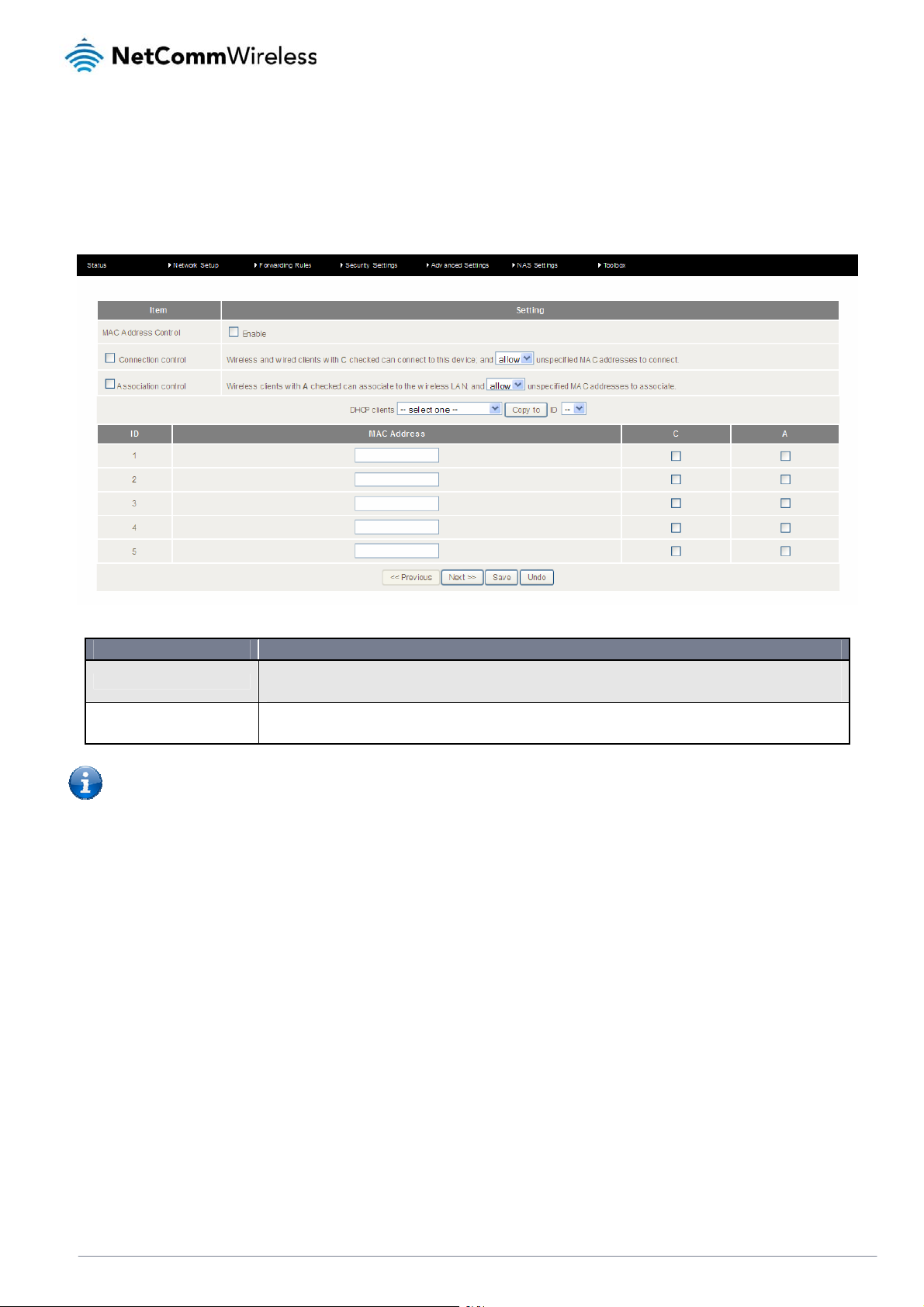
MAC Control
MAC Control allows you to assign different access rights for different users and to assign a specific IP address to a spec ific
MAC address.
To enable MAC Address Control, select the Enableoption at the top of the page.
Two types of MAC Control are available:
OPTION DEFINITION
Connection control (C column)
Association control (A column)
Use this to control which clients (wired and wireless) can connect to the unit. If a client is denied access to connect to
this device, it means the client cannot access the Internet either. Choo se to allow or deny clients with MAC addresses
that are not in the list to connect to this device.
Check Association Control to control which wireless client can associate with the unit. If a client is denied access to
associate with the unit, it means the client cannot send or receive any data via this device. Choose to allow or deny the
clients with MAC addresses that are not in the list to associate to the wireless LAN.
Note: Click the
Next >>
or the
<<Previous
Click Save to save the settings or Undo to cancel.
buttons to see the entire list
NetComm Wireless 4GM3W User Guidewww.netcommwireless.com
40
Page 21
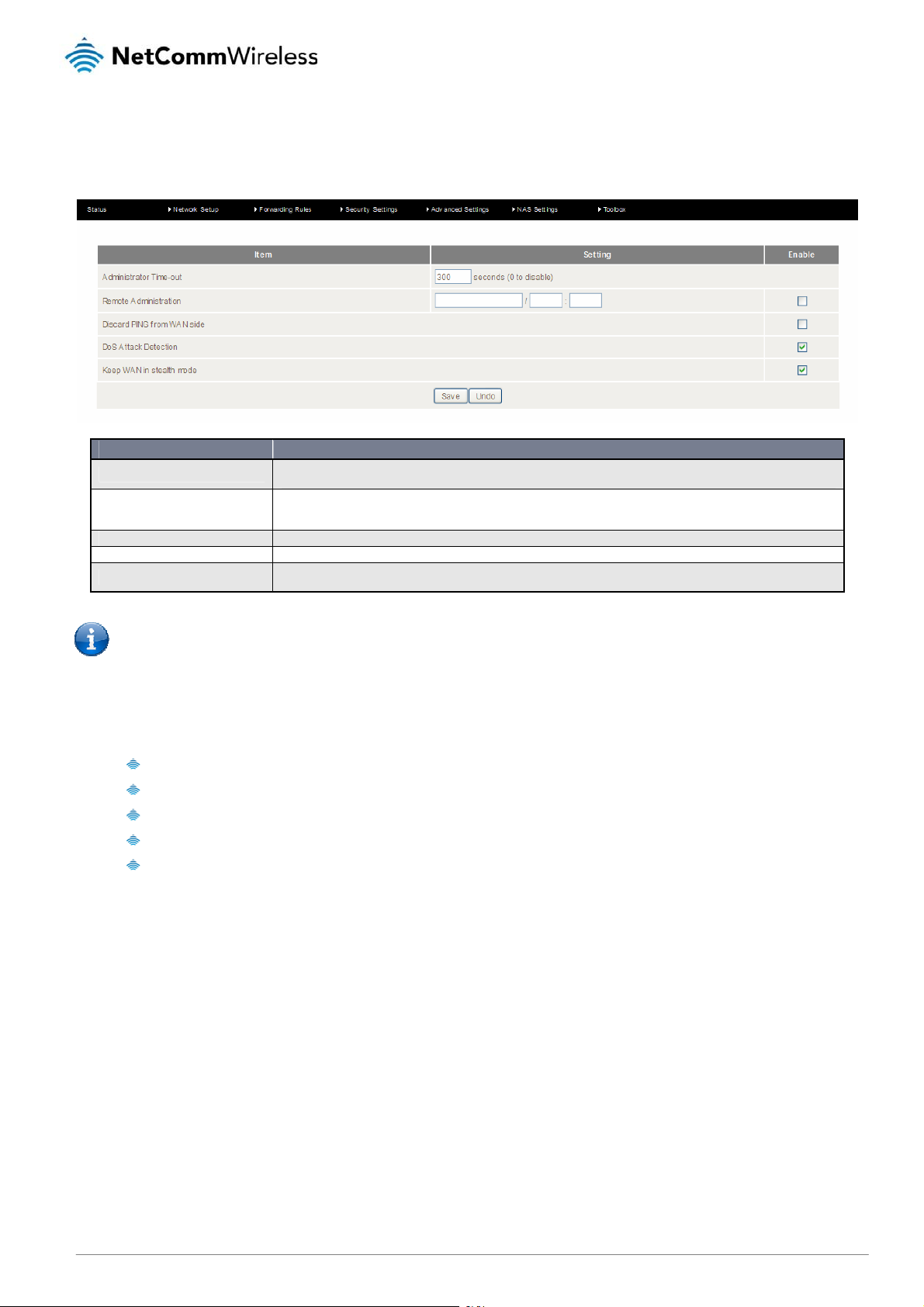
Miscellaneous
This page allows you to change various miscellaneous securit y settings on the unit.
OPTION DEFINITION
Administrator Time-out
Remote Administration
Discard PING from WAN side When this feature is enabled, your router will not respond to ping requests from remote hosts.
DoS Attack Detection When this feature is enabled, the router will detect and log where the DoS attack comes from on the Internet.
Keep WAN in stealth mode
The period of time with no activity in the web configuration page to logout automatically, set this to zero to disable
this feature.
Normally only Intranet users can browse the built-in web pages to perform administration tasks. This feature
enables you to perform administration tasks from a remote host. If this feature is enabled, only the specified IP
address can perform remote administration.
When this feature is enabled, the router will not respond to some other requests initiated by remote hosts from the
internet.
Note:If the specified IP address is 0.0.0.0, any host can connect to the router to perform administration tasks. You
can also use a subnet mask (/nn) to specify a group of trusted IP addresses for example, "10.1.2.0/24".
When Remote Administration is enabled, the web server port will be shifted to 80.
You can also change the web server port.
When enabled, the router can detect the following (and more) DoS attack types:
SYN Attack
WinNuke
Port Scan
Ping of Death
Land Attack
Click Save to save the settings or Undo to cancel.
41
www.netcommwireless.comNetComm Wireless 4GM3W User Guide
Page 22

Advanced Settings
The Advanced Settings page allows you to configure the advanced settings on the router such as the System log, Dynamic
DNS and SNMP options. Click on any of the menu items on the left to configure the access the respective setting page.
Status
The Status page displays the current System time, and lists any configured Dynamic DNS (DDNS) accounts, any Static or
Dynamic Routes added or any Quality of Service (QoS) rules in place.
NetComm Wireless 4GM3W User Guidewww.netcommwireless.com
42
Page 23

System Log
This enables you to set up the system log features of the router. You can also choose to send the system log to a remote
syslog server (via a UDP connection) or email a copy to a recipient.
OPTION DEFINITION
IP Address for remote System Logs
(syslog)
Email address to send syslog to Click the “Enable” checkbox to enable this function.
SMTP Server : port Enter the IP address or fully qualified domain name (FQDN) and port for the selected email server.
SMTP Username The SMTP username required to send email (if required).
SMTP Password The SMTP password required to send email (if required).
Email Addresses Enter the email addresses to send a copy of the current syslog to.
Email Subject Enter the email subject to show on any sent emails.
View Log… View the current system log.
Email Log Now Email the current syslog to the entered email addresses.
The IP address of the syslog server where the system log data will be sent. Click the "Enable" checkbox to
enable this function.
43
www.netcommwireless.comNetComm Wireless 4GM3W User Guide
Page 24
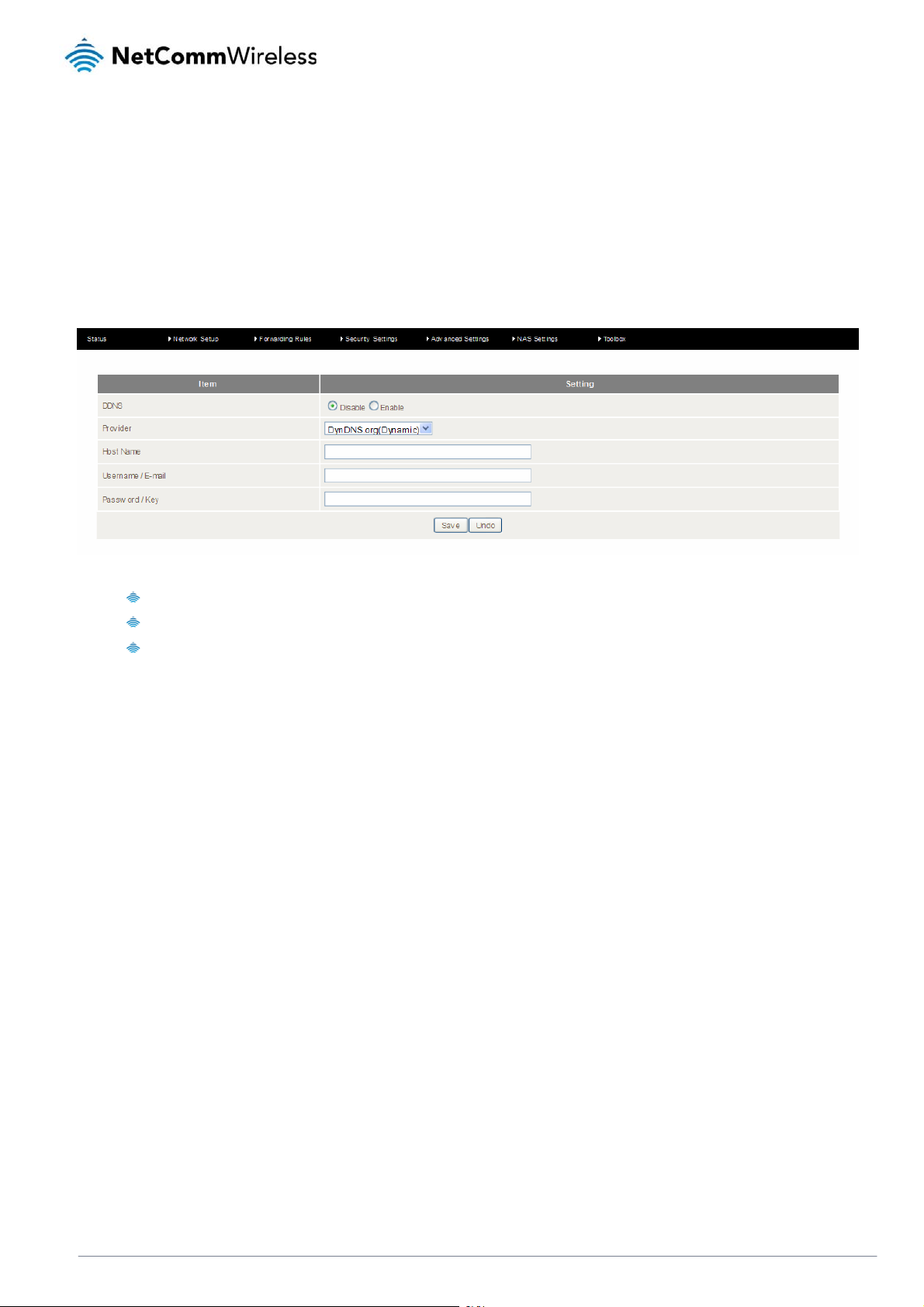
Dynamic DNS
The Dynamic DNS feature enables you to set a static domain name for their internet connection even whenthe ISP only
provides a dynamic IP address.
By mapping the host name to the current public IP address of the router, users who want to connect to the router or any
services behind the router from the internet can just use the Dynamic DNS hostname instead of the IP Address which might
change every time the router connects to the Internet.
Before you can use Dynamic DNS service, you need to register an account on one of the man y supported Dynamic DNS
providers such as DynDNS.org, TZO.com or dhs.org.
After registering the account, the Dynamic DNS provider will provide you with the following details:
Host Name
Username/Email
Password/Key
To enable the Dynamic DNS feature on the unit, click the Enable check box, choose the appropriate Dynamic DNS Provider
and enter the details supplied by your Dynamic DNS provider.
Click Save to save the settings or Undo to cancel.
NetComm Wireless 4GM3W User Guidewww.netcommwireless.com
44
Page 25

QoS
Quality of Service (QoS) is a collection of network technologies which allow configuration of different prio ritiesfordifferent
applications, users or data flows in order to guarantee a certain level of performance. The ultimate goal of QoS is to guarantee
that the network delivers predictable results for availability, throughput, latency and error rate. QoS is especially important in
ensuring the smooth operation of real-time streaming applications such as Voice over IP (VoIP), IPTV and online games.
As part of a strategy to provide Quality of Service, the 4GM3W supports Type of Service (ToS), the Differentiated Services
(DiffServ) architecture and IEEE P802.1p priority tags (specified in the IEEE 802.1Q standard). DiffServ is a mechanism for
classifying and managing network traffic by marking each packet on the network with a Differentiated Services Code Point
(DSCP) which is a field in an IP packet used for classification purposes and operates at the IP layer. The 4GM3W also
supports 802.1p priority tags which operate at the media access control (MAC) level. ToS, like DSCP, is a field in th e header
of IP packets that marks packets with different types of service such as minimize delay, maximize throughput, maximize
reliability, minimize cost or normal service.
OPTION DEFINITION
QoS Use the drop down list to Enable or Disable QoS.
WAN Interface Use the drop down list to select the interface to which QoS should apply.
QoS Mode
Bandwidth of Upstream
Bandwidth of Downstream
Flexible Bandwidth Management
Use the drop down list to select the type of QoS to apply. Smart-QoS lets the router decide on the best settings
based on the types of service you select below and the percentage setting assigned to each type of service. Higher
percentages give a higher quality of service for that service type.
Enter the upstream bandwidth in Kilobits per second of your connection so that the router can calculate the best QoS
settings.
Enter the downstream bandwidth in Kilobits per second of your connection so that the router can calculate the best
QoS settings.
In Smart-QoS mode, when Flexible Bandwidth Management is enabled, you are able to select certain types of traffic
to prioritise. The bandwidth allocated to each type of traffic is automatically divided by the number of types selected,
for example, if you select “Game”, “VoIP” and “Video”, the router reserves 10% of bandwidth for other types of traffic
and splits the remaining 90% of bandwidth equally among the 3 selected types, allowing each type 30% of bandwidth
when each type of traffic is concurrently in use. If, for example, only two types of that traffic are in use, the 30%
bandwidth allocated to the type of traffic not in use is re-distributed to other applications.
When Flexible Bandwidth Management is disabled, you are able to manually specify the percentage of bandwidth to
allocate to each type of traffic, however, you must still allow for 10% of bandwidth to be reserved for other types of
traffic.
45
www.netcommwireless.comNetComm Wireless 4GM3W User Guide
Page 26

Basic QoS configuration
To configure QoS:
1. Set the QoS item to Enable.
2. The WAN Interface item displays the current WAN interface in use by the router and therefore to which interface the
configuration applies.
3. Use the QoS Mode drop down list to set the QoS mode to Smart-QoS.
4. In the Bandwidth of Upstream field, enter the total upstream bandwidth of your broadband connection in Kilobits per
second.
5. In the Bandwidth of Downstream field, enter the total downstream bandwidth of your broadband connection in
Kilobits per second.
6. The Flexible Bandwidth Management option, when enabled, stipulates that you would like the router to manage the
prioritisation of the selected traffic types on your behalf. When it is disabled, you have a greater degree of control by
specifying a percentage of bandwidth that should be dedicated to a particular type of traffic. Choose whether you
want it enabled or disabled and then select the types of traffic you want to give priority to. If you chose to disable
flexible bandwidth management, in the Setting column you must also specify the percentage of bandwidth you wish
to allocate for each type of traffic.
Note: The Setting column’s percentage figures must add up to 90%. The remaining 10% of bandwidth is reserve d for
other types of network traffic.
Advanced QoS configuration
To configure QoS:
1. Set the QoS item to Enable.
2. The WAN Interface item displays the current WAN interface in use by the router and therefore to which interface the
configuration applies.
3. Use the QoS Mode drop down list to select User-defined QoS Rule to display the QoS rules table.
4. In the Bandwidth of Upstream field, enter the total upstream bandwidth of your broadband connection in Kilo bits per
second.
5. In the Bandwidth of Downstream field, enter the total downstream bandwidth of your broadband connection in
Kilobits per second.
6. The Flexible Bandwidth Management option, when enabled, stipulates that you would like the router to manage the
prioritisation of the selected traffic types automatically. When it is disabled, you have a greater degree of control by
specifying a percentage of bandwidth that should be dedicated to a particular type of traffic. Choose whether you
want it enabled or disabled and then select the types of traffic you want to give priority to. If you chose to disable
flexible bandwidth management, in the Setting column you must also specify the percentage of bandwidth you wish
to allocate for each type of traffic.
Note: The Setting column’s percentage figures must add up to 90%. The remaining 10% of bandwidth is reserve d for
other types of network traffic.
NetComm Wireless 4GM3W User Guidewww.netcommwireless.com
46
Page 27

7. Click the Add A New Rule button. A new screen to configure a QoS rule is displayed.
8. For the Rule item, check the Enable option. Use the descriptions in the table below to complete the rest of the
settings for the rule. When the Class field is set to TCPPORT, UDPPORT, MAC, TOS or VLANPRI, you are able to
add a conjunction rule. Click the Add A Conjunction (AND) Rule button that appears at the bottom of the page to
add a conjunction rule.
OPTION DEFINITION
Rule Select to enable or disable the QoS rule.
Class
Class Info
IP mask
Protocol
DiffServ CodePoint
Service Type
Type of Service
Function
Function data
Direction Select the direction of traffic to prioritise. Available options include In, Out or Both.
Schedule
And Rule – Class
And Rule – Class Info
Select the class of traffic you would like to prioritise. This may be IP, TCP Port, UDP Port, MAC address,
DSCP, ToS or VLAN Priority field.
This field is only displayed when you select the Class field to be IP, TCPPORT, UDPPORT, MAC or
VLANPRI. Enter the appropriate details for the class you have chosen e.g. an IP address, a TCP or UDP
port number, a MAC address or a VLAN Priority flag.
Only displayed when Class is set to IP. Enter the subnet mask of the IP address specified in the Class
Info – IP field.
Use the drop down list to select the protocol to which the rule should apply. This may be TCP, UDP or
ICMP.
Use the drop down list to select the DiffServ CodePoint that will be marked in the header of IP packets.
There are 7 IP Precedence classes which are used in Type of Service headers but are also backwards
compatible with DiffServ routers. The IP Precedence codes mark priority traffic. Assured Forwarding (AF)
marks are also available. AF marks assign a drop precedence to each packet which defines the likelihood
that a packet is dropped if traffic exceeds the subscribed rate. The last type of code is the Expedited
Forwarding (EF) code. Packets marked EF have the properties of low delay, low loss and low jitter. This
makes EF packets desirable for real-time streaming services for voice and video.
This field is only displayed when the Class field is set to DSCP. The Service Type field specifies the type
of packets to which the rule should apply. Use the drop down list to select the service type. The TCP/UDP
port numbers are listed in brackets after each item.
The Type of Service field is only displayed when Class is set to TOS. Use the Type of Service drop down
list to specify whether the QoS rule should minimize delay, maximize throughput, maximize reliability,
minimize cost or just provide normal service.
Select the function of the rule. You can select from Priority, Marking, Max Rate, Min Rate, Session, Drop,
Log or Alert.
This field changes depending on the selected function. When Function is set to PRI (Priority), the Function
data field should contain a priority value from 1 to 6 with 1 being the highest priority. When Function is set
to MARKING, the Function data field allows you to specify a DiffServ Code Point marking for the packets.
When the Function field is set to MAXR (Max Rate) or MINR (Minimum Rate), the Function data field
should contain a data transfer rate in either Kilobits per second (KBps) or Megabits per second (MBps).
This represents the minimum or maximum rate that the packet should expect to achieve on the network.
When the Function field is set to SESSION, the Function data field should contain an integer representing
the maximum number of sessions.
Select a schedule for the new rule to apply. Previously created schedules are visible here or you can
select the rule to always apply.
This field is displayed only when you have selected to add a conjunction rule. A conjunction rule allows
you to add a second set of criteria with which the packets will be marked. Use the drop down list to select
a second class of traffic for the rule. The only classes that will show up are MAC, TCPPORT, UDPPORT,
TOS or VLANPRI.
This field is only displayed when you select to add a conjunction rule. Enter the appropriate details for the
class you have chosen e.g. a MAC address, a TCP or UDP port number, a Type of Service or a VLAN
Priority flag.
Note: For further instructions on scheduling rules, please refer to the “Scheduling” section later in this guide
47
www.netcommwireless.comNetComm Wireless 4GM3W User Guide
Page 28

Click on Save to store your setting or Undo to discard your changes.
QoS configuration examples
Example 1.
To limit downstream bandwidth on LAN port 1 (IP address 192.168.20.2) to 100 KBps:
Click the Add a New Rule button. Enter the settings as below. When the direction is set to “IN”, the QoS function checks
packets coming from the WAN side to the LAN side.
The QoS rule is displayed in the QoS Rules Table at the bottom of the screen. The machine on LAN port 1 is now always
restricted to a maximum download speed of 100 KBps at all times.
To disable the rule, remove the check from the checkbox on the left. To delete the rule, click the X in the box after the rule
number.
NetComm Wireless 4GM3W User Guidewww.netcommwireless.com
48
Page 29

Example 2
To limit the number of sessions (per port) that can be made in an outbound direction from the machine on LAN port 1
(192.168.20.2) to 4 sessions:
Click the Add a New Rule button. Enter the settings as below. When the direction is set to “OUT”, the QoS function checks
packets going from the LAN side to the WAN side.
The QoS rule is displayed in the QoS Rules Table at the bottom of the screen. The machine on LAN port 1 will not be able to
make more than 4 simultaneous outbound connections to a server.
To disable the rule, remove the check from the checkbox on the left. To delete the rule, click the X in the box after the rule
number.
www.netcommwireless.comNetComm Wireless 4GM3W User Guide
49
Page 30

SNMP
SNMP (Simple Network Management Protocol) is a protocol designed to give a user the capability to remotely manage a
computer network by polling and setting terminal values and monitoring network events.
OPTION DEFINITION
Enable SNMP
Get Community Sets the community string your device will respond to for Read-Only access.
Set Community Sets the community string your device will respond to for Read/Write access.
IP 1, IP 2, IP 3, IP 4
SNMP Version Please select proper SNMP Version that your SNMP Management software supports.
WAN Access IP Address You can limit remote access to a specific IP address by entering it here.
You must check Local, Remote or both to enable SNMP function. If Local is checked, this device will only respond to requests
from LAN connected hosts. If Remote is checked, this device will respond to requests from the WAN connection.
Input your SNMP Management host IP here. You will need to configure the address where the device should send SNMP Trap
messages to.
Note: If "Remote" access is enabled, the default setting of 0.0.0.0 means any IP obtain SNMP protocol Information.
Click on Save to store your setting or Undo to discard your changes.
NetComm Wireless 4GM3W User Guidewww.netcommwireless.com
50
Page 31

Routing
Routing tables allow you to determine which physical interfa ce address to use for outgoing IP data. If you have more than one
router and subnet, you will need to configure the routing table to allow packets to find the proper routing path and allow
different subnets to communicate with each other.
These settings are used to setup the static and dynamic routing features of the 4GM3W.
Dynamic Routing:
Routing Information Protocol (RIP) will exchange information about different host destinations for working out routes
throughout the network.
Note: Only select RIPv2 if you have a different subnet in your network. Otherwise, please select RIPv1.
Static Routing:
For static routing, you can specify up to 8 routing rules.
You need to enter the destination IP address; subnet mask, gateway, and hop for each routing rule, then enable the rule
by clicking the Enable checkbox.
Click on Save to store your setting or Undo to discard your changes.
51
www.netcommwireless.comNetComm Wireless 4GM3W User Guide
Page 32

System Time
This page allows you to change the System time setting on the 4GM3W.
OPTION DEFINITION
Time Zone Select the time zone where this device is located.
Auto-Synchronization Select the "Enable" checkbox to enable this function.
Time Server Select a NTP time server to obtain the current UTC time from.
Sync with Time Server Select if you want to set Date and Time by NTP Protocol.
Sync with my PC Select if you want to set Date and Time using your computers Date and Time
Click Save to save the settings or Undo to cancel.
NetComm Wireless 4GM3W User Guidewww.netcommwireless.com
52
Page 33

Scheduling
You can use scheduling to enable or disable a service at a specific time or on a specific day.
Select Enable and then click the Add New Rule button.
Select a name for the rule and enter the details such as the day, start time or end time and click the Savebutton
In the example below, the rule is called “Work Hours” and it is only active between 08:00 and 17:30.
You are then able to select the scheduling rule name specified from the Packet Filter configuration section to perform the
configured filtering at the scheduled time as per the screenshot below.
This example would prevent any access to the IP address 66.102.11.104 from any device connected to the router, 7 days a
week, only between the hours of 08:00 and 17:30.
www.netcommwireless.comNetComm Wireless 4GM3W User Guide
53
Page 34
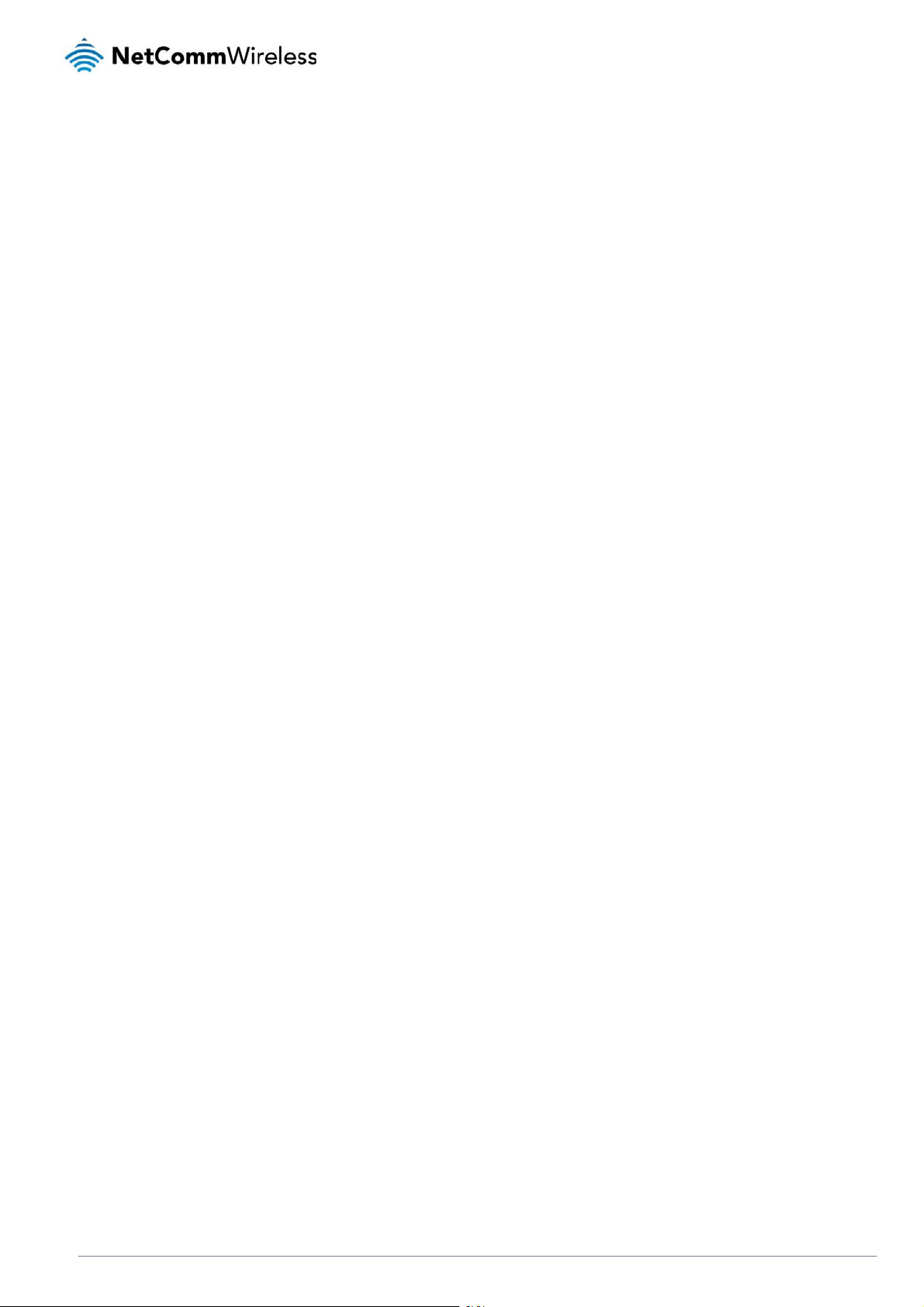
Click the Save button to save the settings or the Undobutton to cancel.
NetComm Wireless 4GM3W User Guidewww.netcommwireless.com
54
Page 35

IPv6
The IPv6 page enables you to configure the settings used for an IPv6 connection (if supported by your Internet Service
Provider).
OPTION DEFINITION
IPv6 Select to enable or disable IPv6 functionality.
Select the type of IPv6 connection to utilise for y our service. You can select from:
IPv6 Connection
Select the type of connection as required by your Internet Service Provider for their IPv6 service.
DNS Setting Select whether to automatically obtain DNS Server addresses or use the ones you manually specify.
Primary DNS Address Enter the Primary DNS Address for the IPv6 connection.
Secondary DNS Address Enter the Secondary DNS Address for the IPv6 connection.
LAN IPv6 Address The IP Address to use for the IPv6 service connection.
LAN IPv6 Link-Local Address The current local LAN IPv6 address of the NF5.
Autoconfiguration Select to enable or disable IPv6 auto configuration (if supported by your Internet Service Provider).
Autoconfiguration Type
Router Advertisement
Lifetime
Select the appropriate type of auto configuration mode as required by your Internet Service Provider for their IPv6
service.
Enter the length of time between the router advertising its availability on the IPv6 connection.
6 to 4
IPv6 in IPv4 Tunnel
55
www.netcommwireless.comNetComm Wireless 4GM3W User Guide
Page 36

NAS Settings
The NAS Settings page enables you to configure the network area storage (NAS) function of the 4GM3W. This function can
be used to remotely access files stored on an attached USB hard drive. Click on any of the menu items to access the
respective configuration page.
Disk Utility
The Disk Utility function enables you to check any attached USB storage for errors. The 4GM3W will scan the attached
storage and determine if there are any file system errors present. File System errors can prevent you being able to acc ess
stored content. You can also format (erase) any attached storage if needed. Simply click the appropriate button to perform
either task.
File Sharing
The File Sharing function enables the 4GM3W to take part in a Windows networking environment. Once configured, the
attached USB Storage can be viewed from Windows by typing:
\\<Configured Name of the 4GM3W>\Storage\
Files can then be dragged and dropped onto the attached USB storage.
OPTION DEFINITION
Computer Name Enter the computer name the 4GM3W is to use on the network.
WorkGroup Enter the network workgroup the 4GM3W is to be a member of.
Server Comment Enter the comment to be displayed when a list of network hosts is shown.
The File Sharing configuration also enables you to enable the built-in F TP server function and the associated settings:
OPTION DEFINITION
FTP Select to enable or disable the FTP server function.
FTP Port Enter the network port the FTP server should run on.
FTP Max Connections per
IP
FTP Max Clients Enter the maximum number of clients which can connect to the FTP concurrently .
Enter the maximum number of concurrent connections which can be used by a particular IP
address.
NetComm Wireless 4GM3W User Guidewww.netcommwireless.com
56
Page 37

Client Support UTF8 Enable Unicode support for connected clients.
57
www.netcommwireless.comNetComm Wireless 4GM3W User Guide
Page 38

Access Control
The Access Control function provides control over which users can access any attached USB Storage. By default, the
4GM3W is in “Guest Mode” which means anyone can access the attached hard drive.
Enabling “Authorization Mode” allows the creation of specific user accounts with a password to further control access
permissions. To enable this, click on the Authorization Mode radio button and click Save. You can then click on the User
Configuration button in order to create the required user accounts.
Add the user name and password and then click the Add button. Alternatively, to remove a user, click on the radio button to
the right of the username and then select Delete.
NetComm Wireless 4GM3W User Guidewww.netcommwireless.com
58
Page 39

Download Assistant
The Download Assistant enables you to schedule the 4GM3W to perform a download from an Internet host.
You are able to select from two download types:
FTP
Each type of download job requires different configuration options.
FTP
HTTP
OPTION DEFINITION
Job Name A name to identify the download job.
URL The address to download from.
Port The port required for the FTP server (This would usually be left as 21).
Save To The location on the 4GM3W to save the downloaded file to.
Login Method
Username The username required to access the FTP server.
Password The password required to access the FTP server.
Start Time Select to either schedule a time for the download to begin or start the download immediately.
Select the type of authentication required by the FTP server (Selecting anonymous means a username and password are not
required).
59
www.netcommwireless.comNetComm Wireless 4GM3W User Guide
Page 40

HTTP
OPTION DEFINITION
Job Name A name to identify the download job.
URL The address to download from.
Save To The location on the 4GM3W to save the downloaded file to.
Start Time
Select to either schedule a time for the download to begin or start the download
immediately.
NetComm Wireless 4GM3W User Guidewww.netcommwireless.com
60
Page 41

Download Status
The Download Status page enables you to monitor previously schedule d Download Assistant jobs. From this page you are
able to Start, Pause, Resume or Delete any Download Assistant jobs.
The View drop-down list enables you to select whether currently running jobs, waiting jobs or scheduled jobs are displayed.
Once listed, click on the checkbox on the left hand side of the listed jobs and then click the appropriate function button.
Web HDD
The Web HDD function provides a web page based Windows Explorer type view of the content of any attached USB storage.
Using this interface you are able to upload, download or delete files and folders as well as create direc t ories. Click through the
displayed folders to show any stored files.
Left click on any items to select them and click the appropriate button or double click folders to view any content.
To upload files to your Web HDD, click the Uploadbutton. You can then click the Browse button and then navigate to the file
you would like to upload. Once selected, this file will be copied to the Web HDD and become available to download by
connected devices.
www.netcommwireless.comNetComm Wireless 4GM3W User Guide
61
Page 42

Toolbox
The toolbox menu provides access to various settings and maintenance functions of the router.
System Info
The System Info screen displays the general settings on the router, such as the WAN type, the date and time, the log t ypes
and the log data.
Routing Table
The Routing table displays the current routes in place on the router.
Click the Refresh button to update this list.
Restore Settings
The Restore settings page allows you to restore a previously saved configuration of the router. This is handy for reverting to a
working configuration when making changes to the router’s settings.
To restore the router configuration, click the Browse button, select the saved configuration file and then click the Restore
button.
NetComm Wireless 4GM3W User Guidewww.netcommwireless.com
62
Page 43

Firmware Upgrade
This page lets you upgrade the firmware of the router. The firmware is the system running on the router. New firmware
updates are regularly made available and can fix bugs and add n ew features.
Backup Settings
Click the Backup Settings menu item to save the current configuration of the router to a file for safe-keeping.
Reset to Default
Click the Reset to Default menu item to set the configuration of the router to the factory default settings.
Note: This will erase all configuration settings. Ensure you have a backup of your configuration before proceeding to
reset to default settings.
Reboot
Click the Reboot menu item to restart the router.
Startup Wizard
Click the Startup Wizard menu item if you want to run the initial wizard that showed the first time you installed your router.
Miscellaneous
The miscellaneous page provides the ability to ping a domain name or IP address which can be useful for verifying the router’s
internet connection.
Logout
The Logout menu item logs you out of the router.
63
www.netcommwireless.comNetComm Wireless 4GM3W User Guide
Page 44

Additional Product Information
Establishing a wireless connection
Windows XP (Service Pack 3)
1. Open the Network Connections control panel (Start -> Control Panel -> Network Connections):
2. Right-click on your Wireless Network Connection and select View Available Wireless Networks:
3. Select the wireless net work listed on your included wireless security card and click Connect.
4. Enter the network key (refer to the included wireless security card
5. The connection will show Connected.
Windows Vista
1. Open the Network and Sharing Center (Start > Control Panel > Network and Sharing center).
2. Click on "Connect to a network".
3. Choose "Connect to the Internet" and click on "Next".
4. Select the wireless net work listed on your included wireless security card and click Connect.
5. Enter the network key (refer to the included wireless security card
6. Select the appropriate location. This will affect the firewall settings on the computer.
7. Click on both "Save this network" and "Start this connection automatically" and click "Next".
for
the default wireless network key)
for
the default wireless network key)
.
.
Windows 7
1. Open the Network and Sharing Center (Start > Control Panel > Network and Sharing center).
2. Click on "Change Adapter settings" on the left-hand side.
3. Right-click on "Wireless Network Connection" and select "Connect / Disconnect".
4. Select the wireless net work listed on your included wireless security card and click Connect.
5. Enter the network key (refer to the included wireless security card
6. You may then see a window that asks you to "Select a location for the 'wireless' network". Please select the "Home"
location.
7. You may then see a window prompting you to setup a "HomeGroup". Click "Cancel" on this.
8. You can verify your wireless connection by clicking the "Wireless Signal" indicator in your system tray.
9. After clicking on this, you should see an entry matching the SSID of your 4GM3W with "Connected" next to it.
for
the default wireless network key)
.
Mac OSX 10.6
1. Click on the Airport icon on the top right menu.
2. Select the wireless net work listed on your included wireless security card and click Connect.
3. On the new window, select “Show Password”, type in the network key
default wireless network key)
4. To check the connection, click on the Airport icon and there should be a tick on the wireless network name.
in the Password field and then click on OK.
(refer to the included wireless security card
Note: For other operating systems, or if you use a wireless adaptor utility to configure your wireless connection, please
consult the wireless adapter documentation for instructions on establishing a wireless connection.
for
the
NetComm Wireless 4GM3W User Guidewww.netcommwireless.com
64
Page 45

Troubleshooting
Using the indicator lights (LEDs) to Diagnose Problems
The LEDs are useful aides for finding possible problem causes.
Power LED
The Power LED does not light up.
STEP CORRECTIVE ACTION
1
2
3 Turn the 4GM3W off and on.
4
Make sure that the 4GM3W power adaptor is connected to the device and plugged in to an appropriate
power source. Use only the supplied power adaptor.
Check that the 4GM3W and the power source are both turned on and device is receiving sufficient
power.
If the error persists, you may have a hardware problem. In this case, you should contact technical
support.
Web Configuration
I cannot access the web configuration pages.CORRECTIVEACTION
STEP CORRECTIVE ACTION
1
2
3
4
The web configuration does not display properly.
STEP CORRECTIVE ACTION
Make sure you are using the correct IP address of the 4GM3W. You can check the IP address of the
device from the Network Setup configuration page.
Check that you have enabled remote administration access. If you have configured an inbound packet
filter, ensure your computer’s IP address matches it.
Your computer’s and the 4GM3W’s IP addresses must be on the same subnet for LAN access. You
can check the subnet in use by the router on the Network Setup page.
If you have changed the devices IP address, then enter the new one as the URL you enter into the
address bar of your web browser.
Delete the temporary web files and log in again. In Internet Explorer, click Tools, Internet Options
1
and then click the Delete Files ... button. When a Delete Files window displays, select Delete all
offline content and click OK. (Steps may vary depending on the version of your Internet
browser.)
CORRECTIVEACTION
Login Username and Password
I forgot my login username and/or password.
STEP CORRECTIVE ACTION
Press the Reset button for ten seconds, and then release it. When the Power LED begins to blink, the
1
2
defaults have been restored and the 4GM3W restarts.
You can now login with the factory default username and password “admin” (without the quotes)
It is highly recommended to change the default username and password. Make sure you store the
username and password in a safe place.
SCORRECTIVEACT
WLAN Interface
I cannot access the 4GM3W from the WLAN or ping any computer on the WLAN.
STEP CORRECT ACTION
1
If you are using a static IP address for the WLAN connection, make sure that the IP address and the
subnet mask of the 4GM3W and your computer(s) are on the same subnet. You can check the routers
configuration from the Network Setup page.
65
www.netcommwireless.comNetComm Wireless 4GM3W User Guide
Page 46

NetComm Wireless 4GM3W User Guidewww.netcommwireless.com
66
Page 47

Technical Data
The following table lists the hardware specifications of the 4GM3W.
MODEL 4GM3W
Wireless LAN
Ethernet WAN/LAN port 1 x WAN/LAN port (10/100/1000Mbps)
Connectivity 1 x USB 2.0, 1 x 10/100/1000Mbps WAN/LAN, WLAN
LED Indicators
Operating Temperature
Power Input DC Input Voltage 5V/2A
Dimensions & Weight
Regulatory Compliance
Electrical Specifications
It is recommended that the 4GM3W be powered by the supplied 12V DC, 2A power supply. A replacement power supply is
available from the NetComm Wireless Online shop.
1x1 Internal WiFi (IEEE 802.11ac)
2x2 Internal WiFi (IEEE802.11b/g/n)
Power, Internet
Operating temperature: 0-40°C, Humidity 10%-90% non-condensing
Storage temperature: -10-70°C, Humidity: 0%-95% non-condensing
98mm (L) x 68mm (W) x 20.5mm(H), 74 grams
RCM
Environmental Specifications / Tolerances
The 4GM3W housing enables it to operate over a wide variety of temperatures from 0˚C - 40˚C (operating temperature).
67
www.netcommwireless.comNetComm Wireless 4GM3W User Guide
Page 48

Safety and product care
RF Exposure
Your device contains a transmitter and a receiver. When it is on, it receives and transmits RF energy. When you comm unicate
with your device, the system handling your connection controls the power level at which your device transmits.
This device meets the government’s requirements for exposure to radio waves.
This device is designed and manufactured not to exceed the emission limits for exposure to radio frequency (RF) energy set
by the Federal Communications Commission of the U.S. Government.
This equipment complies with radio frequency (RF) exposur e limits adopted by the Federal Communications Commission for
an uncontrolled environment. This equipment should be installed and operated with minimum distance 20 cm between the
radiator & your body.
FCC Statement
FCC compliance
Federal Communications Commission Notice (United States): Before a wireless device model is availab le for sale to the pub lic,
it must be tested and certified to the FCC that it does not exceed the limit established by the government-adopted requirement
for safe exposure.
FCC regulations
This device complies with part 15 of the FCC Rules. Operation is subject to the following two conditions: (1) This device may
not cause harmful interference, and (2) this device must accept any interference received, includin g interference that may
cause undesired operation.
This device has been tested and found to comply with the limits for a Class B digital device, pursuant to Part 15 of the FCC
Rules. These limits are designed to provide reasonable protection against harmful interference in a residential installation.
This equipment generates, uses and can radiate radio frequency energy and, if not installed and used in accordance with the
instructions, may cause harmful interference to radio communications. However, there is no guarantee that interference will
not occur in a particular installation. If this equipment does cause harmful interference to radio or television reception, which
can be determined by turning the equipment off and on, the user is encouraged to try to correct the interference by one or
more of the following measures:
Reorientate or relocate the receiving antenna.
Increase the separation between the equipment and receiver.
Connect the equipment into an outlet on a circuit different from that to which the receiver is connected.
Consult the dealer or an experienced radio/TV technician for help.
Changes or modifications not expressly approved by the party responsible for compliance could void the user‘s authority to
operate the equipment.
Electrical safety
Accessories
Only use approved accessories.
Do not connect with incompatible products or accessories.
Product handling
You alone are responsible for how you use your device and any consequences of its use.
You must always switch off your device wherever the use of a mobile phone is prohibited. Do not use the device without cover
attached, and do not remove or change the cover while using the device. Use of your device is subject to safety measures
designed to protect users and their environment.
Always treat your device and its accessories with care and keep it in a clean and dust-free place.
NetComm Wireless 4GM3W User Guidewww.netcommwireless.com
68
Page 49

Do not expose your device or its accessories to open flames or lit tobacco products.
Do not expose your device or its accessories to liquid, moisture or high humidity.
Do not drop, throw or try to bend your device or its accessories.
Do not use harsh chemicals, cleaning solvents, or aerosols to clean the device or its accessories.
Do not paint your device or its accessories.
Do not attempt to disassemble your device or its accessories, only authorised personnel must do so.
Do not use or install this product in extremely hot or cold areas. Ensure that the device is installed in an area
where the temperature is within the supported operating temperature range (-20°C to 70°C)
Do not use your device in an enclosed environment or where heat dissipation is poor. Prolonged use in such
space may cause excessive heat and raise ambient temperature, which will lead to automatic shutdown of your
device or the disconnection of the mobile network connection for your safety. To use your device normally again
after such shutdown, cool it in a well-ventilated place before turning it on.
Please check local regulations for disposal of electronic products.
Do not operate the device where ventilation is restricted
Installation and configuration should be performed by trained personnel only.
Do not use or install this product near water to avoid fire or shock hazard. Avoid exposing the equipment to rain or
damp areas.
Arrange power and Ethernet cables in a manner such that they are not likely to be stepped on or have items
placed on them.
Ensure that the voltage and rated current of the power source match the requirements of the device. Do not
connect the device to an inappropriate power source.
Small children
Do not leave your device and its accessories within the reach of small children or allow them to play with it.
They could hurt themselves or others, or could accidentally damage the device.
Your device contains small parts with sharp edges that may cause an injury or which could become detached and cre ate a
choking hazard.
Emergency & other situations requiring continuous connectivity
This device, like any wireless device, operates using radio sign als, which cannot guarantee connection in all conditions.
Therefore, you must never rely solely on any wireless device for emergency communications or otherwise use the device in
situations where the interruption of data connectivity could lead to death, personal injury, property damage, data loss, or other
loss.
Device heating
Your device may become warm during normal use.
Faulty and damaged products
Do not attempt to disassemble the device or its accessories.
Only qualified personnel must service or repair the device or its accessories.
If your device or its accessories have been submerged in water punctured or subjected to a severe fall, do not use until they
have been checked at an authorised service centre.
Interference
Care must be taken when using the device in close proximity to personal medical devices, such as pacemakers and hearing
aids.
Pacemakers
Pacemaker manufacturers recommend that a minimum separation of 15cm be maintained between a device and a pacemaker
to avoid potential interference with the pacemaker.
Hearing aids
People with hearing aids or other cochlear implants may experience interfering noises when using wireless devices or when
one is nearby.
www.netcommwireless.comNetComm Wireless 4GM3W User Guide
69
Page 50

The level of interference will depend on the type of hearing device and the distance from the interference source, increasing
the separation between them may reduce the interference. You may also consult your hearin g aid manufacturer to discuss
alternatives.
NetComm Wireless 4GM3W User Guidewww.netcommwireless.com
70
Page 51

Medical devices
Please consult your doctor and the device manufacturer to determine if operation of your device may interfere with the
operation of your medical device.
Hospitals
Switch off your wireless device when requested to do so in hospitals, clinics or health care facilities. These requests are
designed to prevent possible interference with sensitive medical equipment.
Interference in cars
Please note that because of possible interference to electronic equipment, some vehicle manufacturers forbid the use of
devices in their vehicles unless an external antenna is included in the installation.
Explosive environments
Petrol stations and explosive atmospheres
In locations with potentially explosive atmospheres, obey all posted signs to turn off wireless devices such as your device or
other radio equipment.
Areas with potentially explosive atmospheres include fuelling areas, below decks on boats, fuel or chemical transfer or storage
facilities, areas where the air contains chemicals or particles, such as grain, dust, or metal powders.
Blasting caps and areas
Turn off your device or wireless device when in a blasting area or in areas posted turn off “two-way radios” or “electronic
devices” to avoid interfering with blasting operations.
71
www.netcommwireless.comNetComm Wireless 4GM3W User Guide
Page 52

Legal & Regulatory
Information
Intellectual Property Rights
All intellectual property rights (including copyright and trade mark rights) subsisting in, relating to or arising out this Manual are
owned by and vest in NetComm Wireless (ACN 002490486) (NetComm Wireless Limited) (or its licensors). This Manual does
not transfer any right, title or interest in NetComm Wireless Limited’s (or its licensors’) intellectual property rights to you.
You are permitted to use this Manual for the sole purpose of using the NetComm Wireless product to which it relates.
Otherwise no part of this Manual may be reproduced, stored in a retrieval system or transmitted in any form, by any means, be
it electronic, mechanical, recording or otherwise, without the prior written permission of NetComm Wireless Limited.
NetComm, NetComm Wireless and NetComm Wireless Limited are a trademark of NetComm Wireless Limited. All other
trademarks are acknowledged to be the property of their respective owners.
Customer Information
The Australian Communications & Media Authority (ACMA) requires you to be aware of the following information and warnings:
1. This unit may be connected to the Telecommunication Network through a line cord which meets the requirements of
the AS/CA S008-2011 Standard.
2. This equipment incorporates a radio transmitting device, in normal use a separation distance of 20cm will ensure radio
frequency exposure levels complies with Australian and New Zealand standards.
3. This equipment has been tested and found to comply with the Standards for C-Tick and or A-Tick as set by the ACMA.
These standards are designed to provide reasonable protection against harmful interference in a residential
installation. This equipment generates, uses, and can radiate radio noise and, if not installed and used in accordance
with the instructions detailed within this manual, may cause interference to radio communications. However, there is
no guarantee that interference will not occur with the installation of this product in your home or office. If this
equipment does cause some degree of interference to radio or television reception, which can be determined by
turning the equipment off and on, we encourage the user to try to correct the interference by one or more of the
following measures:
i. Change the direction or relocate the receiving antenna.
ii. Increase the separation between this equipment and the receiver.
iii. Connect the equipment to an alternate power outlet on a different power circuit from that to which the
receiver/TV is connected.
iv. Consult an experienced radio/TV technician for help.
4. The power supply that is provided with this unit is only intended for use with this product. Do not use this power supply
with any other product or do not use any other power supply that is not approved for use with this product by
NetComm Wireless. Failure to do so may cause damage to this product, fire or result in personal injury.
Consumer Protection Laws
Australian and New Zealand consumer law in certain circumstances implie s mandatory guarantees, conditions and warranties
which cannot be excluded by NetComm and legislation of another country's Government may have a similar effect (together
these are the Consumer Protection Laws). Any warranty or representation provided by NetComm is in addition to, and not in
replacement of, your rights under such Consumer Protection Laws.
If you purchased our goods in Australia and you are a consumer, you are entitled to a replacement or refund for a major failure
and for compensation for any other reasonably foreseeable loss or damage. You are also entitled to have the goods repaired
or replaced if the goods fail to be of acceptable quality and the failure does not amount to a major failure. If you purchased our
goods in New Zealand and are a consumer you will also be entitled to similar statutory guarantees.
NetComm Wireless 4GM3W User Guidewww.netcommwireless.com
72
Page 53

Product Warranty
All NetComm Wireless products have a standard one (1) year warranty from date of purchase, however, some products have
an extended warranty option (refer to packaging and the warranty card) (each a Product Warranty). To be eligible for the
extended warranty option you must supply the requested warranty information to NetComm Wireless Limited within 30 days of
the original purchase date by registering online via the NetComm Wireless web site at www.netcommwireless.com. For all
Product Warranty claims you will require proof of purchase. All Product Warranties are in addition to your rights and remedi es
under applicable Consumer Protection Laws which cannot be exclude d (see Consumer Protection Laws Section above).
Subject to your rights and remedies under applicable Consumer Protection Laws which cannot be excluded (see the
Consumer Protection Laws
1. the Product Warranty extends to the original purchaser (you / the customer) and is not transferable;
2. the Product Warranty shall not apply to software programs, batteries, power supplies, cables or other accessories
supplied in or with the product;
3. the customer complies with all of the terms of any relevant agreement with NetComm and any other reasonable
requirements of NetComm including producing such evidence of purchase as NetComm may require;
4. the cost of transporting product to and from NetComm’s nominated premises is your res ponsibility;
Section above), the Product Warranty is granted on the following conditions:
5. NetComm Wireless Limited does not have a ny liability or responsibility under the Product Warranty where any cost,
loss, injury or damage of any kind, whether direct, indirect, consequential, incidental or otherwise arises out of events
beyond NetComm’s reasonable control. This includes but is not limited to: acts of God, war, riot, embargoes, acts of
civil or military authorities, fire, floods, electricity outages, lightning, power surges, or shortages of materials or labour;
and
6. the customer is responsible for the security of their computer and network at all times. Security features may be
disabled within the factory default settings. NetComm Wireless Limited recommends that you enable these features to
enhance your security.
Subject to your rights and remedies under applicable Consumer Protection Laws which cannot be excluded (see Section 3
above), the Product Warranty is automatically voided if:
1. you, or someone else, use the product, or attempt to use it, other than as specified by NetComm Wireless Limited;
2. the fault or defect in your product is the result of a voltage surge subjected to the prod uct either by the way of power
supply or communication line, whether caused by thunderstorm activity or any other ca use(s);
3. the fault is the result of accidental damage or damage in transit, including but not limited to liquid spillage;
4. your product has been used for an y purposes other than that for which it is sold, or in any way other than in strict
accordance with the user manual supplied;
5. your product has been repaired or modified or attempted to be repaired or modified, other than by a qualified person
at a service centre authorised by NetComm Wireless Limited; or
6. the serial number has been defaced or a ltered in any way or if the serial number plate has been removed.
Limitation of Liability
This clause does not apply to New Zealand consumers. Subject to your rights and remedies under applicable Consumer
Protection Laws which cannot be excluded (see the Consumer Protection Laws
accepts no liability or responsibility, for consequences arising from the use of this product. NetComm Wireless Limited
reserves the right to change the specifications and operating details of this product without notice.
If any law implies a guarantee, condition or warranty in respect of goods or services suppl ied, an d NetComm Wireless’s
liability for breach of that condition or warranty may not be excl uded but may be limited, then subject to your rights and
remedies under any applicable Consumer Protection Laws which cannot be excluded, NetComm Wireless’s liability for any
breach of that guarantee, condition or warranty is limited to: (i) in the case of a supply of goods, NetComm Wireless Limited
doing any one or more of the following: replacing the goods or supplying equivalent goods; repairing the goods; paying the
cost of replacing the goods or of acquiring equivalent goods; or paying the cost of having the goods repaired; or (ii) in the case
of a supply of services, NetComm Wireless Limited doing either or both of the following: supplying the se rvices again; or
paying the cost of having the services supplied again.
To the extent NetComm Wireless Limited is unable to limit its liability as set out above, NetComm Wireless Limited limits its
liability to the extent such liability is lawfully able to be limited.
73
Section above), NetComm Wireless Limited
www.netcommwireless.comNetComm Wireless 4GM3W User Guide
Page 54

NetComm Wireless 4GM3W User Guidewww.netcommwireless.com
74
Page 55

Contact
Address: NETCOMM WIRELESS LIMITED Head Office
PO Box 1200, Lane Cove NSW 2066 Australia
Phone: +61(0)2 9424 2070
Fax: +61(0)2 9424 2010
Email: sales@netcommwireless.comtechsupport@netcommwireless.com
75
www.netcommwireless.comNetComm Wireless 4GM3W User Guide
