Page 1

Telus 3G38WV-TS
USER GUIDE
Page 2
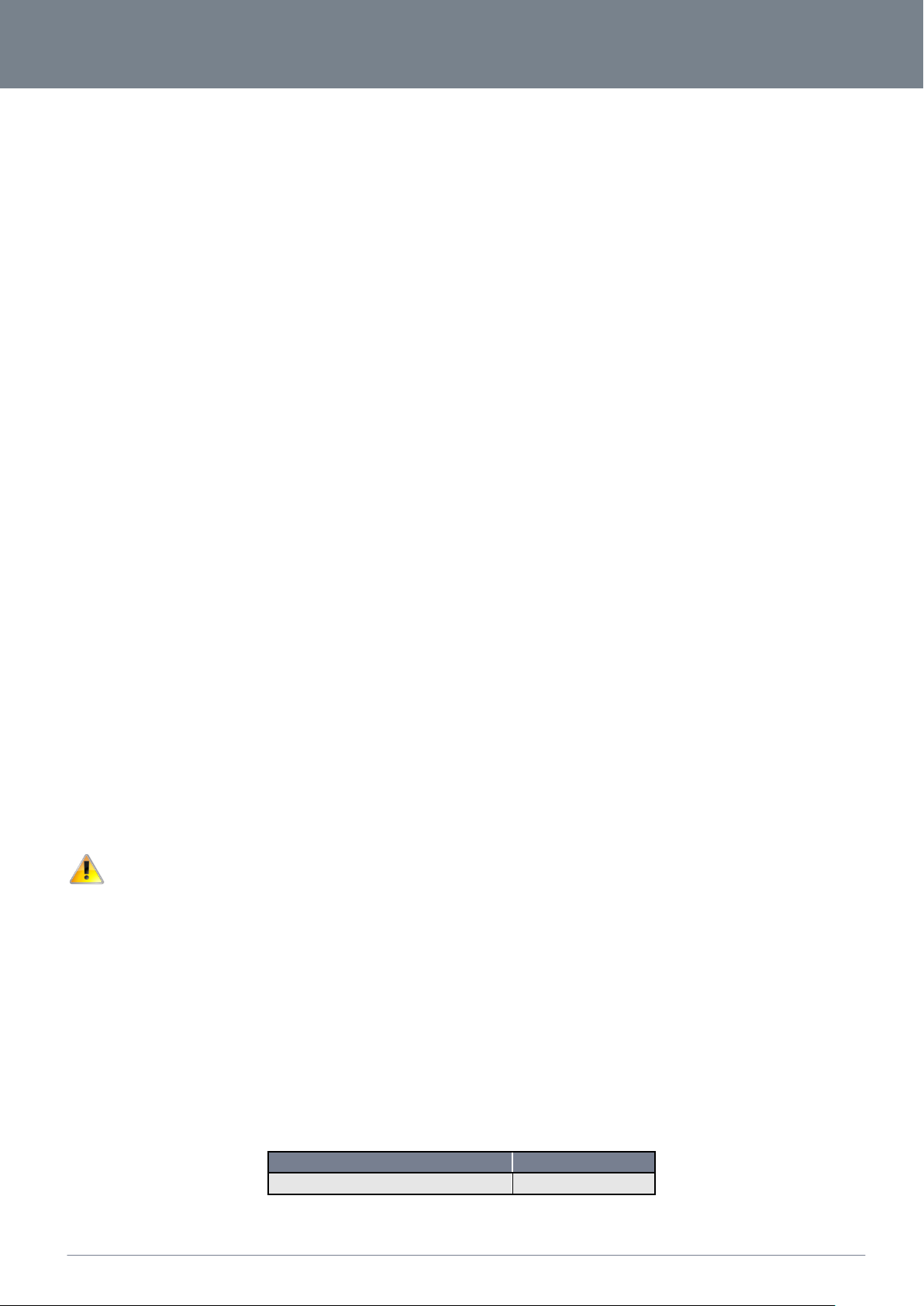
Telus – 3G38WV-TS
2
Telus 3G38WV-TS User Guide
www.netcommlimited.com
YML38
DOCUMENT VERSION
DATE
1.0 - Initial document release
24/10/2011
Copyright
Copyright©2011 NetComm Limited. All rights reserved.
The information contained herein is proprietary to NetComm Limited. No part of this document may be translated, transcribed,
reproduced, in any form, or by any means without prior written consent of NetComm Limited.
Please note: This document is subject to change without notice.
Save Our Environment
When this equipment has reached the end of its useful life, it must be taken to a recycling centre and processed separately from
domestic waste.
The cardboard box, the plastic contained in the packaging, and the parts that make up this device can be recycled in accordance
with regionally established regulations. Never dispose of this electronic equipment along with your household waste. You may be
subject to penalties or sanctions under the law. Instead, ask for disposal instructions from your municipal government.
Please be responsible and protect our environment.
This manual covers the following products:
NetComm 3G38WV-TS
Table 1 - Document Revision History
Page 3
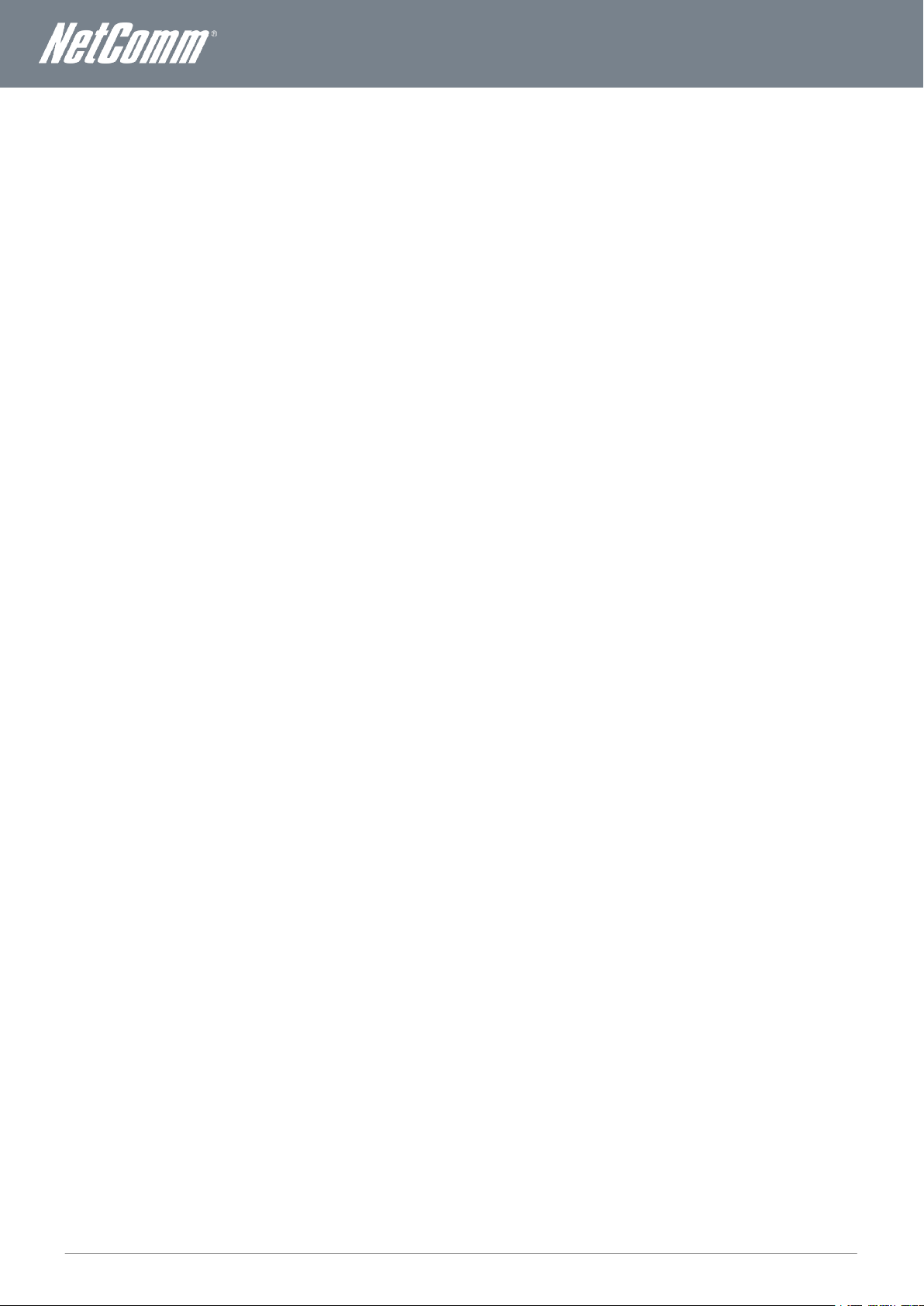
www.netcommlimited.com
Telus 3G38WV-TS User Guide
3
YML38
Table of Contents
Overview ........................................................................................................................................................................................ 4
Introduction ................................................................................................................................................................................................... 4
Target Users .................................................................................................................................................................................................. 4
Prerequisites.................................................................................................................................................................................................. 4
Notation ........................................................................................................................................................................................................ 4
Product Introduction ..................................................................................................................................................................... 5
Product Overview .......................................................................................................................................................................................... 5
Package Contents ......................................................................................................................................................................................... 5
Product Features ........................................................................................................................................................................................... 5
Note about your SIM ...................................................................................................................................................................................... 5
Physical Dimensions and Indicators ............................................................................................................................................ 6
LED Indicators ............................................................................................................................................................................................... 6
Integrated Interfaces ..................................................................................................................................................................... 6
Physical Dimensions ...................................................................................................................................................................................... 7
3G38WV-TS Default Settings ......................................................................................................................................................................... 7
Safety and Product Care ............................................................................................................................................................... 8
Installation and Configuration of the 3G38WV-TS ........................................................................................................................ 9
Placement of your 3G38WV-TS ..................................................................................................................................................................... 9
Hardware installation.................................................................................................................................................................................... 10
First Time Simple Configuration Wizard ......................................................................................................................................................... 11
Management Console Login Procedure ........................................................................................................................................................ 17
Management Console .................................................................................................................................................................................. 17
Advanced Features ...................................................................................................................................................................................... 20
Additional Product Information ................................................................................................................................................... 47
Using the 3G38WV-TS to make and receive telephone calls.......................................................................................................................... 47
Technical Data ............................................................................................................................................................................. 50
Electrical Specifications ................................................................................................................................................................................ 50
Environmental Specifications / Tolerances .................................................................................................................................................... 50
FAQ .............................................................................................................................................................................................. 51
Appendix A: Tables...................................................................................................................................................................... 53
Legal & Regulatory Information................................................................................................................................................... 54
Contact......................................................................................................................................................................................... 56
Page 4
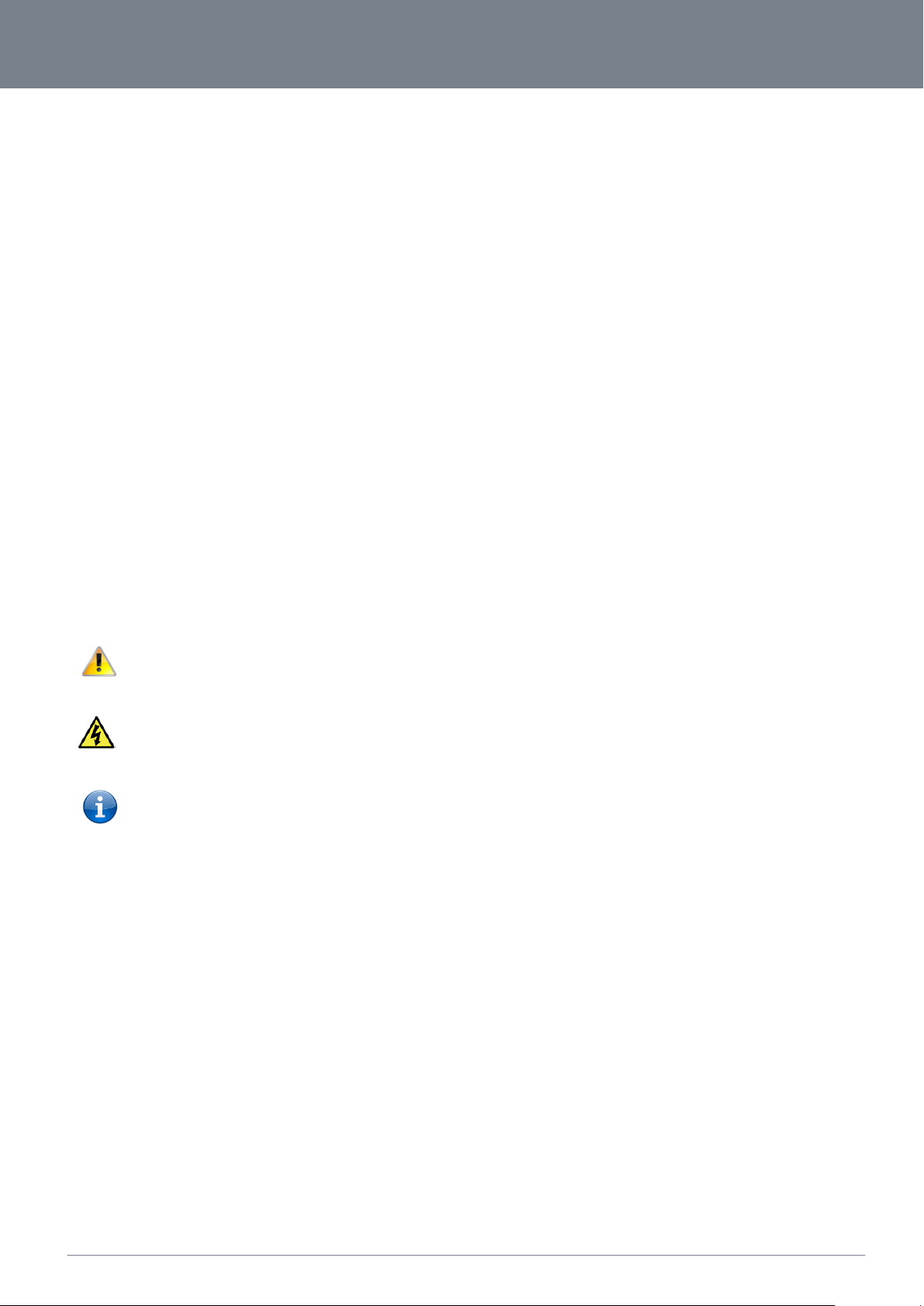
Telus – 3G38WV-TS
4
Telus 3G38WV-TS User Guide
www.netcommlimited.com
YML38
Overview
Introduction
This manual provides information related to the installation, operation, and utilisation of the 3G38WV-TS.
Target Users
The individual reading this manual is presumed to have a basic understanding of telecommunications terminology and concepts.
Prerequisites
Before continuing with the installation of your 3G38WV-TS, please confirm that you comply with the minimum system requirements
below.
An activated TELUS SIM card.
Computer with Windows, Macintosh, or Linux-based operating systems with a working Ethernet adapter with TCP/IP
Protocol installed.
A Web Browser such as Internet Explorer, Netscape Navigator, Mozilla Firefox, Opera, Safari etc.
Wireless Computer System Requirements:
o
Computer with a working 802.11b, 802.11g or 802.11n wireless adapter.
Notation
The following symbols are utilised in this user manual:
-
The following note requires attention
-
The following note provides a warning
-
The following note provides relevant information
Page 5
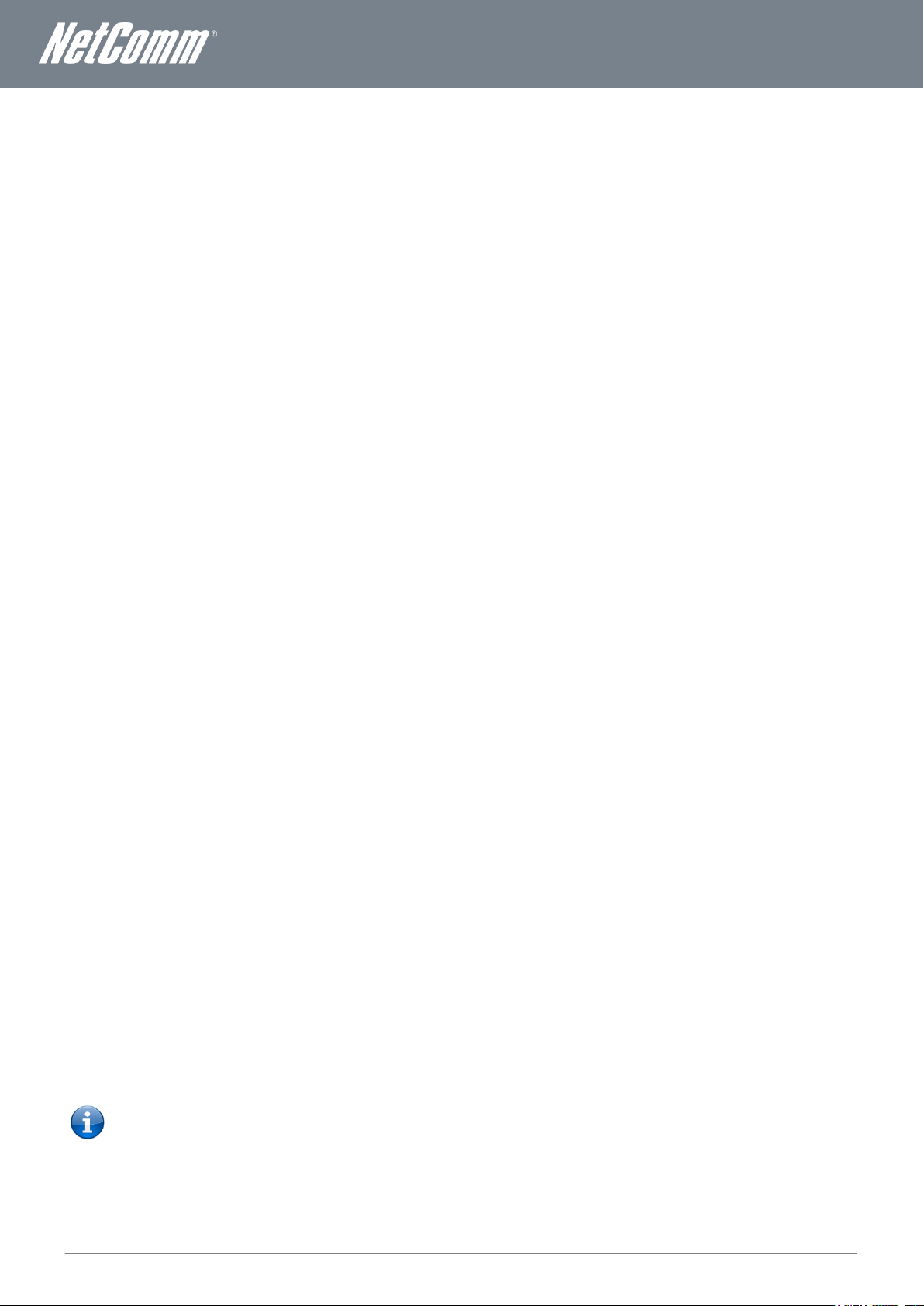
www.netcommlimited.com
Telus 3G38WV-TS User Guide
5
YML38
Product Introduction
Product Overview
Quad-Band HSPA+ (where network is available)
Up to 21Mbps down / 5.76Mbps up1
2 x Voice ports (circuit-switched)
1 x 10/100 LAN Ethernet port
802.11n/300Mbps Wireless1 (Backward compatible with 802.11b/g)
1 x WAN Ethernet port for optional alternate Internet connectivity (ADSL/Cable/Satellite)
Supports auto Internet fallback to WAN
2 x Internal WiFi antennas
WiFi Protected Setup (WPS) for wireless connectivity
Browser based interface for configuration and management
Wireless security options- WEP, WPA, WPA2
1. Speeds are dependent on network coverage. See your MBB provider coverage maps for more details. The total number of Wi-Fi users can also affect data speeds.
Maximum wireless signal rate and coverage values are derived from IEEE Standard 802.11g and 802.11n specifications. Actual wi reless speed and coverage are
dependent on network and environmental conditions included but not limited to volume of network traffic, building materials and construction/layout.
Package Contents
The 3G38WV-TS package consists of:
3G38WV-TS – NetComm Smart Hub 4G HSPA+ WiFi Router with Voice
12VDC~1.5A Power Adapter
1 x External Antenna
1 x RJ-45 LAN Cable
1 x RJ-11 phone cable
Quick Setup Guide
Wireless Security Card
If any of these items are missing or damaged, please contact TELUS Client care at 1-866-558-2273
Product Features
The NetComm Smart Hub 4G creates a secure WiFi network, providing Internet access for up to 15 users and simultaneous phone
service using the TELUS 4G network. With quick and easy setup the NetComm Smart Hub 4G provides a landline experience
without the need for fixed line connections. Simply plug the NetComm Smart Hub 4G into a power outlet then insert an active
TELUS SIM card into the slot on the rear panel to access a 4G Internet connection within minutes.
The NetComm Smart Hub 4G incorporates a WLAN 802.11b/g/n access point, one 10/100Mbps Ethernet port, one 10/100Mbps
Ethernet WAN port and two phone ports for making and receiving telephone calls. It features the latest security options such as
WPA and WPA2 data encryption, SPI (Stateful Packet Inspection) Firewall and VPN pass through.
Note about your SIM
Your NetComm Smart Hub 4G will lock itself to a SIM card once it has been inserted. Once your NetComm Smart Hub 4G has
been locked to a particular SIM card, two things will happen.
You won’t be able to use the SIM card in any other device (including other NetComm Smart Hub 4Gs).
You won’t be able to use other SIM cards in your NetComm Smart Hub 4G (including other TELUS SIM cards).
Please note: A firmware upgrade or factory reset will not affect the SIM lock to the NetComm Smart Hub 4G.
For additional support please contact TELUS Client care at 1-866-558-2273
Page 6

Telus – 3G38WV-TS
6
Telus 3G38WV-TS User Guide
www.netcommlimited.com
YML38
LED INDICATOR
ICON
DEFINITION
WiFi
Solid blue light when WLAN is enabled. Blinks on traffic (data transfer)
WAN
WAN mode: Lights up when the router is connected to the internet via
a fixed line WAN connection
LAN
Solid blue light when specific LAN connection is established. Blinks on
LAN port traffic
4G
Solid blue light when the 3G38WV-TS is connected via 4G, blinks on
traffic
Line 1
Solid blue light when the analog telephone connected to Line 1 is offhook, blinks on incoming call
Line 2
Solid blue light when the analog telephone connected to Line 2 is offhook, blinks on incoming call
Power
Solid amber light when device is powered on. Blinking during device
start up.
INTERFACE
FUNCTION
SIM Slot
Insert your SIM card here (until you hear a click). Please be careful to insert the SIM in the
correct orientation by viewing the printed icon.
4G Antenna
Attach in the 4G Antenna here in a clockwise direction.
WAN
WAN Ethernet port for Fixed Line (ADSL/Cable/Satellite) connection
LAN
LAN Port for wired Ethernet clients (Computers, Laptops, etc)
Line 1
Phone port to enable connection to a standard analog telephone
Line 2
Phone port to enable connection to a standard analog telephone
Reset/WPS
Hold this button down for over 10 seconds to reset to factory defaults. Hold and release this
button for less than 10 seconds to enable the WPS push-button-connect function.
Power
Power connector, connects to a DC 12V 1.5A Power Adapter
Physical Dimensions and
Indicators
LED Indicators
The 3G38WV-TS has been designed to be placed on a desktop. All of the cables exit from the rear for better organization. The
display is visible on the front of the 3G38WV-TS to provide you with information about network activity and the device status. See
below for an explanation of each of the indicator lights.
Table 2 - LED Indicators
Integrated Interfaces
The following integrated interfaces are available on the rear of the 3G38WV-TS:
Table 3 - Rear Panel Ports
Page 7
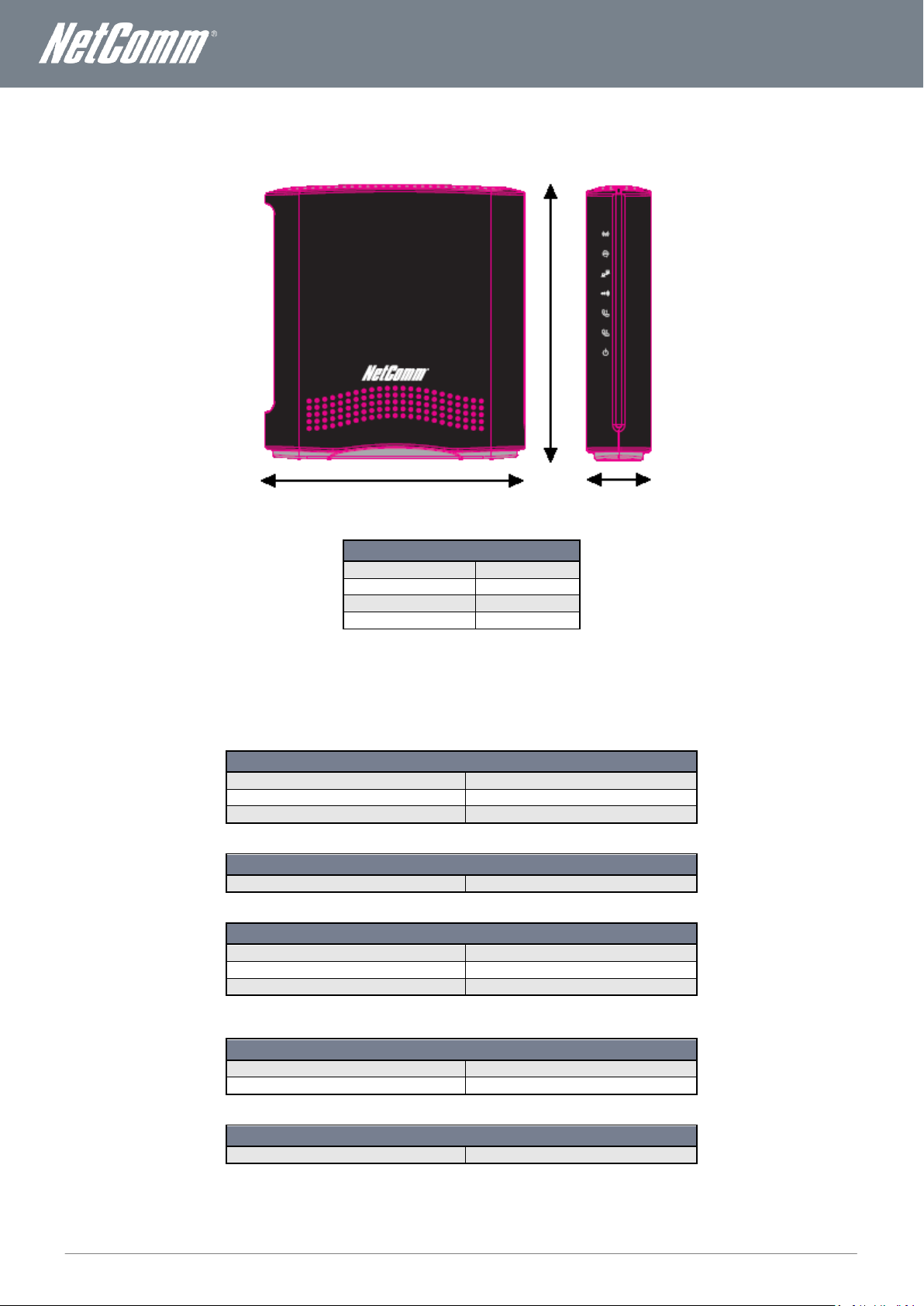
www.netcommlimited.com
Telus 3G38WV-TS User Guide
7
YML38
3G38WV-TS
Length
133 mm
Height
137 mm
Width
34 mm
Weight
250 grams
LAN (MANAGEMENT)
Static IP Address:
192.168.20.1
Subnet Mask:
255.255.255.0
Default Gateway:
192.168.20.1
WAN (INTERNET)
WAN mode:
DHCP
WIRELESS (WI-FI)
SSID:
(Refer to the included wireless security card)
Security:
WPA-PSK
Security Key:
(Refer to the included wireless security card)
3G38WV-TS WEB INTERFACE ACCESS
Username:
admin
Password:
admin
3G38WV-TS DEFAULT APN
Default APN:
isp.telus.com
Physical Dimensions
The following page lists the physical dimensions of the 3G38WV-TS.
Table 4 - Device Dimensions
Figure 1 - 3G38WV-TS Dimensions
3G38WV-TS Default Settings
The following tables list the default settings for the 3G38WV-TS.
Table 5 - LAN Management Default Settings
Table 6 - WAN Port Default Settings
For security purpose, each 3G38WV-TS comes with a unique SSID that varies by a 2 digit number at the end. e.g. SSID: ‚TELUS_Smart_Hub_XX‛
Table 7 - WiFi Default Settings
Table 8 - Web Interface Default Settings
Table 9 - Default APN Settings
Page 8

Telus – 3G38WV-TS
8
Telus 3G38WV-TS User Guide
www.netcommlimited.com
YML38
Safety and Product Care
With reference to unpacking, installation, use and maintenance of your electronic device, the following basic guidelines are
recommended:
Do not use or install this product near water to avoid fire or shock hazard. For example, near a bathtub, kitchen sink,
laundry tub, or near a swimming pool. Also, do not expose the equipment to rain or damp areas (e.g. a wet basement).
Do not connect the power supply cord on elevated surfaces. Allow it to lie freely. There should be no obstructions in its
path and no heavy items should be placed on the cord. In addition, do not walk on, step on or mistreat the cord.
To safeguard the equipment against overheating, make sure that all openings in the unit that offer exposure to air are
unobstructed.
WARNING
Disconnect the power line from the device before servicing.
Transport and Handling
When transporting the 3G38WV-TS, it is recommended to return the product in the original packaging. This ensures the product will
not be damaged.
In the event the product needs to be returned, ensure it is securely packaged with appropriate padding to prevent
damage during courier transport.
Page 9
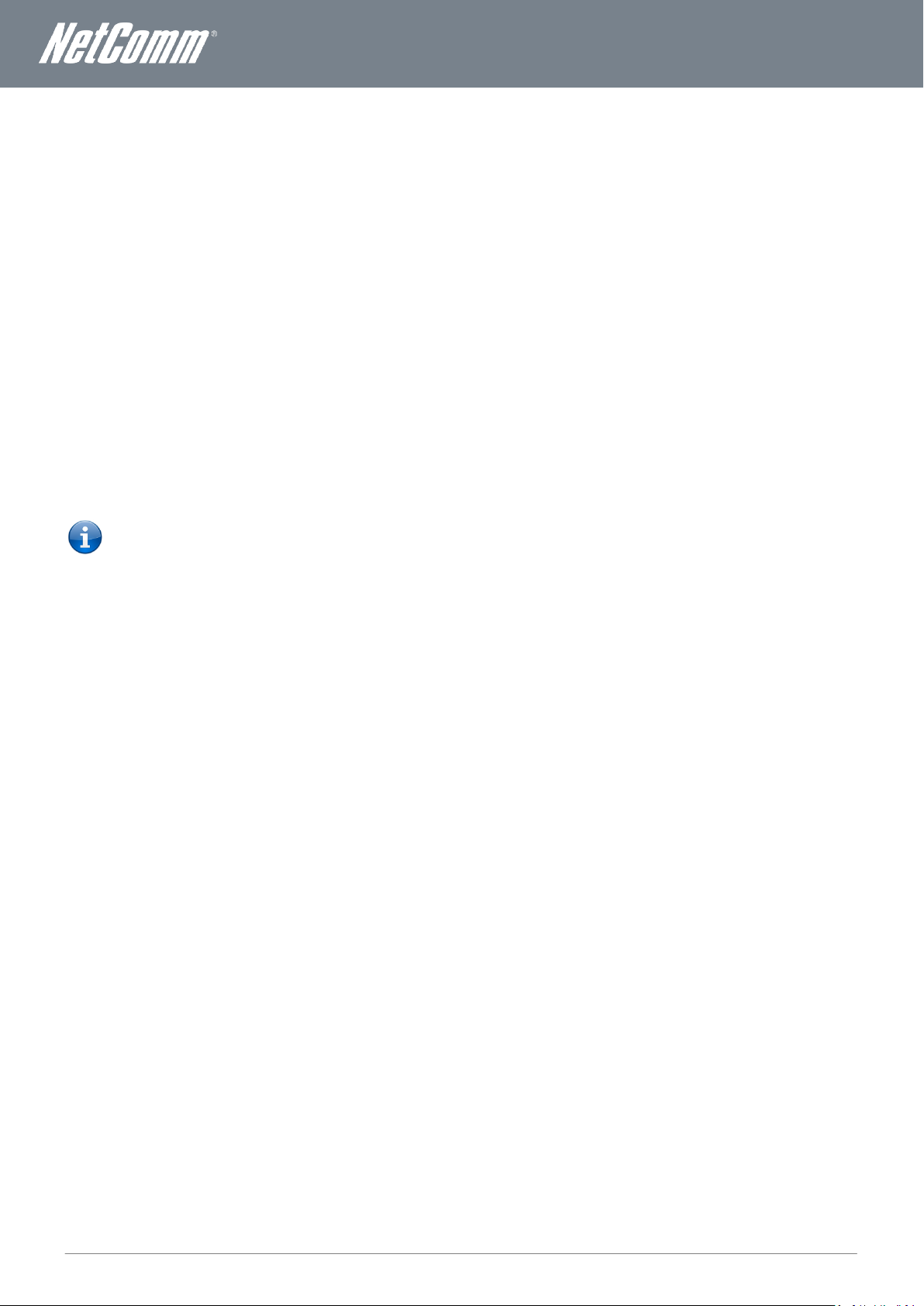
www.netcommlimited.com
Telus 3G38WV-TS User Guide
9
YML38
Installation and Configuration of
the 3G38WV-TS
Placement of your 3G38WV-TS
Just like your mobile phone, the 3G38WV-TS’s location will affect its signal strength to the TELUS Mobile Base Station (Cell Tower).
The data speed achievable from the 3G38WV-TS is relative to this signal strength, which is affected by many environmental factors.
Please keep in mind that the 3G38WV-TS will need adequate signal strength in order to provide Internet connectivity whilst
choosing a location to place your 3G38WV-TS.
Similarly, the wireless connection between your 3G38WV-TS and your Wi-Fi devices will be stronger the closer your connected
devices are to your 3G38WV-TS. Your wireless connection and performance will degrade as the distance between your 3G38WVTS and connected devices increases. This may or may not be directly noticeable, and is greatly affected by the individual installation
environment.
If you have concerns about your network’s performance that might be related to range or obstruction factors, try moving the
computer to a position between three to five meters from the 3G38WV-TS in order to see if distance is the problem.
Please note: While some of the items listed below can affect network performance, they will not prohibit your wireless
network from functioning; if you are concerned that your network is not operating at its maximum effectiveness, this
checklist may help. Please ensure that your 3G38WV-TS’s 4G external antenna is positioned vertically (toward the ceiling).
If you experience difficulties connecting wirelessly between your Wi-Fi Devices and your 3G38WV-TS, please try the following steps:
In multi-storey homes, place the 3G38WV-TS on a floor that is as close to the centre of the home as possible. This
may mean placing the 3G38WV-TS on an upper floor.
Try not to place the 3G38WV-TS near a cordless telephone that operates at the same radio frequency as the
3G38WV-TS (2.4GHz).
Avoid obstacles and interference
Avoid placing your 3G38WV-TS near devices that may emit radio ‚noise,‛ such as microwave ovens. Dense objects that can inhibit
wireless communication include:
Refrigerators
Washers and/or dryers
Metal cabinets
Large aquariums
Metallic-based, UV-tinted windows
If your wireless signal seems weak in some spots, make sure that objects such as those listed above are not blocking
the signal’s path (between your devices and the 3G38WV-TS).
Cordless Phones
If the performance of your wireless network is impaired after considering the above issues, and you have a cordless phone:
Try moving cordless phones away from your 3G38WV-TS and your wireless-enabled computers.
Unplug and remove the battery from any cordless phone that operates on the 2.4GHz band (check manufacturer’s
information). If this fixes the problem, your phone may be interfering with the 3G38WV-TS.
If your phone supports channel selection, change the channel on the phone to the farthest channel from your wireless
network. For example, change the phone to channel 1 and move your 3G38WV-TS to channel 11. See your phone’s
user manual for detailed instructions.
If necessary, consider switching to a 900MHz or 5GHz cordless phone.
Choose the ‚Quietest‛ Channel for your Wireless Network
In locations where homes or offices are close together, such as apartment buildings or office complexes, there may be wireless
networks nearby that can conflict with your wireless network. Use the Site Survey capabilities found in the Wireless Utility of your
wireless adapter to locate any other wireless networks that are available (see your wireless adapter’s user manual), and switch your
Router and computers to a channel as far away from other networks as possible.
Experiment with more than one of the available channels, in order to find the clearest connection and avoid interference from
neighbouring cordless phones or other wireless devices.
Page 10
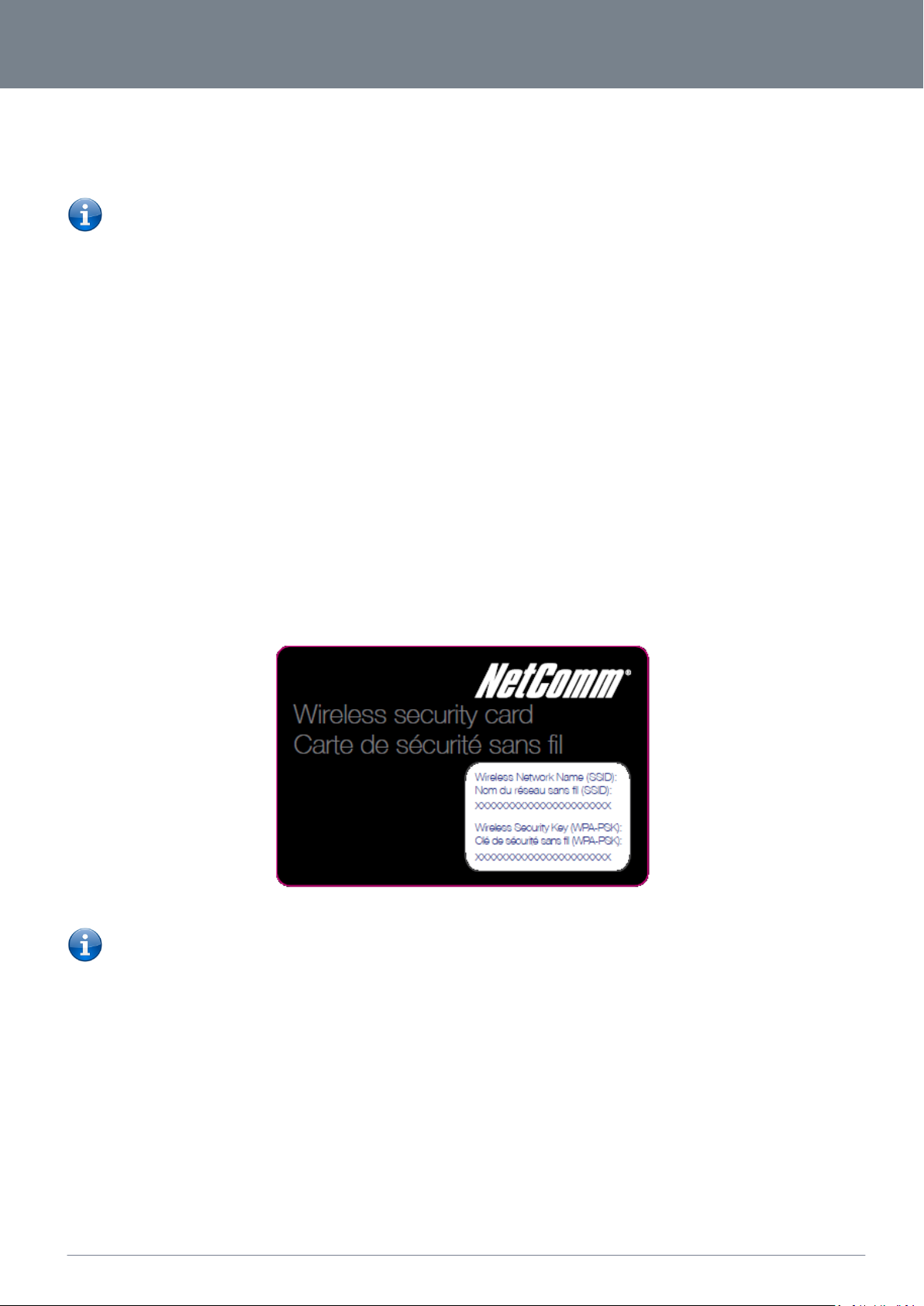
Telus – 3G38WV-TS
10
Telus 3G38WV-TS User Guide
www.netcommlimited.com
YML38
Hardware installation
1. Attach the supplied antenna to the port marked 4G Antenna. [This should be attached in a clockwise direction.]
2. Insert your SIM card (until you hear a click) into the SIM slot.
Please note: SIM cards are assigned specific rate plans for the NetComm Smart Hub 4G. Once activated in your NetComm
Smart Hub 4G, these plans and SIM card will not work in other TELUS devices.
3. For voice functionality, connect a standard Analog telephone to the port labelled Line 1 using the RJ-11 Cable provided.
4. Connect the power adapter to the Power socket on the back of the 3G38WV-TS.
5. If required - To activate jacks in your home or office connect an RJ-11 cable from the port labelled Line 2 to any wall jack.
6. Plug the power adapter into the wall socket and switch on the power.
7. Wait approximately 60 seconds for the 3G38WV-TS to power up.
Connecting via a cable
1. Connect the Ethernet cable provided to the port marked LAN at the back of the 3G38WV-TS.
2. Connect the other end of the yellow Ethernet cable to your computer.
3. Wait approximately 30 seconds for the connection to establish.
4. Open your Web browser and type http://192.168.20.1 into the address bar and press enter.
5. Follow the steps to set up your 3G38WV-TS.
6. After the setup process is completed, you will be connected to the Internet.
Connecting wirelessly
1. Ensure Wi-Fi is enabled on your device (computer/laptop/Smartphone).
2. Scan for wireless networks in your area and connect to the network name that matches the Wireless network name found
on the Wireless Security Card (included in the box).
Figure 2 - Included Security Card
Please note: For security purposes, each 3G38WV-TS has a unique SSID (such as TELUS_Smart_Hub_XX) and Wireless
Security Key. The included Wireless Security Card lists these instead of the xxxxx’s shown in the screenshot above.
3. When prompted for your wireless security settings, enter the Wireless security key listed on your Wireless Security Card.
4. Wait approximately 30 seconds for the connection to establish.
5. Open your Web browser and type http://192.168.20.1 into the address bar and press enter.
6. Follow the steps to set up your 3G38WV-TS.
7. After the setup process is completed, you will be connected to the Internet.
8. To connect additional devices via WiFi, repeat steps 1 through 4.
Page 11
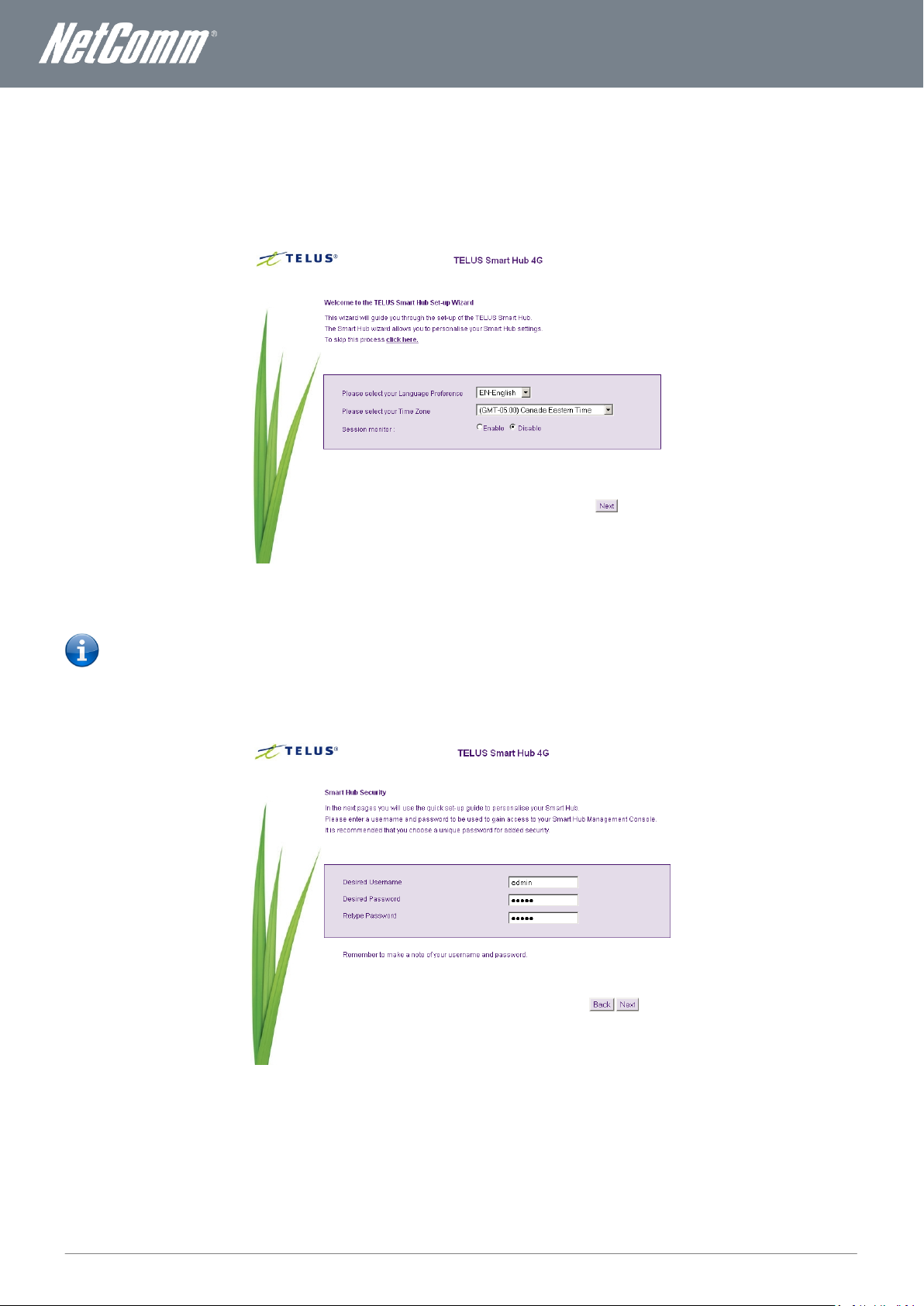
www.netcommlimited.com
Telus 3G38WV-TS User Guide
11
YML38
Figure 3 - Startup Wizard Language, Time Zone and System Monitor Settings
First Time Simple Configuration Wizard
When you log in to your NetComm Smart Hub 4G for the first time, you will be presented with the NetComm Smart Hub 4G ‚Set-up
Wizard‛ as shown in the screenshot below. This wizard can be skipped by clicking on the link shown on the screenshot below. You
can re-run the Setup Wizard again anytime after first use by selecting the ‚Startup Wizard‛ option under the ‚Administration‛ tab in
the Advanced View of the management console.
Select your Language Preference, Time Zone and whether you would like to activate the System Monitor feature and then click
‚Next‛ to continue;
Please note: The System Monitor feature will regularly check the internet connection. If the specified failure count is
exceeded, the device will reset the MBB connection. You also can choose Periodic Reboot to reboot the
router from this page. For more information on this feature please refer to the System Monitor section on
page 43.
This page allows you to customize the username and password required to administer your 3G38WV-TS. It is recommended that
you choose a unique password for added security. Please enter the username and password that you wish to use, or leave these
fields unchanged to use the default username and password of admin. Click ‚Next‛ to continue.
Figure 4 - Startup Wizard - Web Configuration Username and Password Settings
Page 12
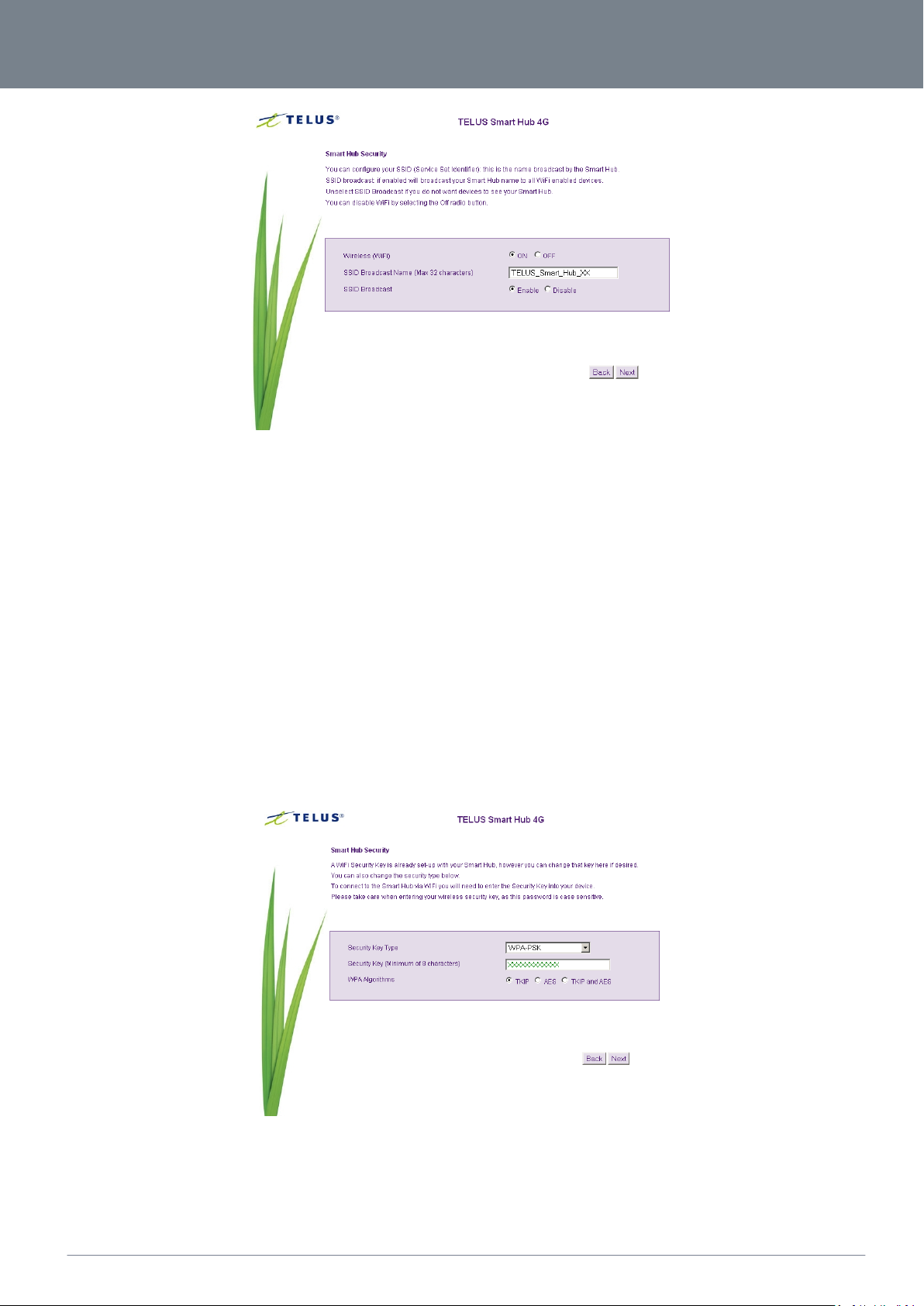
Telus – 3G38WV-TS
12
Telus 3G38WV-TS User Guide
www.netcommlimited.com
YML38
Figure 5 - Startup Wizard - Wi-Fi Settings
The next page allows you to configure basic Wi-Fi settings.
Wireless (Wi-Fi):
Wi-Fi is set to ‚On‛ by default. Changing this option to ‚Off‛ will turn off the wireless feature and you will not be able to connect to
your 3G38WV-TS via Wi-Fi.
SSID Broadcast Name (Max 32 Characters):
The SSID (Service Set Identifier) is the name of your wireless network. Use a unique name to identify your wireless network so that
you can easily connect from your wireless clients. This field is case sensitive and can be up to 32 characters. You should change
the default SSID for added security.
SSID Broadcast:
Select ‘Disable’ to hide the SSID of your 3G38WV-TS. If disabled, other people will not be able scan and detect your 3G38WV-TS’s
SSID.
Click ‚Next‛ to continue.
This page allows you to configure Wi-Fi security settings for your 3G38WV-TS. Setting a strong wireless security level (such as
WPA-PSK - AES) can prevent unauthorized access to your wireless network. Please enter the Security Key that you wish to use, or
leave this field unchanged to use the default Security Key. Click ‚Next‛ to continue.
Figure 6 - Startup Wizard - Wi-Fi Security Settings
Page 13
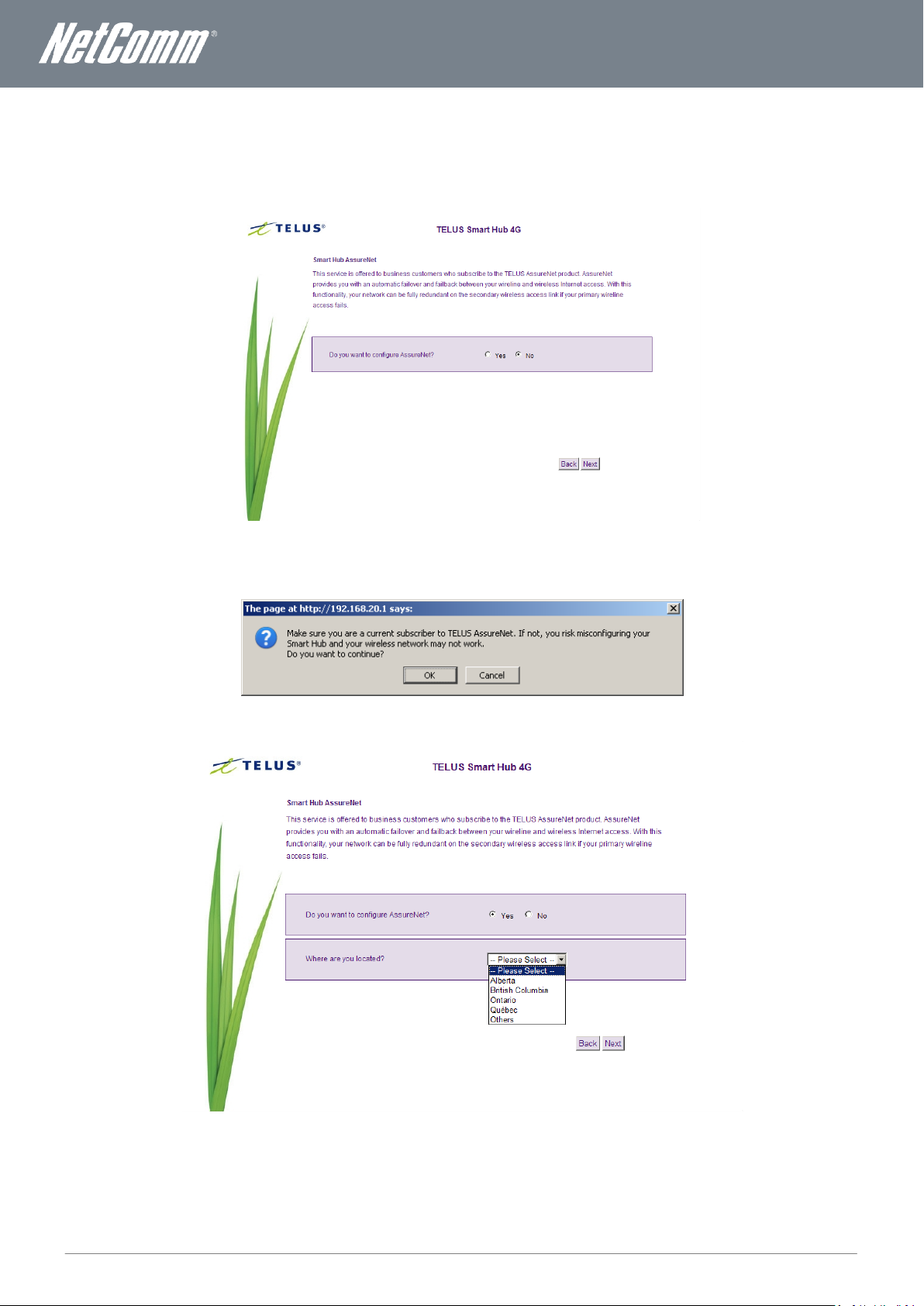
www.netcommlimited.com
Telus 3G38WV-TS User Guide
13
YML38
This page allows you to configure the AssureNet service settings. AssureNet is a service offered to Business customers who
subscribe to the TELUS AssureNet product. It provides an automatic failover and failback between your wireline and wireless
Internet services. In the event your wireline service becomes unavailable, AssureNet automatically swaps to your wireless service to
maintain Internet connectivity. In the event of a failover or failback occurring, an email and/or SMS notification message can be sent
advising you of the current Internet connection conditions.
Figure 7 - Startup Wizard - AssureNet Service Settings
If you want to enable the AssureNet feature, click ‚Yes‛ and the following warning will be displayed. Click ‚Ok‛ to continue.
Figure 8 - Startup Wizard - AssureNet Service Warning
Select your location from the ‚Where are you located?‛ drop down menu and click ‚Next‛ to continue.
Figure 9 - Startup Wizard - AssureNet Service Settings - Location
Page 14
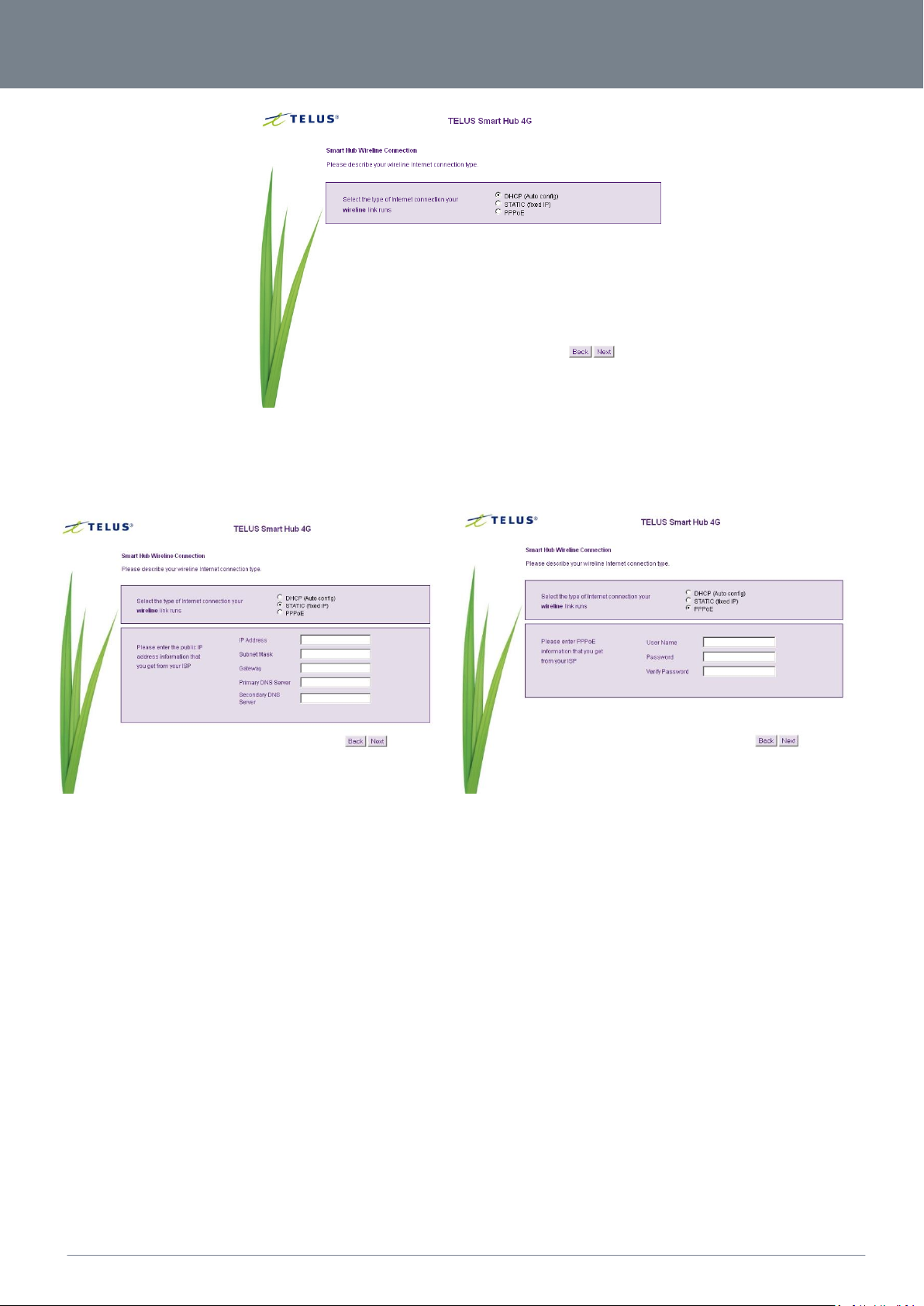
Telus – 3G38WV-TS
14
Telus 3G38WV-TS User Guide
www.netcommlimited.com
YML38
Figure 11 - Startup wizard - AssureNet Service Settings - Connection Type - PPPoE
Figure 10 - Startup wizard - AssureNet Service Settings - Connection Type - DHCP
On the next page, select the type of connection your wireline service utilises. You can select from:
- DHCP (Auto config)
- Static (fixed IP)
- PPPoE
Figure 121 - Startup wizard - AssureNet Service Settings - Connection Type - Static IP
When selecting Static IP or PPPoE, you will need to enter the configuration details provided to you by your Internet Service Provider.
These can include:
- Your static IP address
- The appropriate subnet mask
- The appropriate gateway IP address
- A primary and (if supplied) secondary DNS server to use
- Your username and password
After selecting the appropriate connection type and entering any required configuration information, click ‚Next‛ to continue.
Page 15
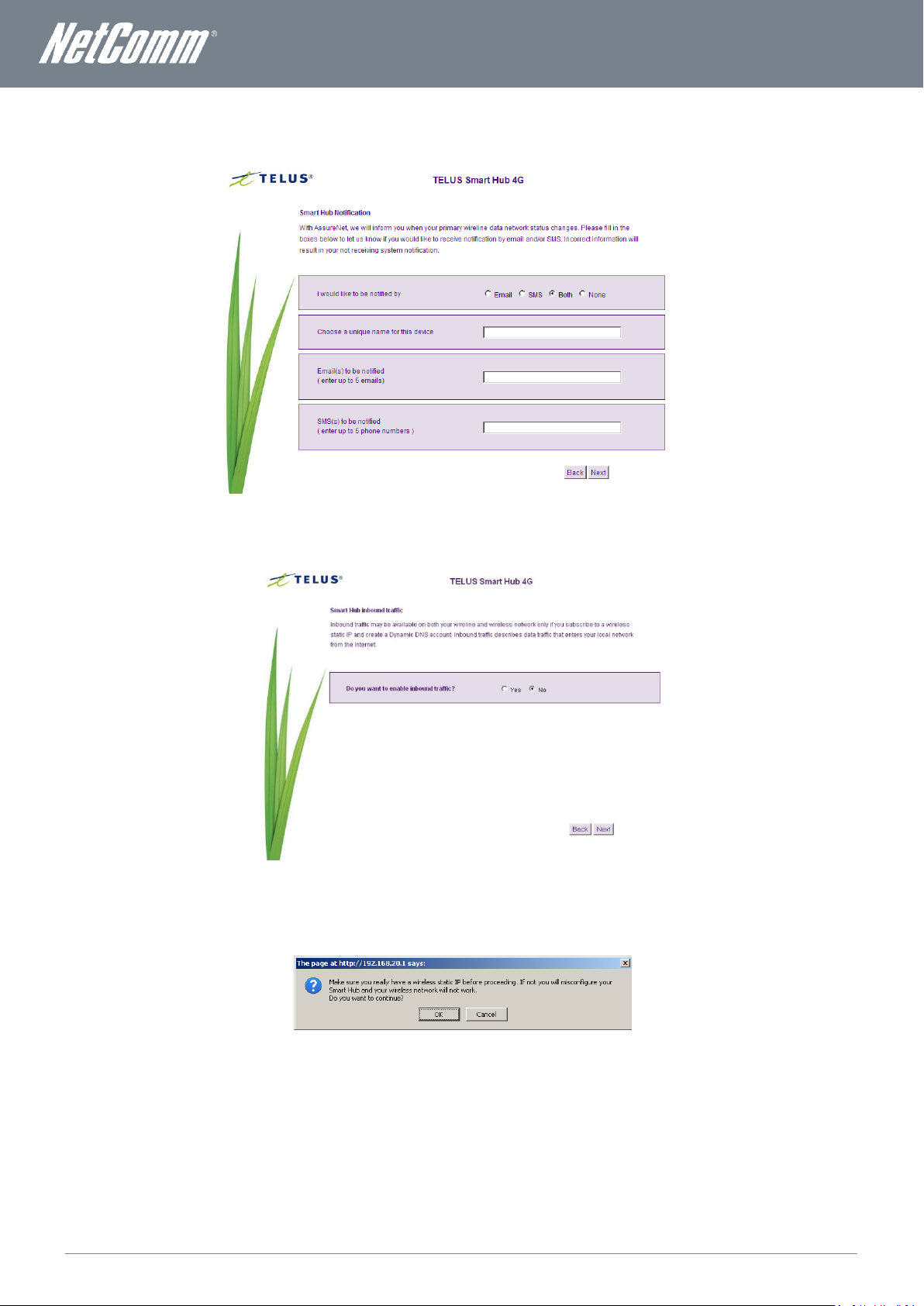
www.netcommlimited.com
Telus 3G38WV-TS User Guide
15
YML38
Select how you would like to be notified of a failover or failback occurring. You can select from an Email, an SMS, Both an Email
and an SMS or None. Click the appropriate option for your environment.
Figure 13 - Startup wizard - AssureNet Service Settings - Notification Settings
Enter a name to identify the 3G38WV-TS (This name is used in the Email or SMS message) and then enter the applicable email
address(es) or Mobile Telephone number(s). Click ‚Next‛ to continue.
Figure 14 - Startup wizard - AssureNet Service Settings - Inbound Data Settings
Enabling Inbound Data provides the ability to configure a dynamic DNS service with your current Internet IP address.
If you would like to use this feature, select ‚Yes‛ and the following warning will be displayed. Click ‚Ok‛ to continue
Enter the appropriate dynamic DNS service account details.
You are able to select from the following dynamic DNS providers:
- dyndns.org
- freedns.afraid.org
- www.zoneedit.com
- www.no-ip.com
- Custom DDNS server (for using a service not currently in the list)
After entering your dynamic DNS service details, click ‚Next‛.
Figure 15 - Startup Wizard - Inbound Data Warning
Page 16

Telus – 3G38WV-TS
16
Telus 3G38WV-TS User Guide
www.netcommlimited.com
YML38
Figure 16 - Startup Wizard - Review your settings
Review your settings then click ‚Finish‛ to save configuration. Click ‚Back‛ if you want to make changes.
After clicking Finish, the 3G38WV-TS will save your configuration and reboot itself. Please wait as this process takes about 2
minutes. You will be guided back to the management console once the process is complete.
Figure 17 - Startup Wizard - Saving your settings
Page 17

www.netcommlimited.com
Telus 3G38WV-TS User Guide
17
YML38
Management Console Login Procedure
After first time setup, the management console will be password protected to prevent unauthorized access to the configuration
settings of your 3G38WV-TS.
To log in to the management console and view the status and make changes to your 3G38WV-TS, please follow the steps below:
1. Open your web browser (e.g. Internet Explorer/Firefox/Safari) and navigate to http://192.168.20.1
2. Enter the username and password configured during the first time setup and click submit. The default username admin with
a blank password if the details haven’t been customized. Click Login to continue.
Please note: If you forget the username and password you selected during the 3G38WV-TS set-up process, holding the
reset button for over 10 seconds will restart the unit with the original settings (username: admin / admin).
Please note: In the event that your Internet connection becomes unavailable and no fail over service has been configured,
the 3G38WV-TS Management console page will display when attempting to browse to an Internet site.
Figure 18 - Management Console Login
Management Console
Basic Status Overview
The basic status page provides basic system related information. It can be accessed by clicking on the ‚Switch to Basic view‛
button from the top of the status page.
The status page shows the current primary Internet connection, WAN/LAN status, MBB connection status, current Signal Strength
(dBm) and the SIM Status.
Figure 19 - Basic View – Status
Page 18
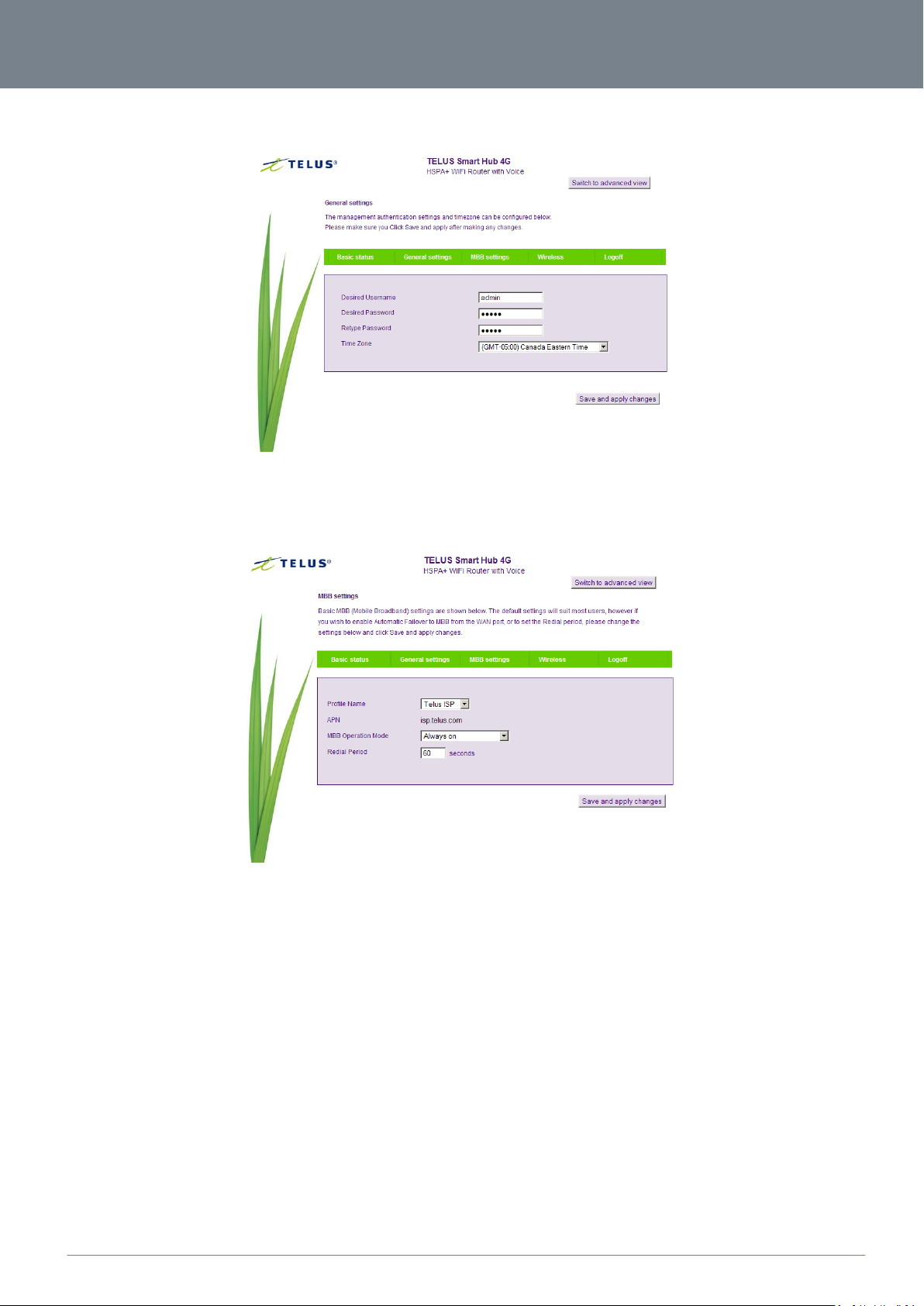
Telus – 3G38WV-TS
18
Telus 3G38WV-TS User Guide
www.netcommlimited.com
YML38
General Settings
Figure 20 - Basic View - Internet
The General Settings page enables you to change the username and password required to login to the Management console and
adjust the time zone.
MBB Settings
The MBB Settings page enables you to select which of the configured MBB profiles will be used to connect to the Internet. You can
also configure the connection operating mode. You can select from the following options:
Always on
Off
Automatic MBB Backup
When using the ‚Automatic MBB Backup‛ option, pick a high availability site (such as: alive.telus.com) as the address to test your
3G38WV-TS’s connectivity with.
In the event the primary WAN connection is unavailable, the 3G38WV-TS will automatically swap to your configured MBB
connection.
Figure 21 - Basic View - MBB Settings
Page 19

www.netcommlimited.com
Telus 3G38WV-TS User Guide
19
YML38
OPTION
DEFINITION
Wireless (WiFi) ON/ OFF:
Changing this option to Off will turn off the WiFi feature on the 3G38WV-TS and you will not be able to connect
to your 3G38WV-TS wirelessly.
SSID Broadcast Name (SSID):
The SSID (Service Set Identifier) is the name of your wireless network. Use a unique name to identify your
wireless device so that you can easily connect to it from your wireless clients. This field is case sensitive and
can be up to 32 characters.
SSID Broadcast:
Select ‘Disabled’ to hide the SSID of your 3G38WV-TS. If disabled, other people will not be able to easily see
your 3G38WV-TS’s SSID. To add wireless clients with broadcast disabled, the SSID will need to be manually
configured on each wireless client.
Security Key Type
Select the type of security in use for the WiFi network.
For more information please see the Wireless Security chapter on page 33.
Security key:
Enter your chosen Wireless Security key here. The default WPA-PSK key is printed on the wireless security
card and on the Product ID on the bottom of the 3G38WV-TS. Please note that whilst the key can be
customized on this page, the key will revert to the default if the 3G38WV-TS is reset to factory default.
WPA Algorithms
Select the type of WPA encryption to use.
Wireless
Figure 22 - Basic View - Wireless
This page allows you to configure basic Wi-Fi settings for this device such as enabling/disabling the Wi-Fi functionality, changing the
Wireless Network Name (SSID) or the Wireless Security key.
Table 10 - Basic View - Wi-Fi Settings
Page 20

Telus – 3G38WV-TS
20
Telus 3G38WV-TS User Guide
www.netcommlimited.com
YML38
Advanced Features
The basic configuration interface is intended to provide access to all the settings that most people will want to use on their
3G38WV-TS. There are advanced settings available if desired which are accessible by viewing the advanced settings pages. Click
‚Switch to Advanced View‛ for configuring the advanced features of your 3G38WV-TS.
Status
The status page provides system related information and is displayed when you login to the 3G38WV-TS management console and
switch to Advanced View. By default, the status page will show System Info, Local Network, WWAN, Connection Status and
Ethernet Port Status.
To view either WAN, PPPoE, PPTP status, Call-Forwarding rules or the Usage Monitor, click on their relevant links below the green
menu bar. The sections are hidden by default, to view them all, click on the All Status button. Each section contains a breakdown of
information relevant to the connection type or function.
Figure 23 - Advanced View – Status
Figure 24 - Advanced View - Status - Usage Monitor
The Usage Monitor shows your current Internet usage and the number of incoming and outgoing telephone calls.
You can utilise this to keep track of your data or call allowances.
Rebooting or resetting your 3G38WV-TS will not clear these statistics, you will need to click the ‚Reset Usage‛ link as shown above.
This is to ensure your statistics are still correct in the event of an interruption to the power.
Figure 25- Advanced View - Status - Call Forwarding Status
The Call Forward section displays any active call forwarding rules you have in place.
Page 21

www.netcommlimited.com
Telus 3G38WV-TS User Guide
21
YML38
OPTION
DEFINITION
Profile Name
Description for the profile
APN
Please enter the APN name you wish to connect to in this field. Please don’t edit this unless you are aware of
what effect it will have.
MBB NAT
Enabled by Default, this option allows you to switch NAT (Network Address Translation) on or off.
Interface Metric
This field allows you to customize the metric of the MBB interface. This setting will have no effect for most
users, but may be required for advanced routing configurations (Static Routes, RIP, VPN, etc)
Operation Mode; There are 3 Options:
‘Always ON’
Keeps the Internet connection alive, does not disconnect
‘OFF’
Does not connect to the Internet
‘Automatic MBB Backup’
The Automatic MBB Backup feature of the 3G38WV-TS is designed to provide a backup MBB Internet
connection when you use the WAN connection as your primary connection type. When the primary connection
fails, the Internet connection will automatically switch to your MBB WAN connection. Once your WAN Internet
connection is back online, the 3G38WV-TS will reconnect to your wireline WAN service. To use this feature, you
will need both an Ethernet WAN connection (from an xDSL modem/ISDN/Satellite etc) and a n MBB connection.
Voice Roaming (Outgoing)
Enable outgoing voice calls when utilising a different MBB provider.
Voice Roaming (Incoming)
Enable incoming voice calls when utilising a different MBB provider.
Data Roaming
Select to enable or disable data roaming on your MBB connection
Internet Settings
WWAN
This page allows you to setup your WWAN (Wireless Wide Area Network) connection.
Figure 26 - Advanced View – WWAN Settings
Table 11 - Advanced View - Internet Settings
Please note: Voice and Data Roaming are disabled by default. The Management Console page will display if you attempt
to utilise a Roaming service.
Page 22

Telus – 3G38WV-TS
22
Telus 3G38WV-TS User Guide
www.netcommlimited.com
YML38
Band Settings
The band settings page enables you to select which frequency band you will use for your connection and enable you to scan for
available network operators in your area.
Figure 27 - Advanced View – Band Selection
The following frequency bands are available to select from:
Autoband
WCDMA All
WCDMA 850/1900
2G All
2G 850/1900
The default setting of ‚Autoband‛ should be appropriate for the majority of users.
You can also scan for available MBB service providers in your area by selecting ‚Manual‛ for the ‚Current Operator Selection Mode‛
and then clicking the scan button.
Figure 28 - Advanced View – Operator Selection
A list of the detected MBB service carriers in your area will be displayed. Select the most appropriate MBB service from the list
shown and click ‚Apply‛.
The default setting of ‚Automatic‛ should be appropriate for the majority of users and locations.
Page 23

www.netcommlimited.com
Telus 3G38WV-TS User Guide
23
YML38
NAME
DESCRIPTION
IP Address:
Type in the IP address assigned by your Internet Service Provider
Netmask:
Type in the Subnet mask assigned by your Internet Service Provider
Gateway:
Type in the WAN Gateway assigned by your Internet Service Provider
Primary/ Secondary DNS:
Type in the DNS address assigned by your Internet Service Provider
MAC Clone:
Please input the MAC address of your computer here if your service provider only
permits computers with a certain MAC address to access the Internet. If you are using
the computer which used to connect to the Internet via a cable modem, you can simply
press the ‘Default’ button to fill the MAC address field with the MAC address of your
computer.
NAT Configuration
Enable or disable Network Address Translation for this connection type
WAN
The WAN page allows you to configure the optional WAN Ethernet port. Select the WAN connection type suitable for your
environment and configure parameters according to the selected connection type.
STATIC (fixed IP)
If your WAN connection uses a static IP address, please select ‚STATIC (fixed IP)‛ and fill in the required information in the fields
provided.
Figure 29 - Advanced View - WAN - Static IP Settings
Table 12 - Advanced View - WAN Settings - Static IP
Please refer to the WAN Failover Backup section on page 27 for information on configuring the WAN failover feature and
enabling the Failover notification function.
Click ‘Apply’ to save the settings.
Page 24

Telus – 3G38WV-TS
24
Telus 3G38WV-TS User Guide
www.netcommlimited.com
YML38
NAME
DESCRIPTION
Host Name
Please input the host name of your computer. This is optional, and only required if your service provider asks you to do so.
Mac Clone
Please input the MAC address of your computer here if your service provider only permits computers with a certain MAC
address to access the Internet. If you are using a computer which used to connect to Internet via a cable modem, you can
simply press the ‘Default’ button to fill the MAC address field with the MAC address of your computer.
NAT Configuration
Enable or disable Network Address Translation for this connection type
DHCP
This connection will get the IP address from the Internet service provider. Leave everything as default unless instructed by your
Internet Service Provider.
Figure 30 - Advanced View - WAN - DHCP Settings
Table 13 - Advanced View - WAN Settings - DHCP
Please refer to the WAN Failover Backup section on page 27 for information on configuring the WAN failover feature and
enabling the Failover notification function..
Click ‘Apply’ to save the settings.
Page 25

www.netcommlimited.com
Telus 3G38WV-TS User Guide
25
YML38
NAME
DESCRIPTION
Username/Password
Type in your PPPoE account username and password.
Operation Mode; There are 3 options:
‘Always on’
Keeps the Internet connection alive, does not disconnect.
‘On Demand’
Only connects to the Internet when there’s a connect attempt
‘OFF’
Only connects to the Internet when the ‘Connect’ button on this page is pressed, and disconnects
when the ‘Disconnect’ button is pressed.
MAC Clone
Please input the MAC address of your computer here if your service provider only permits computers
with a certain MAC address to access the Internet. If you are using the computer which used to
connect to the Internet via cable modem, you can simply press the ‘Default’ button to fill the MAC
address field with the MAC address of your computer.
NAT Configuration
Enable or disable Network Address Translation for this connection type
PPPoE (ADSL)
Most ADSL/ADSL2+ services use the PPP over Ethernet protocol. Use this if you are utilising a fixed line broadband service.
Figure 31 - Advanced View - WAN - PPPoE Settings
Table 14 - Advanced View - WAN Settings - PPPoE
Please refer to the WAN Failover Backup section on page 27 for information on configuring the WAN failover feature and
enabling the Failover notification function.
Click ‘Apply’ to save the settings.
Page 26

Telus – 3G38WV-TS
26
Telus 3G38WV-TS User Guide
www.netcommlimited.com
YML38
NAME
DESCRIPTION
Server IP
Type in the server IP address assigned by your Internet Service Provider.
User Name/Password
Type in the username and password assigned by your provider.
Address Mode
Select Dynamic if your service uses a DHCP server, or select Static and type in the IP address, Subnet Mask and Default
Gateway assigned by your Internet Service Provider.
Operation Mode; There are 3 options:
‘Always On’
Keeps the Internet connection alive, does not disconnect.
‘On Demand’
Only connects to Internet when there’s a connection attempt
‘OFF’
Only connects to the Internet when the ‘Connect’ button on this page is pressed, and disconnects when the
‘Disconnect’ button is pressed.
Mac Clone
Please input the MAC address of your computer here if your service provider only permits computers with a certain MAC
address to access the Internet. If you are using a computer which used to connect to the Internet via a cable modem,
you can simply press the ‘Default’ button to fill the MAC address field with the MAC address of your computer.
NAT Configuration
Enable or disable Network Address Translation for this connection type
PPTP
This connection type enables the 3G38WV-TS to connect to a VPN server via a bridged WAN device. Any device connected to the
3G38WV-TS can then access the VPN based resources available.
Figure 32 - Advanced View - WAN - PPTP Settings
Table 15 - Advanced View - WAN Settings - PPTP
Please refer to the WAN Failover Backup section on page 27 for information on configuring the WAN failover feature and
enabling the Failover notification function..
Click ‘Apply’ to save the settings.
Page 27

www.netcommlimited.com
Telus 3G38WV-TS User Guide
27
YML38
NAME
DESCRIPTION
Automatic MBB Backup
Default setting is ‚Disable‛. Set it to ‚Enable‛ if you intend to turn on the Automatic MBB Backup function.
MBB NAT
Enable NAT on the MBB connection
Interface Metric
The default value is 20; please enter the valid value from 1 to 9999 suitable for your network environment
Internet Host
Enter an Internet address here to check the Internet Connection. The default value is alive.telus.com.
Fail Count
The number of ping attempts which can fail before the connection is considered ‘offline’.
Success Count
The number of ping attempts which must succeed before the connection is considered ‘online’.
WAN Failover Backup
The WAN Failover Backup feature of the 3G38WV-TS is designed to provide a backup MBB Internet connection in case your
primary connection should fail.
The 3G38WV-TS sends ping requests to the specified Internet Host to verify whether the Internet connection is online and
functioning. The Fail Count specifies how many successive ping attempts can fail before the 3G38WV-TS fails over to the MBB
WAN connection while the Success Count specifies how many ping attempts must succeed in order to reset the Fail counter.
To use this feature, you will need both an Ethernet WAN connection (from an xDSL modem/ISDN/Satellite etc) and an MBB WAN
connection.
To set up WAN failover on your 3G38WV-TS, first tick ‚Enable automatic MBB Backup‛, then fill in the fields that appear.
Click’ Apply’ to save the settings.
Failover Notifications
Figure 33 - Advanced View - WAN Failover Settings
Table 16 - Advanced View - WAN Failover Settings
Figure 34 - Advanced View - Failover Notification Settings
Failover notifications enable you to send an email or SMS to the nominated email address and/or mobile telephone number in the
event that the primary connection becomes unavailable. A message will also be sent when the primary connection becomes
available again.
Simply enter the appropriate configuration information and the selected email address or destination number and click ‚Apply‛.
You can also test these settings by clicking the ‚Send Email‛ button.
Page 28

Telus – 3G38WV-TS
28
Telus 3G38WV-TS User Guide
www.netcommlimited.com
YML38
NAME
DESCRIPTION
IP Address
The local IP address of 3G38WV-TS
Netmask
The subnet mask for the local network.
MBB IP Forwarding (Transparent Bridging)
Bridge the WAN port to the LAN port. The connected LAN device is then live on the Internet.
LAN 2
Used to configure a secondary LAN IP Address (optional)
LAN 2 IP Address
The local IP address of the secondary LAN IP Address
LAN2 Subnet Mask
The subnet mask of the secondary IP Address
DHCP Type
Please leave this set to ‚Server‛ unless you have another DHCP server on the same network.
Start IP Address
The Start IP address of your DHCP IP Pool.
End IP Address
The End IP address of your DHCP IP Pool.
Netmask
The subnet mask of the IP Address
Primary DNS Server/ Secondary DNS Server
This Feature allows you to manually assign DNS Servers
Gateway
The default is the IP of your 3G38WV-TS
Lease Time
DHCP Lease time of the DHCP Client of your 3G38WV-TS
Statically Assigned
This feature allows you to statically assign IP addresses to the MAC Addresses. The Format of
MAC address is XX:XX:XX:XX:XX:XX
802.11d Spanning Tree
The default is ‚Disable‛, select ‚Enable‛ to enable this feature.
LLTD
Link Layer Topology Discovery (LLTD). The default is ‚Disable‛, select ‚Enable‛ to enable this
feature.
IGMP Proxy
Internet Group Management Protocol (IGMP), The default is ‚Disable‛, select ‚Enable‛ to
enable this feature.
UPnP
Universal Plug and Play (UPnP), The default is ‚Enabled‛, select ‚Disable‛ to disable this
feature.
Router Advertisement
The default is ‚Disable‛, select ‚Enable‛ to enable it.
PPPoE relay
The default is ‚Disable‛, select ‚Enable‛ to enable it.
DNS Proxy
The default is ‚Enable‛, select ‚Disable‛ to disable it.
LAN
LAN functionality of the 3G38WV-TS can be configured from this page. Using this page, a user can change the LAN Subnet,
gateway IP address, DHCP settings, Static DHCP Lease settings, and many others.
Figure 35 - Advanced View - LAN Settings
Table 17 - Advanced View - LAN Settings
Click ‘Apply’ to save the settings.
Page 29

www.netcommlimited.com
Telus 3G38WV-TS User Guide
29
YML38
OPTION
DEFINITION
Trap Destination
The IP address of the computer or device running the SNMP Trap monitor application
Heartbeat Interval
The amount of time in seconds between updates to the SNMP data shown
Trap Persistence
The length of time the trap will retain its data
Trap Retransmission Time
The length of time between an SNMP Trap resending its data
Advanced Routing
This page allows you to configure static and dynamic routing rules for your 3G38WV-TS.
Figure 36 - Advanced View - Advanced Routing Settings
Advanced Routing – Static
Static Routing allows computers that are connected to your 3G38WV-TS to communicate with computers on another LAN segment
which are connected to it via another router. To set a rule, you need to specify the following:
Destination
Range – Select from Host (255.255.255.255) or Net (and then enter the appropriate subnet mask)
Gateway
Interface
Comment to identify the route entered (optional)
Advanced Routing – Dynamic
Dynamic Routing uses the RIP protocol to allow the 3G38WV-TS to adapt to changes in the network. RIP enables the device to
determine the best route for each packet based on the ‚hop count‛ or number of hops between Source and Destination. To enable
Dynamic Routing, select Enable from the drop box and click Apply.
SNMP Settings
SNMP is used to display or collect data from the 3G38WV-TS. Various system information including interface statistics, uptime, ane
memory usage are available when viewed with an appropriate SNMP trap monitor.
Figure 37 - Advanced View - SNMP Settings
Table 18 - Advanced View - SNMP Settings
Page 30

Telus – 3G38WV-TS
30
Telus 3G38WV-TS User Guide
www.netcommlimited.com
YML38
DHCP Client List
This page allows you to view the current DHCP clients that have obtained IP leases from your 3G38WV-TS. The MAC address,
assigned IP address and the expiry period is shown for all computers who have automatically obtained addresses from the
3G38WV-TS. Please note that this list is stored in the device’s volatile memory, and is therefore cleared if the device is reset or if any
changed are applied to configuration.
Figure 38 – Advanced View – DHCP Client List
Page 31

www.netcommlimited.com
Telus 3G38WV-TS User Guide
31
YML38
OPTION
DEFINITION
Network Mode; There are 5 modes to select from:
11b/g mixed mode:
Both 802.11b and 802.11g wireless devices are allowed to connect to your 3G38WV-TS.
11b only:
Select this if all of your wireless clients are 802.11b.
11g only:
Select this if all of your wireless clients are 802.11g.
11n only:
Select this if all of your wireless clients are 802.11n.
11/b/g/n Mixed mode:
Select this if 802.11b and 802.11g and 802.11n wireless devices are in your network.
Network Name (SSID):
The SSID (Service Set Identifier) is the name of your wireless network. Use a unique name to identify your wireless device so that
you can easily connect to it from your wireless clients. This field is case sensitive and can be up to 32 characters. You should
change the default SSID for added security.
Frequency (Channel):
This setting configures the frequency that the Wireless Radio uses for wireless connectivity. Select one channel that you wis h to
use from the drop down list.
WDS Mode:
WDS (Wireless Distribution System) is a system that enables the wireless interconnection of access points, and allows a wirel ess
network to be expanded using multiple access points without a wired backbone to link them. Each WDS Access Point needs to
be set with the same channel and encryption type.
Wireless Settings
Basic
This page allows you to define the basic wireless settings for the 3G38WV-TS.
Figure 39 – Advanced View – Wi-Fi Settings
Radio On/Off:
Wi-Fi is turned on by default. Changing this option to OFF will turn OFF the wireless functionality on the 3G38WV-TS and you will
not be able to connect to your 3G38WV-TS wirelessly.
Table 19 - Advanced View - Wi-Fi Settings
Click ‘Apply’ to save the settings.
Page 32

Telus – 3G38WV-TS
32
Telus 3G38WV-TS User Guide
www.netcommlimited.com
YML38
OPTION
DEFINITION
Beacon Interval:
Interval of time in which the wireless router broadcasts a beacon which is used to synchronize the wireless
network.
Data Beacon Rate (DTIM):
Enter a value between 1 and 255 for the Delivery Traffic Indication Message (DTIM). A DTIM is a countdown
informing clients of the next window for listening to broadcast and multicast messages
Fragment Threshold:
This specifies the maximum size of a packet during the fragmentation of data to be transmitted. If you set this
value too low, it will result in bad performance.
RTS Threshold:
When the packet size is smaller than the RTS threshold, the wireless router will not use the RTS/CTS
mechanism to send this packet.
AP Isolation:
This feature allows you to isolate clients on your wireless network. To enable communication between the
wireless clients connected to your 3G38WV-TS, select Disabled. To terminate the communication between
the wireless clients, please choose Enabled.
TX Power:
This determines the output power of the antenna
WMM Capable:
WMM (WiFi MultiMedia) if enabled, supports QoS for experiencing better audio, video and voice in
applications
WMM Parameters:
Click on the WMM Configuration button to configure the WMM parameters
Broadcast Network Name (SSID):
Select ‘Disabled’ to hide the SSID of your 3G38WV-TS. If disabled, other people will not be able scan and
detect this product’s SSID.
Advanced
This page allows you to modify the advanced wireless settings for your 3G38WV-TS. These settings should not be changed unless
you are aware of what effect they will have.
Figure 40 - Advanced View - Advanced Wi-Fi Settings
Table 20 - Advanced View - Advanced Wi-Fi Settings
Click Apply to save the settings.
Page 33

www.netcommlimited.com
Telus 3G38WV-TS User Guide
33
YML38
OPTION
DEFINITION
SSID Choice:
Select the SSID that you wish to configure the security settings of.
Security Mode:
Select the security mode for the wireless network. See below for more information
Access Policy:
This feature allows MAC Address Control, which prevents unauthorized clients from accessing your wireless
network. Select whether to allow/block users on the policy list, and add their MAC addresses to the list on the
format XX:XX:XX:XX:XX:XX
Security
This page allows you to configure the wireless security for your 3G38WV-TS. Setting up sufficient wireless security can prevent
unauthorized access to your wireless network.
Figure 41 - Advanced View - Wi-Fi Security Settings
Table 21 - Advanced View - Wi-Fi Security Settings
Security Mode
You may choose from the following wireless security options:
Disabled
Open
Shared
WEP AUTO
WPA
WPA-PSK
WPA2
WPA2- PSK
WPA-PSK-WPA2-PSK
WPA1-WPA2
802.1x.
Refer to the instructions on the following pages to configure the different Wireless Security types.
Page 34

Telus – 3G38WV-TS
34
Telus 3G38WV-TS User Guide
www.netcommlimited.com
YML38
WEP
WEP (Wired Equivalent Privacy) helps prevent against unwanted wireless users accessing your 3G38WV-TS. It offers a lower level of
security in comparison to WPA-PSK and WPA2-PSK. Enter the Security Key you would like to use in the WEP Key 1 field.
Click Apply to save the settings.
Figure 42 - Advanced View - Wi-Fi Security Settings - WEP
WPA1/WPA2
WPA (Wi-Fi Protected Access) authentication is suitable for enterprise applications. It must be used in conjunction with an
authentication server such as RADIUS to provide centralized access control and management. It provides a stronger encryption and
authentication solution.
Figure 43 - Advanced View - Wi-Fi Security Settings - WPA1/WPA2
Page 35

www.netcommlimited.com
Telus 3G38WV-TS User Guide
35
YML38
WPA-PSK/WPA2-PSK
A newer type of security is WPA-PSK (TKIP) and WPA2-PSK (AES). This type of security gives a more secure network compare to
WEP. Use TKIP Encryption Type for WPA-PSK and AES for WPA2-PSK. After that, please enter the key in the Passphrase field. The
key needs to be more than 8 characters and less than 63 characters and it can be any combination of letters and numbers.
Please note that the configuration for WPA-PSK and WPA2-PSK is identical.
Figure 44 - Advanced View - Wi-Fi Security Settings - WPA-PSK/WPA2-PSK
Your 3G38WV-TS uses WPA2-PSK by default. Check your Wireless Security Card or the device label on the bottom of the
3G38WV-TS for your default SSID and Security key to begin connecting your wireless devices.
802.1x
In order to use 802.1X security, you need to have a RADIUS server on your network that will act as the authentication server. Please
type in the details for your RADIUS server in the fields required.
Please note: After configuring wireless security, you also need to configure your wireless adapter to use the same security
settings before you can connect wirelessly. Not all wireless adapters support WPA-PSK/WPA2-PSK/WPA/WPA2 security;
Please refer to your wireless adapter user guide for more details. It is strongly recommended to set up a simple wireless
security such as WPA-PSK (when the wireless client supports WPA-PSK) in order to secure your network.
Most wireless adapters in computers and laptops support at least WEP and WPA.
Figure 45 - Advanced View - Wi-Fi Security Settings - 802.1x
Page 36

Telus – 3G38WV-TS
36
Telus 3G38WV-TS User Guide
www.netcommlimited.com
YML38
OPTION
DEFINITION
WPS via Push Button
you have to push a specific button on the wireless client or in your wireless client utility to start the WPS mode. Then
switch the 3G38WV-TS to WPS mode. You can simply push the WPS button of the wireless router, or click the
‘Apply’ button in the web configuration interface.
WPS via PIN code
you have to know the PIN code of the wireless client and switch it to WPS mode, then input the wireless client PIN to
the 3G38WV-TS web interface.
OPTION
DEFINITION
Status:
If the wireless security (encryption) function of this wireless router is properly set, you will see a ‘Success’ message
here. Otherwise, you will see ‘Idle’.
SSID:
This is the network broadcast name (SSID) of the router.
WPS Auth Mode:
It shows the active authentication mode for the wireless connection.
WPS PIN:
This is the WPS PIN code of the wireless router. You may need this information when connecting to other WPSenabled wireless devices.
WPS Mode:
Select either PIN mode or PBC (which is the WPA via Push Button).
WPS
WPS is the simplest way to establish a connection between wireless clients and your 3G38WV-TS. This method removes the need
to manually select the encryption mode and fill in the passphrase. You only need to press a button on both wireless client and the
3G38WV-TS, and the WPS will do the rest for you. The 3G38WV-TS supports two types of WPS:
Table 22 - Advanced View - Enable or Disable WPS
Figure 46 - Advanced View - WPS Settings - Disabled
Use the drop box to either enable or disable the WPS function.
Figure 47 - Advanced View - WPS Settings - Enabled
Table 23 - Advanced View - WPS Settings
Page 37

www.netcommlimited.com
Telus 3G38WV-TS User Guide
37
YML38
Station List
The Station List shows the wireless clients currently associated with your 3G38WV-TS.
Figure 48 - Advanced View - Wi-Fi Station List
Page 38

Telus – 3G38WV-TS
38
Telus 3G38WV-TS User Guide
www.netcommlimited.com
YML38
OPTION
DEFINITION
MAC Address:
MAC address of a local computer
Dest IP Address:
Destination IP Address for the filter rule
Source IP Address:
Source IP Address for the filter rule
Protocol:
Select the port number protocol type (TCP, UDP or both). If you are unsure, then leave it to the default
‚TCP&UDP‛ setting
Dest Port Range:
Destination Port Range of the filter rule
Source Port Range:
Source Port Range of the filter rule
Action:
Either accept or drop the packet that matches the rule
Comment:
Add a comment to identify the rule (optional)
Firewall
Mac/IP/Port Filtering
This page allows you to setup MAC, IP and port filtering rules to protect your network from malicious activity. The filtering rules can
be used to either allow or block certain users and/or ports from accessing the Internet.
Figure 49 - Advanced View - Port Filtering Settings
Basic Settings
MAC/IP/Port Filtering: Select Enable to enable MAC/IP/Port Filtering
Default Policy: Select whether packets that do not match any rules are accepted or dropped
MAC/IP/Port Filtering Settings
Table 24 - Advanced View - Port Filtering Settings
Click ‘Apply’ to save the settings.
Page 39

www.netcommlimited.com
Telus 3G38WV-TS User Guide
39
YML38
OPTION
DEFINITION
Virtual Server Settings:
Enable/Disable port forwarding.
IP Address:
The LAN IP address that the public port number packet will be sent to.
Port Range:
The public port numbers to be sent to the specific LAN IP address.
Protocol:
Select the port number protocol type (TCP, UDP or both). If you are unsure, then leave it as the default
‚TCP&UDP‛ setting
Comment:
Add a comment to identify the rule (optional)
Port Forwarding
This page allows you to configure port forwarding rules to allow remote users to access services such as Web (HTTP) or FTP on
your local computers. This allows you to redirect a particular port number (from the Internet/WAN port) to a particular LAN IP
address.
Click’ Apply’ to save the settings.
Figure 50 - Advanced View - Port Forwarding Settings
Table 25 - Advanced View - Port Forwarding Settings
Page 40

Telus – 3G38WV-TS
40
Telus 3G38WV-TS User Guide
www.netcommlimited.com
YML38
OPTION
DEFINITION
DMZ Settings:
Enable/disable DMZ.
DMZ IP Address:
Fill in the IP address of a particular host in your LAN Network that will receive all the packets originally
going to the WAN port/Public IP address of your 3G38WV-TS.
OPTION
DEFINITION
Remote Management (via WAN / MBB):
Enable/Disable remote management on the WAN interface.
Deny ping from WAN / MBB interface:
Select Enable to deny ICMP packets received on the WAN interface. Otherwise, select ‚Disable‛ to allow
ICMP packets received on the WAN interface.
SPI Firewall
Enable/Disable the SPI (Stateful Packet Inspection) firewall to improve the security of your 3G38WV-TS.
DMZ
If you have a client PC that cannot run an Internet application (e.g. Games) properly from behind the NAT firewall, then you can
open up the firewall restrictions to allow unrestricted two-way Internet access by defining a DMZ Host.
The DMZ function allows you to re-direct all packets going to your WAN port IP address, to a particular IP address in your LAN. The
difference between the virtual server and the DMZ function is that the virtual server re-directs a particular service/Internet application
(e.g. FTP, websites) to a particular LAN client/server, whereas DMZ re-directs all packets (regardless of services) going to your WAN
IP address to a particular LAN client/server.
Figure 51 - Advanced View - DMZ Settings
Table 26 - Advanced View - DMZ Settings
Click ‘Apply’ to save the above configurations.
System Security
This page allows you to improve the security of your 3G38WV-TS through the SPI (Stateful Packet Inspection) firewall and remote
access settings.
Table 27 – Advanced View – System Security Settings
Click ‘Apply’ to save the settings.
Figure 52 - Advanced View - System Security Settings
Page 41

www.netcommlimited.com
Telus 3G38WV-TS User Guide
41
YML38
OPTION
DEFINITION
Content Filter Settings
Select which connection type the content filtering applies to.
Web Content Filter:
Tick the boxes to enable Proxy, Java or ActiveX content filtering. Click ‚Apply‛ to save the settings.
URL Filter:
Block access to a website by entering its full URL address and clicking Add. Rules can be deleted at any time
via this page.
Host Filter:
Block access to certain websites by entering a keyword. Rules can be deleted at any time via this page.
Content Filtering
This page allows you to configure content, URL and host filters to restrict improper content access from LAN computers
Figure 53 – Advanced View – Content Filtering Settings
Table 28 - Advanced View - Content Filtering Settings
Page 42

Telus – 3G38WV-TS
42
Telus 3G38WV-TS User Guide
www.netcommlimited.com
YML38
OPTION
DEFINITION
Language Settings
Select which languge you would like the management console to utilise
Administrator Settings (account/password):
Configure a new administrator username and password.
NTP Settings:
The NTP (Network Time Protocol) settings allow your router to synchronize its internal clock with
the global Internet Time. These settings will affect functions such as System Log entries and
Firewall settings.
Green AP:
To provide optional reduction in power usage, you can assign a particular time to reduce the WiFi
power output. Please note that a reduction in the WiFi power output can potentially reduce
coverage, data throughput speeds, and stability. If you are having problems with your WiFi
coverage, stability, or throughput speed, please disable the Green AP functionality.
DDNS Settiongs:
DDNS (Dynamic Domain Name Service) allows you to map a static domain name to a dynamic IP
address. To use this features, you must sign up for an account from a DDNS service provider.
This router supports DynDNS, FreeDNS, and other common DDNS service providers.
Enter the account details provided by your Dynamic DNS service provider and click Apply.
Administration
Startup Wizard
If you wish to re-run the initial setup wizard, you can do so by moving the mouse over Administration, and clicking on ‚Start Wizard‛.
Management
This page allows you to configure administrator system settings including the system language, administrator username and
password, NTP settings, and DDNS settings.
Figure 54 - Advanced View - Management Settings
Table 29 - Advanced View - Management Settings
Click ‘Apply’ to save the settings.
Page 43

www.netcommlimited.com
Telus 3G38WV-TS User Guide
43
YML38
System Monitor
Figure 55 - Advanced View - System Monitor Settings
The Periodic Ping Reset Monitor configures the 3G38WV-TS to transmit controlled ping packets to user specified IP addresses. If
the router does not receive a response to the pings the router will reboot. The purpose of this feature is to ensure recovery of the
device if the internet connection disconnects and does not reconnect for some reason.
This feature works as follows:-
Every ‚Periodic Ping Timer‛ value in seconds, the 3G38WV-TS sends 3 consecutive pings to the ‚Destination
Address‛.
If all 3 pings fail the 3G38WV-TS sends 3 consecutive pings to the ‚Second Address‛.
The 3G38WV-TS then sends 3 consecutive pings to the ‚Destination Address‛ and 3 consecutive pings to the
‚Second Address‛ every ‚Periodic Ping Accelerated Timer‛ seconds.
If all accelerated pings in step D fail, the 3G38WV-TS reboots after waiting the amount of time entered in the ‚Fail
Count‛ times.
If any of the pings succeed, the 3G38WV-TS returns to step A and does not reboot.
Please note: The ‚Periodic Ping Timer‛ should never be set to a value less than 60 seconds; this is to allow the
3G38WV-TS time to reconnect to the cellular network following a reboot.
To disable the Periodic Ping Reset Monitor simply set to ‚Fail Count‛ 0
The 3G38WV-TS can be configured to automatically reboot on a periodic interval specified in minutes. While this is not necessary, it
does ensure that in the case of remote installations it will reboot the 3G38WV-TS if some anomaly occurs.
The default value is 0 which disables the Periodic Reset Timer.
The maximum value is 65535 minutes.
Page 44

Telus – 3G38WV-TS
44
Telus 3G38WV-TS User Guide
www.netcommlimited.com
YML38
OPTION
DEFINITION
Export Settings
Select to export the current configuration of the 3G38WV-TS. You can also encrypt the export settings file by selecting
‘Encryption’ and then entering a password.
Import Settings
Select the file to import the configuration from.
Load Factory Defaults
Reset the 3G38WV-TS to factory defaults.
Reboot Router
Reboot the 3G38WV-TS.
Update Firmware
This page enables you to update the firmware which controls the 3G38WV-TS should an update become available.
To update the 3G38WV-TS firmware, perform the following steps:
1. Download the firmware update file and save it to your computer.
2. Click ‚Browse‛ and navigate to where you saved the file downloaded to your computer.
3. Select this file and click ‚Open‛.
4. Click the ‚Apply‛ button and follow the on-screen prompts.
Figure 56 - Advanced View - Upload Firmware
Settings Manager
This page allows you to import/export the system settings, reset your 3G38WV-TS to factory defaults, or reboot your 3G38WV-TS.
Figure 57 - Advanced View - Settings Manager Settings
Table 30 - Advanced View - Settings Manager Settings
Page 45

www.netcommlimited.com
Telus 3G38WV-TS User Guide
45
YML38
Statistics
This page allows you to view the LAN, WAN and wireless statistics of your 3G38WV-TS.
Figure 58 - Advanced View - System Statistics
Page 46

Telus – 3G38WV-TS
46
Telus 3G38WV-TS User Guide
www.netcommlimited.com
YML38
OPTION
DEFINITION
System Log
The current contents of the 3G38WV-TS system log.
System Log
All important system events are logged. You can use this page to check the log of your 3G38WV-TS for troubleshooting and
diagnostic purposes.
Figure 59 - Advanced View - System Log Settings
TR-069
This page allows you to configure the TR-069 client options. TR-069 is used to automatically configure the 3G38WV-TS by Telus.
These options should not be changed unless advised to do so by Telus Client Care.
Figure 60 - Advanced View - TR-069 Settings
Page 47

www.netcommlimited.com
Telus 3G38WV-TS User Guide
47
YML38
Additional Product Information
Using the 3G38WV-TS to make and receive telephone calls
The 3G38WV-TS provides circuit switched voice services via two telephony line interfaces offering the ability to make and receive
telephone calls via a regular analogue telephone using the MBB mobile network.
Please note: Please refer to your mobile service provider for activation of your voice service and information about the call
charges that apply.
It’s important to note that the 3G38WV-TS has two separate line interfaces that share a single outbound/inbound telephone line.
This means that handset(s) connected via one port will not be able to use the line at the same time as handsets connected via the
other port.
If a call is already in progress via the first port, the user on the handset(s) connected to the second port will receive a busy signal.
Incoming calls will ring and can be answered on either port, however once a call is answered from one port, handset(s) on the
second port will receive a busy signal.
Handset requirements
The 3G38WV-TS allows you to make telephone calls over the MBB network using a standard analogue telephone via the built in RJ11 Phone ports. Please refer to the documentation provided by the manufacturer of your analogue telephone for assistance with the
operation of your telephone handset.
Maximum REN Loading
Please note that each of the line interfaces on the 3G38WV-TS is capable of supporting multiple analogue telephones connected via
splitters. The ringer equivalence number (REN) for each line is 5. Therefore, a maximum of 5 handsets each with a REN number of 1
can be connected to each line port.
Before you start make any phone call, make sure you checked the following:
1. You have an activated MBB SIM card inserted prior to powering on the 3G38WV-TS.
2. Your 3G38WV-TS is powered on and in running condition.
3. A working analogue telephone connected into either the Line 1 or Line 2 port.
4. You hear the dial tone and the Line LED on the front of your 3G38WV-TS should light up after lifting the handset.
How to place a call
To make a call, simply lift the handset and dial the number following the instructions provided by your telephone handset
manufacturer.
How to receive a call
When an incoming call is received, both Line 1 and Line 2 lights will start flashing and any phones connected to the 3G38WV-TS will
ring. Answer the telephone following the instructions provided by your telephone handset manufacturer to conduct the call.
Please note: If the call is answered from a telephone connected to Line 1, telephones connected to Line 2 will receive an
engaged tone for the duration of the call.
If there is no phone connected to the 3G38WV-TS, all incoming calls will be transferred to Voicemail (if enabled on the device).
Answering an incoming call when on a call
Call waiting enables a 2nd incoming call to be received while you are on a call. To answer a call waiting call, perform a hook-flash
(briefly depressing the hook button). The incoming call should then be answered. Upon hanging up or performing another hookflash, you will be returned to the original telephone call.
Accessing voicemail
To access your voicemail, please dial *98 and follow the voice prompts.
Page 48

Telus – 3G38WV-TS
48
Telus 3G38WV-TS User Guide
www.netcommlimited.com
YML38
FEATURE
ACTIVATION
DEACTIVATION
STATUS
Caller ID
#31#
(to block an individual call)
*31#
(to unblock an individual call)
N/A
Call Waiting
*43#
#43#
*#43#
Call Forwarding Unconditional
*21*<Directory Number>#
#21#
*#21#
Call Forwarding No Answer
*61*<Directory Number>#
#61#
*#61#
Call Forwarding Busy
*67*<Directory Number>#
#67#
*#67#
Call Forwarding Unreachable
*62*<Directory Number>#
#62#
*#62#
Call feature codes
Quick Reference Table
The 3G38WV-TS supports a number of call feature codes for supplementary services.
Table 31 - Additional Product Information - Call Feature Codes Quick Reference
Caller ID
Caller ID transmits a caller’s number to the called party’s telephone equipment when the call is being set up but before the call is
answered. Where available, caller ID can also provide a name associated with the calling telephone number.
To force Caller ID to be blocked for an outbound call, dial #31# followed by the number you wish to dial.
To force Caller ID to be unblocked for an outbound call, dial *31# then follow the dialing number.
Call Waiting
Call waiting allows for indication and answering of an incoming telephone whilst an existing call is underway.
To disable call waiting, dial #43#, and hang up after you hear 2 high pitch beeps.
To enable call waiting, dial *43#, and hang up after you hear 2 low pitch beeps.
To check the status of Call Waiting, dial *#43# or view the advanced status page of the management console.
o
Call waiting is disabled if you hear 2 high pitch beeps.
o
Call waiting is enabled if you hear 2 low pitch beeps.
Call forwarding (or call diverting), is a feature that allows an incoming call to be redirected to another number depending on the
circumstances at the time of receiving the call.
Please note: The Call Waiting feature will automatically turn off if you enable Call forwarding. Call Waiting will need to be
enabled again after Call Forwarding is disabled.
Call Forwarding Unconditional
Call forwarding Unconditional will divert all incoming calls to a phone number that you desire.
To enable Call Forwarding Unconditional, dial *21*<Directory Number>#
(Where directory number is the number you wish to forward calls to)
Hang up after you hear 2 low pitch beeps.
To disable Call Forwarding Unconditional, dial #21#
Hang up after you hear 2 high pitch beeps.
To check the status of Call Forwarding Unconditional, dial *#21# or view the advanced status page of the
management console.
o
Call Forwarding Unconditional is disabled if you hear 2 high pitch beeps.
o
Call Forwarding Unconditional is enabled if you hear 2 low pitch beeps.
Call Forwarding No Answer
Call forwarding No Answer will divert all incoming calls to a phone number that you desire only if the incoming call is not answered.
To enable Call Forwarding No Answer, dial *61*<Directory Number>#
(Where directory number is the number you wish to forward calls to)
Hang up after you hear 2 low pitch beeps.
To disable Call Forwarding No Answer, dial #61#
Hang up after you hear 2 high pitch beeps.
To check the status of Call Forwarding No Answer, dial *#61# or view the advanced status page of the management
console.
o
Call Forwarding No Answer is disabled if you hear 2 high pitch beeps.
o
Call Forwarding No Answer is enabled if you hear 2 low pitch beeps.
Page 49

www.netcommlimited.com
Telus 3G38WV-TS User Guide
49
YML38
Call Forwarding Busy
Call forwarding busy will divert all incoming calls to a phone number that you desire only if your telephone is busy on another call.
To enable Call Forwarding Busy, dial *67*<Directory Number>#
(Where directory number is the number you wish to forward calls to)
Hang up after you hear 2 low pitch beeps.
To disable Call Forwarding Busy, dial #67#
Hang up after you hear 2 high pitch beeps.
To check the status of Call Forwarding Busy, dial *#67# or view the advanced status page of the management
console.
o
Call Forwarding Busy is disabled if you hear 2 high pitch beeps.
o
Call Forwarding Busy is enabled if you hear 2 low pitch beeps.
Call Forwarding Not Reachable
Call forwarding busy will divert all incoming calls to a phone number that you desire only if your telephone is unreachable by the
network.
To enable Call Forwarding Not Reachable dial *62*<Directory Number>#
(Where directory number is the number you wish to forward calls to)
Hang up after you hear 2 low pitch beeps.
To disable Call Forwarding Not Reachable, dial #62#, Hang up after you hear 2 high pitch beeps.
To check the status of Call Forwarding Not Reachable, dial *#62# or view the advanced status page of the
management console.
o
Call Forwarding No Answer is disabled if you hear 2 high pitch beeps.
o
Call Forwarding No Answer is enabled if you hear 2 low pitch beeps.
Conference Call
This can be achieved by performing a hook-flash and then by dialling the third party.
Wait for the third party to answer your call and then perform another hook-flash to conference all the parties together.
Please note: In order to activate a conference call, you will need to have originated both calls.
Troubleshooting
What do I do if I have no dial tone?
Please follow the procedure listed below:
1. Check to make sure the phone is plugged into your 3G38WV-TS on either Line 1 port or Line 2 port.
2. Check to make sure you are using the correct cable (Cat-3 UTP Telephone Cable with RJ-11 plugs).
3. Check to make sure the line light on the front panel of the 3G38WV-TS turns solid blue if you lift the handset.
4. Check to make sure the blue MBB indication light on the front of the 3G38WV-TS is blinking.
5. Check to make sure your MBB SIM card is activated and insert into your 3G38WV-TS properly.
6. Check and see if you get the dial tone after rebooting your 3G38WV-TS.
I have noise interference during telephone calls. How can I fix this?
To resolve this issue, try the following:
Verify that the RJ-11 cable is securely connected and not damaged.
Try to remove any telephone splitters from the connection between your phone and the 3G38WV-TS.
Try rebooting your 3G38WV-TS.
Page 50

Telus – 3G38WV-TS
50
Telus 3G38WV-TS User Guide
www.netcommlimited.com
YML38
MODEL
3G38WV-TS
CPU
Ralink RT3052F
Modem Chipset/Module
MC8704
UMTS bands
Quad-band UMTS/HSPA+/HSUPA/HSDPA (850/900/1900/2100MHz)
GSM bands
Quad-band GSM/GPRS
Maximum Data Throughput /
MBB Radio interface
Up to 21 Mbps downlink (HSDPA Cat 14)
Up to 5.76 Mbps uplink (HSUPA Cat 6)
Connectivity
MBB WWAN x 1, 10/100 Ethernet LAN x 1, 10/100 Ethernet WAN x 1, WLAN, RJ-11 x 2
Antenna connector
SMA (female connector)
LED Indicators
Power, 4G, Wi-Fi, Internet/WAN, LAN, Voice
Operating Temperature
0 ~ 50 degrees Celsius (operating temperature)
Power input
12VDC – 1.5A
Dimensions & Weight
133 mm (L) x 137 mm (H) x 34 mm (W)
250 grams
Regulatory Compliancy
PTCRB
FCC
IC
ROHS
UL
Technical Data
The following table lists the hardware specifications of the 3G38WV-TS.
Table 32 - Technical Specifications for the 3G38WV-TS
Electrical Specifications
A suitable power supply is available on request or via direct purchase from the NetComm Online shop. It is recommended that the
3G38WV-TS be powered using the 12VDC/1.5A power supply which is included with the device.
Environmental Specifications / Tolerances
The 3G38WV-TS is able to operate over a wide variety of temperatures from 0˚C ~ 50˚C (ambient).
Page 51

www.netcommlimited.com
Telus 3G38WV-TS User Guide
51
YML38
FAQ
1. Does the NetComm Smart Hub 4G require any configuration out of the box?
No, the NetComm Smart Hub 4G is plug and play device. Plug the device into an electrical outlet and once the status
indicator lights are on, plug in your analog phone and LAN cable for voice and data connectivity. For WiFi connectivity the
SSID (Service Set Identifier) and network key (password) are located on the bottom of the device. If you would like to
customize your settings you can enter 192.168.20.1 into your Web browser to access the Management Console and
device settings.
2. I cannot seem to access the web page interface
The default IP address of the unit is 192.168.20.1, so first try to open a web browser to this address. Also check that your
laptop/ PC is on the same subnet as the router’s Ethernet port.
3. The router was connected but cannot get back online
You may need to enable the periodic ping timer using the System Monitor Link from the Management Console. This
ensures that if the connection drops (i.e outage on the network) that the router will reboot after so many failed pings and
then force a re-connect. Set the timer to around 15 mins should be sufficient.
Please note: The traffic generated by the periodic ping feature is counted as chargeable usage, please keep this in mind
when selecting how often to ping.
4. Router is rebooting frequently
Check the System Monitor link in the Administration menu on the management console and see if the Periodic Reset
timeout is set to something other than 0. If it is set to 1 this means the unit will reboot every minute regardless of what
happens. Reset it to 0 if you don’t want this feature or something quite large if you don’t want the router to reboot so
often.
5. Router has connection but cannot access the internet
Check that DNS Proxy is enabled by clicking on the LAN link on the configuration interface. Make sure that the DHCP DNS
server address 1 IP address is set to the same address as that of the Ethernet port.
6. I cannot seem to get a MBB WAN connection
Click on the MBB Internet Settings link on the webpage interface and check that the correct APN settings are entered.
Also check that the username and password credentials are correct if the APN in use requires these.
Make sure that Auto Connect is enabled on the PPP Profile Connect section on the Data Connection page.
Check you have suitable MBB signal strength and that your SIM is active and does not require a PIN code to be
entered.
7. The SIM status indicates that the SIM is ‚not installed or reboot required‛ on the home page
If a SIM is installed correctly this may indicate that the SIM has been removed or inserted whilst the unit is powered up. In
this case you must reboot the unit. The Reset button on the home page will reboot the router.
8. How can I see the data usage on my NetComm Smart Hub 4G?
You can check your current Usage statistics by clicking on the ‚Usage Monitor‛ link at the top of the Status Page in the
Advanced View.
9. Can I make voice calls from the NetComm Smart Hub 4G?
Yes. By simply connecting a regular landline (Analog) telephone to the port labelled Line 1 using the RJ-11
Cable provided. To activate the phone jacks in your home or office connect an RJ-11 Cable from the port
labelled ‚Line 2‛ to any wall jack. When you lift the receiver you will hear a dial tone and can place your call.
10. How do I see I have a voicemail message?
Voicemail is a feature of the TELUS network and your TELUS service, not a feature embedded in the device. If
you have a voicemail messages waiting you will hear an intermittent dial tone on your phone, and if your phone
has a message waiting indicator light, it will be lit.
Page 52

Telus – 3G38WV-TS
52
Telus 3G38WV-TS User Guide
www.netcommlimited.com
YML38
11. Is the NetComm Smart Hub 4G secure; can other people access my wireless network?
The NetComm Smart Hub 4G comes configured with WPA-PSK WiFi security enabled. When you first access the Internet,
type 192.168.20.1 into the address bar, the wizard will pop up to configure your computer to connect with
the security setting (please see the Quick Start Guide for more information on connecting your data devices
to the NetComm Smart Hub 4G). Only people you allow access to, will be able to connect to the NetComm Smart Hub 4G
ensuring your connection is secure and safe.
12. Can I change the name and password of my wireless network?
Yes. You can change your NetComm Smart Hub 4G settings from the browser user interface by typing 192.168.20.1 into
the address bar of your Web browser. You can change the SSID (Service Set Identifier), security standard
(WPA, WPA2, WEP) and your WiFi password.
13. How do I share my Internet connection, using the NetComm Smart Hub 4G, with other users?
Provide any users you want to share your WiFi Internet connection with, the SSID (Service Set Identifier) and
WiFi network password for your NetComm Smart Hub 4G. Each user will need to select the NetComm Smart Hub 4G
SSID, on their WiFi enabled computer or device and enter the network password you provide.
14. What is the difference between upload and download speeds and why do they differ?
Upload is when you send information (e.g. emails) from your computer and download is when you receive
information via the Internet. The speeds at which upload and download operate depend on the way you use
the Internet and the size of files you send and receive.
15. Do I need to attach an antenna on this device?
Yes. Your NetComm Smart Hub 4G comes equipped with an antenna; you need to attach the 4G antenna to get the 4G
signal.
16. I have lost the security card that came with the setup instructions. What can I do?
If you have lost your security card, and forgotten the wireless security details (SSID and WiFi network
password), there is a label stuck to the base of your NetComm Smart Hub 4G with all your original security details. If the
label is unreadable or has been removed, the WiFi network password can be viewed/reset by logging in to the
Management Console using an Ethernet Cable connected to the LAN port of the NetComm Smart Hub 4G.
17. I forgot my Management Console password. What can I do?
If you have forgotten your Management Console password and cannot access the Web user interface, you
will need to reset your NetComm Smart Hub 4G back to default settings. To reset your device press and hold the reset
button on the back of your NetComm Smart Hub 4G for 10-15 seconds, all the indicator lights on the unit will flash when
your device is reset. After a reset, the default WiFi settings (SSID and WPA key) can be found on the base of
your NetComm Smart Hub 4G. (Note - this will also reset any custom settings and passwords you may have already set
up).
18. Can I use the NetComm Smart Hub 4G overseas?
No. The NetComm Smart Hub 4G is not equipped for international roaming or data services. If you require the capability
to call international locations, please speak with your TELUS representative or call Client Care to enable
international calling on your NetComm Smart Hub 4G.
19. Can I use a SIM card from other carriers in the NetComm Smart Hub 4G?
No, the NetComm Smart Hub 4G is built to connect only to the TELUS network and SIM cards from other carriers will not
provide any service when inserted into the NetComm Smart Hub 4G.
20. Can I use the NetComm Smart Hub 4G SIM card in other TELUS devices?
No, the NetComm Smart Hub 4G SIM card is locked to the NetComm Smart Hub 4G and will not work or provide voice or
data service in other TELUS devices.
21. Can I use other TELUS SIM cards in the NetComm Smart Hub 4G?
No, other TELUS SIM cards (and rate plans) will not work in the NetComm Smart Hub 4G. Any other TELUS SIM cards
inserted into the NetComm Smart Hub 4G will become locked to the device and will not provide service.
Page 53

www.netcommlimited.com
Telus 3G38WV-TS User Guide
53
YML38
Appendix A: Tables
Table 1 - Document Revision History ........................................................................................................................................... 2
Table 2 - LED Indicators ................................................................................................................................................................ 6
Table 3 - Rear Panel Ports ............................................................................................................................................................ 6
Table 4 - Device Dimensions ......................................................................................................................................................... 7
Table 5 - LAN Management Default Settings ............................................................................................................................... 7
Table 6 - WAN Port Default Settings............................................................................................................................................. 7
Table 7 - WiFi Default Settings ...................................................................................................................................................... 7
Table 8 - Web Interface Default Settings ...................................................................................................................................... 7
Table 9 - Default APN Settings ..................................................................................................................................................... 7
Table 10 - Basic View - Wi-Fi Settings ........................................................................................................................................ 19
Table 11 - Advanced View - Internet Settings ............................................................................................................................ 21
Table 12 - Advanced View - WAN Settings - Static IP ............................................................................................................... 23
Table 13 - Advanced View - WAN Settings - DHCP ................................................................................................................... 24
Table 14 - Advanced View - WAN Settings - PPPoE .................................................................................................................. 25
Table 15 - Advanced View - WAN Settings - PPTP .................................................................................................................... 26
Table 16 - Advanced View - WAN Failover Settings .................................................................................................................. 27
Table 17 - Advanced View - LAN Settings .................................................................................................................................. 28
Table 18 - Advanced View - SNMP Settings .............................................................................................................................. 29
Table 19 - Advanced View - Wi-Fi Settings ................................................................................................................................ 31
Table 20 - Advanced View - Advanced Wi-Fi Settings ............................................................................................................... 32
Table 21 - Advanced View - Wi-Fi Security Settings .................................................................................................................. 33
Table 22 - Advanced View - Enable or Disable WPS ................................................................................................................. 36
Table 23 - Advanced View - WPS Settings ................................................................................................................................. 36
Table 24 - Advanced View - Port Filtering Settings .................................................................................................................... 38
Table 25 - Advanced View - Port Forwarding Settings .............................................................................................................. 39
Table 26 - Advanced View - DMZ Settings ................................................................................................................................. 40
Table 27 – Advanced View – System Security Settings ............................................................................................................. 40
Table 28 - Advanced View - Content Filtering Settings ............................................................................................................. 41
Table 29 - Advanced View - Management Settings ................................................................................................................... 42
Table 30 - Advanced View - Settings Manager Settings ............................................................................................................ 44
Table 31 - Additional Product Information - Call Feature Codes Quick Reference .................................................................. 48
Table 32 - Technical Specifications for the 3G38WV-TS ........................................................................................................... 50
Page 54

Telus – 3G38WV-TS
54
Telus 3G38WV-TS User Guide
www.netcommlimited.com
YML38
Legal & Regulatory Information
1. Intellectual Property Rights
All intellectual property rights (including copyright and trade mark rights) subsisting in, relating to or arising out this Manual are
owned by and vest in NetComm Limited (ACN 002490486) (NetComm) (or its licensors). This Manual does not transfer any right,
title or interest in NetComm’s (or its licensors’) intellectual property rights to you.
You are permitted to use this Manual for the sole purpose of using the NetComm product to which it relates. Otherwise no part of
this Manual may be reproduced, stored in a retrieval system or transmitted in any form, by any means, be it electronic, mechanical,
recording or otherwise, without the prior written permission of NetComm.
NetComm is a trademark of NetComm. All other trademarks are acknowledged to be the property of their respective owners.
Page 55

FCC Regulations:
This device complies with part 15 of the FCC Rules. Operation is subject to the following
two conditions: (1) This device may not cause harmful interference, and (2) this device must
accept any interference received, including interference that may cause undesired operation.
This device has been tested and found to comply with the limits for a Class B digital device,
pursuant to Part 15 of the FCC Rules. These limits are designed to provide reasonable
protection against harmful interference in a residential installation. This equipment generates,
uses and can radiated radio frequency energy and, if not installed and used in accordance with
the instructions, may cause harmful interference to radio communications. However, there is
no guarantee that interference will not occur in a particular installation If this equipment does
cause harmful interference to radio or television reception, which can be determined by
turning the equipment off and on, the user is encouraged to try to correct the interference by
one or more of the following measures:
-Reorient or relocate the receiving antenna.
-Increase the separation between the equipment and receiver.
-Connect the equipment into an outlet on a circuit different from that to which the receiver is
connected.
-Consult the dealer or an experienced radio/TV technician for help.
Changes or modifications not expressly approved by the party responsible for compliance
could void the user‘s authority to operate the equipment.
The antenna(s) used for this transmitter must not be co-located or operating in conjunction
with any other antenna or transmitter.
RF Exposure Information
This device meets the government’s requirements for exposure to radio waves.
This device is designed and manufactured not to exceed the emission limits for exposure to
radio frequency (RF) energy set by the Federal Communications Commission of the U.S.
Government.
This device complies with FCC radiation exposure limits set forth for an uncontrolled
environment. In order to avoid the possibility of exceeding the FCC radio frequency exposure
limits, human proximity to the antenna shall not be less than 20cm (8 inches) during norm al
operation.
Page 56

IC Regulations:
This device complies with Industry Canada license-exempt RSS standard(s). Operation is subject to
the following two conditions:
(1) this device may not cause interference, and
(2) this device must accept any interference, including interference that may cause undesired
operation of the device.
Le présent appareil est conforme aux CNR d'Industrie Canada applicables aux appareils radio exempts
de licence.
(1) l'appareil ne doit pas produire de brouillage, et
(2) l'utilisateur de l'appareil doit accepter tout brouillage radioélectrique subi, même si le brouillage
est susceptible d'en compromettre le fonctionnement."
This Class B digital apparatus complies with Canadian ICES-003.
Cet appareil numérique de la classe B est conforme à la norme NMB-003 du Canada.
This Category II radiocommunication device complies with Industry Canada Standard RSS-310.
Ce dispositif de radiocommunication de catégorie II respecte la norme CNR-310 d’Industrie Canada.
IMPORTANT NOTE:
IC Radiation Exposure Statement:
This equipment complies with IC RSS-102 radiation exposure limits set forth for an uncontrolled
environment. This equipment should be installed and operated with minimum distance 20cm between
the radiator & your body.
This device and its antenna(s) must not be co-located or operating in conjunction with any other
antenna or transmitter.
The County Code Selection feature is disabled for products marketed in the US/Canada.
For product available in the USA/ Canada markets, only channel 1~11 can be operated. Selection of
other channels is not possible.
L'exploitation est autorisée aux deux conditions suivantes:
Page 57

Telus – 3G38WV-TS
56
Telus 3G38WV-TS User Guide
www.netcommlimited.com
YML38
Contact
Address: NETCOMM LIMITED Head Office
PO Box 1200, Lane Cove NSW 2066 Australia
P: +61(0)2 9424 2070 F: +61(0)2 9424 2010
E: sales@netcomm.com.au
W: www.netcommlimited.com
