Page 1

HSPA+ WIFI ROUTER
NETCOMM LIBERTY SERIES
Page 2
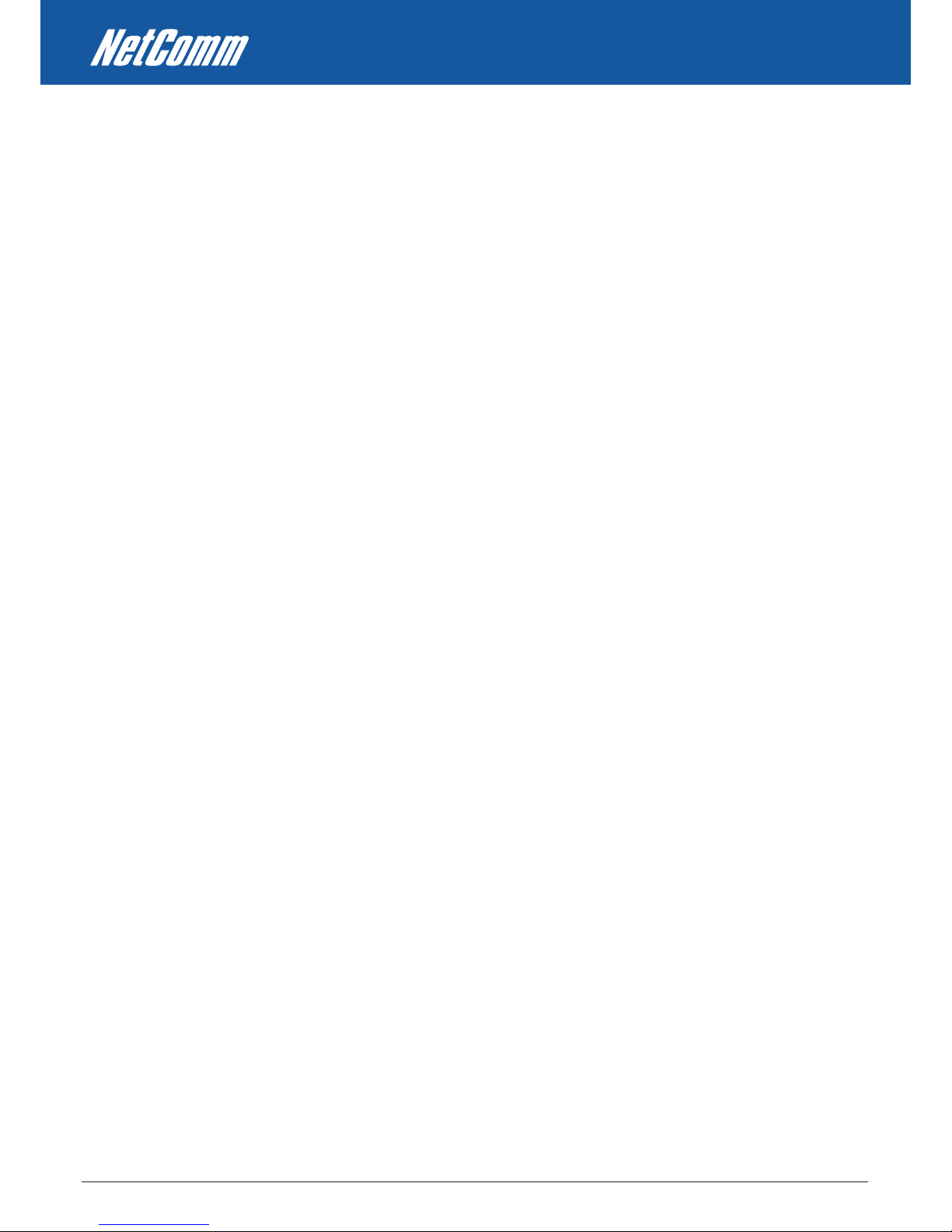
HSPA+ WIFI ROUTER User Guide YML25WVR
2 www.netcommlimited.com
Preface
The purpose of this manual is to provide you with detailed information on the installation, operation and application of your HSPA+ WiFi
Router.
Important Notice and Safety Precaution
• Before servicing or disassembling this equipment, always disconnect all power or telephone lines from the device.
• Use an appropriate power supply, preferably the supplied power adapter, with an output of DC 12V 1.5A
• Do not operate the device near ammable gas or fumes. Turn o the device when you are near a petrol station, fuel depot or chemical
plant/depot. Operation of such equipment in potentially explosive atmospheres can represent a safety hazard.
• The device and antenna shall be used only with a minimum of 20cm from human body.
• The operation of this device may aect medical electronic devices, such as hearing aids and pacemakers
• The antennas must be connected to this product prior to connecting the telephone cord.
• The telephone cord must be disconnected prior to disconnecting the antennas.
Page 3

YML25WVR HSPA+ WIFI ROUTER User Guide
www.netcommlimited.com 3
HSPA+ WIFI ROUTER
NETCOMM LIBERTY SERIES
TABLE OF CONTENTS
1. Overview ............................................................................................................................................................................................ 5
3G25W-R Features ������������������������������������������������������������������������������������������������������������������������������������������������������������������������������������������������������5
Package Contents��������������������������������������������������������������������������������������������������������������������������������������������������������������������������������������������������������5
Minimum System Requirements �����������������������������������������������������������������������������������������������������������������������������������������������������������������������������������6
LED indicators ��������������������������������������������������������������������������������������������������������������������������������������������������������������������������������������������������������������6
Restoring Factory Defaults �������������������������������������������������������������������������������������������������������������������������������������������������������������������������������������������7
2. Connecting your 3G25W-R WiFi Router ........................................................................................................................................... 9
Setting up your computer �������������������������������������������������������������������������������������������������������������������������������������������������������������������������������������������10
3. Web Conguration Wizard .............................................................................................................................................................. 15
4. Advanced Conguration ................................................................................................................................................................. 19
Basic Settings ������������������������������������������������������������������������������������������������������������������������������������������������������������������������������������������������������������19
Forwarding Rules �������������������������������������������������������������������������������������������������������������������������������������������������������������������������������������������������������30
Virtual Server ��������������������������������������������������������������������������������������������������������������������������������������������������������������������������������������������������������������31
Advanced Setting �������������������������������������������������������������������������������������������������������������������������������������������������������������������������������������������������������38
Tool Box ���������������������������������������������������������������������������������������������������������������������������������������������������������������������������������������������������������������������43
5. Appendix A: WAN Failover .............................................................................................................................................................. 48
6. Appendix B: Establishing your Wireless Connection .................................................................................................................... 49
7. Appendix C: Troubleshooting ......................................................................................................................................................... 50
8. Legal and Regulatory Information .................................................................................................................................................. 52
Page 4
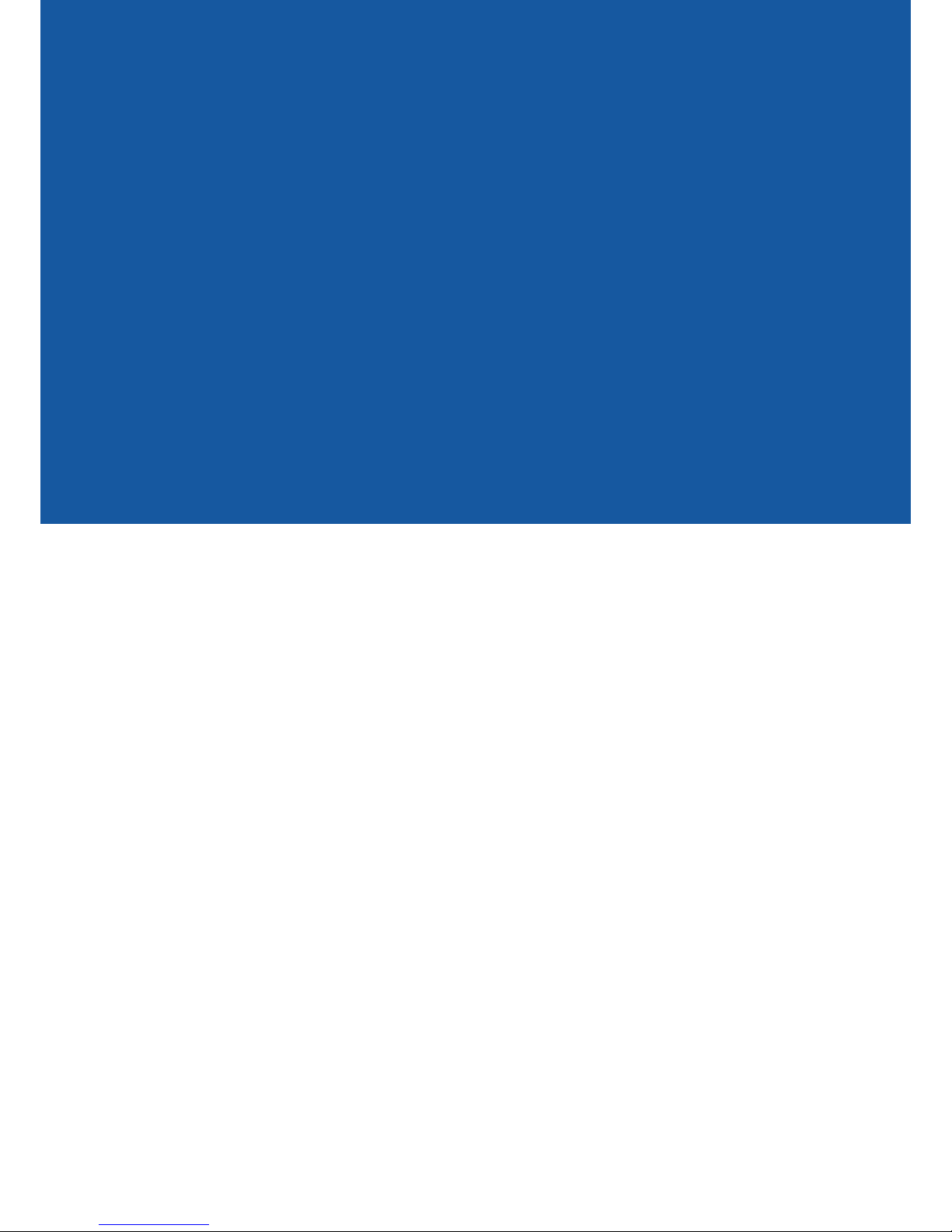
OVERVIEW
Page 5
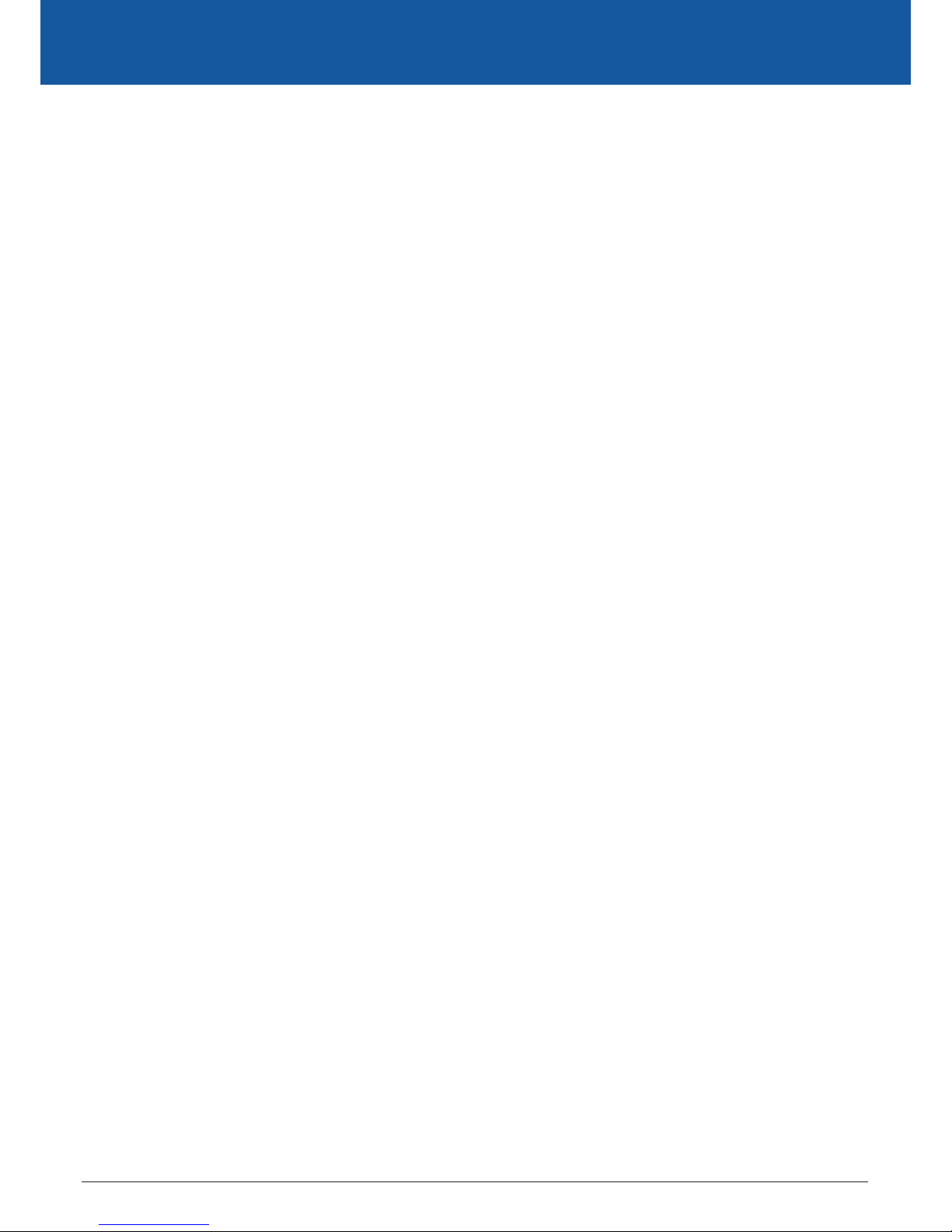
YML25WVR HSPA+ WIFI ROUTER User Guide
www.netcommlimited.com 5
HSPA+ WIFI ROUTER
NETCOMM LIBERTY SERIES
1. Overview
The NetComm 3G25W-R integrates a Wireless LAN and 3G WAN into one unit. Connection to the Internet is achieved through either a 3G
service or via a xed line xDSL/Cable/Satellite connection to the 3G25W-R’s WAN port, providing you with the exibility to choose how you
access the Internet.
The 3G25W-R’s automatic failover ensures you are always connected by activating the xDSL/Cable/Satellite connection should the 3G
connection drop out.
Users are able to share a single 3G connection via both a wired and wireless connection to the 3G25W-R. With a built in 2 transmit, 2 receive
(2T2R) 802.11n wireless access point, this router provides wireless speeds of up to 300Mbps, 6 times faster than 11g technology¹.
On top of this, the 3G25W-R has four LAN ports for wired connections to multiple devices. Rather than being restricted to certain USB
modems, the 3G25W-R allows the user to simply insert an active SIM and utilise 3G Mobile Broadband for internet connectivity.
The 3G25W-R includes advanced security features such as VPN pass-through, a full complement of wireless security options and a built
in rewall.
1 - Maximum wireless signal rate and coverage values are derived from IEEE Standard 802.11g and 802.11n Draft 2.0 specications. Actual wireless speed and coverage are dependent
on network and environmental conditions included but not limited to volume of network trac, building materials and construction/layout.
3G25W-R Features
• Powerful wireless router with support for 3G Mobile Broadband
• Creates instant Wireless hotspots to share the Internet connection of a 3G or DSL/Cable connection
• Supports Wireless N standard with data speeds up to 300Mbps
• One WAN port for alternate wired Internet connection (DSL/Cable/Satellite via Ethernet)
• Four LAN ports to connect wired devices like PCs or gaming consoles
• Ensures connectivity and business continuity with auto Internet failover from 3G Mobile Broadband to the Ethernet based WAN port.
• Easy Wi-Fi Protected Setup (WPS) by the single touch of a button to establish a secure wireless connection
• Full Wireless security - WEP, WPA, WPA2
• Browser based interface for conguration and management: OS independent and easy to use
Package Contents
Your 3G25W-R WiFi Router package contains the following items:
• Rocket Hub (3G25W-R Internet only)
• Quick Start Guide
• User Guide on CD
• Power Supply Unit
• Ethernet Cable
• SIM card
• Wireless Security Card
• Attachable 3G antenna (recommended)
If any of the above items are damaged or missing, please contact your dealer immediately.
Page 6
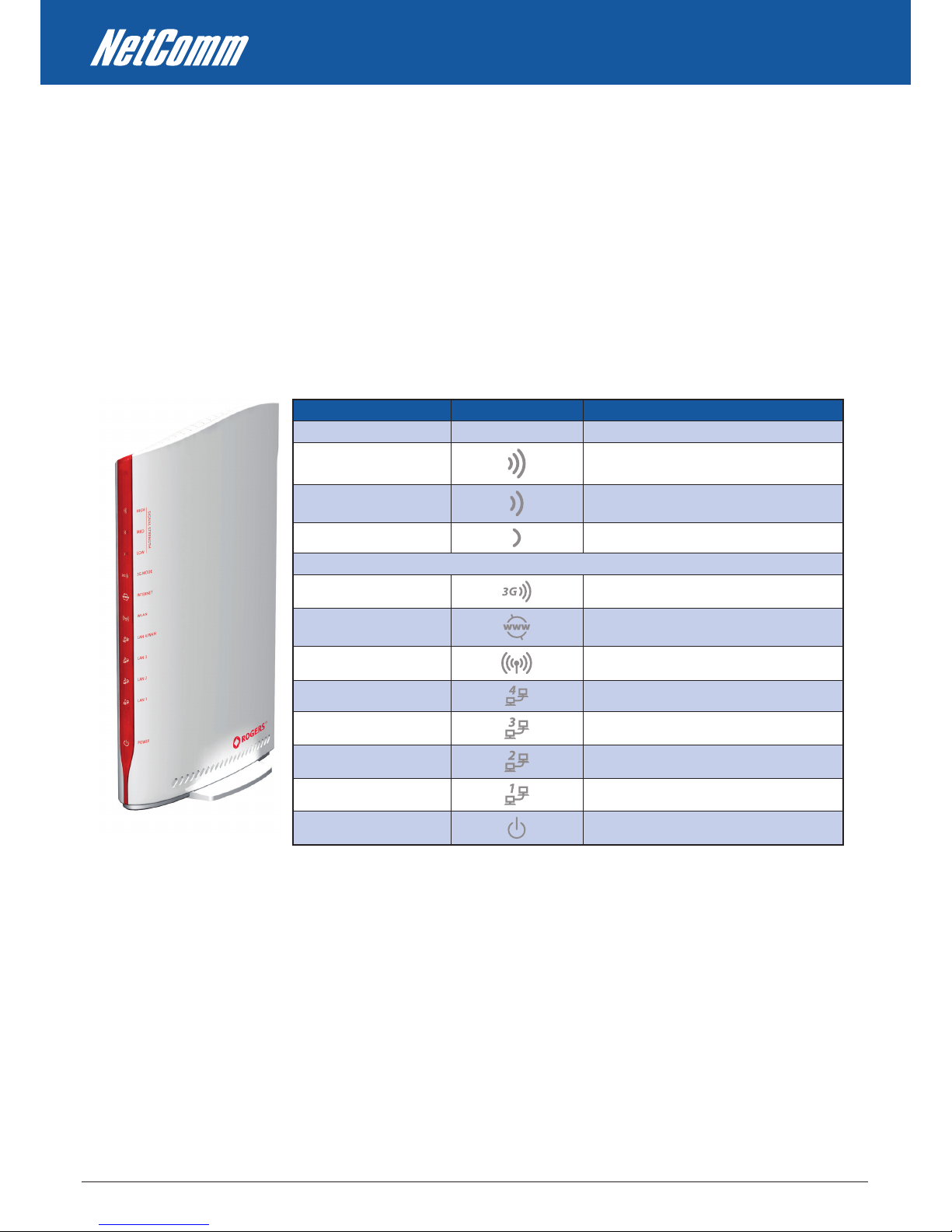
HSPA+ WIFI ROUTER User Guide YML25WVR
6 www.netcommlimited.com
Minimum System Requirements
Before continuing with the installation of your 3G25W-R Wireless Router, please conrm that you comply with the minimum system
requirements.
• Active SIM card for 3G Broadband access if you want to use a 3G Broadband service.
Note: Active SIM card is included in the box
• Computer with Windows, Macintosh, or Linux-based operating systems with a working Ethernet adapter with TCP/IP
Protocol installed.
• Internet Explorer version 6.0 and above, Mozilla Firefox version 3.0 and above or Safari 5 and above.
Wireless Computer System Requirements
• Computer with a working 802.11b, 802.11g, 802.11n wireless adapter
LED indicators
TITLE ICON DESCRIPTION
3G S ig na l St ren gt h
HI GH
On : Hi gh s ig na l str en gt h pr es ent
ME D
On : Me di um s ig nal s tr en gt h pr ese nt
LO W
On : Lo w si gna l st re ng th p res en t
3G M od e
On : 3G s er vi ce d ete ct ed . Fl as hi ng: D at a go in g vi a t he
3G c on ne ct io n. O ff : 2G s er vi ce de te ct ed .
IN TE RN ET
On : Ac ti ve I nt ern et c on ne ct io n
WL AN
On : Th e w ir el es s fu nc ti on is e na bl ed . Fla sh in g: D at a
go in g vi a th e wir el es s ne tw or k.
LA N 4/ WAN
On : A De vi ce i s c on ne ct ed . Fla sh in g: D at a go ing v ia
Et he rn et p or t 4
LA N 3
On : A De vi ce i s c on ne ct ed . Fla sh in g: D at a go ing v ia
Et he rn et p or t 3
LA N 2
On : A De vi ce i s c on ne ct ed . Fla sh in g: D at a go ing v ia
Et he rn et p or t 2
LA N 1
On : A De vi ce i s c on ne ct ed . Fla sh in g: D at a go ing v ia
Et he rn et p or t 1
Po we r
On : Po we r i s be in g su pp li ed to t he r ou te r.
Some SIM cards are locked and require a code to be entered before the router is able to use the SIM. This can mean the SIM is PIN locked to
prevent its use in another device, PUK locked (after entering an incorrect PIN number) or alternatively the router itself can be Network
(MEP) locked.
In the event your SIM is PIN, PUK or the router is network locked, the following lights (LEDs) will illuminate on your router in the
following orders:
PIN Locked:
The 3G Mode, INTERNET and 3G Signal Strength LEDs will illuminate in an ascending order to indicate a SIM PIN lock.
PUK Locked:
The 3G Signal Strength and 3G Mode, INTERNET LEDs will illuminate in an alternating pattern to indicate a PUK lock.
Network Locked:
The 3G Mode, INTERNET and 3G Signal Strength LEDs will ash on and o to indicate a network lock.
Please refer to the information you received with your SIM to obtain your PIN and PUK codes.
You will need to contact Rogers Customer Care to obtain the Network unlock code.
Page 7
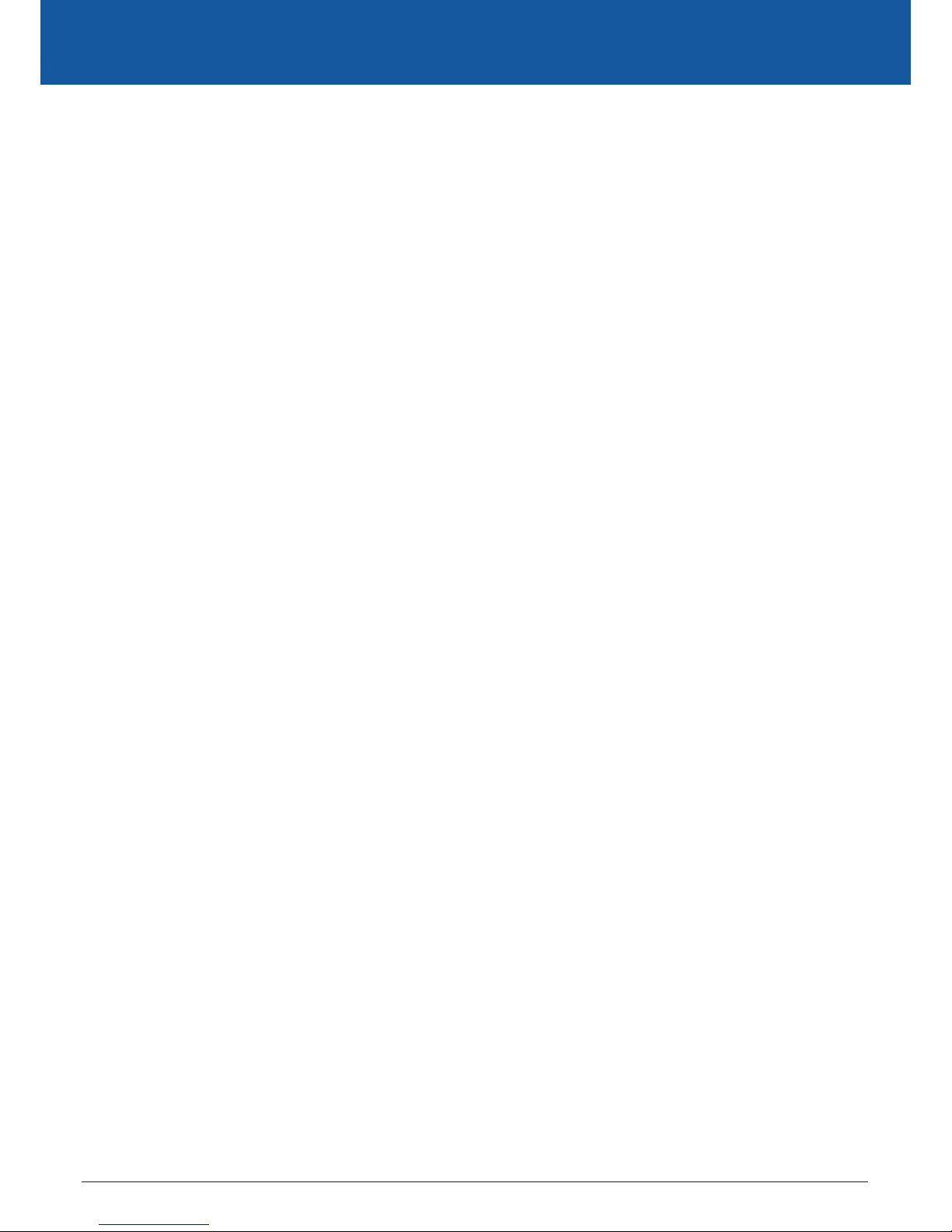
YML25WVR HSPA+ WIFI ROUTER User Guide
www.netcommlimited.com 7
HSPA+ WIFI ROUTER
NETCOMM LIBERTY SERIES
Restoring Factory Defaults
This feature will reset the Router to its factory default conguration. Occasions may present themselves where you need to restore the factory
default settings on your router.
Typical situations are:
• You have lost your password and unable to login to the router.
• You have purchased the router from someone else and need to recongure the device.
• You are asked to perform a factory reset by a member of the Support Sta.
In order to restore your router to its factory default settings, please follow these steps:
• Ensure that the router is powered on (for at least 20 seconds).
• Use a paper clip or a pencil tip to depress the reset button for ten seconds and release.
At this point, the reset is in progress. Do not power o the unit.
After the router reboots, the default settings are now restored. This entire process takes several minutes to complete.
Once you have reset the router to its default settings you will be able to access the device’s web conguration using the address
http://192.168.1.1 with password “admin”.
Default Settings
LAN (Management)
Static IP Address: 192.168.1.x
Subnet Mask: 255.255.255.0
Default Gateway: 192.168.1.1
WAN (Internet)
WAN mode: DHCP
Wireless
SSID: (refer to the wireless security card insert)
Security: WPA2-PSK
Wireless Security Key: (refer to the wireless security card insert)
Router Access
Password: admin
Page 8
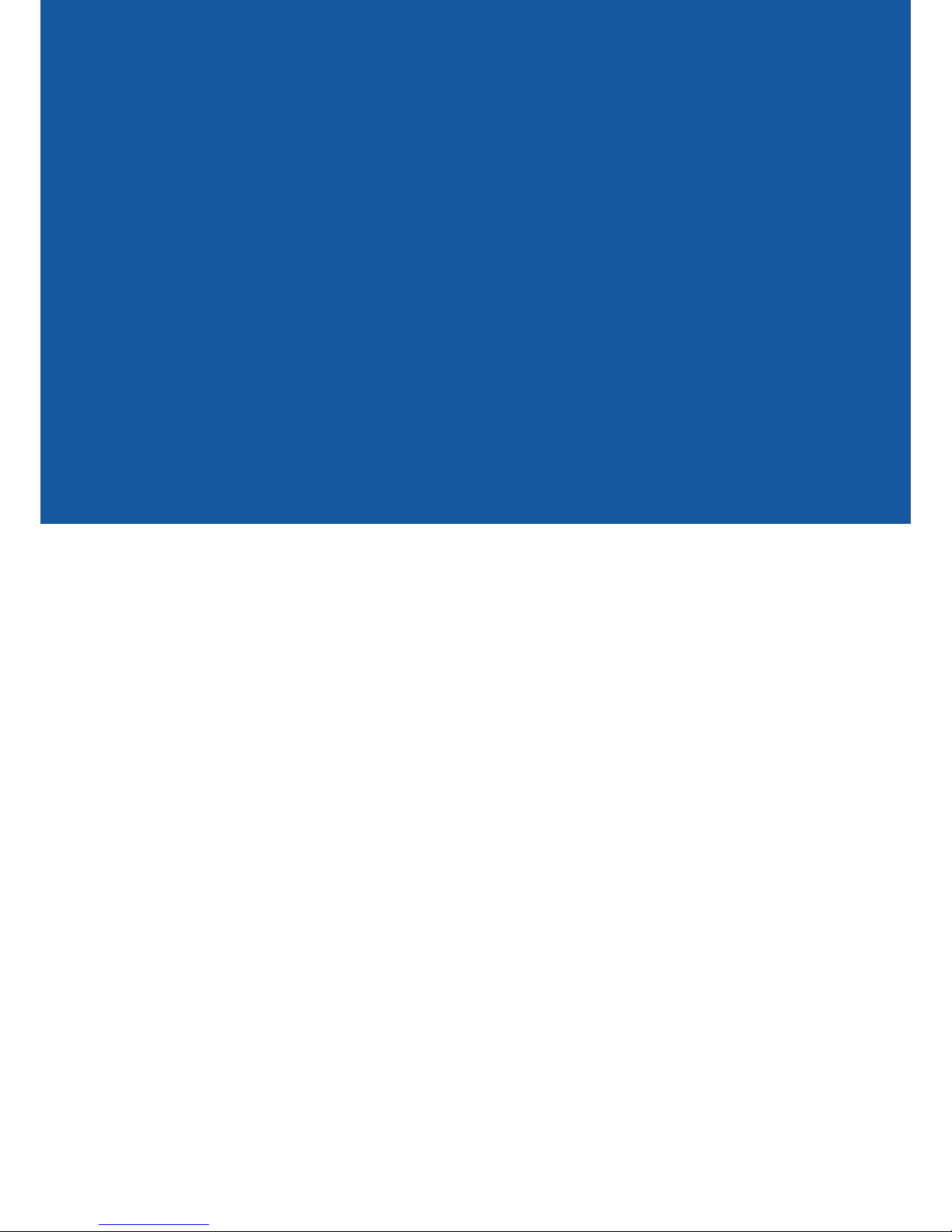
CONNECTING YOUR
3G25W-R WIFI ROUTER
Page 9
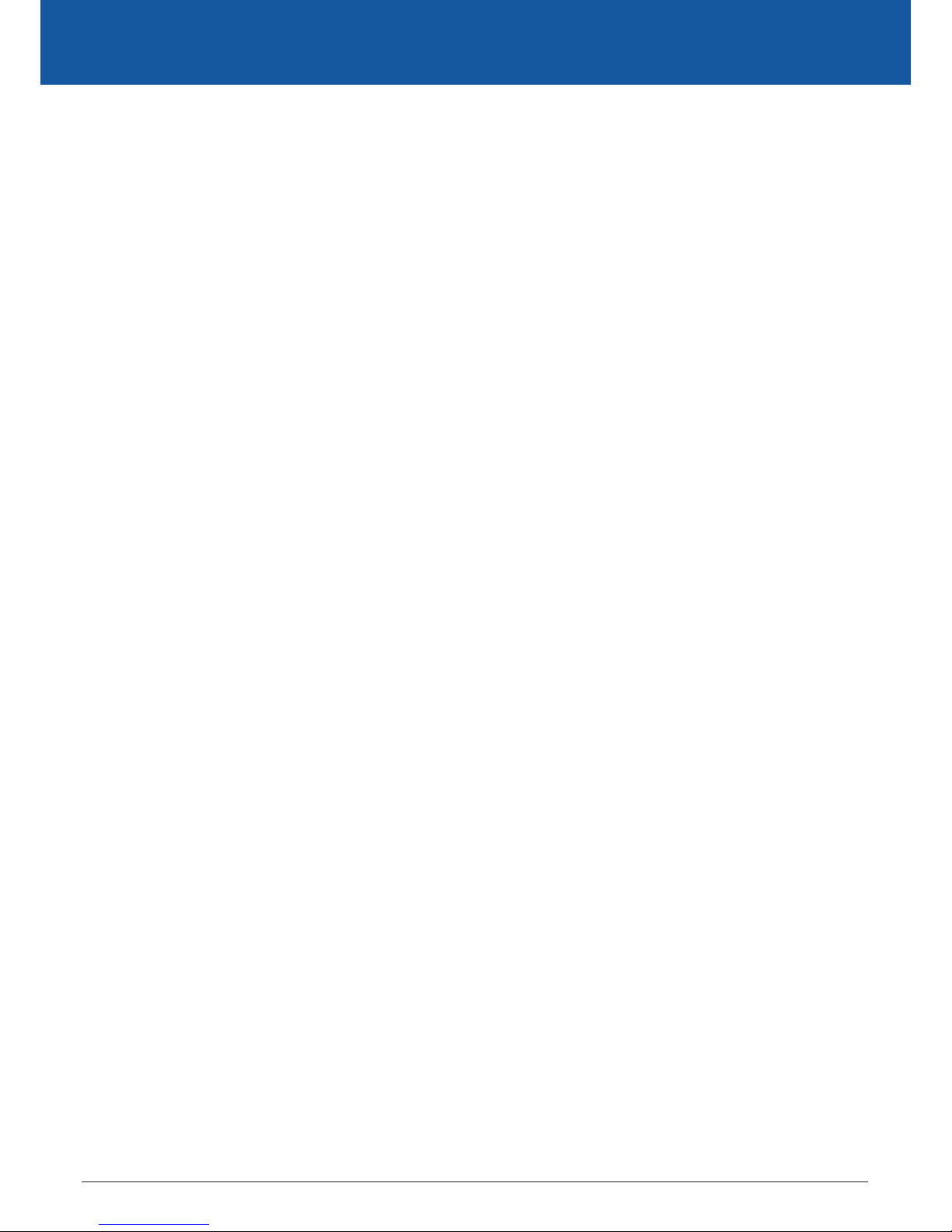
YML25WVR HSPA+ WIFI ROUTER User Guide
www.netcommlimited.com 9
HSPA+ WIFI ROUTER
NETCOMM LIBERTY SERIES
2. Connecting your 3G25W-R
WiFi Router
Step 1: Attach the antenna.
1. Remove the antenna from its plastic wrapper.
2. Screw the antenna in a clockwise direction to the back panel of the unit.
3. Once secured, position the antenna upward at its connecting joint. This will ensure optimal reception.
4. Ensure the Power Switch is o.
DO NOT connect the 3G25W-R to power before performing the installation steps below.
Step 2: Insert the SIM into the 3G25W-R.
Step 3: Insert the Ethernet cable into the LAN Port:
Insert the Ethernet cable into LAN port on the back panel of the 3G25W-R, and into an available Ethernet port on the network adapter in the
computer you will use to congure the 3G25W-R.
Step 4: Power on the 3G25W-R:
1. Connect the power adapter to the DC jack on the back panel of your 3G25W-R.
2. Then plug the other end of the power adapter into a wall outlet or power strip.
3. Turn on the Power Switch.
Step 5: Complete the setup.
1. All LEDs will ash to indicate power has been applied.
2. The LEDs will ash ON and OFF as the 3G25W-R performs its start-up initialisation and Internet connection processes.
This will take a few minutes.
Page 10
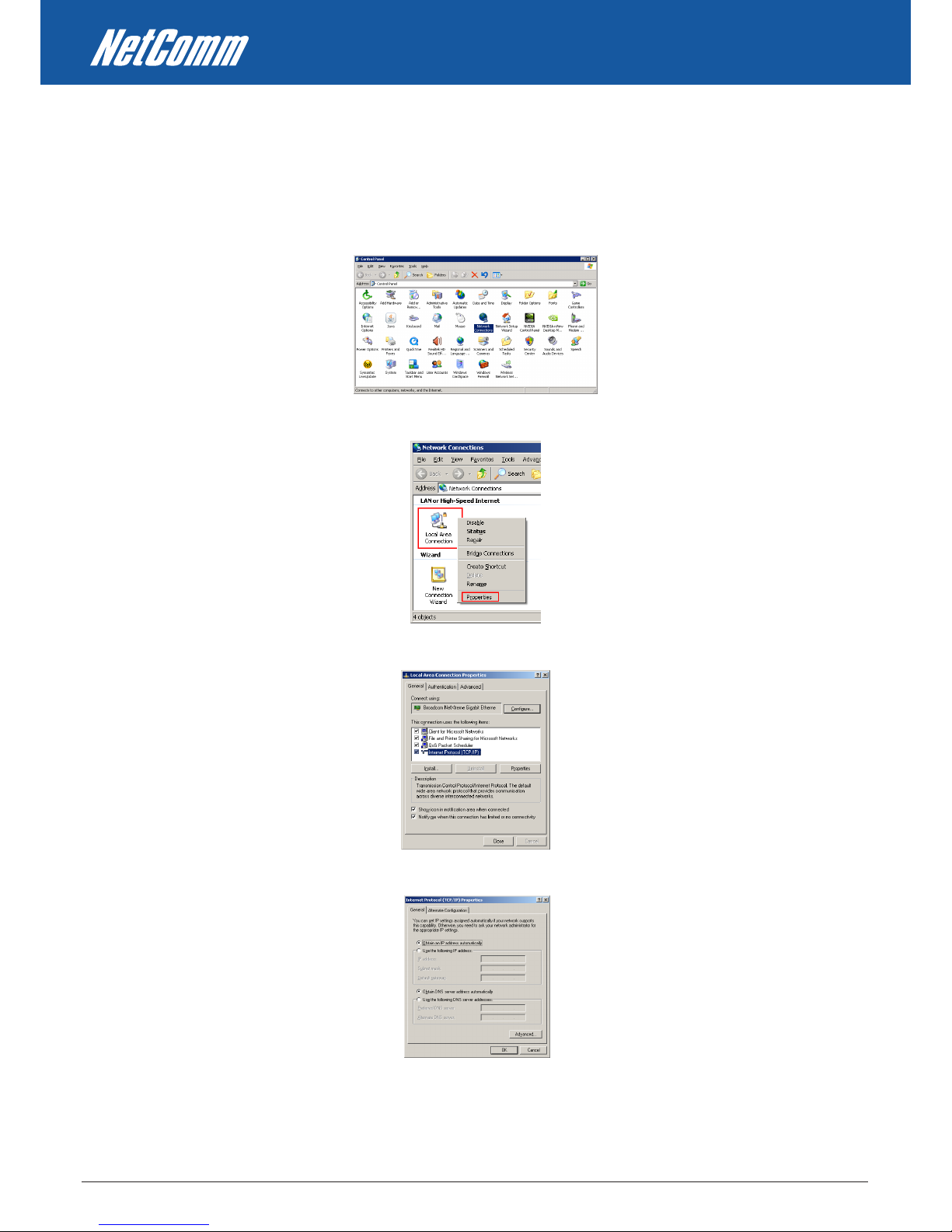
HSPA+ WIFI ROUTER User Guide YML25WVR
10 www.netcommlimited.com
Setting up your computer
Having physically connected your 3G25W-R, the next step is to congure the router to establish a broadband connection. Depending on your
computers current settings you may rst need to recongure the TCP/IP (Network Settings) to access your Wireless Router.
Follow the appropriate instructions for your operating system.
For Windows 2000/XP
• Click on “Start” -> “Control Panel” (in Classic View). In the Control Panel; double click on “Network Connections” to continue.
• Single RIGHT click on “Local Area connection”, then click “Properties”.
• Double click on “Internet Protocol (TCP/IP)”.
• Check “Obtain an IP address automatically” and “Obtain DNS server address automatically” then click on “OK” to continue
• Click “Show icon in notication area when connected” then click on “OK” to complete the setup procedure.
Page 11
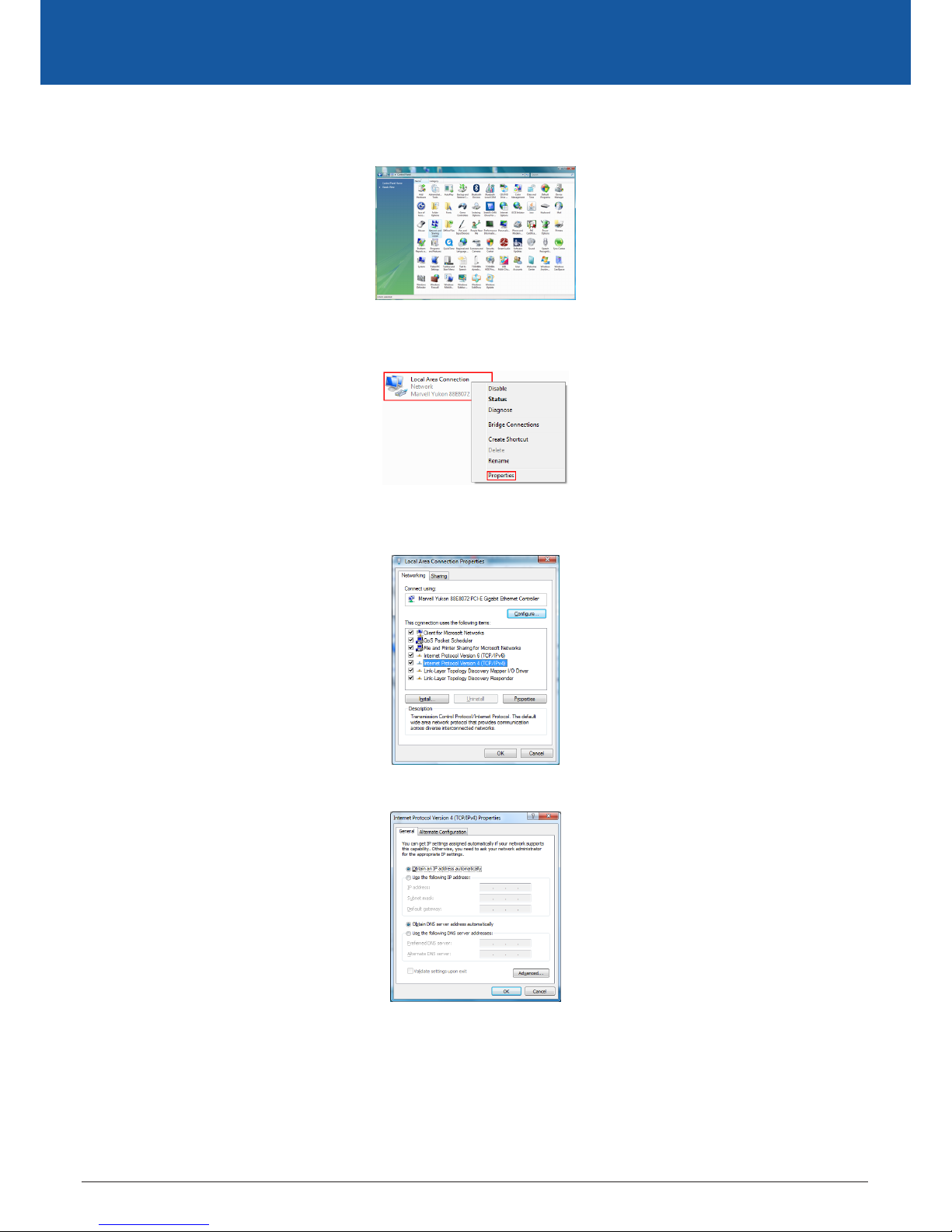
YML25WVR HSPA+ WIFI ROUTER User Guide
www.netcommlimited.com 11
HSPA+ WIFI ROUTER
NETCOMM LIBERTY SERIES
For Windows Vista-32/64
• Click on “Start” -> “Control Panel” -> “Network and Sharing Center”.
• In the Manage network connections on the left hand side of the window, click on “Manage network connections” to continue.
• Single RIGHT click on “Local Area connection”, then click “Properties”.
• The screen will display the information “User Account Control”. Click “Continue” to continue.
• Double click on “Internet Protocol Version 4 (TCP/IPv4)”.
• Check “Obtain an IP address automatically” and “Obtain DNS server address automatically” then click on “OK” to continue.
• Click on “OK” to complete the setup procedure.
Page 12
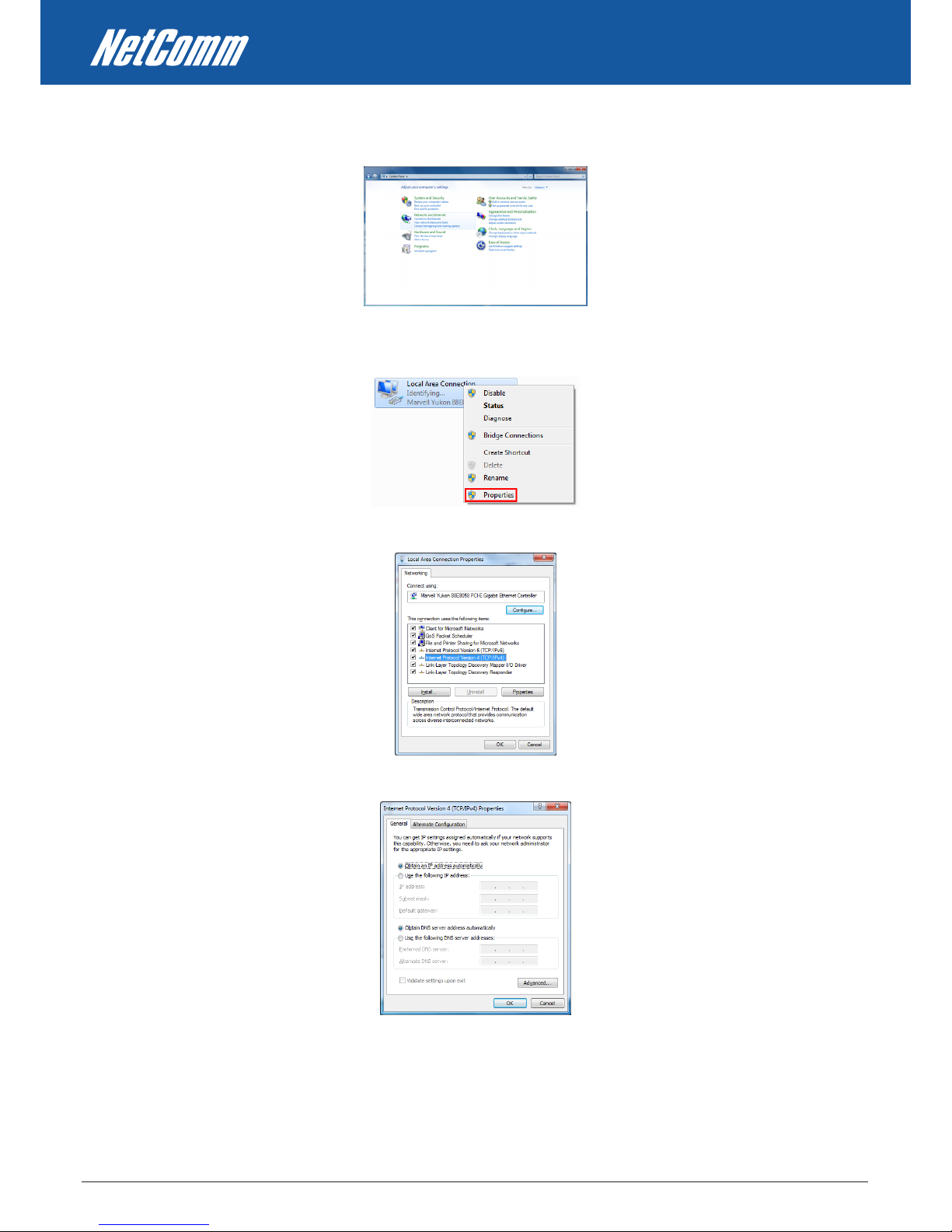
HSPA+ WIFI ROUTER User Guide YML25WVR
12 www.netcommlimited.com
For Windows 7-32/64
• Click on “Start” -> “Control Panel” (in Category View) -> “View network status and tasks”.
• In the Control Panel Home, click on “Change adapter settings” on the left hand side of the window to continue.
• Single RIGHT click on “Local Area Connection”, then click “Properties”.
• Double click on “Internet Protocol Version 4 (TCP/IPv4)”.
• Check “Obtain an IP address automatically” and “Obtain DNS server address automatically” then click on “OK” to continue.
• Click on “OK” to complete the setup procedure.
Page 13

YML25WVR HSPA+ WIFI ROUTER User Guide
www.netcommlimited.com 13
HSPA+ WIFI ROUTER
NETCOMM LIBERTY SERIES
For Mac OSX 10.6
• Click on the Apple menu and click on “System Preferences”.
• Click on the “Network” icon.
• Set “Location” to Automatic.
• In the “Congure IPv4” section, choose “Using DHCP”.
• Click on “Apply”.
Page 14
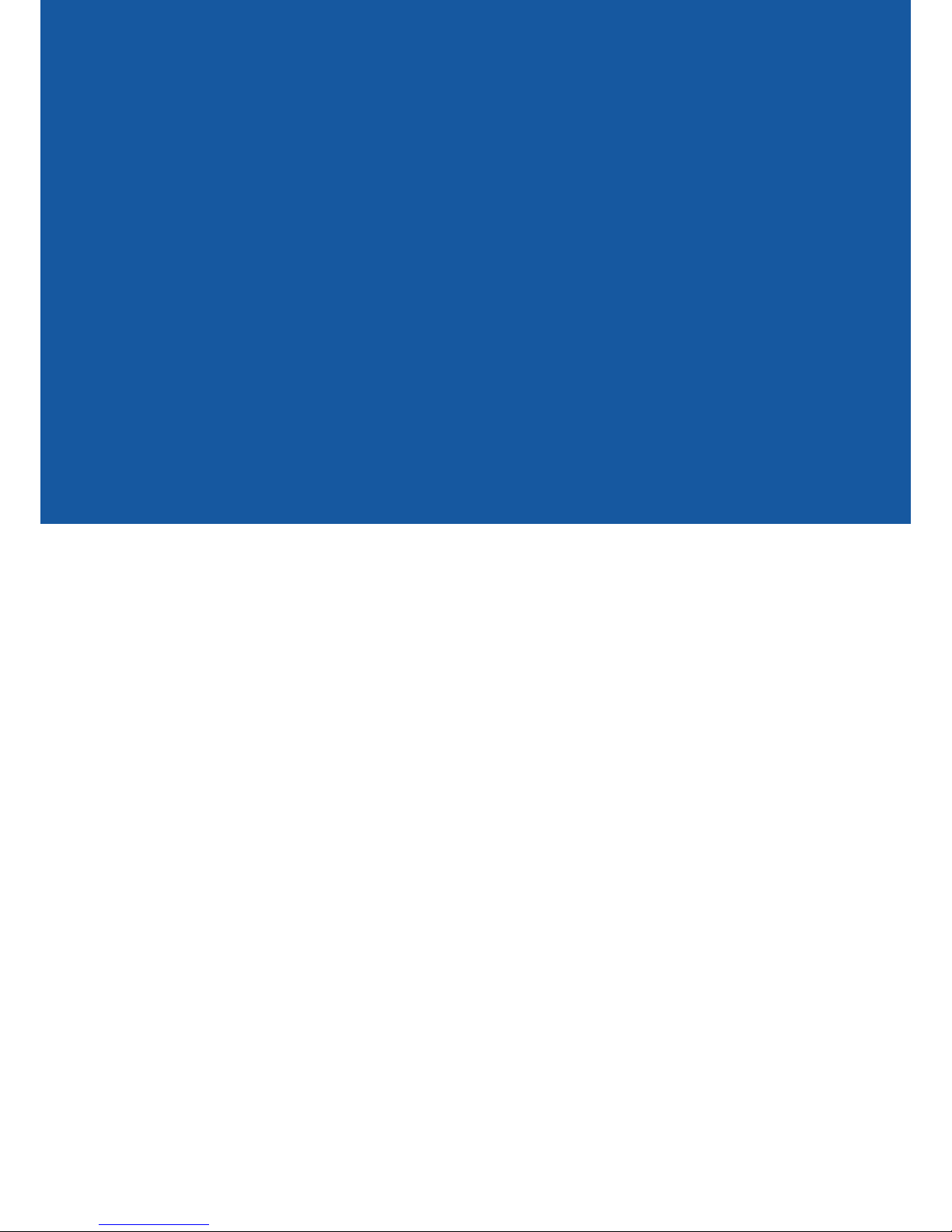
WEB CONFIGURATION
Page 15
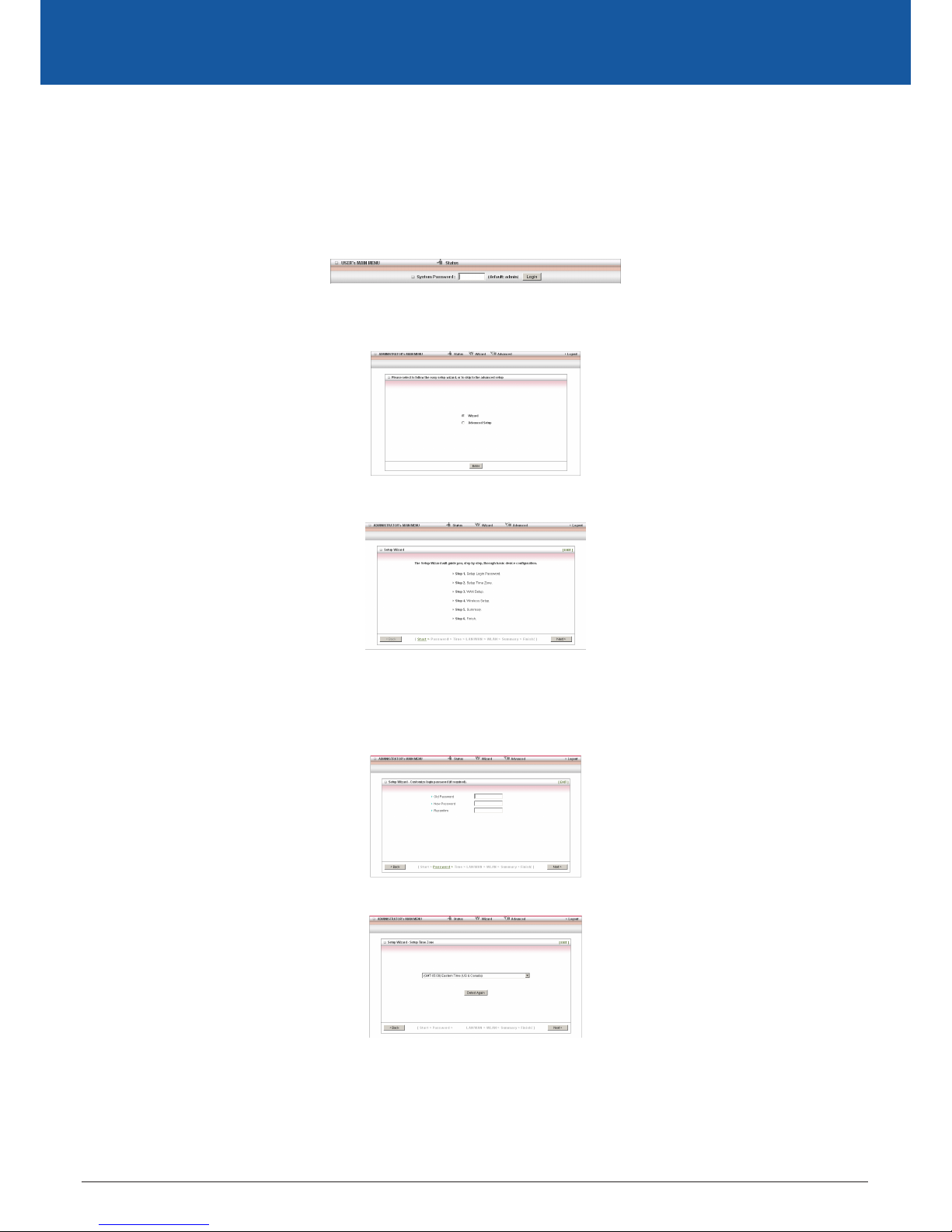
YML25WVR HSPA+ WIFI ROUTER User Guide
www.netcommlimited.com 15
HSPA+ WIFI ROUTER
NETCOMM LIBERTY SERIES
3. Web Conguration Wizard
Having setup your computer, the next step is to establish a connection to the internet. Please follow the steps below to congure your
3G25W-R Wireless router via the web conguration wizard.
Open your web browser (e.g. Internet Explorer/Firefox/Safari) and type http://192.168.1.1/ into the address bar at the top of the window.
At the login screen, type “admin” (without quotes) in the System Password eld. Then click on Login.
Note: admin is the default login password for the unit�
• Click on “Wizard” and then on “Enter”.
This page shows you the steps needed to congure your 3G25W-R unit.
• Click “Next” to continue.
• If you want to change the system password, enter the current system password into the “Old Password” eld and then enter the new
password into both the “New Password” and “Reconrm” elds and then click “Next”. (If you do not wish to change the password, leave
the elds blank and click “Next”)
• The time zone should be set correctly by default, if it is not, please select your Time zone from the pull down menu and click “Next”.
Page 16
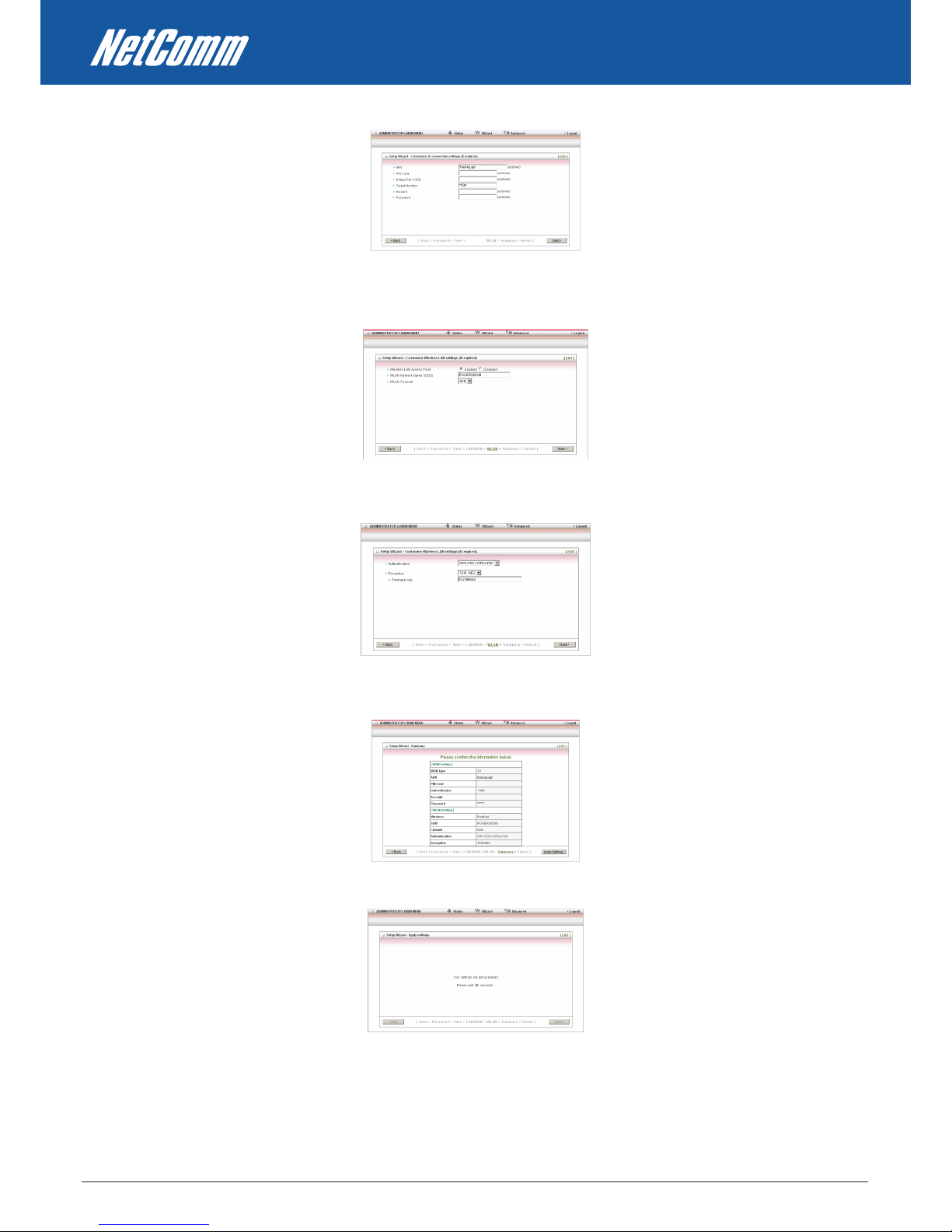
HSPA+ WIFI ROUTER User Guide YML25WVR
16 www.netcommlimited.com
• Enter the following APN to congure your connection: xed-isp.apn and then click “Next”.
If you want to change the wireless network name or channel settings, you can do so on this page. Change the settings as needed and click
“Next”. (If you wish to use the default settings, click “Next”)
• If you want to change the wireless network security settings, you can do so on this page. Change the settings as needed and click
“Next”. (If you wish to use the default settings, click “Next”)
• Conrm the setup information and click “Apply Settings” if everything is correct. You can also click “Back” to go back and change any
of the previously congured settings.
The router will then apply your congured settings.
Page 17
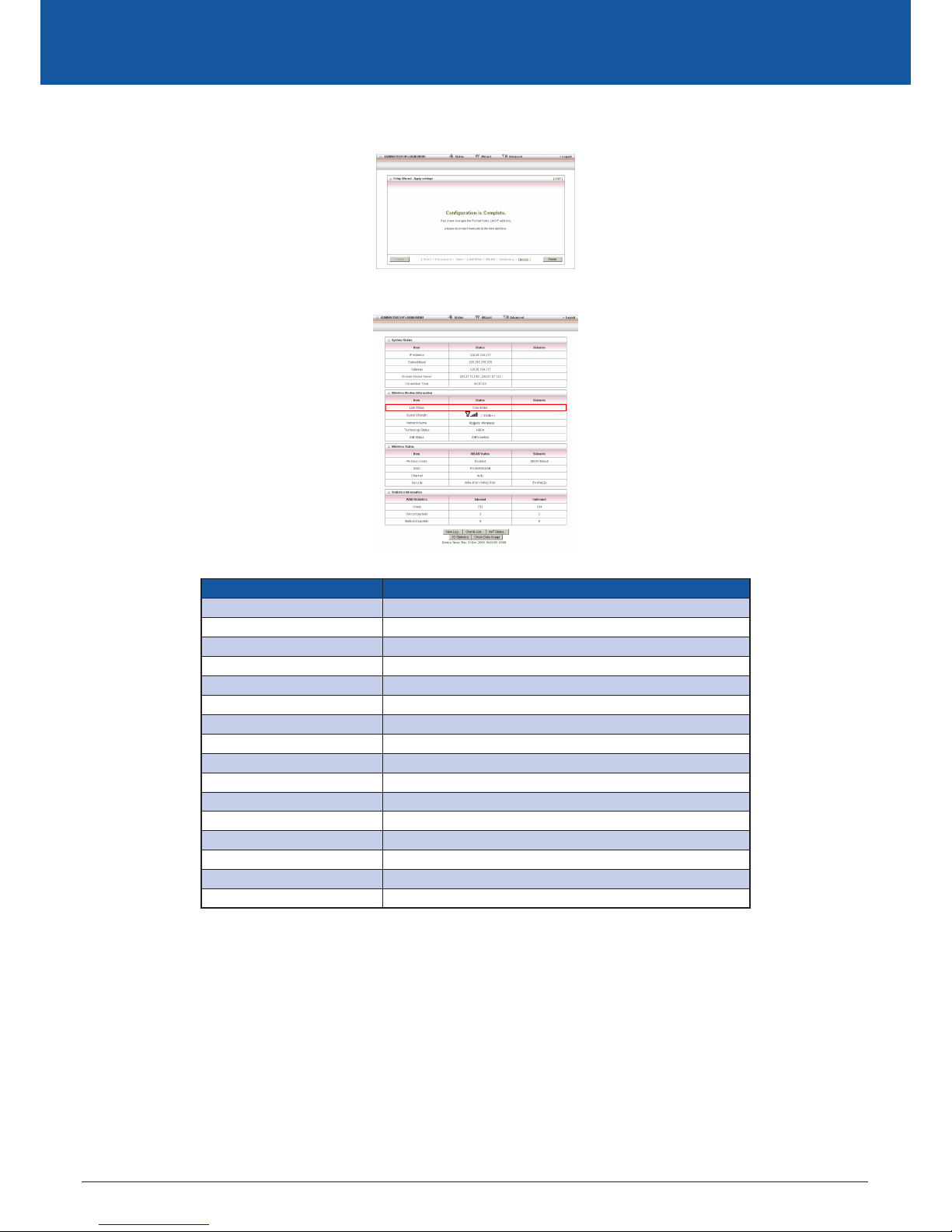
YML25WVR HSPA+ WIFI ROUTER User Guide
www.netcommlimited.com 17
HSPA+ WIFI ROUTER
NETCOMM LIBERTY SERIES
Once completed, your router is congured and ready to connect to the internet.
• Click “Finish” to be taken to the Status page to conrm you are connected.
The “Link Status” eld should now show “Connected” as per the screenshot below.
ITEM Description
IP Address The current WAN IP address of the router
Subnet Mask The current subnet mask in use by the router
Gateway The gateway in use by the router to access the internet
Domain Name Server The Domain name server converts IP addresses to human readable format
Connection Time The time the current connection to the internet has been active
Link Status The current connection status (disconnected, connecting, and connected)
Signal Strength The current signal strength of your 3G service
Network Name The current network carrier providing your 3G connection
SIM Status The current status of the inserted SIM
Wireless mode The current status of the wireless network (enabled or disabled)
SSID The current wireless network name is use by the router
Channel The current wireless channel in use on your wireless network
Security The currently selected wireless security in use on your wireless network
Octets The number of data packets which have passed into and out of the router
Unicast Packets The number of unicast packets which have passed into and out of the router
Multicast packets The number of multicast packets which have passed into and out of the router.
Page 18
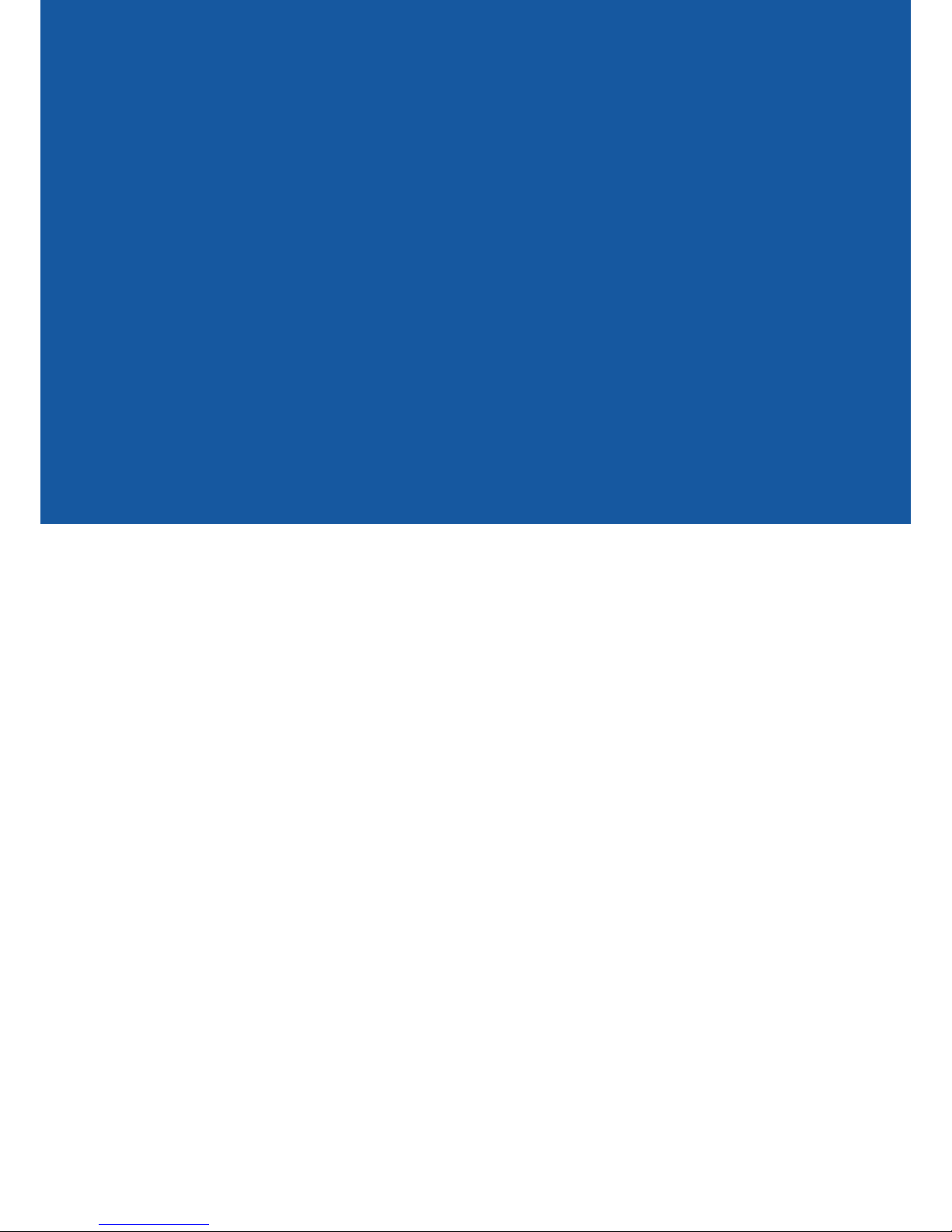
ADVANCED
Page 19

YML25WVR HSPA+ WIFI ROUTER User Guide
www.netcommlimited.com 19
HSPA+ WIFI ROUTER
NETCOMM LIBERTY SERIES
4. Advanced Conguration
To access the advanced conguration options of your 3G25W-R, you need to login to the web conguration and click on the Advanced menu
at the top of the page.
Open your web browser (e.g. Internet Explorer/Firefox/Safari) and type http://192.168.1.1/ into the address bar at the top of the window.
At the login screen, type “admin” (without quotes) in the System Password eld. Then click on Login.
Note: admin is the default login password for the unit�
Click on the “Advanced” link at the top of the page.
After that, click on any of the top menu items to access the respective setting pages.
Basic Settings
The Basic Setting page allows you to congure a number of basic settings on the unit. This section deals with these features. Click on any links
on the menu on the left to congure the respective settings.
Page 20

HSPA+ WIFI ROUTER User Guide YML25WVR
20 www.netcommlimited.com
Network Setup
This Page allows you to change the LAN (Local Area Network) settings on your 3G25W-R Wireless router and the WAN (Wide Area Network)
connection.
LAN IP Address: the local IP address of the 3G25W-R.
(The computers on your network must use this IP address as their Default Gateway. You can change it if necessary.)
Subnet Mask: Enter 255.255.255.0 in the subnet eld.
Ethernet Port Mode: If using the WAN failover feature, set this to “Act as WAN port”, otherwise leave this set to “Act as LAN port”.
Note: When utilising the WAN failover feature, ensure the Ethernet Port Mode is set to “Act as WAN port”, failure to do so may result in the router being uncontactable and a
power cycle will be required to restore normal functionality�
Combo WAN status: Congure the WAN failover feature. By default, your primary connection is 3G. Please select the appropriate secondary
connection method from this page.
WAN Interface: Select Ethernet WAN or Wireless WAN.
WAN Type: WAN connection type. Click the WAN Type pull down menu to choose the appropriate connection type from the following
options:
Combo WAN mode: Select “Failover” from the pull down menu to enable the automatic failover feature.
Select a high availability website in order to check if your WAN connection has dropped. For example: www.google.com
Click “Add New” and select the appropriate secondary WAN connection method.
Click “Save” to save your WAN failover settings.
Page 21

YML25WVR HSPA+ WIFI ROUTER User Guide
www.netcommlimited.com 21
HSPA+ WIFI ROUTER
NETCOMM LIBERTY SERIES
3G (The default connection type)
Note: The WAN elds may not be necessary for your 3G connection� The information on this page will only be used when required by your 3G service provider� Please contact
your 3G provider to obtain this information if needed�
This is the default operation mode of the router and should be suitable for the majority of users. The Access Point Name (APN) should be set
by default. If it is not, or you require a dierent APN, please contact Rogers Customer Care to obtain the correct APN to use.
OPTION DESCRIPTION
APN: Enter the APN for your 3G service. This should default to: xed-isp.apn
Pin Code: Enter the Pin Code for your SIM card (if required).
Dial-Number: This number is required to connect to your 3G service. (Unless advised otherwise by
Rogers Customer Care, this setting should not be changed)
Account: The username provided by your 3G service provider to enable access to your 3G service.
Password: The password provided by your 3G service provider to enable access to your 3G service.
Authentication: Choose the appropriate authentication type for your 3G service.
Primary DNS: Manually assign a Primary DNS Server.
Secondary DNS: Manually assign a Secondary DNS Server.
Connection Control: There are 3 modes to select from:-
Connect-on-demand: The 3G25W-R will connect to the internet when a client sends outgoing packets.
Auto Reconnect (Always-on): The 3G25W-R will automatically reconnect to the internet until the connection is
manually disconnected.
Manually: The 3G25W-R will not connect to the internet until someone clicks the connect button
in the Status-page.
Roaming: Enable 3G roaming on the connection.
Half Bridging: This option enables “Half Bridging” for this connection type. (Half bridging is utilised
to enable a single computer to be ‘Live’ on the internet. This means any services, such
as internet gaming, which would usually require port forwarding for are able to be
connected to directly.)
Page 22

HSPA+ WIFI ROUTER User Guide YML25WVR
22 www.netcommlimited.com
Static IP Address
This utilises the Ethernet WAN port to provide a connection to the Internet with a static IP address assigned from your Internet
Service Provider (ISP).
Enter the WAN IP Address, Subnet Mask, Gateway and the Primary and Secondary DNS as supplied by your Internet Service Provider (ISP).
NAT disable: This option disables “Network Address Translation” for this connection type.
Click Save to complete the connection setup process.
Dynamic IP Address
This utilises the Ethernet WAN port to provide a connection to the Internet with a dynamic IP address assigned from your Internet Service
Provider (ISP).
OPTION DESCRIPTION
Host Name: Set the hostname for your connection (optional - Refer to your ISP for more
information).
ISP register MAC address: You can change the WAN port MAC address if needed to clone your 3G modem
(optional - Refer to your ISP for more information).
Connection Control: There are 3 modes to select from:-
-Connect-on-demand: The 3G25W-R will connect to the internet when a client sends outgoing packets.
- Auto Reconnect (Always-on): The 3G25W-R will automatically reconnect to the internet until the connection is
manually disconnected.
- Manually: The 3G25W-R will not connect to the internet until someone clicks the connect
button in the Status-page.
NAT disable: This option disables “Network Address Translation” for this connection type.
Page 23

YML25WVR HSPA+ WIFI ROUTER User Guide
www.netcommlimited.com 23
HSPA+ WIFI ROUTER
NETCOMM LIBERTY SERIES
PPP over Ethernet
This utilises the Ethernet WAN port to provide a PPP over Ethernet (PPPoE) connection to the Internet.
OPTION DESCRIPTION
PPPoE Account: The account name given to you by your ISP.
PPPoE Password: The password given to you by your ISP. (For security, this eld appears blank. If you don’t
want to change the password, leave it empty)
Primary DNS/Secondary DNS: This feature allows you to manually assign a Primary and Secondary DNS Server
(optional - Refer to your ISP for more information).
Connection Control: There are 3 modes to select from:-
Connect-on-demand: The 3G25W-R will connect to the internet when a client sends outgoing packets.
Auto Reconnect (Always-on): The 3G25W-R will automatically reconnect to the internet until the connection is
manually disconnected.
Manually: The 3G25W-R will not connect to the internet until someone clicks the connect button in
the Status-page.
Maximum Idle Time: The amount of inactivity on the internet connection before it is disconnected. Set it to
zero or enable “Auto-reconnect” to disable this feature.
PPPoE Service Name: Enter the service name if your ISP requires it (optional - Refer to your ISP for more
information).
Assigned IP address: Enter the IP address assigned to your service. This is usually left blank.
Maximum Transmission Unit (MTU): The default MTU value is 0 (auto). It is set automatically when you connect.
NAT disable: This option disables “Network Address Translation” for this connection type.
Half Bridging: This option enables “Half Bridging” for this connection type. (Half bridging is utilised
to enable a single computer to be ‘Live’ on the internet. This means any services, such
as internet gaming, which would usually require port forwarding for are able to be
connected to directly.)
Page 24

HSPA+ WIFI ROUTER User Guide YML25WVR
24 www.netcommlimited.com
PPTP
This utilises the Ethernet WAN port to provide a PPTP Virtual Private Network (VPN) connection to a PPTP server.
Please verify your connection type and select the appropriate IP Mode: Static IP Address or Dynamic IP Address.
OPTION DESCRIPTION
Static IP Address: Enter the IP address information provided to you by your service provider.
My IP Address, My Subnet Mask and WAN Gateway IP: The IP address, subnet mask and Gateway IP address supplied to you by your
PPTP provider.
Static IP and Dynamic IP Address connection types:
Server IP Address/Name: the IP address or URL of the PPTP server.
PPTP Account and Password: The username and password supplied to you by your PPTP provider. (If you
don’t want to change the password, leave it empty)
Connection ID: Enter your connection ID if required.
Maximum Idle Time: The amount of inactivity on the internet connection before it is
disconnected. Set it to zero or enable “Auto-reconnect” to disable this
feature.
Connection Control: There are 3 modes to select from:-
- Connect-on-demand: The 3G25W-R will connect to the internet when a client sends outgoing
packets.
- Auto Reconnect (Always-on): The 3G25W-R will automatically reconnect to the internet until the
connection is manually disconnected.
- Manually: The 3G25W-R will not connect to the internet until someone clicks the
connect button in the Status-page.
Maximum Transmission Unit (MTU): The default MTU value is 0(auto). It is set automatically when you connect.
Half Bridging: This option enables “Half Bridging” for this connection type. (Half bridging is
utilised to enable a single computer to be ‘Live’ on the internet. This means
any services, such as internet gaming, which would usually require port
forwarding for are able to be connected to directly.)
Page 25

YML25WVR HSPA+ WIFI ROUTER User Guide
www.netcommlimited.com 25
HSPA+ WIFI ROUTER
NETCOMM LIBERTY SERIES
L2TP
This utilises the Ethernet WAN port to provide a L2TP Virtual Private Network (VPN) connection to a L2TP server.
Please verify your connection type and select the appropriate IP Mode: Static IP Address or Dynamic IP Address.
Static IP Address:
Enter the IP address information provided to you by your service provider.
OPTION DESCRIPTION
IP Address, Subnet Mask and WAN Gateway IP: The IP address, subnet mask and Gateway IP address supplied to you by your
L2TP provider.
Static IP and Dynamic IP Address connection types:
Server IP Address/Name: the IP address or URL of the L2TP server.
L2TP Account and Password: The username and password supplied to you by your L2TP provider. (If you
don’t want to change the password, leave it empty)
Maximum Idle Time: The amount of inactivity on the internet connection before it is
disconnected. Set it to zero or enable “Auto-reconnect” to disable this
feature.
Connection Control: There are 3 modes to select from:-
Connect-on-demand: The 3G25W-R will connect to the internet when a client sends outgoing
packets.
Auto Reconnect (Always-on): The 3G25W-R will automatically reconnect to the internet until the
connection is manually disconnected.
Manually: The 3G25W-R will not connect to the internet until someone clicks the
connect button in the Status-page.
Maximum Transmission Unit (MTU): The default MTU value is 0(auto). It is set automatically when you connect.
Half Bridging: This option enables “Half Bridging” for this connection type. (Half bridging is
utilised to enable a single computer to be ‘Live’ on the internet. This means
any services, such as internet gaming, which would usually require port
forwarding for are able to be connected to directly.)
Page 26

HSPA+ WIFI ROUTER User Guide YML25WVR
26 www.netcommlimited.com
DHCP Server
This Page allows you to change the Dynamic Host Conguration Protocol (DHCP) server settings on the 3G25W-R. The DHCP Server enables
computers or devices connecting to the 3G25W-R to automatically obtain their network conguration settings. By default, the DHCP server
is enabled.
OPTION DESCRIPTION
DHCP Server: Enable or disable the DHCP server.
IP Pool Starting/Ending Address: Whenever there is a request, the DHCP server will automatically allocate an unused
IP address from the IP address pool to the requesting computer. You must specify
the starting / ending address of the IP address pool
Lease Time: Length of the DHCP lease time
Domain Name: Optional, this information will be passed to the client
Click “Save” to save these settings or “Undo” to cancel. You can also check the DHCP client list by clicking the “Client List” button.
(See the section “DHCP Client List” below for more information) The “Fixed Mapping…” button allows you to map a specic IP address to
a specic MAC address. (See the section “DHCP Fixed Mapping” below for more information) Click the “More…” button for the following
extended options:
OPTION DESCRIPTION
Primary DNS: Optional, this information will be passed to the client
Secondary DNS: Optional, this information will be passed to the client
Primary WINS: Optional, this information will be passed to the client
Secondary WINS: Optional, this information will be passed to the client
Gateway: Optional, this information will be passed to the client
Page 27

YML25WVR HSPA+ WIFI ROUTER User Guide
www.netcommlimited.com 27
HSPA+ WIFI ROUTER
NETCOMM LIBERTY SERIES
DHCP Clients List
This is the list of currently connected devices utilising DHCP. If you wish to set a permanent IP address for a particular DHCP client (or device),
select the appropriate DHCP client by clicking in the “Select” box. This will ensure the clients current IP address is always assigned to it.
DHCP Fixed Mapping
DHCP Fixed Mapping allows you to reserve a specic IP address for a specic device. The DHCP Server will reserve a specic IP for a device
based on that devices unique MAC address. You can enter a new Fixed Mapping by entering the MAC address of the device and the IP
address you wish to allocate to it. Click on the “Enable” checkbox to activate the DHCP xed mapping entry.
Page 28

HSPA+ WIFI ROUTER User Guide YML25WVR
28 www.netcommlimited.com
Wireless
The Wireless LAN settings page allows you to congure the wireless network features of the router.
OPTION DESCRIPTION
WLAN Network Name (SSID): Network ID is used for identifying the Wireless LAN (WLAN). Client stations can roam freely
over this product and other Access Points that have the same Network ID.
(Please refer to the included Wireless security card insert for your default SSID)
SSID Broadcast: The router will broadcast the SSID so that wireless clients can nd the wireless network.
WLAN Channel: The wireless radio channel in use by your network.
Wireless Mode: Choose B/G Mixed, B only, G only, and N only, G/N Mixed or B/G/N mixed. (The factory
default setting is B/G/N mixed)
Authentication: You may select from the following authentication types to secure your wireless network:-
• Open
• Shared
• Auto
• WPA
• WPA-PSK
• WPA2
• WPA2-PSK
• WPA/WPA2
• WPA-PSK/WPA2-PSK.
WPA-PSK/WPA2-PSK is a newer type of security. This type of security gives a more secure network compared to WEP. Use TKIP Encryption Type
for WPA-PSK and AES for WPA2-PSK.
Please enter the key in the “Preshare Key”. The key needs to be more than 8 characters and less than 63 characters. It can be any combination
of letters and numbers.
Refer to the included Wireless Security Card for the default WPA-PSK2 key in use on your router.
Note: The conguration for WPA-PSK and WPA2-PSK is identical
After conguring wireless security, you also need to congure your wireless adapter to use the same security settings before you can connect
wirelessly. Not all wireless adapter supports WPA-PSK/WPA2-PSK/WPA/WPA2 security. Please refer to your wireless adapter user guide for
more information.
It is strongly recommended to set up wireless security such as WPA-PSK (when the wireless client supports WPA) in order to secure your
network. Click “Save” to save these settings or click “Undo” to cancel.
Page 29

YML25WVR HSPA+ WIFI ROUTER User Guide
www.netcommlimited.com 29
HSPA+ WIFI ROUTER
NETCOMM LIBERTY SERIES
WDS (Wireless Distribution System)
WDS allows you to connect to other Wireless Access Points, and in doing so extend a wired infrastructure to locations where cabling is not
possible or inecient to implement.
Enter the MAC address of the other wireless Access Points taking part in the WDS network and then click “Save”.
WPS Setup
Wi-Fi Protected Setup (WPS) oers safe and easy way to connect wirelessly.
Simply push the WPS button on the router and then press the WPS on your wireless device within 2 minutes and the WLAN connection
should be completed automatically.
OPTION DESCRIPTION
AP PIN: The current PIN used to connect.
• Click “Generate New PIN” to force the router to create a new PIN.
Cong Mode: Set the router to be either the Registrar or Enrollee.
Cong Status: You can discard the current WPS conguration by clicking “Release”.
Cong Method: Set the WPS conguration method to either Push Button or PIN code.
These settings should not need to be changed.
Page 30

HSPA+ WIFI ROUTER User Guide YML25WVR
30 www.netcommlimited.com
Wireless Client List
The list of currently connected wireless devices is shown here.
Change Password
This page allows you to change the 3G25W-R web conguration password. Please type in the old password (the factory default password is
admin) and then type in the new password. Type the same new password in the “Reconrm eld” and click “Save”.
Forwarding Rules
The Forwarding Rules page allows you to congure the port forwarding management on the router. Click on any of the menu items on the
left to access the respective settings page.
Note: Forwarding rules are a necessary feature as by default NAT (Network Address Translation) will automatically block incoming trafc from the Internet to the LAN unless a
specic port mapping exists in the NAT translation table� Because of this, NAT provides a level of protection for computers that are connected to your LAN�
However this also creates a connectivity problem when you want to make LAN resources available to Internet clients. For example, to play
network games or host network applications.
There are three ways to work around NAT and to enable certain LAN resources available from the Internet:
• Port Forwarding (available in the Virtual Server page)
• Port Triggering (available in the Special AP page)
• DMZ Host (available in the Miscellaneous page)
Page 31

YML25WVR HSPA+ WIFI ROUTER User Guide
www.netcommlimited.com 31
HSPA+ WIFI ROUTER
NETCOMM LIBERTY SERIES
Virtual Server
A virtual server is dened as a Service Port, and all requests to this port will be redirected to the computer specied by the Server IP.
Virtual Servers can also work with Scheduling Rules, and give you more exibility on Access control.
(For further instructions on scheduling rules, please refer to the “Scheduling” section later in this guide)
For example, if you have an FTP server (the default port is 21) at 192.168.1.10, a Web server (the default port is 80) at 192.168.1.20, and a VPN
server (the default port is 1723) at 192.168.1.60, then you would need to specify the following virtual server mappings:
Note: At any given time, only one IP address can bind to a particular Service Port�
Service Port Server IP Enable Use Rule#
21 192.168.1.10 √ (0) Always
80 192.168.1.20 √ (0) Always
1723 192.168.1.60 √ (0) Always
Click “Save” to save the settings or “Undo” to cancel.
Page 32

HSPA+ WIFI ROUTER User Guide YML25WVR
32 www.netcommlimited.com
Special Applications
Some applications like On-line games, Video conferencing and Internet telephony require multiple connections
to the internet. As such, these applications cannot work with a pure NAT router such as the 3G25W.
The Special Applications feature allows some of these applications to work with this router.
Note: If this fails to make the application work, try to set up that computer as the DMZ host instead�
(For further instructions on setting up a DMZ host, please refer to the “Miscellaneous” section below)
OPTION DESCRIPTION
Trigger: The outbound port number that will be triggered by the application..
Incoming Ports: When the trigger packet is detected, the inbound packets sent to the specied port
numbers will be allowed to pass through the rewall.
The 3G25W-R also provides predened settings for some popular applications. To use the predened settings, select your application from
the Popular application list, select an unused ID from the list and then click Copy to. The predened settings will then be added to the list.
Click “Save” to save the settings or “Undo” to cancel.
Miscellaneous
A Demilitarized Zone (DMZ) Host is a computer without the protection of rewall. It allows that particular computer to be exposed to
unrestricted 2-way communication to the internet. It is mostly used for Internet games, Video conferencing, Internet telephony and other
special applications.
To enable DMZ, enter the IP address of the computer you want to be live on the internet and click on “Enable”.
Note: This feature should be used only when necessary�
UPnP Setting: The device also supports uPnP. If the DMZ host operating system supports this function enable it to automatically congure
the required network settings.
Click “Save” to save the settings or “Undo” to cancel.
Page 33

YML25WVR HSPA+ WIFI ROUTER User Guide
www.netcommlimited.com 33
HSPA+ WIFI ROUTER
NETCOMM LIBERTY SERIES
Security Setting
The Security Setting page allows you to congure the security management on the router such as Packet lters and MAC Control. Click on
any of the menu items on the left to access the respective setting page.
ITEM Description
Outbound Filtering The currently congured outbound ltering rules
Inbound Filtering The currently congured inbound ltering rules
Domain Filtering The currently congured domain ltering rules
Packet Filters
The Packet Filter enables you to control what packets are allowed to pass through the router. There are two types of packet lter, Outbound
Packet Filter which applies to all outbound packets and the Inbound Packet Filter which only applies to packets that are destined for a Virtual
Server or DMZ host only.
(For further instructions on setting up MAC Level Filtering, please refer to the “MAC Control” section below)
Page 34

HSPA+ WIFI ROUTER User Guide YML25WVR
34 www.netcommlimited.com
Outbound Filter:
To enable an Outbound Filter, tick the “Enable” tick box at the top of the page.
There are two types of ltering policies:
1. Allow all data trac to pass except those that match the specied rules.
2. Deny all data trac to pass except those that match the specied rules.
You can specify up to 48 ltering rules for each direction (Inbound or Outbound). For each rule you will need to dene the following:
• Source IP address
• Source port
• Destination IP address
• Destination port
• Protocol: TCP or UDP or both.
• Use Schedule Rule#
For source or destination IP address, you can dene a single IP address (192.168.1.1) or a range of IP addresses (192.168.1.100-192.168.1.200).
Leaving these elds empty implies all IP addresses are matched.
For source or destination port, you can also dene a single port (80) or a range of ports (1000-1999). Use the prex “T” or “U” to specify either
the TCP or UDP protocol e.g. T80, U53, U2000-2999. No prex indicates both TCP and UDP are dened. Leaving this eld empty implies all
ports are matched.
The Packet Filter also works with Scheduling Rules, and gives you more exibility on Access control. (For further instructions on scheduling
rules, please refer to the “Scheduling” section later in this guide) Click “Save” to save the settings or “Undo” to cancel.
Inbound Filter:
To access the Inbound Packet Filter page, click on the “Inbound Filter” button on the bottom of the Outbound Filter page. All the settings on
this page are the same as those for the Outbound Filter.
Click “Save” to save the settings or “Undo” to cancel.
Page 35

YML25WVR HSPA+ WIFI ROUTER User Guide
www.netcommlimited.com 35
HSPA+ WIFI ROUTER
NETCOMM LIBERTY SERIES
Domain Filters
Domain Filters enable you to prevent users from accessing specic domain addresses.
To enable the Domain Filter, tick the “Enable” tick box at the top of the page.
ITEM Description
Log DNS Query: Enable this if you want to log when someone accesses ltered URLs.
Privilege Host/Netmask: Set a group of computers that has unrestricted access to the internet
To set a Domain Filter, you need to specify the following:
Domain Sux: Please type the sux of the URL that needs to be restricted. For example, “.com”, “xxx. com”.
Action: The router action that you want when someone is accessing a URL that matches the specied
domain sux. Select Drop to block the access and/or select Log to log this access.
Enable: Tick to enable the rule.
Click “Save” to save the settings or “Undo” to cancel.
URL Blocking
URL Blocking will block LAN computers from connecting to a pre-dened website. The major dierence between the Domain Filter and URL
Blocking is that Domain Filtering require users to input a sux (e.g. xxx.com, yyy.net) while URL Blocking only requires you to input
a keyword.
To enable URL Blocking, tick the “Enable” tick box at the top of the page.
To set a URL Blocking rule, you need to specify the following:
ITEM Description
URL: If any part of the Website’s URL matches the pre-dened word then the connection will be blocked. For example,
you can use pre-dened word “sex” to block all websites if their URLs contain the pre-dened word “sex”.
Enable: Tick to enable the rule.
Click “Save” to save the settings or “Undo” to cancel.
Page 36

HSPA+ WIFI ROUTER User Guide YML25WVR
36 www.netcommlimited.com
MAC Control
MAC Control allows you to assign dierent access rights for dierent users and to assign a specic IP address to a specic MAC address.
To enable MAC Address Control, tick the “Enable” tick box at the top of the page.
Two types of MAC Control are available:
ITEM Description
Connection control: Use this to control which clients (wired and wireless) can connect to the unit. If a client is denied access to
connect to this device, it means the client cannot access the Internet either. Choose to allow or deny clients
with MAC addresses that are not in the list to connect to this device.
Association control: Check Association Control to control which wireless client can associate with the unit. If a client is denied
access to associate with the unit, it means the client cannot send or receive any data via this device. Choose
to allow or deny the clients with MAC addresses that are not in the list to associate to the wireless LAN.
(Click the “Next Page” or the “Previous Page” buttons to see the entire list)
Click “Save” to save the settings or “Undo” to cancel.
Page 37

YML25WVR HSPA+ WIFI ROUTER User Guide
www.netcommlimited.com 37
HSPA+ WIFI ROUTER
NETCOMM LIBERTY SERIES
Miscellaneous
This page allows you to change various miscellaneous security settings on the unit.
ITEM Description
Administrator Time-out: The period of time with no activity in the web conguration page to logout automatically, set this
to zero to disable this feature.
Remote Administrator
Host/Port:
Normally only Intranet users can browse the built-in web pages to perform administration tasks.
This feature enables you to perform administration tasks from a remote host. If this feature is
enabled, only the specied IP address can perform remote administration.
Note: If the specied IP address is 0�0�0�0, any host can connect to the router to perform administration tasks� You can also use a subnet mask (/nn) to specify a group of
trusted IP addresses for example, “10�1�2�0/24”�
When Remote Administration is enabled, the web server port will be shifted to 80. You can also change the web server port.
ITEM Description
Discard PING from WAN side: When this feature is enabled, your router will not respond to ping requests from
remote hosts.
DoS Attack Detection: When this feature is enabled, the router will detect and log where the DoS attack
comes from on the Internet.
Currently, the router can detect the following (and more) DoS attack types:
• SYN Attack
• WinNuke
• Port Scan
• Ping of Death
• Land Attack
Click “Save” to save the settings or “Undo” to cancel.
Page 38

HSPA+ WIFI ROUTER User Guide YML25WVR
38 www.netcommlimited.com
Advanced Setting
The Advanced Setting page allows you to congure the advanced settings on the router such as the System log, Dynamic DNS and SNMP
options. Click on any of the menu items on the left to congure the access the respective setting page.
The status page shows the currently congured System Time, and if there are any congured:
• Dynamic DNS Services
• Dynamic or Static Routing rules
• QoS control rules
System Log
This enables you to set up the system log features of the router. You can also choose to send the system log to a remote syslog server (via a
UDP connection).
IP Address for remote System Logs (syslog): The IP address of the syslog server where the system log data will be sent.
Click the “Enabled” checkbox to enable this function.
View Log…: View the current system log.
Page 39

YML25WVR HSPA+ WIFI ROUTER User Guide
www.netcommlimited.com 39
HSPA+ WIFI ROUTER
NETCOMM LIBERTY SERIES
Dynamic DNS
The Dynamic DNS feature enables users to set a static domain name for their internet connection even when
the ISP only provides a dynamic IP address.
By mapping the host name to the current public IP address of the router, users who want to connect to the router or any services behind
the router from the internet can just use the Dynamic DNS hostname instead of the IP Address which might change every time the router
connects to the Internet.
Before you can use Dynamic DNS service, you need to register an account on one of the many supported Dynamic DNS providers such as
DynDNS.org, TZO.com or dhs.org.
After registering the account, the Dynamic DNS provider will provide you with the following details:
• Host Name
• Username/Email
• Password/Key
To enable the Dynamic DNS feature on the unit, click the “Enable” check box, choose the appropriate Dynamic DNS Provider and enter the
details supplied by your Dynamic DNS provider.
Click “Save” to save the settings or “Undo” to cancel.
Page 40

HSPA+ WIFI ROUTER User Guide YML25WVR
40 www.netcommlimited.com
QOS
Quality of Service (QoS) provides dierent priority to dierent users or data ows. It can also guarantee a certain level of performance.
ITEM Description
QoS Control: This Item enables QoS function or not.
Bandwidth of Upstream: Set the limit on the upstream speed.
Local IP:Ports: Dene the Local IP address and port to apply QoS to.
Remote IP:Ports: Dene the Remote IP address and port to apply QoS to.
QoS Priority: This denes the priority level of the current Policy Conguration. Packets associated with
this policy will be serviced based upon the priority level set. For critical applications High or
Normal levels are recommended. For non-critical applications select a Low level.
User Rule#: The QoS rules can work in conjunction with Scheduling Rules.
(For further instructions on scheduling rules, please refer to the “Scheduling” section later in this guide)
Click on “Save” to store your setting or “Undo” to discard your changes.
SNMP
SNMP (Simple Network Management Protocol) is a protocol designed to give a user the capability to remotely manage a computer network
by polling and setting terminal values and monitoring network events.
ITEM Description
Enable SNMP: You must check Local, Remote or both to enable SNMP function. If Local is checked, this device will only respond
to requests from LAN connected hosts. If Remote is checked, this device will respond to requests from the WAN
connection.
Get Community: Sets the community string your device will respond to for Read-Only access.
Set Community: Sets the community string your device will respond to for Read/Write access.
IP 1, IP 2, IP 3, IP 4: Input your SNMP Management host IP here. You will need to congure the address where the device should send
SNMP Trap messages to.
SNMP Version: Please select proper SNMP Version that your SNMP Management software supports.
WAN Access IP Address: You can limit remote access to a specic IP address by entering it here.
Note: If “Remote” access is enabled, the default setting of 0.0.0.0 means any IP can obtain SNMP protocol Information.
Click on “Save” to store your setting or “Undo” to discard your changes.
Page 41

YML25WVR HSPA+ WIFI ROUTER User Guide
www.netcommlimited.com 41
HSPA+ WIFI ROUTER
NETCOMM LIBERTY SERIES
Routing
Routing tables allow you to determine which physical interface address to use for outgoing IP data. If you have more than one router
and subnet, you will need to congure the routing table to allow packets to nd the proper routing path and allow dierent subnets to
communicate with each other.
These settings are used to setup the static and dynamic routing features of the 3G25W.
ITEM Description
Dynamic Routing: Routing Information Protocol (RIP) will exchange information about dierent host destinations for
working out routes throughout the network. Please only select RIPv2 if you have a dierent subnet
in your network. Otherwise, please select RIPv1.
Static Routing: For static routing, you can specify up to 8 routing rules.
You need to enter the destination IP address, subnet mask, gateway, hop for each routing rule, and then enable the rule by clicking the
Enabled checkbox.
Click on “Save” to store your setting or “Undo” to discard your changes.
System Time
This page allows you to change the System time setting on the 3G25W-R.
Time Zone: Select the time zone where this device is located.
ITEM Description
Auto-Synchronization: Select the “Enable” checkbox to enable this function.
Time Server: Select a NTP time server to obtain the current UTC time from.
Sync with Time Server: Select if you want to set Date and Time by NTP Protocol.
Sync with my PC: Select if you want to set Date and Time using your computers Date and Time
Click “Save” to save the settings or “Undo” to cancel.
Page 42

HSPA+ WIFI ROUTER User Guide YML25WVR
42 www.netcommlimited.com
Scheduling
You can use scheduling to enable or disable a service at a specic time or on a specic day. Select “Enable” and then click the
“New Add” button.
Select a name for the rule and enter the details such as the day, start time or end time and click “Save” In the example below, the rule is called
“Work Hours” and it is only active between 08:00 and 17:30.
You are then able to select the scheduling rule name specied from the Packet Filter conguration section to perform the congured ltering
at the scheduled time as per the screenshot below.
This example would prevent any access to the IP address 66.102.11.104 from any device connected to the router, 7 days a week, only
between the hours of 08:00 and 17:30.
Click “Save” to save the settings or “Undo” to cancel.
Page 43

YML25WVR HSPA+ WIFI ROUTER User Guide
www.netcommlimited.com 43
HSPA+ WIFI ROUTER
NETCOMM LIBERTY SERIES
Tool Box
The Tool Box page consists of various tools for the unit. Click on any of the menu items on the left to access the respective page.
System Info
From this page you can view the current System log entries for the router.
You can also select to save a copy of the syslog data to your computer by clicking the “Download” button or clear the current syslog data by
clicking the “Clear Logs” button.
Page 44

HSPA+ WIFI ROUTER User Guide YML25WVR
44 www.netcommlimited.com
PIN Control
This page allows you to enable or disable SIM PIN security as well as change the current SIM PIN or store the current SIM PIN to enable the
router to automatically utilise the PIN when required.
To change the PIN currently used on the inserted SIM, Click “Change PIN Code”.
• Enter the current SIM PIN into the “Old PIN code” eld
• Enter the new SIM PIN to be used into the “New PIN code” and “Conrm PIN code” elds.
• Click “Save” to change the SIM PIN code.
Restore Settings
This page enables you to restore a previously saved backup of the 3G25W-R’s conguration.
Click the “Browse” button and navigate to the location you previously saved the conguration le.
Click the “Restore” button once you have selected the appropriate .bin le to use.
Page 45

YML25WVR HSPA+ WIFI ROUTER User Guide
www.netcommlimited.com 45
HSPA+ WIFI ROUTER
NETCOMM LIBERTY SERIES
Firmware Upgrade
This page enables you to update the rmware on the 3G25W-R.
Click the “Browse” button and navigate to the location you saved the rmware update le. You can then upgrade the routers rmware by
clicking the “Upgrade” button.
Backup Setting
You can backup your current settings by clicking the “Backup Setting” button then and save it as a bin le.
When you want to restore these settings, click the “Restore Setting” link and use the bin le you saved.
Reset to Default
You can reset your 3G25W-R to the factory default settings by clicking on this link.
After clicking “OK”, the router will reset and start up with the default settings loaded.
Page 46

HSPA+ WIFI ROUTER User Guide YML25WVR
46 www.netcommlimited.com
Reboot
You can reboot your router by clicking on the “Reboot” link. This can be useful to ensure restore settings are loaded.
Miscellaneous
You can congure Wake-on-LAN (WOL) from this page.
Wake-on-LAN enables the router to start-up a computer or device (if the computer supports it) when a WOL packet is detected on the
network going to the client MAC you have entered.
Page 47

APPENDICES
Page 48

HSPA+ WIFI ROUTER User Guide YML25WVR
48 www.netcommlimited.com
5. Appendix A: WAN Failover
The WAN failover feature of the 3G25W-R is designed to provide a backup WAN connection in case your primary connection should fail.
To use this feature, you will require both a regular WAN connection and a 3G WAN connection.
Please follow these steps to set up WAN failover on your 3G25W-R:
• Ensure a primary (3G) WAN connection is congured by following the steps outlined in the Network Setup section of the User Guide.
• Set up a secondary (non-3G) WAN connection by following the steps outlined in the Network Setup section of the User Guide.
• Open your web browser (e.g. Internet Explorer/Firefox/Safari) and navigate to http://192.168.1.1/.
• At the login screen, type in “admin” (without quotes) in the System Password eld. Then click on Login.
• Navigate to the Network Setup page.
• Click the Combo WAN status button and select “Failover” from the pull down menu and enter a public IP address (for example ‘www.google.com’) into
the Remote Host for keep alive box.
The 3G25W-R will periodically check that it can connect to this address to determine if the WAN connection is still running.
• You will also need to click “Add New” and select the appropriate secondary WAN type.
• In the Network Setup page, make sure that “Ethernet Port 4 mode” is set to “Act as WAN port” and that the selected WAN Type is your primary (3G) WAN
connection and click Save.
You are now ready to use the internet connection as normal.
• When your primary (3G) WAN connection fails, the 3G25W-R will automatically failover to the secondary (non-3G) WAN connection.
Please allow up to 2 minutes for this change to occur.
• When your primary (3G) WAN connection reconnects, the 3G25W-R will automatically revert to this connection.
Please allow up to 2 minutes for this change to occur.
• To conrm that the process in Step 9 is complete, refresh the status page of the web interface after 1 minute.
Page 49

YML25WVR HSPA+ WIFI ROUTER User Guide
www.netcommlimited.com 49
HSPA+ WIFI ROUTER
NETCOMM LIBERTY SERIES
6. Appendix B: Establishing your
Wireless Connection
Windows XP (Service Pack 2)
1. Open the Network Connections control panel (Start -> Control Panel -> Network Connections):
2. Right-click on your Wireless Network Connection and select View Available Wireless Networks:
3. Select the wireless network as shown on your Wireless Security card and click Connect.
4. Enter the network key as shown on your Wireless Security card.
5. The connection will show Connected.
Windows Vista
1. Open the Network and Sharing Center (Start > Control Panel > Network and Sharing center).
2. Click on “Connect to a network”.
3. Choose “Connect to the Internet” and click on “Next”.
4. Select the wireless network as shown on your Wireless Security card and click Connect.
5. Enter the network key as shown on your Wireless Security card and click “Next”.
6. Select the appropriate location. This will aect the rewall settings on the computer.
7. Click on both “Save this network” and “Start this connection automatically” and click “Next”.
Windows 7
1. Open the Network and Sharing Center (Start > Control Panel > Network and Sharing center).
2. Click on “Change Adapter settings” on the left-hand side.
3. Right-click on “Wireless Network Connection” and select “Connect / Disconnect”.
4. Select the wireless network as shown on your Wireless Security card and click Connect.
5. Enter the network key as shown on your Wireless Security card.
6. You may then see a window that asks you to “Select a location for the ‘wireless’ network”. Please select the “Home” location.
7. You may then see a window prompting you to setup a “HomeGroup”. Click “Cancel” on this.
8. You can verify your wireless connection by clicking the “Wireless Signal” indicator in your system tray.
9. After clicking on this, you should see an entry matching the SSID of your 3G25W-R with “Connected” next to it.
Mac OSX 10.6
1. Click on the Airport icon on the top right menu.
2. Select the wireless network as shown on your Wireless Security card.
3. On the new window, select “Show Password”, type in the network key in the Password eld and then click on OK.
4. To check the connection, click on the Airport icon and there should be a tick on the wireless network name.
Notes: For other operating system (Windows 98SE, Windows ME, Windows 2000 etc) or if you use a wireless adaptor utility to congure your wireless connection, please
consult the wireless adapter documentation for additional information�
Page 50

HSPA+ WIFI ROUTER User Guide YML25WVR
50 www.netcommlimited.com
7. Appendix C: Troubleshooting
Using the indicator lights (LEDs) to Diagnose Problems
The LEDs are useful aides for nding possible problem causes.
Power LED
The Power LED does not light up.
Step Correct Action
1 Make sure that the 3G25W-R power adaptor is connected to the device
and plugged in to an appropriate power source. Use only the supplied
power adaptor.
2 Check that the 3G25W-R and the power source are both turned on and
device is receiving sucient power.
3 Turn the 3G25W-R o and on.
4 If the error persists, you may have a hardware problem. In this case, you
should contact your vendor.
Web Conguration
I cannot access the web conguration.PS CORRECTIVE ACTION
Step Correct Action
1 Make sure you are using the correct IP address of the 3G25W. You can
check the IP address of the device from the Network Setup conguration
page.
2 Check that you have enabled remote administration access. If you have
congured an inbound packet lter, ensure your computer’s IP address
matches it.
3 Your computer’s and the 3G25W’s IP addresses must be on the same
subnet for LAN access. You can check the subnet in use by the router on
the Network Setup page.
4 If you have changed the devices IP address, then enter the new one as
the URL you enter into the address bar of your web browser.
The web conguration does not display properly.
Step Correct Action
1 Delete the temporary web les and log in again. In Internet Explorer,
click Tools, Internet Options and then click the Delete Files ... button.
When a Delete Files window displays, select Delete all oine content
and click OK. (Steps may vary depending on the version of your Internet
browser.)
Login Username and Password
I forgot my login username and/or password.
Step Correct Action
1 Press the Reset button for ten seconds, and then release it. When the LINK LED
begins to blink, the defaults have been restored and the 3G25W-R restarts. You
can now login with the factory default password “admin” (without the quotes)
2 It is highly recommended to change the default username and password. Make
sure you store the username and password in a safe place.
Page 51

YML25WVR HSPA+ WIFI ROUTER User Guide
www.netcommlimited.com 51
HSPA+ WIFI ROUTER
NETCOMM LIBERTY SERIES
WLAN Interface
I cannot access the 3G25W-R from the WLAN or ping any computer on the WLAN.
Step Correct Action
1 Check the Wi-Fi LEDs on top of the unit and verify the WLAN is
enabled as per the LED Indicator section.
2 If you are using a static IP address for the WLAN connection, make
sure that the IP address and the subnet mask of the 3G25W-R and
your computer(s) are on the same subnet. You can check the routers
conguration from the Network Setup page.
Internet Access
I cannot access the Internet.
Step Correct Action
1 Make sure the 3G25W-R is turned on and connected to the network.
You can verify this by checking which LEDs are illuminated and
then referring to the LED Indicator section to verify the current
connection status.
2 Verify your 3G settings from the Network Setup page. If you are
unsure of the required 3G Settings (APN, Username, Password, etc),
please contact Rogers Customer Care.
Internet connection disconnects.
The internet connection drops out periodically.
Step Correct Action
1 Check for available 3G coverage
2 Check for appropriate signal strength
3 Check for a schedule rules to prevent internet access from the
Scheduling conguration page.
4 Contact your 3G SIM provider to verify your 3G service is active.
Page 52

HSPA+ WIFI ROUTER User Guide YML25WVR
52 www.netcommlimited.com
8. Legal and Regulatory
Information
FCC Statement:
This equipment has been tested and found to comply with the limits for a Class B digital device, pursuant to Part 15 of the FCC Rules.
These limits are designed to provide reasonable protection against harmful interference in a residential installation. This equipment
generates, uses and can radiate radio frequency energy and, if not installed and used in accordance with the instructions, may cause harmful
interference to radio or television reception, which can be determined by turning the equipment o and on, the user is encouraged to try to
correct the interference by one of the following measures:
Reorient or relocate the receiving antenna.
Increase the separation between the equipment and receiver.
Connect the equipment into an outlet on a circuit dierent from that to which the receiver is connected.
Consult the dealer or an experienced radio/TV technician for help.
FCC Caution:
Any changes or modications not expressly approved by the party responsible for compliance could void the user’s authority to operate this
equipment.
This device complies with Part 15 of the FCC Rules. Operation is subject to the following two conditions:
This device may not cause harmful interference, and
this device must accept any interference received, including interference that may cause undesired operation.
Important Note:
FCC Radiation Exposure Statement:
This equipment complies with FCC radiation exposure limits set forth for an uncontrolled environment. This equipment should be installed
and operated with a minimum distance of 20cm between the radiator and your body.
The transmitter must not be co-located or operating in conjunction with any other antenna or transmitter.
Page 53

YML25WVR HSPA+ WIFI ROUTER User Guide
www.netcommlimited.com 53
HSPA+ WIFI ROUTER
NETCOMM LIBERTY SERIES
Industry Canada RF exposure requirements
In order to ensure compliance with the RF exposure requirements specied in Health Canada Safety Code 6, this device may be operated
while held in the hand, but not when held close to the body, carried in a pocket or holster, or similar conguration that allows close proximity
to the body.”
NOTE: THE MANUFACTURER IS NOT RESPONSIBLE FOR ANY RADIO OR TV INTERFERENCE CAUSED BY UNAUTHORIZED MODIFICATIONS TO THIS EQUIPMENT�
SUCH MODIFICATIONS COULD VOID THE USER’S AUTHORITY TO OPERATE THE EQUIPMENT�
This device complies with Industry Canada licence-exempt RSS standard(s).
Operation is subject to the following two conditions:
1. this device may not cause interference
2. this device must accept any interference, including interference that may cause undesired operation of the device.
Son Fonctionnement est soumis aux deux conditions suivantes:
1. Le matériel ne peut étre source D’interfénces et
2. Doit acceter toutes les interferences reques, Y compris celles pouvant provoquer un fonctionnement indésirable.
This Class [B] digital apparatus complies with Canadian ICES-003.
Cet appareil numérique de la classe [B] est conforme à la norme NMB-003 du Canada
This device has been designed to operate with the antennas listed below, and having a maximum gain of [4] dB. Antennas not included in
this list or having a gain greater than [4] dB are strictly prohibited for use with this device. The required antenna impedance is [50] ohms.
CANADIAN CLASS B STATEMENT: This digital device does not exceed the Class B limits for radio noise emissions from digital apparatus as set
out in the interference-causing equipment standard entitled “Digital Apparatus,” ICES-003 of the Department of Communications.
Cet appareil numerique respecte les limites de bruits radioelectriques applicable aux appareils numeriques de Classe B prescrities dans la
norme sur le material brouilleur: “Apparelis Numeriques,” NMB-003 edictee par le minister des Communications.
MODIFICATION: Any changes or modications not expressly approved by the grqantee of this device could void the user’s authority to
operate the device.
Toute modication non approuvée explicitement par le fournisseur de license de l’appareil peut entainer l’annulation du droit de l’utilisateur
à utiliser l’appareil.
Page 54

HSPA+ WIFI ROUTER User Guide YML25WVR
54 www.netcommlimited.com
This product includes copyrighted third-party software licensed under the terms of the GNU General Public License. Please refer to the GNU
General Public License below to check the detailed terms of this license.
The following parts of this product are subject to the GNU GPL, and those software packages are copyright by their respective authors.
Linux-2.6.21 system kernel
busybox_1_00_rc2
bridge-utils 0.9.5
dhcpcd-1.3
ISC DHCP V2 P5
syslogd spread from busybox
wireless tools
ntpclient of NTP client implementation
GNU Wget
Availability of source code
Please visit our web site or contact us to obtain more information.
GNU GENERAL PUBLIC LICENSE
Version 2, June 1991
Copyright (C) 1989, 1991 Free Software Foundation, Inc.
59 Temple Place, Suite 330, Boston, MA 02111-1307 USA
Everyone is permitted to copy and distribute verbatim copies
of this license document, but changing it is not allowed.
Preamble
The licenses for most software are designed to take away your freedom to share and change it. By contrast, the GNU General Public License is
intended to guarantee your freedom to share and change free software--to make sure the software is free for all its users. This General Public
License applies to most of the Free Software Foundation’s software and to any other program whose authors commit to using it. (Some other
Free Software Foundation software is covered by the GNU Library General Public License instead.) You can apply it to your programs, too.
When we speak of free software, we are referring to freedom, not price. Our General Public Licenses are designed to make sure that you have
the freedom to distribute copies of free software (and charge for this service if you wish), that you receive source code or can get it if you
want it, that you can change the software or use pieces of it in new free programs; and that you know you can do these things.
To protect your rights, we need to make restrictions that forbid anyone to deny you these rights or to ask you to surrender the rights. These
restrictions translate to certain responsibilities for you if you distribute copies of the software, or if you modify it.
For example, if you distribute copies of such a program, whether gratis or for a fee, you must give the recipients all the rights that you have.
You must make sure that they, too, receive or can get the source code. And you must show them these terms so they know their rights.
We protect your rights with two steps: (1) copyright the software, and (2) oer you this license which gives you legal permission to copy,
distribute and/or modify the software.
Also, for each author’s protection and ours, we want to make certain that everyone understands that there is no warranty for this free
software. If the software is modied by someone else and passed on, we want its recipients to know that what they have is not the original,
so that any problems introduced by others will not reect on the original authors’ reputations.
Finally, any free program is threatened constantly by software patents. We wish to avoid the danger that redistributors of a free program will
individually obtain patent licenses, in eect making the program proprietary. To prevent this, we have made it clear that any patent must be
licensed for everyone’s free use or not licensed at all.
The precise terms and conditions for copying, distribution and modication follow.
Page 55

YML25WVR HSPA+ WIFI ROUTER User Guide
www.netcommlimited.com 55
HSPA+ WIFI ROUTER
NETCOMM LIBERTY SERIES
GNU GENERAL PUBLIC LICENSE
TERMS AND CONDITIONS FOR COPYING, DISTRIBUTION AND MODIFICATION
0. This License applies to any program or other work which contains a notice placed by the copyright holder saying it may be distributed
under the terms of this General Public License. The “Program”, below, refers to any such program or work, and a “work based on the Program”
means either the Program or any derivative work under copyright law: that is to say, a work containing the Program or a portion of it, either
verbatim or with modications and/or translated into another language. (Hereinafter, translation is included without limitation in the term
“modication”.) Each licensee is addressed as “you”.
Activities other than copying, distribution and modication are not covered by this License; they are outside its scope. The act of running
the Program is not restricted, and the output from the Program is covered only if its contents constitute a work based on the Program
(independent of having been made by running the Program). Whether that is true depends on what the Program does.
1. You may copy and distribute verbatim copies of the Program’s source code as you receive it, in any medium, provided that you
conspicuously and appropriately publish on each copy an appropriate copyright notice and disclaimer of warranty; keep intact all the notices
that refer to this License and to the absence of any warranty; and give any other recipients of the Program a copy of this License along with
the Program.
You may charge a fee for the physical act of transferring a copy, and you may at your option oer warranty protection in exchange for a fee.
2. You may modify your copy or copies of the Program or any portion of it, thus forming a work based on the Program, and copy and
distribute such modications or work under the terms of Section 1 above, provided that you also meet all of these conditions:
You must cause the modied les to carry prominent notices stating that you changed the les and the date of any change.
You must cause any work that you distribute or publish, that in whole or in part contains or is derived from the Program or any part thereof,
to be licensed as a whole at no charge to all third parties under the terms of this License.
If the modied program normally reads commands interactively when run, you must cause it, when started running for such interactive
use in the most ordinary way, to print or display an announcement including an appropriate copyright notice and a notice that there is no
warranty (or else, saying that you provide a warranty) and that users may redistribute the program under these conditions, and telling the
user how to view a copy of this License. (Exception: if the Program itself is interactive but does not normally print such an announcement,
your work based on the Program is not required to print an announcement.)
These requirements apply to the modied work as a whole. If identiable sections of that work are not derived from the Program, and can be
reasonably considered independent and separate works in themselves, then this License, and its terms, do not apply to those sections when
you distribute them as separate works. But when you distribute the same sections as part of a whole which is a work based on the Program,
the distribution of the whole must be on the terms of this License, whose permissions for other licensees extend to the entire whole, and
thus to each and every part regardless of who wrote it.
Thus, it is not the intent of this section to claim rights or contest your rights to work written entirely by you; rather, the intent is to exercise the
right to control the distribution of derivative or collective works based on the Program.
In addition, mere aggregation of another work not based on the Program with the Program (or with a work based on the Program) on a
volume of a storage or distribution medium does not bring the other work under the scope of this License.
3. You may copy and distribute the Program (or a work based on it, under Section 2) in object code or executable form under the terms of
Sections 1 and 2 above provided that you also do one of the following:
Accompany it with the complete corresponding machine-readable source code, which must be distributed under the terms of Sections 1 and
2 above on a medium customarily used for software interchange; or,
Accompany it with a written oer, valid for at least three years, to give any third party, for a charge no more than your cost of physically
performing source distribution, a complete machine-readable copy of the corresponding source code, to be distributed under the terms of
Sections 1 and 2 above on a medium customarily used for software interchange; or,
Accompany it with the information you received as to the oer to distribute corresponding source code. (This alternative is allowed only
for noncommercial distribution and only if you received the program in object code or executable form with such an oer, in accord with
Subsection b above.)
The source code for a work means the preferred form of the work for making modications to it. For an executable work, complete source
code means all the source code for all modules it contains, plus any associated interface denition les, plus the scripts used to control
compilation and installation of the executable. However, as a special exception, the source code distributed need not include anything that
is normally distributed (in either source or binary form) with the major components (compiler, kernel, and so on) of the operating system on
which the executable runs, unless that component itself accompanies the executable.
If distribution of executable or object code is made by oering access to copy from a designated place, then oering equivalent access to
copy the source code from the same place counts as distribution of the source code, even though third parties are not compelled to copy the
source along with the object code.
4. You may not copy, modify, sublicense, or distribute the Program except as expressly provided under this License. Any attempt otherwise to
copy, modify, sublicense or distribute the Program is void, and will automatically terminate your rights under this License. However, parties
Page 56

HSPA+ WIFI ROUTER User Guide YML25WVR
56 www.netcommlimited.com
who have received copies, or rights, from you under this License will not have their licenses terminated so long as such parties remain in full
compliance.
5. You are not required to accept this License, since you have not signed it. However, nothing else grants you permission to modify or
distribute the Program or its derivative works. These actions are prohibited by law if you do not accept this License. Therefore, by modifying
or distributing the Program (or any work based on the Program), you indicate your acceptance of this License to do so, and all its terms and
conditions for copying, distributing or modifying the Program or works based on it.
6. Each time you redistribute the Program (or any work based on the Program), the recipient automatically receives a license from the original
licensor to copy, distribute or modify the Program subject to these terms and conditions. You may not impose any further restrictions on the
recipients’ exercise of the rights granted herein. You are not responsible for enforcing compliance by third parties to this License.
7. If, as a consequence of a court judgment or allegation of patent infringement or for any other reason (not limited to patent issues),
conditions are imposed on you (whether by court order, agreement or otherwise) that contradict the conditions of this License, they do not
excuse you from the conditions of this License. If you cannot distribute so as to satisfy simultaneously your obligations under this License and
any other pertinent obligations, then as a consequence you may not distribute the Program at all. For example, if a patent license would not
permit royalty-free redistribution of the Program by all those who receive copies directly or indirectly through you, then the only way you
could satisfy both it and this License would be to refrain entirely from distribution of the Program.
If any portion of this section is held invalid or unenforceable under any particular circumstance, the balance of the section is intended to
apply and the section as a whole is intended to apply in other circumstances.
It is not the purpose of this section to induce you to infringe any patents or other property right claims or to contest validity of any such
claims; this section has the sole purpose of protecting the integrity of the free software distribution system, which is implemented by public
license practices. Many people have made generous contributions to the wide range of software distributed through that system in reliance
on consistent application of that system; it is up to the author/donor to decide if he or she is willing to distribute software through any other
system and a licensee cannot impose that choice.
This section is intended to make thoroughly clear what is believed to be a consequence of the rest of this License.
8. If the distribution and/or use of the Program is restricted in certain countries either by patents or by copyrighted interfaces, the original
copyright holder who places the Program under this License may add an explicit geographical distribution limitation excluding those
countries, so that distribution is permitted only in or among countries not thus excluded. In such case, this License incorporates the limitation
as if written in the body of this License.
9. The Free Software Foundation may publish revised and/or new versions of the General Public License from time to time. Such new versions
will be similar in spirit to the present version, but may dier in detail to address new problems or concerns.
Each version is given a distinguishing version number. If the Program species a version number of this License which applies to it and “any
later version”, you have the option of following the terms and conditions either of that version or of any later version published by the Free
Software Foundation. If the Program does not specify a version number of this License, you may choose any version ever published by the
Free Software Foundation.
10. If you wish to incorporate parts of the Program into other free programs whose distribution conditions are dierent, write to the author to
ask for permission. For software which is copyrighted by the Free Software Foundation, write to the Free Software Foundation; we sometimes
make exceptions for this. Our decision will be guided by the two goals of preserving the free status of all derivatives of our free software and
of promoting the sharing and reuse of software generally.
NO WARRANTY
11. BECAUSE THE PROGRAM IS LICENSED FREE OF CHARGE, THERE IS NO WARRANTY FOR THE PROGRAM, TO THE EXTENT PERMITTED
BY APPLICABLE LAW. EXCEPT WHEN OTHERWISE STATED IN WRITING THE COPYRIGHT HOLDERS AND/OR OTHER PARTIES PROVIDE THE
PROGRAM “AS IS” WITHOUT WARRANTY OF ANY KIND, EITHER EXPRESSED OR IMPLIED, INCLUDING, BUT NOT LIMITED TO, THE IMPLIED
WARRANTIES OF MERCHANTABILITY AND FITNESS FOR A PARTICULAR PURPOSE. THE ENTIRE RISK AS TO THE QUALITY AND PERFORMANCE
OF THE PROGRAM IS WITH YOU. SHOULD THE PROGRAM PROVE DEFECTIVE, YOU ASSUME THE COST OF ALL NECESSARY SERVICING, REPAIR
OR CORRECTION.
12. IN NO EVENT UNLESS REQUIRED BY APPLICABLE LAW OR AGREED TO IN WRITING WILL ANY COPYRIGHT HOLDER, OR ANY OTHER PARTY
WHO MAY MODIFY AND/OR REDISTRIBUTE THE PROGRAM AS PERMITTED ABOVE, BE LIABLE TO YOU FOR DAMAGES,
INCLUDING ANY GENERAL, SPECIAL, INCIDENTAL OR CONSEQUENTIAL DAMAGES ARISING OUT OF THE USE OR INABILITY TO USE THE
PROGRAM (INCLUDING BUT NOT LIMITED TO LOSS OF DATA OR DATA BEING RENDERED INACCURATE OR LOSSES SUSTAINED BY YOU OR
THIRD PARTIES OR A FAILURE OF THE PROGRAM TO OPERATE WITH ANY OTHER PROGRAMS), EVEN IF SUCH HOLDER OR OTHER PARTY HAS
BEEN ADVISED OF THE POSSIBILITY OF SUCH DAMAGES.
END OF TERMS AND CONDITIONS
Page 57

YML25WVR HSPA+ WIFI ROUTER User Guide
www.netcommlimited.com 57
HSPA+ WIFI ROUTER
NETCOMM LIBERTY SERIES
Trademarks and registered trademarks are the property of NetComm Limited or their respective owners. Specications are subject to change without notice. Images shown may vary slightly from the actual product.
NETCOMM LIMITED Head Oce
PO Box 1200, Lane Cove NSW 2066 Australia
W: www.netcommlimited.com
TM
Rogers, Rocket and Mobius design are trademarks of or used under license from Rogers Communications Inc. or
an afliate. NetComm and the NetComm logo are trademarks of Netcomm Limited. © 2010
MC
Rogers, le ruban de Möbius, Parlez à la carte et c@montour sont des marques de commerce, ou utilisées sous
licence, de Rogers Communications inc. ou d’une société de son groupe. NetComm et le logo NetComm sont des
marques de commerce de NetComm Limité © 2010
