Page 1
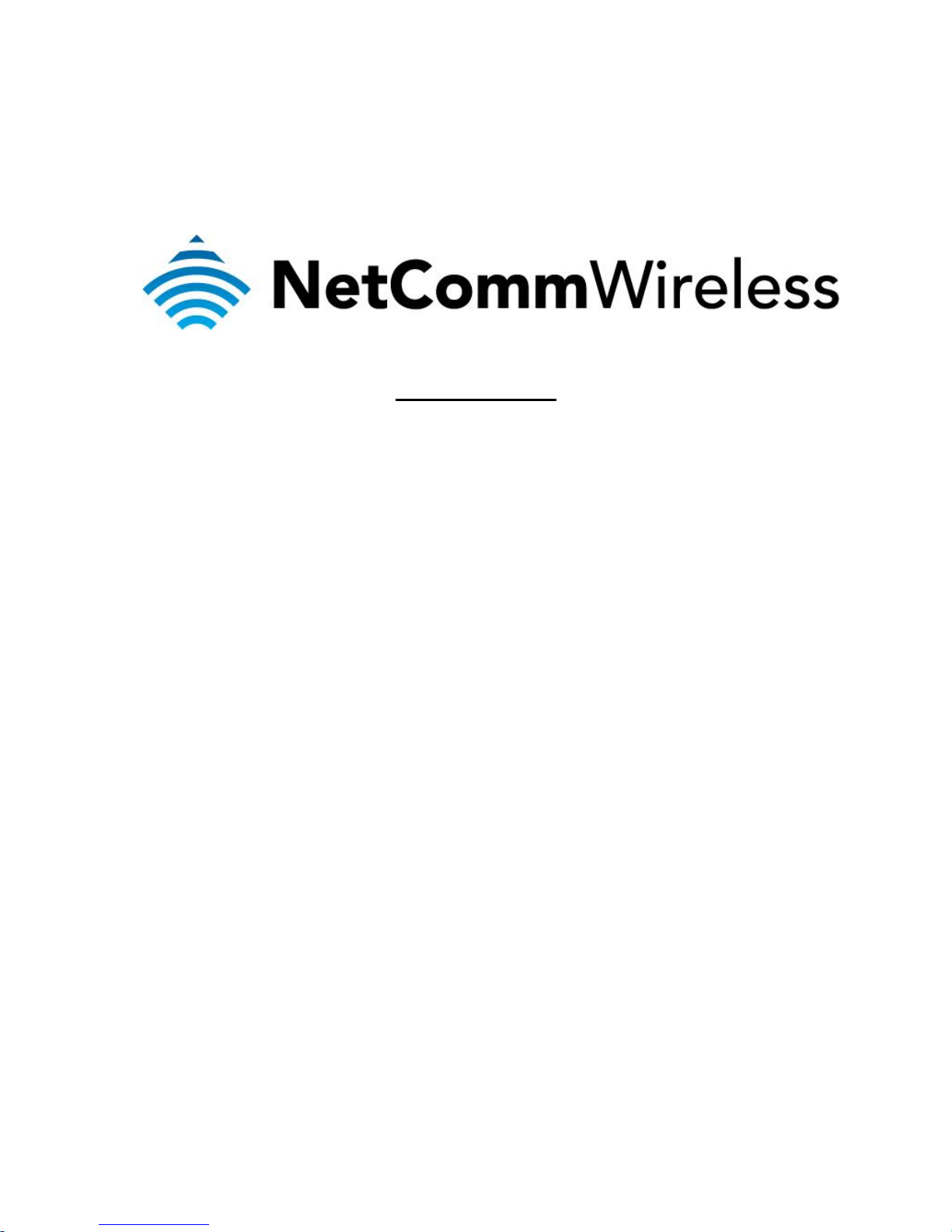
XBox Setup
(3G27WV-R)
Page 2
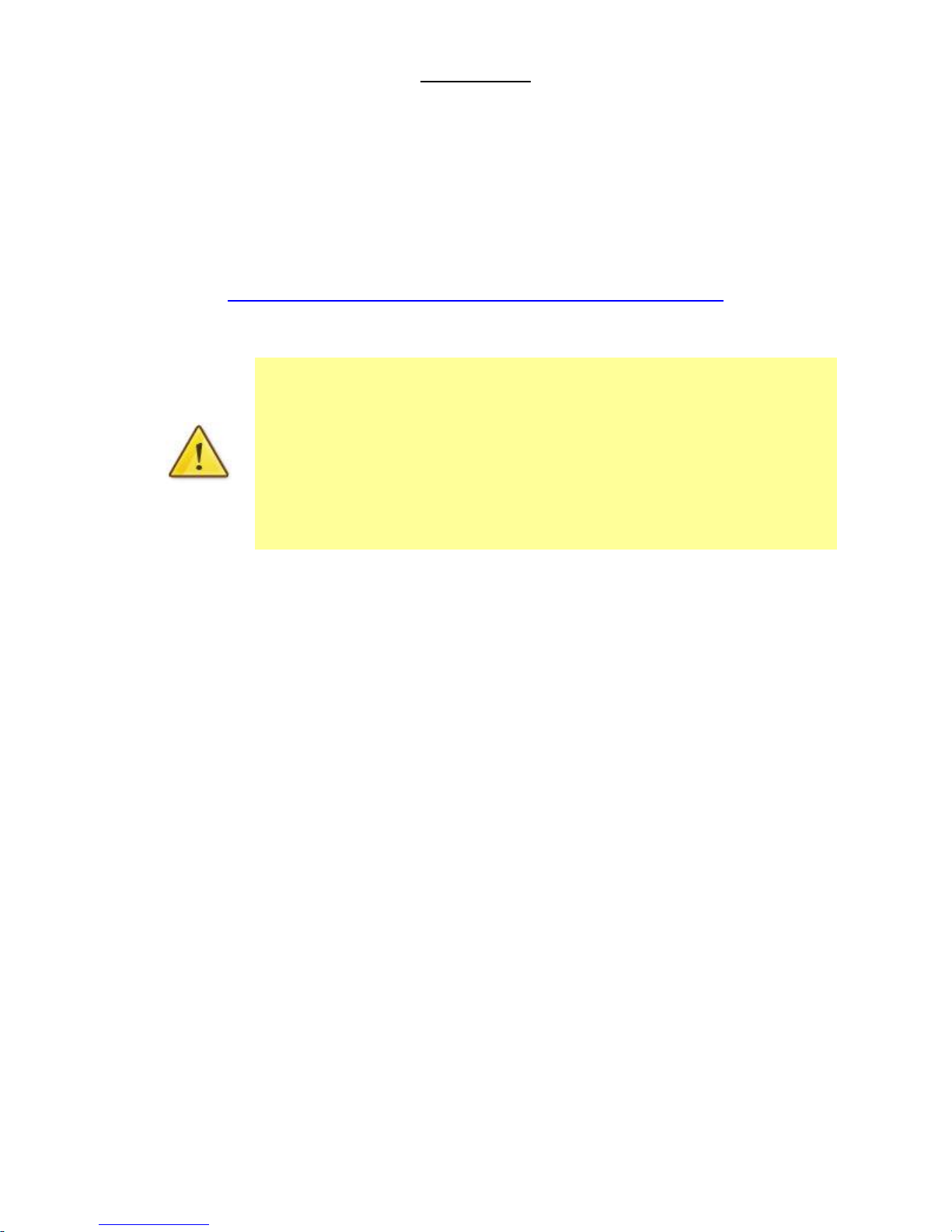
You can only forward a port to one location (IP address).
In some cases, this may cause issues when multiple LAN devices (computers,
game consoles, or VOIP ATAs) attempt to use online gaming as same time or
make multiple VOIP service connections.
In these cases, you would need to use an alternate port for any subsequent
connections after the first device.
Please consult your VOIP provider or game manufacturer for assistance with this.
XBox Setup
There are two ways of allowing your XBox to communicate with the internet. One is through
port forwarding and the other is through the DMZ feature. Port forwarding will enable specified
ports on the router to get access to your XBox to communicate with the internet as if they
were directly connected by allowing access through. Setting your XBox as a DMZ host opens
all the ports on the router to allow access to a designated device.
Before you configure the router, you will need to set a static IP address on your
XBox. Please follow the instructions at the link below to set a static IP address on
your XBox:
http://portforward.com/networking/staticip-xbox360.htm
You can use an IP address like 192.168.1.100 for example.
Page 3

Setting the XBox as the DMZ Host
1. Navigate to http://192.168.1.1 in a web browser.
2. Enter admin as both the username and password when prompted.
3. Click on Switch to advanced view at the bottom of the page.
4. Select the Firewall menu at the top of the page then click DMZ.
5. Ensure that the DMZ Settings field is Enabled.
6. Enter the static IP address of the Xbox in the DMZ IP Address field. In this example,
192.168.1.100 is the IP address of the XBox.
7. Click on Apply button.
8. Reboot the modem. (See the last page of the guide for rebooting instructions)
Page 4

Adding Port Forwarding Rules for XBox
Protocol
Port Number
TCP
80
UDP
88
TCP & UDP
53
TCP & UDP
1863
TCP & UDP
3074
1. Navigate to http://192.168.1.1 in a web browser.
2. Enter admin as both the username and password when prompted.
3. Click on Switch to advanced view at the bottom of the page.
4. Select the Firewall menu at the top of the page then click Port Forwarding.
5. Ensure that the Virtual Server Setting field is set to Enable.
6. Enter the IP address of the XBox that you wish to port forward to in the IP Address field.
In this example, the IP address of the XBox is 192.168.1.100
7. Enter the port number into the Port Range field. Enter the same number for the start and
end range as shown in the example above.
8. Select the protocol to be used for the port forwarding rule. Options include TCP, UDP or
TCP&UDP for both.
9. Enter a comment to identify the port’s purpose. In this example, “XBox” is used.
10. Click the Apply button.
11. Repeat steps 5 – 10 for each port and protocol needed for the XBox setup.
The ports and protocols for XBox are as follows:
Page 5

12. The port forwarding rules will now be displayed as the example below shows.
9. Reboot the modem. (See the last page of the guide for rebooting instructions)
Page 6

Rebooting the 3G27WV-R
1. Select the Administration > Settings Manager options from the menu.
2. Click the Reboot button.
