Page 1
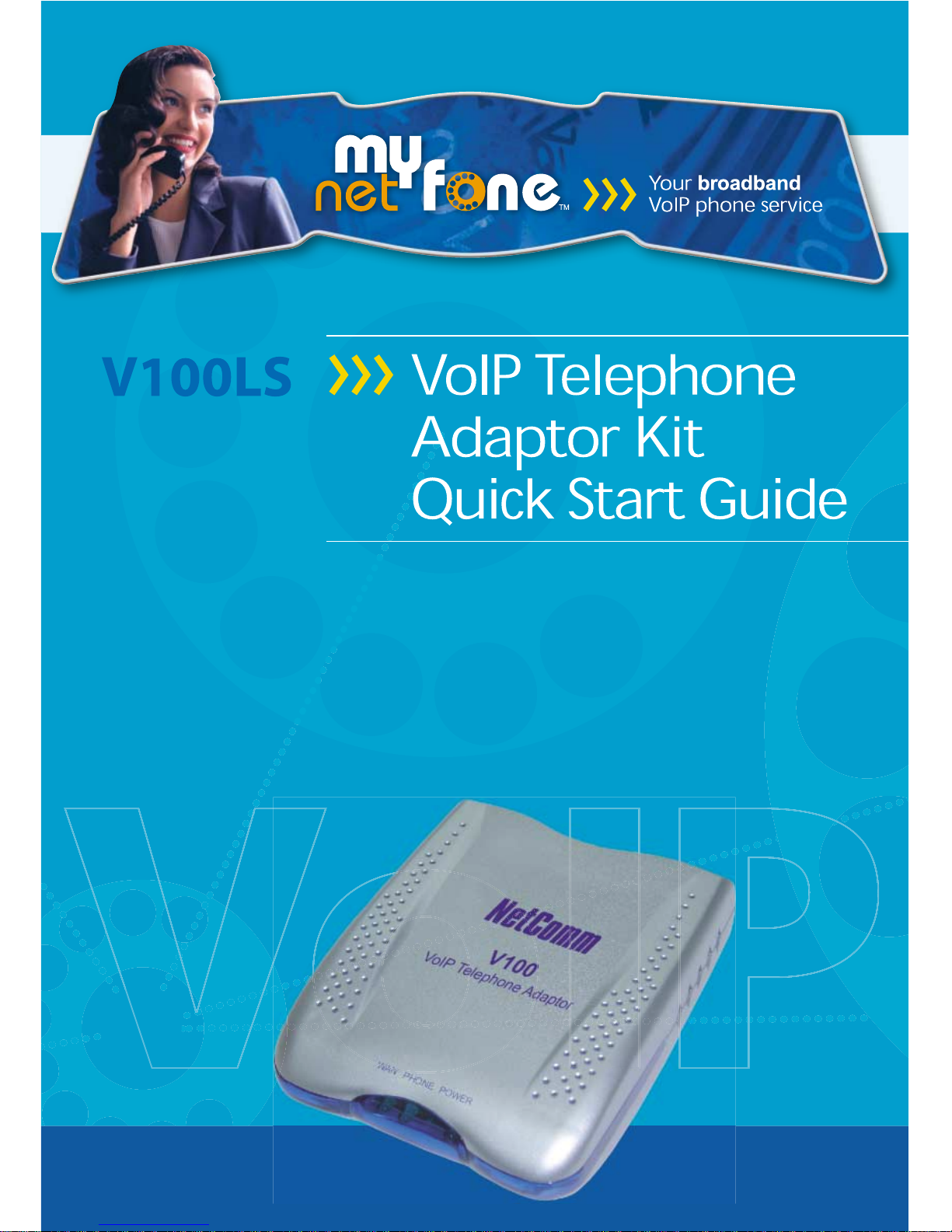
Page 2
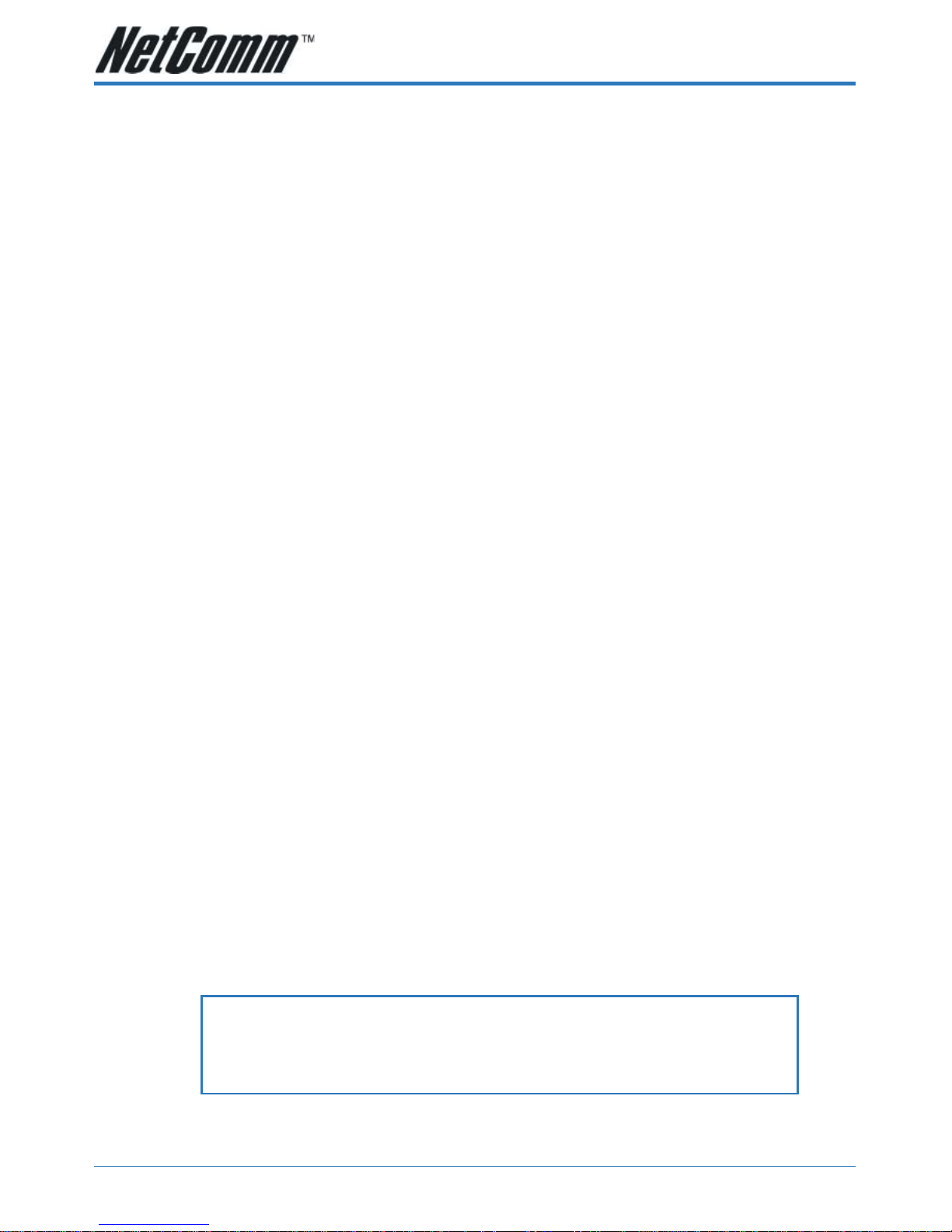
V100LS User Guide YML739Rev1
2 www.netcomm.com.au
Contents
MyFone Customer VoIP Numbers ......................................................................................... 3
Introduction ................................................................................................................................ 4
Please read this section before installation ................................................................................ 4
Do I need a Micro filter? .............................................................................................................. 5
Package Contents ....................................................................................................................... 6
Minimum System Requirements ................................................................................................. 7
V100LS ATA Overview ................................................................................................................. 8
Front Indicators ..................................................................................................................... 8
Back Panel ............................................................................................................................ 9
Resetting the V100LS ATA to its factory default settings: ...................................................... 9
Installing the V100LS ATA .......................................................................................................... 10
Before continuing... ............................................................................................................. 10
Option A - Ethernet ADSL Internet Connection ..................................................................... 11
Option B - Optus/Telstra Cable Internet Connection .......................................................... 12
Using your V100LS ..................................................................................................................... 13
Making outgoing calls ......................................................................................................... 13
Receiving incoming calls ...................................................................................................... 14
Connecting an Answering Machine ...................................................................................... 14
Voicemail ............................................................................................................................. 14
How do I setup my voice mail box? ................................................................................ 14
How do I collect my voice mail? ..................................................................................... 14
Your Account ............................................................................................................................. 15
Checking your Account ........................................................................................................ 16
Checking your Statement .................................................................................................... 16
Checking your call list .......................................................................................................... 17
Recharging your account ..................................................................................................... 18
IMPORTANT: UNDER NO CIRCUMSTANCES SHOULD THE ANALOGUE
PHONE PORT ON THE V100LS ATA BE DIRECTLY
CONNECTED TO YOUR TELEPHONE LINE. IT SHOULD
ONLY BE USED TO CONNECT A TELEPHONE.
Page 3
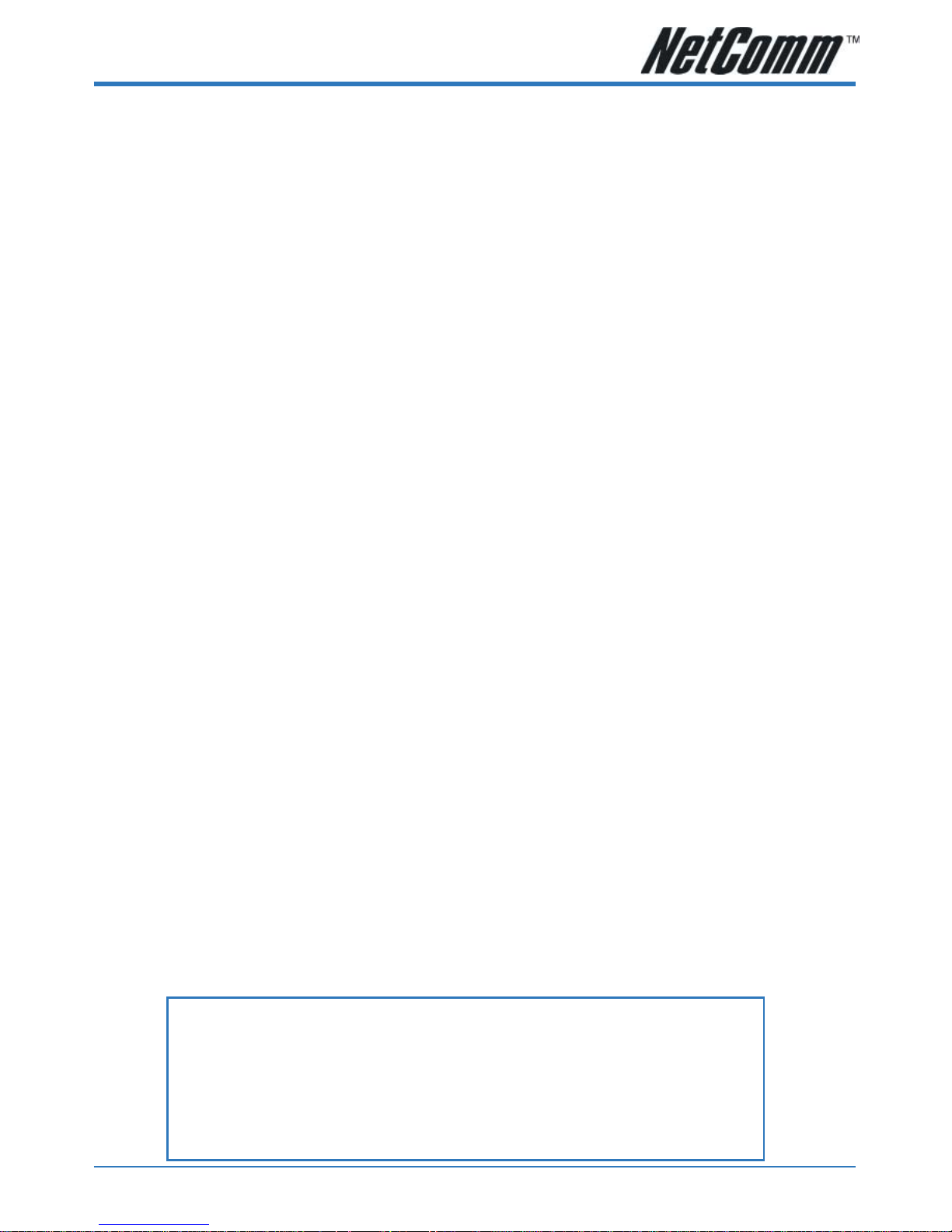
YML739Rev1 V100LS User Guide
www.netcomm.com.au 3
Appendix A: Troubleshooting ................................................................................................... 19
Modem and LAN port LED is black ........................................................................... 19
Fail to register on SIP server .................................................................................... 19
Non-continuous voice .............................................................................................. 19
No DTMF tone at remote site .................................................................................. 20
Noticeable echo ...................................................................................................... 20
Cannot receive any incoming calls .......................................................................... 20
Warnings ................................................................................................................. 20
Appendix B: Cable Connections ................................................................................................ 21
RJ-45 Network Ports ....................................................................................................... 21
Twisted pair cables ........................................................................................................ 21
Straight and crossover cable configuration ................................................................... 22
RJ11 connector and cable .............................................................................................. 22
605 to RJ-11 adapter ...................................................................................................... 23
Appendix C: Installing the V100LS ATA Utility .......................................................................... 24
Using the V100LS ATA Configuration Utility .............................................................................. 25
Status Tab .......................................................................................................................... 25
Connection Mode Tab ......................................................................................................... 27
SIP Tab ............................................................................................................................... 29
Local ............................................................................................................................. 29
Host ........................................................................................................................ 29
Phone Configuration ............................................................................................... 30
Proxy and Registrar ................................................................................................. 30
Call Forward .................................................................................................................. 31
STUN Tab ...................................................................................................................... 32
Telephone Book Tab ........................................................................................................... 33
Tool Tab .............................................................................................................................. 35
System ..........................................................................................................................35
Diagnostic ..................................................................................................................... 36
Upgrade ........................................................................................................................ 36
Appendix D: Registering your NetComm Product .................................................................... 37
Contact Information ............................................................................................................ 37
MyFone Customer VoIP Numbers ....................................................................................... 37
Appendix E: Legal & Regulatory Information ........................................................................... 38
Customer Information ......................................................................................................... 38
Product Warranty ............................................................................................................... 39
Limitations of Warranty....................................................................................................... 39
MyFone Customer VoIP Numbers
Customer Care: 181
VoiceMail: 121
Recharge Account: 151
Customer Support: 1300 731 048.
Page 4

V100LS User Guide YML739Rev1
4 www.netcomm.com.au
Introduction
Thank you for your purchase of NetComm's V100LS VoIP ATA (Analogue Telephone Adapter).
NetComm's V100LS offers the following features to the user:
■ Make telephone calls using their MyNetFone VoIP account.
■ Connect to a Switch or Router and use the Internet at the same time.
This guide covers installation of the V100LS in various scenarios and various broadband connection
types (e.g. ADSL, Cable, Telstra Bigpond).
Please read this section before installation
This assumes that your modem / router has a DHCP server running. If DHCP is not running, you
will need to run the Utility provided on the CD-ROM in this package to use your V100LS.
The default IP address of the V100LS ATA is 192.168.1.100.
Please ensure you have the following checklist completed before connecting the V100LS ATA to
your network:
■ A spare Ethernet port on the router or switch attached to your modem.
■ A working broadband Internet connection. Consult an ISP if you do not have a broadband
connection.
■ A DHCP compatible router or switch is required if you wish to use the internet at the same
time.
■ Analogue telephone (e.g. Telstra phone or a DECT (cordless telephone) base station) to be
connected to the telephone (RJ11) port on the V100.
■ A microfilter is required if you have an ADSL connection and wish to connect another
telephone or facsimile directly to the line.
Note: If you wish to use the caller ID feature, you will need a telephone with an LCD
screen.
Page 5
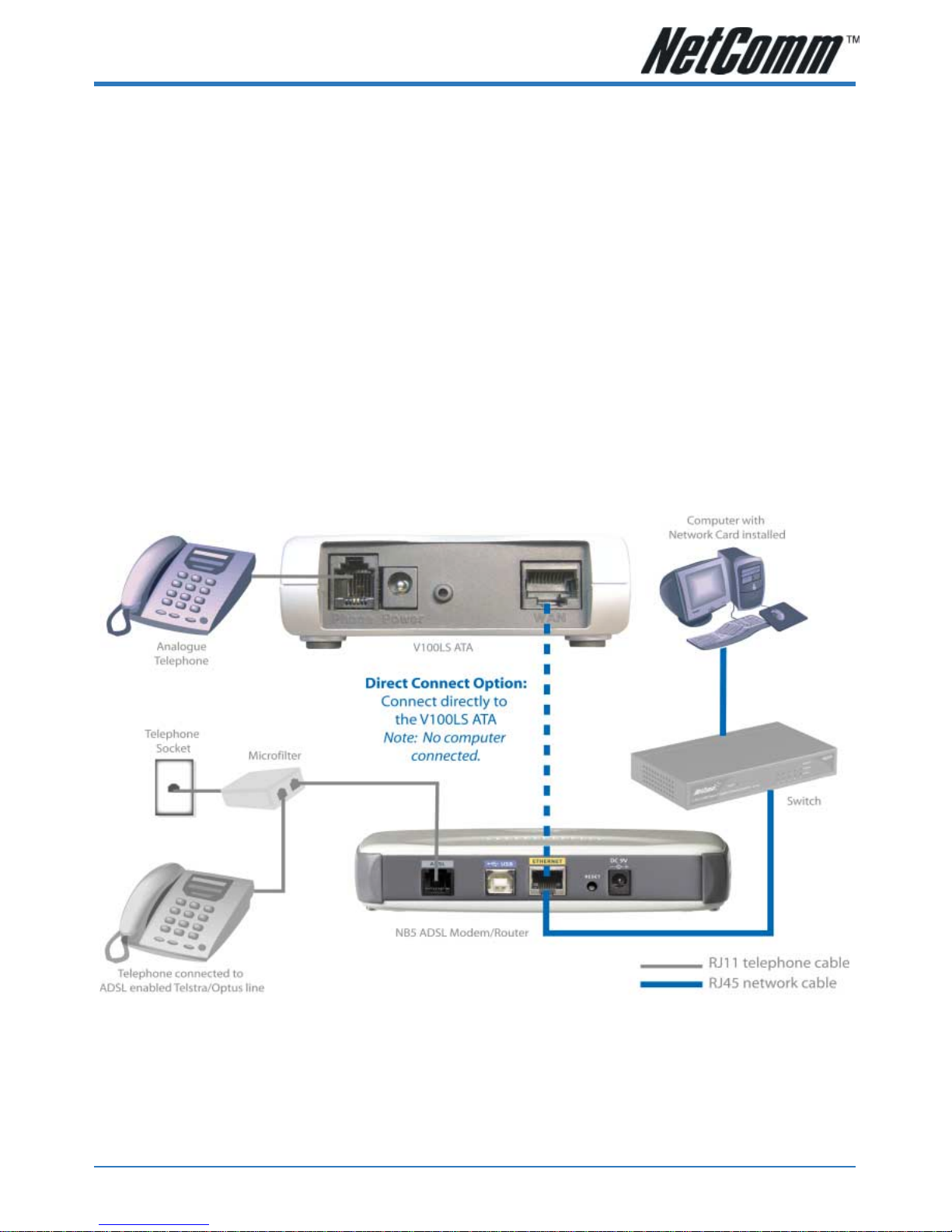
YML739Rev1 V100LS User Guide
www.netcomm.com.au 5
Do I need a Micro filter?
Micro filters are used to prevent common telephone equipment, such as phones, answering
machines and fax machines, from interfering with your ADSL service. If your ADSL enabled
phone line is being used with any other equipment other than your ADSL Modem then you
will need to use one Micro filter for each phone device.
Note: A Microfilter is not required with a Cable Internet connection.
Splitters may be installed when your ADSL line is installed or when your current phone line is
upgraded to ADSL. If your telephone line is already split you will not need to use a Microfilter
- check with your ADSL service provider if you are unsure.
Each micro filter is connected in-line with your telephone or fax machine so that all signals
pass through it. Telephones and/or facsimiles in other rooms that are using the same extension will also require Microfilters. The following diagram gives an example of connecting your
ADSL Modem/Router using a Microfilter.
Page 6

V100LS User Guide YML739Rev1
6 www.netcomm.com.au
Package Contents
The following items should be contained in your V100LS Package:
■ V100LS ATA
■ CD-ROM containing the Configuration Utility
and this Manual
■ RJ45 Ethernet Cable (CAT5 UTP Straight-Through)
■ RJ11 ADSL Cable (Standard telephone cable)
■ Power Adapter
■ Quick Connect Guide and this Installation Guide
Check the contents of your package and, if any parts are missing or damaged, please contact
your Dealer.
Page 7
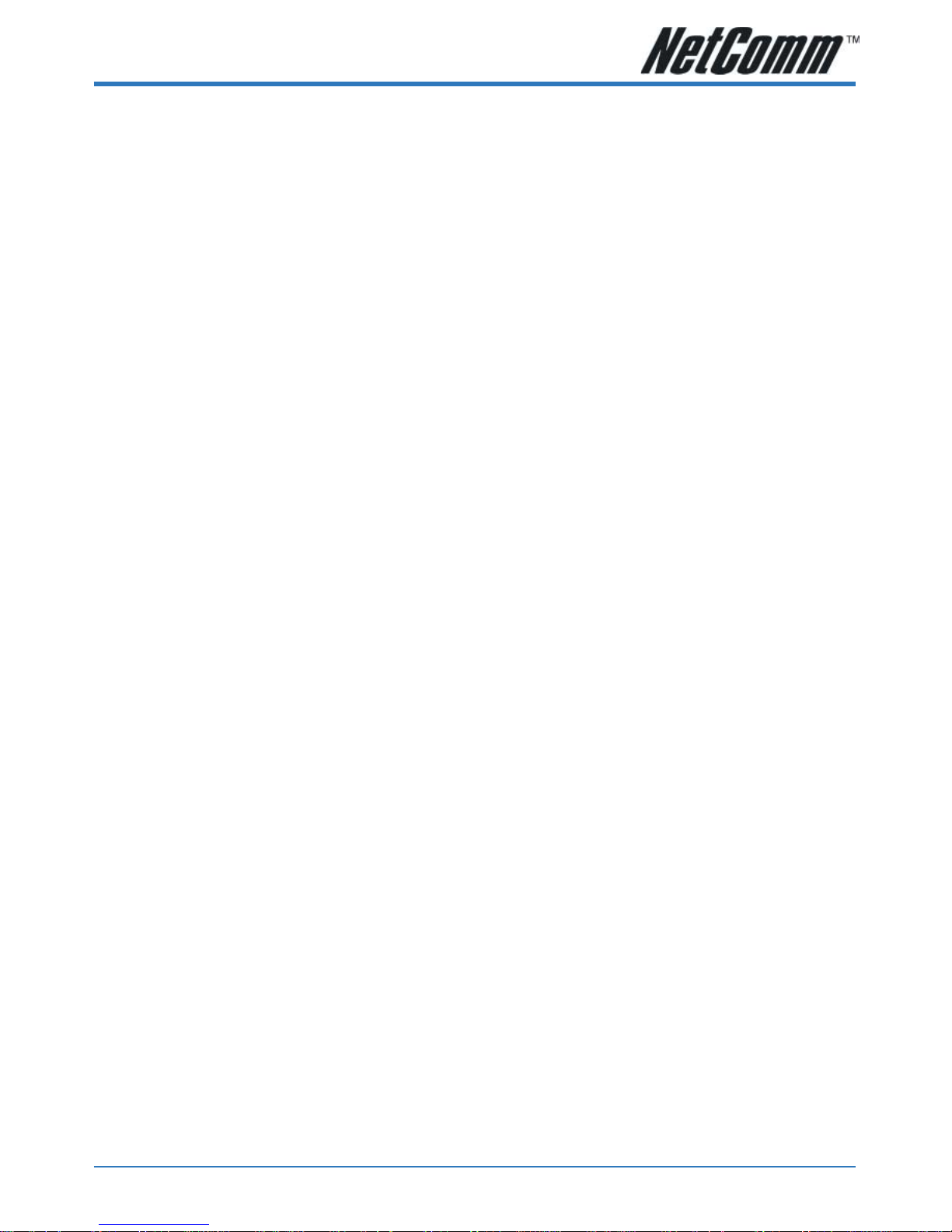
YML739Rev1 V100LS User Guide
www.netcomm.com.au 7
Minimum System Requirements
■ A spare Ethernet port on the router or switch attached to your modem.
■ A working broadband Internet connection. Consult an ISP if you do not have a broadband
connection.
■ A DHCP compatible router or switch is required if you wish to use the internet at the same
time.
■ Analogue telephone (e.g. Telstra phone or a DECT (cordless telephone) base station) to be
connected to the telephone (RJ11) port on the V100.
■ A microfilter is required if you have an ADSL connection and wish to connect another
telephone or facsimile directly to the line.
Note: If you wish to use the caller ID feature, you will need a telephone with an LCD
screen.
Page 8

V100LS User Guide YML739Rev1
8 www.netcomm.com.au
V100LS ATA Overview
Front Indicators
NUMBER LABEL DESCRIPTION
WAN Lights up when WAN link and activity is
detected.
PHONE Lights up when there is voice activity.
POWER Lights up when device is powered on.
Page 9

YML739Rev1 V100LS User Guide
www.netcomm.com.au 9
Back Panel
NUMBER LABEL DESCRIPTION
Phone Telephone jack (RJ-11) for connecting to an
ordinary phone set. Please see list of
compatible telephones in section…
Power For connecting to the power adapter that
comes with the package.
Reset To reset your ATA to its factory default
settings. (All customized settings that you
have saved will be lost!)
NOTE: This will not erase your MyNetFone username and password and the SIP server
the ATA communicates with.
WAN 10/100 Base-T Ethernet Jack (RJ-45) for
connecting to your Broadband Modem,
Router or Switch card.
NOTE: Telstra and Optus Cable users must connect a DHCP enabled Router or Switch.
Resetting the V100LS ATA to its factory default settings:
■ Ensure that your V100LS ATA is powered on, indicated by the PWR indicator light.
■ Use a paper clip or a pencil tip to depress the reset button for at lest 5 seconds and then
release the button.
■ At this point, the WAN indicator light will begin flashing. The reset process is now in
progress.
■ When the WAN and POWER lights remain on and do not flash, it means that the reset
process is completed. The default settings are now restored.
Page 10
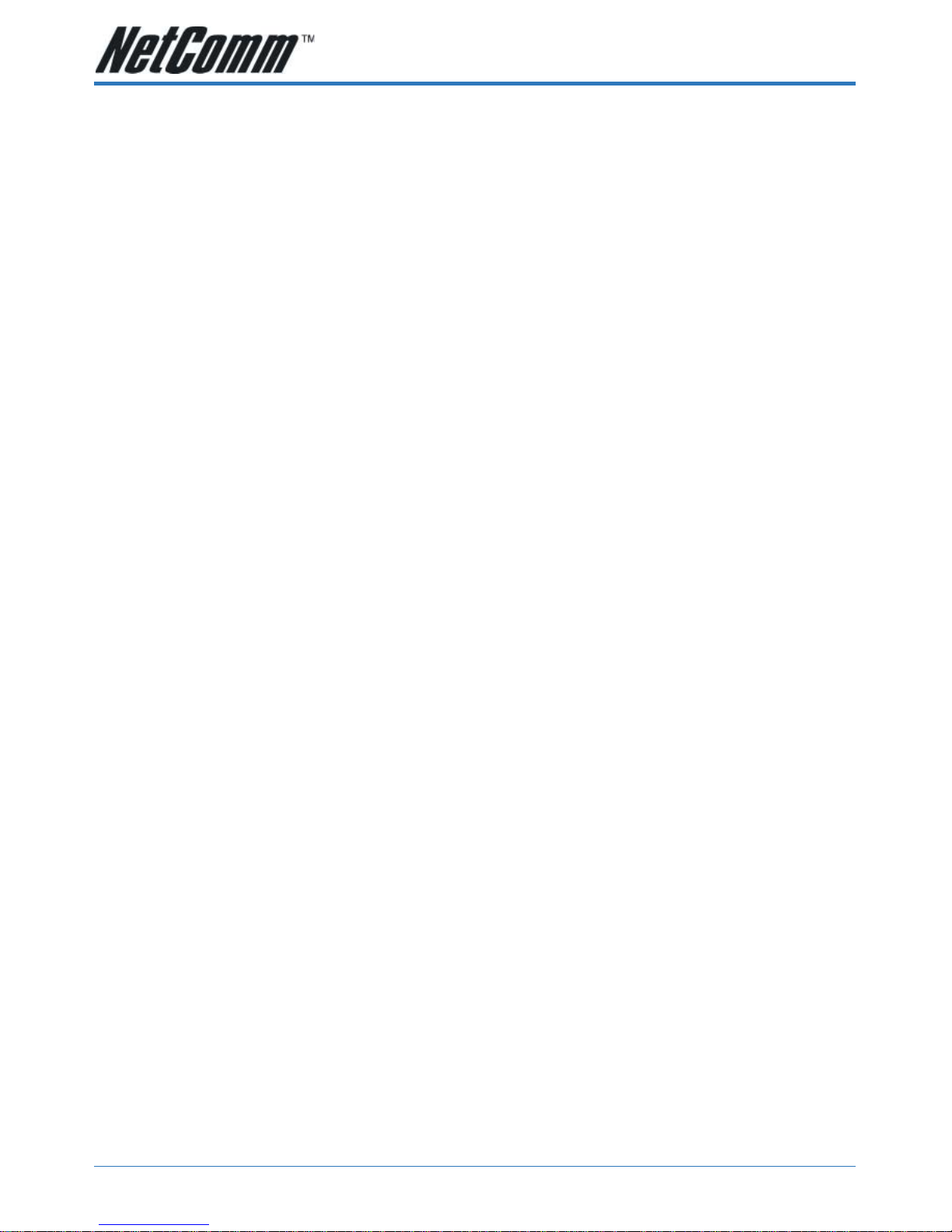
V100LS User Guide YML739Rev1
10 www.netcomm.com.au
Installing the V100LS ATA
This section covers the installation of the V100LS ATA on your network. The default configuration
of the V100LS ATA allows the device to be installed on your network quickly and easily. Your
MyNetFone username and password are already pre-configured into the device, and it is set to be a
DHCP client allowing it to gather its necessary TCP/IP address details from your modem / router on
your network.
Note: Your modem / router must have a DHCP server running. Please consult the
manual for your modem / router to find out how to enable this if it is not running
else you can login to the V100LS ATA's web interface to manually configure the
device's TCP/IP details. The default IP address of the V100LS ATA is
192.168.1.100. When prompted, the username is admin and the password is
admin. For advanced configuration of the V100LS ATA you can download the full
V100LS ATA User Guide from NetComm's website at http://
www.netcomm.com.au.
Before continuing...
This assumes that your modem / router has a DHCP server running. If DHCP is not running, you
will need to run the Utility provided on the CD-ROM (detailed in Appendix C) to use your
V100LS.
The default IP address of the V100LS ATA is 192.168.1.100.
Please ensure you have the following checklist completed before connecting the V100LS ATA to
your network:
■ A spare Ethernet port on the router or switch attached to your modem.
■ A working broadband Internet connection. Consult an ISP if you do not have a broadband
connection.
■ A DHCP compatible router or switch is required if you wish to use the internet at the same
time.
■ Analogue telephone (e.g. Telstra phone or a DECT (cordless telephone) base station) to be
connected to the telephone (RJ11) port on the V100.
■ A microfilter is required if you have an ADSL connection and wish to connect another
telephone or facsimile directly to the line.
Note: If you wish to use the caller ID feature, you will need a telephone with an LCD
screen.
Once you have the above checklist completed, you can open the section that relates to your
broadband Internet connection type to commence the setup of the V100LS ATA on your network:
■ Option A - Ethernet ADSL Internet connection
■ Option B - Cable Internet connection
Page 11
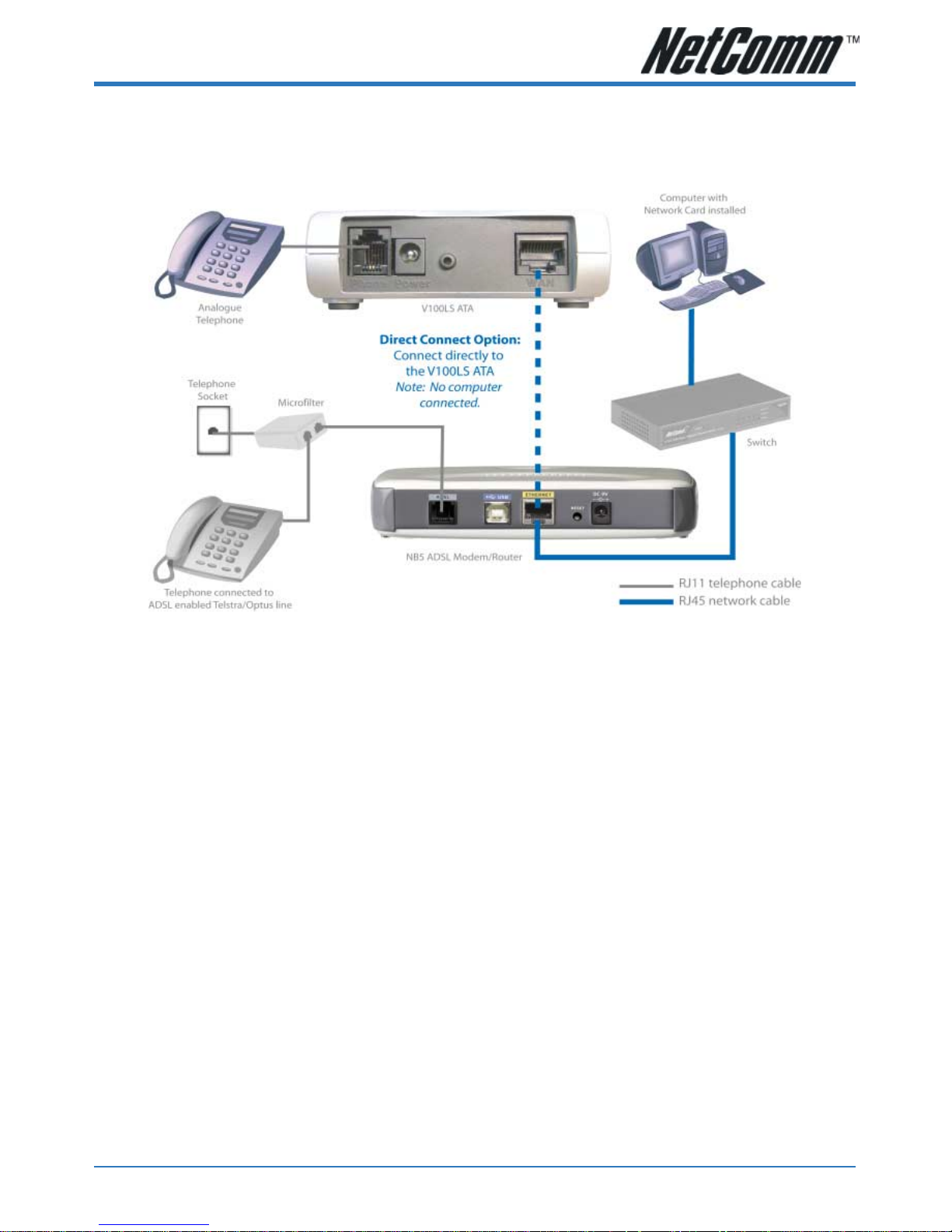
YML739Rev1 V100LS User Guide
www.netcomm.com.au 11
Option A - Ethernet ADSL Internet Connection
Connect the V100LS ATA to your ADSL modem as illustrated in the following diagram:
Figure 1 - Connecting the V100LS ATA to an ADSL Modem
Note: In the above configuration you must ensure your ADSL modem has DHCP
enabled. Should your modem not support DHCP, please refer to Appendix C of
this manual for instructions on how to configure the V100 ATA.
1. Connect the Phone socket on the rear of your V100LS ATA to an analogue telephone using
a RJ-11 cable.
2. Connect the WAN socket on the rear of your V100LS ATA to the Ethernet port of your
ADSL modem or one of the LAN ports of your router/switch using a Category 5 cable.
Note: If you connect the WAN socket directly to your ADSL modem, you will not be
able to connect a computer. To connect multiple devices to your ADSL modem,
you will need a router or switch.
3. Connect the POWER socket on the rear of your V100LS ATA to the power adaptor
supplied and plug into a wall socket.
4. Everything required to connect to the VOIP network is preprogrammed into your V100LS
ATA. To make and receive calls, simply pick up the handset of your connected Analogue
Telephone and make the call. Your new MyNetFone VOIP number can be located on the
base of the V100LS ATA unit.
Note: If you have a Telstra telephone line you are still able to receive PSTN calls, but
you will need a microfilter and an additional analogue telephone. Do not under
any circumstanced connect the V100LS directly to a phone line.
Page 12
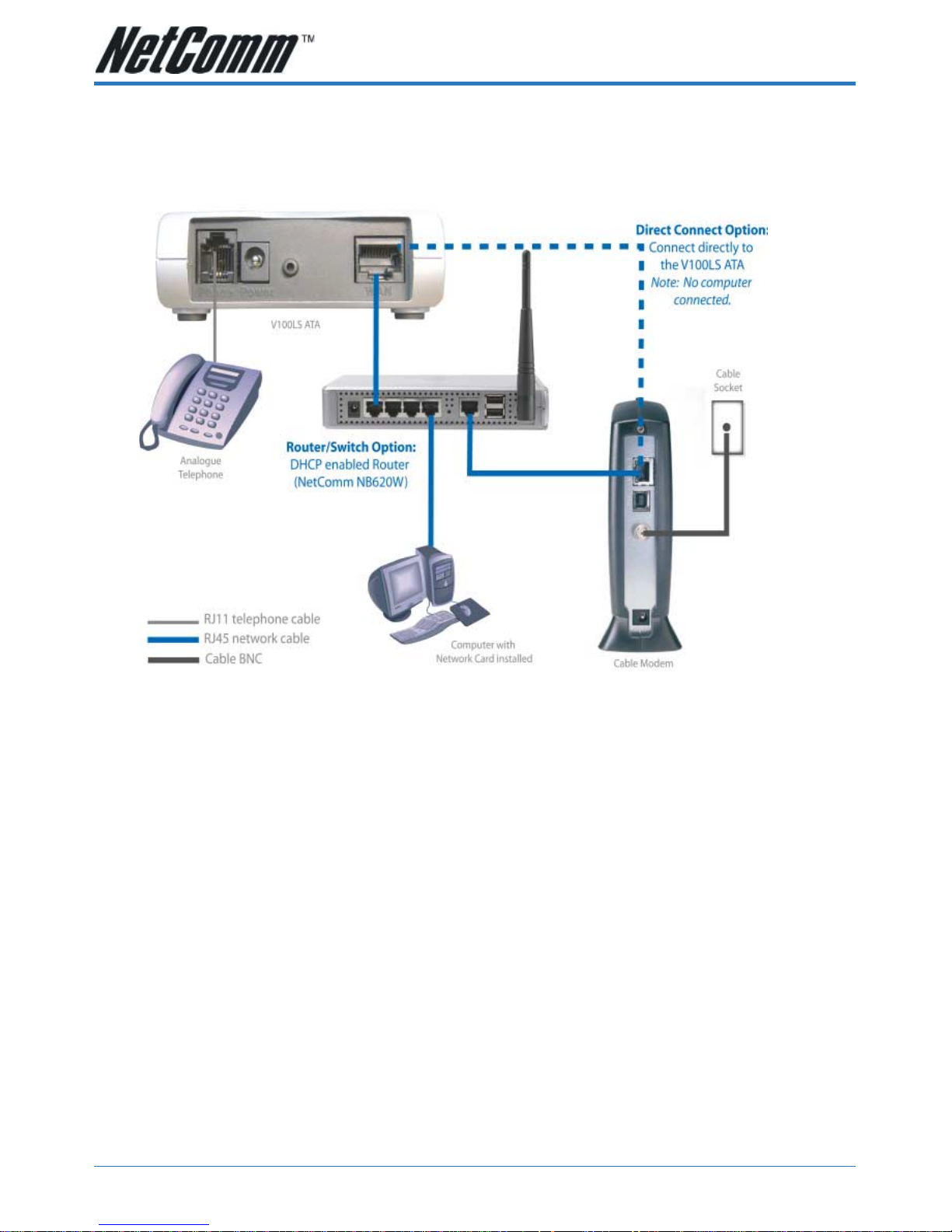
V100LS User Guide YML739Rev1
12 www.netcomm.com.au
Option B - Optus/Telstra Cable Internet Connection
Connect the V100LS ATA to your Cable modem as illustrated in the following diagram:
Figure 2 - Connecting the V100LS ATA to a Cable Modem
Note: A Router with a switch is required. If your router does not support DHCP please
refer to Appendix C of this manual for instructions on how to configure the V100
ATA.
1. Connect the Phone socket on the rear of your V100LS ATA to an analogue telephone using
a RJ-11 cable.
2. Connect the WAN socket on the rear of your V100LS ATA to the Ethernet port of your
Cable modem or one of the LAN ports of your router/switch using a Category 5 cable.
Note: If you connect the WAN socket directly to your Cable modem, you will not be
able to connect a computer. To connect multiple devices to your cable modem,
you will need a router or switch.
3. Connect the POWER socket on the rear of your V100LS ATA to the power adaptor
supplied and plug into a wall socket.
4. Everything required to connect to the VOIP network is preprogrammed into your V100LS
ATA. To make and receive calls, simply pick up the handset of your connected Analogue
Telephone and make the call. Your new MyNetFone VOIP number can be located on the
base of the V100LS ATA unit.
Page 13

YML739Rev1 V100LS User Guide
www.netcomm.com.au 13
Using your V100LS
Once you have installed the V100LS ATA, and the WAN and POWER lights on the device are on,
you are ready to make your first call.
Note: You can dial
181 at any time using your VoIP line or 1300 731 048 using
your landline to contact MyNetFone customer service.
Everything required to connect to the VOIP network is preprogrammed into your V100LS ATA.
Your package also comes with an complimentary credit that allows you to begin making and
receiving calls immediately.
To ensure that your account is billed correctly, call 151 from your VoIP line or 1300 731 048 from a
landline. Alternatively, go to the section titled My Account in this manual for instructions on
Charging/Recharging your VoIP account.
Making outgoing calls
Your MyNetFone service works just as a normal landline, but without the higher costs. Simply pick
up your analogue telephone handset (which has been connected to the V100LS ATA). You will be
able to hear a dialtone.
Note: If you do not hear anything, please call MyNetFone customer support on
1300
731 048 using your landline.
Dial the telephone number you wish to call. You will hear a ringing or busy tone through the
handset, just as you would on a standard landline phone, except that this call will be made using
your VOIP account.
For the latest rates and country codes, visit the http://www.myfone.com.au website.
Note: If you have a standard landline telephone socket connected to the V100LS and
wish to use this account to make outgoing calls, press # before entering the
telephone number. The call will be made using your Telstra or Optus account.
Page 14

V100LS User Guide YML739Rev1
14 www.netcomm.com.au
Receiving incoming calls
Your new VOIP number is displayed on the base of the V100LS ATA unit or on the back of the V100
ATA box that it came in.
The phone will ring when a VOIP call is made to your number. Simply pick up the phone to answer
the call. If you have voicemail enabled, your phone will ring 7 times before diverting to your mail
box.
The default MyFone account type for your V100LS is a Super Saver account. Please refer to
MyNetFone's website (www.myfone.com.au) for the features available with each account. The
Super Saver account allows a user to:
■ Make VoIP calls to PSTN numbers. For example, you can make calls to landline numbers
(e.g. 02 9999 9999).
■ Make VoIP calls to mobile numbers (e.g. 0499 999 999).
■ Make FREE VoIP calls to other MyNetFone subscribers (e.g. 09 9999 9999).
■ Receive VoIP calls ONLY from other MyNetFone subscribers and NOT PSTN or mobile
numbers.
Note: To receive PSTN calls (i.e. calls from a standard landline) you will need to
contact MyNetFone customer service and upgrade your account to a Mega
Saver account. To call MyNetFone customer service, dial
121 using your
VoIP telephone or 1300 731 048 using your landline.
Connecting an Answering Machine
If your phone has an answering machine connected to it, you can use this instead of the voicemail
feature. Simply, ensure that it it set to answer the phone before 5 rings.
Voicemail
Your voice mail box is ready to go! All you need to do is activate it before people can start
leaving messages for you.
How do I setup my voice mail box?
1. To access your voicemail, dial 121 from your VoIP handset.
2. Follow the voice prompts to setup your personal greeting so your friends know it's you
that they are leaving a message for.
How do I collect my voice mail?
Just call 121 using the MyNetFone system. If you have any new messages, the system will let
you know how many messages there are. Follow the voice prompts to listen to your messages.
Note: You can dial
181 at any time using your VoIP line or 1300 731 048 using
your landline to contact MyNetFone customer service.
Page 15

YML739Rev1 V100LS User Guide
www.netcomm.com.au 15
Your Account
To check your account details, such as statement, account balance and call list, visit the http://
www.myfone.com.au website. Click on the MyAccount tab. The following screen will appear.
Enter your Phone Number and Password (which can be found on the base of your V100LS ATA
unit) to enter your Account area.
Page 16

V100LS User Guide YML739Rev1
16 www.netcomm.com.au
Checking your Account
Click on the “My Account” menu button to review your account details and status.
Checking your Statement
The Account Statement buttons itemises the payments and debits made to your account.
Page 17

YML739Rev1 V100LS User Guide
www.netcomm.com.au 17
Checking your call list
Click on the “MyCalls” menu button to review your call listing details and costs. The default is the
“Last 24 Hours”, but you can also select the “Last 7 days” or “Last 30 days” of calls.
Page 18

V100LS User Guide YML739Rev1
18 www.netcomm.com.au
Recharging your account
There are two components of your MyNetFone account:
■ A flat monthly recurring fee
■ A prepaid call fee which is pre-set by you for making local, interstate and international
calls.
The monthly recurring fee and the pre-set service amount are charged to your credit card in advance
every month.
1. To recharge your account, dial 151 from your VoIP handset.
2. Follow the voice prompts to change the amount charged or make a payment.
Note: You can dial
181 at any time using your VoIP line or 1300 731 048 using
your landline to contact MyNetFone customer service.
Page 19

YML739Rev1 V100LS User Guide
www.netcomm.com.au 19
Appendix A: Troubleshooting
Modem and LAN port LED is black
Please check the type of your Ethernet cable (cross over/straight through cable). Use the
correct cable referring to your modem/switch/hub user manuals.
Fail to register on SIP server
Symptom:
The "READY" LED is black.
No dial tone is provided.
The ATA configuration page shows "unregistered" status.
Diagnosing Internet connection:
ATA uses PPPoE and works with ADSL modem.
1) Check whether your ADSL modem has been trained by DSLAM;
2) Check PPP connection status shown in ATA configuration page;
3) Check your PPPoE account details.
ATA "modem port" woks in DHCP mode
1) Check if the WAN port has already obtained a valid IP address;
2) Check your DHCP client information (i.e. domain name, some ISP requires this as a part
of authentication)
ATA uses static IP for WAN port.
1) Check if you have correct IP address, netmask and gateway ip address.
Diagnosing your SIP account:
Check your SIP account information
1) RegistrarAddress; OutboundPrxoyAddress
2) RegistrarPort (default 5060, Do not change it unless you know what you are doing);
OutboundProxyPort (default 5060, Do not change it unless you know what you are
doing);
3) The VoIP provider required authentication method has to be chosen;
4) Select correct the WorkingServiceProvider from drop-down box, and make sure it is the
one you subscribed the VoIP service.
5) Make sure you have correct UserID, AuthUserID and password. The UserID and
AuthUserID might be different.
Non-continuous voice
If quality of voice is not good enough, please try giving G.729A and G.723.1 high priority.
These two codec use much less bandwidth than G.711 a/u and offer good voice quality.
Page 20

V100LS User Guide YML739Rev1
20 www.netcomm.com.au
No DTMF tone at remote site
If the remote site cannot hear the DTMF tone that generated locally, please try different DTMF
relay mode (in audio or RFC 2833).
Noticeable echo
If you experience noticeable voice echo, you might increase "Echo Cancellation Tail Length"
to a larger value in order to remove the echo. The default setting "48 ms" is suitable for most
cases.
Cannot receive any incoming calls
If you cannot receive any incoming calls, please make sure you untick the "Enable
CallForwarding Unconditionally". This function blocks every incoming call and forward all
incoming calls to the phone number you specify in configuration.
Warnings
The "ATA Timeouts" values are optimized value for most cases, please do not change them.
Improper values will influence successful rate of VoIP calls
Please do not change the default settings in "advance settings" section, such as "configure
VAD and CNG", "Hook Flash Time" and "ATA Ring Tone Configuration", unless you know
what you are doing. Any mis-configuration in these areas might cause the ATA malfunction.
And the problem is hard to be diagnosed by end user.
Page 21

YML739Rev1 V100LS User Guide
www.netcomm.com.au 21
Appendix B: Cable Connections
This cable information is provided for your reference only. Please ensure you only connect
the appropriate cable into the correct socket on either this product or your computer.
If you are unsure about which cable to use or which socket to connect it to, please refer to the
hardware installation section in this manual. If you are still not sure about cable connections,
please contact a professional computer technician or NetComm for further advice.
RJ-45 Network Ports
RJ-45 Network Ports can connect any networking devices that use a standard LAN interface,
such as a Hub/Switch Hub or Router. Use unshielded twisted-pair (UTP) or shield twisted-pair
(STP) cable to connect the networking device to the RJ-45 Ethernet port. Depending on the
type of connection, 10Mbps or 100Mbps, use the following Ethernet cable, as prescribed.
10Mbps: Use EIA/TIA-568-100-Category 3, 4 or 5 cable.
100Mbps: Use EIA/TIA-568-100-Category 5 cable.
Note: To prevent loss of signal, make sure that the length of any twisted-pair
connection does not exceed 100 metres.
Figure 1
Twisted pair cables
Figures 1 and 2 illustrate the use of straight-through and crossover twisted pair cables along
with the connector.
Figure 2
RJ-45 plug
attached to cable
RJ-45 Connector
Pin Assignment Normal Assignment
1 Input Receive Data +
2 Input Receive Data 3 Output Transmit Data +
6 Output Transmit Data -
4,5,7,8 Not used
Page 22

V100LS User Guide YML739Rev1
22 www.netcomm.com.au
Straight and crossover cable configuration
Figure 3
Figure 4
RJ11 connector and cable
An RJ-11 connector is the small, modular plug used for most analog telephones. It has six pin
slots in the head, but usually only two or four of them are used.
Figure 5
RJ-11 Connector
Pin Assignment Normal Assignment
1 Not Connected
2 Not connected
3 Line
4 Line
5 Not Connected
6 Not Connected
Page 23

YML739Rev1 V100LS User Guide
www.netcomm.com.au 23
605 to RJ-11 adapter
The 605 to RJ-11 adaptor is provided to comply with the older 610 Telstra wall socket. The 605
to RJ-11 adapter may be used to convert the supplied RJ-11 cable, if the older connection is
required.
Page 24

V100LS User Guide YML739Rev1
24 www.netcomm.com.au
Appendix C: Installing the V100LS ATA Utility
If you Broadband connection does not support DHCP, you will need to run the following utility.
1. Insert the CD-ROM provided in your package.
2. Select....
Page 25

YML739Rev1 V100LS User Guide
www.netcomm.com.au 25
Using the V100LS ATA Configuration Utility
Once the V100 ATA Configuration Utility has been installed you will see the following window:
Status Tab
The Status tab provides an overview of the settings of the V100 ATA as follows:
VoIP Phone Number: Your unique MyNetFone VoIP number. The default MyFone
account type for your V100LS is a Super Saver account. Please
refer to MyNetFone's website (www.myfone.com.au) for the
features available with each account. The Super Saver account
allows a user to:
■ Make VoIP calls to PSTN numbers. For example, you can
make calls to landline numbers (e.g. 02 9999 9999).
■ Make VoIP calls to mobile numbers (e.g. 0499 999 999).
■ Make FREE VoIP calls to other MyNetFone subscribers (e.g.
09 9999 9999).
■ Receive VoIP calls ONLY from other MyNetFone subscribers
and NOT PSTN or mobile numbers.
Note: To receive PSTN calls (i.e. calls from a standard landline) you will need to
contact MyNetFone customer service and upgrade your account to a Mega
Saver account. To call MyNetFone customer service, dial 121 using your VoIP
telephone or 1300 731 048 using your landline.
Page 26

V100LS User Guide YML739Rev1
26 www.netcomm.com.au
Status: Indicates whether you have registered with MyNetFone's service.
Connection Mode: PPPoE / DHCP / Fixed IP - The V100 ATA is setup as a DHCP
client by default.
IP Address: The IP address of the V100 ATA. If you have a DHCP server
running on your modem/router, the address indicated has been
assigned by this service. If you use a Fixed IP Connection Mode
this address is manually set by you.
Subnet Mask The subnet mask of the V100 ATA.
Default Gateway: The gateway's address through which the V100 ATA
communicates with the Internet. This is usually your modem /
router.
DNS 1: The Domain Name Service that the V100 ATA uses to resolve
domain names to IP addresses. This is usually your modem /
router.
DNS 2: The Domain Name Service that the V100 ATA uses to resolve
domain names to IP addresses. This is usually your modem /
router. DNS 2 can be a different address to DNS 1 to provide a
backup DNS server if DNS 1 fails.
MAC Address: The unique hexadecimal hardware address of the V100 ATA's
NIC (Network Interface Card). This cannot be modified.
Status: Indicates whether a connection has been established with the
MyNetFone service.
Page 27

YML739Rev1 V100LS User Guide
www.netcomm.com.au 27
Connection Mode Tab
Clicking on the Connection Mode tab brings up the following window:
PPPoE: Select this option if your V100 ATA uses PPPoE to authenticate
with the modem / router.
User name: The PPPoE account username. This is not your VoIP number.
Password: The PPPoE account password. This is not your VoIP password.
Page 28

V100LS User Guide YML739Rev1
28 www.netcomm.com.au
DHCP: Specifies that the V100 ATA must request its TCP/IP address
details from a DHCP service running on your network. This
service is usually available on your ADSL modem / router.
Fixed IP: Allows you to specify the addressing details of the V100 ATA on
your network:
IP Address: The unique address of the V100 ATA on your network.
Subnet Mask: The subnet mask of your network.
Default Gateway: The gateway's address through which the V100 ATA
communicates with the Internet. This is usually your modem /
router.
DNS 1: The Domain Name Service that the V100 ATA uses to resolve
domain names to IP addresses. This is usually your modem /
router.
DNS 2: The Domain Name Service that the V100 ATA uses to resolve
domain names to IP addresses. This is usually your modem /
router. DNS 2 can be a different address to DNS 1 to provide a
backup DNS server if DNS 1 fails.
Once making any changes to the settings click the Apply button.
Page 29

YML739Rev1 V100LS User Guide
www.netcomm.com.au 29
SIP Tab
Clicking on the SIP tab brings up the following window:
Local
The sub-tab labelled Local has the following sections:
■ Host
■ Phone Configuration
■ Proxy and Registrar
Let us take a look at these sections now.
Host
Max Digits (1-24): Indicates the maximum number of digits (numbers) you can dial
using the V100 ATA. Default: 24.
Port No.: The port on the host used to communicate with the MyNetFone
service. Default: 5060.
MaxRings: The number of rings before the caller is diverted to your
MyNetFone voicemail service. Default: 15. Maximum is 50.
Use Proxy: In order to use the V100 ATA with a VoIP service provider (e.g.
MyNetFone) you will need to specify a Proxy server which the
V100 ATA communicates with. Choose Yes and enter the details
under the Proxy and Registrar section.
Page 30

V100LS User Guide YML739Rev1
30 www.netcomm.com.au
Phone Configuration
User Name: Your MyNetFone VoIP number.
Display Name: What the called party sees when you call them. This can be used
as a way to hide your VoIP number.
Codec: The codec used to convert analogue voice to a digital stream.
Default: G.729.
DTMF: Default: In-band.
Proxy and Registrar
Proxy / Registrar Info: The IP address of the SIP server on the Internet. The proxy server
is responsible for forwarding requests received from the V100
ATA to your VoIP service provider. Default: sip.myfone.com.au.
Port No.: The port on the SIP server that receives requests from the V100
ATA. Default: 5060.
Domain Info: The registrar that saves information of where a party can be
found. Default: sip.myfone.com.au.
Auth User Name: The authentication username assigned by MyNetFone. This can
be different to your VoIP number.
Auth Password: The authentication password assigned by MyNetFone.
Expire: The maximum time allowed to successfully register with
MyNetFone's service. Default: 60.
Qvalue: The priority assigned to the V100 ATA to register with
MyNetFone's service. The value must be between 0 and 1 with 1
having the highest priority. Default: 0.8.
Page 31

YML739Rev1 V100LS User Guide
www.netcomm.com.au 31
Call Forward
The sub-tab Call-Forward has the following options:
CallForward: You can either enable or disable call forwarding. If enabling call
forwarding you can enter a MyNetFone number to forward
incoming calls to:
User Name: The SIP username (VoIP number) to which calls will be
forwarded to (e.g. 09100308).
IP Addr. Or Domain Name: The IP address or Domain Name of the SIP
server to which the User Name (VoIP number) belongs to (e.g.
sip.myfone.com.au).
UnConditional: If enabled incoming calls will be forwarded to the specified
number without ringing on your VoIP phone. If disabled your
VoIP phone will ring the specified number of times before being
forwarded to the number above.
CallForward Rings: Enter number of rings between 1 and 20. Default: 5.
Page 32

V100LS User Guide YML739Rev1
32 www.netcomm.com.au
STUN Tab
Clicking on the STUN tab displays the following:
STUN (Simple Traversal of UDP through NATs) is defined as: A protocol for assisting devices
behind a NAT (Network Address Translation) firewall or router with their packet routing. If you are
having difficulty in registering with your VoIP service provider (e.g. MyNetFone) you can attempt to
use a STUN server on the Internet. If enabling this option you will see the following fields:
STUN IP or Domain Name: The STUN server's IP address or domain name usually provided
by your service provider. Please call MyNetFone to enquire
about this setting.
Port No.: The port used to communicate with the STUN server. Default:
3478.
Page 33

YML739Rev1 V100LS User Guide
www.netcomm.com.au 33
Telephone Book Tab
The Telephone Book tab allows you to make calls to non-MyNetFone VoIP services. Clicking on the
Telephone Book tab displays the following:
The telephone book allows you to store speed dial numbers which are mapped to a public IP address
on the Internet. You will NOT be able to add numbers of users on the MyNetFone service.
Click on the Add button to bring up the following window:
User Name: Enter the username of the person (e.g. Kirstin).
Speed Dial: Enter a speed dial number (e.g. 123). Whenever dialling 123
using your MyNetFone you will be connecting to the Destination
IP address on the specified port.
Page 34

V100LS User Guide YML739Rev1
34 www.netcomm.com.au
Dest IP Address: The IP address of the device to which you want to connect to.
Display Name: The name displayed to the person you are calling.
You will need to ask the person you are calling to configure their Internet device to allow
connections on the specified port to be forwarded to their VoIP phone.
To delete an entry, select the tick box and click the Del button:
Page 35

YML739Rev1 V100LS User Guide
www.netcomm.com.au 35
Tool Tab
Clicking on the Tool tab displays the following window:
System
The System sub-tab displays the following options:
Save: Saves any changes made to the configuration of the device.
Default: Set the device to its default settings.
Reboot: Reboot the device.
Page 36

V100LS User Guide YML739Rev1
36 www.netcomm.com.au
Diagnostic
Click on the Diagnostic sub-tab to display the following:
IP Address or Host Name: Enter the IP address or host name of the interface you wish to
test a ping response from. Click Submit to execute the
command.
Upgrade
To upgrade your V100 ATA to new firmware click on the button with three dots and locate the Image
file. Click the Upgrade button once you have located the file.
Page 37

YML739Rev1 V100LS User Guide
www.netcomm.com.au 37
Appendix D: Registering your NetComm Product
All NetComm Limited (“NetComm”) products have a standard 12 month warranty from date
of purchase against defects in manufacturing and that the products will operate in accordance
with the specifications outlined in the User Guide. However some products have an extended
warranty option (please refer to packaging). To be eligible for the extended warranty you must
supply the requested warranty information to NetComm within 30 days of the original
purchase by registering on-line via the NetComm web site at:
www.netcomm.com.au
NetComm Contact Information
If you have any technical difficulties with your product, please do not hesitate to contact
NetComm’s Customer Support Department.
Email: support@netcomm.com.au
Fax: (+612) 9424-2010
Web: www.netcomm.com.au
NOTE: NetComm Technical Support for this product only covers the basic
installation outlined in this Guide. For issues related to the VoIP
Network, please contact MyFone Custmoer Care.
MyFone Customer VoIP Numbers
The following numbers can be dialed on your VoIP phone:
Customer Care:
181
VoiceMail: 121
Recharge Account: 151
Alternatively, you can contact MyFone on 1300 731 048.
Page 38

V100LS User Guide YML739Rev1
38 www.netcomm.com.au
Appendix E: Legal & Regulatory Information
This manual is copyright. Apart from any fair dealing for the purposes of private study, research, criticism or review, as
permitted under the Copyright Act, no part may be reproduced, stored in a retrieval system or transmitted in any form, by
any means, be it electronic, mechanical, recording or otherwise, without the prior written permission of NetComm
Limited. NetComm Limited accepts no liability or responsibility, for consequences arising from the use of this product.
NetComm Limited reserves the right to change the specifications and operating details of this product without notice.
NetComm is a registered trademark of NetComm Limited.
All other trademarks are acknowledged the property of their respective owners.
Customer Information
ACA (Australian Communications Authority) requires you to be aware of the following information and warnings:
(1) This unit shall be connected to the Telecommunication Network through a line cord which neets the requirements of
the ACA TS008 Standard.
(2) This equipment has been tested and found to comply with the Standards for C-Tick and or A-Tick as set by the ACA
. These standards are designed to provide reasonable protection against harmful interference in a residential
installation. This equipment generates, uses, and can radiate radio noise and, if not installed and used in
accordance with the instructions detailed within this manual, may cause interference to radio communications.
However, there is no guarantee that interference will not occur with the installation of this product in your home or
office. If this equipment does cause some degree of interference to radio or television reception, which can be
determined by turning the equipment off and on, we encourage the user to try to correct the interference by one or
more of the following measures:
• Change the direction or relocate the receiving antenna.
• Increase the separation between this equipment and the receiver.
• Connect the equipment to an alternate power outlet on a different power circuit from that to which the receiver/TV is
connected.
• Consult an experienced radio/TV technician for help.
(3) The power supply that is provided with this unit is only intented for use with this product. Do not use this power
supply with any other product or do not use any other power supply that is not approved for use with this product by
NetComm. Failure to do so may cause damage to this product, fire or result in personal injury.
Page 39

YML739Rev1 V100LS User Guide
www.netcomm.com.au 39
Product Warranty
The warranty is granted on the following conditions:
1. This warranty extends to the original purchaser (you) and is not transferable;
2. This warranty shall not apply to software programs, batteries, power supplies, cables or other accessories supplied
in or with the product;
3. The customer complies with all of the terms of any relevant agreement with NetComm and any other reasonable
requirements of NetComm including producing such evidence of purchase as NetComm may require;
4. The cost of transporting product to and from NetComm's nominated premises is your responsibility; and,
5. NetComm does not have any liability or responsibility under this warranty where any cost, loss, injury or damage of
any kind, whether direct, indirect, consequential, incidental or otherwise arises out of events beyond NetComm's
reasonable control. This includes but is not limited to: acts of God, war, riot, embargoes, acts of civil or military
authorities, fire, floods, electricity outages, lightning, power surges, or shortages of materials or labour.
6. The customer is responsible for the security of their computer and network at all times. Security features may be
disabled within the factory default settings. NetComm recommends that you enable these features to enhance your
security.
The warranty is automatically voided if:
1. You, or someone else, use the product, or attempts to use it, other than as specified by NetComm;
2. The fault or defect in your product is the result of a voltage surge subjected to the product either by the way of
power supply or communication line, whether caused by thunderstorm activity or any other cause(s);
3. The fault is the result of accidental damage or damage in transit, including but not limited to liquid spillage;
4. Your product has been used for any purposes other than that for which it is sold, or in any way other than in strict
accordance with the user manual supplied;
5. Your product has been repaired or modified or attempted to be repaired or modified, other than by a qualified
person at a service centre authorised by NetComm; and,
6. The serial number has been defaced or altered in any way or if the serial number plate has been removed.
Limitations of Warranty
The Trade Practices Act 1974 and corresponding State and Territory Fair Trading Acts or legalisation of another
Government ("the relevant acts") in certain circumstances imply mandatory conditions and warranties which cannot be
excluded. This warranty is in addition to and not in replacement for such conditions and warranties.
To the extent permitted by the Relevant Acts, in relation to your product and any other materials provided with the product
("the Goods") the liability of NetComm under the Relevant Acts is limited at the option of NetComm to:
■ Replacement of the Goods; or
■ Repair of the Goods; or
■ Payment of the cost of replacing the Goods; or
■ Payment of the cost of having the Goods repaired.
All NetComm ACN 002 490 486 products have a standard 12 months warranty from date of purchase. However some
products have an extended warranty option (refer to packaging). To be eligible for the extended warranty you must supply
the requested warranty information to NetComm within 30 days of the original purchase by registering on-line via the
NetComm web site at www.netcomm.com.au.
Page 40

Powered by
Please visit www.myfone.com.au for more information
Customer Care: 1300 731 048
