Page 1
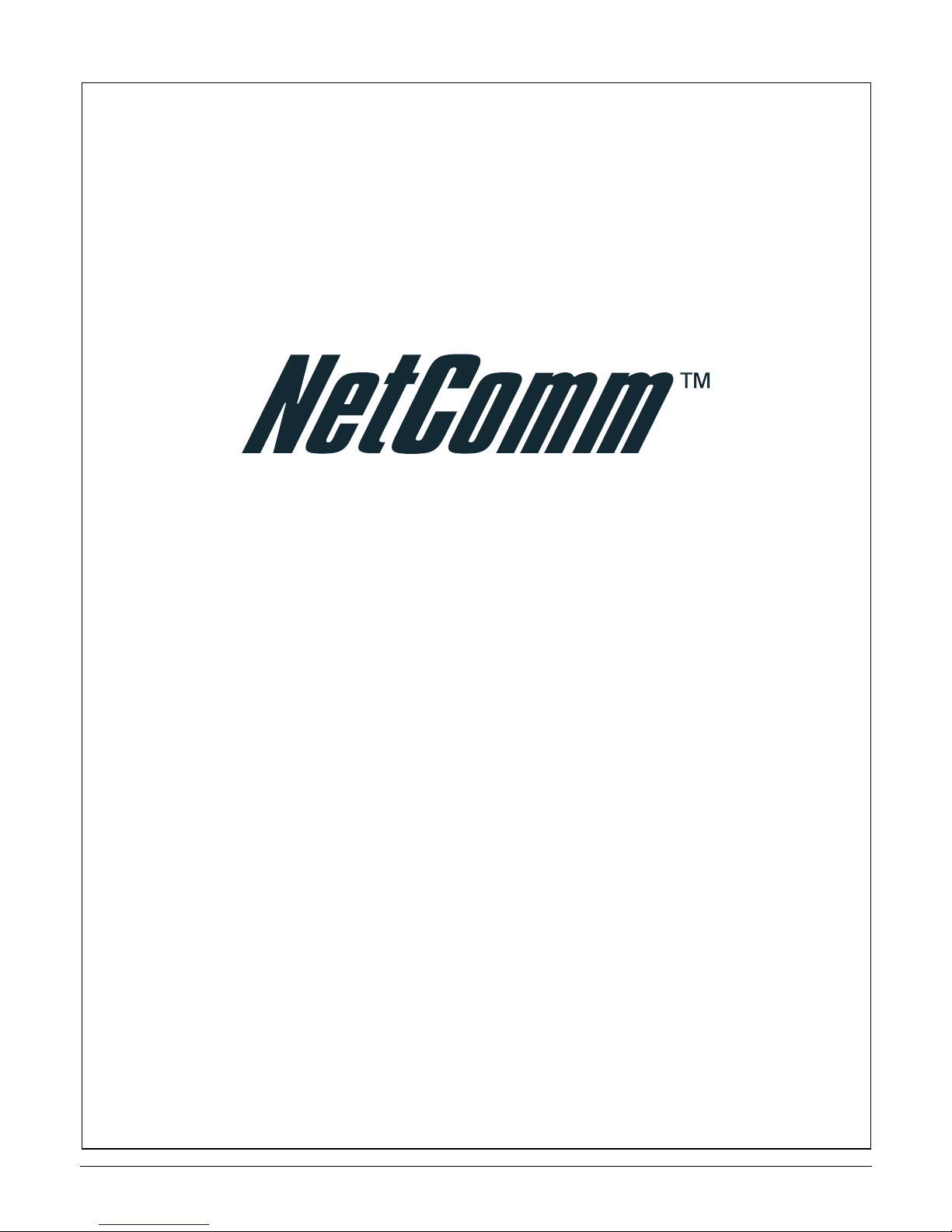
i
Ultra Series
54Mbps Wireless Compact
USB Adapter
User’s Guide
Page 2

ii
REGULATORY NOTES AND STATEMENTS
WIRELESS LAN, HEALTH AND AUTHORIZATION FOR USE
Radio frequency electromagnetic energy is emitted from Wireless LAN devices. The energy
levels of these emissions however are far much less than the electromagnetic energy emissions
from wireless devices like for example mobile phones. Wireless LAN devices are safe for use
frequency safety standards and recommendations. The use of Wireless LAN devices may be
restricted in some situations or environments such as:
¾ On board of airplanes
¾ In an explosive environment
¾ Where interference to other devices/ services is perceived/identified as harmful
In case the policy regarding the use of Wireless LAN devices in specific organizations or
environments (e.g. airports, hospitals, chemical/oil/gas industrial plants, private buildings etc.)
is not clear, please ask for authorization to use these devices prior to operating the equipment.
REGULATORY INFORMATION/DISCLAIMERS
Installation and use of this Wireless LAN device must be in strict accordance with the
instructions provided with the product. Any changes or modifications made to this device that
are not expressly approved by the manufacturer may void the user’s authority to operate the
equipment. The Manufacturer is not responsible for any radio or television interference caused
by unauthorized modification of this device. The Manufacturer will assume no liability for any
damage or violation of government regulations arising from failing to comply with these
guidelines.
COMPLIANCE WITH ACA STANDARDS
This equipment has been tested and found to comply with the Standards for C-Tick and or ATick as set by the Australian Communications Authority (ACA). These standards are designed
to provide reasonable protection against harmful interference in a residential installation. This
equipment generates, uses, and can radiate radio noise and, if not installed and used in
accordance with the instructions detailed within this user guide, may cause interference to radio
communications. However, there is no guarantee that interference will not occur with
the installation of this product in your home or office. If this equipment causes some degree
of interference to radio or television reception (which can be determined by turning the
equipment off and on), we encourage the user to try one or more of the following measures:
¾ Change the direction or relocate the receiving antenna.
¾ Increase the separation between this equipment and the receiver.
¾ Connect the equipment to an alternate power outlet on a different power circuit from that
to which the receiver/TV is connected.
¾ Consult an experienced radio/TV technician for help.
Page 3
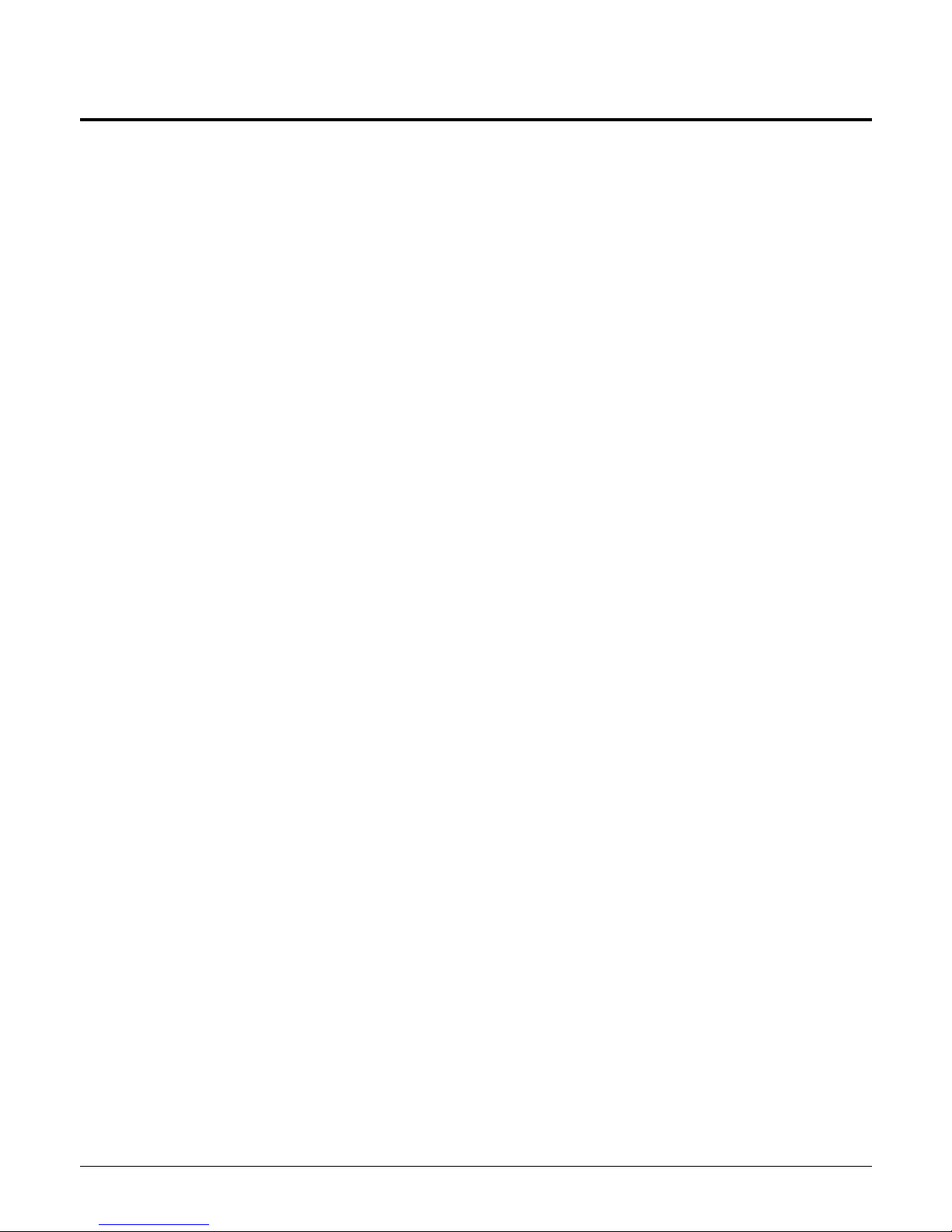
iii
TABLE OF CONTENTS
Introduction..................................................................................... 1
Overview of this User’s Guide ..................................................... 1
Unpacking and Setup...................................................................... 2
Unpacking..................................................................................... 2
Software Installation ....................................................................... 3
Windows 98se/ME/2000/XP Utility and Driver Installation........ 3
Connecting the USB Extension Cable.......................................... 4
Hardware Installation......................................................................5
LED Indicators.............................................................................. 5
Wireless Utility Setting...................................................................5
Technical Specifications............................................................... 12
Page 4
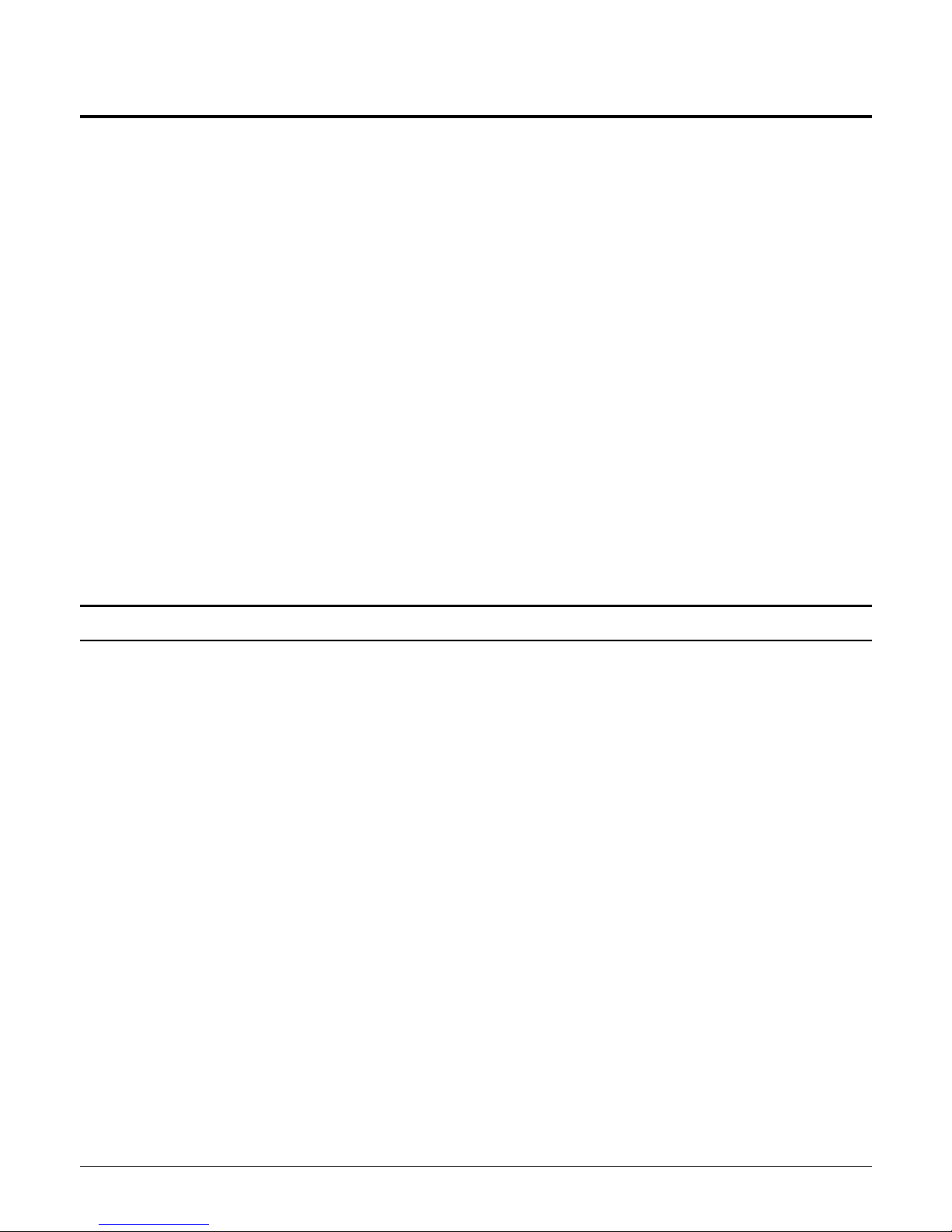
1
INTRODUCTION
Congratulations on purchasing the NetComm Ultra Series 54Mbps
(IEEE802.11g) Wireless Compact USB Adapter. This manual contains
detailed instructions regarding the general operation of this product.
Please keep this manual for future reference.
With the Ultra Series 54Mbps Wireless Compact USB Adapter, a desktop
or laptop computer can communicate with another computer at a speed of
up to 54Mbps per second. The Adapter provides users with an access to
real-time information anywhere in their organization. The mobility
provides productivity and service, which are not available under wired
networks. Easy-to-use utilities are bundled with the device for
configuration, monitoring, and diagnosis purposes. The configuration is
easy to change from peer-to-peer networks, suitable for a small number of
users, to full infrastructure networks of thousands of users that allow
roaming around a broad area.
Overview of this User’s Guide
Introduction Describes the Adapter and its features.
Unpacking and Setup Helps you get started with the basic installation of the
Adapter.
Hardware Installation Describes the LED indicators of the Adapter.
Software Installation Outlines how to setup the driver and the utility setting.
Technical Specifications Provides technical (general, physical and
environmental) specifications of the Adapter.
Page 5
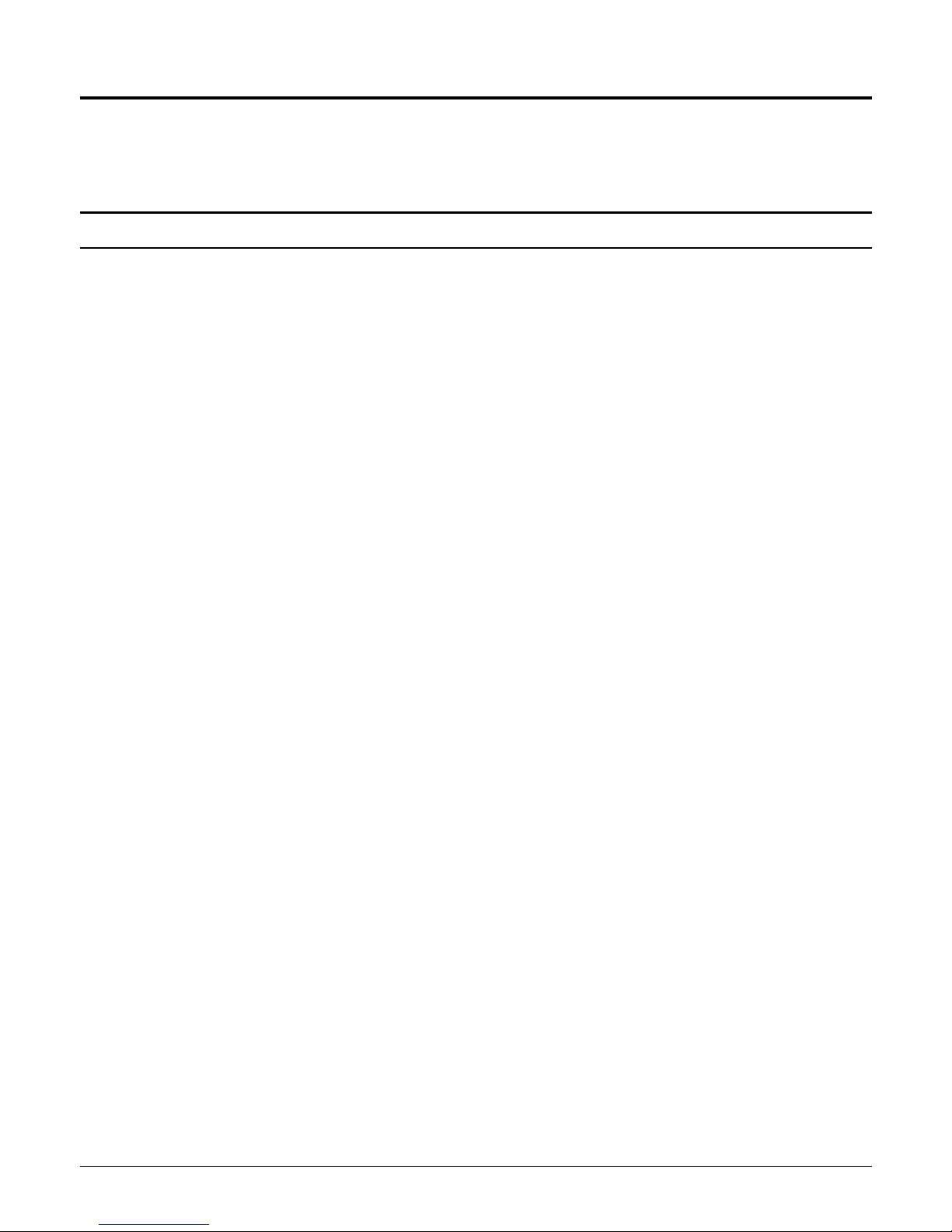
2
UNPACKING AND SETUP
This chapter provides unpacking and setup information for the NetComm Ultra
Series 54Mbps Wireless USB Adapter.
Unpacking
Open the box of the Adapter and carefully unpack it. The box should contain the following
items:
One 54Mbps Wireless LAN USB Adapter
One Driver & Utility CD-ROM
One A-type USB male to female extension cable
If any item is found missing or damaged, please contact your local reseller for replacement.
Page 6

3
SOFTWARE INSTALLATION
This section will lead you to install the driver and utility of the Wireless USB 2.0 Adapter.
Windows 98se/ME/2000/XP Utility and Driver Installation
1. Insert the Utility CD-ROM into your computer’s CD-ROM Drive. It will automatically run
a setup menu and install the driver and the utility. For Win98se, please reboot the system to
install the driver properly.
2. In some cases, you may need to run the software utility manually. Go to your Windows
Start menu and choose Run, type “D:\Utility\Setup.exe” in the dialog box and click OK.
3. If you need to install the driver manually, refer each Windows OS to the following CD-
Rom directory path: D:\Drivers\<Windows OS>\SIS163U.INF. Note: D:\ will depends on
where the CD-ROM drive is located and <Windows OS> will depend on the Windows
Operating System you are using.
4. The InstallShield Wizard screen will appear. Click Next to continue.
5. The installation program will help you to setup the Wireless Utility.Note: Windows XP has
its own Wireless Utility; you can either use the utility or the one provided with Windows.
6. After the installation is finished, plug in the Adapter. The Wireless Configuration Utility
Country Selector will appear. Please ensure that you select the appropriate region.
.
Page 7

4
Warning: Selecting the correct region is a legal requirement as well as a setting
required for the device to operate properly.
7. When the installation is complete and the Adapter has been plugged in, you will see
the following icon on the Windows task bar. When the icon is green, the device is
successfully connected to the WLAN while red indicates no connection present.
Connecting the USB Extension Cable
The USB extension cable that comes with the Adapter has Type A connectors on both ends.
One is a male Type A connector that plugs into the PC’s USB port - the other is a female
Type A connector that plugs into the Adapter. This cable can be twisted in any direction to
have the best connection in the air. It is recommended that the Adapter is placed on an
even surface for optimal transmission
.
Page 8

5
HARDWARE INSTALLATION
LED Indicators
LNK (LINK)
The LNK indicator lights green when the Adapter is connected to a wireless network
successfully. The LEDs of the Adapter are clearly visible and the status of the network link can
be seen instantly:
1. If the driver was installed correctly, the LNK LED will start blinking when the Adapter is
connected to the USB port.
2. The LNK LED will always light up when the Adapter is linked up to a Access Point or to
other Wireless LAN station.
Wireless Utility Setting
Users can configure the Ultra Series Wireless Compact USB Adapter functions with the
Wireless Monitor Utility. Double-click the utility icon that appears in the taskbar. The Utility
includes seven tabs: Status, Configuration, Advanced, Profile, Network, Statistics and About.
Status:
The Status screen shows the status of the Wireless Compact USB Adapter, where the
device is connected to, the Network mode, the Channel, the transmit rate and the encryption
mode.
The lower section of the dialog box shows the data transmitted and received; the two signal
lines show the Signal Strength and the Link Quality of the device.
Page 9

6
Configuration: This screen enables configuration of Network and the Security features.
Network:
This function sets the Network mode, the SSID and the Channels.
¾ Network Mode: If you want to connect with an Access Point, please set to “Infrastructure”
mode. If you wish to enable peer-to-peer networking between workstations, set the mode to
“Ad-Hoc”.Network
¾ SSID: The SSID differentiates one Wireless LAN group name from another; so all access
points and all devices attempting to connect to a specific Wireless LAN group name must
use the same SSID. A device will not be permitted to join the WLAN unless it can provide
the unique SSID. If the SSID parameter is “ANY”, it will detect the strongest signal of any
wireless station in proximity.
¾ Channel: Shows radio channel numbers that used for Wireless LAN networking. The
channel number can be set only under the Ad-Hoc operation mode. In Ad-Hoc mode
stations, each station must have the same channel numbers and SSID. In Infrastructure
mode, the Wireless PC Card will auto-detect the Channel Number of the Access Point.
Security:
This function is used to protect wireless communication from eavesdropping. A
secondary function of encryption is to prevent unauthorized access to a wireless network, and it
can be achieved by using the Encryption function. There are two ways to encrypt the Adapter:
WEP encryption and WPA-PSK.
Page 10

7
¾ WEP Encryption: Click on Enable Encryption to activate the security of the Adapter.
1. WEP-Key: WEP (Wired Equivalent Privacy) relies on a secret key that is shared
between a mobile station and a base station (Access Point).
2. WEP-Passphrase: the Passphrase in the dialog box helps you to create a group of
WEP key in the Key Setting.
Authentication Mode:
1. Open System: this allows you to use the same WEP key between the stations, and
this algorithm is set to default.
2. Shared Key: this type will use packets with encryption by transferring a challenge
text that is acknowledged by both side of the stations. To choose the algorithm, you
must know which one the station supports this algorithm first. Select “Auto” if you
are not familiar with the setting.
i. Default Key (Key 1 ~ Key 4): Enter the ‘encryption key’ in the fields from Key#1
to Key #4. The key that you type will be the encryption between the stations that
you connected with.
ii. Key Length, Key Format and WEP Key: Rules governing the entry of key text are
as follows:
• If you select 64bit in Hex format, you must enter 10 characters (0~F,
hexadecimal). If you select 64bit in ASCII format, you must enter 5 characters
(0~9, A~Z and a~z Alphanumeric).
• If you select 128bit in Hex format, you must enter 26 characters (0~F,
hexadecimal). If you select 128bit in ASCII format, you must enter 13 characters
(0~9, A~Z and a~z Alphanumeric).
• If you select 256bit in Hex format, you must enter 58 characters (0~F,
hexadecimal). If you select 256bit in ASCII format, you must enter 29
characters (0~9, A~Z and a~z Alphanumeric). Ensure that the Adapter and
station were set in the same key.
¾ WPA-PSK: WPA-PSK (Wi-Fi Protected Access pre-shared key) does not support 802.1x
and requires a separate RADIUS server for mutual authentication. Enter a Passphrase in the
WPA-PSK dialog box. Ensure it is the same on each computer that is connected to the
wireless network.
Page 11

8
Advanced:
The Advanced settings adjust settings with other wireless devices.
¾ Transmit Rate: Choose one of the transmission rates: 11Mbps, 5.5Mbps, 2Mbps, 1Mbps,
and Fully Automatic. Fully Automatic auto-detects the linking transfer rate and fall back
when the signal is not sufficiently strong to maintain the higher rate.
¾ Power Saving: To set the Power Saving mode, select “Off”, “Normal” or “Maximum”.
¾ Transmit Power: By selecting Transmit Power, you can choose the Radio Frequency output
power from Minimum, 12.5%, 25%, 50%, 100% or Auto.
¾ Preamble Type: It is recommended to choose the short preamble when the link quality is
bad, it is to prevent the wasting time of resending a long packet that is lost. The Default is
Auto which access short and long preamble.
¾ Country Domain: Ensure the configuration is set to the country the Adapter is being used.
¾ Fragment Threshold: Choose a setting within a range of 256 to 2432 bytes. It is
recommended to set a lower value when link quality is bad to prevent wasting time by
resending a long packet that is lost.
¾ RTS/CTS Threshold: The RTS/CTS Threshold sets Collision Detection parameters. Each
station initiates the Send process by sending a RTS frame; the receiver receives the RTS
and responds with a CTS frame. The sending station must receive a CTS frame before
sending the data frame to avoid network data collisions. Choose a setting within a range of
256 to 2432; a shorter value is recommended to prevent stations waiting too long to
transmit data
Page 12

9
Profile: The Profile section allows you to set values for all parameters by selecting a
previously defined profile. Type a name in the Profile Name field to create a profile, click Save
and then click Apply when completed. You can click Delete if a profile is no longer used. To
activate other profile, choose a profile name in the Profile Name field and click Activate.
Network:
This shows information of all the Wireless devices around the Adapter such as
SSID, MAC Address, Channels, the WEP type and Network mode. Click the Rescan button to
find any new wireless devices or double-click a device to connect to a particular wireless
station.
Page 13

10
Statistics: This shows real-time transmit and receive packets of the Adapter.
Page 14

11
About
The About section shows the Device Name, Regulatory Domain, Driver Version, MAC
Address and the Utility version.
Page 15

12
TECHNICAL SPECIFICATIONS
General
Standards IEEE 802.11g, USB 2.0, 1.1, 1.0
Radio Technology IEEE 802.11b Direct Sequence Spread Spectrum (DSSS)
IEEE 802.11g Orthogonal Frequency Division Multiplexing
(OFDM)
Data Transfer Rate 1, 2, 5.5, 6, 9, 11, 12, 18, 24, 36, 48, 54Mbps (auto sense)
**6Mbps for 802.11g using USB 1.1, 1.0
Receiver Sensitivity
54Mbps: Typical -72dBm @ 10% PER (Packet Error Rate)
11Mbps: Typical -83dBm @ 8% PER (Packet Error Rate)
1Mbps: Typical -94dBm @ 8% PER (Packet Error Rate)
Frequency Range 2412 ~ 2484 MHz ISM band (channels 1 ~ 14)
Modulation Schemes BPSK/QPSK/CCK/OFDM
Media Access Protocol CSMA/CA with ACK
Security 64/128-bits WEP Encryption; WPA
Diagnostic LED LNK (Link status)
Antenna Integrated Antenna
Physical and Environmental
Driver Support Windows 98se, Windows 2000, Windows ME, Windows XP
Continuous Current
Consumption
230mA typ. for receive mode, 380mA typ. for transmit mode
Temperature Operating: 0° ~ 40° C, Storage: -10° ~ 70° C
Humidity 10% ~ 95% RH, no condensation
Dimensions 77 x 26 x 12 mm (W x H x D)
Certifications FCC Part 15.247 for US, ETS 300 328 for Europe,
