Page 1

RTA1320 ADSL Router
User’s Manual
Rev: 1.0
2005/2/1
No part of this publication may be reproduced in any form by any means without the prior written permission. Other
trademarks or brand names mentioned herein are trademarks or registered trademarks of their respective companies.
This manual currently suits for RTA1320.
Page 2
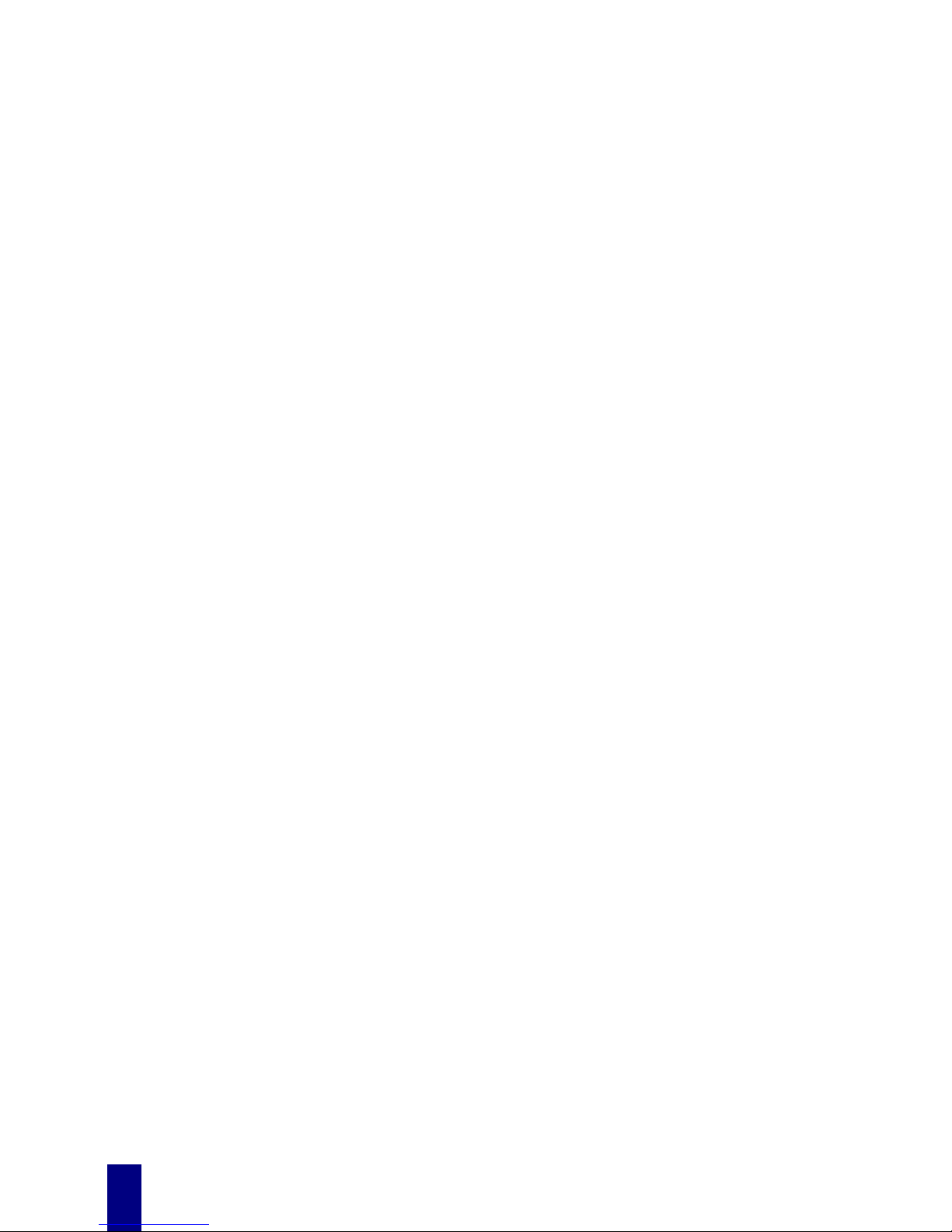
Safety Notes
For Installation
Use only the type of power source indicated on the marking labels.
Use only power adapter supplied with the product.
Do not overload wall outlet or extension cords as this may increase the risk of
electric shock or fire. If the power cord is frayed, replace it with a new one.
Proper ventilation is necessary to prevent the product overheating. Do not block or
cover the slots and openings on the device, which are intended for ventilation and
proper operation. It is recommended to mount the product with a stack.
Do not place the product near any source of heat or expose it to direct sunlight.
Do not expose the product to moisture. Never spill any liquid on the product.
Do not attempt to connect with any computer accessory or electronic product
without instructions from qualified service personnel. This may result in risk of
electronic shock or fire.
Do not place this product on unstable stand or table.
For Using
Power off and unplug this product from the wall outlet when it is not in use or
before cleaning. Pay attention to the temperature of the power adapter. The
temperature might be high.
After powering off the product, power on the product at least 15 seconds later.
Do not block the ventilating openings of this product.
When the product is expected to be not in use for a period of time, unplug the
power cord of the product to prevent it from the damage of storm or sudden
increases in rating.
For Service
Do not attempt to disassemble or open covers of this unit by yourself. Nor should you
attempt to service the product yourself, which may void the user ’s authority to operate it.
Contact qualified service personnel under the following conditions:
If the power cord or plug is damaged or frayed.
If liquid has been spilled into the product.
If the product has been exposed to rain or water.
If the product does not operate normally when the operating instructions are
followed.
If the product has been dropped or the cabinet has been dam a ged.
If the product exhibits a distinct change in performance.
Warning
This equipment must be installed and operated in accordance with provided
instructions and a minimum 20 cm spacing must be provided between computer
mounted antenna and person’s body (excluding extremities of hands, wrist and feet)
during wireless modes of operation.
This device complies with Part 15 of the FCC Rules. Operation is subject to the
following two conditions: (1) this device may not cause harmful interference, and
(2) this device must accept any interference received, including interference that
may cause undesired operation.
Caution
Any changes or modifications not expressly approved by the party responsible for
compliance could void the authority to operate equipment.
ii
Page 3
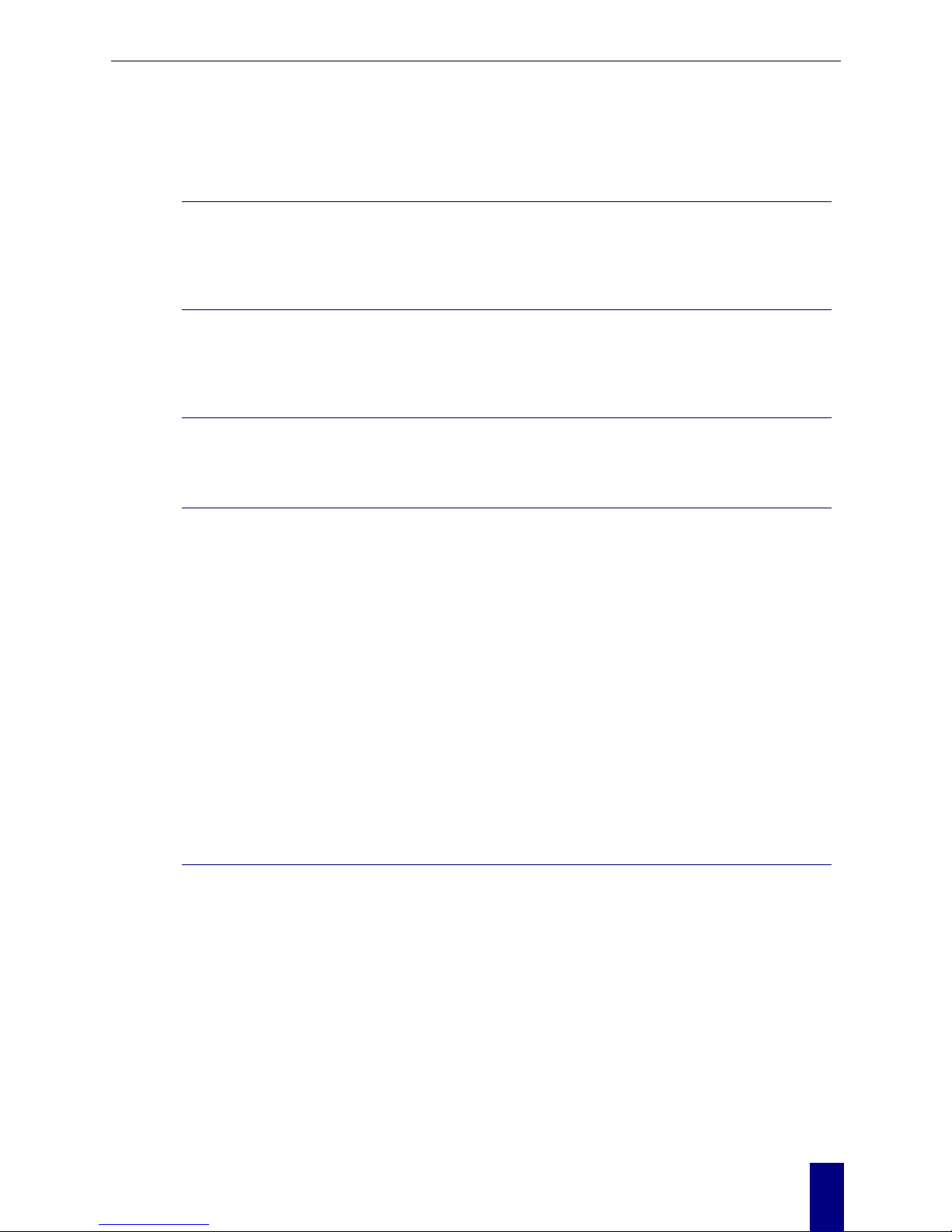
Contents
Contents
Before You Use.....................................................................................vii
Features...........................................................................................................vii
Unpacking .......................................................................................................viii
Subscription for ADSL Service.............................................................................. ix
Chapter 1............................................................................................... 1
Physical Outlook .................................................................................................1
Front Panel ..............................................................................................1
Rear Panel...............................................................................................2
Chapter 2............................................................................................... 3
Choosing a place for the ADSL Router....................................................................3
Connecting the ADSL Router.................................................................................3
Chapter 3............................................................................................... 5
Setting TCP/IP on Client PC..................................................................................5
For Windows 98........................................................................................6
For Windows ME .......................................................................................9
For Windows NT ..................................................................................... 10
For Windows 2000 .................................................................................. 13
For Windows XP...................................................................................... 15
Configure PC to get IP address from DHCP ...........................................................16
For Windows 98...................................................................................... 16
For Windows ME ..................................................................................... 16
For Windows NT ..................................................................................... 17
For Windows 2000 .................................................................................. 17
For Windows XP...................................................................................... 19
Renew IP Address on Client PC ...........................................................................19
For Windows 98ME.................................................................................. 19
For Windows NT ..................................................................................... 20
For Windows 2000 .................................................................................. 21
For Windows XP...................................................................................... 21
Chapter 4............................................................................................. 22
Using Web-Based Manager................................................................................. 22
Outline of Web Manager........................................................................... 23
To Have the New Settings Take Effect........................................................ 23
Language ..............................................................................................23
Quick Start ......................................................................................................24
Connect to Internet........................................Error! Bookmark not defined.
Quick Setup........................................................................................... 24
Connection Type..................................................................................... 24
PPP over ATM/ PPP over Ethernet.....................Error! Bookmark not defined.
IP over ATM........................................................................................... 26
Bridging ................................................................................................29
Status............................................................................................................. 31
Overview............................................................................................... 31
ADSL Line.............................................................................................. 32
iii
Page 4

ADSL Router User Manual
Internet Connection ................................................................................ 33
Traffic Statistics...................................................................................... 33
DHCP Table............................................................................................ 33
Routing Table......................................................................................... 34
ARP Table.............................................................................................. 34
Advanced ........................................................................................................ 35
Local Network- IP Address ....................................................................... 35
Local Network - DHCP Server ...................................................................35
Local Network – UPnP.............................................................................. 37
Internet-Connections Setting.................................................................... 37
WAN - ADSL Settings ..............................................................................39
IP Routing - Static Route .........................................................................40
IP Routing – Dynamic Routing .................................................................. 42
DNS Server............................................................................................ 42
Virtual Servers-Port Forwarding ................................................................ 43
Virtual Servers-Port Triggering.................................................................. 45
Virtual Servers - DMZ Host....................................................................... 46
NAT - Dynamic DNS................................................................................ 47
Firewall ................................................................................................. 48
IGMP Proxy............................................................................................ 50
Management.................................................................................................... 52
Diagnostics............................................................................................52
Admin Account ....................................................................................... 53
Remote Access.......................................................................................53
Internet Time......................................................................................... 54
System Log............................................................................................ 54
Backup Config........................................................................................ 56
Update Firmware .................................................................................... 56
Reset Router.......................................................................................... 56
UPnP for XP ........................................................................................... 57
Chapter 5............................................................................................. 60
PPP over ATM (PPPoA) Mode............................................................................... 61
PPP over ATM (PPPoA) IP Extension Mode............................................................. 62
PPP over Ethernet (PPPoE) Mode......................................................................... 63
PPP over Ethernet (PPPoE) IP Extension Mode.......................................................64
Numbered IP over ATM (IPoA)............................................................................ 65
Numbered IP over ATM (IPoA)+NAT .................................................................... 67
Unnumbered IP over ATM (IPoA)......................................................................... 69
Unnumbered IP over ATM (IPoA)+NAT................................................................. 71
Bridge Mode..................................................................................................... 73
Chapter 6............................................................................................. 74
Problems with LAN............................................................................................ 74
Problems with WAN........................................................................................... 74
Chapter 7............................................................................................. 76
Appendix A .......................................................................................... 80
Hardware .............................................................................................. 80
iv
Page 5
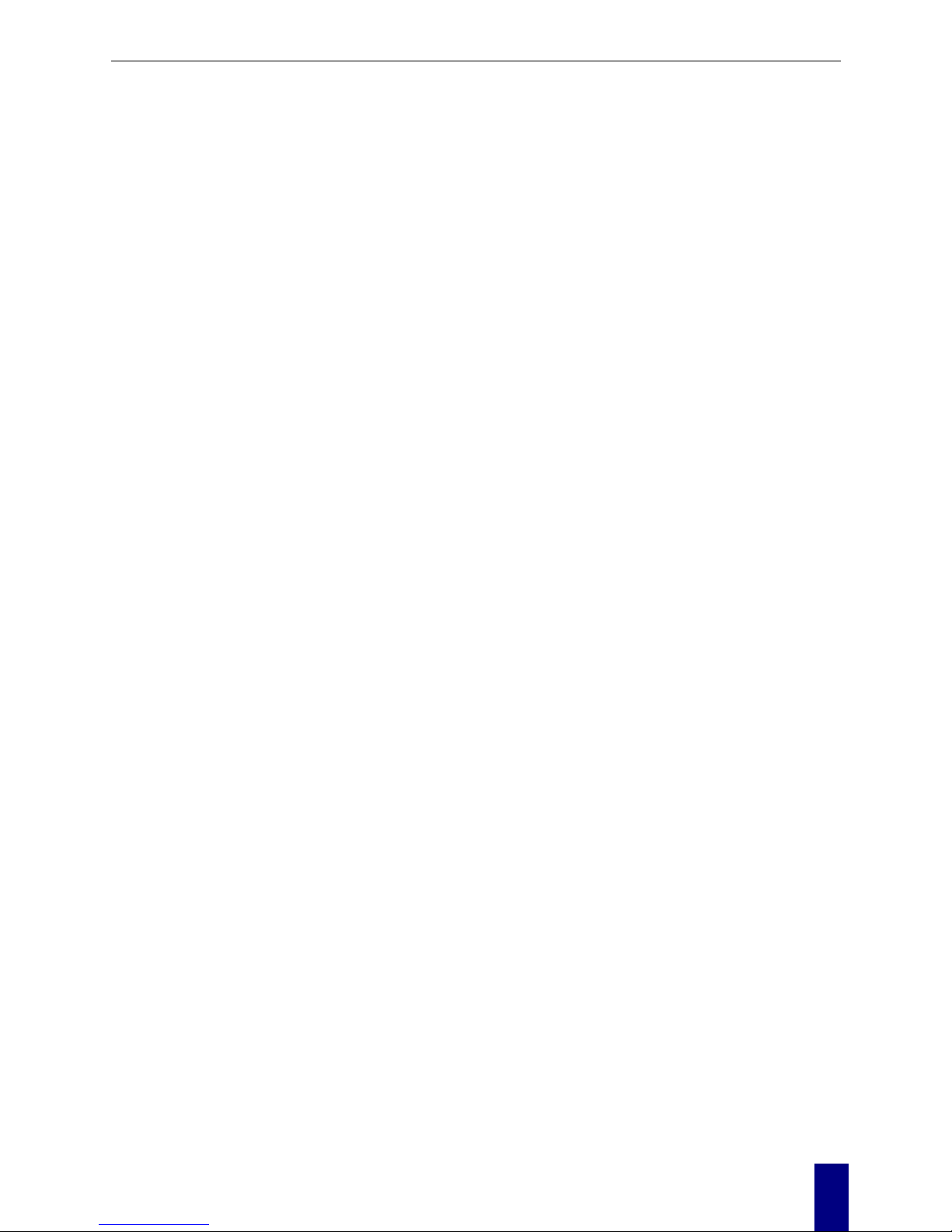
Contents
v
Page 6

ADSL Router User Manual
vi
Page 7
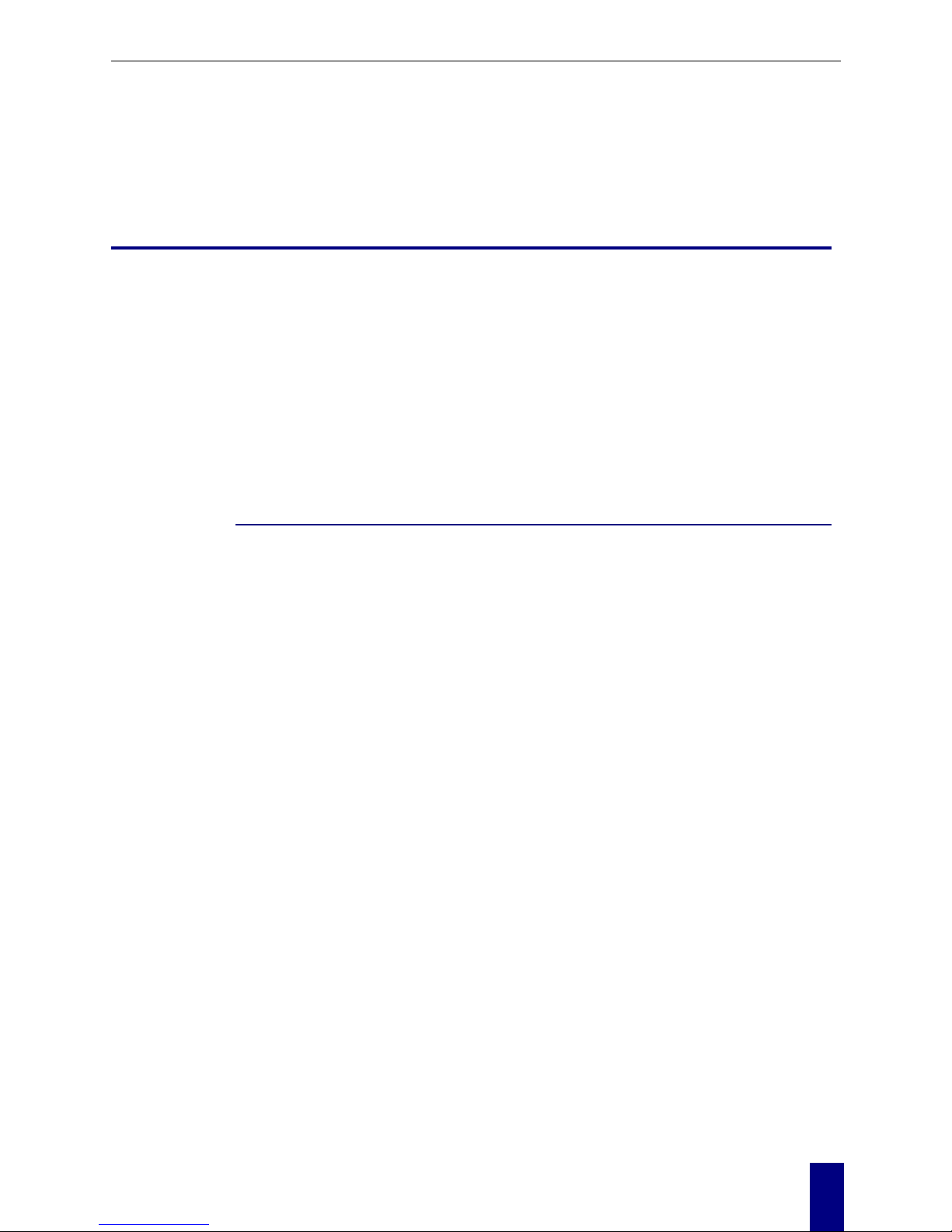
Before You Use
Before You Use
Thank you for choosing the Asymmetric Digital Subscriber Line (ADSL) Router. With the
asymmetric technology, this device runs over standard copper phone lines. In addition, ADSL allows
you to have both voice and data services in use simultaneously all over one phone line.
The ADSL Router is designed to offer cost-effective high-speed services for home or office users. It
supports ADSL2/ADSL2+ and is backward compatible to ADSL, even offers auto-negotiation
capability for different flavors (G.dmt, G.lite, or T1.413 Issue 2) according to central office
DSLAM’s settings (Digital Subscriber Line Access Multiplexer). Also the feature-rich routing
functions are seamlessly integrated to ADSL service for existing corporate or home users. Now users
can enjoy various bandwidth-consuming applications via this ADSL Router.
Features
ADSL Compliance
³ ANSI T1.413 Issue 2
³ ITU G.992.1 Annex A (G.dmt)
³ ITU G.992.2 Annex A (G.lite)
³ ITU G.994.1 (G.hs)
³ Support dying gasp
³ Maximum Rate: 8 Mbps for downstream and 1 Mbps for upstream
ADSL2 Compliance
³ ITU G.992.3 Annex A (G.dmt.bis)
³ ITU G.992.4 Annex A (G.lite.bis)
³ Maximum Rate: 12 Mbps for downstream and 1.5 Mbps for upstream
ADSL2+ Compliance
³ ITU G.992.5 Annex A
³ Maximum Rate: 24 Mbps for downstream and 3 Mbps for upstream
ATM Features
³ Compliant to ATM Forum UNI 3.1 / 4.0 Permanent Virtual Circuits (PVCs)
³ Support up to 16 PVCs for UBR, CBR, VBR-nrt, VBR-rt with traffic shaping
³ RFC2684 LLC Encapsulation and VC Multiplexing over AAL5
³ RFC2364 Point-to-Point Protocol (P PP) over AAL5
³ RFC2225 Classical IP and ARP over ATM
³ RFC2516 PPP over Ethernet: support Relay (Transparent Forwarding) and Client functions
³ Support PPPoA or PPPoE Bridged mode (the IP address got from ISP can be passed to the
user’s PC and behave as the IP address of the user’s PC)
vii
Page 8

ADSL Router User Manual
³ OAM F4/F5 End-to-End/Segment Loopback Cells
Bridging Features
³ Supports self-learning bridge specified in IEEE 802.1D Transparent Bridging
³ Supports up to 4096 learning MAC addresses
³ Transparent Bridging among 10/100 Mb Ethernet and USB
Routing Features
³ NAT (Network Address Translation) / PAT (Port Address Translation) let multiple users on the
LAN to access the internet for the cost of only one IP address.
³ ALGs (Application Level Gateways): such as NetMeeting, MSN Messenger, FTP, Quick Time,
mIRC, Real Player, CuSeeMe, VPN pass-through with multiple sessions, etc.
³ Port Mapping: the users can setup multiple virtual servers (e.g., Web, FTP, Mail servers) on
user’s local network.
³ Support DMZ
³ UPnP IGD (Internet Gateway Device) with NAT traversal capability
³ Static routes, RFC1058 RIPv1, and RFC1723 RIPv2
³ DNS Relay, Dynamic DNS
³ DHCP Client/Relay/Server
³ Time protocol can be used to get current time from network time server.
Security Features
³ PAP (RFC1334), CHAP (RFC1994), and MS-CHAP for PPP session
³ Firewall support IP packets filtering based on IP address/Port number/Protocol type
³ Bridge packet filtering
³ URL filtering
³ Support DoS (Deny of Services) which detect & protect a number of attacks (such as
SYN/FIN/RST Flood, Smurf, WinNuke, Echo Scan, Xmas Tree Scan, etc)
Configuration and Management
³ User-friendly embedded web configuration interface with password protection
³ Remote management access control
³ Telnet session for local or remote management
³ Firmware upgrades through HTTP or TFTP
³ The boot loader contains very simple web page to allow the users to update the run-time
firmware image.
³ Configuration file backup and restore
³ SNMPv1/v2 agent with MIB-II, ADSL Line MIB
Unpacking
Check the contents of the package against the pack contents checklist below. If any of the items is
missing, then contact the dealer from whom the equipment was purchased.
³ ADSL Router
³ Power Adapter and Cord
viii
Page 9

ADSL Router User Manual
³ RJ-11 ADSL Line Cable
³ RJ-45 Ethernet Cable
³ Quick Start Guide
³ Driver & Utility Software CD
Subscription for ADSL Service
To use the ADSL Router, you have to subscribe for ADSL service from your broadband service
provider. According to the service type you subscribe, you will get various IP addresses:
Dynamic IP: If you apply for dial-up connection, you will be given an Internet account with
username and password. You will get a dynamic IP by dialing up to your ISP.
Static IP address: If you apply for full-time connectivity, you may get either one static IP address
or a range of IP addresses from your ISP. The number of IP addresses varies according to different
ADSL service provider.
ix
Page 10

ADSL Router User Manual
x
Page 11
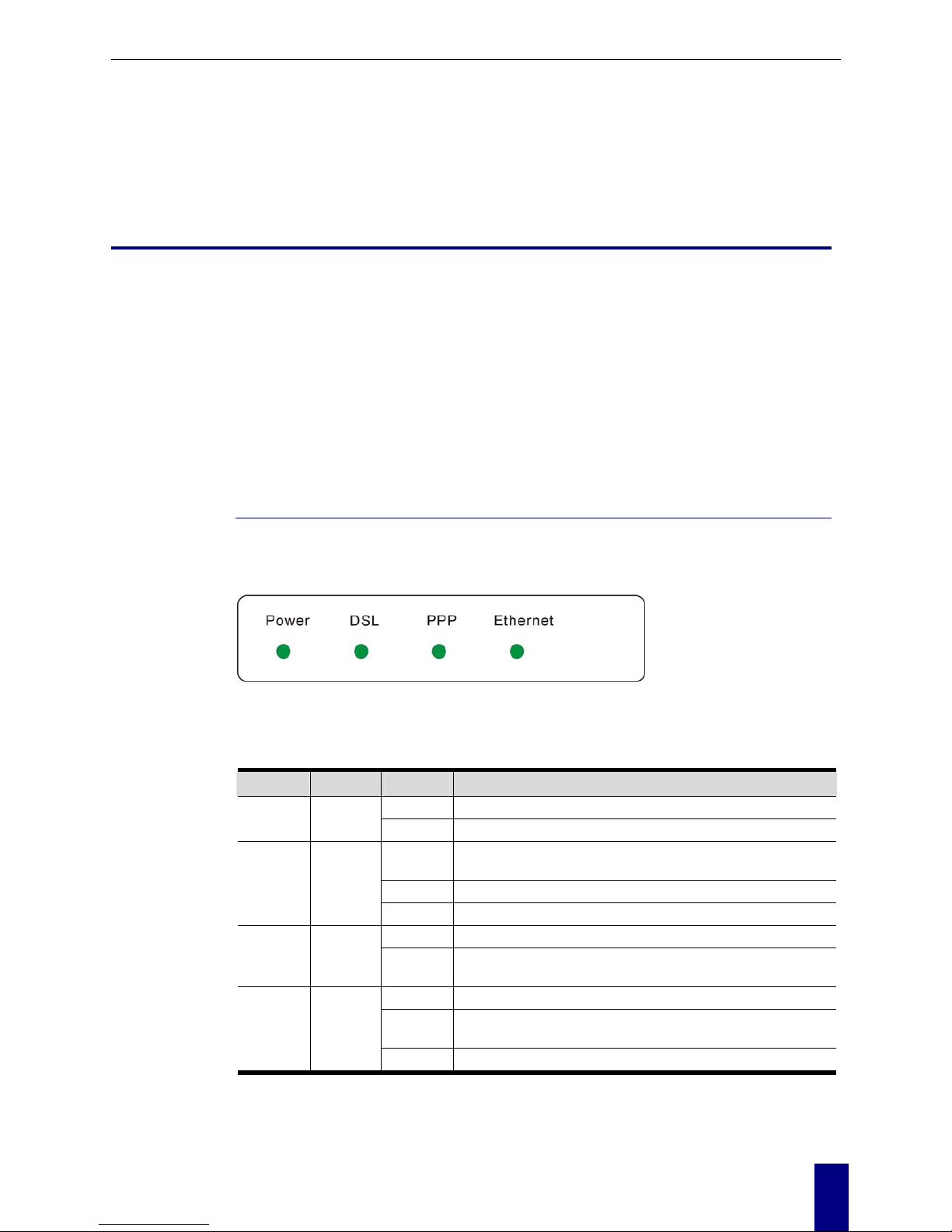
Chapter 1: Overview
Chapter 1
Overview
This chapter provides you the description for the LED and connector for front and rear view of the
router. Bef ore you use/install this router, please take a look at this information first.
Physical Outlook
Front Panel
The following illustrations show the front panel of the ADSL Router:
LED Indicators
The ADSL Router is equipped with five LEDs on the front panel as described in the table below
(from left to right):
LED Color Status Description
Unlit
Power off.
Power Green
Solid
Power on.
Unlit
Power off or ADSL line connection is handshaking or
training is in progress.
Blinking User data is going through ADSL port.
DSL Green
Solid ADSL line connection is OK.
Unlit
No PPPoA or PPPoE connection.
PPP
Green
Solid
At least one PPPoA or PPPoE connection is up. Users
can access the Internet now.
Unlit Power off or no Ethernet carrier is present.
Blinking
Ethernet carrier is present and user data is going
through Ethernet port.
Ethernet Green
Solid Ethernet carrier is present.
1
Page 12
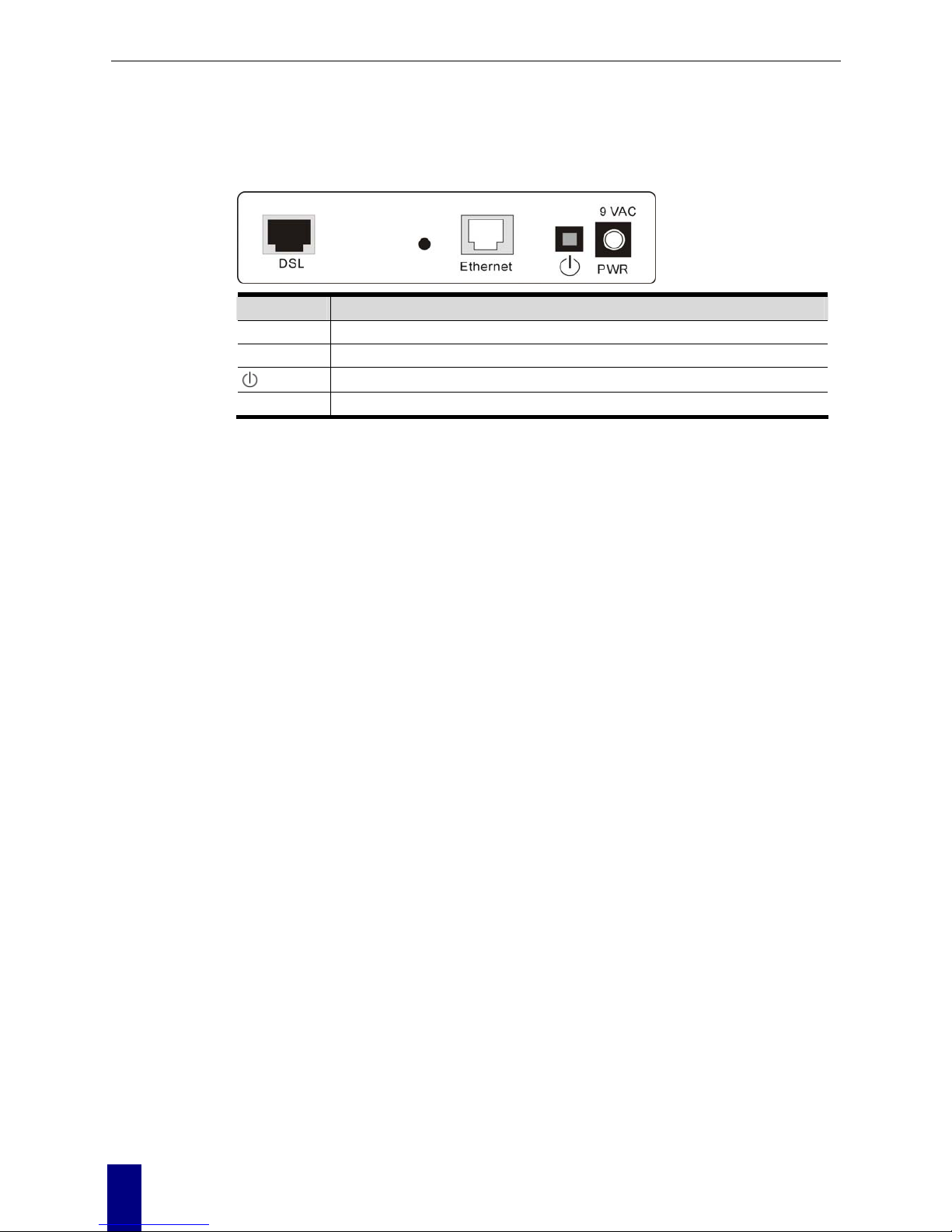
ADSL Router User Manual
Rear Panel
The following figures illustrate the rear panel of your ADSL Router.
Connector Description
DSL
RJ-11 connector
Ethernet
Ethernet RJ-45 connector
Power switch
9VAC
9VAC Power connector
2
Page 13

Chapter 2: Installation
Chapter 2
Installation
Choosing a place for the ADSL Router
n Place the ADSL Router close to ADSL wall outlet and power outlet for the cable to reach it
easily.
o Avoid placing the device in places where people may walk on the cables. Also keep it away
from direct sunlight or heat sources.
p Place the device on a flat and stable stand.
Connecting the ADSL Router
Follow the steps below to connect the related devices.
n Please attach one end of the Ethernet
cable with RJ-45 connector to the LAN
port of your ADSL Router.
o Connect the other end of the cable to the
Ethernet port of the client PC.
p If you want to connect to a hub for used
by many devices, please connect the
other end to the uplink port of the hub.
3
Page 14
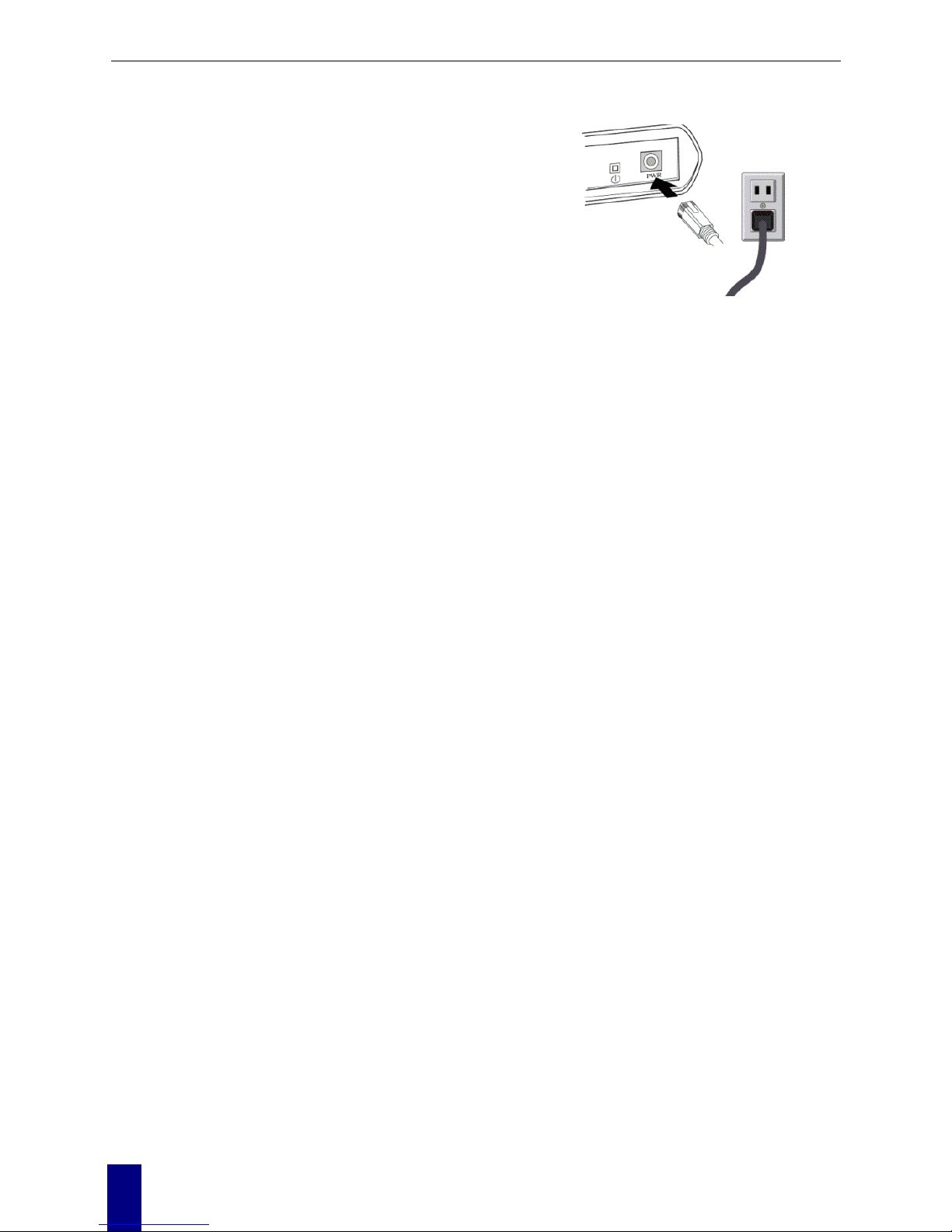
ADSL Router User Manual
q Connect the supplied power adapter to
the PWR port of your ADSL Router,
and plug the other end to a power outlet.
r Turn on the power switch.
4
Page 15
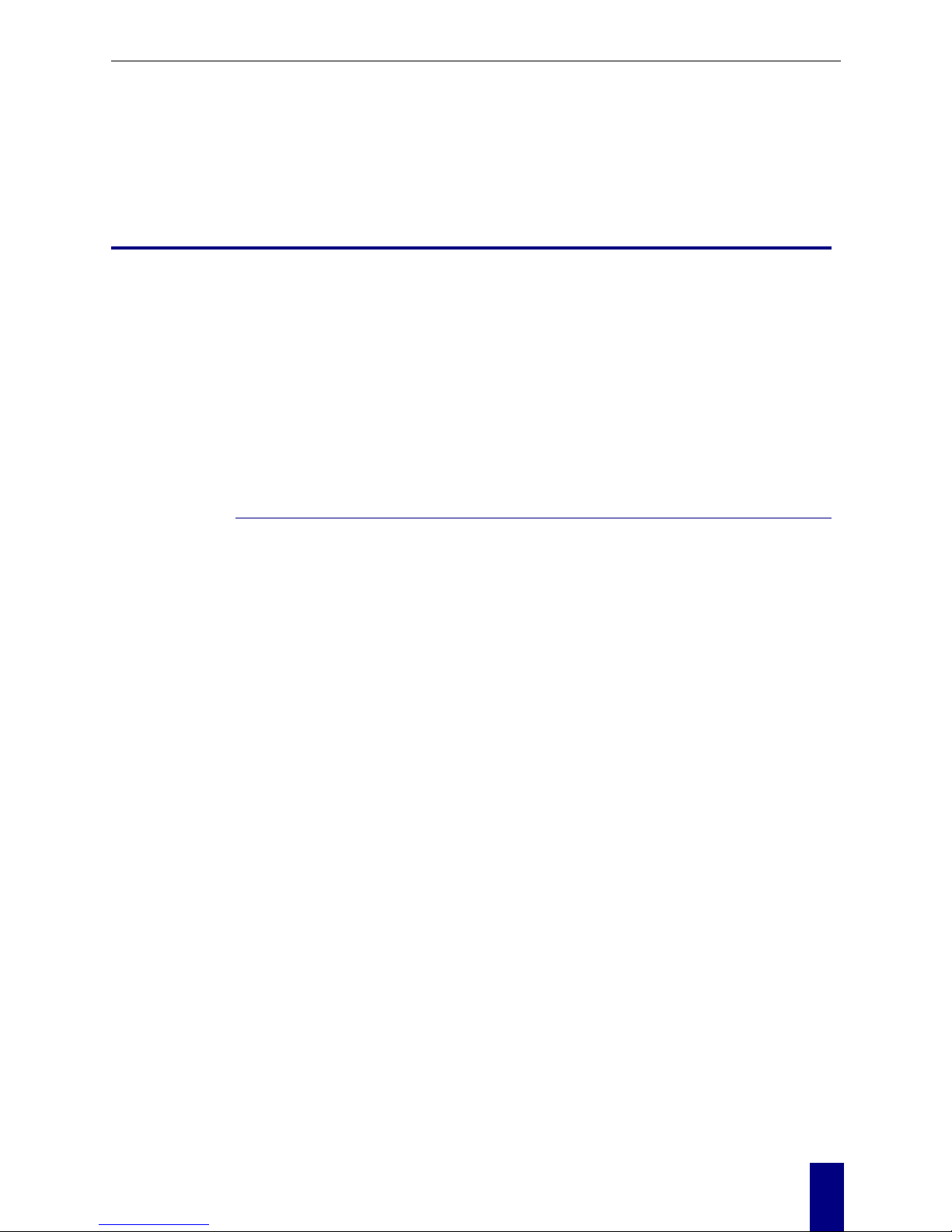
Chapter 3:Configuration
Chapter 3
Configuration
In order to access the Internet through the router, each host on your network must install/setup
TCP/IP. Please follow the steps below for select a network adapter.
Setting TCP/IP on Client PC
To access the ADSL Router via Ethernet, the host computer must meet the following requirements:
With Ethernet network interface.
Must have TCP/IP installed.
IP address.
be able
L Router. Or you could assign an IP address to the host PC first for initial
ager uses the HTTP protocol via a web browser to
to
rk (either connected directly or through an external hub/switch to the LAN port of the
If TCP/IP is not already installed, follow the steps below for installation.
Set client PC with obtain an IP address automatically or set fix
With a web browser installed: Internet Explorer 5.x or later.
The ADSL Router is configured with the default IP address of 10.0.0.138 and subnet mask
of 255.255.255.0. As the DHCP server is Enable by default, The DHCP clients should
to access the ADS
configuration.
You also can manage the ADSL Router through a web browser-based manager: ADSL RO UTER
CONTROL PANEL. The ADSL Router man
allow you to set up and manage the device.
To configure the device via web browser, at least one properly-configured PC must be connected
the netwo
device).
5
Page 16
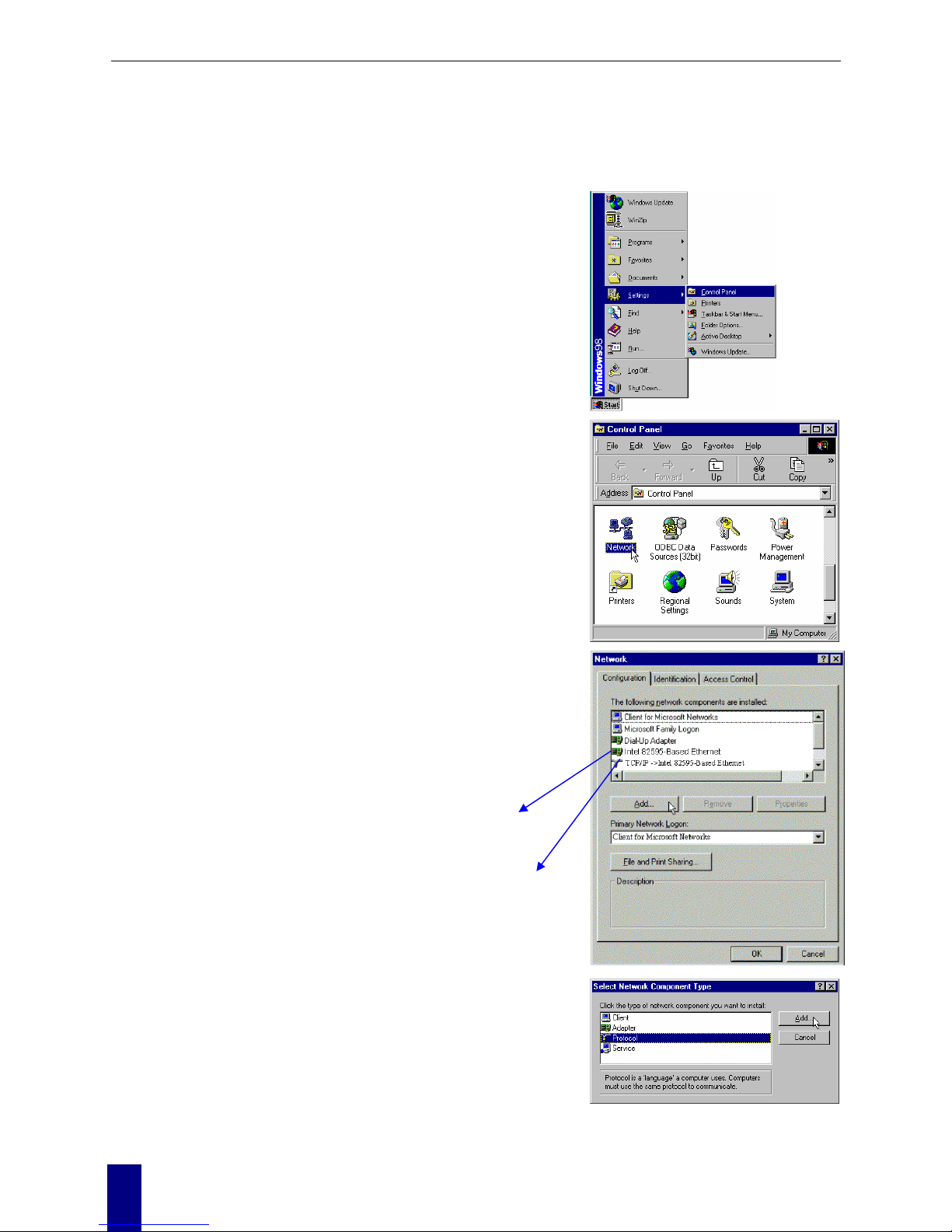
ADSL Router User Manual
For Windows 98
1. Click on the Start menu, point to
Settings and click on Control
Panel.
2. Double-click the Network icon
3. The Network window appears. On the
Configuration tab, check out the list of
installed network components.
Option 1: If you have no TCP/IP protocol,
click Add.
Option 2: If you have TCP/IP protocol, go to
Step 6
4. Highlight Protocol and click Add.
Your network
interface card.
Check out if TCP/IP
for your NIC is
installed or not.
6
Page 17
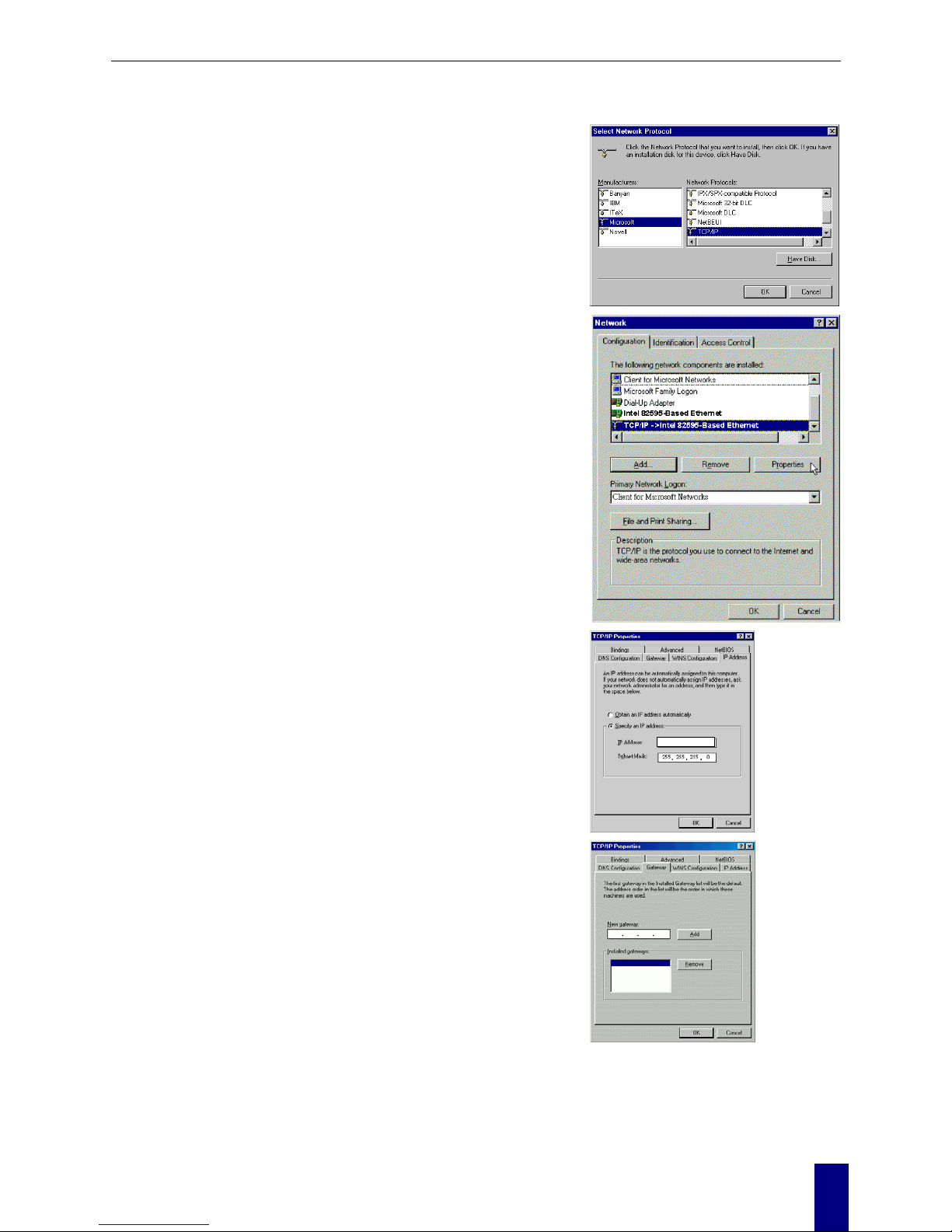
Chapter 3: Configuration
5. On the left side of the windows, highlight
Microsoft and then select TCP/IP on the
right side. Then click OK
6. When returning to Network window,
highlight TCP/IP protocol for your NIC and
click Properties.
7. On IP Address tab:
Enable Specify an IP address option. Enter
the IP Address: 10.0.0.x (x is between 1 and
100) and Subnet Mask: 255.255.255.0 as in
figure below. On Gateway tab: Add a
gateway IP address: 10.0.0.138 and click OK
10. 0. 0. 100
10.0.0.138
7
Page 18
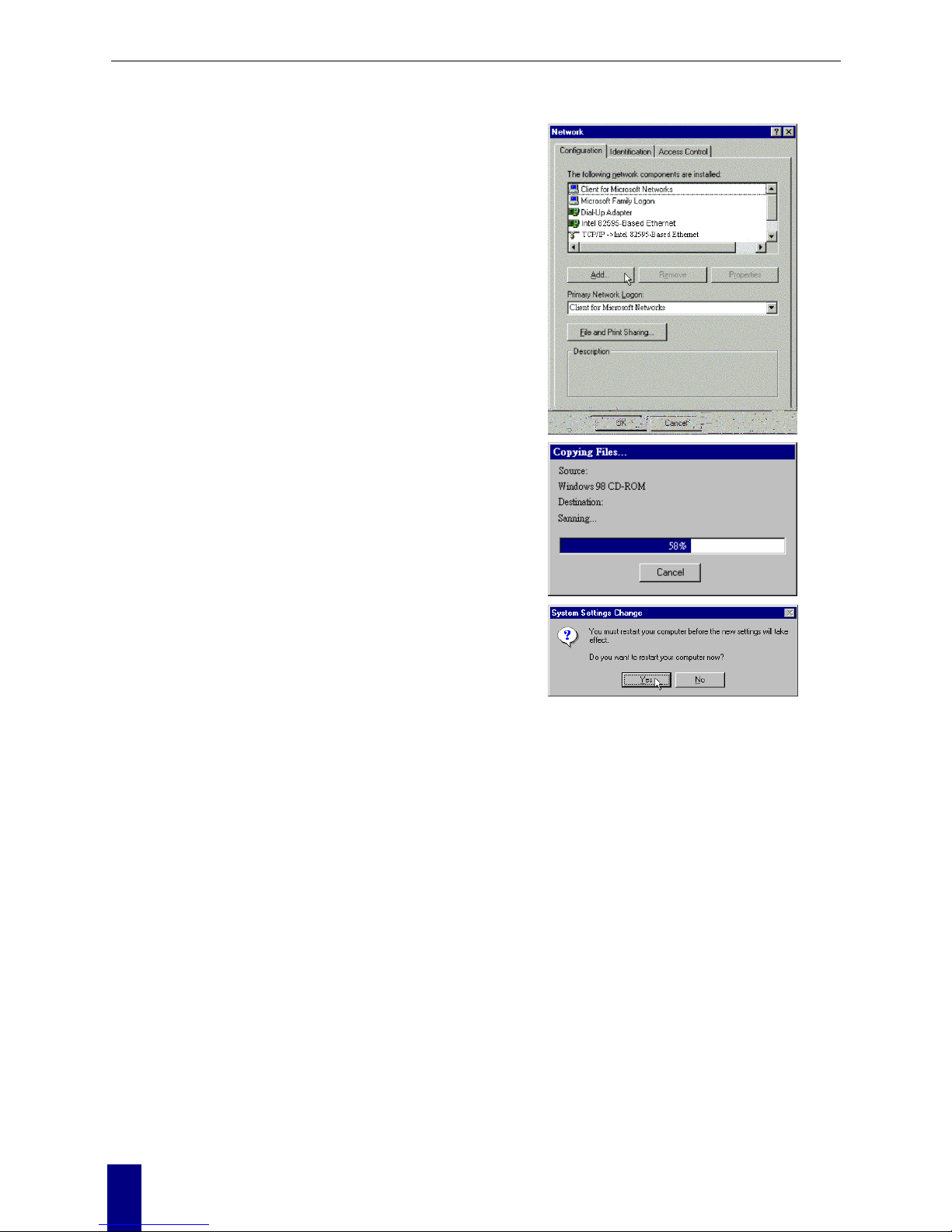
ADSL Router User Manual
8. When returning to Network window, click
OK
9. Wait for Windows copying files.
10. When prompted with System Settings
Change dialog box, click Yes to restart your
computer.
8
Page 19
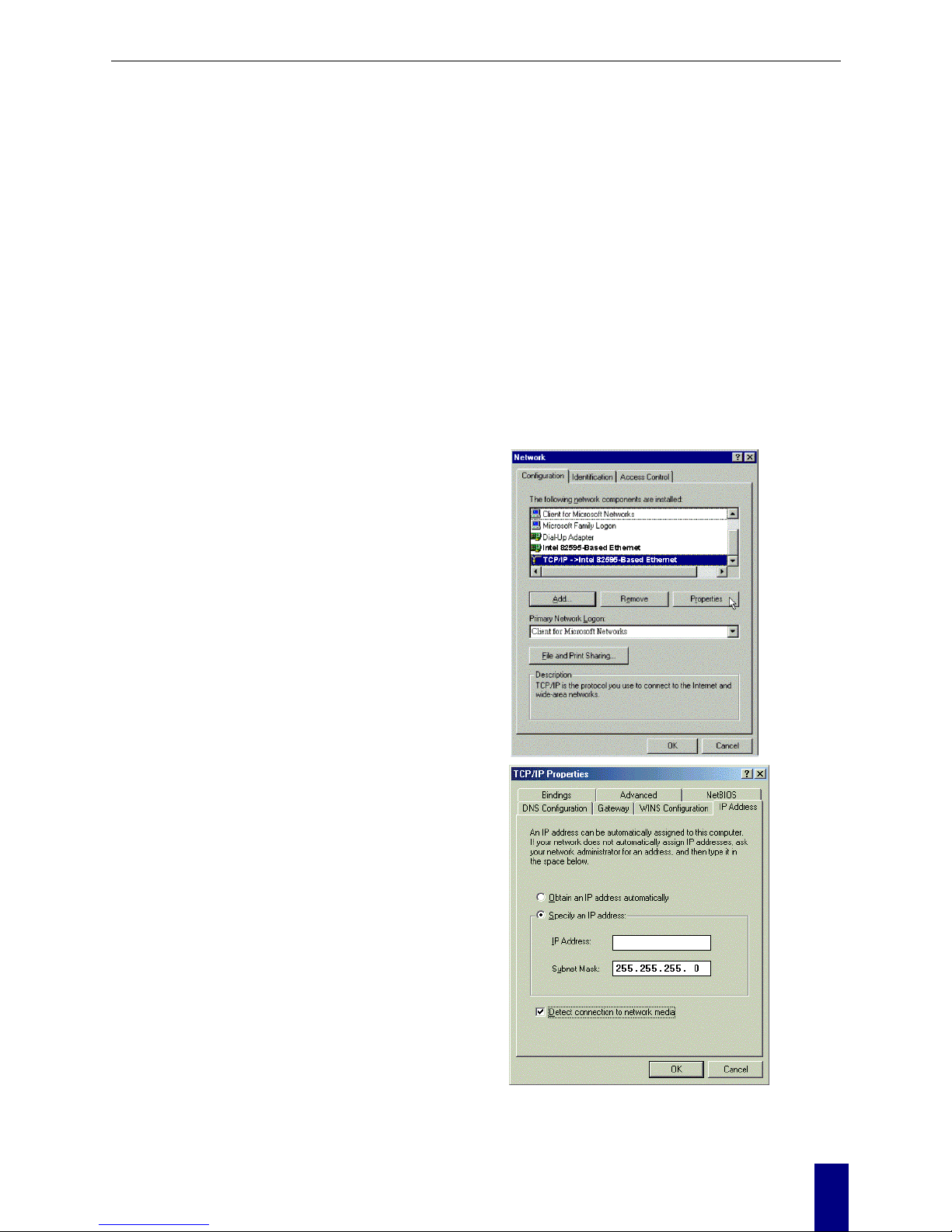
Chapter 3: Configuration
For Windows ME
1. Click on the Start menu, point to
Settings and click on Control Panel.
2. Double-click the Network icon.
3. The Network window appears. On the
Configuration tab, check out the list of
installed network components.
Option 1: If you have no TCP/IP
protocol, click Add.
Option 2: If you have TCP/IP protocol,
go to Step 6.
4. Highlight Protocol and click Add.
5. On the left side of the windows,
highlight Microsoft and then select
TCP/IP on the right side. Then click
OK.
6. While returning to Network window,
highlight TCP/IP protocol for your NIC
and click Properties.
7. On the IP Address tab, select Specify
an IP address. Enter the IP address:
10.0.0.x (x is between 1 and 100),
Subnet Mask: 255.255.255.0 and
Default gateway: 10.0.0.138. Then click
OK.
10. 0. 0. 100
8. While returning to the Network
9
Page 20
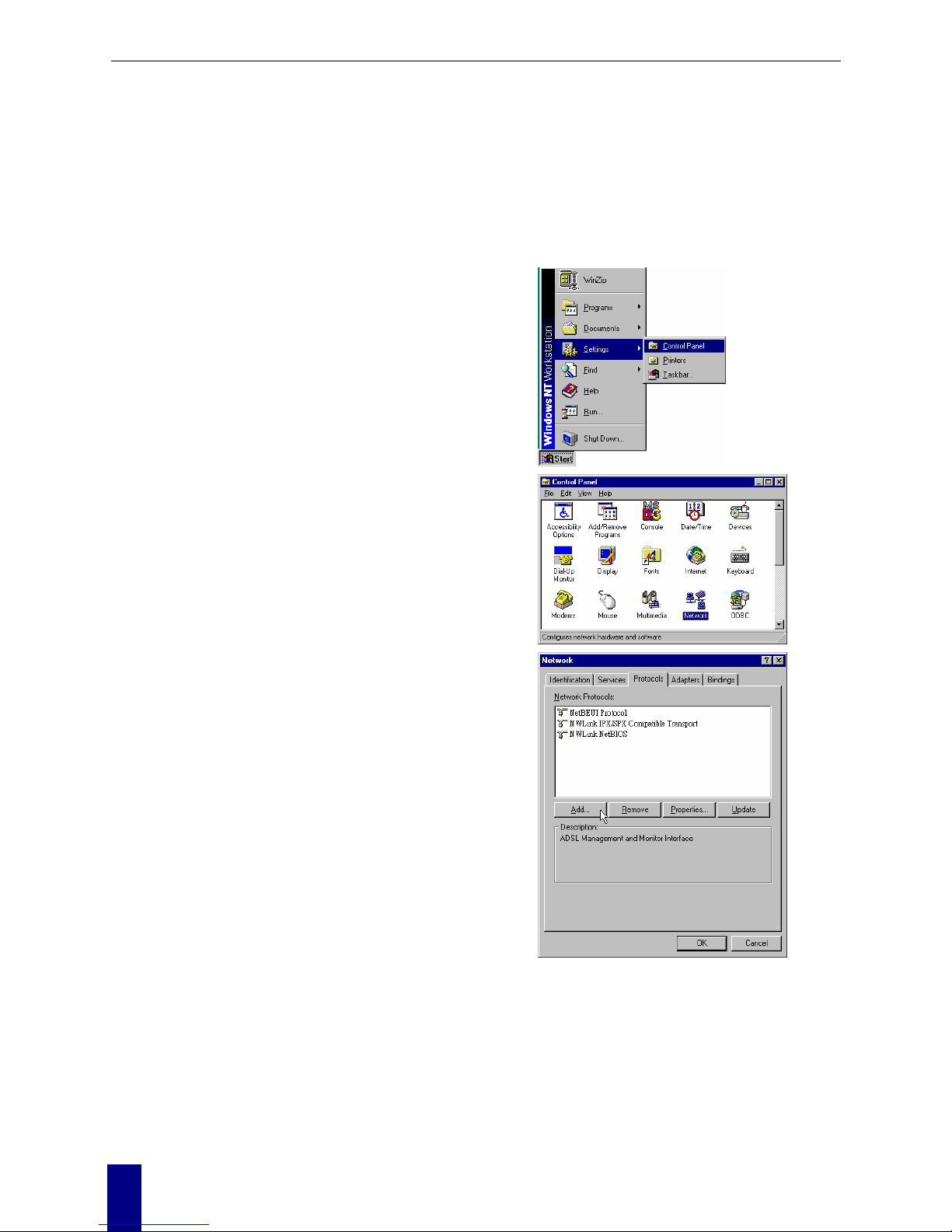
ADSL Router User Manual
window, click OK.
9. Wait for Windows copying files.
10. When prompted with the System
Settings Change dialog box, click Yes
to restart your computer.
For Windows NT
1. Click Start, point to Settings, and then
click Control Panel.
2. Double-click the Network icon.
3. The Network window appears. On the
Protocols tab, check out the list of
installed network components.
Option 1: If you have no TCP/IP
Protocol, click Add.
Option 2: If you have TCP/IP Protocol
installed, go to Step 7.
10
Page 21

Chapter 3: Configuration
4. Highlight TCP/IP Protocol and click
OK.
5. Click Yes to use DHCP.
6. Insert the Windows NT CD into your
CD-ROM drive and type the location of
the CD. Then click Continue.
7. Returning to the Network window, you
will find the TCP/IP Protocol among
the list. Select TCP/IP Protocol and
click Properties.
11
Page 22

ADSL Router User Manual
8. Enable Specify an IP address option.
Enter the IP Address: 10.0.0.x (x is
between 1 and 100) and Subnet Mask:
255.255.255.0 and Default Gateway:
10.0.0.138 as in figure below.
10. 0. 0. 100
10. 0. 0. 138
9. When returning to Network window,
click Close.
10. When prompted with Network
Settings Change dialog box, click Yes
to restart your computer.
12
Page 23
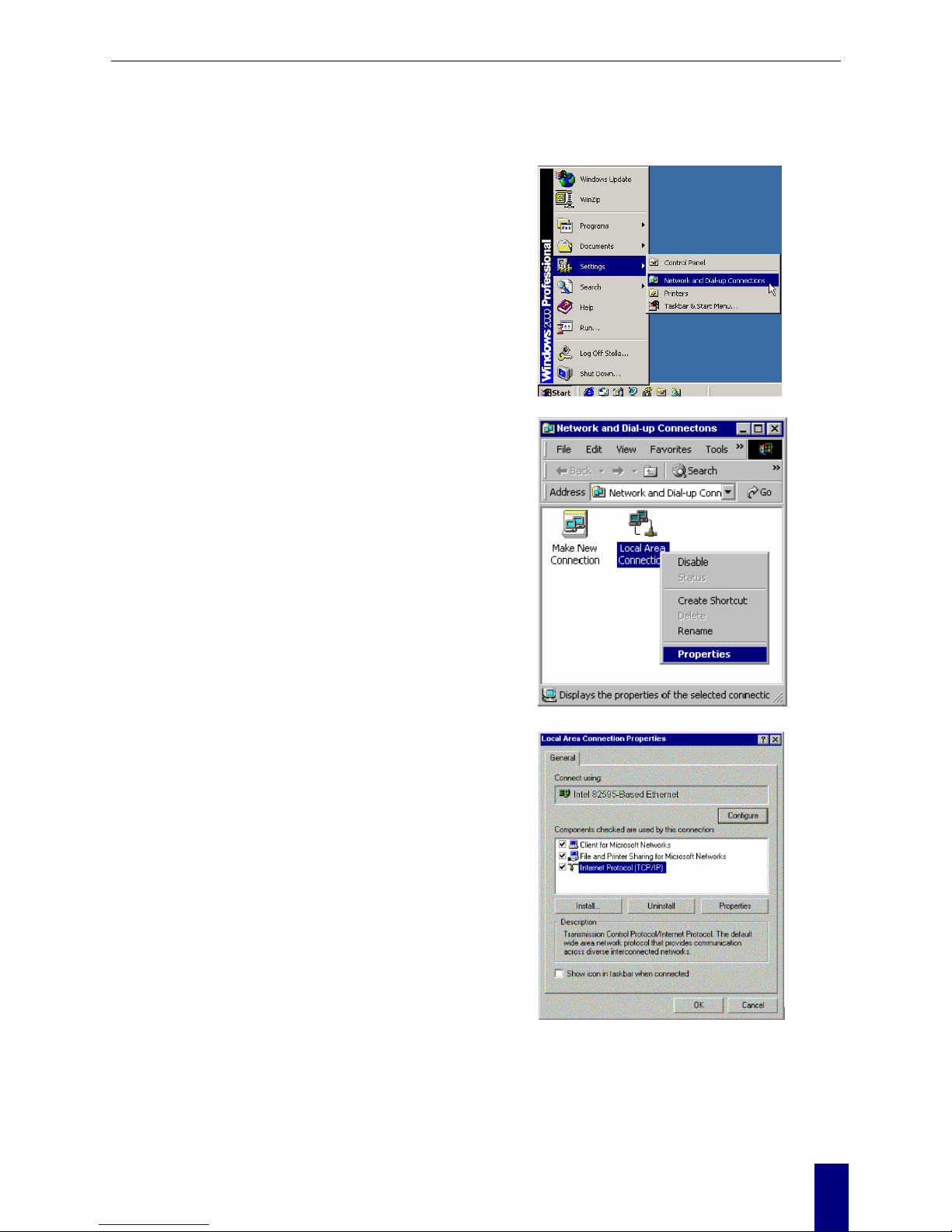
Chapter 3: Configuration
For Windows 2000
1. From the Start menu, point to Settings
and then click Network and Dial-up
Connections.
2. Right-click the Local Area
Connection icon and then click
Properties.
3. On the General tab, check out the list
of installed network components.
Option 1: If you have no TCP/IP
Protocol, click Install.
Option 2: If you have TCP/IP
Protocol, go to Step 6.
13
Page 24
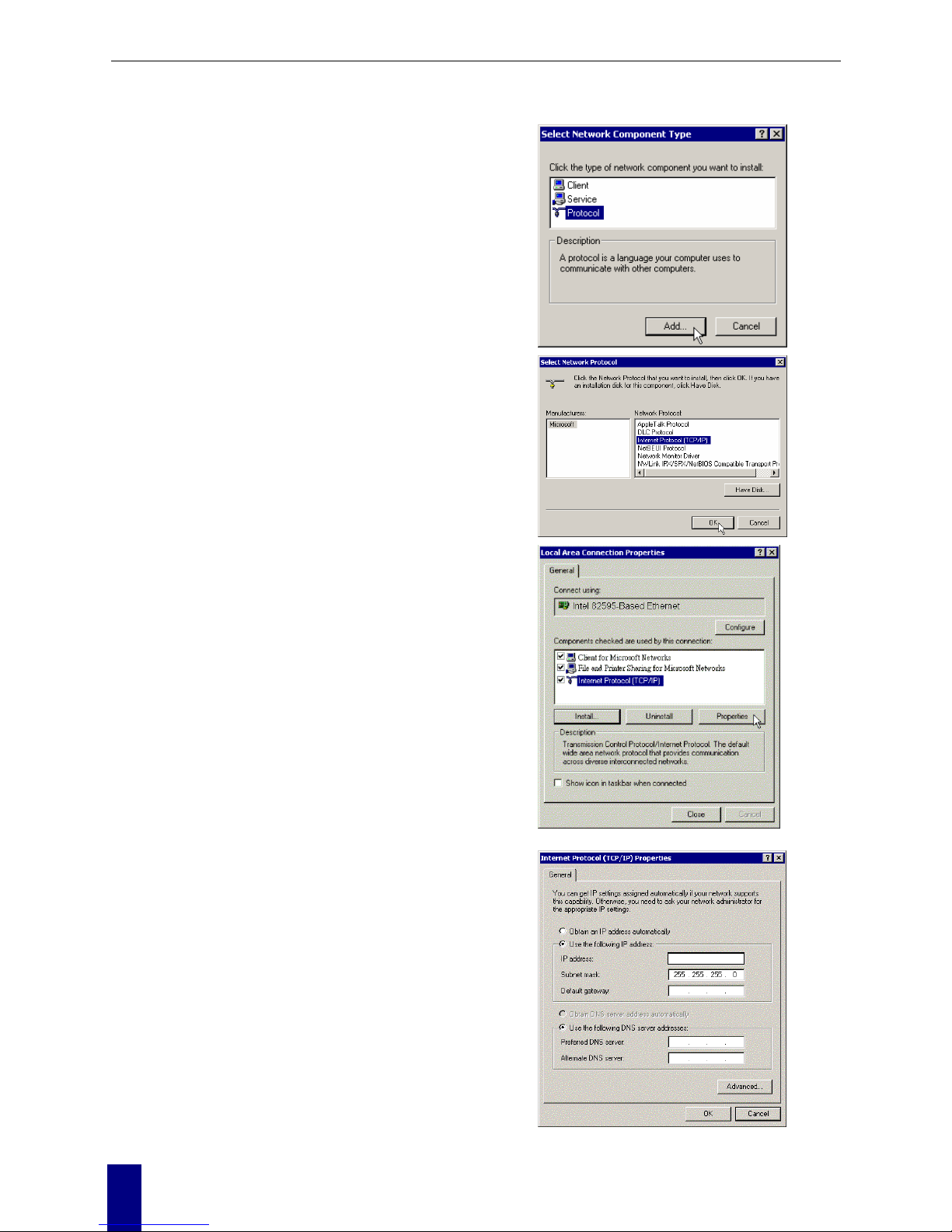
ADSL Router User Manual
4. Highlight Protocol and then click
Add.
5. Click Internet Protocol (TCP/IP) and
then click OK.
6. When returning to Local Area
Connection Properties window,
highlight Internet Protocol (TCP / IP)
and then click Properties.
7. Under the General tab, enable Use the
following IP Address. Enter the IP
address: 10.0.0.x (x is between 1 and
100), Subnet Mask: 255.255.255.0
and Default gateway: 10.0.0.138.
Then click OK.
10.0.0.100
14
Page 25
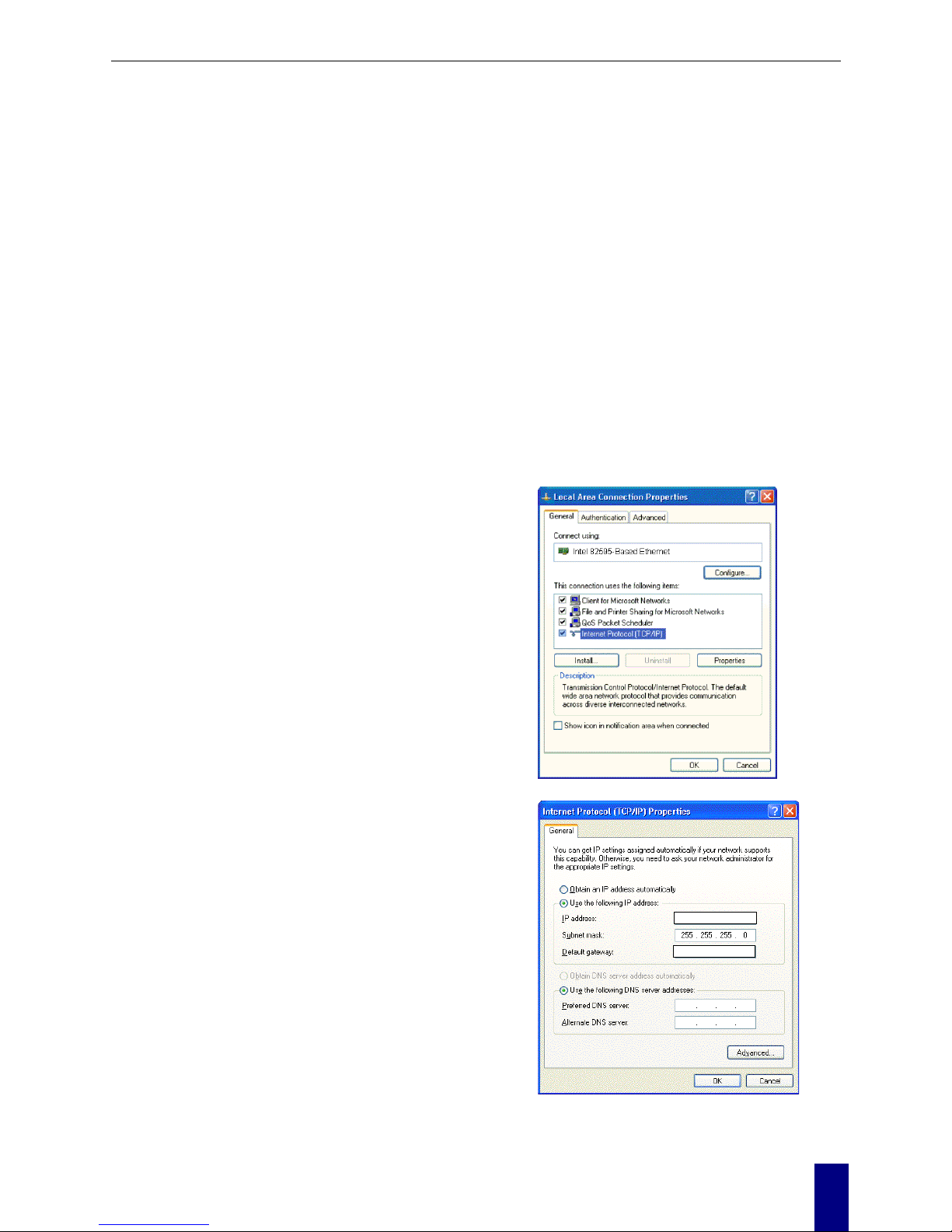
Chapter 3: Configuration
For Windows XP
From the Start menu, point to Control
Panel and then click Network and
Internet Connections.
Click Network Connection and then
click Properties.
Click Network Connection and then
click Properties.3. On the General tab,
check out the list of installed network
components.
Option 1: If you have no TCP/IP
Protocol, click Install.
Option 2: If you have TCP/IP Protocol,
go to Step 6.
Highlight Protocol and then click Add.
Click Internet Protocol(TCP/IP) and
then click OK.
On the Local Area Connection
Properties window, highlight Internet
Protocol (TCP/IP) and then click
Properties.
Under the General tab, enable Use the
following IP address. Enter the IP
address: 10.0.0.x (x is between 1 and
100), Subnet Mask: 255.255.255.0 and
Default gateway: 10.0.0.138. Then click
Ok.
10. 0. 0. 100
10. 0. 0. 138
15
Page 26
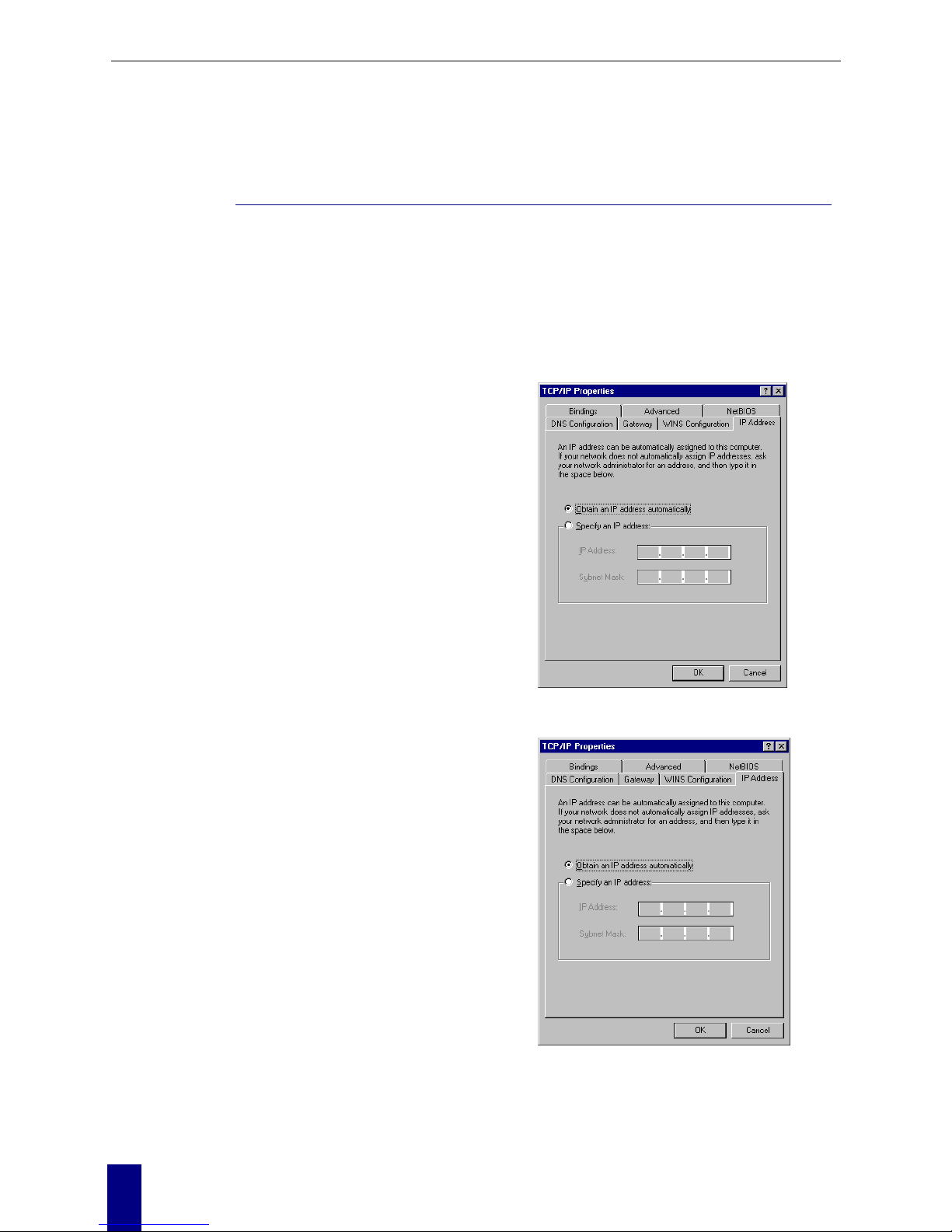
ADSL Router User Manual
Configure PC to get IP address from DHCP
If your ADSL Router operates as a DHCP server for the client PCs on the LAN, you should
configure the client PCs to obtain a dynamic IP address. Please follow the previous section to install
TCP/IP component. Only that you do not need to specify an IP address when configuring TCP/IP
properties.
The following section describe the procedures for CPEs to get IP address:
For Windows 98
On the IP Address tab, select Obtain an IP
address automatically. Then click OK.
For Windows ME
On the IP Address tab, select Obtain an IP
address automatically. Then click OK.
16
Page 27
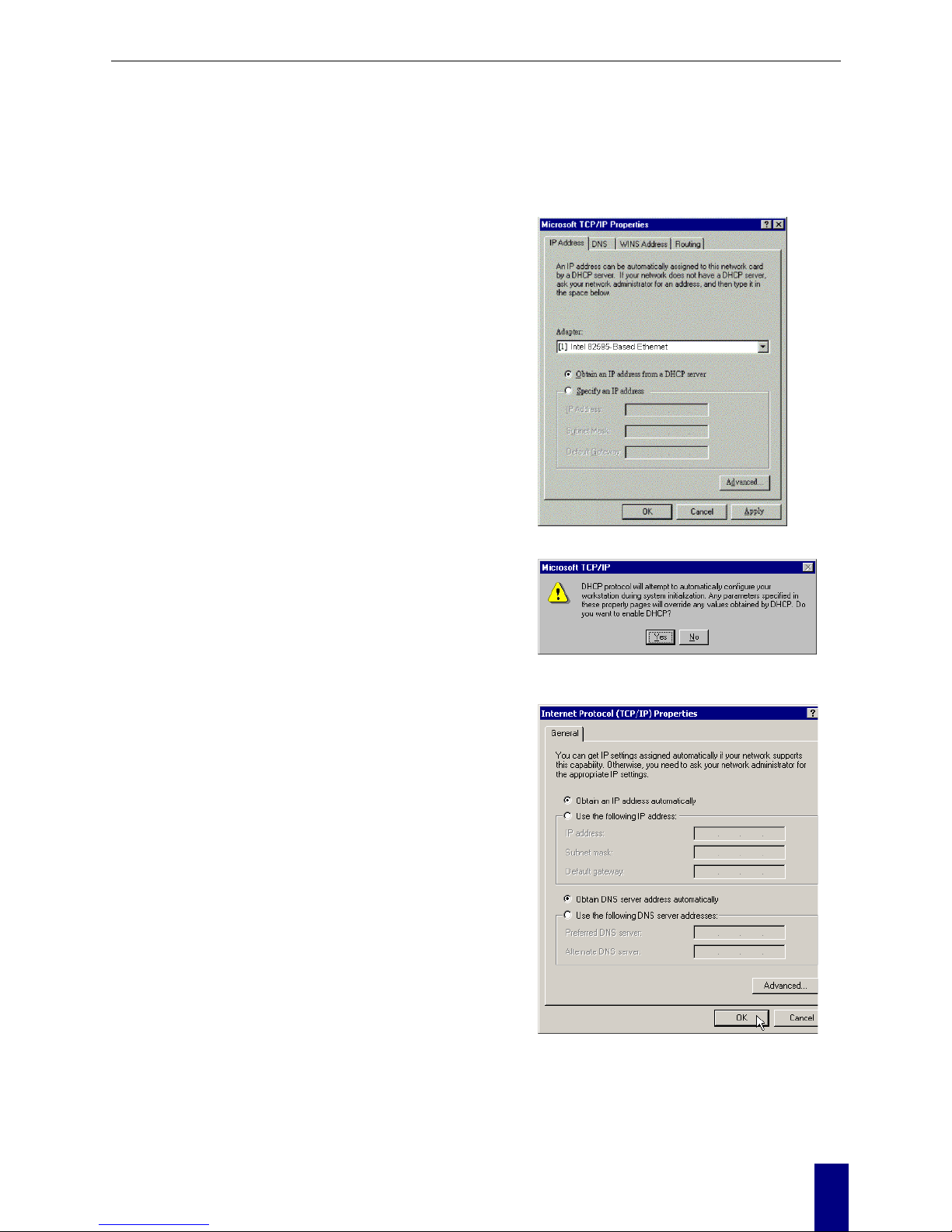
Chapter 3: Configuration
For Windows NT
On the IP Address tab, click on the
drop-down arrow of Adapter to select
required adapter. Enable Obtain an IP
address from a DHCP server and then click
OK..
When prompted with the message below,
click Yes to continue.
For Windows 2000
Enable Obtain an IP address automatically
and then click OK.
17
Page 28
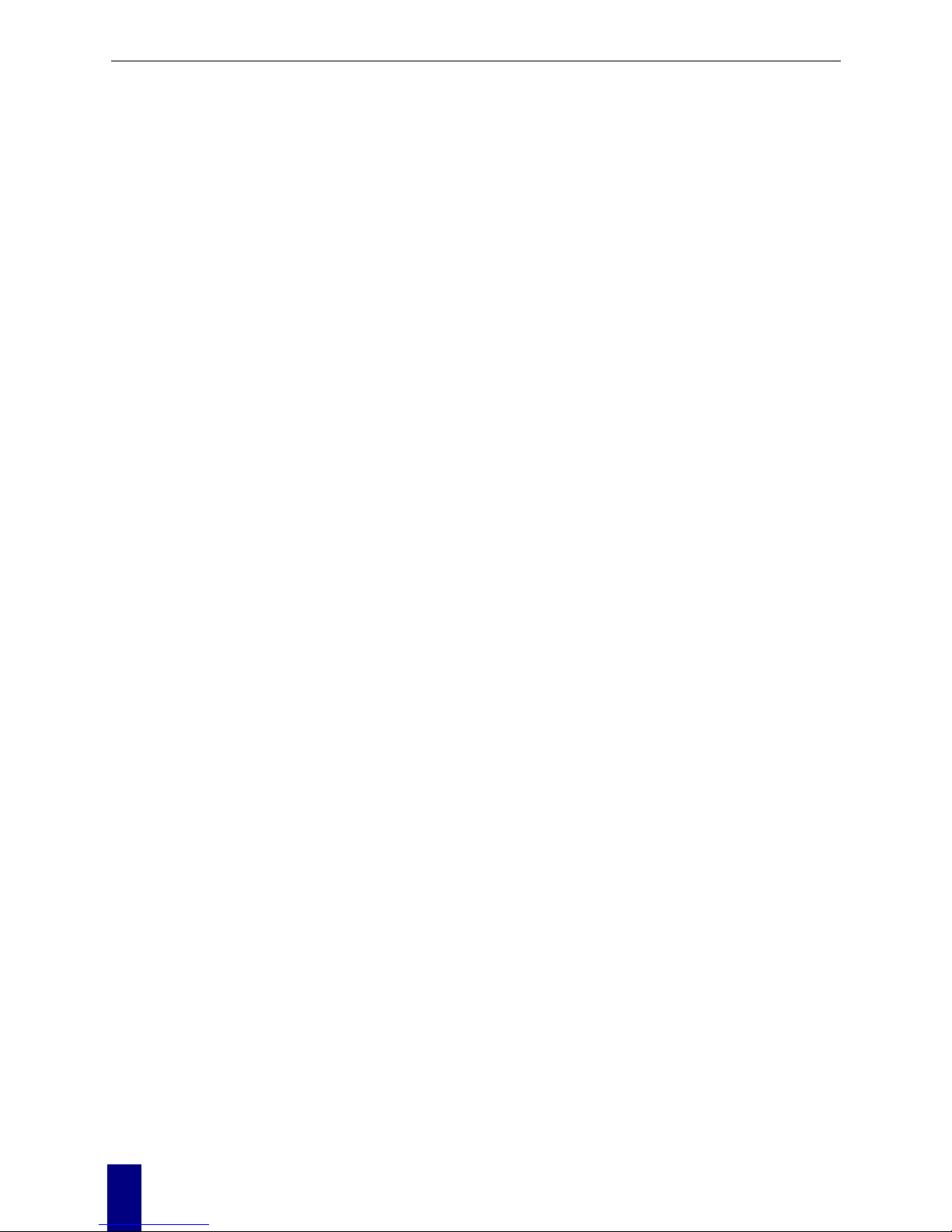
ADSL Router User Manual
18
Page 29

Chapter 3: Configuration
For Windows XP
On the IP Address tab, select Obtain an IP
address automatically. Then click OK.
Renew IP Address on Client PC
There is a chance that your PC does not renew its IP address after the ADSL Router is on line and
the PC cannot access the Internet. Please follow the procedures below to renew PC’s IP address.
For Windows 98ME
1. Select Run from the Start menu.
2. Type winipcfg in the dialog box and
the click OK.
3. When the IP Configuration dialog box
appears, click Release and then Renew
to get an IP address.
19
Page 30

ADSL Router User Manual
For Windows NT
1. Select Run from the Start menu.
2. Type cmd in the dialog box and the click
OK.
3. Type ipconfig at prompt. Then you
will see the IP information from DHCP
server.
4. If you want to get a new IP address, type
ipconfig /release to release the
previous IP address and then type
ipconfig /renew to get a new one.
20
Page 31

Chapter 3: Configuration
For Windows 2000
1. From the Start menu, point to
Programs, Accessories and then click
Command Prompt.
2. Type ipconfig at prompt. Then you
will see the IP information from DHCP
server.
3. If you want to get a new IP address, type
ipconfig /release to release the
previous IP address and then type
ipconfig /renew to get a new one.
For Windows XP
1. From the Start menu, point to
Programs, Accessories and then click
Command Prompt.
2. Type ipconfig at prompt. Then you
will see the IP information from DHCP
server.
3. If you want to get a new IP address, type
ipconfig /release to release the
previous IP address and then type
ipconfig /renew to get a new one.
21
Page 32

Chapter 4: Web Configuration
Chapter 4
Web Configuration
Using Web-Based Manager
Once your host PC is properly configured, please proceed as follows:
1. Start your web browser and type the private IP address
of the ADSL Router in the URL field: 10.0.0.138.
2. After connecting to the device, you will be prompted
to enter username and password. By default, the
username is Admin and the password is Admin. See
the example for running under Windows XP.
If you login successfully, the main page will appear.
From now on the ADSL Router acts as a web server
sending HTML pages/forms on your request. You can
fill in these pages/forms and apply them to the ADSL
Router.
22
Page 33

Chapter 4: Web Configuration
Outline of Web Manager
For configure the web page, please use Admin as the username and the password. The main screen
will be shown as below.
Title: It indicates the title of this management interface.
Main Menu: Includes Quick Start, Status, Advanced, and Management.
Main
Window:
It is the current workspace of the web management, containing configuration or status
information.
To Have the New Settings Take Effect
After select or adjust the settings to your desire, your customizations will be saved to the flash
memory before you restart the router. And only after restarting the router, your customizations take
effect.
Language
On the top to the right of this web page, it provides a language drop down menu for you to choose
proper language to help you to set.
23
Page 34

ADSL Router User Manual
Quick Start
Quick Setup
The quick setup wizard will guide you to
configure the DSL router through some
steps.
VPI (Virtual Path Identifier): 8.
VCI (Virtual Channel Identifier): 48.
After finished entering the VPI/VCI value,
please click Next for next step
Connection Type
After clicking on the Next button from the
VPI/VCI web page, the following screen will
appear. Please choose the connection type
and encapsulation mode that you want to use
and click Next for next page.
For example, PPP over Ethernet (PPPoE) in
this screen is selected.
.
In this screen, you have to choose the
settings for WAN IP. To get the IP address
automatically, click the Obtain an IP
address automatically radio button.
Click Enable NAT.
Type in the number into the field of MTU.
The default setting is 1492.
Click Next for next screen.
24
Page 35

Chapter 4: Web Configuration
PPP Username:
Type in the username that you got from your
ISP.
PPP Password:
Type in the password that you got from your
ISP.
Always On:
Check this button to make the connection is
always active.
.
Please type the username and password that you got
from your ISP. Then click Next.
Primary IP Address:
Type in the first IP address that you got from
your ISP for your LAN connection.
Subnet Mask:
Type in the subnet mask that you got from
your ISP for your LAN connection.
Configure the second IP Address and
Subnet Mask for LAN interface:
Check this box to make another set of IP
Address and Subnet Mask to connect to your
router if they are not included in the range
that DHCP server accepts.
Subnet Mask:
Type in the subnet mask that you got from
your ISP for your LAN connection.
MTU:
Type in the number for the MTU. The
default setting is 1500.
DHCP Server On:
Check this item if DHCP service is needed
on the LAN. The router will assign IP
address, gateway address for each of your
PCs.
Start IP Address:
Type in the start point IP address.
End IP Address:
Type in the end point IP address.
Leased Time:
Type in the duration for the time. The default
is 1day.
DHCP Server Off:
Check this item if DHCP service isn’t
needed on the LAN.
On the Configure LAN side Settings web
page, the IP address and subnet mask will
be shown on it. You can modify them if
needed.
Type in all the necessary settings and
click Next for next page.
25
Page 36

ADSL Router User Manual
You can check it at this time. If you find
something is incorrect, click Back to change
the settings.
If everything is OK, click Finish to accept
these settings.
Now, the system will reboot to activate the
new settings that you have done in this
section.
Please wait for 2 minutes for restarting the
router.
IP over ATM
If the type you choose is IP over ATM, please refer to the following information.
IPoA is an alternative of LAN emulation. It allows TCP/IP
network to access ATM network and uses ATM quality of
service’s features.
Choose IPoA and click Next
None:
If it is not necessary to set the WAN IP address, please click this
button.
Obtain an IP addr e ss au tomatically: Click this button to make
the system get an IP address automatically.
WAN IP Address:
Type in the IP address that you got from ISP for the WAN
interface.
WAN Subnet Mask:
Type in the subnet mask address that you got from ISP for the
WAN interface.
Obtain DNS server address automatically:
Click this button to make the system get DNS server
automatically.
Use the following DNS server address:
If you want to set DNS server by yourself, you have to click on
this button to invoke the following entries.
Primary DNS server:
Type in your preferred DNS server that you got from ISP.
Secondary DNS server:
Type in the alternate DNS server that you got from ISP.
26
Page 37

Chapter 4: Web Configuration
Enable NAT:
Check Enable NAT to enable this function.
Please type in the WAN IP address, Subnet Mask and
DNS server addresses. Then Click Next to get the
following page.
Primary IP Address:
Type in the first IP address that you got from your ISP for your
LAN connection.
Subnet Mask:
Type in the subnet mask that you got from your ISP for your
LAN connection.
Configure the second IP Address and Subnet Mask for LAN
interface:
Check this box to make another set of IP Address and Subnet
Mask to connect to your router if they are not included in the
range that DHCP server accepts.
Secondary IP Address:
Type in the second IP address that you got from your ISP for
your LAN connection.
Subnet Mask:
Type in the subnet mask that you got from your ISP for your
LAN connection.
MTU:
Type in the number for the MTU. The default setting is 1500.
DHCP Server On:
Check this item if DHCP service is needed on the LAN. The
router will assign IP address, gateway address for each of your
PCs.
Start IP Address:
Type in the start point IP address.
End IP Address:
Type in the end point IP address.
Leased Time:
Type in the duration for the time. The default is 1day.
DHCP Server Off:
Check this item if DHCP service isn’t needed on the LAN.
On the Configure LAN side Settings
web page, the IP address and subnet
mask will be shown on it. You can
modify them if needed. Click Next
for next page.
You can check it at this time. If you find something is incorrect,
click Back to change the settings. If everything is OK, click
Finish to accept these settings. And the following page will
appear.
27
Page 38

ADSL Router User Manual
Now, the system will reboot to activate the new settings that you
have done in this section.
Please wait for 2 minutes for restarting the router.
28
Page 39

Chapter 4: Web Configuration
Bridging
If the type you choose is Bridging, please refer to the following information.
The bridging mode can configure your router
to send packets received on any port such as
ATM PVC or Ethernet with a broadcast
MAC address to all other ports.
Choose Bridging and click Next.
None:
If it is not necessary to set the WAN IP
address, please click this button.
Obtain an IP addr e ss au tomatically: Click
this button to make the system get an IP
address automatically.
WAN IP Address:
Type in the IP address that you got from ISP
for the WAN interface.
WAN Subnet Mask:
Type in the subnet mask address that you got
from ISP for the WAN interface.
Obtain DNS server address automatically:
Click this button to make the system get
DNS server automatically.
Use the following DNS server address:
If you want to set DNS server by yourself,
you have to click on this button to invoke the
following entries.
Primary DNS server:
Type in your preferred DNS server that you
got from ISP.
Secondary DNS server:
Ty
p
e in the alternate DNS server that you got
from ISP.
Enable NAT:
Check Enable NAT to enable this function.
29
Page 40

ADSL Router User Manual
Primary IP Address:
Type in the IP address that you got from your
ISP for LAN interface.
Subnet Mask:
Type in the subnet mask that you got from
your ISP for LAN interface.
MTU:
Type in the number for the MTU. The
default setting is 1500.
DHCP Server On:
Check this item if DHCP service is needed
on the LAN. The router will assign IP
address, gateway address for each of your
PCs.
Start IP Address:
Type in the start point IP address.
End IP Address:
Type in the end point IP address.
Leased Time:
Type in the duration for the time. The default
is 1day.
DHCP Server Off:
Check this item if DHCP service isn’t
needed on the LAN.
You can check it at this time. If you find
something is incorrect, click Back to change
the settings. If everything is OK, click
Finish to accept these settings. And the
following page will appear.
Now, the system will reboot to activate the
new settings that you have done in this
section.
Please wait for 2 minutes for restarting the
router.
30
Page 41

Chapter 4: Web Configuration
Status
Overview
This page is displaying the current status for the DSL connection.
31
Page 42

ADSL Router User Manual
ADSL Line
This page shows all information for ADSL.
For knowing the quality of the ADSL
connection, please click ADSL BER Test
button to have advanced informati on.
Click More Information to show more
detailed information about ADSL Line
Status.
ADSL BER Test
This test determines the quality of the ADSL
connection. It is done by transferring idle
cells containing a known pattern and
comparing the received data with this known
pattern to check for errors.
After select the test duration time and click
Start, the following dialog appears to tell
you the test is running. You can stop the test
by click Stop or close this dialog by click
Close.
32
Page 43

Chapter 4: Web Configuration
When the test is over, the result will be
shown on the following dialog for your
reference. Click Close to close this dialog.
Internet Connection
This page displays the connection
information for your router, such as PVC
name, category, protocol, invoking NAT or
not, IP address, link status and so on.
Traffic Statistics
This table shows the records of data going
through the LAN, WAN. For each interface,
cumulative totals are displayed for Received
and Transmitted.
DHCP Table
This table shows all DHCP clients who get
their IP addresses from your ADSL Router.
For each DHCP client, it shows the Host
Name, MAC Address, IP Address and the
Lease Time.
33
Page 44

ADSL Router User Manual
Routing Table
This table shows the routing method that
your router uses.
ARP Table
This table shows the IP address record for
IP-to-Physical translation in your router.
34
Page 45

Chapter 4: Web Configuration
Advanced
Local Network- IP Address
This page is the same as you can see in the Configure LAN side Settings page while running the
Quick Setup. It allows you to set IP Address and Subnet Mask values for LAN interface.
Primary IP Address:
Type in the first IP address that you got from
your ISP for your LAN connection.
Subnet Mask:
Type in the subnet mask that you got from
your ISP for your LAN connection.
Host Name:
List the host name of this device.
Domain Name:
List the name of domain.
Configure the second IP Address and
Subnet Mask for LAN interface:
Check this box to make another set of IP
Address and Subnet Mask to connect to your
router if they are not included in the range
that DHCP server accepts.
Secondary IP Address:
Type in the second IP address that you got
from your ISP for your LAN connection.
Subnet Mask:
Type in the subnet mask that you got from
your ISP for your LAN connection.
MTU:
Type in the number for the MTU. The
default setting is 1500.
Apply:
Click this button to activate the settings
listed above.
Local Network - DHCP Server
This allows you to set DHCP server on LAN interface.
Check this item if DHCP service is needed
on the LAN. The router will assign IP
address, gateway address for each of your
PCs.
Start IP Address:
Type in the start point IP address.
End IP Address:
Type in the end point IP address.
Leased Time:
Type in the duration for the time. The default
is 1day.
Relay On:
Click this button to have a relay setting. And
35
Page 46

ADSL Router User Manual
type in the Server IP in this field.
Server and Relay Off:
Check this item if DHCP service isn’t
needed on the LAN.
Apply:
Click this button to activate the settings
listed above.
Cancel:
Click this button to discard the settings listed
above.
You can reserve one specific IP address for a
certain PC for certain purpose. Simply add a
mapping entry of MAC address & IP address
for that PC by pressing the View Reserved
IP Addr ess List button. The following
picture will appear.
Click the Add button to open another dialog
as follows. On PCs MAC Address and
Assigned IP Address boxes, please type in
the correct information for the one that you
want to add and click Apply.
The new one will be shown on the dialog
right away. That is, the specified address will
be reserved and not be assigned by DHCP
for other computer.
36
Page 47

Chapter 4: Web Configuration
Local Network – UPnP
This allows you to enable the UPnP function
through the web page for your router.
Internet-Connections Setting
To set WAN settings for each service, please open Advanced– Internet Setting. This page allows
you to add new WAN settings, to edit or remove created WAN settings.
If you click the Connect line under the PVC
Name item, the system will connect to WAN
automatically. If the WAN connection is OK,
you can check the detailed information
directly.
Editing the Settings
To edit the WAN connection, please click the Edit button. The following screen appears.
VPI (Virtual Path Identifier):
Identifies the virtual path between endpoints
in an ATM network. The valid range is from
0 to 255.
VCI (Virtual Channel Identifier):
Identifies the virtual channel endpoints in an
ATM network. The valid range is from 32 to
65535 (1 to 31 is reserved for well-known
protocols).
Service Category:
There are five categories provided here for
your selection. Please choose any one of it as
you desired.
If you choose Non Realtime VBR, you have
to type in the following data.
The range for Peak Cell Rate is from 1 to
1690.
The range for Sustainable Cell Rate is from
1 to 1689 and must be smaller than Peak Cell
Rate.
The range for Maximum Burst Size is from 1
to 100.
37
Page 48

ADSL Router User Manual
After click Next, you will see the web page
listed as the right. Choose the protocol that
you want. A nd cl i c k Next again.
The WAN IP settings will differ slightly
according to the protocol that you choose.
This graphic is the one that you will get if
you choose to add a new interface of PPPoA
mode. You can check Enable NAT for your
necessity.
If you want to add a new interface of IPoA
mode and choose IPoA from the previous
web page, you will get a web page as the
graphic listed in right side.
Be aware that you can Enable NAT in this
page. In addition, you can Add Default
Route in this page, too.
Please refer to Quick Setup for more
information if you don’t know how to set the
configuration.
If you want to add a new interface of
Bridging mode and choose Bridging from
the previous web page, you will get a web
page as the graphic listed in right side.
38
Page 49

Chapter 4: Web Configuration
WAN - ADSL Settings
Enable ADSL Port:
Check this box to enable this function.
Select the support of line modes:
There are several selections for your
choosing. Select the one that you need.
Capability Enabled:
Check the item that you want to enable.
39
Page 50

ADSL Router User Manual
IP Routing - Static Route
Routing Table shows all static route status and allows you to add new static IP route or delete IP
route. A Static IP Routing is a manually defined path, which determines the data transmitting route.
If your local network is composed of multiple subnets, you may want to specify a routing path to the
routing table.
Destination Network Address:
Display the IP address that the data packets
are to be sent.
Netmask:
Display the subnet mask that the data
transmitting is passing through.
Gateway:
Display the gateway that the data
transmitting is passing through.
WAN Interface:
Display the interface that the data
transmitting is passing through.
Remove:
Allow you to remove the selected static route
settings.
Adding a New One
To add a static route, please choose Static Route - Add. Type the destination network address, subnet
mask and gateway that you get from ISP and click Apply.
Destination Network Address:
The destination IP address of the netw or k
where data packets are to be sent.
Subnet Mask:
Type in the subnet mask that you got from
ISP.
Gateway IP Address:
Check this box to invoke this function. Type
in the gateway that you got from ISP.
WAN Interface:
Check this box to invoke this function and
choose the one from the drop down menu.
Click Apply to view the routing result. This page shows all the routing table of data packets going
through your ADSL Router.
Remove Static Route
If you don’t want the static route that you
created, please click the icon under Delete
from Routing Table.
40
Page 51

Chapter 4: Web Configuration
A dialog appears to ask you to confirm the
action. Click Yes to remove the static route,
or click No to keep the setting.
Configuring Other Routers on Your LAN
It is essential that all IP packets for devices that are not on the local LAN can be passed to the Router,
so that they can be forwarded to the external LAN, WAN, or Internet. To achieve this, the local LAN
must be configured to use the Router as the default route or default gateway.
Local Router
The local router is the Router installed on the same LAN segment as the Router. This router requires
that the default route is the Router itself. Typically, routers have a special entry for the default route.
It should be configured as follows.
Destination:
Normally 0.0.0.0 but check your router documentation.
Subnet Mask:
Normally 0.0.0.0 but check your router documentation.
Gateway:
The IP Address of the Router.
Other Routers on the Local LAN
Other routers on the local LAN must use the Router’s Local Router as the Default Route. The entries
will be the same as the Router’s local router, with the exception of the Gateway IP Address.
For a router with a direct connection to the Router’s local Router, the Gateway IP Address is
the address of the Router’s local router.
For routers which must forward packets to another router before reachi ng the Router’s local
router, the Gateway IP Address is the address of the intermediate router.
41
Page 52

ADSL Router User Manual
IP Routing – Dynamic Routing
Routing Information Protocol (RIP) is utilized as a means of exchanging routing information
between routers. It helps the routers to determine optimal routes. This page allows you to
enable/disable this function.
Version:
It incorporates the RIP information when
receiving and broadcasting the RIP packets.
From the radio buttons, select a RIP version
to be accepted, 1, 2 or both.
Operation:
There are two modes for you to choose,
Active and Passive. Select Active for
transmitting and receiving data, or select
Passive for receiving data only.
Enabled:
Click Enabled to enable the RIP function on
different interface. Otherwise, disable this
function.
Click Apply to invoke the settings set here.
DNS Server
If Enable Automatic Assigned DNS checkbox is selected, this router will accept the first received
DNS assignment from one of the PPPoA, PPPoE or MER/DHCP enabled PVC(s) during the
connection establishment. If the checkbox is not selected, it is necessary for you to enter the primary
and optional secondary DNS server IP addresses. After type in the address, click Apply button to
save it and invoke it.
Enable Automatic Assigned DNS:
Check this box to enable this function, or
uncheck this box to disable it.
Primary DNS server:
Type in your primary DNS server.
Secondary DNS server:
Type in the secondary DNS server.
If you are satisfied the settings, click Apply.
42
Page 53

Chapter 4: Web Configuration
Virtual Servers-Port Forwarding
The Router implements NAT to let your entire local network appear as a single machine to the
Internet. The typical situation is that you have local servers for different services and you want to
make them publicly accessible. With NAT applied, it will translate the internal IP addresses of these
servers to a single IP address that is unique on the Internet. NAT function not only eliminates the
need for multiple public IP addresses but also provides a measure of security for your LAN.
When the router receives an incoming IP packet requesting for access to your local server, the router
will recognize the service type according to the port number in this packet (e.g., port 80 indicates
HTTP service and port 21 indicates FTP service). By specifying th e port number, you tell the router
which service should be forwarded to the local IP address you specify.
After you setting the virtual server you should modify the filter rule whichever port and service you
set on virtual server. Because the firewall has protect the route by filter rule so that you should
update the filter rule after you set up virtual server.
Virtual Server allows you to make servers on your LAN accessible to Internet users. Normally,
Internet users would not be able to access a server on your LAN because:
Your server does not have a valid external IP Address.
Attempts to connect to devices on your LAN are blocked by the firewall in this device.
The Virtual Server feature solves these problems and allows Internet users to connect to your servers,
as illustrated below:
43
Page 54

ADSL Router User Manual
IP Address seen by Internet Users
Please note that, in the above picture, both Internet users are connecting to the same IP address, but
using different protoc ol s.
To Internet users, all virtual servers on your LAN have the same IP Address. This IP Address is
allocated by your ISP. This address should be static, rather than dynamic, to make it easier for
Internet users to connect to your Servers. However, you can use Dynamic DNS feature to allow
users to connect to your virtual servers by using a URL, instead of an IP address.
To set a virtual server, please open the
Virtual Servers item from the Advanced
Setup - NAT menu.
Add New Port Forwarding
To add a new Port Forwarding, please click Add from the Port Forwarding web page.
Pre-defined
Choose one of the services from the list,
such as SNMP, FTP,IPSEC and so on.
User defined:
Type a new service name for building a
customized service for specific reason.
Forwarded to Internet Host IP Address:
Type in the address for using to be forwarded
to Internet.
IP addresses can be automatically redirected to local servers configured with private IP addresses. In
other words, depending on the requested service (TCP/UDP port number), the router redirects the
external service request to the appropriate server (located at another internal IP address).
44
Page 55

Chapter 4: Web Configuration
After adding a new virtual server, click
Apply.
The following screen will be shown to
display the status for new ones.
If you do not want the new server that you
added, please check the Delete box of that
one and click the Delete button to discard it.
Or if you want to add another one again,
click Add to add a new one.
Connecting to the Virtual Servers
Once configured, anyone on the Internet can connect to your Virtual Servers. They must use the
Internet IP Address (the IP Address allocated to you by your ISP.) For example,
Http://203.70.212.52
Ftp://203.70.212.52
It is more convenient if you are using a Fixed IP Address from your ISP, rather than Dynamic.
However, you can use the Dynamic DNS feature to allow users to connect to your Virtual Server
through a URL, rather than an IP Address.
Virtual Servers-Port Triggering
When the router detects outbound traffic on
a specific port, it will set up the port
forwarding rules temporarily on the port
ranges that you specify to allow inbound
traffic. It is supposed to increase the support
for Internet gaming, video confe rencing, and
Internet telephony due to the applications
require multiple connection.
To add a new port triggering, click Add to
open this web page. Than choose an
application name from the Pre-defined list
box. The system provides 9 items for your
choice. Or define by yourself by typing the
words into the field of User defined.
Click Apply to complete the setting.
45
Page 56

ADSL Router User Manual
Virtual Servers - DMZ Host
Direct Mapping Zone (DMZ) uses a technology that makes Router forwarding all incoming packet
to internal specific server.
To close the function of DMZ Host, please
click Discarded.
To activate a DMZ host, please click
Forwarded to the DMZ host radio button and
type the IP Address into the field of IP
address of DMZ host, then click Apply.
This feature allows one computer on your LAN to be exposed to all users on the Internet, allowing
unrestricted 2-way communication between the specified IP address and other Internet users or
Servers.
This allows almost any application to be used on the specified IP address.
The specified IP address will receive all “Unknown” connections and data.
If the DMZ feature is enabled, you must type in numbers to specify an IP address.
The DMZ feature can be Enabled and Disabled on the NAT setting screen.
46
Page 57

Chapter 4: Web Configuration
NAT - Dynamic DNS
This page allows you to access into virtual servers with a domain name and password.
Dynamic DNS:
Selects Enable to enable DDNS; select
Disabled to disable this function.
Internet Connection:
Selects the interface that you want to use for
connecting Internet.
User Name:
Type in the user name that you registered in
www.dyndns.org.
Password:
Type in the password that you registered in
www.dyndns.org.
Domain Name:
Type in the domain name that you registered
in www.dyndns.org. You can use letters and
dash for naming, yet other characters are not
allowed to use for preventing from making
troubles.
Status:
It displays current status for DDNS.
47
Page 58

ADSL Router User Manual
Firewall
The firewall is a software that interrupts the data between the Internet and your computer. It is the
TCP/IP equivalent of a security gate at the entrance to your company. All data must pass through it,
and the firewall (functions as a security guard) will allow only authorized data to be passed into the
LAN.
What the firewall can do? It can:
deny or permit any packet from passing through explicitly
distinguish between various interfaces and match on the following fields:
source and destination IP address
port
To keep track of the performance of IP Filter, a logging device is used which supports logging of the
TCP/UDP and IP packet headers and the first 129 bytes of the packet (including headers) when a
packet is successfully passed through, a packet is blocked from passing through and it matches a
rule setup to look for suspicious packets
Filtering by IP address
An example for firewall setup:
This picture is the most common and easiest way to employ the firewall. Basically, you can install a
packet-filtering router at the Internet gateway and then configures the filter rule in the router to block
or filter protocols and addresses. The systems behind the router usually have a direct access to the
Internet, however some dangerous services such as NIS and NFS are usually blocked.
For the security of your router, set the firewall is an important issue.
Choose Disabled to disable the firewall
function.
To open the IP Filtering, please click the
Enabled radio button. The web page will be
shown as the right picture.
Select the direction to filter packets:
The way of the data transmission. In Bound
means the data is transferred from outside
onto your computer. Out Bound means the
data is transferred from your computer onto
outside through Internet. Please choose
Outbound traffic or Inbound traffic as the
direction for filtering packets.
48
Page 59

Chapter 4: Web Configuration
Then, to add a new IP Filtering, click Add.
This page provides some settings for you to
adjust for adding a new outbound IP
Filtering.
Allow Tr affic:
No stops the data transmission, Yes lets the
data pass through.
Protocol:
Here provide several default policies for
security levels for you to choose. If you
don’t want to use the predefined setting, you
can use User Defined to set a customized
protocol for your necessity. When you
choose User Defined setting, you have to
type in a port number in the “as” field.
Source/Destination IP address:
To specify IP address to allow or deny data
transmission, please pull down the
drop-down menu to choose a proper one.
All: This setting means that all the IP
addressed in the network are allowed or
denied to pass through in Internet. If you
choose Single, an IP address field will
appear to the right side. You have to type in
the specific IP address as the start/end point
to let the router identify for granting or
denying pass through. If you choose Subnet,
the IP address and Netmask will appear to
the right side. Please type in the specific IP
address and netmask as the start/end point to
let the router identify for granting or denying
pass through.
Port Range:
The port range is from 0 to 65535. Please
type in the start point and end point for the
IP Filtering.
After finish the settings, click Apply. A
new one will be added and shown on the
web page.
49
Page 60

ADSL Router User Manual
A new IP filtering setting for Outbound
traffic is created in the web page. To edit the
setting, please click the pencil mark to get
into the editing page. To delete the setting,
click the trash mark to erase it. To set
another IP filtering, click Add again.
For adding a new Inbound IP Filtering, click
Inbound traffic in the item of Select the
direction to filter packets. Use the same
way to add a new one as stated above.
IGMP Proxy
The Internet Group Management Protocol (IGMP) is an Internet protocol that provides a way for an
Internet computer to report its multicast group membership to adjacent routers.
The hosts interact with the system through the exchange of IGMP messages. When you want to
configure IGMP proxy, the system will interact with other router through the exchange of IGMP
messages. However, when acting as the proxy, the system performs the host portion of the IGMP
task as follows:
¾ When it is queried, the system will send group membership reports to the group.
¾ When one of the hosts joins a multicast address group to which none of other hosts belong, the
system will send unsolicited group membership reports to that group.
¾ When the last of hosts in a particular multicast group leaves the group, the system will send a
leave group membership report to the routers group.
50
Page 61

Chapter 4: Web Configuration
Internet Connection:
This field displays the internet connection
that you currently use.
IGMP Proxy Enabled:
Check this box to enable this function or
uncheck this box to disable this function.
After finish the settings, click Apply.
51
Page 62

ADSL Router User Manual
Management
Diagnostics
To check the link status for the network and your computer, a diagnostic test can guide you to detect
the network problem. The testing items are listed and accomplished one by one. If the previous one
is failed, than the items below that failed one will be failed too. Use this diagnostic test to detect the
connectivity mistakes whenever you happen to the linked problem.
For the item which passes through the
diagnostics, a P A SS word will be shown on
the right side of that item.
If not, a Fail word will be there.
N/A means that item is not necessary for the
system to test.
The Help link lets you know what the result
(Pass, Down, Fail) represents for. In this
page you still can rerun diagnostic test at any
time.
52
Page 63

Chapter 4: Web Configuration
Admin Account
This page allows you to type in the password for accessing into your DSL Router.
For the Admin Account, the default setting
for user password is admin. If you want to
change the username and the password,
please retype the new password in the
Confirm field for confirmation. Then click
Apply.
Remote Access
There are four interfaces for the remote access. Please choose one of them if you want to enable the
remote access control.
Select the Internet Connect:
Select one connection item from the drop
down list to enable the function.
Web Browser:
Choose this box if you want to have remote
control through HTTP. The default port
number will be shown in the box. Modify
this number whenever you want.
Telnet:
Choose this box if you want to have remote
control through telnet.
TFTP:
Choose this box if you want to have remote
control through TFTP.
Ping:
Choose this box if you want to have remote
control through ping command under DOS
prompt.
To view the host IP address list, click
Authorized Host IP Address List to open
the dialog. In this dialog, please add, delete
the host IP if it is necessary.
53
Page 64

ADSL Router User Manual
Internet Time
The router’s clock must synchronize with global Internet’s time. The time you set in the screen will
be adapted to system log.
Update:
Click this button to refresh the current time.
Set Time by:
The default setting is Manual. If you select
Time Server, you don’t need to type in the
time setting manually. The system will set
automatically.
Time:
Set the start time by typing the year, the
month, the day, the hour, and the date to help
the router perform tasks.
Timezone:
Choose the time zone of your country where
you are going to use the router.
Apply:
Save the data on the screen and apply the
data after restarting the router.
System Log
As shown in the web page, you can view the
system log and configure system log
whenever you want.
Configure System Log
After you click Configure System Log, the
following screen will appear. You can enable
or disable the log function, choose log level,
display level and proper mode as you like.
Then click Apply.
54
Page 65

Chapter 4: Web Configuration
There are 8 types for log level and display
level for your choose. The default is
Debugging.
The mode selection includes Local, Remote
and Both. The default one is Local. If you
choose Remote or Both, all the events will
be sent to the specified UDP port of the
specified log server.
Viewing System Log
For viewing the system log, please click the
View System Log button.
The screen will be shown immediately for
your reference.
55
Page 66

ADSL Router User Manual
Backup Config
To backup your configuration for the router
to your computer, you can use Backup
Config web page to save the settings.
And when you want to restore the settings in
the future, simply open Backup Config web
page and use Browse button to located the
file and click Restore.
Update Firmware
If you have to or want to update the
firmware for this router, you can open the
update software web page and choose the
correct file by pressing Browse. Then click
the Update Software button. The system
will execute the update procedure
automatically. When it is finished, the
system will tell you the update is
successfully.
Reset Router
To make effect the settings that you set for
this router, please open the Reset Router
web page and click the Reboot button to
invoke all settings.
You can restore your web pages default
settings. Simply check Reset to factory
default settings and click Reboot.
56
Page 67

Chapter 4: Web Configuration
UPnP for XP
Universal plug and play (UPnP) is an architecture for pervasive peer to peer network connectivity of
intelligent appliances and PCs of all form factors. It is designed to bring easy-to-use, flexible,
standards-based connectivity to ad-hoc or unmanaged networks whether in the home, in a small
business, public spaces, or attached to the Internet.
Only Windows XP supports UPnP function.
Please follow the steps below for installing UPnP components.
1. Click on the Start menu, point to Settings
and click on Control Panel.
2. Select Add or Remove Programs >
Add/Remove Windows Components to
open Windows Components Wizard
dialog box
3. Select Network Services and click
Details. Click the Universal Plug and
Play check box.
4. Click Ok. The system will install UPnP
components automatically
5. After finishing the installation, go to My
Network Places. You will find an icon
(e.g., RTAXXX) for UPnP function.
RTAXXX
6. Double click on the icon, the ADSL router
will open another web page with port for
UPnP function. The IE address will be
changed as shown as the graphic.
http://192.168.1.1/index.html
57
Page 68

ADSL Router User Manual
7. Now, the NAT traversal function will be
provided. The ADSL router will create a
new virtual server automatically for
mapping while the router detecting the
computer running some Internet
applications.
58
Page 69

Chapter 4: Web Configuration
59
Page 70

Chapter 5:Connection Mode
Chapter 5
Connection Mode
Prior to configuring the ADSL Router, you must decide whether to configure the ADSL Router as a
bridge or as a router. This chapter presents some deployment examples for your reference. Each
mode includes its general configure procedures. For more detailed information about web
configuration, refer to "Web Configuration".
PPP over ATM (PPPoA)
PPP over Ethernet (PPPoE)
Numbered IP over ATM (IPoA)
Numbered IP over ATM (IPoA)+NAT
Unnumbered IP over ATM (IPoA)
Unnumbered IP over ATM (IPoA)+NAT
Bridging
For making sure that you can connect the ADSL to your computer well and get into Internet
successfully, please make sure the following first.
Make sure you have installed a network interface card into your computer .
Make sure the connection between the ADSL and your computer is OK.
Check to see the TCP/IP protocol and set the IP address as “Auto Get IP Address”.
When you are sure all above is Ok, you can open the Browser and type in “10.0.0.138” an d start to
do the web configuration with different connection modes.
This chapter is going to introduce the function of each connection mode and tell you the basic
configuring steps that you have to do. If you did not follow the configuring steps for using th ese
connection modes, you might get some connection problems and cannot connect to Internet well.
60
Page 71

Chapter 5:Connection Mode
PPP over ATM (PPPoA) Mode
RDAIUS
Server
AAA
BRAS
STM-1
DSLAM
Loop
Dynamic Public IP
assigned by BRAS
PPPoA+NAT+DHCP
on Private LAN
Hub
ADSL
Router
Ethernet
PC(S)
192.168.1.3
192.168.1.2
PPP over ATM
Default Private IP
192.168.1.1
ISP
(Internet Service Provider)
*BRAS: Broadband
Remote Access Server
Description:
In this deployment environment, the PPPoA session is between the ADSL WAN interface and BRAS.
The ADSL Router gets a public IP address from BRAS when connecting to DSLAM. The multiple
client PCs will get private IP address from the DHCP server enabled on private LAN. The enabled
NAT mechanism will translate the IP information for clients to access the Internet.
Configuration:
1. Start up your browser and type 10.0.0.138 as the address to enter this ADSL web-based
manager.
2. Go to Quick Start -Quick Setup. Uncheck Auto Scan Internet Connection (PVC). Type in
the VCI and VPI value. Then click the Next button. eg:
VPI – 0
VCI – 38
3. On the Configure Internet Connection -Connection Type page, select the PPP over ATM
(PPPoA) then click the Next button.
4. In the WAN IP Settings page, select Obtain an IP address automati cal l y and check Enable
NAT box. Click Next.
5. In the PPP Username and Password page, enter the PPP username and password that you got
from your ISP. Select Dial on Demand and type in the number for inactivity timeout. The
default is 20. Or select Always on. Then click Next.
6. In the Configure LAN side Settings page, type in the IP address and subnet mask for your
LAN. Check DHCP Server on box. And type in the start and end points. Then type in the
leased time that you want. And click Next. eg:
Primary IP address:10.0.0.10
Subnet Mask:255.255.255.0
Start IP Address: 10.0.0.1
End IP Address: 10.0.0.100
7. Ch eck the network information. Make sure the settings match the settings provided by ISP.
Click Finish.
61
Page 72

ADSL Router User Manual
PPP over ATM (PPPoA) IP Extension Mode
RDAIUS
Server
AAA
BRAS
STM-1
DSLAM
Loop
PPPoA+NAT+DHCP
on Private LAN
Hub
ADSL
Router
Ethernet
PC
PPP over ATM
Default Private IP
192.168.1.1
ISP
(Internet Service Provider)
*BRAS: Broadband
Remote Access Server
Dynamic Public IP
assigned by BRAS
Description:
In this deployment environment, the PPPoA session is between the ADSL WAN interface and BRAS.
The ADSL Router acts as a bridge and gets a public IP address from BRAS for your computer. And
only the one that got the public IP address is allowed to access into Internet. Moreover, no NAT
translation will be done at this case.
Configuration:
1. Start up your browser and type 10.0.0.138 as the address to enter this ADSL web-based
manager.
2. Go to Advanced - Internet - Connections. And click Add.
3. Type in the VCI and VPI value. Then click the Next button. eg:
VPI – 0
VCI – 38
4. On the Configure Internet Connection -Connection Type page, select the PPP over ATM
(PPPoA) then click the Next button.
5. In the WAN IP Settings page, select Obtain an IP address automati cal l y, uncheck Enable
NAT box a n d check PPP IP extension then click Next.
6. In the PPP Username and Password page, enter the PPP username and password that you got
from your ISP. Select Dial on Demand and type in the number for inactivity timeout. The
default is 20. Or select Always on. Then click Next.
7. In the Conf igure LAN side Settings page, type in the IP address and subnet mask for your
LAN. And click Next. eg:
Primary IP address:10.0.0.138
Subnet Mask:255.255.255.0
8. Ch eck the network information. Make sure the settings match the settings provided by ISP.
Click Finish.
62
Page 73

Chapter 5:Connection Mode
PPP over Ethernet (PPPoE) Mode
RDAIUS
Server
AAA
BRAS
STM-1
DSLAM
Loop
Dynamic Public IP
assigned by BRAS
PPPoE+NAT+DHCP
on Private LAN
Hub
ADSL
Router
Ethernet
PC(S)
192.168.1.3
192.168.1.2
PPP over Ethernet
Default Private IP
192.168.1.1
*BRAS: Broadband
Remote Access Server
ISP
(Internet Service Provider)
Description:
In this deployment environment, the PPPoE session is between the ADSL WAN interface and BRAS.
The ADSL Router gets a public IP address from BRAS when connecting to DSLAM. The multiple
client PCs will get private IP address from the DHCP server enabled on private LAN. The enabled
NAT mechanism will translate the IP information for clients to access the Internet.
Configuration:
1. Start up your browser and type 10.0.0.138 as the address to enter this ADSL web-based
manager.
2. Go to Quick Start -Quick Setup. Uncheck Auto Scan Internet Connection (PVC). Type in
the VCI and VPI value. Then click the Next button. eg:
VPI – 0
VCI – 39
3. On the Configure Internet Connection -Connection Type page, select the PPP over
Ethernet (PPPoE) then click the Next button.
4. In the WAN IP Settings page, select Obtain an IP address automati cal l y and check Enable
NAT box. Click Next.
5. In the PPP Username and Password page, enter the PPP username and password that you got
from your ISP. Select Dial on Demand and type in the number for inactivity timeout. The
default is 20. Or select Always on. Then click Next.
6. In the Configure LAN side Settings page, type in the IP address and subnet mask for your
LAN. Check DHCP Server on box. And type in the start and end points. Then type in the
leased time that you want. And click Next. eg:
Primary IP address:10.0.0.138
Subnet Mask:255.255.255.0
Start IP Address:10.0.0.1
End IP Address: 10.0.0.100
7. Ch eck the network information. Make sure the settings match the settings provided by ISP.
Click Finish.
63
Page 74

ADSL Router User Manual
PPP over Ethernet (PPPoE) IP Extension Mode
RDAIUS
Server
AAA
BRAS
STM-1
DSLAM
Loop
Dynamic Public IP
assigned by BRAS
PPPoE IP
Extension Mode
Hub
ADSL
Router
Ethernet
PC(S)
PPP over Ethernet
Default Private IP
192.168.1.1
*BRAS: Broadb and
Remote Access Ser ver
ISP
(Internet Service Provider)
Description:
In this deployment environment, the PPPoE session is between the ADSL WAN interface and BRAS.
The ADSL Router acts as a bridge and gets a public IP address from BRAS for your computer. And
only the one that got the public IP address is allowed to access into Internet. The real IP that you got
is acquired from ISP. Moreover, no NAT translation will be done at this case.
Configuration:
1. Start up your browser and type 10.0.0.138 as the address to enter this ADSL web-based
manager.
2. Go to Advanced - Internet - Connections. And click Add.
3. Type in the VCI and VPI value. Then click the Next button. eg:
VPI – 0
VCI – 39
4. On the Configure Internet Connection -Connection Type page, select the PPP over
Ethernet (PPPoE) then click the Next button.
5. In the WAN IP Settings page, select Obtain an IP address automati cal l y, uncheck Enable
NAT box a n d check PPP IP extension then click Next.
6. In the PPP Username and Password page, enter the PPP username and password that you got
from your ISP. Select Dial on Demand and type in the number for inactivity timeout. The
default is 20. Or select Always on. Then click Next.
7. In the Conf igure LAN side Settings page, type in the IP address and subnet mask for your
LAN. And click Next. eg:
Primary IP address:10.0.0.138
Subnet Mask:255.255.255.0
8. Ch eck the network information. Make sure the settings match the settings provided by ISP.
Click Finish.
64
Page 75

Chapter 5:Connection Mode
Numbered IP over ATM (IPoA)
RDAIUS
Server
AAA
BRAS
STM-1
DSLAM
Loop
Public IP Pre-assigned
by ISP
Hub
ADSL
Router
PC(S)
IP over ATM
S/W
Default Private IP
192.168.1.1
*BRAS: Broadband
Remote Access Server
ISP
(Internet Service Provider)
10.3.75.49
10.3.75.51
10.3.75.50
10.3.70.1
Description:
If you apply for multiple IP addresses from your ISP, you can assign these public IP addresses to the
ADSL Router and public server, e.g., Web or FTP server. Typically the first IP is network address,
the second is used as router IP address and the last one is subnet broadcasting. Other remaining IP
addresses can be assigned to PCs on the LAN.
The following example uses the LAN IP address ranging from 10.3.75.49 to 10.3.75.54 and the
subnet mask for LAN is 255.255.255.248. The WAN add ress is 10.3.70.1, and the subnet mask for
WAN is 255.255.255.252.
Configuration:
1. Start up your browser and type 10.0.0.138 as the address to enter this ADSL web-based
manager.
2. Go to Quick Start -Quick Setup. Uncheck Auto Scan Internet Connection (PVC). Type in
the VCI and VPI value. Then click the Next button.
VPI – 0
VCI – 32
3. On the Configure Internet Connection -Connection Type page, select the IP over ATM
(IPoA) then click the Next button.
4. In the WAN IP Settings page, select Use the following IP address and type in the IP address,
subnet mask and gateway that you got from ISP. Then, select Use the following DNS Server
Address. Type in the Primary DNS server and Secondary DNS server. Uncheck Enable NAT.
Click Next for next page.
WAN IP Address: 10.3.70.1
WAN Subnet Mask: 255.255.255.252
Primary DNS server: 168.95.1.1
Secondary DNS server: 168.95.192.1
5. In the Conf igure LAN side Settings page, type in the IP address and subnet mask for your
LAN.
Primary IP Addr ess: 10.0.0.138
Subnet mask: 255.255.255.0
Start IP Address: 10.0.0.1
End IP Address: 10.0.0.138
6. Check Configure the second IP Address and Subnet Mask for LAN Interface and type in
the second IP address and subnet mask. Then click Next.
Secondary IP Addr ess: 10.3.75.49
Subnet mask: 255.255.255.248
65
Page 76

ADSL Router User Manual
7. Ch eck the network information. Make sure the settings match the settings provided by ISP.
Click Finish.
8. Set TCP/IP for your computer. Specify an IP Address, subnet mask and set default gateway. eg:
IP Address: 10.3.75.51
Subnet Mask: 255.255.255.248
Gateway: 10.3.75.49
9. Now the router is well configured. You can access into Internet.
66
Page 77

Chapter 5:Connection Mode
Numbered IP over ATM (IPoA)+NAT
Description:
In this deployment environment, we make up a private IP network of 10.0.0.138. NAT function is
enabled (on ADSL Router or use another NAT box connected to hub) to support multiple clients to
access the Router and some public servers (WWW, FTP).
If you apply for multiple IP addresses from your ISP, you can assign these public IP addresses to the
ADSL Router and public server, e.g., Web or FTP server. Typically the first IP is network address,
the second is used as router IP address and the last one is subnet broadcasting. Other remaining IP
addresses can be assigned to PCs on the LAN.
The following example uses the LAN IP address ranging from 10.3.75.49 to 10.3.75.54 and the
subnet mask for LAN is 255.255.255.248. The WAN add ress is 10.3.70.1, and the subnet mask for
WAN is 255.255.255.252.
Configuration:
1. Start up your browser and type 10.0.0.138 as the address to enter this ADSL web-based
manager.
2. Go to Quick Start -Quick Setup. Uncheck Auto Scan Internet Connection (PVC). Type in
the VCI and VPI value. Then click the Next button.
VPI – 0
VCI – 32
3. On the Configure Internet Connection -Connection Type page, select the IP over ATM
(IPoA) then click the Next button.
4. In the WAN IP Settings page, select Use the following IP address and type in the IP address,
subnet mask and gateway that you got from ISP. Then, select Use the following DNS Server
Address. Type in the Primary DNS server and Secondary DNS server.
WAN IP Address: 10.3.70.1
WAN Subnet Mask: 255.255.255.252
Primary DNS server: 168.95.1.1
Secondary DNS server: 168.95.192.1
5. Check the Enable NAT box. And click Next.
6. In the Conf igure LAN side Settings page, type in the IP address and subnet mask for your
67
Page 78

ADSL Router User Manual
LAN.
Primary IP Addr ess: 10.0.0.138
Subnet mask: 255.255.255.0
Start IP Address: 10.0.0.1
End IP Address: 10.0.0.100
7. Check Configure the second IP Address and Subnet Mask for LAN Interface and type in
the second IP address and subnet mask. Then click Next.
Secondary IP Addr ess: 10.3.75.49
Subnet mask: 255.255.255.248
8. Ch eck the network information. Make sure the settings match the settings provided by ISP.
Click Finish.
9. Now the router is well configured. You can access into Internet.
68
Page 79

Chapter 5:Connection Mode
Unnumbered IP over ATM (IPoA)
RDAIUS
Server
AAA
BRAS
STM-1
DSLAM
Loop
Public IP Pre-assigned
by ISP
Hub
ADSL
Router
PC(S)
IP over ATM
S/W
Default Private IP
192.168.1.1
*BRAS: Broadband
Remote Access Server
ISP
(Internet Service Provider)
10.3.75.49
10.3.75.51
10.3.75.50
Description:
If you apply for multiple IP addresses from your ISP, you can assign these public IP addresses to the
ADSL Router and public server, e.g., Web or FTP server. Typically the first IP is network address,
the second is used as router IP address and the last one is subnet broadcasting. Other remaining IP
addresses can be assigned to PCs on the LAN.
The following example uses the LAN IP address ranging from 10.3.75.49 to 10.3.75.54 and the
subnet mask for LAN is 255.255.255.248. The WAN add ress is 10.3.70.1, and the subnet mask for
WAN is 255.255.255.252.
Configuration:
1. Start up your browser and type 10.0.0.138 as the address to enter this ADSL web-based
manager.
2. Go to Quick Start -Quick Setup. Uncheck Auto Scan Internet Connection (PVC).Type in
the VCI and VPI value. Then click the Next button.
VPI – 0
VCI – 32
3. On the Configure Internet Connection -Connection Type page, select the IP over ATM
(IPoA) then click the Next button.
4. In the WAN IP Settings page, select None for WAN IP address settings. Then, select Use the
following DNS Server Ad dress. Type in the Primary DNS server and Secondary DNS server.
Uncheck Enable NAT. Then Click Next for next page.
Primary DNS server: 168.95.1.1
Secondary DNS server: 168.95.192.1
5. In the Conf igure LAN side Settings page, type in the IP address and subnet mask for your
LAN.
Primary IP Addr ess: 10.0.0.138
Subnet mask: 255.255.255.0
Start IP Address: 10.0.0.1
End IP Address: 10.0.0.100
6. Check Configure the second IP Address and Subnet Mask for LAN Interface and type in
the second IP address and subnet mask. Then click Next.
Secondary IP Addr ess: 10.3.75.49
Subnet mask: 255.255.255.248
7.
Check the network information. Make sure the settings match the settings provided by ISP.
Click Finish.
8. Set TCP/IP for your computer. Specify an IP Address, subnet mask and set default gateway. eg:
69
Page 80

ADSL Router User Manual
IP Address: 10.3.75.51
Subnet Mask: 255.255.255.248
Gateway: 10.3.75.49
9. Now the router is well configured. You can access into Internet.
70
Page 81

Chapter 5:Connection Mode
Unnumbered IP over ATM (IPoA)+NAT
Description:
In this deployment environment, we make up a private IP network of 10.0.0.138. NAT function is
enabled (on ADSL Router or use another NAT box connected to hub) to support multiple clients to
access the Router and some public servers (WWW, FTP).
If you apply for multiple IP addresses from your ISP, you can assign these public IP addresses to the
ADSL Router and public server, e.g., Web or FTP server. Typically the first IP is network address,
the second is used as router IP address and the last one is subnet broadcasting. Other remaining IP
addresses can be assigned to PCs on the LAN.
The following example uses the LAN IP address ranging from 10.3.75.49 to 10.3.75.54 and the
subnet mask for LAN is 255.255.255.248. The WAN add ress is 10.3.70.1, and the subnet mask for
WAN is 255.255.255.252.
Configuration:
1. Start up your browser and type 10.0.0.138 as the address to enter this ADSL web-based
manager.
2. Go to Quick Start -Quick Setup. Uncheck Auto Scan Internet Connection (PVC). Type in
the VCI and VPI value. Then click the Next button.
VPI – 0
VCI – 32
3. On the Configure Internet Connection -Connection Type page, select the IP over ATM
(IPoA) then click the Next button.
4. In the WAN IP Settings page, select None for WAN IP address settings. Then, select Use the
following DNS Server Ad dress. Type in the Primary DNS server and Secondary DNS server.
Click Next for next page.
Primary DNS server: 168.95.1.1
Secondary DNS server: 168.95.192.1
5. Check the Enable NAT box. And click Next.
6. In the Conf igure LAN side Settings page, type in the IP address and subnet mask for your
LAN.
71
Page 82

ADSL Router User Manual
Primary IP Addr ess: 10.0.0.138
Subnet mask: 255.255.255.0
Start IP Address: 10.0.0.1
End IP Address: 10.0.0.100
7. Check Configure the second IP Address and Subnet Mask for LAN Interface and type in
the second IP address and subnet mask. Then click Next.
Secondary IP Addr ess: 10.3.75.49
Subnet mask: 255.255.255.248
8. Ch eck the network information. Make sure the settings match the settings provided by ISP.
Click Finish.
9. Now the router is well configured. You can access into Internet.
72
Page 83

Chapter 5:Connection Mode
Bridge Mode
RDAIUS
Server
AAA
BRAS
STM-1
DSLAM
Loop
Bridge Mode
Hub
ADSL
Router
PPPoE
Client S/W
PC(S)
PPP over Ethernet
Default Private IP
192.168.1.1
*BRAS: Broadband
Remote Access Server
ISP
(Internet Service Provider)
Description:
In this example, the ADSL Router acts as a bridge which bridging PC IP address from LAN to WAN.
PC IP address can be a static public address that is pre-assigned by ISP or a dynamic public address
that is assigned by ISP DHCP server, or can be got from PPPoE software.
Therefore, it does not require a public IP address. It only has a default private IP address (10.0.0.138)
for management purpose.
Configuration:
1. Choose a client PC and set the IP as 10.0.0.x (x is between 1 and 100) and the gateway as
10.0.0.138.
2. Start up your browser and type 10.0.0.138 as the address to enter the web-based manager.
3. Go to Quick Start -Quick Setup. Uncheck Auto Scan Internet Connection (PVC). Type in
the VCI and VPI value. Then click the Next button. eg:
VPI – 0
VCI – 32
4. On the Configure Internet Connection -Connection Type page, select the Bridging then
click the Next button.
5. In the Configure LAN side Settings page, type in the IP address and subnet mask for your
LAN. Finally click Next. eg:
Primary IP address: 10.0.0.138
Subnet Mask:255.255.255.0
6. Ch eck the network information. Make sure the settings match the settings provided by ISP.
Click Finish.
7. Set TCP/IP for your computer. Specify an IP Address, subnet mask and set default gateway. eg:
IP Address: 10.3.86.81
Subnet Mask: 255.255.255.248
Gateway: 10.3.86.1
8. Click OK. Now the router is well configured. You can access into Internet.
73
Page 84

Chapter 6:Troubleshooting
Chapter 6
Troubleshooting
If the suggested solutions in this section do not resolve your issue, contact your system administrator
or Internet service provider.
Problems with LAN
PCs on the LAN cannot get IP addresses from the ADSL Router.
The chances are that the interface used as DHCP server is modified and the client PCs do not
renew IP addresses.
If your DHCP server is enabled on Private IP Address previously and you modify the interface
to Public IP Address, the client PCs should renew IP addresses.
The PC on the LAN cannot access the Web page of the ADSL Router .
Check that your PC is on the same subnet with the ADSL Router.
The virtual server can’t be access after setting virtual server.
Check the filter rule of the port that virtual server service setting for example, the virtual server
service set FTP 21 you need update the filter rule of the ftp 21 Direction setting: Choose filter
the packets that incoming action (In Bound) are Allow on the interface.
Problems with WAN
You cannot access the Internet.
Check the physical connection between the ADSL Router and the LAN.
If the LAN LED on the front panel is off or keeps blinking, there may be problem on the cable
connecting to the ADSL Router.
At the DOS prompt, ping the IP address of the ADSL Router, e.g, ping 10.0.0.138. If the
following response occurs:
Relay from 10.0.0.138 bytes=32 time=100ms TTL=253
Then the connection between the ADSL Router and the network is OK.
If you get a failed ping with the response of:
Request time out
Then the connection is fail. Check the cable between the ADSL Router and the network.
Check the DNS setting of the ADSL Router.
At the DOS prompt, ping the IP address of the DNS provided by your ISP. For example, if your
74
Page 85

Chapter 6: Troubleshooting
DNS IP is 168.95.1.1, then ping 168.95.1.1. If the following response occurs:
Relay from 168.95.1.1 bytes=32 time=100ms TTL=253
Then the connection to the DNS is OK.
If you get a failed ping with the response of:
Request time out
Then the DNS is not reachable. Check your DNS setting on the ADSL Router.
75
Page 86

Chapter 7: Glossary
Chapter 7
Glossary
ARP (Address Resolution Protocol )
ARP is a TCP/IP protocol for mapping an IP address to a physical machine address that is
recognized in the local network, such as an Ethernet address.
A host wishing to obtain a physical address broadcasts an ARP request onto the TCP/IP
network. The host on the network that has the IP address in the request then replies with
its physical hardware address.
Inverse ARP (In-ARP), on the other hand, is used by a host to discover its IP address. In
this case, the host broadcasts its physical address and a RARP server replies with the host's
IP address.
DHCP (Dynamic Host Configuration Protocol)
When operates as a DHCP server, the ADSL Router assign IP addresses to the client PCs on
the LAN. The client PCs “leases” these Private IP addresses for a user-defined amount of
time. After the lease time expires, the private IP address is made available for assigning to
other network devices.
The DHCP IP address can be a single, fixed public IP address, an ISP assigned public IP
address, or a private IP address.
If you enable DHCP server on a private IP address, a public IP address will have to be
assigned to the NAT IP address, and NAT has to be enabled so that the DHCP IP address
can be translated into a public IP address. By this, the client PCs are able to access the
Internet.
LAN (Local Area Network) & WAN (Wide Area Network)
A LAN is a computer network limited to the immediate area, u su a lly the same building or
floor of a building. A WAN, on the other hand, is an outside connection to another network
or the Internet.
The Ethernet side of the ADSL Router is called the LAN port. It is a twisted-pair Ethernet
10Base-T interface. A hub can be connected to the LAN port. More than one computers,
such as server or printer, can be connected through this hub to the ADSL Router and
composes a LAN.
The DSL port of the ADSL Router composes the WAN interface, which supports PPP or RFC
1483 connecting to another remote DSL device.
76
Page 87

Chapter 7: Glossary
NAT (Network Address Translation) IP Address
NAT is an Internet standard that translates a private IP within one network to a public IP
address, either a static or dynamic one. NAT provides a type of firewall by hiding internal IP
addresses. It also enables a company to use more internal IP addresses.
If the IP addresses given by your ISP are not enough for each PC on the LAN and the ADSL
Router, you need to use NAT. With NAT, you make up a private IP network for the LAN and
assign an IP address from that network to each PC. One of some public addresses is
configured and mapped to a private workstation address when accesses are made through
the gateway to a public network.
For example, the ADSL Router is assigned with the public IP address of 168.111.2.1. With
NAT enabled, it creates a Virtual LAN. Each PC on the Virtual LAN is assigned with a private
IP address with default value of 10.0.0.1 to 10.0.0.100. These PCs are not accessible by
the outside world but they can communicate with the outside world through the public IP
168.111.2.1.
Private IP Address
Private IP addresses are also LAN IP addresses, but are considered “illegal” IP addresses to
the Internet. They are private to an enterprise while still permitting full network layer
connectivity between all hosts inside an enterprise as we ll as all public hosts of different
enterprises.
The ADSL Router uses private IP addresses by assigning them to the LAN that cannot be
directly accessed by the Internet or remote server. To access the Internet, private network
should have an agent to translate the private IP address to public IP address.
Public IP Address
Public IP addresses are LAN IP addresses that can be considered “legal” for the Internet,
because they can be recognized and accessed by any device on the other side of the DSL
connection. In most cases they are allocated by your ISP.
If you are given a range of fixed IP addresses, then one can be assigned to the router and
the others to network devices on the LAN, such as computer workstations, ftp servers, and
web servers.
PVC (Permanent Virtual Circuit)
A PVC is a logical point-to-point circuit between customer sites. PVCs are low-delay circuits
because routing decisions do not need to be made along the way. Permanent means that
the circuit is preprogrammed by the carrier as a path through the network. It does not
need to be set up or turned down for each session.
RIP (Routing Information Protocol)
RIP is a routing protocol that uses the distance-vector routing algorithms to calculate
least-hops routes to a destination. It is used on the Internet and is common in the NetWare
environment. It exchanges routing information with other routers. It includes V1, V2 and
V1&V2, which controls the sending and receiving of RIP packets over Ethernet.
UDP (User Datagram Protocol)
UDP is a connectionless transport service that dispenses with the reliability services
provided by TCP. UDP gives applications a direct interface with IP and the ability to address
a particular application process running on a host via a port number without setting up a
connection session.
77
Page 88

ADSL Router User Manual
Virtual Server
You can designate virtual servers, e.g., a FTP, web, telnet or mail server, on your local
network and make them accessible to the outside world. A virtual server means that it is
not a dedicated server -- that is, the entire computer is not dedicated to running on the
public network but in the private network.
VPI (Virtual Path Identifier) & VCI (Virtual Channel Identifier)
A VPI is a 8-bit field while VCI is a 16-bit field in the ATM cell header. A VPI identifies a link
formed by a virtual path and a VCI identifies a channel within a virtual path. In this way,
the cells belonging to the same connection can be distinguished. A unique and separate
VPI/VCI identifier is assigned in advance to indicate which type of cell is following,
unassigned cells, physical layer OAM cells, metasignaling channel or a generic broadcast
signaling channel. Your ISP should supply you with the values.
78
Page 89

Chapter 7: Glossary
79
Page 90

Appendix A: Specifications
Appendix A
Specifications
Hardware
Interface z One RJ-11 port for ADSL connection
z One RJ-45 port for IEEE 802.3/802.3u 10/100 Base-T
auto-sensing Ethernet connection
z One USB port compliant to USB v1.1 for 12 Mbps
connection rate
z One hidden reset button for restoring to factory default
settings
Regulatory
Approvals and
Compliance
EMI: FCC part 15 Class B
Immunity: FCC part 68 Class B
Safety: UL, CB, LVD
Power Requirement
and Operation
Environment
Requirement
Power Adaptor: Input 110±10 or 230±10 VAC;
Output 9 VAC, 1A
Power Consumption: less than 5 Watt
Ambient Temperature: 0 to 40°C (32 to 122°F)
Relative Humidity: 20% to 90% (n on-condensing)
Physical Dimensions: 80mm(L) x 105mm(W) x 20mm(H)
Weight: 58g
80
Page 91

Appendix A: Specifications
81
