Page 1

NetComm NTC-5000 CallDirect Series
HSPA Cellular Routers
Quick Start Guide
Page 2

2 NTC-5000 Series Quick Start Guide
YML-NTC5000 280610
Quick Start Guide
Thank you for choosing an industrial HSPA Cellular Router of NetComm’s
NTC-5000 CallDirect Series.
This guide covers the models NTC-5908 and NTC-5909
(collectively referred to in this document as the NTC-5000 series). This guide
will provide a series of step by step
instructions to ensure the conguration of your Cellular Router goes as
smoothly as possible.
Firstly please check that you have received all the items in your package.
No. Description
1 NTC-5000 Series HSPA Cellular Router
1 Crossover Ethernet Cable
1 Power Supply Unit
1 Antennas
1 Quick Start Guide
Overview of LEDs
Page 3

NTC-5000 Series Quick Start Guide 3
YML-NTC5000 280610
NetComm CallDirect Series - NTC-5000 Series
Overview of Indicator Lights
LED Display Description
POWER (red) Solid ON The red Power LED indicates correct power is
applied to the DC power input jack.
Tx /Rx (amber) Solid ON The amber LED will light upon data being sent to or
received from the cellular network.
DCD (green) Solid ON The amber Carrier Detect LED illuminates to indicate
a Data connection.
Service Type (green) The green LED will illuminate when cellular network coverage is
detected.
Solid ON 3G: indicates UMTS/HSPA available coverage
Blinking EDGE: indicates EDGE available coverage
Off 2G: indicates GSM/GPRS available coverage only.
RSSI (green) This green LED indicates the Received Signal Strength. There are
three possible states that the RSSI LED can operate in, based upon
signal level.
Solid ON STRONG - Indicates the RSSI level is -86dBm, or
greater
Flashing
once per
second
MEDIUM - Indicates the RSSI level is -101dBm and
–86dBm, (medium)
Off POOR - Indicates the RSSI level is less than
-101dBm (poor)
Page 4
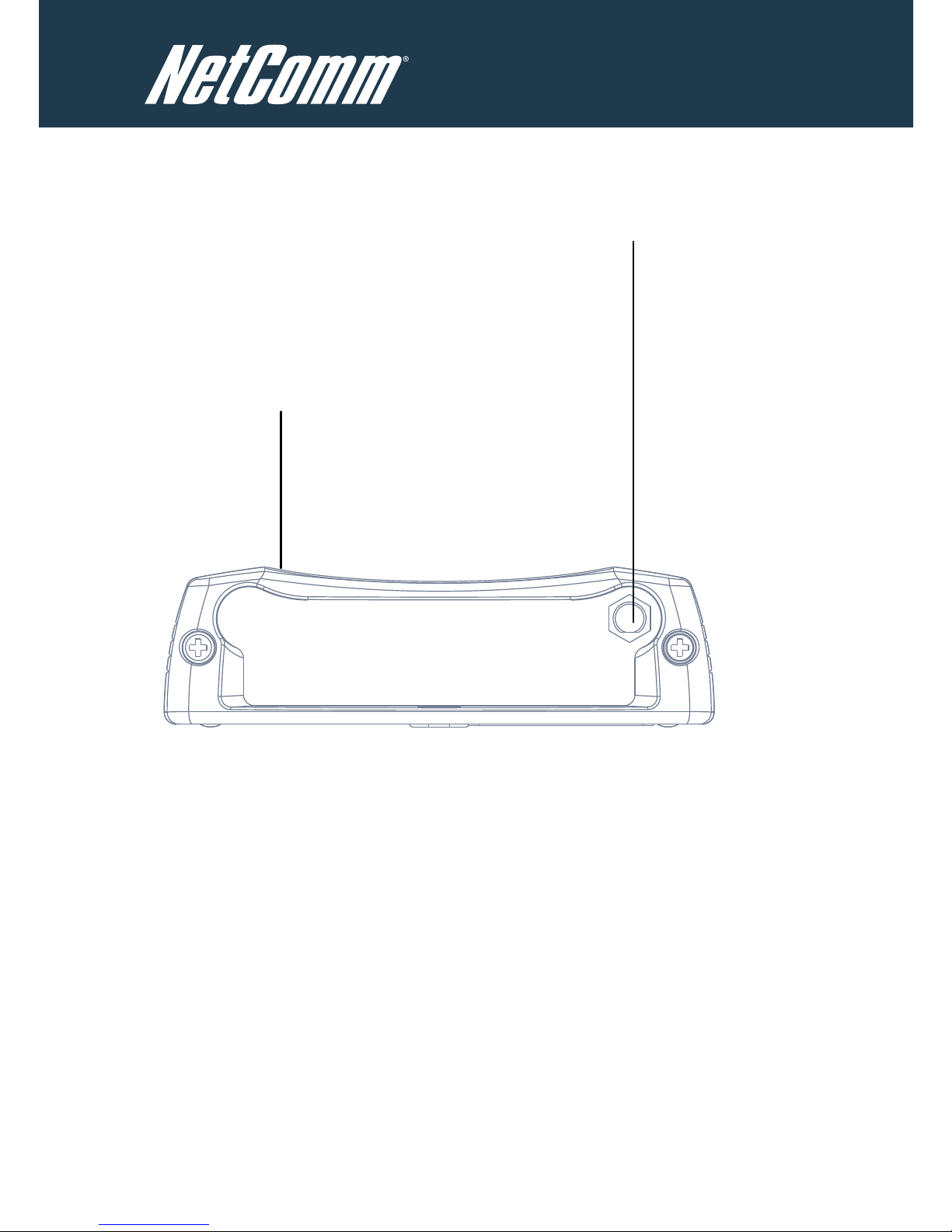
4 NTC-5000 Series Quick Start Guide
YML-NTC5000 280610
Overview of the Cellular Router Interfaces
5 Indicator LEDs
Indicate visually the activities
and connection state for
power, service type, data
traffic, data carrier
Main Antenna Socket
SMA Female
Page 5

NTC-5000 Series Quick Start Guide 5
YML-NTC5000 280610
NetComm CallDirect Series - NTC-5000 Series
5 Indicator LEDs
Indicate visually the activities
and connection state for
power, service type, data
traffic, data carrier
Ethernet Port
Connect to a terminal
using RJ45 cable or a
number of terminals
through a hub or
network router
Reset Button
Resetting the router to
factory default values
SIM Card Reader
For insertion and
removal of SIM Card
2-Way Captive Power Terminal Block
Power terminal block and the wide voltage
range of 8-28V DC simplify the installation
in different industrial environments
+ -
Page 6
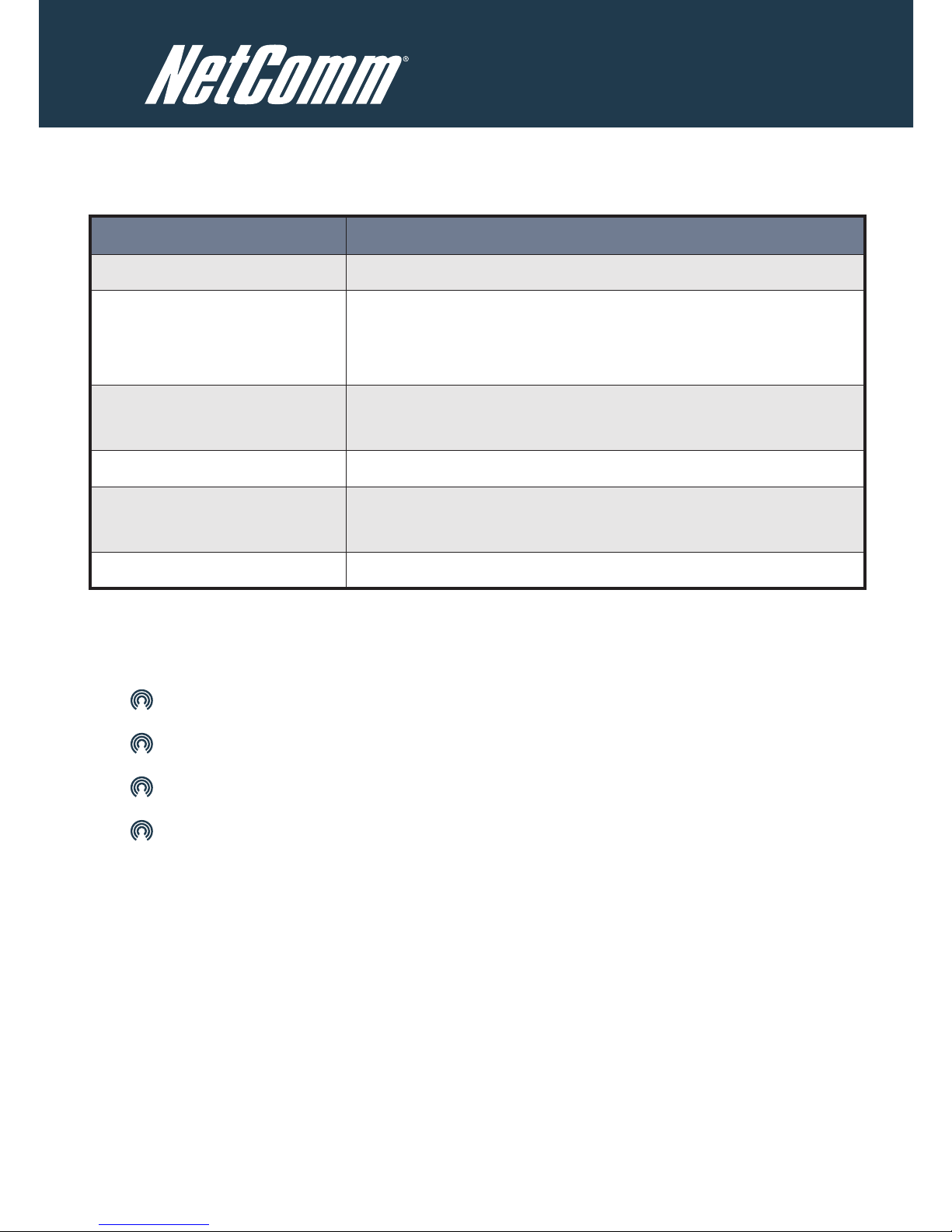
6 NTC-5000 Series Quick Start Guide
YML-NTC5000 280610
Overview of Cellular Router Interfaces
Field Description
Antenna socket SMA Female
5 Indicator LEDs Indicate visually the activities and connection state for power,
service type, data trafc, data carrier connection and network
signal strength.
2-Way Captive Power
Terminal Block
Power terminal block and the wide voltage range of 8-28V DC
to simplify the installation in different industrial environments
Reset Button Resetting the router to factory default values
Ethernet Port For direct connection to your device or number of devices
through a hub or network router.
SIM Card Reader For insertion and removal of SIM Card
Conguring Your Router
You will need the following hardware components to set up the router:
Power Supply (8-28VDC)
Ethernet cable
Laptop or PC
Active SIM card
Before you power up the Cellular Router, please insert an active SIM card.
Page 7

NTC-5000 Series Quick Start Guide 7
YML-NTC5000 280610
NetComm CallDirect Series - NTC-5000 Series
Step One: Inserting the SIM Card
Press the SIM Eject button to eject the SIM card tray. Place the SIM card in
the tray with the gold side facing up. Insert both into the bay with the gold
side facing down and in the direction as shown below.
Insert
SIM card
Press the SIM
Eject button
Step Two: Setting up the Cellular Router
Install the supplied antennas to the Cellular Router by screwing them onto
the antenna connectors. Connect the power adapter to the mains and plug
the output into the power jack of the router.
The red Power LED on the panel should illuminate.
Page 8

8 NTC-5000 Series Quick Start Guide
YML-NTC5000 280610
Step Three: Preparing your Computer
Connect one end of the supplied Ethernet cable to the Ethernet port of your
router and connect the other end to the Ethernet port of your PC. The router
is congured using a web browser. In order for your PC to connect to the
router, congure your PC to obtain an IP address automatically from the
router using DHCP. Windows users may use the following procedure.
Conguring your Network Adapter in Windows
Follow the path Start -> Control Panel -> Network Connections. Right
click Local Area Connection and select Properties to open the
conguration dialogue box of Local Area Connection as below:
Page 9

NTC-5000 Series Quick Start Guide 9
YML-NTC5000 280610
NetComm CallDirect Series - NTC-5000 Series
Find and click Internet Protocol (TCP/IP) from the protocol list box and
then click the Properties button The TCP/IP. Conguration window will pop
up as illustrated below.
Under General tab, select radio button Obtain an IP address automatically
and Obtain DNS server address automatically.
Then click OK button to close TCP/IP conguration window.
Click the Close button to complete the computer preparation.
Page 10

10 NTC-5000 Series Quick Start Guide
YML-NTC5000 280610
Step Four: Accessing your Router’s Conguration Pages
There are two system management accounts for maintaining the system,
root and admin.
Each has slightly different levels of management capabilities.
The admin account allows a lower level of privileges suitable for managing
more common router settings excluding rmware upgrades, device
conguration backup, restore and reset to factory defaults.
The root manager account has full privileges to change all settings of the router.
To login to the Cellular Router in root manager mode, please use the
following login details:
http://192.168.1.1
Username: root
Password: admin
To login to the Cellular Router in admin manager mode, please use the
following login details:
http://192.168.1.1
Username: admin
Password: admin
Page 11

NTC-5000 Series Quick Start Guide 11
YML-NTC5000 280610
NetComm CallDirect Series - NTC-5000 Series
Step Five: Unlocking the SIM
If the SIM card is locked you will need to unlock it with a PIN provided with
your SIM card. You can nd out if the SIM is locked by viewing the SIM
Status on the Home page.
Page 12

12 NTC-5000 Series Quick Start Guide
YML-NTC5000 280610
If the SIM Status is ENTER PIN or SIM LOCKED as above then do the
following:
Click on the ‘Security’ link.
When you click on the ‘Security’ link you should see the following message.
Click OK.
Page 13

NTC-5000 Series Quick Start Guide 13
YML-NTC5000 280610
NetComm CallDirect Series - NTC-5000 Series
Next, enter the PIN code and conrm the PIN code. Then click Save.
Now Click on the link and the Home Status page should look as
below with SIM Status OK.
Page 14

14 NTC-5000 Series Quick Start Guide
YML-NTC5000 280610
Step Six: Connect to the Cellular Network
This section describes how to set up the Cellular Router to initiate a wireless
WAN connection via PPP. There are 2 different ways:
Initiating the PPP Connection directly from the Cellular Router acting
as the PPP Client (most common).
Initiating the PPP Connection from a different PPP client
(i.e. laptop or router) with the Cellular Router running in PPPoE
mode. This method is not documented in this quick start guide.
Initiating a PPP Connection from the Cellular Router
Click the Internet Settings > WWAN (3G) link on top panel of the status
page to open the Connection page.
Page 15

NTC-5000 Series Quick Start Guide 15
YML-NTC5000 280610
NetComm CallDirect Series - NTC-5000 Series
To Connect Using a Connection Prole
The WWAN (3G) proles allow you to congure the settings that the router
will use to connect to the cellular network.
Check the list of pre-congured prole names and select the prole with the
APN name that you wish to connect to.
Click Auto Connect Enable.
Click Save.
Auto Connect will have the router connect automatically unless you come
back to this page and disable it.
Page 16

16 NTC-5000 Series Quick Start Guide
YML-NTC5000 280610
Click on the link to return to the status page. To conrm the success
of the connection in the PPP eld, the PPP status should be ‘up’ and the
current IP address that the network has allocated should appear.
Congratulations - your new NetComm NTC-5000
CallDirect Series Router is now ready to use!
For more detailed information on the conguration and activation of other
features, please visit our website www.netcomm-commercial.com.au and
download the user guide.
Page 17

NTC-5000 Series Quick Start Guide 17
YML-NTC5000 280610
NetComm CallDirect Series - NTC-5000 Series
Notes:
_________________________________________________________________
_________________________________________________________________
_________________________________________________________________
_________________________________________________________________
_________________________________________________________________
_________________________________________________________________
_________________________________________________________________
_________________________________________________________________
_________________________________________________________________
_________________________________________________________________
_________________________________________________________________
_________________________________________________________________
_________________________________________________________________
_________________________________________________________________
_________________________________________________________________
_________________________________________________________________
Page 18

18 NTC-5000 Series Quick Start Guide
YML-NTC5000 280610
Page 19

NTC-5000 Series Quick Start Guide 19
YML-NTC5000 280610
NetComm CallDirect Series - NTC-5000 Series
Product Warranty
NetComm products have a standard 12 months warranty from date
of purchase.
Technical Support
For rmware updates or if you have any technical difculties with your
product, please refer to the support section of our website.
www.netcomm-commercial.com.au/support
NETCOMM LIMITED Head Ofce
PO Box 1200, Lane Cove NSW 2066 Australia
P: 02 8205 3888 F: 02 9424 2010
E: sales@netcomm.com.au
W: www.netcomm-commercial.com.au
