Page 1

NetCom USA NR6-8 Raid Storage
Hardware User Manual
PCIe to Serial ATA II
Disk Array System
Version 1.1
www.netcomusa.com
Page 2
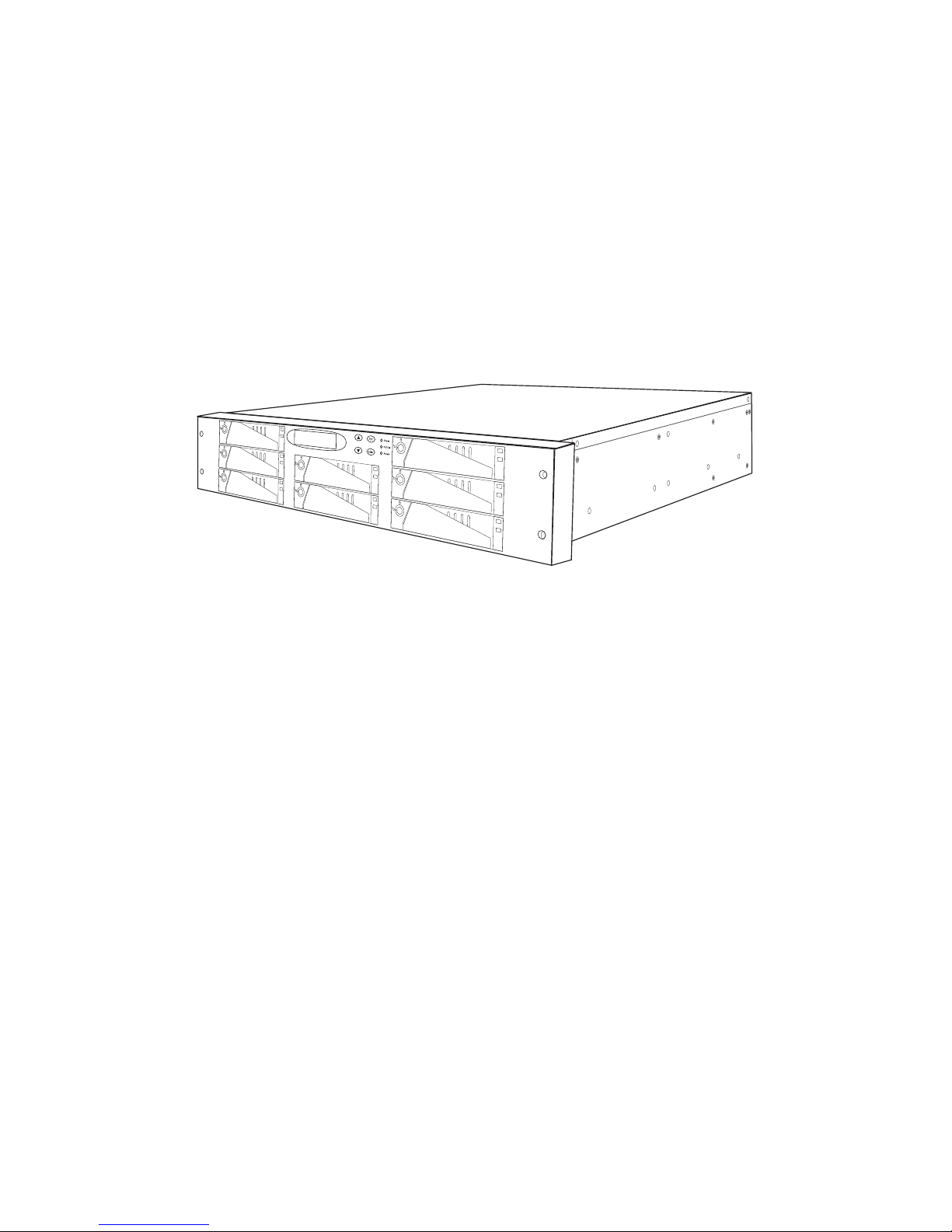
NR6-8
PCIe to Serial ATA II
Disk Array System
Hardware User Manual
www.netcomusa.com
Page 3
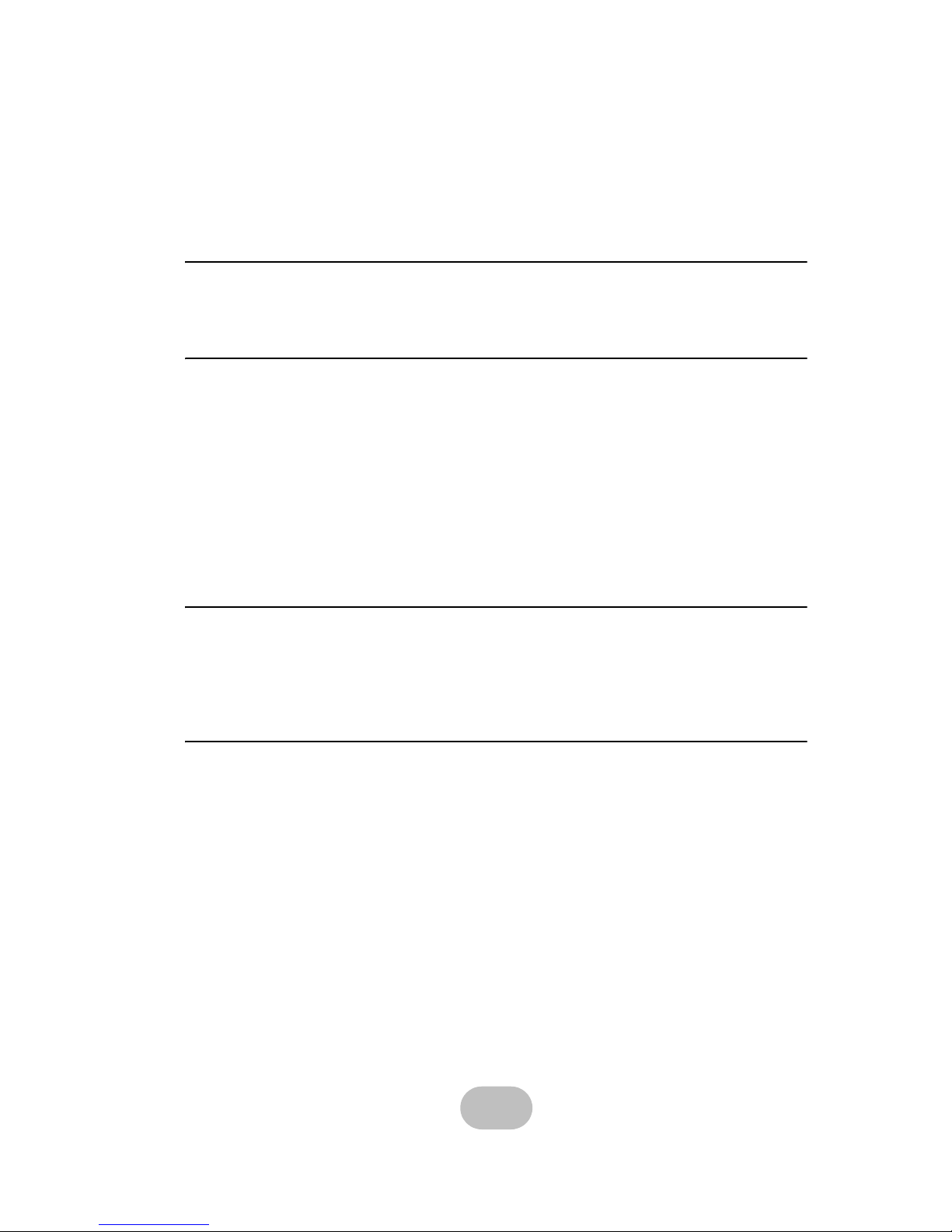
Table of Contents
Preface................................................................................................ i, ii, iii, iv, v
Chapter 1 System Requirements
Operating Environment .................................................................................... 1
VT100 Terminal Settings .................................................................................. 1
Chapter 2 Basic Configuration
Unpacking ............................................................................................................. 2
Components .......................................................................................................... 3
NR6-8 ......Front Panel ..................................................................................... 3
Disk Tray .......................................................................................................... 4
NR6-8 ..... Rear View ....................................................................................... 5
Installing Disks .............................................................................................. 6, 7, 8
Making Connections ........................................................................................... 9
Connecting the Host Interface ........................................................................ 9
Connecting PCIe cable to the server .............................................................. 10
Connecting and Turning on the Power ........................................................... 11
Chapter 3 Maintenance
Replacing a Disk ................................................................................................. 12
Replacing a Power Supply ...................................................................... 13, 14, 15
Upgrading Memory ............................................................................................. 16
Replacing a FAN module .................................................................................... 17
Appendix
Hardware Specifications .............................................................................. 18, 19
i
www.netcomusa.com
Page 4
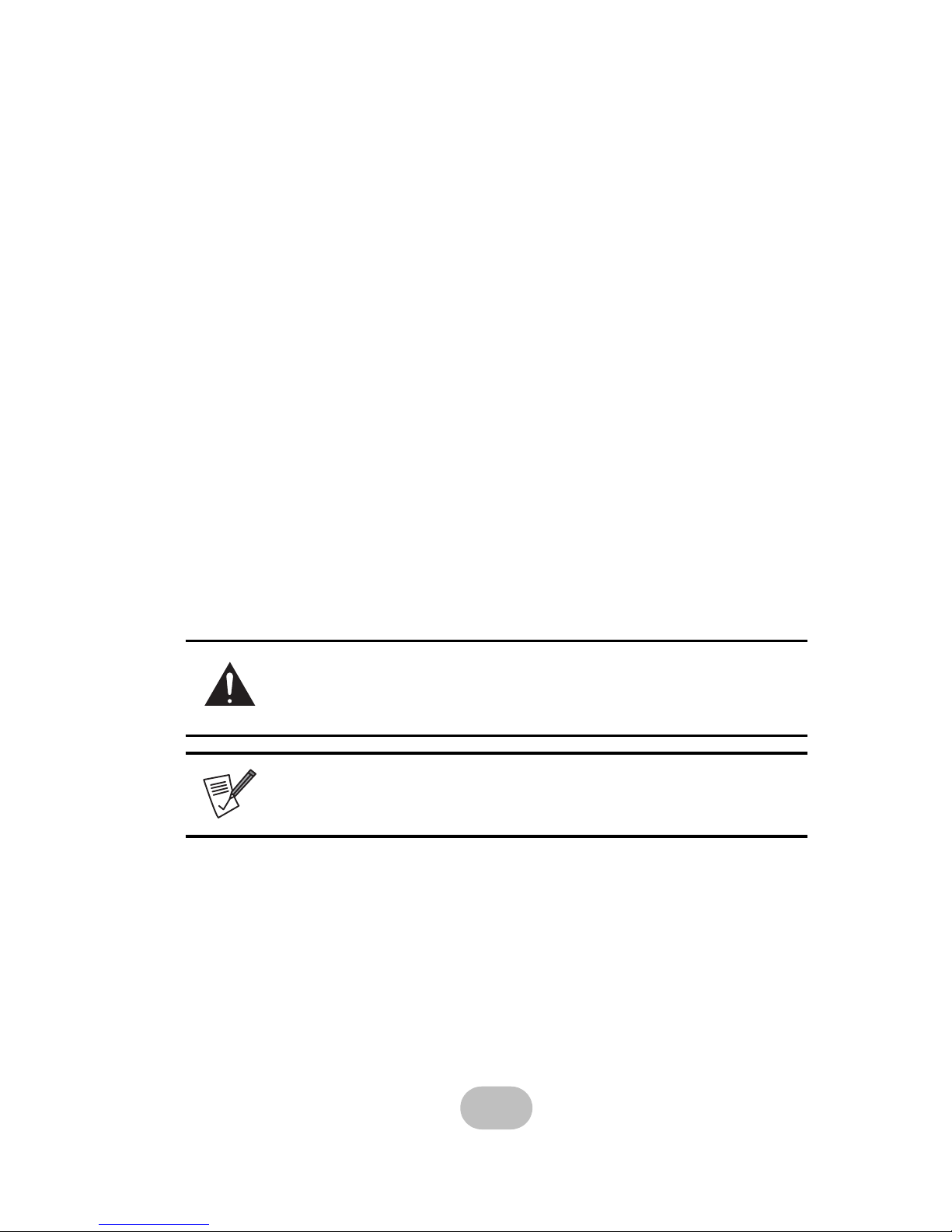
Preface
About this Manual
This manual is designed to make the NR6-8 disk array system as easy to use as
possible. Information contained in this document has been checked for accuracy.
Information and specifications are subject to change without notice.
Copyright Notice
© Copyright 2008 Netcom USA, Inc.
All rights reserved. This disk array system and related documentation are protected by
copyright and are distributed under licenses restricting their use, copying, and distribution. No part of this documentation may be reproduced in any form by any means without prior written authorization of Netcom USA, Inc. and its licensors, if any.
Conventions
Caution
This symbol is used to remind users to pay attention to important
descriptions regarding usage, maintenance, repair or additional
important information related to this disk array system.
Note
This symbol is used to remind users of useful information that can make
procedures such as configuration easier to accomplish.
ii
www.netcomusa.com
Page 5
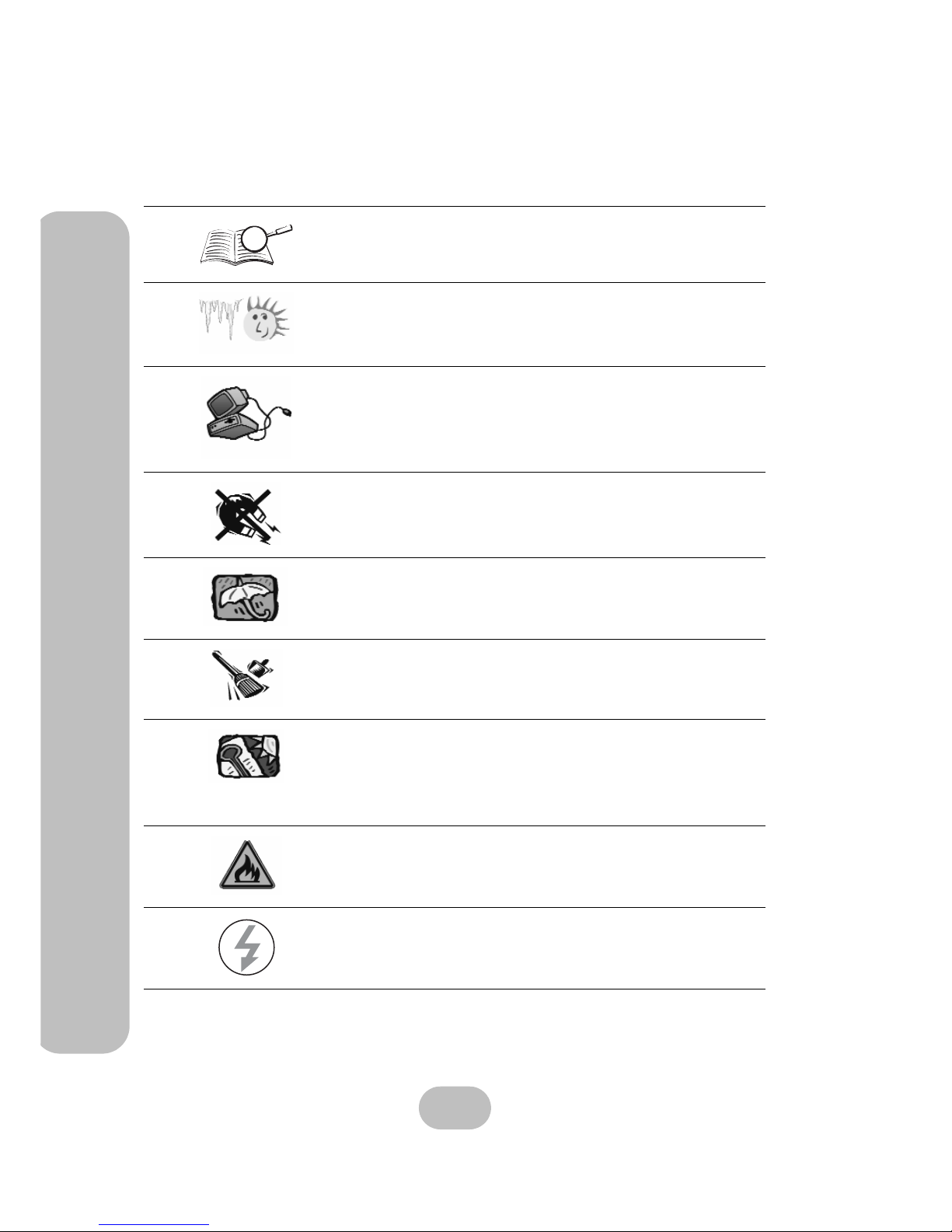
NR6-8 Serial ATA II Disk Array Systems
Important Safety Instructions, Care and Handling
Preface
–
Impo
rtan
t Safety
Instru
ctio
ns, Car
e
an
d Ha
ndlin
g
V
Before starting, take a few minutes to read this manual.
Read all of these instructions and save this manual for
later reference.
Protect the disk array system from extremely high or low
temperatures. Let the disk array system warm (or cool)
to room temperature before using it.
Protect the disk array system from being bumped or
dropped. Do not place the disk array system on an
unstable cart, stand, or table. It may fall, causing serious
damage to the product.
Keep the disk array system away from magnetic forces.
Do not use the disk array system near water.
Keep the disk array system away from dust, sand, or dirt.
Gaps and openings in the cabinet are provided for ventilation. Never block or cover these openings, because
the disk array system may overheat and become unreliable. Don’t place the disk array system on a bed, sofa,
rug, or other similar surfaces.
Do not place the disk array system near or over a radiator or other heat sources.
Refer to the rating plate for the correct voltage and
ensure that the appliance voltage corresponds to the
supply voltage.
iii
www.netcomusa.com
Page 6

F
a
n
1
P
o
w
e
r
1
o??
?
G
G
w
?
?
?
G
G
Y
NR6-8 Serial ATA II Disk Array Systems
The appliance must be grounded. The disk array system
is equipped with a 3-wire grounded type of power cord.
This power cord will only fit into a grounded type of
power outlet.
If an extension cord or a power center is used with the
disk array system, make sure that the total current consumption of all products plugged into the wall outlet
does not exceed the amperage rating.
Do not place the disk array system where the cord will
be walked on.
Never push any kind of object into the disk array system
through cabinet gaps and openings, since they may
touch dangerous voltage points and cause a risk of fire
or electric shock.
Unplug the power cord from the wall outlet before cleaning. Keep the disk array system dry. Do not use liquid
cleaners, aerosol cleaners, or a wet cloth. Use a damp
cloth for cleaning.
Except as specifically explained in this User Manual, do
not attempt to service the disk array system by yourself.
Opening or removing the covers may expose you to
dangerous voltages.
Unplug this product from the wall outlet and refer servicing to qualified service personnel under the following
conditions.
• If the disk array system has been exposed to
water or any liquid.
• If the disk array system has been dropped or the
cabinet damaged.
Users should not remove the cover.
Disconnect all power supply cords before servicing.
Preface
–
Impo
rtan
t Safety
Instru
ctio
ns, Car
e
an
d Ha
ndlin
g
iv
www.netcomusa.com
Page 7

NR6-8 Serial ATA II Disk Array Systems
Preface
–
Impo
rtan
t Safety
Instru
ctio
ns, Car
e
an
d Ha
ndlin
g
Placement Notes
• The disk array system LCD panel can be damaged by exposure to
direct sunlight. Limit exposure to subdued or indirect sunlight.
• The disk array system should be used only in clean environments
that are free from airborne contaminants such as dust, dirt, and
smoke. Excessive moisture or oil particles in the air can also hinder
disk array system performance.
• To reduce the possibility of data errors caused by electromagnetic
interference, locate the disk array system at least five feet away
from electrical appliances and equipment that generates magnetic
fields.
Power Supply Safety Notes
• To avoid electric shocks, do not use an extended power cord or an
outlet that does not match the disk array system plug or leaves the
plug exposed.
• The disk array system has a 3-wire grounded plug. The third pin
connects to ground; do not remove it.
• If the power cord or plug is damaged or worn, unplug it immediately
and contact a qualified service technician for maintenance.
• To avoid fire or electric shocks, do not overload electric power outlets.
CAUTION : MULTIPLE POWER SOURCES
Disconnect all AC power cords to completely turn power off from the unit.
CAUTION
Risk of explosion if battery is replaced by an incorrect type.
Dispose of used batteries according to the instructions.
CAUTION
Thumbscrews on the rear surface shall be secured by a screwdriver,
screws cannot be loosened by bare hands to prevent unintentional access
to the hazardous parts inside the equipment.
v
www.netcomusa.com
Page 8
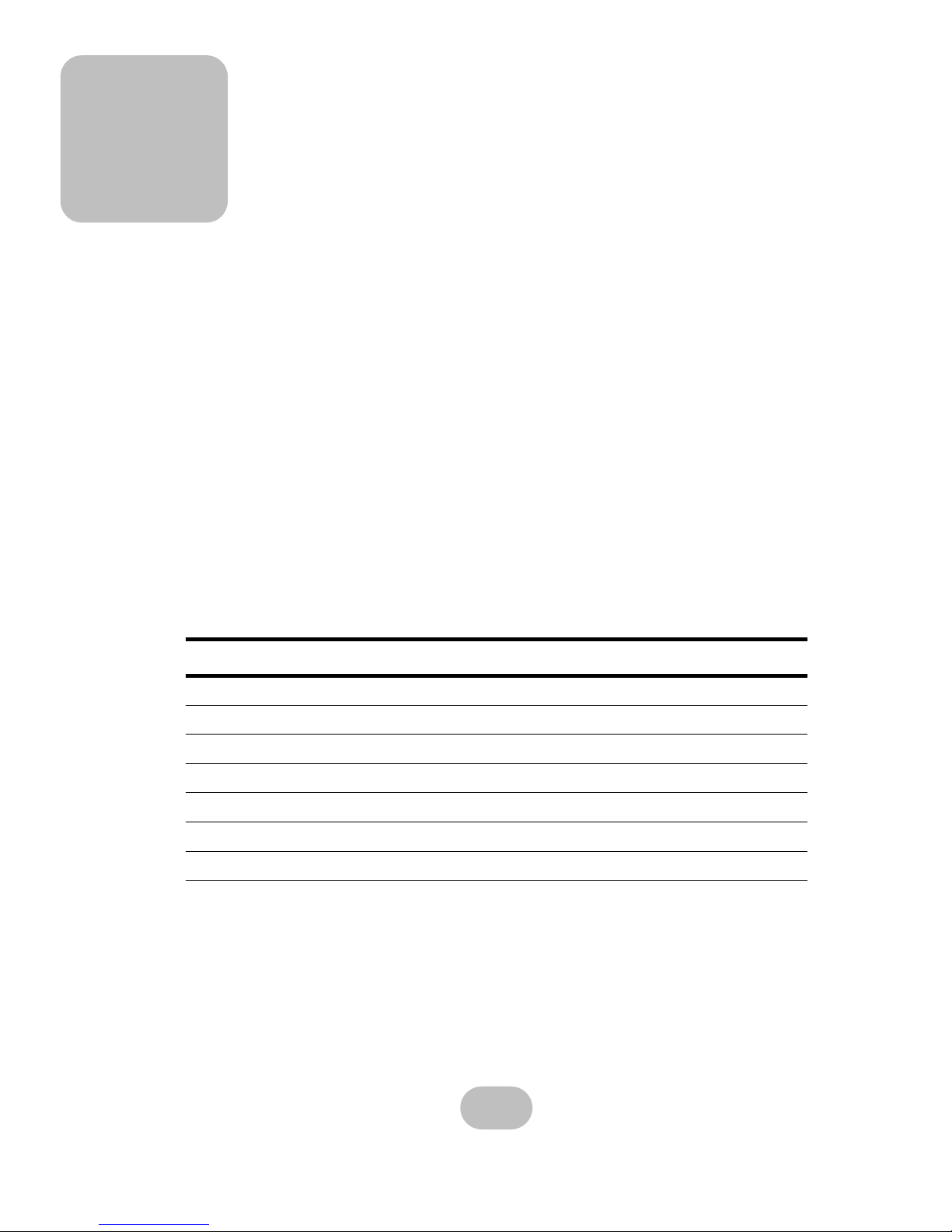
1 System Requirements
Ensure that the following requirements are met before installing the disk array system.
Operating Environment
• 15 cm (6-inches) of space around the NR6-8 for proper ventilation
• ambient temperature of 5°C to 40°C (40°F to 104°F)
• ambient non-condensing relative humidity of 10% to 85%
• dust, smoke, and oil free environment
• no large magnetic fields, such as those generated by a high voltage power cables
and motors, etc.
• no direct sunlight
• a flat, stable surface capable of supporting the NR6-8
VT100 Terminal Settings
Refer to the following table for a summary of VT100 terminal settings required to communicate with the NR6-8. Refer to your system manual for instructions on setting up the
VT100 terminal settings.
Item Required Setting
Connection Serial Port (COM1 or COM2)
Protocol RS232 (Asynchronous)
Cabling Null Modem cable
Baud Rate 115200
Data Bits 8
Stop Bit 1
Parity None
1
www.netcomusa.com
Page 9

H
a
rdware
User
Ma
n
u
al
S
A
-4
3
78
S
PCI-e to Serial
ATA II
D
i
s
k
A
r
r
a
y
S
y
s
t
e
m
2 Basic Configuration
This chapter describes the NR6-8 connections and disk installation.
Unpacking
Contact your supplier if any of the following items are missing or damaged.
Caution
The NR6-8 is heavy. Be careful when lifting and moving it.
Disk Array System
Disk Tray Keys
PCIe cable
User Manual
Power Cables
Controller Card
RS-232 Cable
Fix Screw pack M5
Screw pack
Fix Screw
Fix Screw pack
Rails (optional)
pack M4
UNC #10-32
2
www.netcomusa.com
Page 10

NR6-8 Serial ATA II Disk Array Systems
2
Ba
sic Co
nfigu
ra
t
io
n –
Co
mponents
Components
NR6-8 Front Panel
10 11 12 13
ESC
Enter
Power
P/S Fail
Access
ESC
Enter
14
15
16
9
1
2
3
7
8
4 5
6
No. Name Description
1-8 Disk trays 1 to 8 Removable hot swap disk trays.
9 LCD panel
Displays warning, operating, and configuration
information.
10 Down function button Moves down in the LCD menus.
11 Up function button Moves up in the LCD menus.
12 Escape function button
Returns to the previous LCD menu without making
changes.
13 Enter function button Selects a menu item or confirms a choice or entry.
14 Power-on indicator (green) Indicates the NR6-8 power is on.
15 Power supply fail indicator (red) Indicates a failed power supply.
16 Host computer access indicator
Indicates data transfer between the NR6-8 and the
host computer.
3
www.netcomusa.com
Page 11

NR6-8 Serial ATA II Disk Array Systems
Disk Tray
Front
1
2
3
No. Name Description
Status LED • Green-Disk online
• Red-No Disk
Access LED
This blue LED indicates that the disk is being
accessed.
Tray handle Releases the disk tray.
2 Ba
sic Co
nfigu
ra
t
io
n –
Co
mpo
nen
ts
4
1
2
3
www.netcomusa.com
Page 12

2
Ba
sic Co
nfigu
ra
t
io
n –
Co
mponents
NR6-8 Serial ATA II Disk Array Systems
NR6-8 Rear View
9
1
2
3
4
5
COM
COM
Fan 2/4
P/S 2
Fan 1/3
HOST 1
LAN
11
10
8
7
6
No. Name Description
1
Cooling fan 1
System cooling fan. Fan 1 is standard.
2
Host Port 1 (PCIe channel)
Connects to the host server.
3
RS-232 Port
Connects to a VT100 terminal or equivalent
4
Cooling fan 2
System cooling fan. Fan 2 is standard.
5
Power Supply 2
Removable redundant power supply 2.
6
Power Supply AC In
Connects to a 100-240 VAC power source.
7
Power Supply Handle
For power supply removal.
8
Power Switch
Switches the power on or off.
9
Power Supply 1
Removable redundant power supply 1.
10
Power Supply AC In
Connects to a 100-240 VAC power source.
11
Power Supply Handle
For power supply removal.
5
www.netcomusa.com
Page 13

NR6-8 Serial ATA II Disk Array Systems
Installing Disks
This section describes how to install disks in the NR6-8.
1 Unlock the disk tray with a disk tray key that is included with each
system.
2 .Gently pull the disk tray handle to an open position.
3 Remove the disk tray
2 Bas
i
c C
o
nfiguration –
Ins
talling Dis
ks
6
www.netcomusa.com
Page 14

NR6-8 Serial ATA II Disk Array Systems
4 Insert the disk into the disk tray and fix into place with screws supplied with the
disk.
2
Bas
i
c C
o
nfiguration –
Ins
talling Dis
ks
5 Slide the disk tray back into the empty slot.
6 Slowly push the disk tray handle closed.
7
www.netcomusa.com
Page 15

NR6-8 Serial ATA II Disk Array Systems
7 Lock the disk tray with the key.
8 Repeat steps 1 to 8 until all of the required disks have been installed.
2 Bas
i
c C
o
nfiguration –
Ins
talling Dis
ks
8
www.netcomusa.com
Page 16

NR6-8 Serial ATA II Disk Array Systems
Making Connections
9
2
Ba
sic Co
nfigu
ra
t
ion –
M
a
king
Con
nection
s
After the required number of disks have been installed, external connections to the NR6-8
must be made. This section describes how to make all of the necessary connections.
Connecting the Host Interface
The disk array system has PCIe interface. Refer to the following sections to make host
interface connections.
Small Computer Systems Interface
The NR6-8 has PCIe Interface. Follow there instructions to make connections.
1 Connect the PCIe cable to the top left connector of the NR6-8 host port 1
at the rear of the NR6-8.
F
AN 2/4
F
AN 1/3
P/S 2
COM
HOST 1
COM
LAN
www.netcomusa.com
Page 17

NR6-8 Serial ATA II Disk Array Systems
Connect PCIe cable to the server
2 Ba
sic Co
nfigu
ra
t
ion –
M
a
king
Con
nection
s
First install the controller card (A) into an available PCI slot inside of the host
computer (B). Then connect one end of the supplied PCIe cable to the NR6-8.
Connect the other end of the cable to the controller card (A).
F
AN 2/4
F
AN 1/3
P/S 2
COM
HOST 1
COM
LAN
A
B
server
Controller Card
10
www.netcomusa.com
Page 18

NR6-8 Serial ATA II Disk Array Systems
Connecting and Turning on the Power
1 Plug a power cable (A) into one of the power connectors at the rear of the unit,
then plug the second power cable into the other power connector (B). After
connecting both power cables to the unit, plug each cable into a power source.
2
Ba
sic Co
nfigu
ra
t
ion –
M
a
king
Con
nection
s
Note
• The system is equipped with auto switching power supplies
that can run on 100 to 240 VAC.
• Always turn on the power to the NR6-8 before turning on the host
computer which contains the controller card. Use switch “C” on the
back of the NR6-8 to power it on. Always wait approximately 45
seconds after turning on the NR6-8 before turning on the host
computer.
F
AN 2/4
F
AN 1/3
P/S 2
COM
HOST 1
COM
LAN
B
C
A
2 Use switch (C) on the back of the NR6-8 to turn the unit on or off.
11
www.netcomusa.com
Page 19

3 Maintenance
Replacing a Disk
A disk failure is indicated when the Power/Error LED at the front of the drive tray turns
red and the audible alert sounds.
Note
Turn off the audible alert by pressing the Up and Down function buttons on the front panel twice simultaneously.
The LCD panel displays failures with the symbols “R” or “W”. “R” indicates a disk failure
or other error and “W” indicates that there are too many bad sectors on the disk for it to
be used.
Example:
• Disks 1 to 3 are members of array group 1.
1 1 1 2 2 2 W R
• Disks 4 to 6 are members of array group 2.
• Disk 7 has too many bad sectors.
• Disk 8 has an error or a fault.
Disks are hot swappable, which means that failed disks may be removed while the NR6-8
is powered on and operating. To prevent data loss, never remove a disk that has not
failed. When replacing a failed disk, the replacement disk may be inserted while the
system is on and operating. Follow these instructions to replace a failed disk.
1 Unlock the front panel door, then pull it open.
2 Pull the tray handle away from the disk tray to release it; and pull the disk tray
out.
3 Remove the screws from the failed disk, then remove the disk from the disk tray
.
4 Align the rear of the new disk with the rear of the disk tray.
5 Insert the new disk into the disk tray.
Note
The new disk must have the same or greater capacity than the
faulty disk that is being replaced. If the replacement disk capacity
is smaller, the audible alert sounds and the auto-rebuild operations
doesn’t start. For best performance, it is recommended that the new
disk be identical to the failed disk (same brand and model number).
6 Attach the disk to the disk tray with the screws that came with the disk.
7 Slide the disk tray back into the empty slot, then close the disk tray handle.
8 Push the front panel door closed, and lock it.
12
www.netcomusa.com
Page 20

3
Mainten
ance –
Rep
l
acing a Powe
r Supp
ly
NR6-8 Serial ATA II Disk Array Systems
Replacing a Power Supply
The NR6-8 is equipped with a Power Supply Fail Indicator LED at the front of the unit that
turns red when one of the power supplies fails. The message “Power x failure” appears
on the LCD panel, where x refers to power suply 1 or 2 and an audible alert sounds.
Note
Turn off the audible alert by pressing the Up and Down function buttons on the front panel twice simultaneously.
Power supplies are hot swappable, which means that they can be inserted and removed
while the disk array is powered on and operating. To prevent data loss, never remove both
power supplies at the same time while the unit is on and operating. Follow these instructions
to replace a failed power supply.
1 Identify the power supply that has failed.
COM
COM
Fan 2/4
P/S 2
Fan 1/3
HOST 1
LAN
Power Supply 1 Power Supply 2
2 Remove the power cable from the power supply connector at the rear of the unit.
Note
The system is equipped with auto switching power supplies that
can run on 100 to 240 VAC.
3 Loosen the power supply retaining screw.
F
AN 2/4
F
AN 1/3
P/S 2
COM
HOST 1
COM
LAN
Power Supply
retaining screw
13
www.netcomusa.com
Page 21

Fan 2/4
F
AN 1/3
P/S 2
COM
HOST 1
COM
LAN
Fan 2/4
F
AN 1/3
P/S 2
COM
HOST 1
COM
LAN
Fan 2/4
F
AN 1/3
P/S 2
COM
HOST 1
COM
LAN
Fan 2/4
F
AN 1/3
P/S 2
COM
HOST 1
COM
LAN
NR6-8 Serial ATA II Disk Array Systems
4 Pull the power supply handle out.
5 Remove the faulty power supply by pulling the power supply handle A and
pressing the release catch B at the same time.
A
6 Insert a new power supply.
7 Push the power supply handle into place.
3 Mainten
ance –
Rep
l
acing a Powe
r Supp
ly
14
www.netcomusa.com
Page 22

NR6-8 Serial ATA II Disk Array Systems
8 Tighten the power supply thumbscrew
3
Mainten
ance –
Rep
l
acing a Powe
r Supp
ly
Fan 2/4
F
AN 1/3
P/S 2
COM
HOST 1
COM
LAN
9 Reconnect the power cable.
15
www.netcomusa.com
Page 23

F
A
N
2/4
F
A
N
1/3
P
/S
2
C
O
M
H
O
ST 1
C
O
M
LA
N
F
A
N
2/4
F
A
N
1/3
P/S 2
COM
HOST 1
COM
LAN
NR6-8 Serial ATA II Disk Array Systems
Upgrading Memory
The NR6-8 uses a single DDR-333 DIMM with a maximum capacity of 2GB. Follow
these instructions to upgrade the memory.
1 Remove the screws from the NR6-8 top cover and gently pull the DIMM
retaining clips outward, the DIMM springs out of the socket. Remove DIMM.
2 Gently push the new DIMM into the socket, then push the corners of the DIMM
down. The DIMM is secured by DIMM retaining clips. Place the top cover on
the NR6-8 and replace the screws to fit the cover.
Note
The DIMM module will fit in only one direction. Do not force the
DIMM into place.
3
M
a
in
te
na
n
c
e –
Up
gra
d
in
g Me
m
o
ry
16
www.netcomusa.com
Page 24

F
AN 2/4
FAN 1/3
P/S 2
COM
HOST 1
COM
LAN
F
AN 2/4
F
AN 1/3
P/S 2
COM
HOST 1
COM
LAN
NR6-8 Serial ATA II Disk Array Systems
Replacing a FAN module
3
Ma
intenance
–
Rep
lacing a FAN modu
le
When one of the FAN module fails, the message “FANx Fail” appears on the LCD panel.
X refers to fan 1 or 2 and an audible alert sounds.
Note
Turn off the audible alert by pressing the Up and Down function
buttons on the front panel twice simultaneously.
1 Identify the FAN module that has failed, loosen the retaining screws, slide it out
of chassis.
2 Insert a new FAN module, tighten retaining screws.
17
www.netcomusa.com
Page 25

Appendix
Hardware Specifications
Item Specification
Host Interface PCIe
Disk Interface SATA II, 3.0 Gb/s
Dimensions 88 mm (H) x 485 mm (W) x 470 mm (D)
RAID Functions
• Raid levels: JBOD, 0, 1, 0+1, 5, 6
• Hot spare support
• Disk hot swapping with automatic online rebuilding
• Multiple RAID (max. 8)
Disk Array Func- • O/S independent and transparent
tions
• Up to 2GB DDR SDRAM
• LCD panel operation indicator
• Audible alarm/disable alarm
• LED indicator on disk failures
Connectors • PCIe port
• RS-232 Serial port (115200, 8, N, 1)
Power Supply • Redundant, 300 Watt
• 100 - 240 VAC, 47-63 Hz, 8~4A +/- 10%
• Over voltage, current, power, and short circuit protection
• LED indicates power status
• Operating temperature: 5°C ~ 40°C
• Output: +5V, +3.3V, +12V
Warranty 3 year warranty
Safety UL, CE and FCC Class B
18
www.netcomusa.com
Page 26

NR6-8 Serial ATA II Disk Array Systems
Item Specification
Controller
CPU Intel i80333 64-bit RISC microprocessor
Disk Interface SATA II (3.0 Gb/s)
Disk Channels 8 channels
Memory Type DDR-333 DIMM
Memory Sockets 1
Memory Size Up to 2 GB
Button Interface Up, Down, Enter, and ESC
Backplane Interface Compact-PCI
(connector)
Temperature Sensors 2
Appendix
–
Ha
rd
wa
re
Sp
ecifications
Backplane
Disk Channel Support 8 channels
Disk Number Supported 8 channels
Disk Connector Type Serial ATA II
Temperature Sensors 5
Power Connector Type 2 x Slot-2
Fan Connector Type 4 x Slot-2
19
www.netcomusa.com
