Page 1

Dual Band AC WiFi USB
Adapter
NP930
USER GUIDE
Page 2

2
NetComm Wireless NP930 User Guide
www.netcommwireless.com
Copyright
Copyright©2014 NetComm Wireless Limited. All rights reserved.
The information contained herein is proprietary to NetComm Wireless Limited. No part of this document may be translated,
transcribed, reproduced, in any form, or by any means without prior written consent of NetComm Wireless Limited.
Note: This document is subject to change without notice.
Save Our Environment
When this equipment has reached the end of its useful life, it must be taken to a recycling centre and processed separately from
domestic waste.
The cardboard box, the plastic contained in the packaging, and the parts that make up this device can be recycled in accordance
with regionally established regulations. Never dispose of this electronic equipment along with your household waste. You may be
subject to penalties or sanctions under the law. Instead, ask for disposal instructions from your municipal government.
Please be responsible and protect our environment.
This manual covers the following products:
NetComm Wireless NP930 Dual Band AC WiFi USB Adapter
DOCUMENT VERSION
DATE
1.0 – Initial document release
May 2014
Page 3
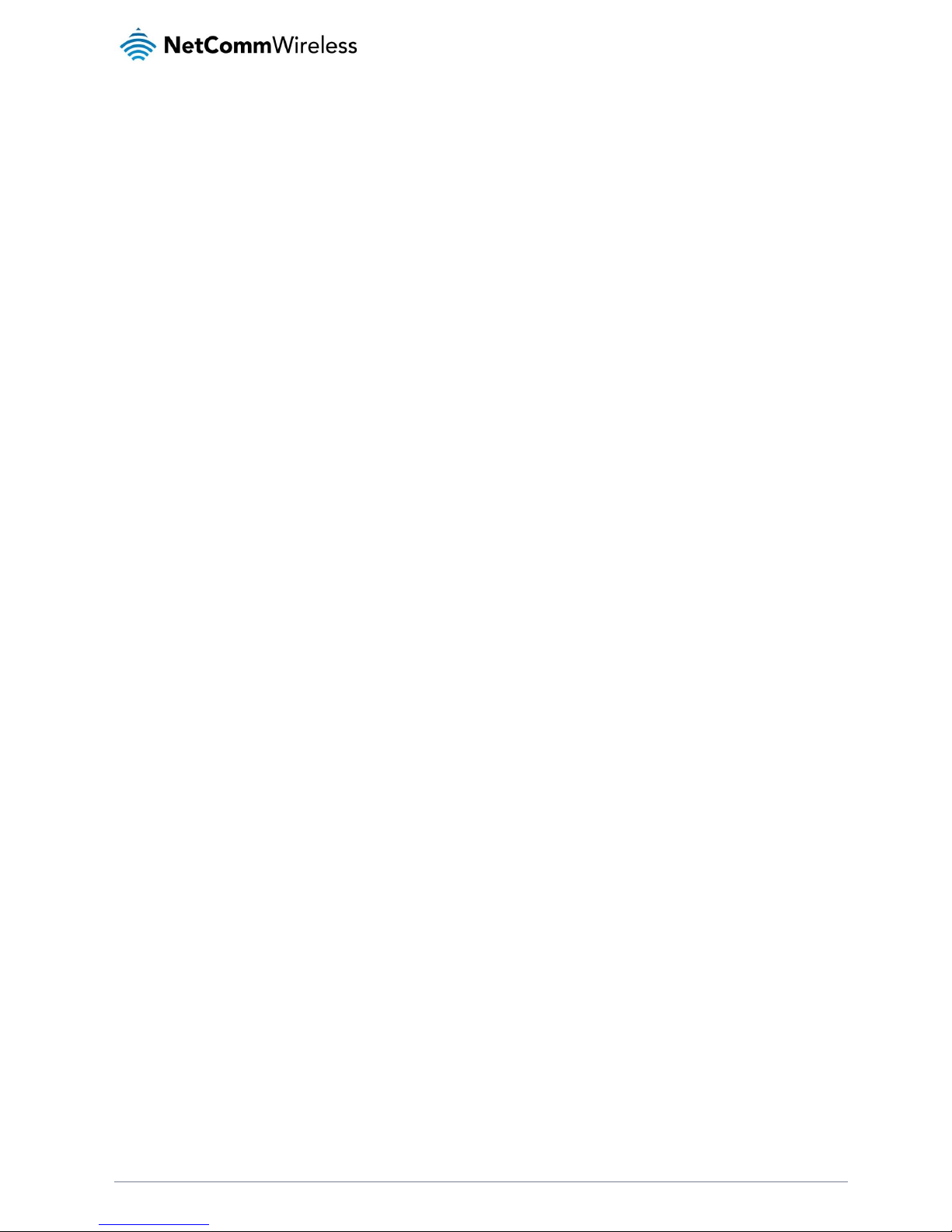
www.netcommwireless.com
NetComm Wireless NP930 User Guide
3
Table of Contents
Table of Contents ..........................................................................................................................................................................3
Introduction ....................................................................................................................................................................................4
Overview ....................................................................................................................................................................................................... 4
Features ........................................................................................................................................................................................................ 4
Package Contents ......................................................................................................................................................................................... 4
Minimum System Requirements ..................................................................................................................................................................... 4
Interfaces .......................................................................................................................................................................................5
WPS Button .................................................................................................................................................................................................. 5
LED Indicator ................................................................................................................................................................................................ 5
Installation of the NP930 ...............................................................................................................................................................6
Connecting the USB Adapter ......................................................................................................................................................................... 6
Installing the Driver ........................................................................................................................................................................................ 6
Connecting to a wireless network .................................................................................................................................................8
Connecting via WPS ...................................................................................................................................................................................... 8
Connecting manually ..................................................................................................................................................................................... 9
Troubleshooting ........................................................................................................................................................................... 12
Verify whether the wireless adapter is installed correctly ................................................................................................................................ 12
Unable to connect to a wireless access point ............................................................................................................................................... 12
Signal strength is weak ................................................................................................................................................................................ 12
Technical Data ............................................................................................................................................................................. 13
Legal & Regulatory Information ................................................................................................................................................... 14
Intellectual Property Rights ........................................................................................................................................................................... 14
Customer Information .................................................................................................................................................................................. 14
Consumer Protection Laws .......................................................................................................................................................................... 14
Product Warranty ........................................................................................................................................................................................ 15
Limitation of Liability ..................................................................................................................................................................................... 15
Contact ......................................................................................................................................................................................... 16
Page 4

4
NetComm Wireless NP930 User Guide
www.netcommwireless.com
Introduction
Thank you for purchasing the NetComm Wireless NP930 Dual Band AC WiFi USB Adapter. This user guide illustrates how to set
up and configure your Dual Band AC WiFi USB Adapter.
Overview
The Dual Band AC WiFi USB Adapter connects your laptop or desktop computer to a WiFi network and is perfect for applications
that require a high speed Internet signal. When used in conjunction with a dual band AC WiFi router, you are able to select
whether you connect to a 2.4GHz WiFi network or a 5GHz WiFi network. Having two different networks (dual band), can reduce
the interference between connected devices and the 5GHz network can be dedicated to applications such as online gaming and
streaming HD video and audio, which require the cleanest possible signal.
After attaching this device to your computer, simply scan for wireless networks and enter the relevant security password – no
setup required. Alternatively, simply pair the Dual Band AC WiFi USB Adapter with your router with the WPS button.
Features
Dual band WiFi (2.4GHz and 5GHz)
802.11ac WiFi supported on the 5GHz frequency with speeds of up to 866.7Mbps
802.11n WiFi supported on the 2.4GHz frequency with speeds of up to 300Mbps
Plug and play with no setup. Simply search for 2.4GHz and 5GHz networks and enter the relevant security password
Compact form factor and USB interface for use with Laptops and Desktop Computers
WiFi Protected Setup (WPS) for establishing your wireless connection with the push of a button
USB 2.0 interface
Greatly increase your wireless network speed, reliability and coverage
Package Contents
Your NP930 package contains the following items:
1 x NP930 Dual Band AC WiFi USB Adapter
1 x Quick Start Guide
1 x Warranty sheet
If any of the above items are damaged or missing, please contact your dealer immediately.
Minimum System Requirements
Before continuing with the installation of your USB adapter, please ensure that your computer meets the following minimum
requirements:
PC with Windows® XP or newer
An available USB 2.0 port
32MB of system memory or larger
300MHz processor or faster
Page 5
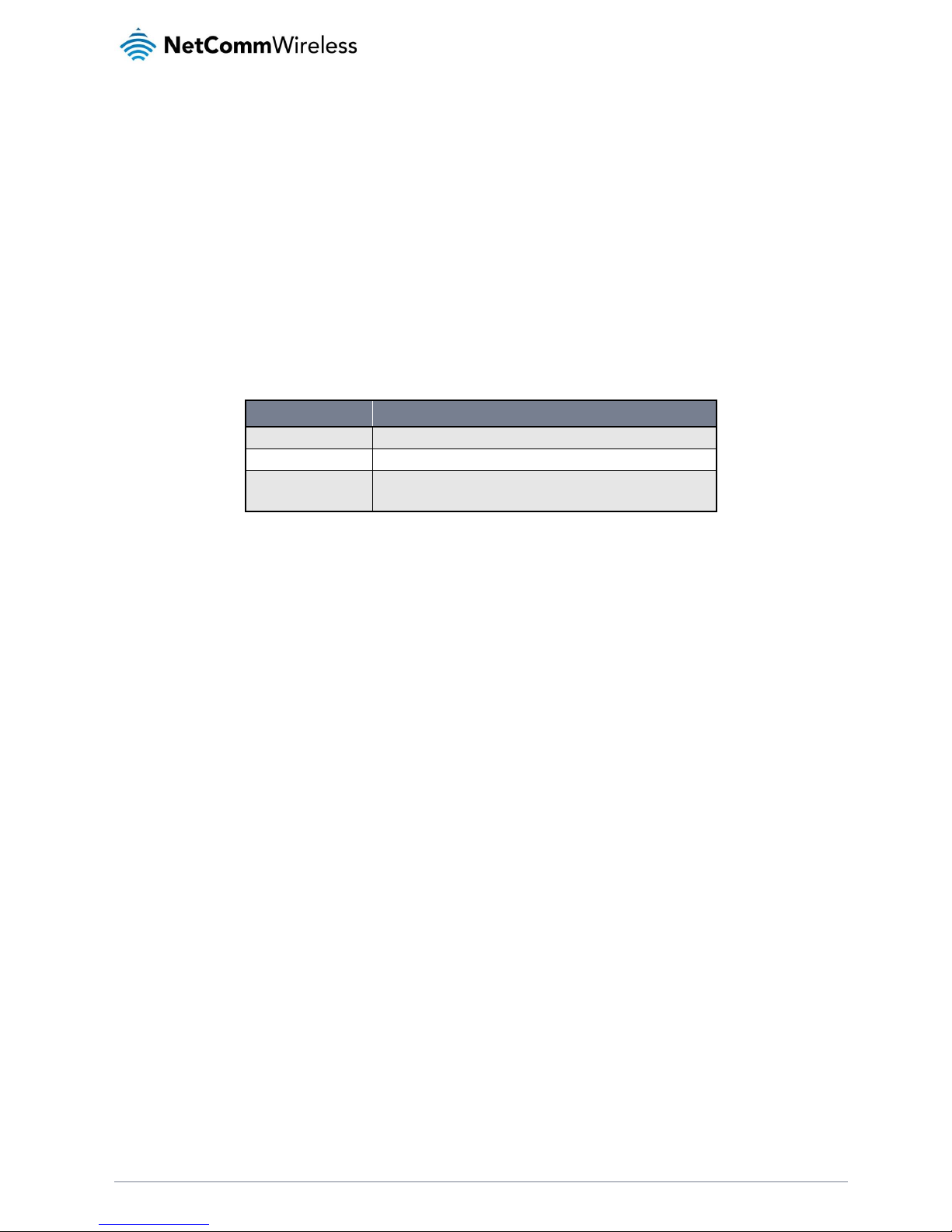
www.netcommwireless.com
NetComm Wireless NP930 User Guide
5
Interfaces
WPS Button
The WPS button is used to trigger Wireless Protected Setup negotiation with WPS compatible routers. Press the WPS button to
trigger the WPS process. The WPS button may be used for both 2.4GHz and 5GHz networks.
LED Indicator
The USB adapter uses a single blue LED indicator to display its status. The following table describes the status of the LEDs on the
USB adapter:
STATUS
DESCRIPTION
Off
Driver not installed
On
Driver installed
Blinking
1. WPS negotiation in progress
2. Wireless data is being transmitted
Page 6

6
NetComm Wireless NP930 User Guide
www.netcommwireless.com
Installation of the NP930
Connecting the USB Adapter
Insert your Dual Band AC WiFi USB Adapter into a spare USB port on your laptop or desktop computer.
Installing the Driver
The Dual Band AC WiFi USB Adapter’s Windows® driver is available from the NetComm Wireless website. To download the
driver:
1. Open a web browser and navigate to www.netcommwireless.com
2. From the top menu bar, select PRODUCTS > WiFi Products > Dual Band AC WiFi USB Adapter – NP930. The NP930
product page is displayed.
3. From the menu in the middle of the screen, select the Downloads link.
4. Under the Drivers/Utilities section, click the download link that corresponds with the version of Windows® you are using
and choose a location on your computer to save the file.
5. Use Windows Explorer to navigate to the downloaded file on your computer and double left-click on the .zip file. Double
left-click on the setup.exe file to begin the driver installation. The driver setup wizard is displayed.
Page 7

www.netcommwireless.com
NetComm Wireless NP930 User Guide
7
6. Click the Next button to begin the setup wizard. The driver installation process begins.
7. When the installation has finished, click the Finish button. The driver installation is complete.
8. The blue LED indicator on the top of the NP930 illuminates, indicating that the driver is correctly installed.
Page 8

8
NetComm Wireless NP930 User Guide
www.netcommwireless.com
Connecting to a wireless
network
Connecting via WPS
The easiest way to connect to a wireless network is via Wireless Protected Setup (WPS). This method can only be used in
conjunction with a router supporting WPS and when you have physical access to the router.
To connect to a wireless network via WPS:
1. On the router, press the WPS button to trigger the WPS feature. Refer to the user guide of your router for information
about how long the WPS button needs to be depressed to trigger the WPS feature.
2. Within 2 minutes of pressing the WPS button on the router, press and hold down the WPS button on your NP930 for
more than 3 seconds. The WPS process is triggered and the NP930 negotiates a wireless connection with the router.
Allow approximately 1 minute for the connection to be established.
Note: The following steps describe the process of connecting to a wireless network on a computer with Windows 8. The
process may differ slightly on other versions of Windows.
To confirm that the connection has been established:
1. Move your mouse to the top right corner of the screen or slide your finger to the left from the right edge of the screen to
reveal the charms bar.
2. Select the Settings button.
3. Confirm that the wireless network icon shows signal strength and the name of the connected network.
Page 9

www.netcommwireless.com
NetComm Wireless NP930 User Guide
9
Connecting manually
Note: The following steps describe the process of connecting to a wireless network on a computer with Windows 8. The
process may differ slightly on other versions of Windows.
To connect to a wireless network and begin using your USB adapter:
1. Move your mouse to the top right corner of the screen or slide your finger to the left from the right edge of the screen to
reveal the charms bar.
2. Select the Settings button.
3. Select the wireless networks icon.
A list of available networks within range of the USB adapter is displayed.
4. Select the network to which you would like to connect.
Page 10

10
NetComm Wireless NP930 User Guide
www.netcommwireless.com
5. If you want to connect to this network automatically whenever it is within range, select the Connect automatically option,
then select the Connect button.
6. Enter the wireless network security key, then select the Next button.
7. You are prompted whether you would like to turn on sharing between PCs and connect to devices on the network. If the
network you have connected to is a public network, we recommend that you select No.
Page 11

www.netcommwireless.com
NetComm Wireless NP930 User Guide
11
When you have made your selection, the charms bar displays the status of your connection.
You have successfully connected to a wireless network.
Page 12

12
NetComm Wireless NP930 User Guide
www.netcommwireless.com
Troubleshooting
If you experience difficulty with your USB adapter, please read through the following before contacting technical support:
Verify whether the wireless adapter is installed correctly
After the wireless adapter is installed, you can verify whether the driver is installed properly. Do as follows:
Right-click on my computer icon then choose Manage > Device Manager > Network Adapters. If you can find Broadcom
802.11ac Wireless USB Adapter, it indicates the driver is installed successfully.
If the icon of Broadcom 802.11ac Wireless USB Adapter is displayed with “!”, “?” “X” symbols, it indicates a problem with the
driver installation. In that case, you need to update or reinstall the driver application. Right-click on Broadcom 802.11ac Wireless
USB Adapter and then click Update Driver in the device manager to update the driver and finish the driver installation according to
the screen prompts, or uninstall the driver first and then reinstall the driver.
Unable to connect to a wireless access point
Please check the following:
(1) Verify that you are attempting to connect to the correct SSID. SSIDs are case sensitive.
(2) Verify whether the encryption settings are the same as those on the router/access point. If you enable encryption, make sure
that the encryption settings of USB adapter are consistent with that of router/access point.
Signal strength is weak
There are two common causes of poor signal strength:
(1) Interference from other electronic radio waves. Avoid using the USB adapter in an area where microwaves and other electronic
equipment exists.
(2) Distance. Try using the USB adapter closer to the wireless access point to see if the signal strength improves.
Page 13

www.netcommwireless.com
NetComm Wireless NP930 User Guide
13
Technical Data
The following table lists the hardware specifications of the NP930.
PARAMETER
SPECIFICATION
Standards
IEEE 802.11a/b/g/n/ac
Software support
Windows® XP/2000/Vista/7/8
Operating channels
11 for North America, 13 for Australia.
Operating frequencies
2.4 GHz – 2.497 GHz / 4.920 GHz – 5.825 GHz
Modulation
PSK/CCK, DQPSK, DBPSK, OFDM
Security
802.1x, WEP 64/128, WPA/WPA2, TKIP
Certifications
IEEE 802.11 compliant, Wi-Fi 802.11n Draft 2.0 and 802.11a/b/g certified
RF output power
14±1.5dBm@11g, 17±1.5dbm@11b, 13±1.5dBm@11n/2.4G, 13±1.5dBm@11a, 12±1.5dBm@11n/5G
(mcs7), 11±1.5dBm@11ac/5G (mcs8), 10±1.5dBm@11ac/5G (mcs9)
Data rate
54, 48, 36, 24, 18, 12, 9, 6, 11, 5.5, 2, 1
20 MHz BW: 150, 130, 117, 104, 78
40 MHz BW: 300, 270, 243, 216, 162, 108
80 MHz BW: 866.7, 780, 650, 585, 520,390,260,195,130,65
Antenna
Printed antenna
Operating temperature
0-40ºC
Storage temperature
-20ºC~70ºC
Regulatory Compliance
RCM, CE
Page 14

14
NetComm Wireless NP930 User Guide
www.netcommwireless.com
Legal & Regulatory
Information
Intellectual Property Rights
All intellectual property rights (including copyright and trade mark rights) subsisting in, relating to or arising out this Manual are
owned by and vest in NetComm Wireless (ACN 002490486) (NetComm Wireless Limited) (or its licensors). This Manual does not
transfer any right, title or interest in NetComm Wireless Limited’s (or its licensors’) intellectual property rights to you.
You are permitted to use this Manual for the sole purpose of using the NetComm Wireless product to which it relates. Otherwise
no part of this Manual may be reproduced, stored in a retrieval system or transmitted in any form, by any means, be it electronic,
mechanical, recording or otherwise, without the prior written permission of NetComm Wireless Limited.
NetComm, NetComm Wireless and NetComm Wireless Limited are a trademark of NetComm Wireless Limited. All other
trademarks are acknowledged to be the property of their respective owners.
Customer Information
The Australian Communications & Media Authority (ACMA) requires you to be aware of the following information and warnings:
1. This unit may be connected to the Telecommunication Network through a line cord which meets the requirements of the
AS/CA S008-2011 Standard.
2. This equipment incorporates a radio transmitting device, in normal use a separation distance of 20cm will ensure radio
frequency exposure levels complies with Australian and New Zealand standards.
3. This equipment has been tested and found to comply with the Standards for C-Tick and or A-Tick as set by the ACMA.
These standards are designed to provide reasonable protection against harmful interference in a residential installation.
This equipment generates, uses, and can radiate radio noise and, if not installed and used in accordance with the
instructions detailed within this manual, may cause interference to radio communications. However, there is no guarantee
that interference will not occur with the installation of this product in your home or office. If this equipment does cause
some degree of interference to radio or television reception, which can be determined by turning the equipment off and
on, we encourage the user to try to correct the interference by one or more of the following measures:
i. Change the direction or relocate the receiving antenna.
ii. Increase the separation between this equipment and the receiver.
iii. Connect the equipment to an alternate power outlet on a different power circuit from that to which the receiver/TV is
connected.
iv. Consult an experienced radio/TV technician for help.
4. The power supply that is provided with this unit is only intended for use with this product. Do not use this power supply
with any other product or do not use any other power supply that is not approved for use with this product by NetComm
Wireless. Failure to do so may cause damage to this product, fire or result in personal injury.
Consumer Protection Laws
Australian and New Zealand consumer law in certain circumstances implies mandatory guarantees, conditions and warranties
which cannot be excluded by NetComm and legislation of another country's Government may have a similar effect (together these
are the Consumer Protection Laws). Any warranty or representation provided by NetComm is in addition to, and not in
replacement of, your rights under such Consumer Protection Laws.
If you purchased our goods in Australia and you are a consumer, you are entitled to a replacement or refund for a major failure
and for compensation for any other reasonably foreseeable loss or damage. You are also entitled to have the goods repaired or
replaced if the goods fail to be of acceptable quality and the failure does not amount to a major failure. If you purchased our
goods in New Zealand and are a consumer you will also be entitled to similar statutory guarantees.
Page 15

www.netcommwireless.com
NetComm Wireless NP930 User Guide
15
Product Warranty
All NetComm Wireless products have a standard one (1) year warranty from date of purchase, however, some products have an
extended warranty option (refer to packaging and the warranty card) (each a Product Warranty). To be eligible for the extended
warranty option you must supply the requested warranty information to NetComm Wireless Limited within 30 days of the original
purchase date by registering online via the NetComm Wireless web site at www.netcommwireless.com. For all Product Warranty
claims you will require proof of purchase. All Product Warranties are in addition to your rights and remedies under applicable
Consumer Protection Laws which cannot be excluded (see Consumer Protection Laws Section above).
Subject to your rights and remedies under applicable Consumer Protection Laws which cannot be excluded (see the Consumer
Protection Laws Section above), the Product Warranty is granted on the following conditions:
1. the Product Warranty extends to the original purchaser (you / the customer) and is not transferable;
2. the Product Warranty shall not apply to software programs, batteries, power supplies, cables or other accessories
supplied in or with the product;
3. the customer complies with all of the terms of any relevant agreement with NetComm and any other reasonable
requirements of NetComm including producing such evidence of purchase as NetComm may require;
4. the cost of transporting product to and from NetComm’s nominated premises is your responsibility;
5. NetComm Wireless Limited does not have any liability or responsibility under the Product Warranty where any cost, loss,
injury or damage of any kind, whether direct, indirect, consequential, incidental or otherwise arises out of events beyond
NetComm’s reasonable control. This includes but is not limited to: acts of God, war, riot, embargoes, acts of civil or
military authorities, fire, floods, electricity outages, lightning, power surges, or shortages of materials or labour; and
6. the customer is responsible for the security of their computer and network at all times. Security features may be disabled
within the factory default settings. NetComm Wireless Limited recommends that you enable these features to enhance
your security.
Subject to your rights and remedies under applicable Consumer Protection Laws which cannot be excluded (see Section 3
above), the Product Warranty is automatically voided if:
1. you, or someone else, use the product, or attempt to use it, other than as specified by NetComm Wireless Limited;
2. the fault or defect in your product is the result of a voltage surge subjected to the product either by the way of power
supply or communication line, whether caused by thunderstorm activity or any other cause(s);
3. the fault is the result of accidental damage or damage in transit, including but not limited to liquid spillage;
4. your product has been used for any purposes other than that for which it is sold, or in any way other than in strict
accordance with the user manual supplied;
5. your product has been repaired or modified or attempted to be repaired or modified, other than by a qualified person at
a service centre authorised by NetComm Wireless Limited; or
6. the serial number has been defaced or altered in any way or if the serial number plate has been removed.
Limitation of Liability
This clause does not apply to New Zealand consumers. Subject to your rights and remedies under applicable Consumer
Protection Laws which cannot be excluded (see the Consumer Protection Laws Section above), NetComm Wireless Limited
accepts no liability or responsibility, for consequences arising from the use of this product. NetComm Wireless Limited reserves
the right to change the specifications and operating details of this product without notice.
If any law implies a guarantee, condition or warranty in respect of goods or services supplied, and NetComm Wireless’s liability for
breach of that condition or warranty may not be excluded but may be limited, then subject to your rights and remedies under any
applicable Consumer Protection Laws which cannot be excluded, NetComm Wireless’s liability for any breach of that guarantee,
condition or warranty is limited to: (i) in the case of a supply of goods, NetComm Wireless Limited doing any one or more of the
following: replacing the goods or supplying equivalent goods; repairing the goods; paying the cost of replacing the goods or of
acquiring equivalent goods; or paying the cost of having the goods repaired; or (ii) in the case of a supply of services, NetComm
Wireless Limited doing either or both of the following: supplying the services again; or paying the cost of having the services
supplied again.
To the extent NetComm Wireless Limited is unable to limit its liability as set out above, NetComm Wireless Limited limits its liability
to the extent such liability is lawfully able to be limited.
Page 16

16
NetComm Wireless NP930 User Guide
www.netcommwireless.com
Contact
Address: NETCOMM WIRELESS LIMITED Head Office
PO Box 1200, Lane Cove NSW 2066 Australia
Phone: +61(0)2 9424 2070
Fax: +61(0)2 9424 2010
Email: sales@netcommwireless.com techsupport@netcommwireless.com
