Page 1

NETCOMM VELOCITY™ SERIES
Gigabit Wireless Router
NP805N
USER GUIDE
Page 2
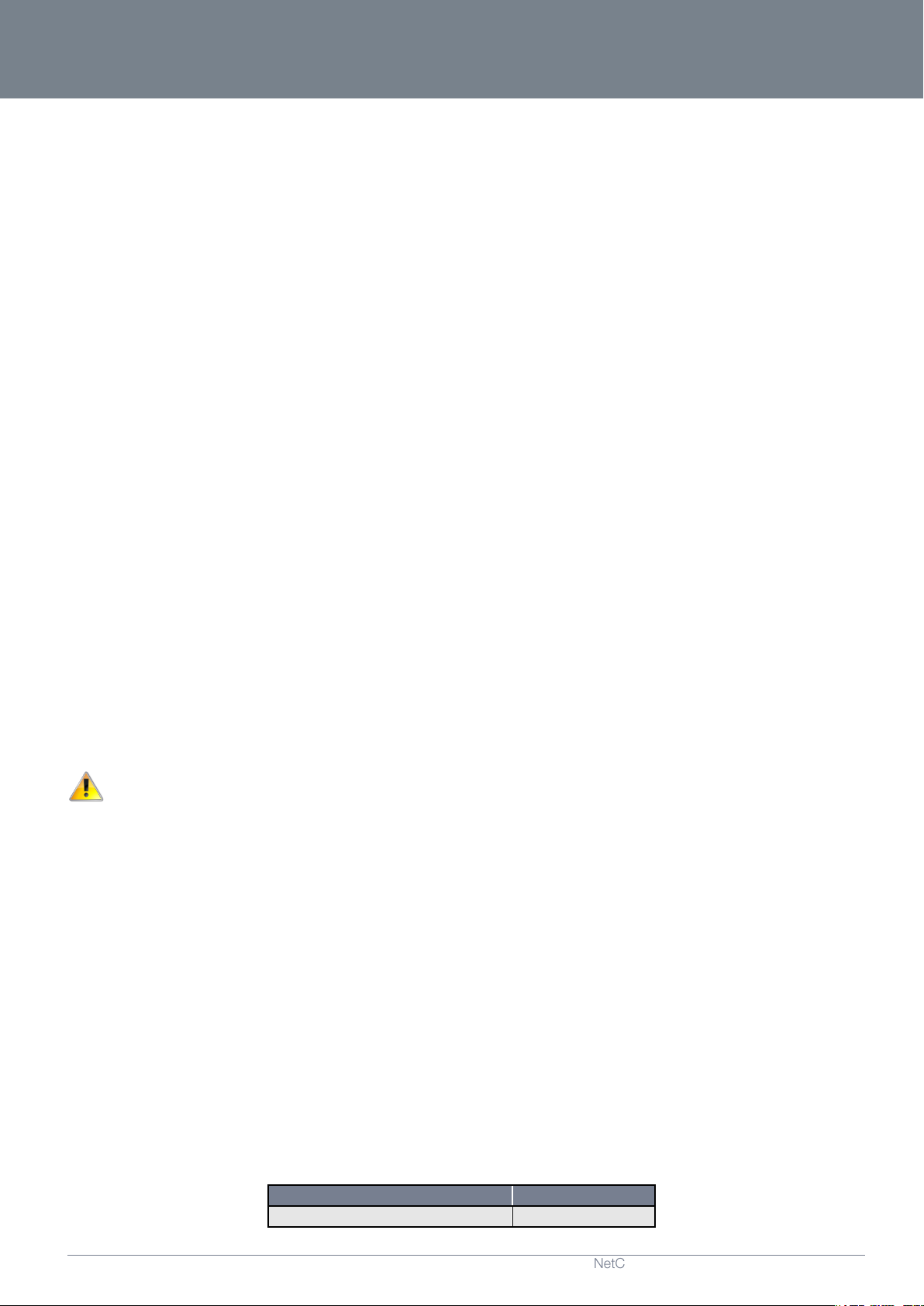
NP805N – Gigabit Wireless Router
2
NetComm NP805N - Gigabit Wireless Router
YMLO-805N
www.netcomm.com.au
DOCUMENT VERSION
DATE
1.0 - Initial document release
03/12/2011
Copyright
Copyright©2011 NetComm Wireless Limited. All rights reserved.
The information contained herein is proprietary to NetComm Wireless Limited. No part of this document may be translated,
transcribed, reproduced, in any form, or by any means without prior written consent of NetComm Wireless Limited.
Please note: This document is subject to change without notice.
Save Our Environment
When this equipment has reached the end of its useful life, it must be taken to a recycling centre and processed separately from
domestic waste.
The cardboard box, the plastic contained in the packaging, and the parts that make up this device can be recycled in accordance
with regionally established regulations. Never dispose of this electronic equipment along with your household waste. You may be
subject to penalties or sanctions under the law. Instead, ask for disposal instructions from your municipal government.
Please be responsible and protect our environment.
This manual covers the following products:
NetComm NP805N
Page 3
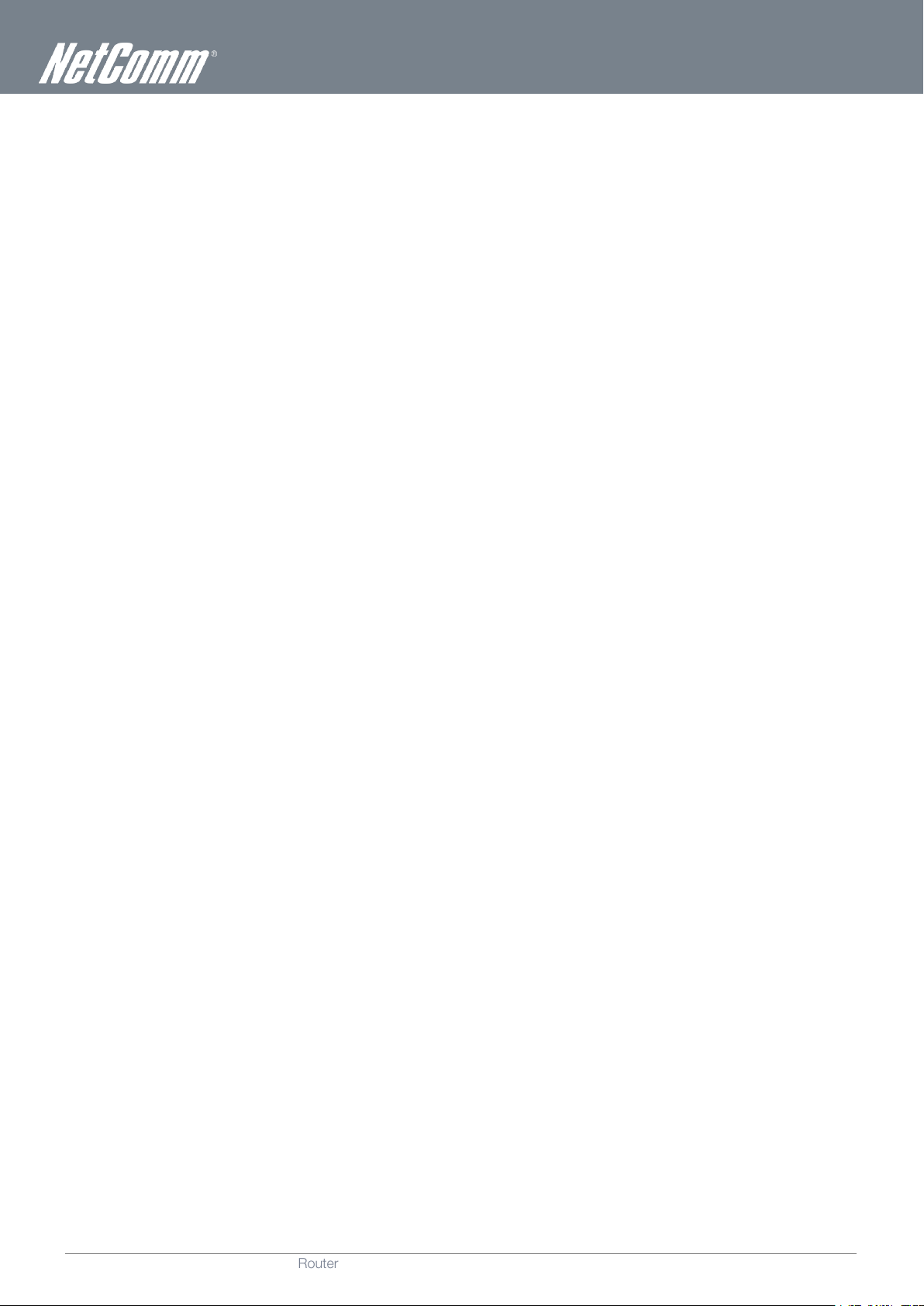
www.netcomm.com.au
3
NetComm NP805N – Gigabit Wireless Router
YMLO-805N
Table of Contents
Overview ........................................................................................................................................................................................ 4
Introduction ................................................................................................................................................................................................... 4
Target Users .................................................................................................................................................................................................. 4
Prerequisites.................................................................................................................................................................................................. 4
Notation ........................................................................................................................................................................................................ 4
Product Introduction ..................................................................................................................................................................... 5
Product Overview .......................................................................................................................................................................................... 5
Package Contents ......................................................................................................................................................................................... 5
Product Features ........................................................................................................................................................................................... 5
Physical Dimensions and Indicators ............................................................................................................................................ 6
LED Indicators ............................................................................................................................................................................................... 6
Physical Dimensions ...................................................................................................................................................................................... 7
NP805N Default Settings ............................................................................................................................................................................... 7
Integrated Interfaces ..................................................................................................................................................................... 8
Safety and Product Care ............................................................................................................................................................... 9
Transport and Handling ................................................................................................................................................................. 9
Installation and Configuration of the NP805N ............................................................................................................................ 10
Placement of your NP805N .......................................................................................................................................................................... 10
Hardware installation.................................................................................................................................................................................... 11
Connecting via a cable ................................................................................................................................................................................. 11
Connecting wirelessly .................................................................................................................................................................................. 11
Web Based Configuration Interface ............................................................................................................................................ 12
First-time Setup Wizard ................................................................................................................................................................................ 12
Advanced Configuration ............................................................................................................................................................................... 18
Status ................................................................................................................................................................................................. 19
Network Setup .................................................................................................................................................................................... 20
Forwarding Rules ................................................................................................................................................................................. 30
Security Settings .................................................................................................................................................................................. 32
Advanced Settings ............................................................................................................................................................................... 39
NAS Settings ....................................................................................................................................................................................... 50
Toolbox ............................................................................................................................................................................................... 55
Additional Product Information ................................................................................................................................................... 57
Establishing a wireless connection................................................................................................................................................................ 57
Troubleshooting ........................................................................................................................................................................................... 58
Technical Data ............................................................................................................................................................................. 59
Electrical Specifications ................................................................................................................................................................................ 59
Environmental Specifications / Tolerances .................................................................................................................................................... 59
Legal & Regulatory Information................................................................................................................................................... 60
Contact......................................................................................................................................................................................... 62
Page 4
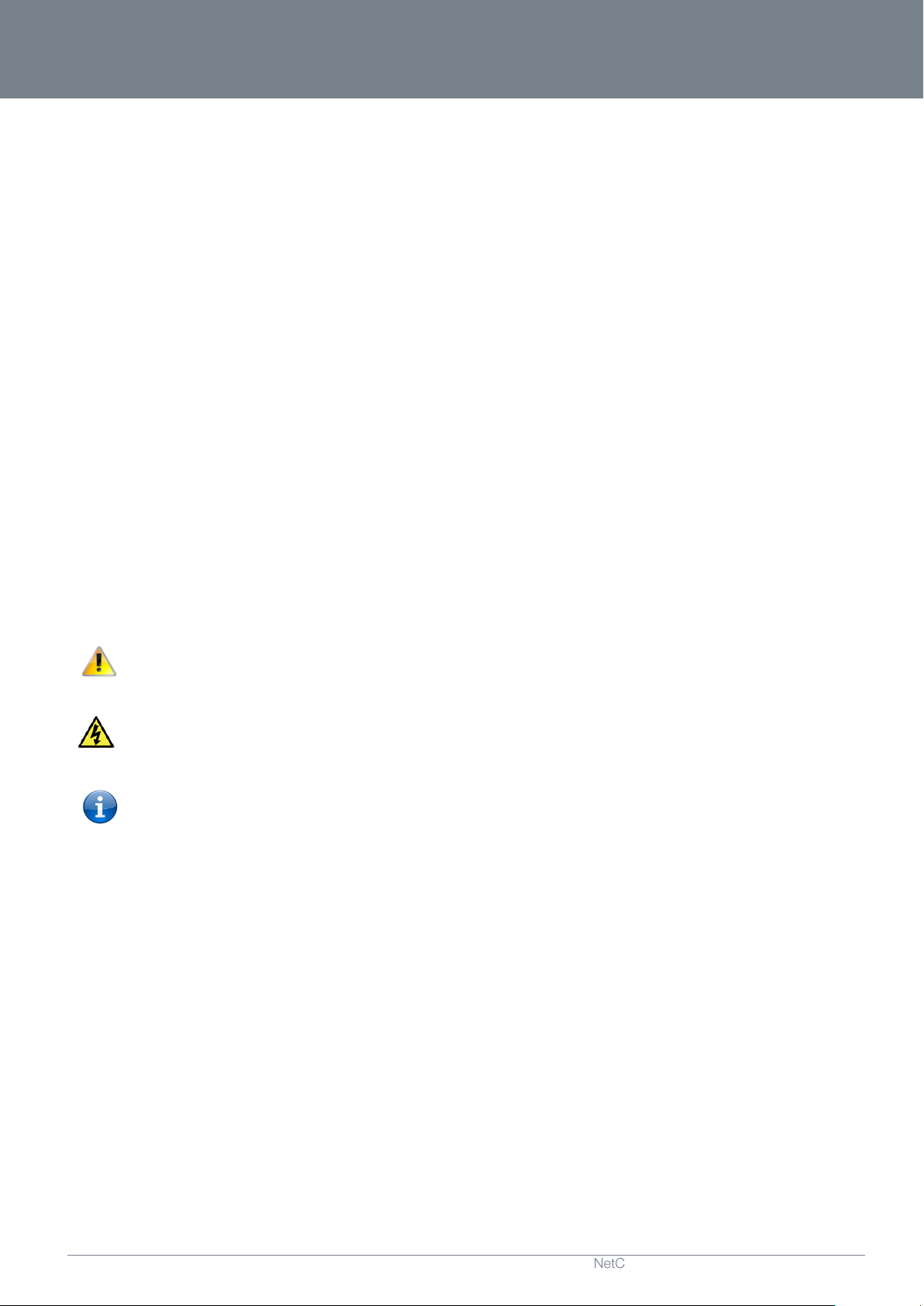
NP805N – Gigabit Wireless Router
4
NetComm NP805N - Gigabit Wireless Router
YMLO-805N
www.netcomm.com.au
Overview
Introduction
This manual provides information related to the installation, operation, and utilisation of the NP805N.
Target Users
The individual reading this manual is presumed to have a basic understanding of telecommunications terminology and concepts.
Prerequisites
Before continuing with the installation of your NP805N, please confirm that you comply with the minimum system requirements
below.
An activated ADSL, activated 3G, or configured WAN connection.
Computer with Windows, Macintosh, or Linux-based operating systems with a working Ethernet adapter with TCP/IP
Protocol installed.
A Web Browser such as Internet Explorer, Netscape Navigator, Mozilla Firefox, Opera, Safari etc.
Wireless Computer System Requirements:
o
Computer with a working 802.11b, 802.11g or 802.11n wireless adapter.
Notation
The following symbols are utilised in this user manual:
-
The following note requires attention
-
The following note provides a warning
-
The following note provides relevant information
Page 5
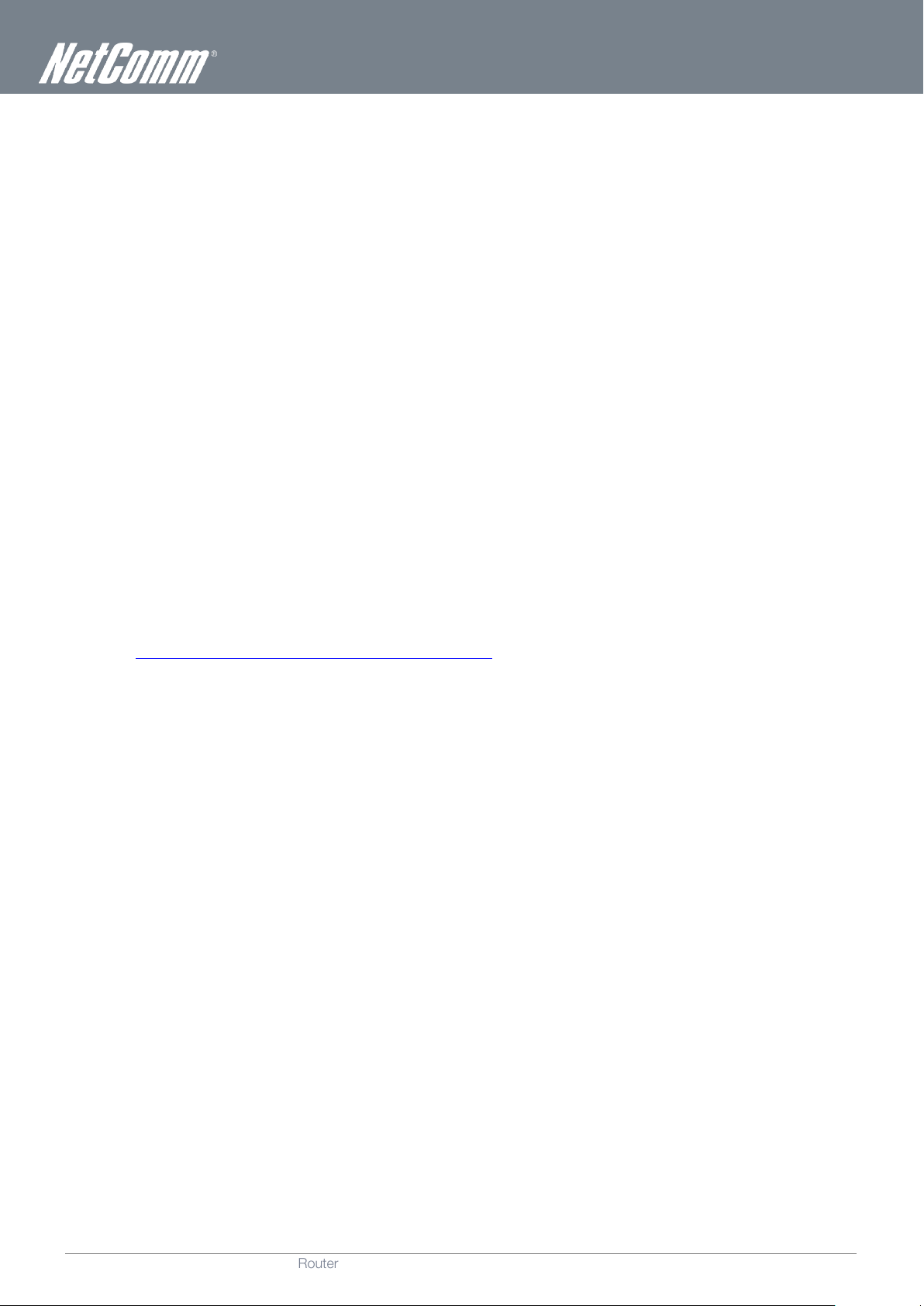
www.netcomm.com.au
5
NetComm NP805N – Gigabit Wireless Router
YMLO-805N
Product Introduction
Product Overview
Supports Wireless N standard with data speeds up to 300Mbps
One WAN port for alternate wired Internet connection (DSL/Cable/Satellite via Ethernet)
Four LAN ports to connect wired devices like PCs or gaming consoles
Easy Wi-Fi Protected Setup (WPS) by the single touch of a button to establish a secure wireless connection
Full Wireless security - WEP, WPA, WPA2
Browser based interface for configuration and management: OS independent and easy to use
File server (FTP / NAS)
Download assistant
Speeds are dependent on network coverage. See your 3G provider coverage maps for more details. The total number of Wi-Fi users can also affect data speeds.
Maximum wireless signal rate and coverage values are derived from IEEE Standard 802.11g and 802.11n specifications. Actual wi reless speed and coverage are
dependent on network and environmental conditions included but not limited to volume of network traffic, building materials and construction/layout.
Package Contents
The NP805N package consists of:
If any of these items are missing or damaged, please contact NetComm Support immediately by visiting the NetComm Support
website at: http://www.netcomm.com.au/contact-us/technical-support
Web HDD function
Gigabit Wireless Router - NP805N
Quick Start Guide
Power Supply Unit
Ethernet Cable (RJ-45)
Wireless Security Card
Warranty Card
Product Features
The NetComm NP805N integrates a Wireless LAN and gigabit WAN into one unit. Connection to the Internet is achieved through a
connection to the NP805N’s WAN port.
Users are able to share a single Internet connection via both a wired and wireless connection to the NP805N. With a built in and
external antenna providing a 2 transmit, 2 receive (2T2R) 802.11n wireless access point, this router provides wireless speeds of up
to 300Mbps.
On top of this, the NP805N has four LAN ports for wired connections to multiple devices. The NP805N allows the user to simply
connect an Ethernet based WAN device for Internet connectivity.
The NP805N also includes advanced security features such as VPN pass-through, a full complement of wireless security options
and a built in firewall.
Page 6
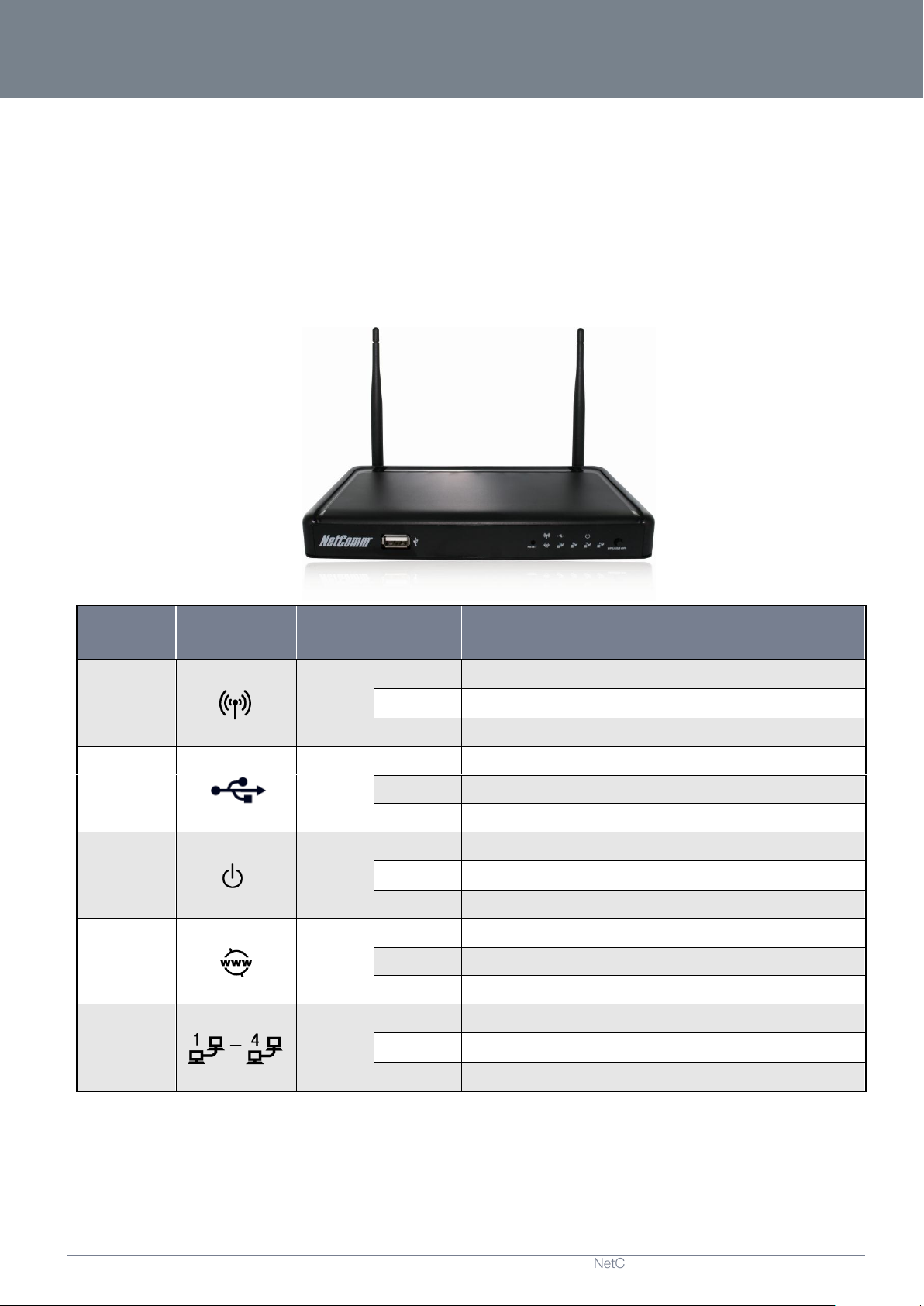
NP805N – Gigabit Wireless Router
6
NetComm NP805N - Gigabit Wireless Router
YMLO-805N
www.netcomm.com.au
LED
INDICATOR
ICON
COLOUR
ACTIVITY
DEFINITION
WIFI Green
Off
The WiFi function is disabled.
On
The WiFi function is enabled.
Flashing
The NP805N is waiting for a WPS PBC connection.
USB Green
Off
No USB device is connected.
On
A USB device has been connected.
Flashing
The USB device is being accessed by a connected client.
POWER Green
Off
The NP805N is powered off.
On
The NP805N is powered on and operating normally.
Flashing
The NP805N is starting up.
WWW Green
Off
No Internet configuration present.
On
The NP805N is connected via an Ethernet WAN based service.
Flashing
Data is being sent or received via the Ethernet WAN port.
LAN 1 - 4
Green
Off
No device is connected to the Ethernet LAN port.
On
A device is connected to the Ethernet LAN port.
Flashing
Data is being sent or received via the Ethernet LAN port.
Physical Dimensions and
Indicators
LED Indicators
The NP805N has been designed to be placed on a desktop. All of the cables exit from the rear for better organization. The display is
visible on the front of the NP805N to provide you with information about network activity and the device status. See below for an
explanation of each of the indicator lights.
Page 7
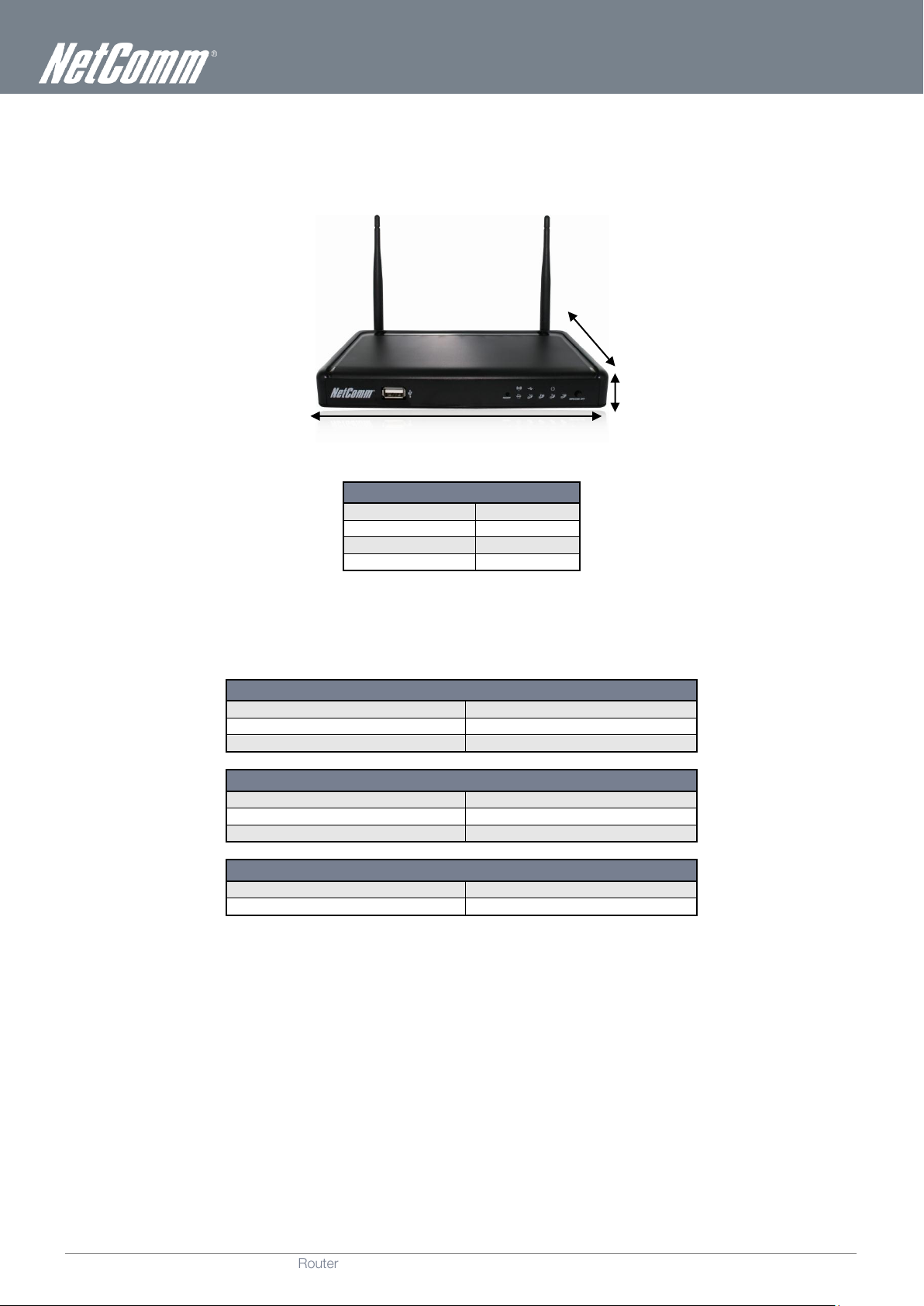
www.netcomm.com.au
7
NetComm NP805N – Gigabit Wireless Router
YMLO-805N
NP805N
Length
215 mm
Width
145 mm
Height
37 mm
Weight
403 grams
LAN (MANAGEMENT)
Static IP Address:
192.168.20.1
Subnet Mask:
255.255.255.0
Default Gateway:
192.168.20.1
WIRELESS (WI-FI)
SSID:
(Refer to the included Wireless Security Card)
Security:
WPA-SPK/WPA2-PSK (mixed mode)
Security Key:
(Refer to the included Wireless Security Card)
NP805N WEB INTERFACE ACCESS
Username:
admin
Password:
admin
Physical Dimensions
The following page lists the physical dimensions of the NP805N.
NP805N Default Settings
The following tables list the default settings for the NP805N.
Page 8

NP805N – Gigabit Wireless Router
8
NetComm NP805N - Gigabit Wireless Router
YMLO-805N
www.netcomm.com.au
REAR PANEL
INTERFACE
FUNCTION
WIFI Antenna
Connect one of the supplied WIFI antennas here; It should be screwed on in a clockwise direction.
LAN 1-4
Connect Ethernet based devices here
WAN
Connect an Ethernet based WAN device here
Power Jack
Connect the power supply here
Power button
Power the NP805N on or off
WIFI Antenna
Connect one of the supplied WIFI antennas here; It should be screwed on in a clockwise direction.
FRONT PANEL
INTERFACE
FUNCTION
USB
Connect a USB storage based device here to provide access to connected clients.
RESET
Press and hold the reset button for 5 seconds to restore the NP805N to Factory Defaults.
WPS / USB OFF
- Press for WPS mode
- Hold for 5 seconds to disable the USB functionality.
Integrated Interfaces
The following integrated interfaces are available on the NP805N:
Page 9

www.netcomm.com.au
9
NetComm NP805N – Gigabit Wireless Router
YMLO-805N
Safety and Product Care
With reference to unpacking, installation, use and maintenance of your electronic device, the following basic guidelines are
recommended:
Do not use or install this product near water to avoid fire or shock hazard. For example, near a bathtub, kitchen sink,
laundry tub, or near a swimming pool. Also, do not expose the equipment to rain or damp areas (e.g. a wet basement).
Do not connect the power supply cord on elevated surfaces. Allow it to lie freely. There should be no obstructions in its
path and no heavy items should be placed on the cord. In addition, do not walk on, step on or mistreat the cord.
To safeguard the equipment against overheating, make sure that all openings in the unit that offer exposure to air are
unobstructed.
WARNING
Disconnect the power line from the device before servicing.
Transport and Handling
When transporting the NP805N, it is recommended to return the product in the original packaging. This ensures the product will not
be damaged.
In the event the product needs to be returned, ensure it is securely packaged with appropriate padding to prevent
damage during courier transport.
Page 10

NP805N – Gigabit Wireless Router
10
NetComm NP805N - Gigabit Wireless Router
YMLO-805N
www.netcomm.com.au
Installation and Configuration of
the NP805N
Placement of your NP805N
The wireless connection between your NP805N and your Wi-Fi devices will be stronger the closer your connected devices are to
your NP805N. Your wireless connection and performance will degrade as the distance between your NP805N and connected
devices increases. This may or may not be directly noticeable, and is greatly affected by the individual installation environment.
If you have concerns about your network’s performance that might be related to range or obstruction factors, try moving the
computer to a position between three to five meters from the NP805N in order to see if distance is the problem.
Please note: While some of the items listed below can affect network performance, they will not prohibit your wireless
network from functioning; if you are concerned that your network is not operating at its maximum effectiveness, this
checklist may help.
If you experience difficulties connecting wirelessly between your Wi-Fi Devices and your NP805N, please try the following steps:
In multi-storey homes, place the NP805N on a floor that is as close to the centre of the home as possible. This may
mean placing the NP805N on an upper floor.
Try not to place the NP805N near a cordless telephone that operates at the same radio frequency as the NP805N
(2.4GHz).
Avoid obstacles and interference
Avoid placing your NP805N near devices that may emit radio “noise,” such as microwave ovens. Dense objects that can inhibit
wireless communication include:
Refrigerators
Washers and/or dryers
Metal cabinets
Large aquariums
Metallic-based, UV-tinted windows
If your wireless signal seems weak in some spots, make sure that objects such as those listed above are not blocking
the signal’s path (between your devices and the NP805N).
Cordless Phones
If the performance of your wireless network is impaired after considering the above issues, and you have a cordless phone:
Try moving cordless phones away from your NP805N and your wireless-enabled computers.
Unplug and remove the battery from any cordless phone that operates on the 2.4GHz band (check manufacturer’s
information). If this fixes the problem, your phone may be interfering with the NP805N.
If your phone supports channel selection, change the channel on the phone to the farthest channel from your wireless
network. For example, change the phone to channel 1 and move your NP805N to channel 11. See your phone’s user
manual for detailed instructions.
If necessary, consider switching to a 900MHz or 5GHz cordless phone.
Choose the “Quietest” Channel for your Wireless Network
In locations where homes or offices are close together, such as apartment buildings or office complexes, there may be wireless
networks nearby that can conflict with your wireless network. Use the Site Survey capabilities found in the Wireless Utility of your
wireless adapter to locate any other wireless networks that are available (see your wireless adapter’s user manual), and switch your
Router and computers to a channel as far away from other networks as possible.
Experiment with more than one of the available channels, in order to find the clearest connection and avoid interference from
neighbouring cordless phones or other wireless devices.
Page 11
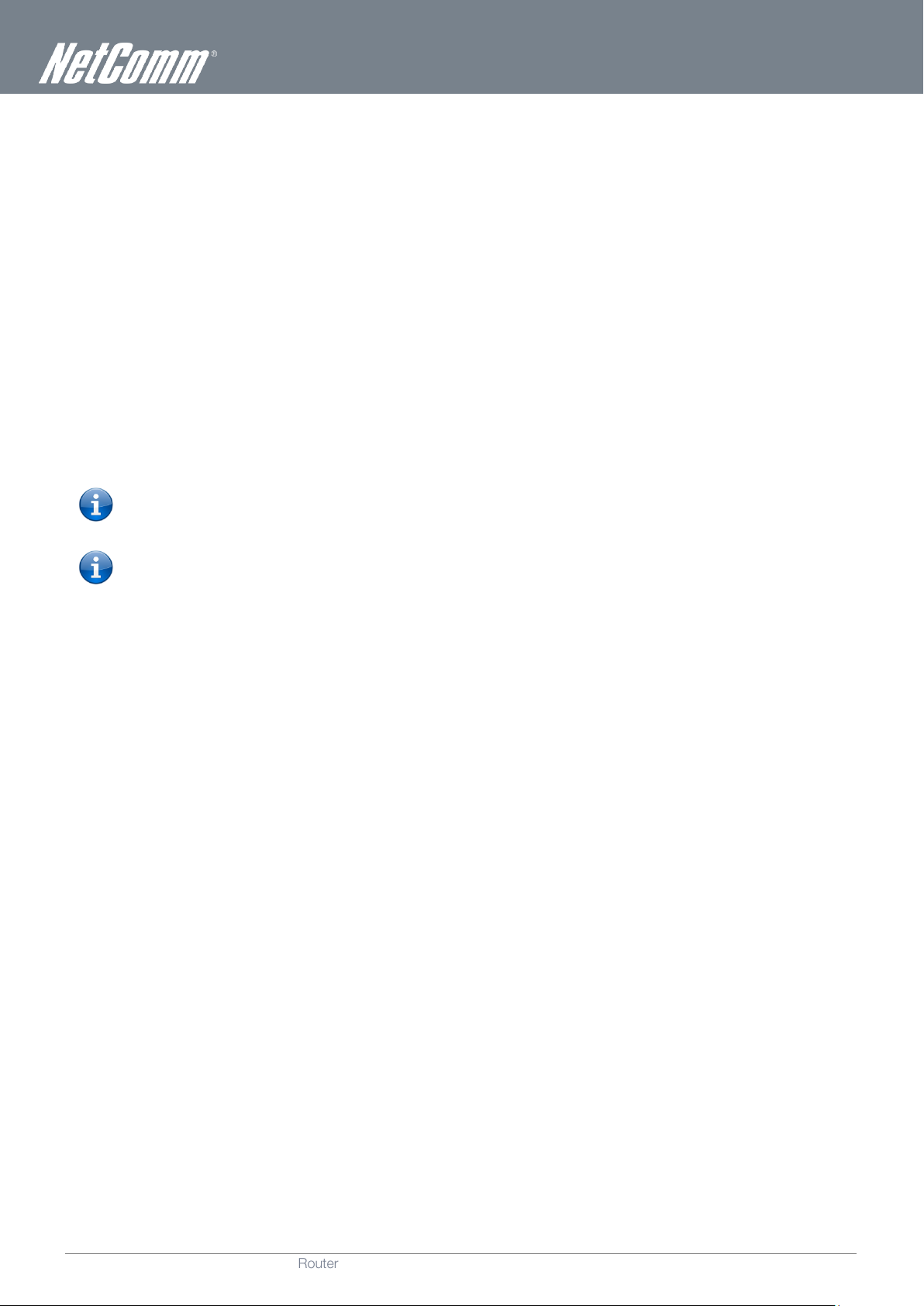
www.netcomm.com.au
11
NetComm NP805N – Gigabit Wireless Router
YMLO-805N
Hardware installation
1. Connect the power adapter to the Power socket on the back of the NP805N. Plug the power adapter into the wall socket
and switch on the power.
2. Wait approximately 60 seconds for the NP805N to power up.
Connecting via a cable
1. Connect the yellow Ethernet cable provided to one of the ports marked ‘LAN’ at the back of the NP805N.
2. Connect the other end of the yellow Ethernet cable to your computer.
3. Wait approximately 30 seconds for the connection to establish.
4. Open your Web browser, and enter http://192.168.20.1 into the address bar and press enter.
5. Follow the steps to set up your NP805N.
Connecting wirelessly
1. Ensure Wi-Fi is enabled on your device (computer/laptop/Smartphone).
2. Scan for wireless networks in your area and connect to the network name that matches the Wireless network name
configured on the NP805N.
Please note: Refer to the included Wireless Security Card for the default SSID of your NP805N
3. When prompted for your wireless security settings, enter the Wireless security key configured on the NP805N.
Please note: Refer to the included Wireless Security Card for the default wireless security key of your NP805N
4. Wait approximately 30 seconds for the connection to establish.
5. Open your Web browser, and enter http://192.168.20.1 into the address bar and press enter.
6. Follow the steps to set up your NP805N.
Page 12
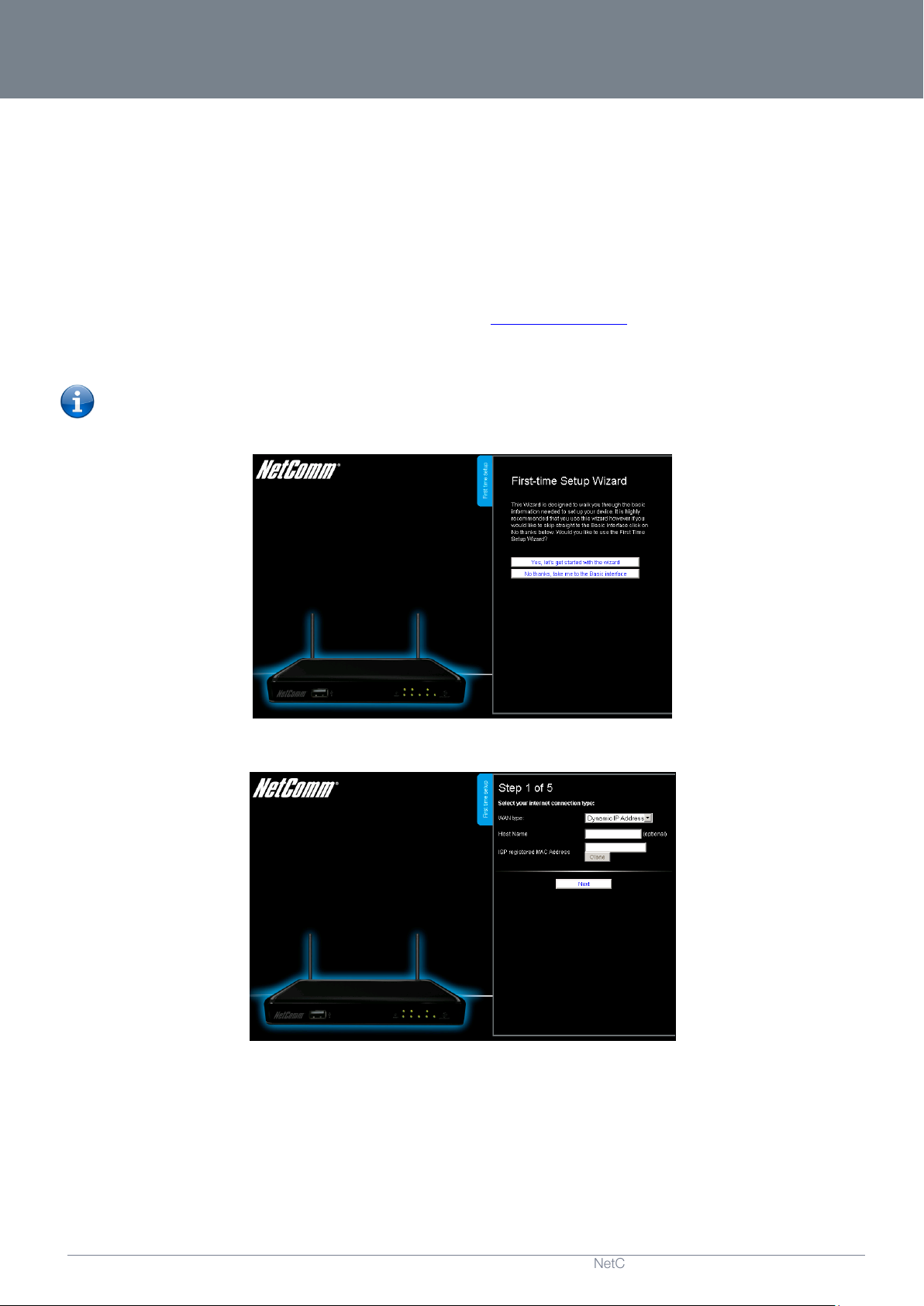
NP805N – Gigabit Wireless Router
12
NetComm NP805N - Gigabit Wireless Router
YMLO-805N
www.netcomm.com.au
Web Based Configuration
Interface
First-time Setup Wizard
Please follow the steps below to configure your NP805N Wireless router via the web based configuration wizard.
Open your web browser (e.g. Internet Explorer/Firefox/Safari) and type http://192.168.20.1/ into the address bar at the top of the
window.
At the login screen, type "admin" (without quotes) in the username and password field. Then click on Login.
Please note: admin is the default username and password for the unit.
1. Click on “Yes, let’s get started with the wizard”.
This page enables you to enter the information needed to setup your Internet connection.
2. From the WAN type pull down menu, select the type of Internet connection you would like to utilise. You can select from:
o
Dynamic IP Address
o
Static IP Address
o
PPP over Ethernet
o
PPTP
o
L2TP
Page 13
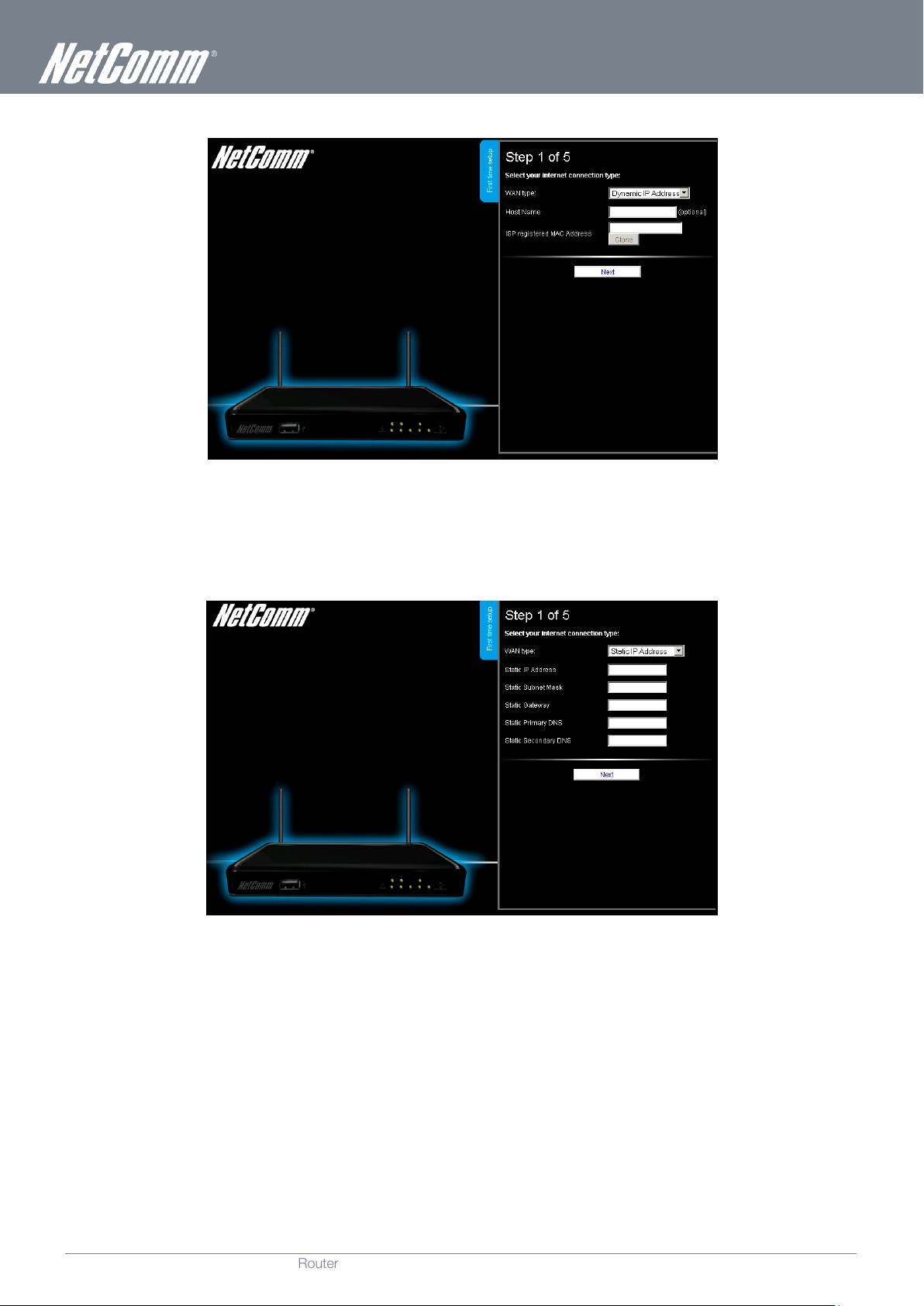
www.netcomm.com.au
13
NetComm NP805N – Gigabit Wireless Router
YMLO-805N
Dynamic IP Address
1. Enter the Host Name (if required).
2. Enter the ISP registered MAC Address (if required).
3. Click “Next”.
Static IP Address
1. Enter the Static IP Address for your connection.
2. Enter the Subnet Mask for your connection.
3. Enter the Static Gateway for your connection.
4. Enter the Static Primary DNS for your connection.
5. Enter the Static Secondary DNS for your connection (if available).
6. Click “Next”.
Page 14

NP805N – Gigabit Wireless Router
14
NetComm NP805N - Gigabit Wireless Router
YMLO-805N
www.netcomm.com.au
PPP over Ethernet
1.
2. Enter the Password required for your PPPoE connection.
3. Click “Next”.
Enter the Username required for your PPPoE connection.
PPTP
1. Select to use either a static or dynamically assigned IP address for your connection. When selecting to utilise a static IP
address, you will also need to enter the PPTP IP Address, PPTP Subnet Mask and PPTP Default gateway in use for the
connection (Refer to your PPTP administrator for more information).
2.
3.
4.
Enter the Username required for your PPTP connection.
Enter the Password required for your PPTP connection.
Click “Next”.
Page 15
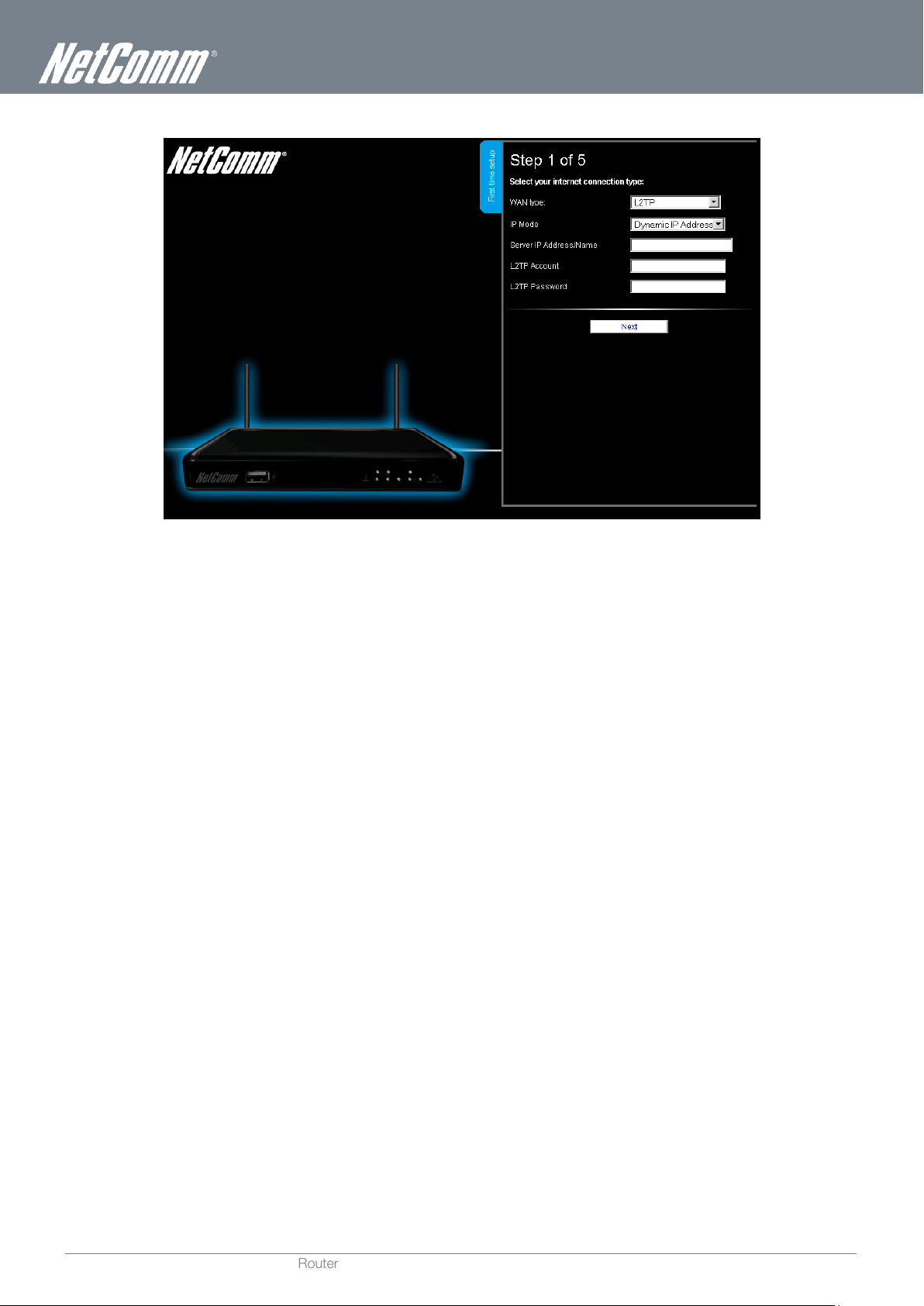
www.netcomm.com.au
15
NetComm NP805N – Gigabit Wireless Router
YMLO-805N
L2TP
1. Select to use either a static or dynamically assigned IP address for your connection. When selecting to utilise a static IP
address, you will also need to enter the L2TP IP Address, L2TP Subnet Mask and L2TP Default gateway in use for the
connection (Refer to your L2TP administrator for more information).
2.
3.
4.
Enter the Username required for your L2TP connection.
Enter the Password required for your L2TP connection.
Click “Next”.
Page 16

NP805N – Gigabit Wireless Router
16
NetComm NP805N - Gigabit Wireless Router
YMLO-805N
www.netcomm.com.au
If you want to change the Wireless network settings, you can do so on this page. You can enable or disable the Wireless
3.
network, select whether to broadcast your SSID or not and change the Wireless network name. Change the settings as
needed and click “Next”.
(If you wish to use the default settings, click “Next”)
If you want to change the Wireless network security settings, you can do so on this page. You can change the type of
4.
Wireless network security in use or the Wireless Security key. Change the settings as needed and click “Next”.
(If you wish to use the default settings, click “Next”)
Page 17
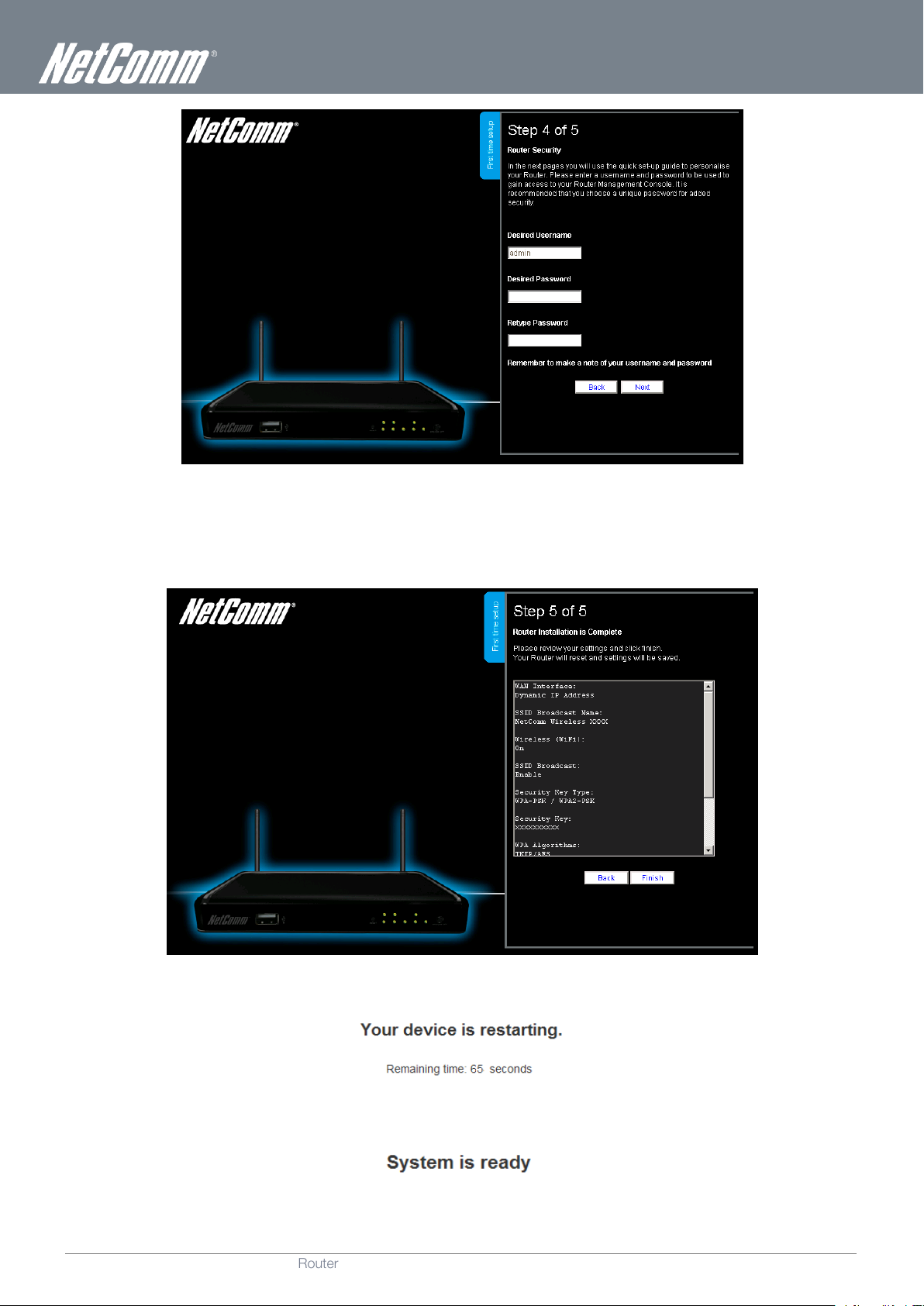
www.netcomm.com.au
17
NetComm NP805N – Gigabit Wireless Router
YMLO-805N
If you want to change the system username or password, enter the new username to use or the current system password
5.
into the "Old Password" field and then enter the new password into both the "Desired Password" and "Retype Password"
fields and then click “Next”.
(If you do not wish to change the password, leave the fields blank and click “Next”)
6. Confirm the setup information and click “Finish” if everything is correct. You can also click “Back” to go back and change
any of the previously configured settings.
7. The router will then apply your configured settings and restart.
8. Once completed, your router is configured and should be connected to the Internet.
Page 18
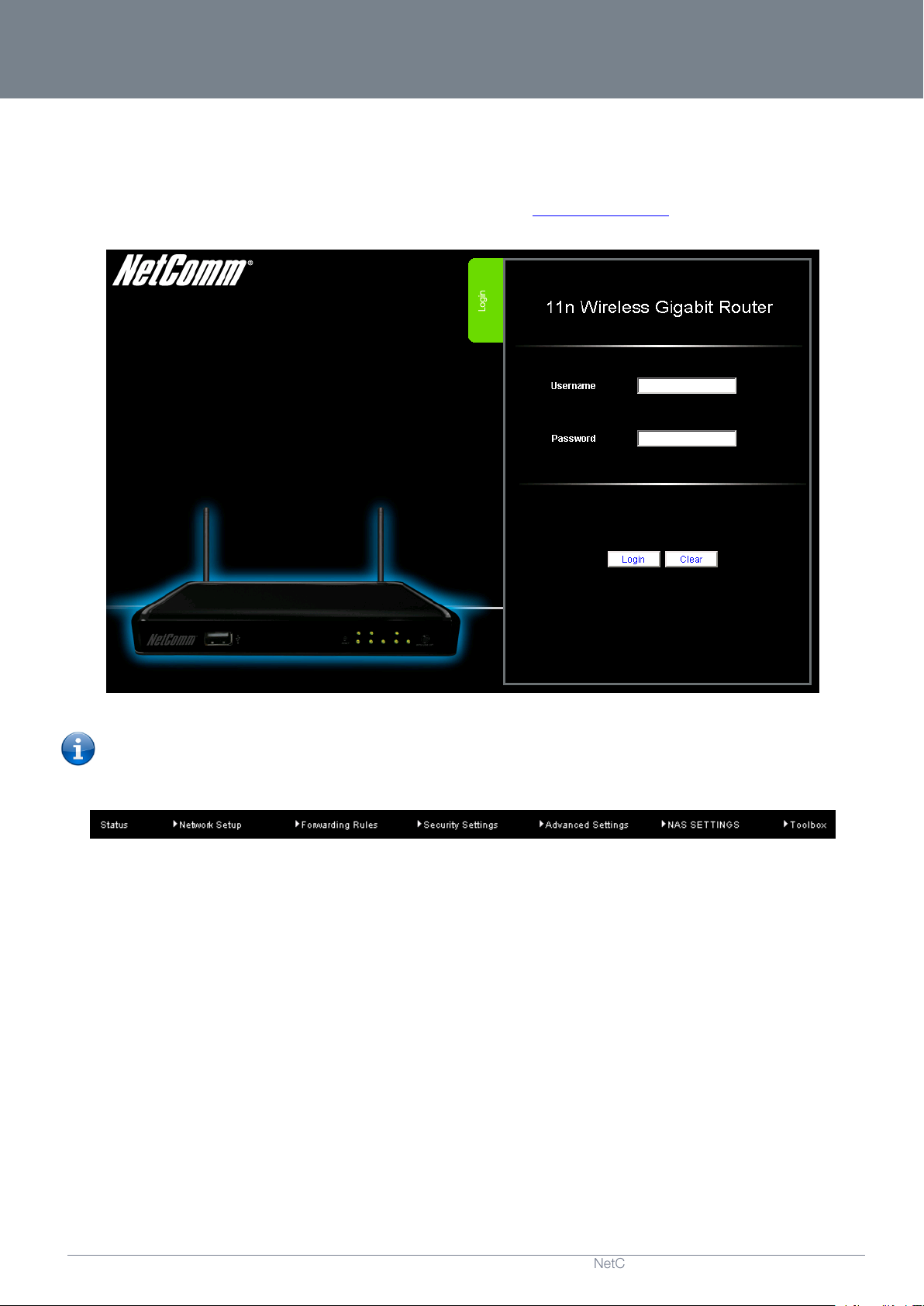
NP805N – Gigabit Wireless Router
18
NetComm NP805N - Gigabit Wireless Router
YMLO-805N
www.netcomm.com.au
Advanced Configuration
To access the advanced configuration options of your NP805N, you need to login to the web configuration and change to
Advanced view.
To do this, open your web browser (e.g. Internet Explorer/Firefox/Safari), type http://192.168.20.1/ into the address bar at the top
of the window and press the enter key.
At the login screen, type "admin" (without quotes) in the Username and Password field. Then click on Login.
Please note: admin is the default username and password for the unit.
Click on any of the top menu items to access the respective function configuration pages.
Page 19
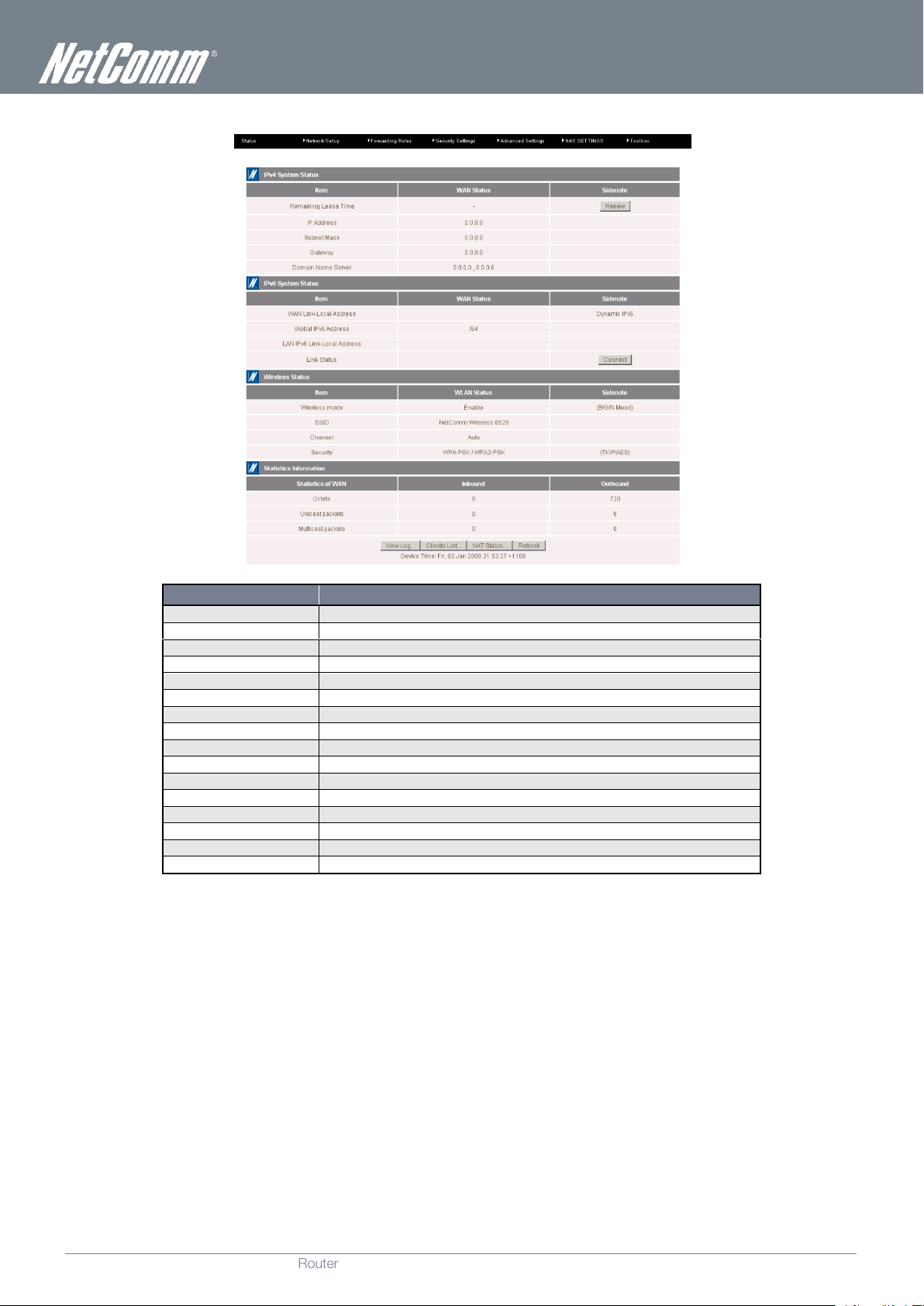
www.netcomm.com.au
19
NetComm NP805N – Gigabit Wireless Router
YMLO-805N
ITEM
DESCRIPTION
IP Address
The current WAN IP address of the router
Subnet Mask
The current subnet mask in use by the router
Gateway
The gateway in use by the router to access the internet
Domain Name Server
The Domain name server converts
Connection Time
The time the current connection to the internet has been active
WAN Link-Local Address
The current WAN IPv6 address
Global IPv6 Address
The current IPv6 subnet mask in use
LAN IPv6 Link-Local Address
The current LAN IPv6 address of the NP805N
Link Status
The current IPv6 WAN connection status
Wireless mode
The current status of the wireless network (enabled or disabled)
SSID
The current wireless network name is use by the router
Channel
The current wireless channel in use on your wireless network
Security
The currently selected wireless security in use on your wireless network
Octets
The number of data packets which have passed into and out of the router
Unicast Packets
The number of unicast packets which have passed into and out of the router
Multicast packets
The number of multicast packets which have passed into and out of the router.
Status
Page 20

NP805N – Gigabit Wireless Router
20
NetComm NP805N - Gigabit Wireless Router
YMLO-805N
www.netcomm.com.au
OPTION
DEFINITION
LAN IP Address
The local IP address of the NP805N.
(The computers on your network must use this IP address as their Default Gateway. You can change it if necessary.)
Subnet Mask
Enter the subnet mask for use on the local network. This would usually be set to 255.255.255.0.
OPTION
DEFINITION
Host Name
Set the hostname for your connection
(Optional - Refer to your ISP for more information).
ISP Registered MAC Address
You can change the WAN port MAC address if needed to clone your 3G modem
(Optional - Refer to your ISP for more information).
NAT
This option enables or disables "Network Address Translation" for this connection type.
Multicast
Enable multicast support for this connection. Select the appropriate IGMP protocol version from the pull down menu.
IGMP Snooping
This option enables or disables "IGMP" for this connection type.
Network Setup
Network Setup
This page allows you to change the LAN (Local Area Network) and WAN (Wide Area Network) connection settings as well as the
automatic failover function on the NP805N.
WAN Interface Types
Ethernet WAN (xDSL/Cable/Satellite)
WAN Type: You can select from the following WAN types:-
Dynamic IP
Static IP
PPP over Ethernet
PPTP
L2TP
Dynamic IP
Page 21

www.netcomm.com.au
21
NetComm NP805N – Gigabit Wireless Router
YMLO-805N
OPTION
DEFINITION
WAN IP Address
Enter the WAN IP address used for your connection.
WAN Subnet Mask
Enter the WAN Subnet mask used for your connection.
WAN Gateway
Enter the WAN Gateway address used for your connection.
Primary DNS
Ente r the Primary DNS used for your connection.
Secondary DNS
Enter the Secondary DNS (if available) used for your connection.
NAT
This option enables or disables "Network Address Translation" for this connection type.
Multicast
Enable multicast support for this connection. Select the appropriate IGMP protocol version from the pull down menu.
IGMP Snooping
This option enables or disables "IGMP" for this connection type.
Static IP
Page 22

NP805N – Gigabit Wireless Router
22
NetComm NP805N - Gigabit Wireless Router
YMLO-805N
www.netcomm.com.au
OPTION
DEFINITION
IPv6 Dualstack
Select to enable or disable the IPv6 Dualstack function for this connection type.
Username
The account name given to you by your ISP.
Password
The password given to you by your ISP.
Primary DNS
This feature allows you to manually assign a Primary DNS Server
(Optional - Refer to your ISP for more information).
Secondary DNS
This feature allows you to manually assign a Secondary DNS Server (Optional - Refer to your ISP for more information).
Service Name
Enter the service name if your ISP requires it
(Optional - Refer to your ISP for more information).
Assigned IP Address
Enter the IP address assigned to your service. This is usually left blank.
MTU
The default MTU value is 0 (auto). It is set automatically when you connect.
NAT
This option enables or disables "Network Address Translation" for this connection type
Multicast
Enable multicast support for this connection. Select the appropriate IGMP protocol version from the pull down menu.
IGMP Snooping
This option enables or disables "IGMP" for this connection type.
PPP over Ethernet
Page 23

www.netcomm.com.au
23
NetComm NP805N – Gigabit Wireless Router
YMLO-805N
OPTION
DEFINITION
IP Mode
Select to use either a static or dynamically assigned IP address for your connection. When selecting to utilise a static IP
address, you will also need to enter the PPTP IP Address, PPTP Subnet Mask and PPTP Default gateway in use for the
connection
(Refer to your PPTP administrator for more information).
Server IP Address/Name
Enter the PPTP server name or IP Address.
PPTP Account
Enter the PPTP username supplied by your PPTP administrator.
PPTP Password
Enter the PPTP password supplied by your PPTP administrator.
Connection ID
Enter an Optional name to identify the PPTP connection.
Maximum Idle Time
The amount of inactivity on the internet connection before it is disconnected. Set it to zero o r enable "Auto-reconnect" to
disable this feature.
Connection Control
There are 3 modes to select from:
Connect-on-demand: The NP805N will connect to the internet when a client sends outgoing packets.
Auto Reconnect (Always-on): The NP805N will automatically reconnect to the internet until the
connection is manually disconnected.
Manually: The NP805N will not connect to the internet until someone clicks the connect button in the
Status-page.
MTU
The default MTU value is 0 (auto). It is set automatically when you connect.
MPPE
Select to enable or disable the MPPE security extensions for the PPTP connection.
Multicast
Enable multicast support for this connection. Select the appropriate IGMP protocol version from the pull down menu.
IGMP Snooping
This option enables or disables "IGMP" for this connection type.
PPTP
Page 24

NP805N – Gigabit Wireless Router
24
NetComm NP805N - Gigabit Wireless Router
YMLO-805N
www.netcomm.com.au
OPTION
DEFINITION
IP Mode
Select to use either a static or dynamically assigned IP address for your connection. When selecting to utilise a static IP
address, you will also need to enter the L2TP IP Address, L2TP Subnet Mask and L2TP Default gateway in use for the
connection
(Refer to your L2TP administrator for more information).
Server IP Address/Name
Enter the L2TP server name or IP Address.
L2TP Account
Enter the L2TP username supplied by your L2TP administrator.
L2TP Password
Enter the L2TP password supplied by your L2TP administrator.
Connection ID
Enter an Optional name to identify the L2TP connection.
Maximum Idle Time
The amount of inactivity on the internet connection before it is disconnected. Set it to zero or enable "Auto-reconnect" to
disable this feature.
Connection Control
There are 3 modes to select from:
Connect-on-demand: The NP805N will connect to the internet when a client sends outgoing packets.
Auto Reconnect (Always-on): The NP805N will automatically reconnect to the internet until the
connection is manually disconnected.
Manually: The NP805N will not connect to the internet until someone clicks the connect button in the
Status-page.
MTU
The default MTU value is 0 (auto). It is set automatically when you connect.
MPPE
Select to enable or disable the MPPE security extensions for the L2TP connection.
Multicast
Enable multicast support for this connection. Select the appropriate IGMP protocol version from the pull down menu.
IGMP Snooping
This option enables or disables "IGMP" for this connection type.
L2TP
Page 25

www.netcomm.com.au
25
NetComm NP805N – Gigabit Wireless Router
YMLO-805N
OPTION
DEFINITION
DHCP Server
Enable or disable the DHCP server.
IP Pool Starting/Ending Address
Whenever there is a request, the DHCP server will automatically allocate an unused IP address from the IP address pool
to the requesting computer. You must specify the starting / ending address of the IP address pool
Lease Time
Length of the DHCP lease time
Domain Name
Optional, this information will be passed to the client
OPTION
DEFINITION
Primary DNS
Optional, this information will be passed to the client
Secondary DNS
Optional, this information will be passed to the client
Primary WINS
Optional, this information will be passed to the client
Secondary WINS
Optional, this information will be passed to the client
Gateway
Optional, this information will be passed to the client
DHCP Server
This Page allows you to change the Dynamic Host Configuration Protocol (DHCP) server settings on the NP805N. The DHCP
Server enables computers or devices connecting to the NP805N to automatically obtain their network configuration settings. By
default, the DHCP server is enabled.
Click "Save" to save these settings or “Undo” to cancel.
You can also check the DHCP client list by clicking the “Client List” button.
Please note: See the section “DHCP Client List” below for more information
The “Fixed Mapping…” button allows you to map a specific IP address to a specific MAC address.
Please note: See the section “DHCP Fixed Mapping” below for more information
Click the "More…" button for the following extended options:
Page 26

NP805N – Gigabit Wireless Router
26
NetComm NP805N - Gigabit Wireless Router
YMLO-805N
www.netcomm.com.au
DHCP Client List
This is the list of currently connected devices utilising DHCP.
If you wish to set a permanent IP address for a particular DHCP client (or device), select the appropriate DHCP client by clicking in
the "Select" box. This will ensure the clients current IP address is always assigned to it.
DHCP Fixed Mapping
DHCP Fixed Mapping allows you to reserve a specific IP address for a specific device.
The DHCP Server will reserve a specific IP for a device based on that devices unique MAC address.
You can enter a new Fixed Mapping by entering the MAC address of the device and the IP address you wish to allocate to it.
Click on the "Enable" checkbox to activate the DHCP fixed mapping entry.
Page 27

www.netcomm.com.au
27
NetComm NP805N – Gigabit Wireless Router
YMLO-805N
OPTION
DEFINITION
Wireless Module
Select to enable or disable the Wireless network function of the NP805N.
Network ID (SSID)
Network ID is used for identifying the Wireless LAN (WLAN). Client stations can roam freely over this product and other Access
Points that have the same Network ID.
(Please refer to the included Wireless Security Card insert for your default SSID)
SSID Broadcast
The router will broadcast the SSID so that wireless clients can find the wireless network.
Channel
The wireless radio channel in use by your network.
Wireless Mode
Choose B/G Mixed, B only, G only, and N only, G/N Mixed or B/G/N mixed.
(The factory default setting is B/G/N mixed)
Authentication
You may select from the following authentication types to secure your wireless network:
Open
Shared
Auto
WPA
WPA-PSK
WPA2
WPA2-PSK
WPA/WPA2
WPA-PSK/WPA2-PSK.
WPA-PSK/WPA2-PSK is a newer type of security. This type of security gives a more secure network compared to WEP. Use
TKIP Encryption Type for WPA-PSK and AES for WPA2-PSK.
Please enter the key in the “Preshare Key”. The key needs to be more than 8 characters and less than 63 characters. It can be
any combination of letters and numbers.
(Please refer to the included Wireless Security Card insert for your default WPA-PSK2 key)
Wireless
The Wireless LAN settings page allows you to configure the wireless network features of the router.
After configuring wireless security, you also need to configure your wireless adapter to use the same security settings before you
can connect wirelessly. Not all wireless adapters support WPA-PSK/WPA2-PSK/WPA/WPA2 security. Please refer to your wireless
adapter user guide for more information.
It is strongly recommended to set up wireless security such as WPA-PSK (when the wireless client supports WPA) in order to
secure your network.
Please Note: The configuration for WPA-PSK and WPA2-PSK is identical
Click "Save" to save these settings or click "Undo" to cancel.
Page 28

NP805N – Gigabit Wireless Router
28
NetComm NP805N - Gigabit Wireless Router
YMLO-805N
www.netcomm.com.au
OPTION
DEFINITION
AP PIN
The current PIN used to connect.
Click “Generate New PIN” to force the router to create a new PIN.
Config Mode
Set the router to be either the Registrar or Enrollee.
Config Status
You can discard the current WPS configuration by clicking “Release”.
Config Method
Set the WPS configuration method to either Push Button or PIN code.
WDS (Wireless Bridging)
Wireless Distribution System (WDS) allows you to connect to other wireless access points (Remote APs), and in doing so extend a
wired infrastructure to locations where cabling is not possible or inefficient to implement.
Enter the MAC address of the other wireless access points taking part in the WDS network and then click “Save”.
WPS Setup
Wi-Fi Protected Setup (WPS) offers safe and easy way to connect wirelessly.
Simply push the WPS button on the router and then press the WPS on your wireless device within 2 minutes and the WLAN
connection should be completed automatically.
Please note: These settings should not need to be changed.
Wireless Client List
The list of currently connected wireless devices is shown here.
Page 29

www.netcomm.com.au
29
NetComm NP805N – Gigabit Wireless Router
YMLO-805N
Change Password
This page allows you to change the NP805N web configuration password.
Please type in the old password (the factory default username and password is admin) and then type in the new password.
Type the same new password in the “Reconfirm field” and click “Save”.
Page 30

NP805N – Gigabit Wireless Router
30
NetComm NP805N - Gigabit Wireless Router
YMLO-805N
www.netcomm.com.au
SERVICE PORT
SERVER IP
ENABLE
USE RULE#
21
12.168.1.10
(0) Always
80
192.168.20.40
(0) Always
1723
192.168.20.60
(0) Always
Forwarding Rules
The Forwarding Rules page allows you to configure the port forwarding management on the router. Click on any of the menu items
on the left to access the respective settings page.
Forwarding rules are a necessary feature as by default NAT (Network Address Translation) will automatically block incoming traffic
from the Internet to the LAN unless a specific port mapping exists in the NAT translation table. Because of this, NAT provides a level
of protection for computers that are connected to your LAN.
However this also creates a connectivity problem when you want to make LAN resources available to Internet clients. For example,
to play network games or host network applications.
There are three ways to work around NAT and to enable certain LAN resources available from the Internet:
Port Forwarding (available in the Virtual Server page)
Port Triggering (available in the Special AP page)
Virtual Server
A virtual server is defined as a Service Port, and all requests to this port will be redirected to the computer specified by the Server
IP.
Virtual Servers can also work with Scheduling Rules, and give you more flexibility on Access control.
DMZ Host (available in the Miscellaneous page)
Please note: For further instructions on scheduling rules, please refer to the “Scheduling” section later in this guide
For example, if you have an FTP server (the default port is 21) at 192.168.20.10, a Web server (the default port is 80) at
192.168.20.40, and a VPN server (the default port is 1723) at 192.168.20.60, then you would need to specify the following virtual
server mappings:
Please note: At any given time, only one IP address can bind to a particular Service Port.
Click "Save" to save the settings or "Undo" to cancel.
Page 31

www.netcomm.com.au
31
NetComm NP805N – Gigabit Wireless Router
YMLO-805N
OPTION
DEFINITION
Trigger
The outbound port number that will be triggered by the application..
Incoming Ports
When the trigger packet is detected, the inbound packets sent to the specified port numbers will be allowed to pass through the
firewall.
Enable
Select to enable or disable the configured special application entry.
OPTION
DEFINITION
IP Address of DMZ Host
Enter the IP address of the computer you wish to put in the DMZ.
UPnP Setting
The device also supports uPnP. If the DMZ host operating system supports this function enable it to automatically configure the
required network settings.
Special AP
Some applications like On-line games, Video conferencing and Internet telephony require multiple connections to the internet. As
such, these applications cannot work with a pure NAT router such as the NP805N.
The Special Applications feature allows some of these applications to work with this router.
Please Note: If this fails to make the application work, try to set up that computer as the DMZ host instead.
(For further instructions on setting up a DMZ host, please refer to the “Miscellaneous” section below)
The NP805N also provides predefined settings for some popular applications.
To use the predefined settings, select your application from the Popular application pull down ist, select an unused ID from the list
and then click Copy to. The predefined settings will then be added to the list.
Click "Save" to save the settings or "Undo" to cancel.
Miscellaneous
A Demilitarized Zone (DMZ) Host is a computer without the protection of firewall. It allows that particular computer to be exposed to
unrestricted 2-way communication to the internet. It is mostly used for Internet games, Video conferencing, Internet telephony and
other special applications.
To enable DMZ, enter the IP address of the computer you want to be live on the internet and click on “Enable”.
Please Note: This feature should be used only when necessary.
Click "Save" to save the settings or "Undo" to cancel.
Page 32

NP805N – Gigabit Wireless Router
32
NetComm NP805N - Gigabit Wireless Router
YMLO-805N
www.netcomm.com.au
Security Settings
The Security Setting page allows you to configure the security management on the router such as Packet filters and MAC Control.
Click on any of the menu items on the left to access the respective setting page.
Status
The Status page lists any currently configured filtering for the Outbound, Inbound and Domain filters.
Page 33

www.netcomm.com.au
33
NetComm NP805N – Gigabit Wireless Router
YMLO-805N
Packet Filters
The Packet Filter enables you to control what packets are allowed to pass through the router. There are two types of packet filter,
Outbound Packet Filter which applies to all outbound packets and the Inbound Packet Filter which only applies to packets that are
destined for a Virtual Server or DMZ host only.
Please note: For further instructions on setting up MAC Level Filtering, please refer to the “MAC Control” section below
Outbound Filter:
To enable an Outbound Filter, tick the “Enable” tick box at the top of the page.
There are two types of filtering policies:
Allow all data traffic to pass except those that match the specified rules.
Deny all data traffic to pass except those that match the specified rules.
You can specify up to 48 filtering rules for each direction (Inbound or Outbound). For each rule you will need to define the following:
Source IP address
Source port
Destination IP address
Destination port
Protocol: TCP or UDP or both.
Use Schedule Rule#
For source or destination IP address, you can define a single IP address (192.168.20.1) or a range of IP addresses
(192.168.20.100-192.168.20.200). Leaving these fields empty implies all IP addresses are matched.
For source or destination port, you can also define a single port (80) or a range of ports (1000-1999). Use the prefix "T" or "U" to
specify either the TCP or UDP protocol e.g. T80, U53, U2000-2999. No prefix indicates both
TCP and UDP are defined. Leaving this field empty implies all ports are matched.
The Packet Filter also works with Scheduling Rules, and gives you more flexibility on Access control.
Click "Save" to save the settings or "Undo" to cancel.
Please note: For further instructions on scheduling rules, please refer to the “Scheduling” section later in this guide
Page 34

NP805N – Gigabit Wireless Router
34
NetComm NP805N - Gigabit Wireless Router
YMLO-805N
www.netcomm.com.au
Inbound Filter:
To access the Inbound Packet Filter page, click on the "Inbound Filter" button on the bottom of the Outbound Filter page. All the
settings on this page are the same as those for the Outbound Filter shown on the previous page.
Click "Save" to save the settings or "Undo" to cancel.
Page 35

www.netcomm.com.au
35
NetComm NP805N – Gigabit Wireless Router
YMLO-805N
OPTION
DEFINITION
Domain Filter
Select to enable or disable domain filtering.
Log DNS Query
Enable this if you want to log when someone accesses filtered URLs.
Privilege IP Addresses Range
Set a group of computers that has unrestricted access to the internet
OPTION
DEFINITION
Domain Suffix
Please type the suffix of the URL that needs to be restricted. For example, ".com", "xxx. com".
Action
The router action that you want when someone is accessing a URL that matches the specified domain suffix. Select Drop
to block the access and/or select Log to log this access.
Enable
Tick to enable the rule.
Domain Filters
Domain Filters enable you to prevent users from accessing specific domain addresses.
To enable the Domain Filter, tick the “Enable” tick box at the top of the page.
To set a Domain Filter, you need to specify the following:
Click "Save" to save the settings or "Undo" to cancel.
Page 36

NP805N – Gigabit Wireless Router
36
NetComm NP805N - Gigabit Wireless Router
YMLO-805N
www.netcomm.com.au
OPTION
DEFINITION
URL
If any part of the Website’s URL matches the pre-defined word then the connection will be blocked. For example, you can use
pre-defined word "sex" to block all websites if their URLs contain the pre-defined word "sex".
Enable
Tick to enable the rule.
URL Blocking
URL Blocking will block LAN computers from connecting to a pre-defined website. The major difference between the Domain Filter
and URL Blocking is that Domain Filtering require users to input a suffix (e.g. xxx.com, yyy.net) while URL Blocking only requires you
to input a keyword.
To enable URL Blocking, tick the “Enable” tick box at the top of the page.
To set a URL Blocking rule, you need to specify the following:
Click "Save" to save the settings or "Undo" to cancel.
Page 37

www.netcomm.com.au
37
NetComm NP805N – Gigabit Wireless Router
YMLO-805N
OPTION
DEFINITION
Connection control (C column)
Use this to control which clients (wired and wireless) can connect to the unit. If a client is denied access to connect to this
device, it means the client cannot access the Internet either. Choose to allow or deny clients with MAC addresses that are
not in the list to connect to this device.
Association control (A column)
Check Association Control to control which wireless client can associate with the unit. If a client is denied access to
associate with the unit, it means the client cannot send or receive any data via this device. Choose to allow or deny the
clients with MAC addresses that are not in the list to associate to the wireless LAN.
MAC Control
MAC Control allows you to assign different access rights for different users and to assign a specific IP address to a specific MAC
address.
To enable MAC Address Control, tick the “Enable” tick box at the top of the page.
Two types of MAC Control are available:
Please note: Click the "Next Page" or the "Previous Page" buttons to see the entire list
Click "Save" to save the settings or "Undo" to cancel.
Page 38

NP805N – Gigabit Wireless Router
38
NetComm NP805N - Gigabit Wireless Router
YMLO-805N
www.netcomm.com.au
OPTION
DEFINITION
Administrator Time-out
The period of time with no activity in the web configuration page to logout automatically, set this to zero to disable this
feature.
Remote Administrator Host/Port
Normally only Intranet users can browse the built-in web pages to perform administration tasks. This feature enables
you to perform administration tasks from a remote host. If this feature is enabled, only the specified IP address can
perform remote administration.
Discard PING from WAN side
When this feature is enabled, your router will not respond to ping requests from remote hosts.
DoS Attack Detection
When this feature is enabled, the router will detect and log where the DoS attack comes from on the Internet.
Keep WAN in stealth mode
Prevent the WAN interface from responding to remote probes.
Miscellaneous
This page allows you to change various miscellaneous security settings on the unit.
Please note: If the specified IP address is 0.0.0.0, any host can connect to the router to perform administration tasks. You
can also use a subnet mask (/nn) to specify a group of trusted IP addresses for example, "10.1.2.0/24".
When Remote Administration is enabled, the web server port will be shifted to 80.
You can also change the web server port.
When enabled, the router can detect the following (and more) DoS attack types:
- SYN Attack
- WinNuke
- Port Scan
- Ping of Death
- Land Attack
Click "Save" to save the settings or "Undo" to cancel.
Page 39

www.netcomm.com.au
39
NetComm NP805N – Gigabit Wireless Router
YMLO-805N
Advanced Settings
The Advanced Setting page allows you to configure the advanced settings on the router such as the System log, Dynamic DNS and
SNMP options. Click on any of the menu items on the left to configure the access the respective setting page.
Status
The Status page displays the current System time, and lists any configured Dynamic DNS (DDNS) accounts, any Static or Dynamic
Routes added or any Quality of Service (QoS) rules in place.
Page 40

NP805N – Gigabit Wireless Router
40
NetComm NP805N - Gigabit Wireless Router
YMLO-805N
www.netcomm.com.au
OPTION
DEFINITION
IP Address for remote System Logs (syslog)
The IP address of the syslog server where the system log data will be sent. Click the "Enable" checkbox to
enable this function.
Email address to send syslog to
Click the “Enable” checkbox to enable this function.
SMTP Server : port
Enter the IP address or fully qualified domain name (FQDN) and port for the selected email server.
SMTP Username
The SMTP username required to send email (if required).
SMTP Password
The SMTP password required to send email (if required).
Email Addresses
Enter the email addresses to send a copy of the current syslog to.
Email Subject
Enter the email subject to show on any sent emails.
View Log…
View the current system log.
Email Log Now
Email the current syslog to the entered email addresses.
System Log
This enables you to set up the system log features of the router. You can also choose to send the system log to a remote syslog
server (via a UDP connection) or email a copy to a recipient.
Page 41

www.netcomm.com.au
41
NetComm NP805N – Gigabit Wireless Router
YMLO-805N
Dynamic DNS
The Dynamic DNS feature enables users to set a static domain name for their internet connection even when
the ISP only provides a dynamic IP address.
By mapping the host name to the current public IP address of the router, users who want to connect to the router or any services
behind the router from the internet can just use the Dynamic DNS hostname instead of the IP Address which might change every
time the router connects to the Internet.
Before you can use Dynamic DNS service, you need to register an account on one of the many supported Dynamic DNS providers
such as DynDNS.org, TZO.com or dhs.org.
After registering the account, the Dynamic DNS provider will provide you with the following details:
Host Name
Username/Email
Password/Key
To enable the Dynamic DNS feature on the unit, click the “Enable” check box, choose the appropriate Dynamic DNS Provider and
enter the details supplied by your Dynamic DNS provider.
Click "Save" to save the settings or "Undo" to cancel.
Page 42

NP805N – Gigabit Wireless Router
42
NetComm NP805N - Gigabit Wireless Router
YMLO-805N
www.netcomm.com.au
OPTION
DEFINITION
Cross-layer QoS
Select to enable or disable cross-layer Quality of Service support on the connection.
Flexible Bandwidth Management
Select to enable or disable flexible bandwidth management control on the connection.
Average Bandwidth
Select to enable or disable bandwidth averaging on the connection.
OPTION
DEFINITION
Rule
Select to enable or disable the QoS rule.
Class
Select the class of traffic you would like to prioritise.
Class Info
Enter the applicable class information to apply QoS to.
Function
Select the appropriate function from the class to apply QoS to.
Function data
Enter the appropriate data required to match your selected function.
Direction
Select the applicable traffic direction to prioritise.
Schedule
Select the previously configured schedule rule to determine when to apply the traffic management. The QoS rules can
work in conjunction with Scheduling Rules.
QoS
Quality of Service (QoS) provides different priority to different users or data flows. It can also guarantee a certain level of
performance.
You can also control the whether certain types of network traffic are given priority or even forbidden on your network. Put a tick in
the checkbox to either grant the specified traffic type priority over others or to forbid the traffic altogether.
Click the “Advanced Setting” button to display the QoS rules table and configure advanced QoS settings. Click the “Add New Rule”
to configure a new QoS rule or “Group Setting” to create a group of traffic to apply the entered QoS rules to.
To create a group, click the “Group Setting” button, and then click “New Add” and select to group via IP address or MAC address.
Please note: For further instructions on scheduling rules, please refer to the “Scheduling” section later in this guide
Click on "Save" to store your setting or "Undo" to discard your changes.
Page 43

www.netcomm.com.au
43
NetComm NP805N – Gigabit Wireless Router
YMLO-805N
OPTION
DEFINITION
Enable SNMP
You must check Local, Remote or both to enable SNMP function. If Local is checked, this device will only respond to requests
from LAN connected hosts. If Remote is checked, this device will respond to requests from the WAN connection.
Get Community
Sets the community string your device will respond to for Read-Only access.
Set Community
Sets the community string your device will respond to for Read/Write access.
IP 1, IP 2, IP 3, IP 4
Input your SNMP Management host IP here. You will need to configure the address where the device should send SNMP Trap
messages to.
SNMP Version
Please select proper SNMP Version that your SNMP Management software supports.
WAN Access IP Address
You can limit remote access to a specific IP address by entering it here.
SNMP
SNMP (Simple Network Management Protocol) is a protocol designed to give a user the capability to remotely manage a computer
network by polling and setting terminal values and monitoring network events.
Please note: If "Remote" access is enabled, the default setting of 0.0.0.0 means any IP obtain SNMP protocol Information.
Click on "Save" to store your setting or "Undo" to discard your changes.
Page 44

NP805N – Gigabit Wireless Router
44
NetComm NP805N - Gigabit Wireless Router
YMLO-805N
www.netcomm.com.au
Routing
Routing tables allow you to determine which physical interface address to use for outgoing IP data. If you have more than one
router and subnet, you will need to configure the routing table to allow packets to find the proper routing path and allow different
subnets to communicate with each other.
These settings are used to setup the static and dynamic routing features of the NP805N.
Dynamic Routing:
Routing Information Protocol (RIP) will exchange information about different host destinations for working out routes throughout the
network.
Please note: Only select RIPv2 if you have a different subnet in your network. Otherwise, please select RIPv1.
Static Routing:
For static routing, you can specify up to 8 routing rules.
You need to enter the destination IP address, subnet mask, gateway, and hop for each routing rule, then enable the rule by clicking
the Enable checkbox.
Click on "Save" to store your setting or "Undo" to discard your changes.
Page 45

www.netcomm.com.au
45
NetComm NP805N – Gigabit Wireless Router
YMLO-805N
OPTION
DEFINITION
Time Zone
Select the time zone where this device is located.
Auto-Synchronization
Select the "Enable" checkbox to enable this function.
Time Server
Select a NTP time server to obtain the current UTC time from.
Sync with Time Server
Select if you want to set Date and Time by NTP Protocol.
Sync with my PC
Select if you want to set Date and Time using your computers Date and Time
System Time
This page allows you to change the System time setting on the NP805N.
Click "Save" to save the settings or "Undo" to cancel.
Page 46

NP805N – Gigabit Wireless Router
46
NetComm NP805N - Gigabit Wireless Router
YMLO-805N
www.netcomm.com.au
Scheduling
You can use scheduling to enable or disable a service at a specific time or on a specific day.
Select "Enable" and then click the "New Add" button.
Select a name for the rule and enter the details such as the day, start time or end time and click "Save"
In the example below, the rule is called “Work Hours” and it is only active between 08:00 and 17:30.
You are then able to select the scheduling rule name specified from the Packet Filter configuration section to perform the configured
filtering at the scheduled time as per the screenshot below.
This example would prevent any access to the IP address 66.102.11.104 from any device connected to the router, 7 days a week,
only between the hours of 08:00 and 17:30.
Click "Save" to save the settings or "Undo" to cancel.
Page 47

www.netcomm.com.au
47
NetComm NP805N – Gigabit Wireless Router
YMLO-805N
OPTION
DEFINITION
IPv6
Select to enable or disable IPv6 functionality.
IPv6 Connection
Select the type of IPv6 connection to utilise for your service. You can select from:
Static IPv6
DHCPv6
PPPoE
6 to 4
IPv6 in IPv4 Tunnel
Select the type of connection as required by your Internet Service Provider for their IPv6 service and then enter the
appropriate details are provided by them in the applicable fields.
LAN IPv6 Address
The IP Address to use for the IPv6 service connection.
LAN IPv6 Link-Local Address
The current local LAN IPv6 address of the NP805N.
Autoconfiguration
Select to enable or disable IPv6 auto configuration (if supported by your Internet Service Provider).
Autoconfiguration Type
Select the applicable type of auto configuration mode as required by your Internet Service Provider for their IPv6 service.
Router Advertisement Lifetime
Enter the length of time between the router advertising its availability on the IPv6 connection.
IPv6
The IPv6 page enables you to configure the settings used for an IPv6 connection (if supported by your Internet Service Provider).
Page 48

NP805N – Gigabit Wireless Router
48
NetComm NP805N - Gigabit Wireless Router
YMLO-805N
www.netcomm.com.au
OPTION
DEFINITION
TR-069
Select to enable or disable the TR-069 automatic configuration function.
ACS URL
Enter the URL of the ACS server for automatic configuration.
ACS User Name
The username required to login to the ACS server.
ACS Password
The password required to login to the ACS server.
Connection Request Port
The port number the ACS server is running on.
Connection Request Username
The username to use when a connection request is made to the CPE.
Connection Request Password
The password to use when a connection request is made to the CPE.
Inform
Select to enable or disable the Inform function for ACS connections.
Interval
Select the interval between Inform requests if Inform has been enabled.
TR-069
The TR-069 client enables the NP805N to be automatically configured from an appropriate TR-069 server. Enter the applicable
configuration options to enable the router to contact the TR-069 server and retrieve any configuration options.
Once configured, click the “Save” button to store any changes to the settings.
Page 49

www.netcomm.com.au
49
NetComm NP805N – Gigabit Wireless Router
YMLO-805N
VLAN
The VLAN page enables you to configure VLAN tagging for the Ethernet ports. VLAN tagging can be used to separate network
traffic so that it is not visible to other VLANs. The currently configured VLAN tagging settings are shown at the bottom of the page.
1.Enter the VLAN ID to be used for a particular Ethernet port.
2. Select whether or not to mark transmitted packets with the selected VLAN ID.
3. Click “Save”.
You can also set the WAN port to a particular VLAN (if needed). To do this, perform the following steps:
1.Click the “WAN VLAN Settings” button.
2. Select the appropriate VLAN ID.
3. Select the appropriate Routing Type for the WAN interface to use.
4. Click “Save”.
Page 50

NP805N – Gigabit Wireless Router
50
NetComm NP805N - Gigabit Wireless Router
YMLO-805N
www.netcomm.com.au
OPTION
DEFINITION
Computer Name
Enter the computer name the NP805N is to use on the network.
WorkGroup
Enter the network workgroup the NP805N is to be a member of.
Server Comment
Enter the comment to be displayed when a list of network hosts is shown.
OPTION
DEFINITION
FTP
Select to enable or disable the FTP server function.
FTP Port
Enter the network port the FTP server should run on.
FTP Max Connections per IP
Enter the maximum number of concurrent connections which can be used by a particular IP address.
FTP Max Clients
Enter the maximum number of clients which can connect to the FTP concurrently.
Client Support UTF8
Enable Unicode support for connected clients.
Codepage
Select the appropriate codepage to use for the filenames of files stored on the FTP server.
NAS Settings
The NAS Settings page enables you to configure the network area storage (NAS) function of the NP805N. This function can be
used to remotely access files stored on an attached USB hard drive. Click on any of the menu items to access the respective
configuration page.
Disk Utility
The Disk Utility function enables you to check any attached USB storage for errors. The NP805N will scan the attached storage and
determine if there are any file system errors present. File System errors can prevent you being able to access stored content. You
can also format (erase) any attached storage if needed. Simply click the appropriate button to perform either task.
File Sharing
The File Sharing function enables the NP805N to take part in a Windows networking environment. Once configured, the attached
USB Storage can be viewed from Windows by typing:
\\<Configured NP805N Computer Name>\Storage\
Files can then be dragged and dropped onto the attached USB storage.
The File Sharing configuration also enables you to enable the built-in FTP server function and the associated settings:
Page 51

www.netcomm.com.au
51
NetComm NP805N – Gigabit Wireless Router
YMLO-805N
OPTION
DEFINITION
Service Name
Enter the name that will show up in iTunes for a library list.
Service Port
Enter the port number to run your iTunes server on (This will usually be left as 3369).
Access Password
Enter the password required to access your iTunes server content.
Access Control
The Access Control function enables control over which users can access any attached USB Storage. By default, the NP805N is in
“Guest Mode” which means anyone can access the attached hard drive.
Enabling “Authorization Mode” allows the creation of specific user accounts with a password to further control access permissions.
To enable this, click on the “Authorization Mode” radio button and click “Save”. You can then click on the “User Configuration”
button in order to create the required user accounts.
Add the user name and password and then click “Add”. Alternatively, to remove a user, click on the radio button to the right of the
username and then click “Delete”.
iTunes Server
The iTunes Server function enables any applicable media on any attached USB storage to be directly access from within iTunes. To
enable this, click on the “Enable” radio button in the “Service” section. Click the “Save” button to save any configuration changes
you have made.
Page 52

NP805N – Gigabit Wireless Router
52
NetComm NP805N - Gigabit Wireless Router
YMLO-805N
www.netcomm.com.au
OPTION
DEFINITION
Job Name
A name to identify the download job.
URL
The address to download from.
Port
The port required for the FTP server (This would usually be left as 21).
Save To
The location on the NP805N to save the downloaded file to.
Login Method
Select the type of authentication required by the FTP server (Selecting anonymous means a username and password are not required).
Username
The username required to access the FTP server.
Password
The password required to access the FTP server.
Start Time
Select to either schedule a time for the download to begin or start the download immediately.
Download Assistant
The Download Assistant enables you to schedule the NP805N to perform a download from an Internet host.
You are able to select from two download types:
FTP
Each type of download job requires different configuration options.
FTP
HTTP
Page 53

www.netcomm.com.au
53
NetComm NP805N – Gigabit Wireless Router
YMLO-805N
OPTION
DEFINITION
Job Name
A name to identify the download job.
URL
The address to download from.
Save To
The location on the NP805N to save the downloaded file to.
Start Time
Select to either schedule a time for the download to begin or start the download immediately.
OPTION
DEFINITION
HTTP Download Alert
Select to enable or disable an alert to be sent for a completed HTTP download.
FTP Download Alert
Select to enable or disable an alert to be sent for a completed FTP download.
USB Download Alert
Select to enable or disable an alert to be sent for a completed USB download.
SMTP Server Address
Enter the address of the email server to be used to send the alerts.
SMTP Server Port
Enter the port which the email server is running on.
SMTP User Name
Enter the username required to login to the email server.
SMTP Password
Enter the password required to login to the email server.
Email Address
Enter the email address any alerts are to be sent to.
Email Subject
Enter the subject to be used on any email alerts sent out.
Reservation Disk Space
Enter the amount of disk space to reserve on the NP805N for the specified download.
HTTP
You can also configure the NP805N to send an e-mail on completion of the scheduled download. Click on the “E-mail Alert
Configuration” button to setup this option.
Page 54

NP805N – Gigabit Wireless Router
54
NetComm NP805N - Gigabit Wireless Router
YMLO-805N
www.netcomm.com.au
Download Status
The Download Status page enables you to monitor previously scheduled Download Assistant jobs. From this page you are able to
Start, Pause, Resume or Delete any Download Assistant jobs.
The View drop-down menu enables you to select whether currently running jobs, waiting jobs or scheduled jobs are displayed.
Once listed, click on the checkbox on the left hand side of the listed jobs and then click the appropriate function button.
Web HDD
The Web HDD function provides a web page based Windows Explorer type view of the content of any attached USB storage. Using
this interface you are able to upload, download or delete files and folders as well as create directories. Click through the displayed
folders to show any stored files.
Single click on any items to select them and click the appropriate button or double click folders to view any content.
To upload files to your Web HDD. To do this, click the Upload button. You can then click the “Browse” button and then navigate to
the file you would like to upload. Once selected, this file will be copied to the Web HDD and become available to download by
connected devices.
Page 55

www.netcomm.com.au
55
NetComm NP805N – Gigabit Wireless Router
YMLO-805N
Toolbox
System Info
From this page you can view the current System log entries for the router.
You can also select to save a copy of the syslog data to your computer by clicking the "Download" button or clear the current
syslog data by clicking the "Clear Logs" button.
Restore Settings
This page enables you to restore a previously saved backup of the NP805N’s configuration.
Click the "Browse" button and navigate to the location you previously saved the configuration file.
Click the "Restore" button once you have selected the appropriate .bin file to use.
Firmware Upgrade
This page enables you to update the firmware on the NP805N.
Click the "Browse" button and navigate to the location you saved the firmware update file.
You can then upgrade the routers firmware by clicking the "Upgrade" button.
Page 56

NP805N – Gigabit Wireless Router
56
NetComm NP805N - Gigabit Wireless Router
YMLO-805N
www.netcomm.com.au
OPTION
DEFINITION
MAC Address for Wake-On-LAN
Enter the MAC address of the computer you would like to be able to wake up from standby mode.
Domain Name or IP address for Ping Test
Enter the domain name or IP address you would like to attempt to ping.
LED Settings
Select to manually control the LED brightness.
Backup Settings
You can backup your current settings by clicking the "Backup Setting" button then and save it as a bin file.
When you want to restore these settings, click the "Restore Setting" link and use the bin file you saved.
Reset to Default
You can reset your NP805N to the factory default settings by clicking on this link.
After clicking "OK", the router will reset and start up with the default settings loaded.
Reboot
You can reboot your router by clicking on the "Reboot" link. This can be useful to ensure restore settings are loaded.
Startup Wizard
Click this link to re-run the First time Setup Wizard. You can use this to easily reconfigure your NP805N.
Miscellaneous
Wake-on-LAN enables the router to start-up a computer or device (if the computer supports it) when a WOL packet is detected on
the network going to the client MAC you have entered.
You can also control the brightness of the LEDs on the router manually or via a scheduled time (Please refer to the scheduling
section for instructions on setting up scheduled times).
Logout
Click this link to logout of the NP805N’s Web based User Interface.
Page 57

www.netcomm.com.au
57
NetComm NP805N – Gigabit Wireless Router
YMLO-805N
Additional Product Information
Establishing a wireless connection
Windows XP (Service Pack 2)
1. Open the Network Connections control panel (Start -> Control Panel -> Network Connections):
2. Right-click on your Wireless Network Connection and select View Available Wireless Networks:
3. Select the wireless network listed on your included wireless security card and click Connect.
4. Enter the network key (refer to the included wireless security card
5. The connection will show Connected.
Windows Vista
1. Open the Network and Sharing Center (Start > Control Panel > Network and Sharing center).
2. Click on "Connect to a network".
3. Choose "Connect to the Internet" and click on "Next".
4. Select the wireless network listed on your included wireless security card and click Connect.
5. Enter the network key (refer to the included wireless security card
6. Select the appropriate location. This will affect the firewall settings on the computer.
7. Click on both "Save this network" and "Start this connection automatically" and click "Next".
for
the default wireless network key).
for
the default wireless network key).
Windows 7
1. Open the Network and Sharing Center (Start > Control Panel > Network and Sharing center).
2. Click on "Change Adapter settings" on the left-hand side.
3. Right-click on "Wireless Network Connection" and select "Connect / Disconnect".
4. Select the wireless network listed on your included wireless security card and click Connect.
5. Enter the network key (refer to the included wireless security card
6. You may then see a window that asks you to "Select a location for the 'wireless' network". Please select the "Home" location.
7. You may then see a window prompting you to setup a "HomeGroup". Click "Cancel" on this.
8. You can verify your wireless connection by clicking the "Wireless Signal" indicator in your system tray.
9. After clicking on this, you should see an entry matching the SSID of your NP805N with "Connected" next to it.
for
the default wireless network key).
Mac OSX 10.6
1. Click on the Airport icon on the top right menu.
2. Select the wireless network listed on your included wireless security card and click Connect.
3. On the new window, select “Show Password”, type in the network key (refer to the included wireless security card
default wireless network key) in the Password field and then click on OK.
4. To check the connection, click on the Airport icon and there should be a tick on the wireless network name.
Please note: For other operating system (Windows 98SE, Windows ME, Windows 2000 etc) or if you use a wireless adaptor
utility to configure your wireless connection, please consult the wireless adapter documentation for additional
information.
for
the
Page 58

NP805N – Gigabit Wireless Router
58
NetComm NP805N - Gigabit Wireless Router
YMLO-805N
www.netcomm.com.au
STEP
CORRECTIVE ACTION
1
Make sure that the NP805N power adaptor is connected to the device and plugged in to an appropriate
power source. Use only the supplied power adaptor.
2
Check that the NP805N and the power source are both turned on and device is receiving sufficient power.
3
Turn the NP805N off and on.
4
If the error persists, you may have a hardware problem. In this case, you should contact technical support.
STEP
CORRECTIVE ACTION
1
Make sure you are using the correct IP address of the NP805N. You can check the IP address of the
device from the Network Setup configuration page.
2
Check that you have enabled remote administration access. If you have configured an inbound packet
filter, ensure your computer’s IP address matches it.
3
Your computer’s and the NP805N’s IP addresses must be on the same subnet for LAN access. You can
check the subnet in use by the router on the Network Setup page.
4
If you have changed the devices IP address, then enter the new one as the URL you enter into the
address bar of your web browser.
STEP
CORRECTIVE ACTION
1
Delete the temporary web files and log in again. In Internet Explorer, click Tools, Internet Options
and then click the Delete Files ... button. When a Delete Files window displays, select Delete all
offline content and click OK. (Steps may vary depending on the version of your Internet browser.)
STEP
CORRECTIVE ACTION
1
Press the Reset button for ten seconds, and then release it. When the Power LED begins to blink, the
defaults have been restored and the NP805N restarts.
You can now login with the factory default username and password “admin” (without the quotes)
2
It is highly recommended to change the default username and password. Make sure you store the
username and password in a safe place.
STEP
CORRECT ACTION
1
Check the Wi-Fi LED on the front of the unit and verify the WLAN is enabled as per the LED Indicator
section.
2
If you are using a static IP address for the WLAN connection, make sure that the IP address and the subnet
mask of the NP805N and your computer(s) are on the same subnet. You can check the routers
configuration from the Network Setup page.
Troubleshooting
Using the indicator lights (LEDs) to Diagnose Problems
The LEDs are useful aides for finding possible problem causes.
Power LED
The Power LED does not light up.
Web Configuration
I cannot access the web configuration pages. CORRECTIVE ACTION
The web configuration does not display properly.
CORRECTIVE ACTION
Login Username and Password
I forgot my login username and/or password.
S CORRECTIVE ACT
WLAN Interface
I cannot access the NP805N from the WLAN or ping any computer on the WLAN.
TE CORREC
Page 59

www.netcomm.com.au
59
NetComm NP805N – Gigabit Wireless Router
YMLO-805N
MODEL
NP805N
CPU
RT3052
Wireless LAN
IEEE 802.11n. Backwards compatible with IEEE 802.11b/g
Ethernet WAN
1 x Gigabit WAN port (10/100/1000 Mbps)
Connectivity
1 x USB 2.0, 4 x 10/100/1000 Mbps LAN, WLAN
LED Indicators
Power, WWW, LAN 1-4, WAN, WIFI, USB
Operating Temperature
Operating temperature: 0˚C - 40˚C, Humidity: 10%-90% non-condensing
Storage temperature: -10˚C - 70˚C, Humidity: 0%-95% non-condensing
Power Input
12V DC - 1.5A
Dimensions & Weight
215 mm (L) x 145 mm (W) x 37 mm (H)
403 grams
Regulatory Compliance
C-Tick
Technical Data
The following table lists the hardware specifications of the NP805N.
Electrical Specifications
It is recommended that the NP805N be powered by the supplied 12V DC, 1.5A power supply. A replacement power supply is
available from the NetComm Online shop.
Environmental Specifications / Tolerances
The NP805N housing enables it to operate over a wide variety of temperatures from 0˚C - 40˚C (operating temperature).
Page 60

NP805N – Gigabit Wireless Router
60
NetComm NP805N - Gigabit Wireless Router
YMLO-805N
www.netcomm.com.au
Legal & Regulatory Information
1. Intellectual Property Rights
All intellectual property rights (including copyright and trade mark rights) subsisting in, relating to or arising out this Manual are
owned by and vest in NetComm Wireless Limited (ACN 002490486) (NetComm) (or its licensors). This Manual does not transfer any
right, title or interest in NetComm’s (or its licensors’) intellectual property rights to you.
You are permitted to use this Manual for the sole purpose of using the NetComm product to which it relates. Otherwise no part of
this Manual may be reproduced, stored in a retrieval system or transmitted in any form, by any means, be it electronic, mechanical,
recording or otherwise, without the prior written permission of NetComm.
NetComm is a trademark of NetComm. All other trademarks are acknowledged to be the property of their respective owners.
2. Customer Information
The Australian Communications & Media Authority (ACMA) requires you to be aware of the following information and warnings:
1. This unit may be connected to the Telecommunication Network through a line cord which meets the requirements of the
AS/CA S008-2011 Standard.
2. This equipment has been tested and found to comply with the Standards for C-Tick and or A-Tick as set by the ACMA.
These standards are designed to provide reasonable protection against harmful interference in a residential installation. This
equipment generates, uses, and can radiate radio noise and, if not installed and used in accordance with the instructions
detailed within this manual, may cause interference to radio communications. However, there is no guarantee that
interference will not occur with the installation of this product in your home or office. If this equipment does cause some
degree of interference to radio or television reception, which can be determined by turning the equipment off and on, we
encourage the user to try to correct the interference by one or more of the following measures:
Change the direction or relocate the receiving antenna.
Increase the separation between this equipment and the receiver.
Connect the equipment to an alternate power outlet on a different power circuit from that to which the receiver/TV is
connected.
Consult an experienced radio/TV technician for help.
3. The power supply that is provided with this unit is only intended for use with this product. Do not use this power supply with
any other product or do not use any other power supply that is not approved for use with this product by NetComm. Failure
to do so may cause damage to this product, fire or result in personal injury.
3. Consumer Protection Laws
Australian and New Zealand consumer law in certain circumstances implies mandatory guarantees, conditions and warranties which
cannot be excluded by NetComm and legislation of another country's Government may have a similar effect (together these are the
Consumer Protection Laws). Any warranty or representation provided by NetComm is in addition to, and not in replacement of,
your rights under such Consumer Protection Laws.
If you purchased our goods in Australia and you are a consumer, you are entitled to a replacement or refund for a major failure and
for compensation for any other reasonably foreseeable loss or damage. You are also entitled to have the goods repaired or replaced
if the goods fail to be of acceptable quality and the failure does not amount to a major failure. If you purchased our goods in New
Zealand and are a consumer you will also be entitled to similar statutory guarantees.
Page 61

www.netcomm.com.au
61
NetComm NP805N – Gigabit Wireless Router
YMLO-805N
4. Product Warranty
All NetComm products have a standard one (1) year warranty from date of purchase, however, some products have an extended
warranty option (refer to packaging and the warranty card) (each a Product Warranty). To be eligible for the extended warranty
option you must supply the requested warranty information to NetComm within 30 days of the original purchase by registering
online via the NetComm web site at www.netcomm.com.au. For all Product Warranty claims you will require proof of purchase. All
Product Warranties are in addition to your rights and remedies under applicable Consumer Protection Laws which cannot be
excluded (see Section 3 above).
Subject to your rights and remedies under applicable Consumer Protection Laws which cannot be excluded (see Section 3 above),
the Product Warranty is granted on the following conditions:
1. the Product Warranty extends to the original purchaser (you / the customer) and is not transferable;
2. the Product Warranty shall not apply to software programs, batteries, power supplies, cables or other accessories supplied
in or with the product;
3. the customer complies with all of the terms of any relevant agreement with NetComm and any other reasonable
requirements of NetComm including producing such evidence of purchase as NetComm may require;
4. the cost of transporting product to and from NetComm’s nominated premises is your responsibility;
5. NetComm does not have any liability or responsibility under the Product Warranty where any cost, loss, injury or damage of
any kind, whether direct, indirect, consequential, incidental or otherwise arises out of events beyond NetComm’s reasonable
control. This includes but is not limited to: acts of God, war, riot, embargoes, acts of civil or military authorities, fire, floods,
electricity outages, lightning, power surges, or shortages of materials or labour; and
6. the customer is responsible for the security of their computer and network at all times. Security features may be disabled
within the factory default settings. NetComm recommends that you enable these features to enhance your security.
Subject to your rights and remedies under applicable Consumer Protection Laws which cannot be excluded (see Section 3 above),
the Product Warranty is automatically voided if:
1. you, or someone else, use the product, or attempt to use it, other than as specified by NetComm;
2. the fault or defect in your product is the result of a voltage surge subjected to the product either by the way of power
supply or communication line, whether caused by thunderstorm activity or any other cause(s);
3. the fault is the result of accidental damage or damage in transit, including but not limited to liquid spillage;
4. your product has been used for any purposes other than that for which it is sold, or in any way other than in strict
accordance with the user manual supplied;
5. your product has been repaired or modified or attempted to be repaired or modified, other than by a qualified person at a
service centre authorised by NetComm; or
6. the serial number has been defaced or altered in any way or if the serial number plate has been removed.
5. Limitation of Liability
This clause does not apply to New Zealand consumers.
Subject to your rights and remedies under applicable Consumer Protection Laws which cannot be excluded (see Section 3 above),
NetComm accepts no liability or responsibility, for consequences arising from the use of this product. NetComm reserves the right
to change the specifications and operating details of this product without notice.
If any law implies a guarantee, condition or warranty in respect of goods or services supplied, and NetComm’s liability for breach of
that condition or warranty may not be excluded but may be limited, then subject to your rights and remedies under any applicable
Consumer Protection Laws which cannot be excluded, NetComm’s liability for any breach of that guarantee, condition or warranty
is limited to: (i) in the case of a supply of goods, NetComm doing any one or more of the following: replacing the goods or supplying
equivalent goods; repairing the goods; paying the cost of replacing the goods or of acquiring equivalent goods; or paying the cost
of having the goods repaired; or (ii) in the case of a supply of services, NetComm doing either or both of the following: supplying the
services again; or paying the cost of having the services supplied again.
To the extent NetComm is unable to limit its liability as set out above, NetComm limits its liability to the extent such liability is lawfully
able to be limited.
Page 62

NP805N – Gigabit Wireless Router
62
NetComm NP805N - Gigabit Wireless Router
YMLO-805N
www.netcomm.com.au
Contact
Address: NETCOMM WIRELESS LIMITED Head Office
PO Box 1200, Lane Cove NSW 2066 Australia
P: +61(0)2 9424 2070 F: +61(0)2 9424 2010
E: sales@netcomm.com.au
W: www.netcomm.com.au
