Page 1

NETCOMM VELOCITY™ SERIES
11n Wireless Gigabit Router
NP805N Quick Start Guide
Page 2

The NetComm NP805N has been designed to be placed on a desktop. All of
the cables exit from the rear for better organization. The LED indicator display is
visible on the front of the router to provide you with information about network
activity and device status. See the table to the right for an explanation of each of
the indication lights.
Page 3
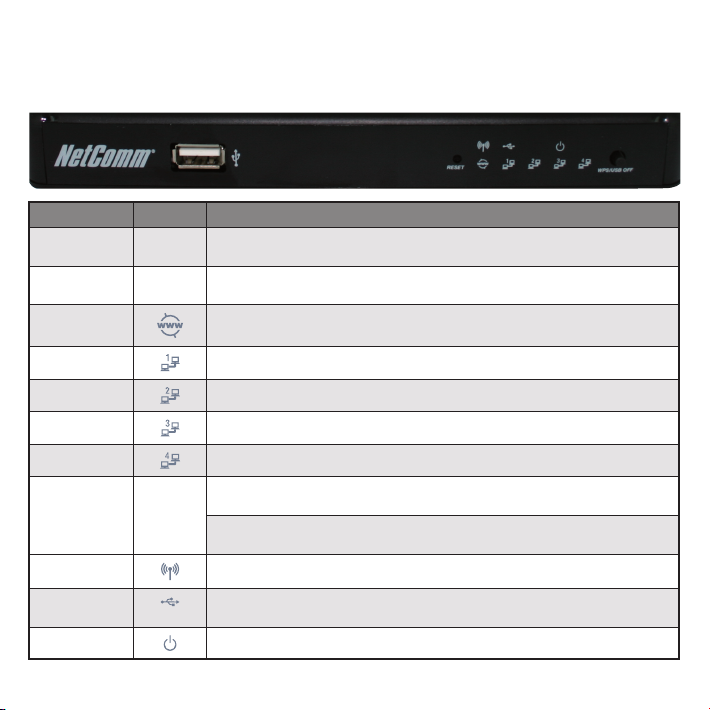
Front Panel Icon Description
USB port
Reset button
WWW Lights up when the router is connected to the internet via a xed line WAN
LAN 1 Solid green light when LAN connection is established. Blinks on LAN port trafc
LAN 2 Solid green light when LAN connection is established. Blinks on LAN port trafc
LAN 3 Solid green light when LAN connection is established. Blinks on LAN port trafc
LAN 4 Solid green light when LAN connection is established. Blinks on LAN port trafc
WPS button /
USB Off
Wireless Solid green light when WLAN is enabled. Blinks on trafc (data transfer)
USB Solid green light when USB Storage device is ready for use. Blinks when accessing the
Power Solid green light when router is powered on
Please note: When performing a rmware upgrade, all the lights will ash to indicate the upgrade is in progress.
Attach your USB Storage or memory stick here to share stored content with
N/A
connected hosts.
By using a paper clip, hold this button down for more than 10 seconds to reset to
N/A
factory defaults.
Hold this button in for 3 seconds to enable the WPS push-button
N/A
connect function.
Hold this button down for 10 seconds to safely eject a connected USB
Storage device.
attached USB Storage device.
Page 4

32 6 7
Rear Panel Description
1 Antenna Attach the antenna here. The antenna attaches in a clockwise direction.
2 LAN 4 RJ-45 LAN port for wired Ethernet clients (computers, laptops, etc)
3 LAN 3 RJ-45 LAN port for wired Ethernet clients (computers, laptops, etc)
4 LAN 2 RJ-45 LAN port for wired Ethernet clients (computers, laptops, etc)
5 LAN 1 RJ-45 LAN port for wired Ethernet clients (computers, laptops, etc)
6 WAN RJ-45 WAN Ethernet port for xed-line connection (ADSL/Cable/Satellite)
7 Power Power connector, connects to a DC 12V 1.5A Power Adapter
8 Power On/Off Press button to power on / off.
54
181
Page 5

1
Hardware Installation
Modem
2
11
3
4
Power adapter
1. Attach the supplied antennas to the circular antenna ports on the back of
the NetComm NP805N. (these should be attached onto the ports in a
clockwise direction)
2. Connect an Ethernet cable from the LAN port on your ADSL/Cable/3G device to
the WAN port on the NetComm NP805N.
3. Connect the power adapter to the power socket on the back of the
NetComm NP805N.
4. Plug the power adapter into the wall socket and switch on the power.
5. Wait approximately 60 seconds for the NetComm NP805N to power up.
wall socket
Page 6

2
Connecting to the Router
via a Cable
Gaming Console
1. Connect the yellow Ethernet cable provided to one of the ports labelled
“LAN1-LAN4” on the back of the NetComm NP805N.
2. Connect the other end of the Ethernet cable to your computer or to another
Ethernet-enabled device like a gaming console, a TV or a home cinema system.
3. Wait approximately 30 seconds for the connection to establish.
Page 7

3
Connecting to the Router
via Wireless
Online Gaming
Smart Phone
You can connect multiple wireless devices, including laptops, desktops and PDA’s
to your router by following these two basic steps.
1. Using your wireless device, scan the wireless networks in your area and select
the wireless network name listed on the included Wireless Security Card and
then click connect.
Please note: If you changed the wireless network name during set-up, select the wireless network displaying the new name you entered.
2. Enter the wireless security key listed on the included Wireless Security Card.
Please note: If you changed the wireless security password during set-up, enter the new password you entered.
To ensure wireless security, we recommend that you change the default settings
through the web based user interface.
IPad
Laptop
Page 8

4
Connecting the Router to
the Internet
After completing the hardware installation, you will need to enter the necessary
settings to be able to connect to your Internet Service Provider. This is done with an
easy to use set-up wizard that will guide you through the process.
1. On your computer, open a web-browser (such as Internet Explorer, Firefox, or
Safari), type 192.168.20.1 into the address bar at the top of the screen and
press Enter
2. At the login screen, type “admin” into the username and password eld and
then click “Login” to continue. This will take you to the “First-time Setup Wizard
page”.
3. Click “Yes, let’s get started with the wizard” to begin conguring your NP805N.
Page 9
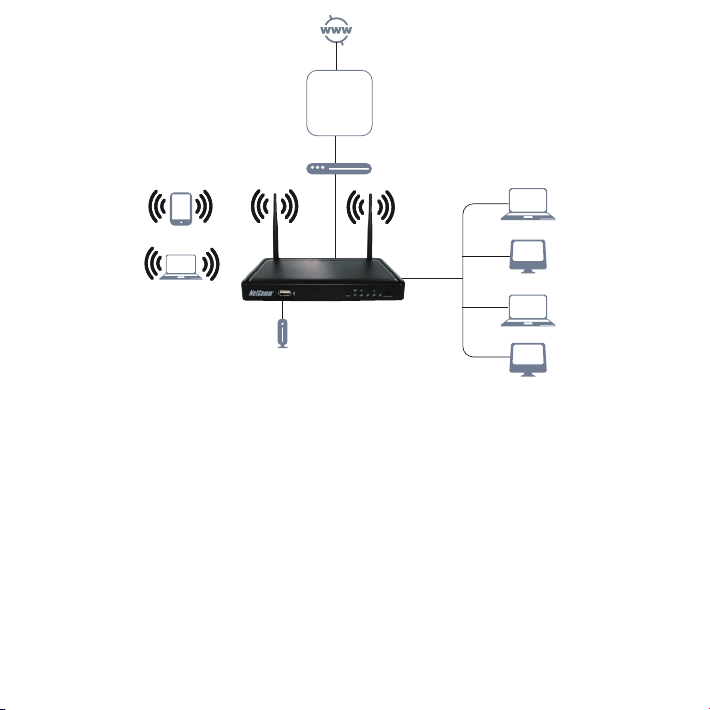
ADSL
Fibre
Cable
Satellite
ONT/Modem
Smart Phone
Laptop
Storage
4. Follow the setup wizard steps to:
• Select which Ethernet WAN type you would like to connect with.
You can select from:-
- DHCP (Dynamic IP Address)
- Static IP (Static IP Address)
- PPPoE (PPP over Ethernet)
- PPTP
- L2TP
Laptop
Computer
Laptop
Computer
Page 10

Enter the connection details as supplied by your Internet Service Provider.
(If you are unsure of the details, please contact your Internet Service Provider for
more information.)
• Select whether you want to use a wireless connection and what you would like
the wireless network name (SSID) to be. If you change the wireless network
name, make sure you remember it so you can connect to it later. You can also
select whether to hide your wireless network or not. To keep the current settings,
click “Next”.
• Select your wireless security type and wireless security key. If you change the
wireless security key, make sure you write it down or remember it so you can
use these details to connect wirelessly later. To keep the current settings,
click “Next”.
• Change the username and password required to login to the web based user
interface pages. By default, the username and password are “admin” (without
the quotes). To keep the current settings, click “Next”.
5. Once nished, click on “Apply Settings” and allow the router approximately one
minute to complete the conguration
Click on “Finish” to restart the router.
If you are connected successfully, the “WWW” light will be lit.
You can also check on the status of your connection by clicking ”Status” after
logging in to the web based user interface.
Page 11

5
Congratulations
You have successfully completed the set-up process and should now be connected
to the Internet.
Page 12

6
Troubleshooting
?
Cannot access the Internet
• Make sure you have selected the correct connection type
• Make sure you have entered the correct account details as provided by your
Internet service provider
Cannot establish a wireless connection
• Make sure the wireless switch on your laptop is in the on position
• Ensure your device and wireless adapter are using the same wireless
security settings
