Page 1

Quick Start Guide
NP740n
11n Wireless Broadband Router
Page 2
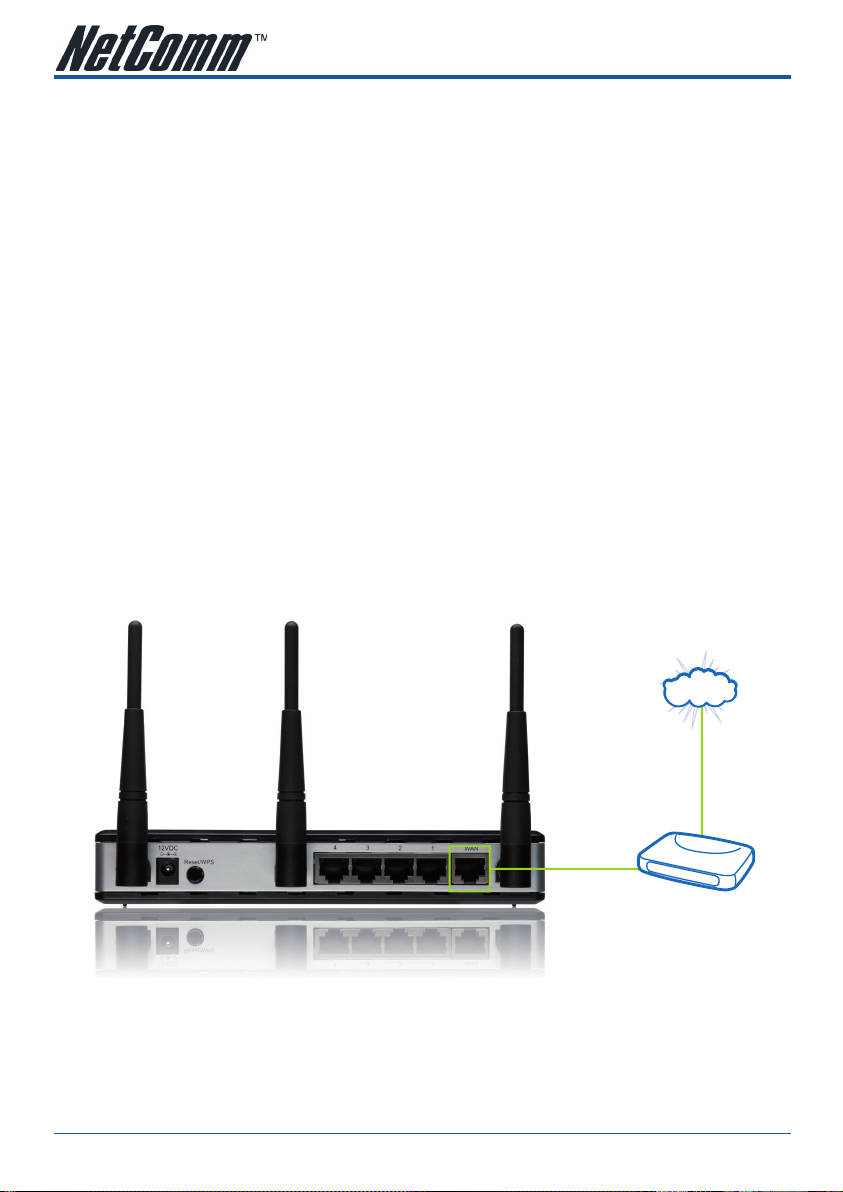
PACKAGE CONTENTS
Internet
ADSL or Cable Modem
Internet
If any of the following items are missing or damaged, please contact your local reseller for replacement.
• NP740n 11n Wireless Router
• Vertical Stand
• This printed Quick Start Guide
• CDROM containing User Guide (in PDF Format - PDF Reader software is included)
• 12VDC 1A Power Supply
SYSTEM REQUIREMENTS
• Internet connection, provided by xDSL or cable modem with a RJ-45 Ethernet port.
• Computer or network devices with wired or wireless network interface card.
• Web browser (Microsoft Internet Explorer 4.0 or above, Netscape Navigator 4.7 or above, Opera web
browser, or Safari web browser).
• An available AC power socket (100 – 240V, 50/60Hz)
BUILD NETWORK CONNECTIONS
Please follow the following instructions to setup wireless router:
1. Connect your xDSL / cable modem to the WAN port of router by Ethernet cable.
NP740N 11n Wireless Router Quick Start guide YML888
2 www.netcomm.com.au
Page 3
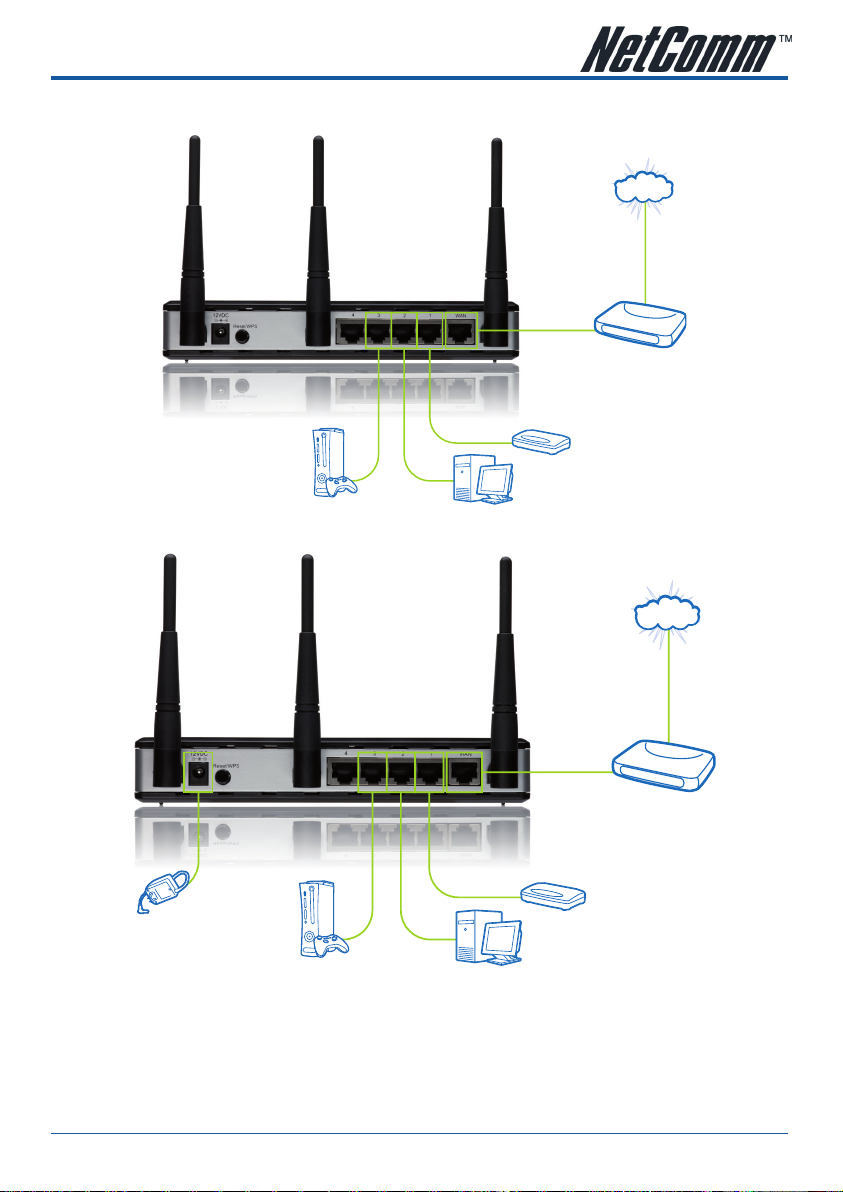
2. Connect all your computers, network devices (network-enabled consumer devices other than computers,
ADSL or Cable Modem
Internet
ADSL or Cable Modem
Internet
Gaming Console
Switch/Router
Desktop Computer
ADSL or Cable Modem
Internet
ADSL or Cable Modem
Internet
Gaming Console
Switch/Router
Desktop Computer
ADSL or Cable Modem
Internet
Gaming Console
Switch/Router
Desktop Computer
Power Adapter
like game console, or switch / hub) to the LAN port of the router.
3. Connect the A/C power adapter to the wall socket, and then connect it to the ‘Power’ socket of the router.
Please check all LEDs on the front panel. ‘PWR’ LED should be steadily on, WAN and LAN LEDs should
be on if the computer / network device connected to the respective port of the router is powered on and
correctly connected.
If ‘PWR’ LED is still off and you’re sure that all cable connections are connected properly, please contact
your dealer of purchase for assistance.
YML888 NP740N 11n Wireless Router Quick Start �uideNP740N 11n Wireless Router Quick Start �uide
www.netcomm.com.au 3
Page 4

NETWORK SETUP
Please use the web browser to configure the wireless router. A computer with wired Ethernet connection to
the wireless router is required for this first-time configuration.
1. Set your computer to obtain an IP address from wireless router: click ‘Start’ button (it should be located
at lower-left corner of your computer), then click ‘Run’ (Windows XP) or click the Search Bar (Windows
Vista) and type ‘ncpa.cpl’ and press enter. This will take you to the ‘Network Connections’ window, then
double-click Local Area Connection, Local Area Connection Properties window will appear, and then click
‘Properties’:
2. Select ‘Obtain an IP address automatically’ and ‘Obtain DNS server address automatically’, then click ‘OK’.
NP740N 11n Wireless Router Quick Start guide YML888
4 www.netcomm.com.au
Page 5

3. After the IP address setup is complete, please click ‘start’ -> ‘run’ at the bottom-lower corner of your
desktop, then input ‘cmd’ and click ‘OK’.
4. Input ‘ipconfig’, then press ‘Enter’ key. Please check the IP address followed by ‘Default Gateway’ (In this
example, the IP address of router is 192.168.1.1)
Please note that this value may be different.
5. Start the web browser and input the IP address of wireless router in address bar, and the following
message should be shown. Please input user name and password, then click ‘OK’ to access web
management interface of wireless router.
Default user name: admin
Default password: admin
6. Click ‘QuickSetup’
YML888 NP740N 11n Wireless Router Quick Start �uideNP740N 11n Wireless Router Quick Start �uide
www.netcomm.com.au 5
Page 6

7. Select time zone of the area where you live, then click ‘Next’.
8. Select a broadband type of the Internet connection you’re using, then click ‘Next’.
9. Please input the Internet connection parameters, you should use the value provided by your Internet
service provider.
Click ‘OK’ when you finish.
(The content of this page will vary depending on the connection method you selected in step 8)
NP740N 11n Wireless Router Quick Start guide YML888
6 www.netcomm.com.au
Page 7

10. Click ‘Apply’.
11. When you see this message, the router will be ready with new settings within 50 seconds.
12. Please use your computer to connect to any website on Internet, or start any Internet application and
check that they are working properly.
For instructions of advanced settings and wireless network setup, please refer to the User
Guide in supplied CD-ROM.
YML888 NP740N 11n Wireless Router Quick Start �uideNP740N 11n Wireless Router Quick Start �uide
www.netcomm.com.au 7
Page 8

Contact Information
If you have any technical difficulties with your product, please do not hesitate to contact NetComm’s Customer Support Department.
Email: support@netcomm.com.au
www.netcomm.com.au
Note: NetComm Technical Support for this product only covers the basic installation and features outlined in the Quick Start Guide. For further information regarding
the advanced features of this product, please refer to the configuring sections in this User Guide or contact a Network Specialist.
NetComm Limited ABN 85 002 490 486
PO Box 1200, Lane Cove NSW 2066 Australia
E – sales@netcomm.com.au W – www.netcomm.com.au
