Page 1
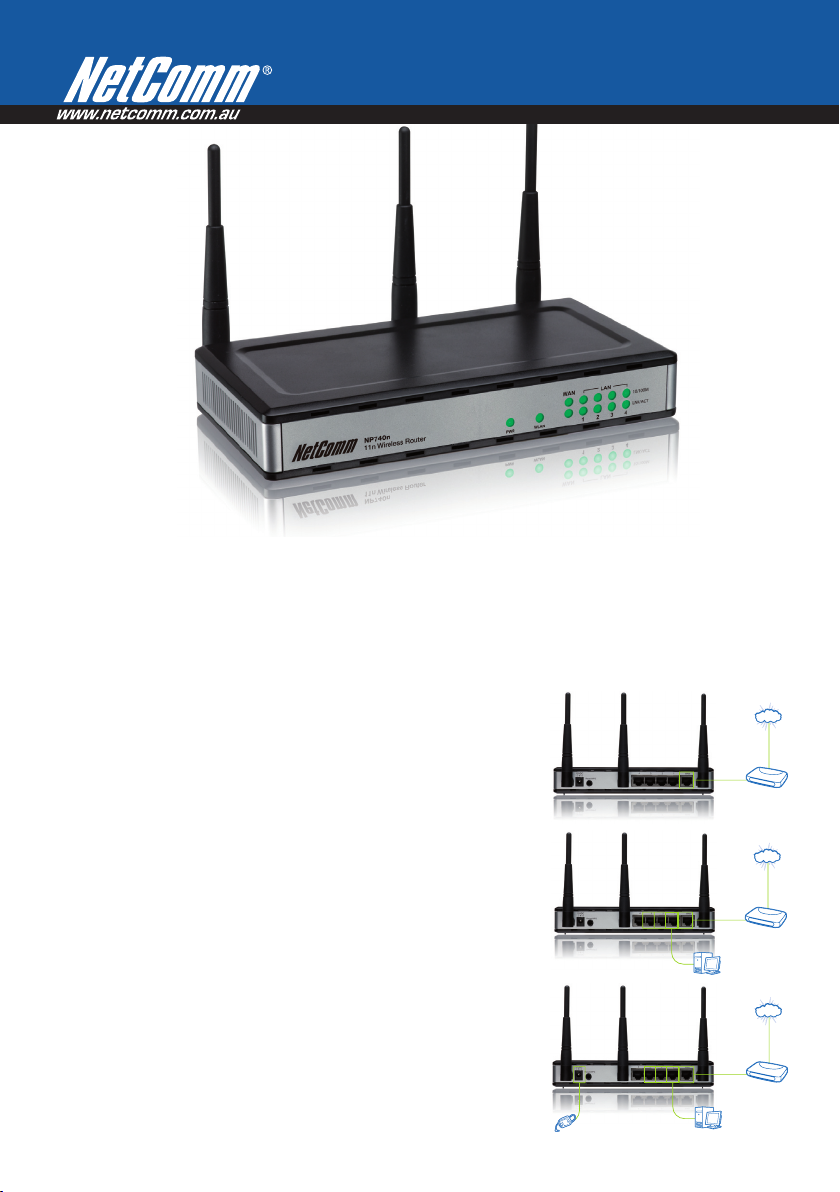
NP740n – Quick Install Guide
Internet
ADSL or Cable Modem
Internet
ADSL or Cable Modem
Internet
ADSL or Cable Modem
Internet
Desktop Computer
ADSL or Cable Modem
Internet
ADSL or Cable Modem
Internet
Desktop Computer
Internet
Power Adapter
ADSL or Cable Modem
Desktop Computer
Let’s get started >
1 Set your Broadband Modem into Bridge Mode
Note: Refer to your Broadband Modem User Manual for instructions.
2 Connecting your Router
• Power off all your devices
• Using your Ethernet cable,
connect your Broadband Modem
to the WAN port found at the
back of the Router.
• Connect your PC to any LAN port
(1,2,3,4)
• Connect the power cable (12VDC)
• Power on the PC, Modem and
Router
Page 2
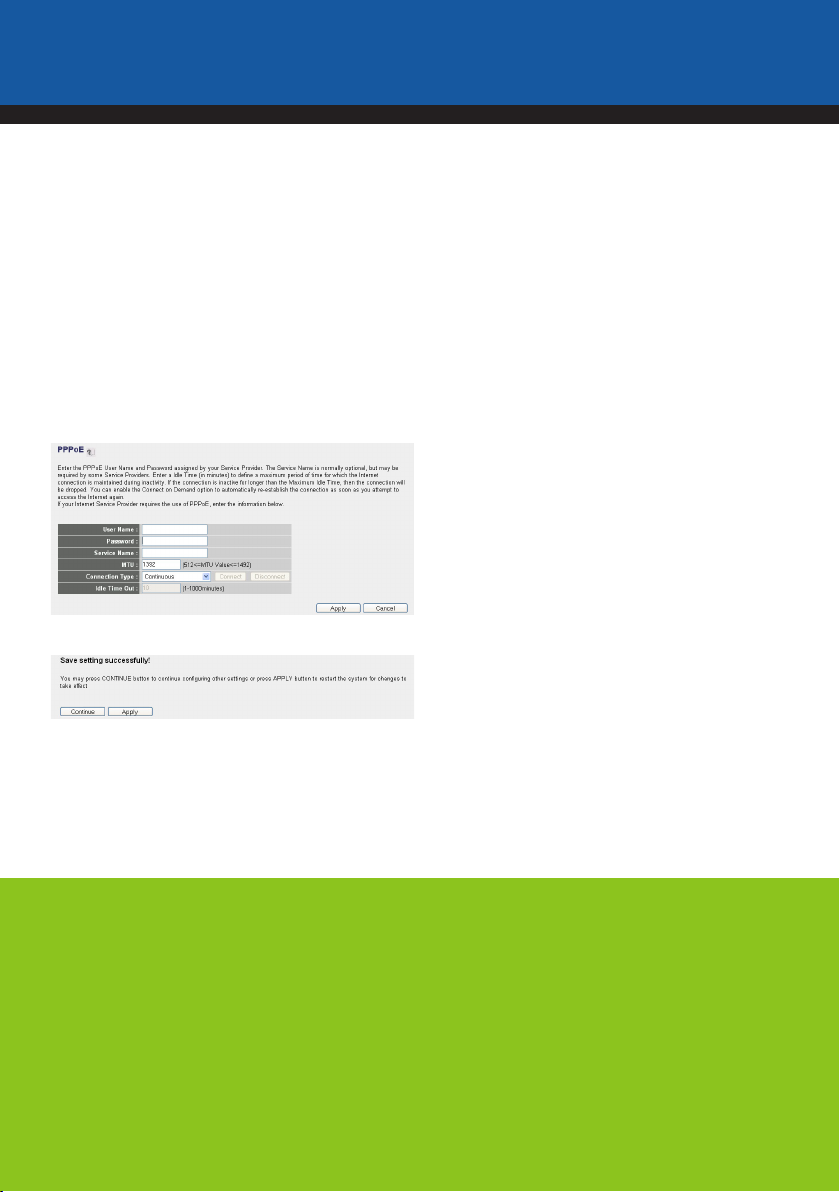
3 Open up your web browser and type into the
address field:
192.168.1.1/wanpppoe.asp
4 Enter the following details
User name: admin
Password: admin (lower case)
Then click OK
5 Enter your Internet Service Provider (ISP’s) User
Name and Password into the fields as shown below.
The Service Name can be left blank. Click Apply
with the default settings.
6 The following page will appear. Click Apply
NP740n – Quick Install Guide
Setup option 2
If you are unable to set your Broadband Modem to Bridge
Mode or do not need to network multiple devices, follow
the steps below:
1 Connect your Router – refer to the step 2 on the
previous page
2 Open up your web browser and type into the
address field:
192.168.1.1/lan.asp
3 Enter the following details
User name: admin
Password: admin (lower case)
Then click OK
4 Enter the following numbers into the fields listed
below:
IP Address: 192.168.3.1
Start IP: 192.168.3.2
End IP: 192.168.3.254
5 Click on Apply/Submit or press OK
7 See below for instructions on how to establish a
wireless connection.
Establish a Wireless Connection
You can connect multiple wireless devices including laptops, desktops and PDA’s to your 11n
Wireless Router by following the 2 basic steps:
1 Using your wireless device, scan the wireless networks in your area and select the network
called wireless. Then click Connect.
2 Enter the following security key: a1b2c3d4e5
