Page 1

NP725 - Wireless Access Point
NP725 User Guide
www.netcomm.com.au
User Guide
Page 2

Table of Contents
Chapter 1. Introduction.......................................................................................................................................1
1.1 Overview ...................................................................................................................................................1
1.2 Product Features ........................................................................................................................................1
1.3 Deployment Topology Examples...............................................................................................................2
Chapter 2. System Overview................................................................................................................................3
2.1 Package Contents .. ... .. ................................................................................................................................3
2.2 Hardware ...................................................................................................................................................3
2.3 System Requirement and Preparation......................... .. ................................. .. ... .. ... ..................................5
Chapter 3. Installation.........................................................................................................................................6
3.1 Wireless LAN Access Point Connection ...................................................................................................6
3.2 Basic Configuration...................................................................................................................................7
Chapter 4. Web Management Interface ............................................................................................................17
4.1 System .....................................................................................................................................................20
4.1.1 System Information.............................................................................. ...........................................................20
4.1.2 Network Settings .............................................................................................................................................23
4.1.3 Management Services............................................................. .........................................................................24
4.2 AP............................................................................................................................................................25
4.2.1 Virtual AP Overview............................................. ............................ ......................... ......................................25
4.2.2 General Settings...............................................................................................................................................28
4.2.3 VAP Configuration...........................................................................................................................................29
4.2.4 Security Settings..............................................................................................................................................30
4.2.5 Advanced W ire le ss Setti ngs......... ....... .... ....... ... ....... ....... .... ....... .... ....... .... ....... ....... ... ........ ... ...........................33
4.2.6 Access Control Settings................................................................................................................................... 34
4.3 WDS ........................................................................................................................................................37
4.3.1 WDS Link Overview.......................................................................................................................................37
4.3.2 WDS Link Settings..........................................................................................................................................38
4.4 Utilities ....................................................................................................................................................39
4.4.1 Change Password.............................................................................................................................................39
4.4.2 Configuration Save / Restore................................................................ ...........................................................40
4.4.3 System Upgrade............................................. .................................................................... ..............................41
4.4.4 Reboot..............................................................................................................................................................42
4.5 Status .......................................................................................................................................................43
4.5.1 System Overview.............................................................................................................................................43
4.5.2 Associated Client Sta t us..................................................................................................................................45
Page 3
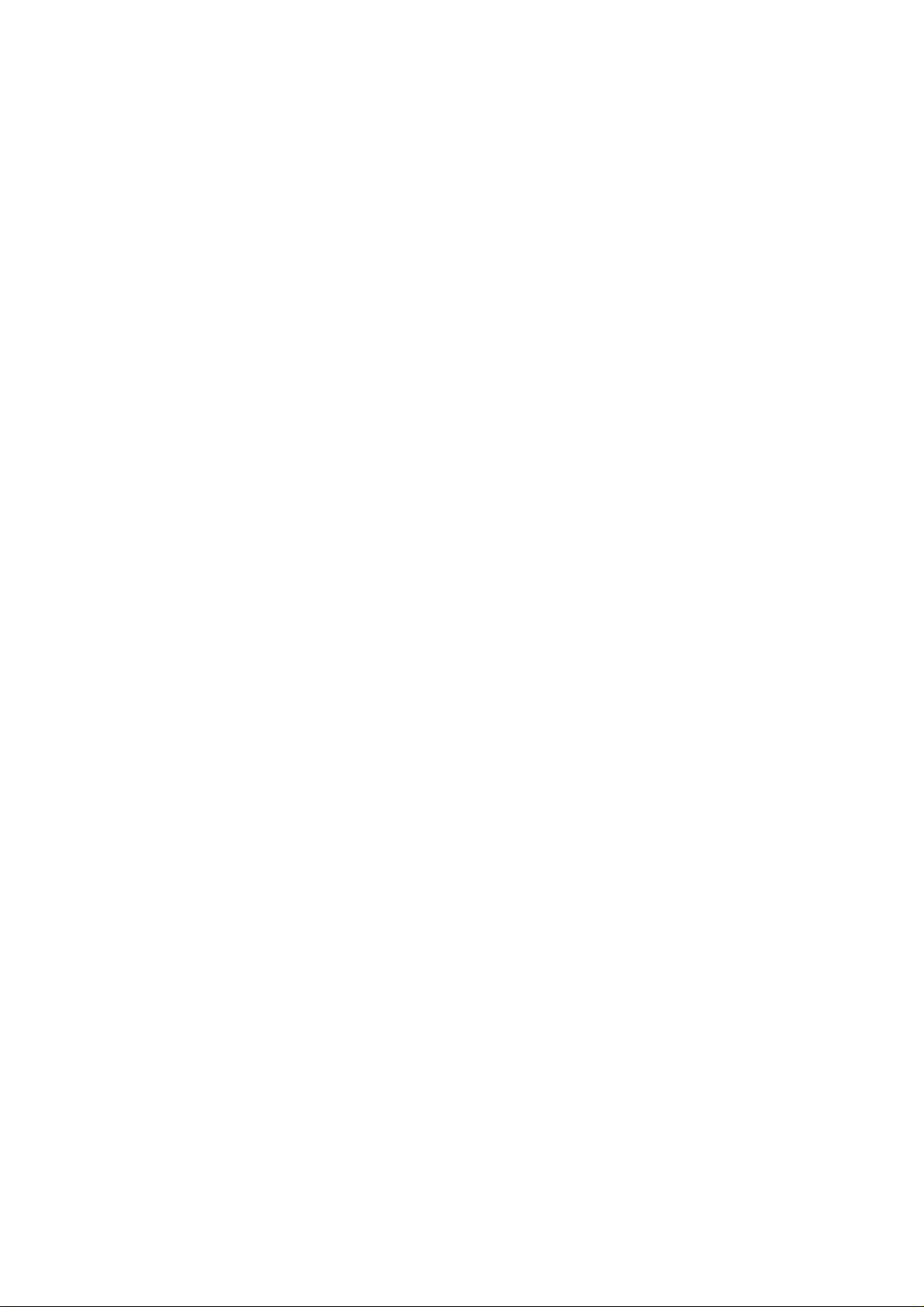
4.5.3 WDS List Status..............................................................................................................................................46
4.5.4 Event Log ........................................................................................................................................................47
4.6 Online Help..............................................................................................................................................48
4.7 Legal & Regulatory Information .............................................................................................................48
Page 4

Chapter 1. Introduction
Chapter 1. Introduction
1.1 Overview
This manual is written to assist system integrators, field engineers and network adm inistrators in setting set up
NetComm NP725 Access Points in their network environments. It contains step by step procedures and pictures to
guide users with basic network system knowledge to complete the installation.
NP725 is a Multi-Mode Access Point, specially designed for connecting wireless networks for wider coverage.
NP725 provides features of Access Point (AP) and Wireless Distribution System (WDS) simultaneously. In the
Access Point mode, it supports up to eight Virtual Access Points (VAPs) which could provide service in different
levels and much securer network. NP725 Access Point also supports the most popular wireless authentication and
encryption standards which make flexible security policy possible by taking adva ntage of these V irtual Access Points.
Thus, there is an independent rule setting for each Virtual Access Point that can be defined to meet the actual
requirements. In the Wireless Distribution System mode, it supports point-to-point or point-to-multipoint topology,
which could widely extend the wireless coverage.
1.2 Product Features
High Speed IEEE 802.11g and Backward Compatible with 802.11b
IEEE 802.11b / g + WDS (Bridge & Repeater, Point-to-Point, Point-to-Multiple-Point)
Dual IEEE 802.3af (PoE) Compliant with Link Failover
Multiple ESSIDs Capability
WDS for Extending Wireless Coverage
Supporting QoS & 802.11e WMM
Multiple Virtual APs & Capability of Client Isolation
Business-class WLAN Security & Client Authentications
Multiple Administratio n Interfaces for Network Management
Dual-PoE with Link Failover
Antenna Diversity & detachable Antenna
IP50 Compliant
1
Page 5

1.3 Deployment Topology Examples
Chapter 1. Introduction
The above deployment scenario illustrates a deployment example using three access points, AP-1, AP-2 and AP-3.
Three NP725s construct a network with wired and wireless segments.
The AP-2 plays the role as a wireless bridge.
All machines share the same DHCP server 192.168.1.1.
Formatted:
Numbering
2
Bullets and
Page 6
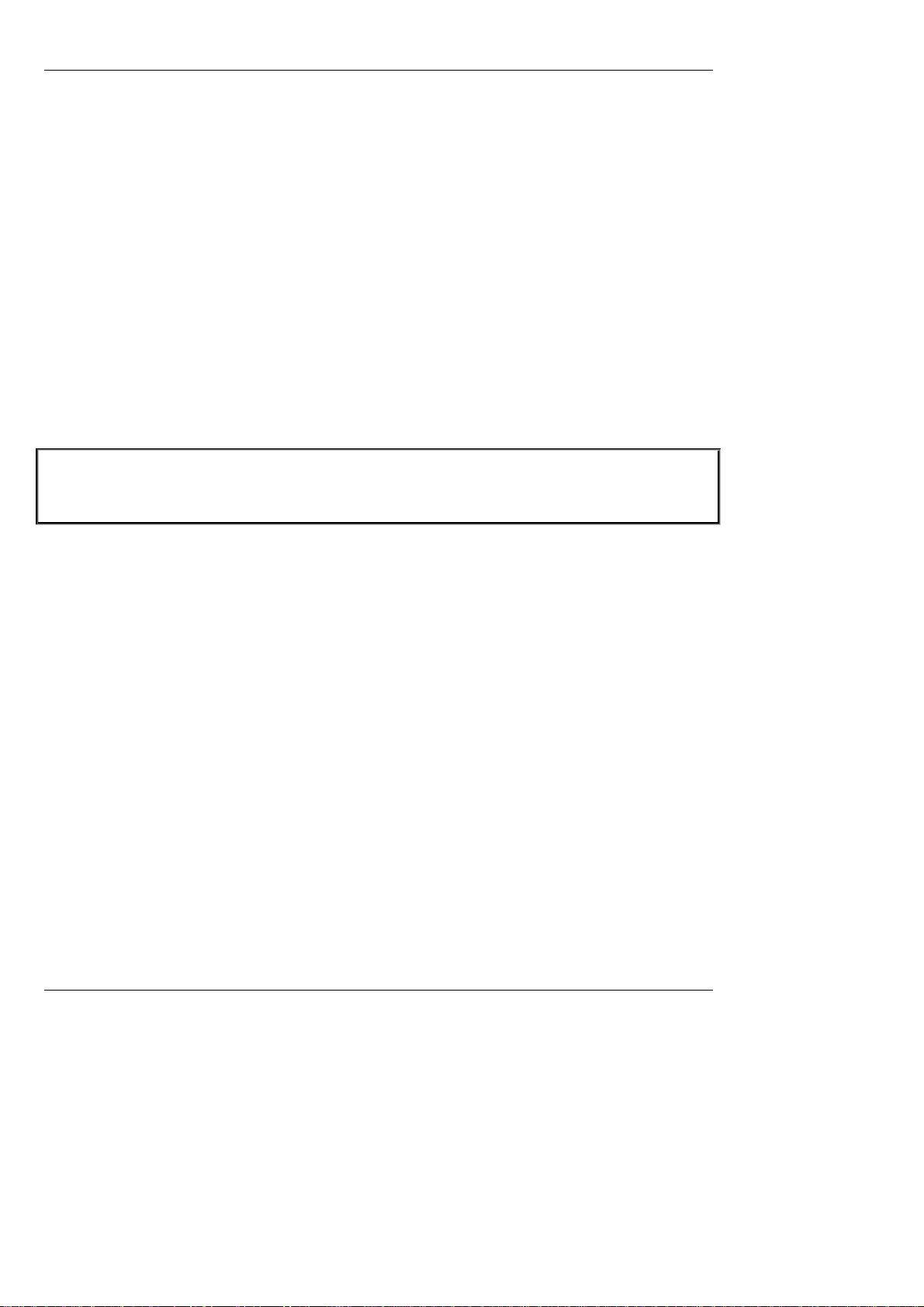
Chapter 2. System Overview
Chapter 2. System Overview
2.1 Package Contents
The standard package of NP725 includes:
y NP725 x 1
y CD-ROM with product User Manual x 1
y Console Cable DB9 Female to DB9 Male x 1
y Straight through Ethernet Cable x 1
y Power Adapter 12V, 1.5A x 1
y 2dBi Antenna x 2
y Mounting Kit x 1
y Ground Cable x 1
Note: It is recommended to keep the original packing materials in case of product service requirements. Any returned
product should be packed according to its original package content, together with its relevant packing materials used
for protecting the equipment from damage during delivery.
2.2 Hardware
On the top panel of the product, there are four LEDs that are used to indicate the system power, WLAN status , and the
link status of the two PoE Fast Ethernet ports. On the front panel, there are one power socket, one reset button, two
PoE LAN ports and one console port. The antenna is installed on the rear panel.
3
Page 7
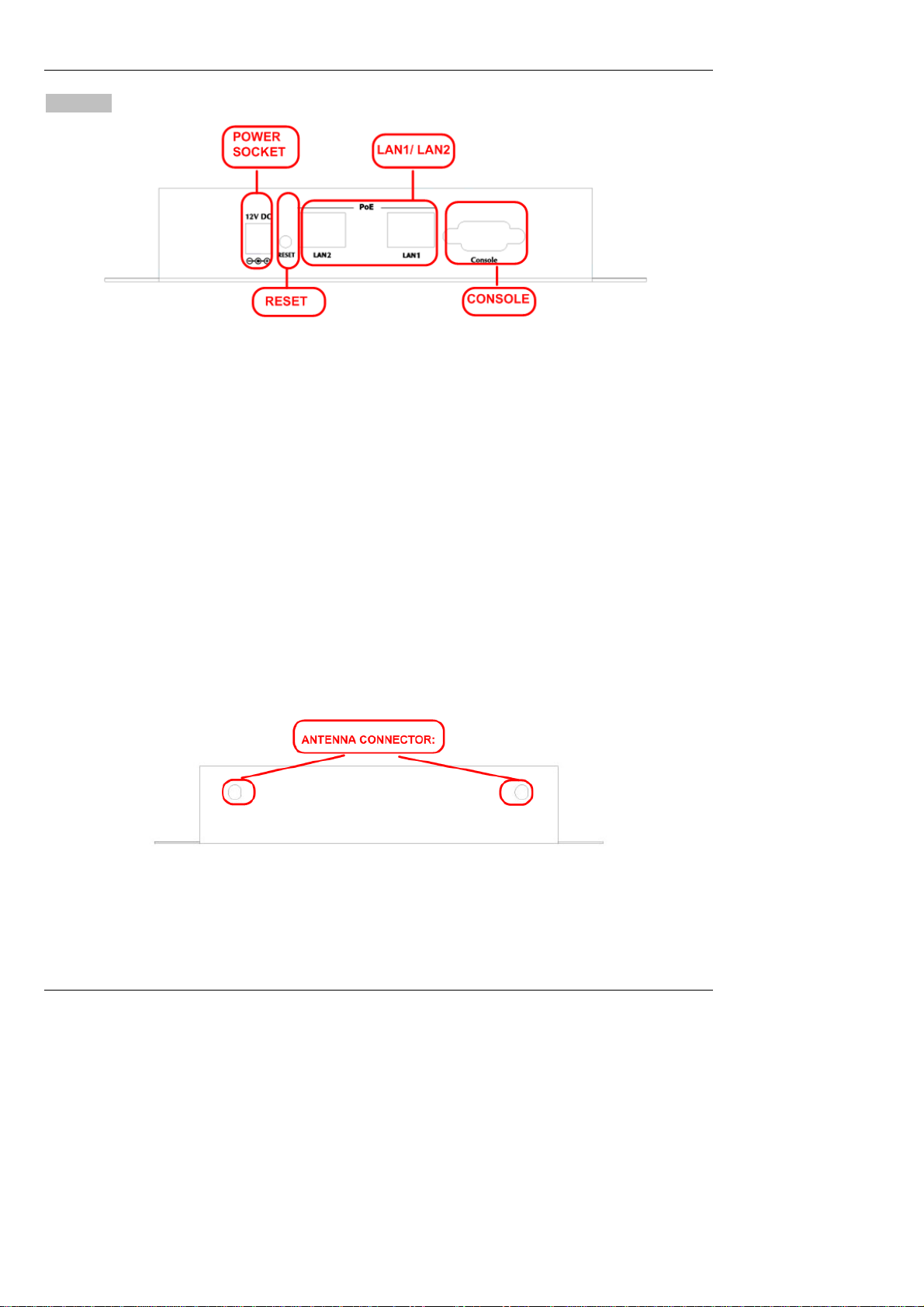
Rear Panel
Power Socket: Connects to the power adapter provided.
RESET Button
o Press the button to restart the system.
o Press and hold the button for 5 seconds to reset the system to factory default and restart the system.
LAN 1 / LAN2:
o The LAN ports are used for connecting with wired networks. These two ports also support Power over
Ethernet (PoE).
Console:
o The serial cable attaches here. Administrators can obtain IP address information of Ethernet ports
from the console port.
Chapter 2. System Overview
Antenna Connector: The antenna attaches here. NP725 supports 1 RF interface and 2 SMA connectors for
antenna connection.
4
Page 8
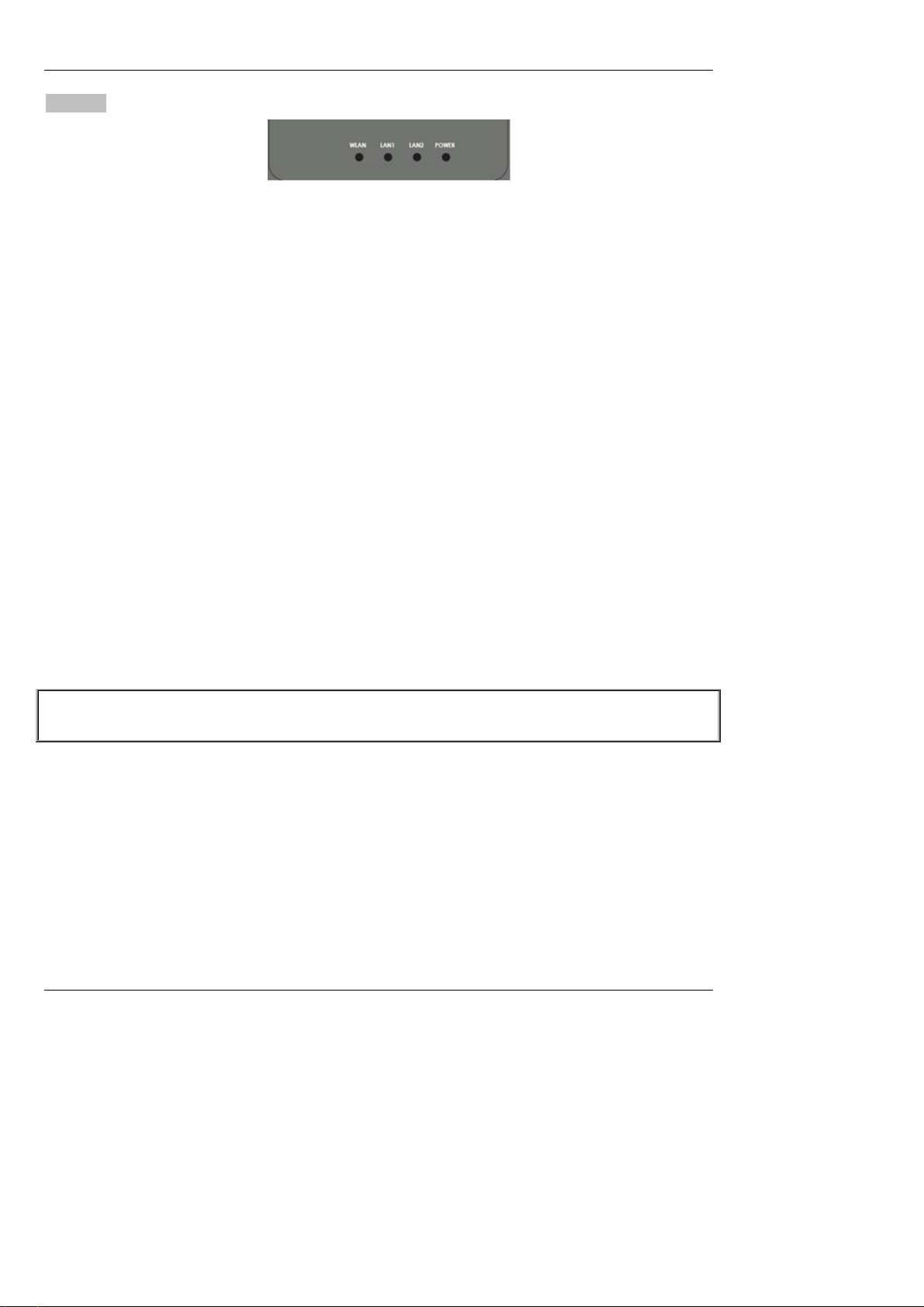
Chapter 2. System Overview
Top Panel
LED:
Power: ON indicates that power is on and OFF indicates that power is off.
LAN1/LAN2: OFF indicates no connection, ON indicates connection and BLINKING indicates transmitting
data.
WLAN: ON indicates system is ready.
2.3 System Requirement and Preparation
Preparations
A computer is needed to configure NP725 via its web management interface. After completing hardware installation,
the administrator can configure the NP725 via web browser with JavaScript enabled, such as Mozilla Firefox 2.0 or
Internet Explorer version 6.0 and the above.
The default LAN IP address of NP725 is listed as following:
IP Address: 192.168.25.1
Subnet mask: 255.255.255.0
If the IP address of the administrator’s PC is not assigned via DHCP, then a static IP address assigned to the
administrator’s computer within the same subnet as NP725 is needed. The following listed Address as examples:
IP Address: 192.168.25.100
Subnet mask: 255.255.255.0
Note: Please refer to LEDs of the switch hub to verify the wired connection of both sides. After NP725's network
configuration completes, please switch back the original settings to fit the real network environment.
5
Page 9
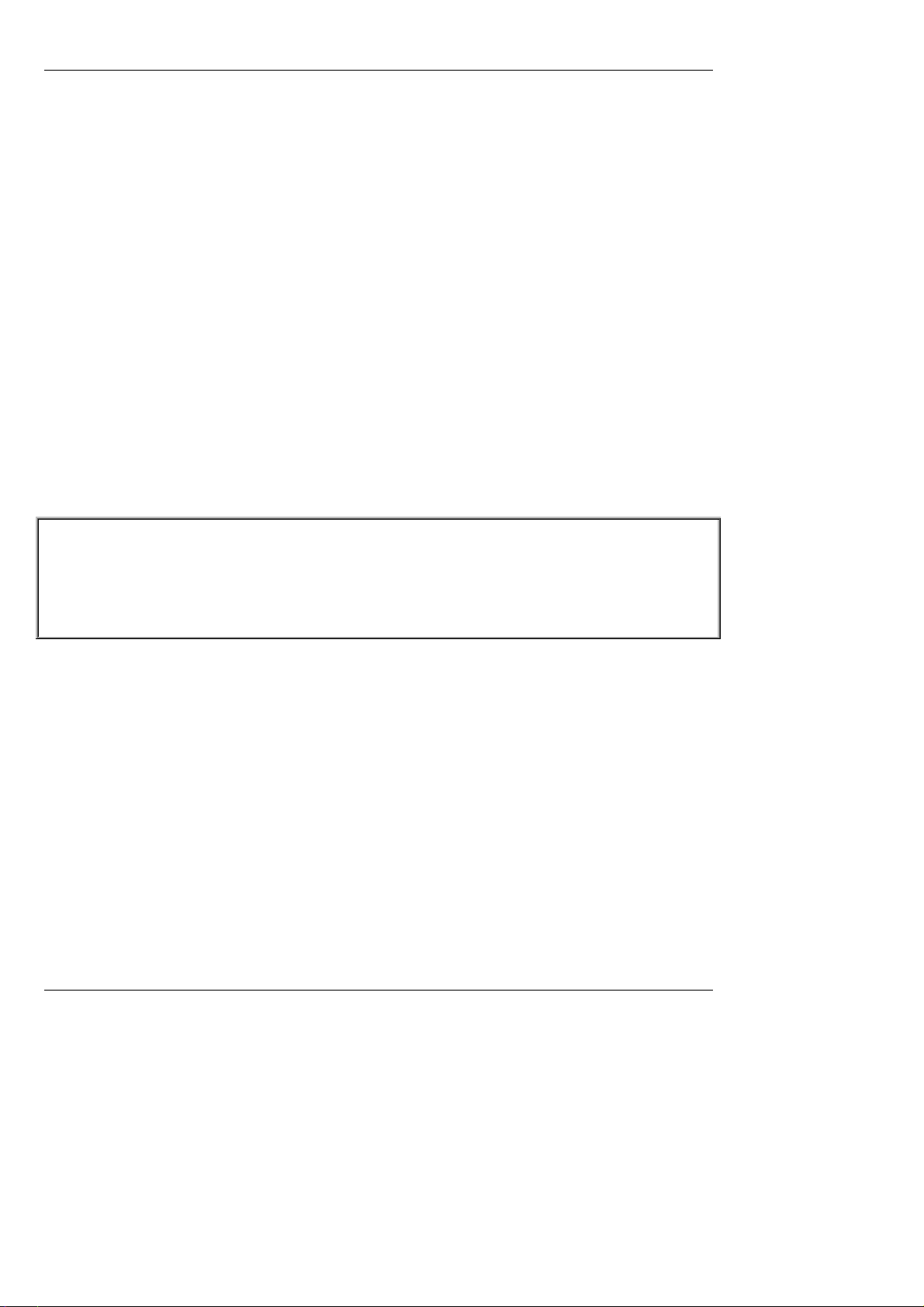
Chapter 3. Installation
Chapter 3. Installation
3.1 Wireless LAN Access Point Connection
Please follow the steps below to install the hardware of NP725.
1. Locate the wireless LAN access point at the best location. The best location for NP725 is usually at the center of a
wireless network.
2. Connect the wireless LAN access point to your other network equipment.
Connect an Ethernet cable to the NP725’s LAN port and connect the other end of the cable to a switch, a router, or
a hub. The access point will be connected to your existing wired LAN network.
3. There are two options to supply power to NP725.
1) Connect the DC power adapter to the power socket. Please note that using a different adapter may damage the
product.
2) Connect a PoE capable device (switch or PSE) to the LAN port.
Now, the Hardware Installation has been completed.
Note:
1. Please refer to LEDs of the switch/hub to verify the wired connection of both sides.
2. Dual LAN ports can be used for power failover, but there could be a problem with dual data links in the same LAN
environment, unless appropriate Layer 2 STP configuration has been made for the entire network. Please refer to 4.1.2
Network Settings (Layer 2 STP) for more information.
6
Page 10
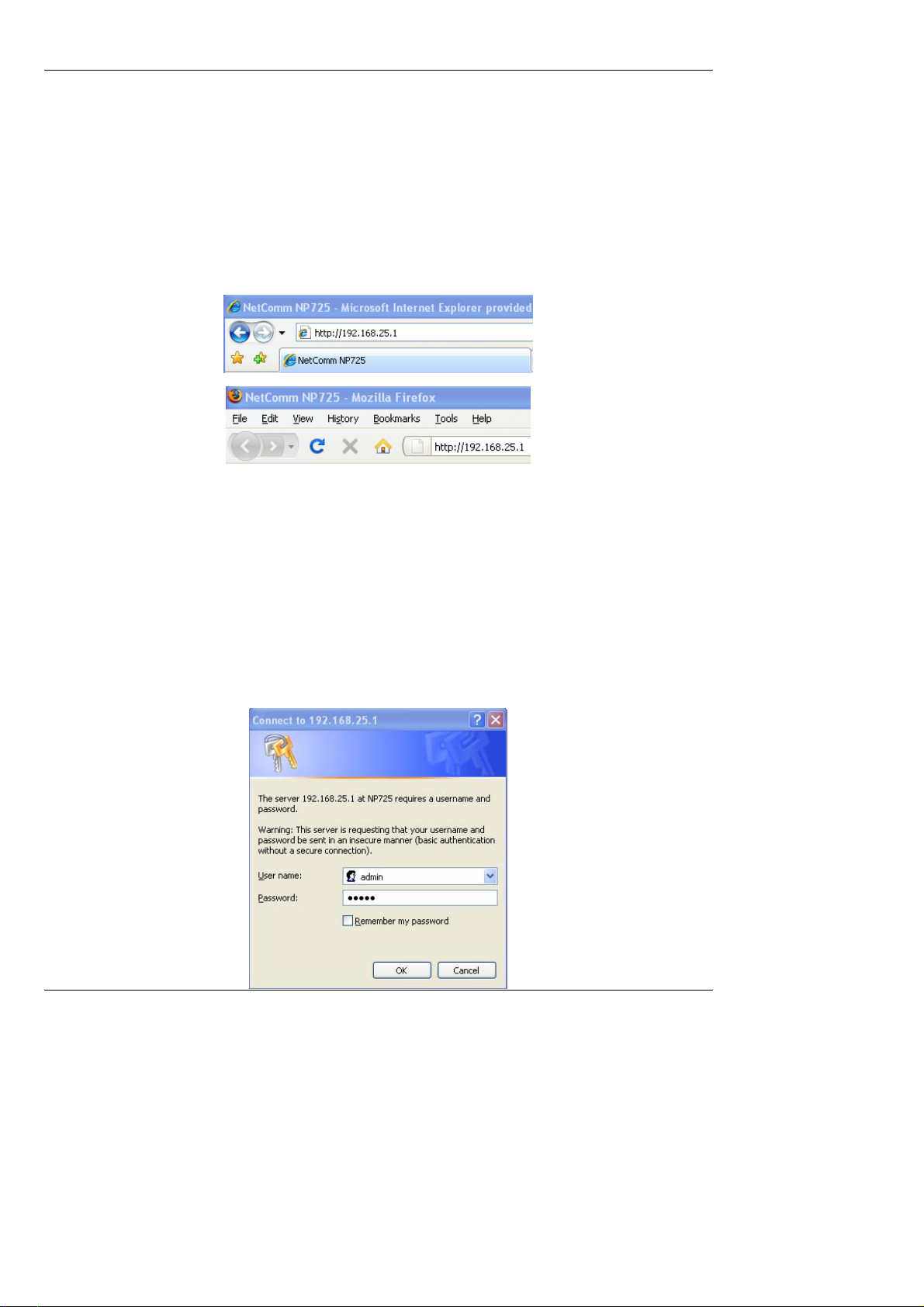
Chapter 3. Installation
3.2 Basic Configuration
NP725 provides the web management interface for configuration. After completing hardware installation, the
administrator can configure the NP725 via web browsers with JavaScript enabled, such as Mozilla Firefox 2.0 or
Internet Explorer version 6.0 and the above.
The default LAN IP address of NP725 is listed as follows:
IP Address: 192.168.25.1
Subnet Mask: 255.255.255.0
If the IP address of the administrator’s PC is not assigned via DHCP within the same subnet as NP725’s, then a static
IP address assigned to the administrator’s computer within the same subnet as NP725’s is needed. The following IP
address is listed as an example:
IP Address: 192.168.25.100
Subnet Mask: 255.255.255.0
Once NP725 has been connected, the Administrator Login Page will appear. Enter “admin” for both the default user
name and password in the User name and Password fields, and then click the OK button to log in.
User name: admin
Password: admin
7
Page 11
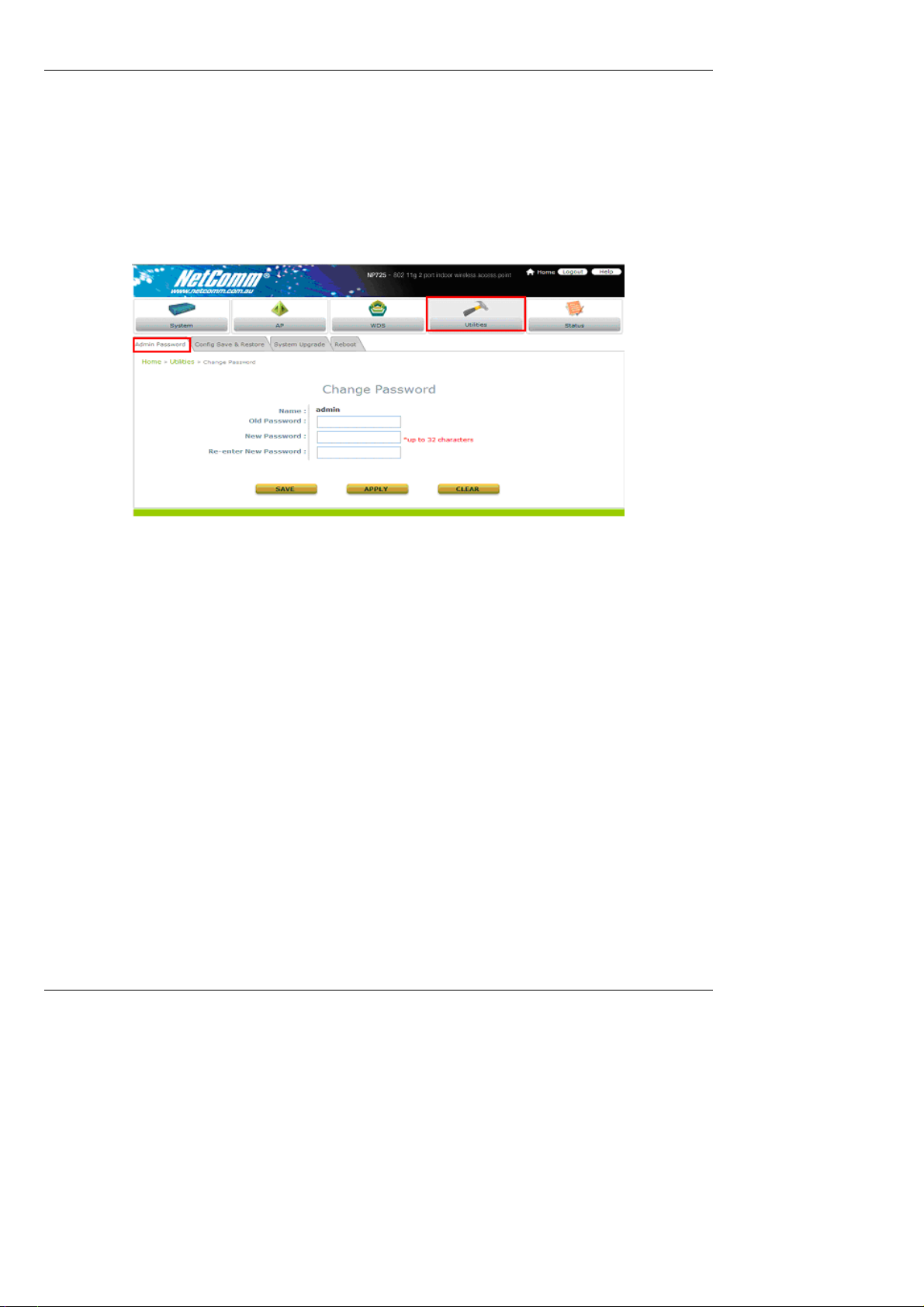
Chapter 3. Installation
After successfully logging into NP725, the System Overview page of the web management interface will appear. To
logout, simply click the Logout icon on the upper right corner of the interface to return to the Administrator Login Page.
Change Password:
1) Change administrator's password by clicking on the Utilities menu item.
2) Select Admin Password from submenu item.
3) Enter new password. Supply new password with length less than 30 characters, and then click on Apply to
confirm the change.
8
Page 12
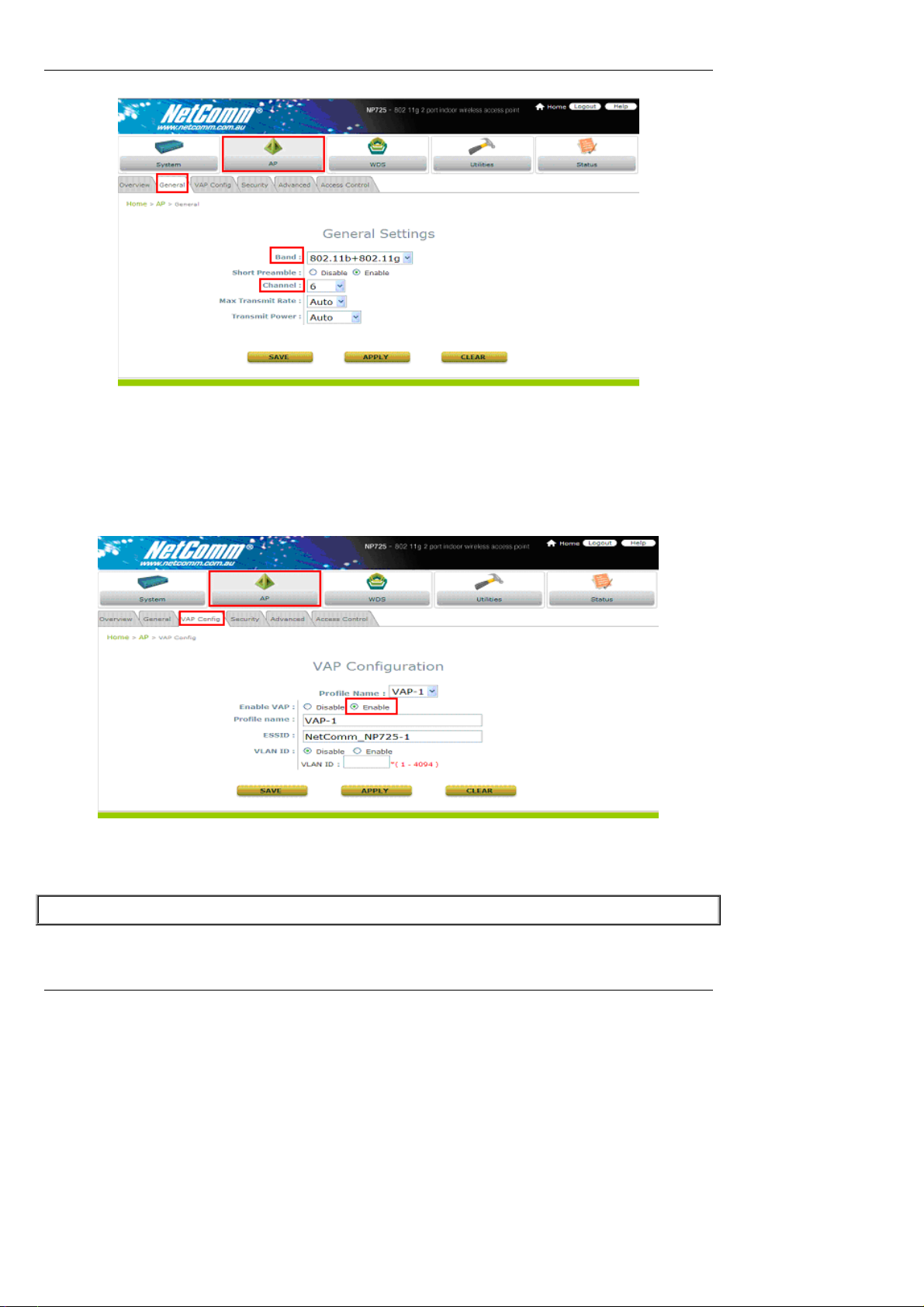
Configure AP Settings
1) Click on th e AP menu item. Select General submenu.
2) Determine the Band and Channel
Select preferred Band and Channel for the wireless connection. For example, band is selected to
802.11b+802.11g and channel to 6.
Check VAP Profile Settings
Chapter 3. Installation
1) Select VAP Configuration submenu to configure.
2) Administrator can enable or disable specific VAP from the drop down list of “Profile Name”.
NP725 supports up to 8 virtual APs.
Note: To configure the rest of the profiles, please follow the same steps as illustrated for VAP-1.
9
Page 13
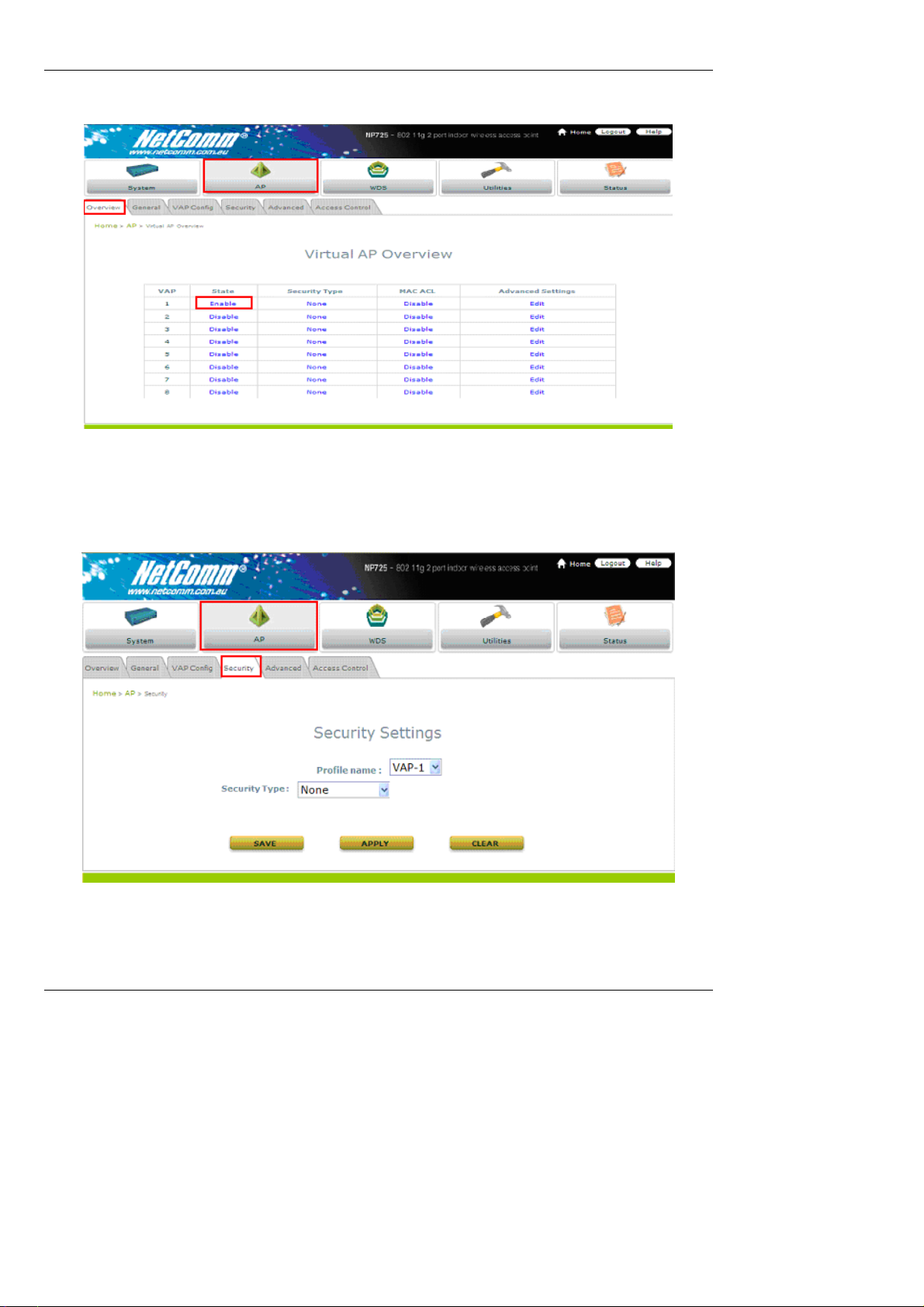
Chapter 3. Installation
Check AP Status
After finishing the settings, the enabled virtual AP should appear in the virtual AP list showing enabled stat e.
Choose Security Type
1) Select AP menu.
2) Select Security submenu to continue.
10
Page 14

Chapter 3. Installation
Change Security Type to WEP
If WEP is preferred, supply the desired Authentication, key length, format, index and values. See the screen as an
example.
11
Page 15

Chapter 3. Installation
Change Security Type to 802.1X
If 802.1X authentication is preferred, supply the desired WEP key length and the corresponding settings of
RADIUS server.
12
Page 16
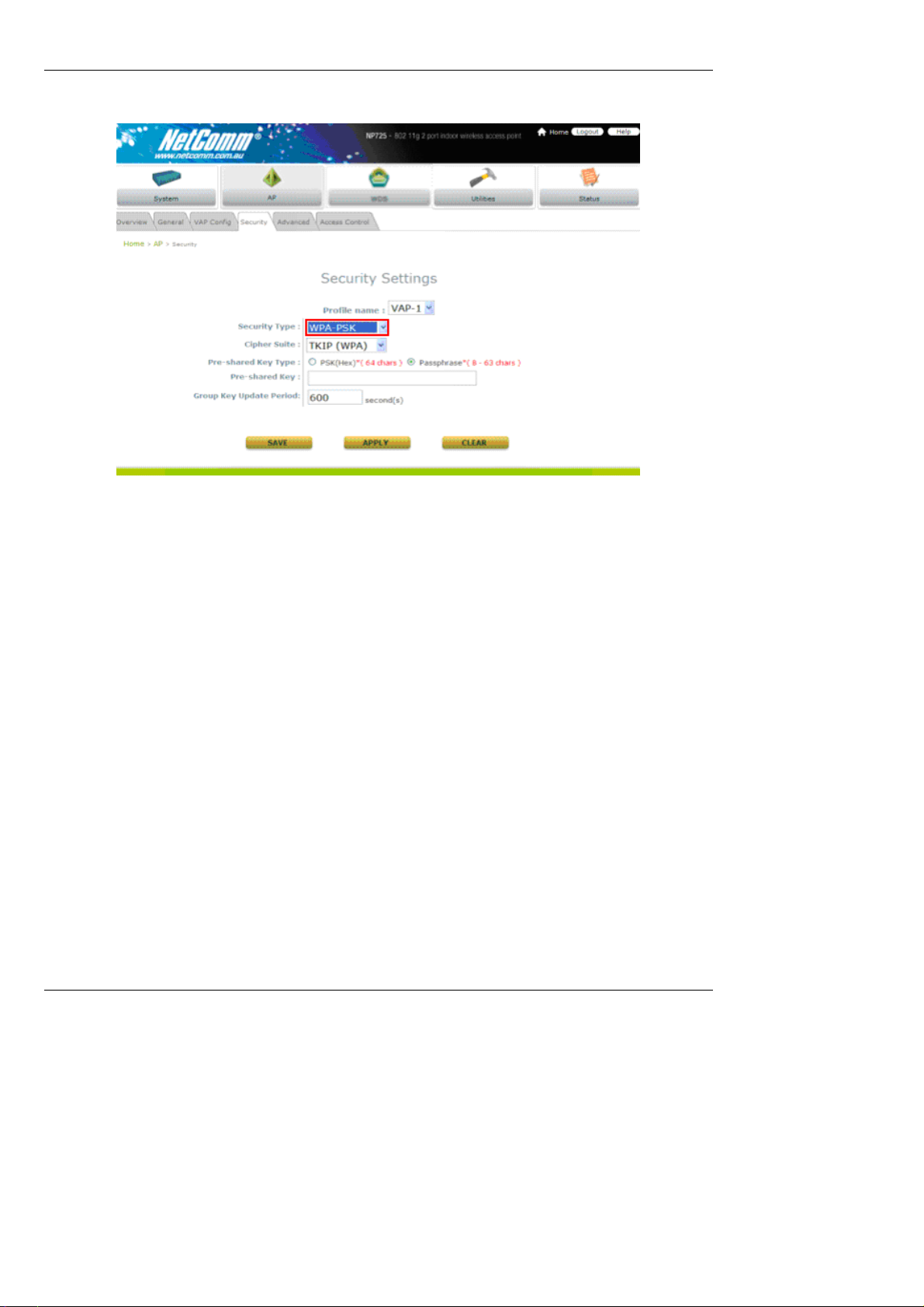
Change Security Type to WPA-PSK
If WPA-PSK is preferred, supply the desired pre-shared key and cipher type.
Chapter 3. Installation
13
Page 17

Chapter 3. Installation
Change Security Type to WPA-Radius
If WPA-Radius is preferred, supply the cipher type and the corresponding settings of RADIUS server
.
14
Page 18

Chapter 3. Installation
Configure WDS Settings
1) Click on th e WDS menu item.
2) Select WDS Configuration submenu item.
3) Setting WDS link parameters
By default, WDS profiles are disabled. First, choose the WDS Profile; enable WDS; supply peer’s MAC
address and security type.
Configure the Peer
The WDS peer’s setting should be configured while completing the WDS configuration. To configure the peer,
repeat the above WDS steps except for the last step that the MAC address information comes from the first WDS
station.
Obtain WDS List Status
1) Select the menu of Status.
2) Select WDS List submenu.
3) Check the signal strength of WDS link.
Check the SNR of WDS link after clicking Status / WD S List, there should be SNR displayed; If the SNR is
shown as N/A, the wiring and the above configuration should be checked again.
15
Page 19

Congratulations
Now, the system has been installed and configured successfully.
Chapter 3. Installation
Note: It is strongly recommended to make a copy of configuration backup.
16
Page 20

Chapter 4. Web Management Interface
Chapter 4. Web Management Interface
This chapter provide s fur ther i nform a tion o n the N P725 co n figu rati on. The foll owi ng tabl e show s al l the U I fun cti ons
of NP725 Access Point. In the web management interface, there are main interface areas: Main Menu and Working
Area. The Working Area occupies the largest area of the web interface in the center. It is also referred as the
current management page. The current management is the page where status is displayed, where controlled is
issued and parameters are configured. Main Menu, on the top of the web management interface, allows
administrators to traverse to various management functions of this system. The management functions are grouped
into branches: System, AP, WDS, Utilities and Status.
OPTION FUNCTION
System
AP
Utilities
Status
Caution: After finishing th e configuration, please click Apply and pay attention to see if a restart message appears
on screen. If the message appears, the system mu st be resta rted to allow the settings to t ake ef fect. All on-line us ers
will be disconnected during restart.
System Information
Network Settings
Management Services
Virtual AP Overview
General Settings
VAP Configuration
Security Settings
Advanced Wireless Settings
Access Control Settings
WDS Link Overview WDS
WDS Link Settings
Change Password
Configuration Save/Restore
System Upgrade
Reboot
System Overview
Associated Client Stat us
WDS Link Status
Event Log
17
Page 21

Chapter 4. Web Management Interface
Introduction:
NP725 has equipped a friendly Web graphical user interface for users and system administrators to configure
parameters easily and remotely. The recommended web browsers are IE 6.0(TM), Firefox 2.0(TM ) and the above.
NP725 provides the web management interface for easier configuration. After completing hardware installation, the
administrator can configure the NP725 through web browsers with JavaScript enabled, such as Mozilla Firefox 2.0
or Internet Explorer version 6.0 and the above.
1. Launch a web browser to access the web management interface of NP725 by entering “
the URL.
The default LAN IP address of NP725 is listed as following:
IP Address: 192.168.25.1
Subnet Mask: 255.255.255.0
http://192.168.25.1” in
If the IP address of the administrator’s PC is not assigned via DHCP within the same subnet as NP725’s, then a
static IP address assigned to the administrator’s computer within the same subnet as NP725’s is needed.
The following examples show how to set a static IP address to the administrator’s computer:
IP Address: 192.168.25.100
Subnet Mask: 255.255.255.0
The Web management function of NP725 includes:
System : System Information, Network Settings, Management Services
AP: Overview, General, VAP Configuration, Security, Advance d, and Access Control.
WDS: Overview and WDS Configuration
Utilities: Admin Password, Conf iguration Save/Restore, System Upgrade and Reboot
Status: Overview, Clients, WDS List and Event Log
18
Page 22
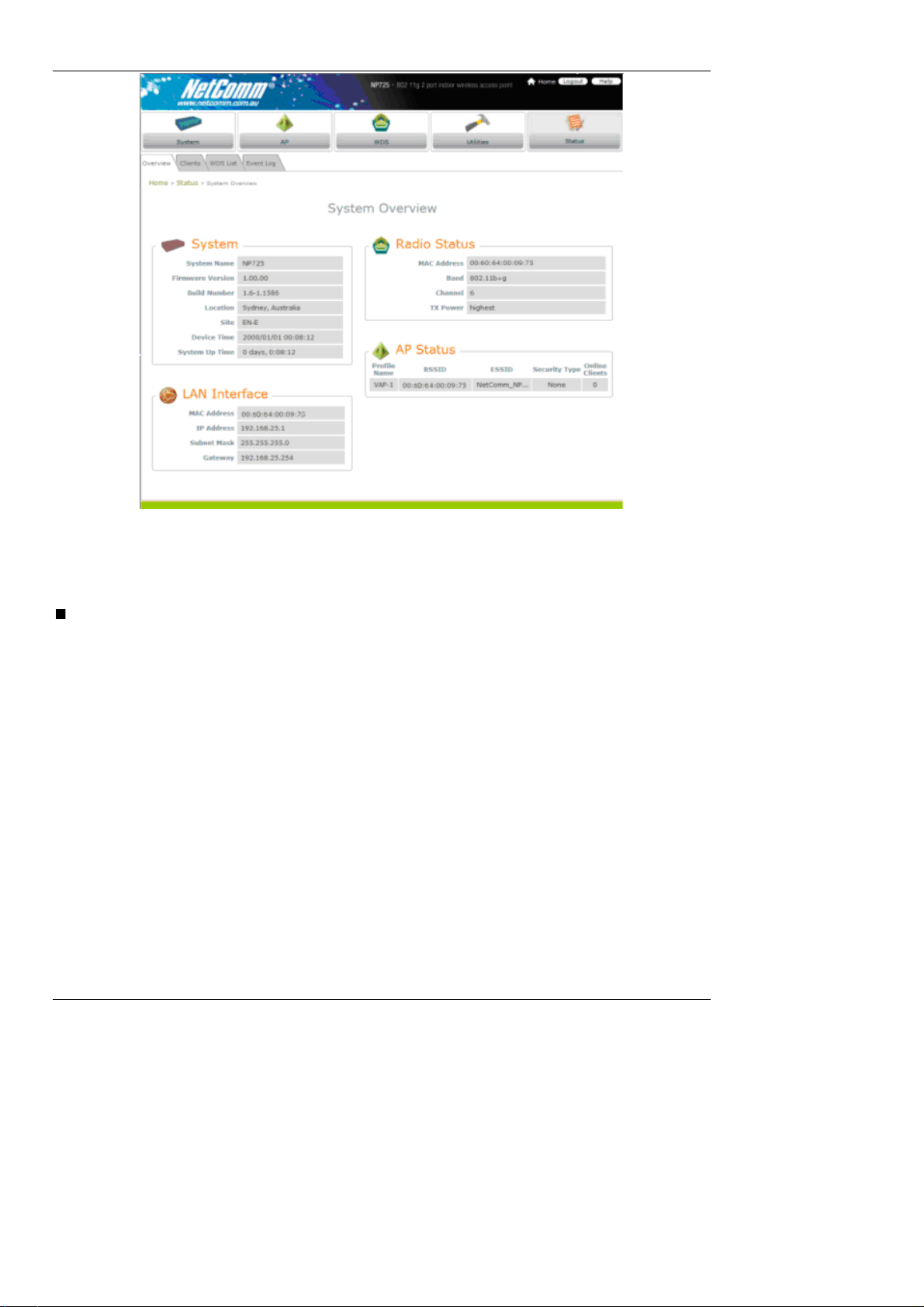
Chapter 4. Web Management Interface
In each configuration page, the active menu and submenu item wil l be shown in different color to indicate
which function is working on. For example, as in the above figure, the screen is now in Status menu.
And for each menu item, there are several tabbed sub-menus displayed underneath.
Log into Web Management Interface:
Login
Once NP725 has been connected, the Administrator Login Page will appear. Enter “admin” for both the
default user name and password in the User name and Password fie lds, and then click the OK button to log in
User name: admin
Password: admin
The above default identity data is expected to be used once at first time, for security concern, it is strongly
recommended to change the administrator's password after configuration being completed. After successfully
logging into NP725, the System Overview page of the web management interface will appear.
Logout
To log out the web management page, press the Logout button at upper-right corner to log out the system.
Click OK when the confirmation window pops up.
19
Page 23

Chapter 4. Web Management Interface
4.1 System
This section provides information on the following functions: System Information, Network Settings, and
Management Services.
4.1.1 System Information
System Information
For the purpose of maintenance, it is required to specify the system name, its loc ation and corresponding basic
parameters. Fields such as “Name”, “Description” and “Location” are used for mnemon ic purpose. It is
recommended to have different values for each AP. Time settings allows you to set NP725’s system time manually
or have it synchronized automatically with NTP serve r. When NTP server is used, NTP server1 must be filled. If
FQDN (full qualified domain name) is used, the DNS server setting must also be activated.
¾ Name: System name used to identify this box
¾ Description: Give further information about this install ation
¾ Location: The geographic location
Time
20
Page 24

¾ Device Time: Current system time
¾ Time Zone: Take UTC offset to set this field
¾ Synchronization: There are two options of setting system time
Chapter 4. Web Management Interface
21
Page 25

Chapter 4. Web Management Interface
1) NTP Enabled:
By enabling NTP server, NP725 can synchronize its system time with the NTP server automatica lly.
While this method is selected, at least one NTP server's IP address should be provided. It is
recommended to give both NTP servers' IP addresses to prevent occasionally NTP service
unavailable.
2) Set Date & Time:
Manually set the system time by giving date & time in this page und erneath. If this method is chos en,
the NTP server 1&2 settings will be closed. Note, unless Internet con nection is unavailable, it is
recommended to use NTP server for time synchronization.
22
Page 26

4.1.2 Network Settings
Chapter 4. Web Management Interface
There are two methods of IP configuration available in NP725. LAN interface configurati on determines the way to
obtain the IP address by DHCP or manually setup.
Mode: Determine the way to obtain the IP address, by DHCP or Static.
o DHCP client: This option is provided when the users have a DHCP in the wired network, and make
sure the network connection is correct.
o Static setting: Static setting is to set these parameters manually. Basic parameters such as IP
address, subnet mask, and gateway are needed.
Primary and Secondary DNS Server: If any host information in the system is given in FQDN format (Fully
Qualified Domain Name), please ensure at least one of these DNS server is available.
Layer 2 STP: The Spanning Tree Protocol (STP) eliminates Layer 2 loops in wired and wireless networks. The
access point typically can be configured to bridge several networks.
For example, if it is configured to construct WDS networks, it is possible to get lo ops i n the wireless networks . As
another example, when the two LAN ports are connected to the same L A N environment, it is also likely that
there are loops in the wired networks.
Note:
1. When Layer 2 STP is enabled, the system will automatically suspend a connection in the networks
once the system detects a loop. If this is the case, one of the network connections could fail.
2. Please make sure that the other Layer 2 devices (e.g. switch) also support and enable STP, to eliminate the
Layer 2 loops.
23
Page 27

4.1.3 Management Services
Chapter 4. Web Management Interface
For easier maintenance, SNMP (Simple Network Manageme nt Protocol) and remote sys log services are provided in
NP725.
VLAN for Management: The management traffic from the device can be tagg ed with VLAN ID. If the option is
enabled, the VLAN ID can be chosen from 1 to 4094.
SNMP Configuration: By enabling SNMP service, the remote SNMP manager could obtain NP725’s system
status.
o Community String: Specify the password for Read and Write.
o Trap: Enable or Disable the feature. When enabled, its reported event will be sent to assigned
management station with specified Server IP Address.
Syslog Configuration: By enabling this service, specify a remote syslog server which could accept syslog
messages from NP725 remotely. By reading the syslog message in the remote server, the ad ministrator can
review activities of all installed NP725s in the network.
o Server Port: Port of the server.
o Log Level: Select desired level of received ev ents.
24
Page 28
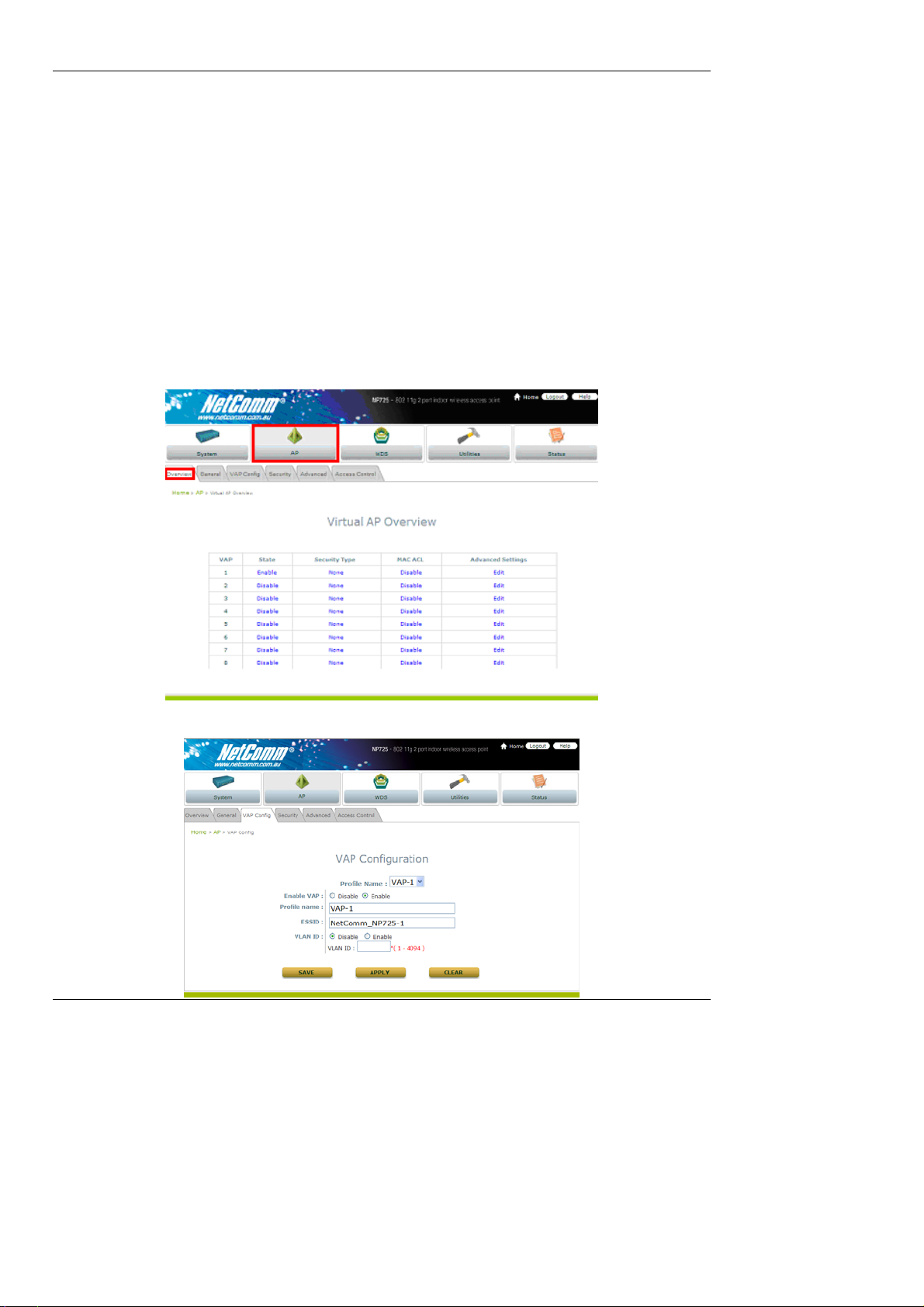
Chapter 4. Web Management Interface
4.2 AP
This section provides information on the following functions: Overview, General, VAP Configuration, Security,
Advanced and Access Control. The NP725 supports up to eight WLANs by Virtual Access Point (VAP). Each VAP
can have its own settings including ESSID, VLAN ID, security settings, and etc. Therefore, these VAPs can bring
different service level to clients depending on the ESSID connected to. Please click on the menu item AP to
configure VAPs.
4.2.1 Virtual AP Overview
The overall status is collected in this page, inc ludi ng enable/disable state, security type, MAC ACL state, and
advanced settings. NP725 has 8 VAPs; each has its own setting. In the table, please click on the specific item to
have detailed configuration of these VAPs respectively.
State: The hyperlink showing enable or disable connects to the screen of VAP Configuration.
25
Page 29

Chapter 4. Web Management Interface
Security Type: The hyperlink showing security type connects to the screen of Security Settings.
MAC ACL: The hyperlink showing s tatus of MAC ACL connects to the screen of Access Control Settings.
Advanced Settings: The hyperlink of advanced settings co nnects to the screen of Advanced Wireless
Settings.
26
Page 30

Chapter 4. Web Management Interface
27
Page 31

Chapter 4. Web Management Interface
4.2.2 General Settings
Band: The operating wireless frequency band of the device. Choose among frequency band Disable, 802.11b,
802.11g or mixed mode 802.11b+802.11g.
Short Preamble: This option can be turned on to enable Short-Preamble frames.
Channel: Choose from channel 1 ~ 13, depending on the region or auto.
Max Transmit Rate: Choose transmit rate from the drop-do wn l ist. The maximum transmit rate can be set as
“auto” or specific available rate under the chosen operating mode (802.11b, 802.11g or 802.11b+g).
Transmit Power: Choose from Lowest Power to Highest Power level or auto.
The item in this page is for AP's RF settings and will be applied to all VAPs.
Normally, the available RF configurations can be illustrated as:
Mode Channel Rate Power
Disable NA NA NA
802.11b
802.11b+802.11g
1, 2, 3, 4, 5, 6, 7, 8, 9, 10,
11, 12, 13
1, 2, 3, 4, 5, 6, 7, 8, 9, 10,
11, 12, 13
1M, 2M, 5.5M, 11M
1M, 2M, 5.5M, 11M, 12M, 18M,
24M, 36M, 48M, 54M
Auto, Lowest, Low, Medium,
High, Highest
28
Page 32

Chapter 4. Web Management Interface
4.2.3 VAP Configuration
To enable each VAP in the NP725, the administrator has to configure each V A P manually. The settings of each VAP
are collected as its profile.
Enable VAP: Enable or disab le virtua l AP settings.
Profile Name: Give the profile an identity for management purpose.
ESSID: Extended Service Set ID indicates the SSID which the clients used to connect to the VAP. ESSID will
determine the service type of a client which is assigned to the specified VAP.
VLAN ID: Virtual LAN, the NP725 supports tagged VLAN. T o enable VLAN function, each VAP needs a unique
VLAN ID; valid values are from 1 to 4095.
29
Page 33

Chapter 4. Web Management Interface
4.2.4 Security Settings
The NP725 supports various user authentication and data encryption in each VAP's profile. Thus the administrator
can depend on the need to provide different service levels to clients. The security type includes the items on the
drop-down menu of security type:
None: No authentication required. Th is is the default setting as shown in the figure.
WEP: Supports key length of 64/128/152 bits.
30
Page 34

802.1X: Provides RADIUS authentication and dynamic WEP .
Chapter 4. Web Management Interface
WPA-PSK: Provides shared key authentication and WPA data encryption.
31
Page 35

Chapter 4. Web Management Interface
WPA-RADIUS: Authenticate user by RADIUS and provide WPA data encryption.
32
Page 36

4.2.5 Advanced Wireless Settings
Chapter 4. Web Management Interface
Virtual AP advanced settings should mostly meet general requirements. Take the following parameters if
occasionally it is necessary to tune or debug the wireless network.
Beacon Interval: This interval specifies the time interval, in milliseconds. The default value is 100, valid from 25
to 500ms.
RTS Threshold: To control station access to medium and to alleviate this effect of the hidden terminal problem,
administrators can tune this RTS threshold value. It should have a value among 1-2346 and is default to 2346.
Fragment Threshold: A unicast frame larger than this threshold will be fragmented before transmission. If
significant numbers of collisions are occurring, administrators can try to take a smaller value of the
fragmentation threshold to see if it helps.
Broadcast SSID: Disable this item w ill prevent the NP725 from broadcasting its SSID publicly.
Station Isolation: When enabled, wireless client stations are isolat ed from each other. In other words, one PC
associated to the Virtual AP is not able to see other PCs on the same Virtual AP. However , wireless client s are
not isolated from wired clients on the LAN environment.
WMM: WMM (Wi-Fi Multimedia) provides basic Quality of service (QoS) features to Wi-Fi networks. When
enabled, it prioritizes traffic according to four Access Categories (AC) - voice, video, best effort, and back gro und.
However, it does not provide guaranteed throughput
IAPP: IAPP (Inter-Access Point Protocol) is to support smooth users’ hand-over (roaming) from one access
point to another. When enabled, it pr ovides a better capability for wireless client stations to roam among APs
with the same SSID.
33
Page 37

Chapter 4. Web Management Interface
4.2.6 Access Control Settings
The NP725 supports various methods to authenticate clients from us ing wireles s LAN. The default policy is unlimited
access without any authentication required. To restrict the station number of wireless connections, simply change
the Maximum number of stations to a desired number. For example, while the number of station is set to 20, only
20 stations are allowed to connect to this VAP.
For MAC ACL control, the supported methods include:
Disable: No MAC address check required
Allow List: Deny all except allowed ones in the list
Deny List: A llow all except denied ones in the list
RADIUS ACL: Authenticate the incoming MAC address by RADIUS
The one selected in the Access Control Type is the activated policy while the rest of the options are inactive.
Disable
No MAC address check required.
Allow List
When the policy is set to Allow List, all wireless connections to the VAP will be denied except for those allowed
MAC addresses listed. For each allowed MAC address, the administ rat or can still enable or disable the rule applied
to the specified one. For example, 11:22:33:44:55:66 is in the allow list; to temporarily deny its access, we can
disable the rule on it.
34
Page 38
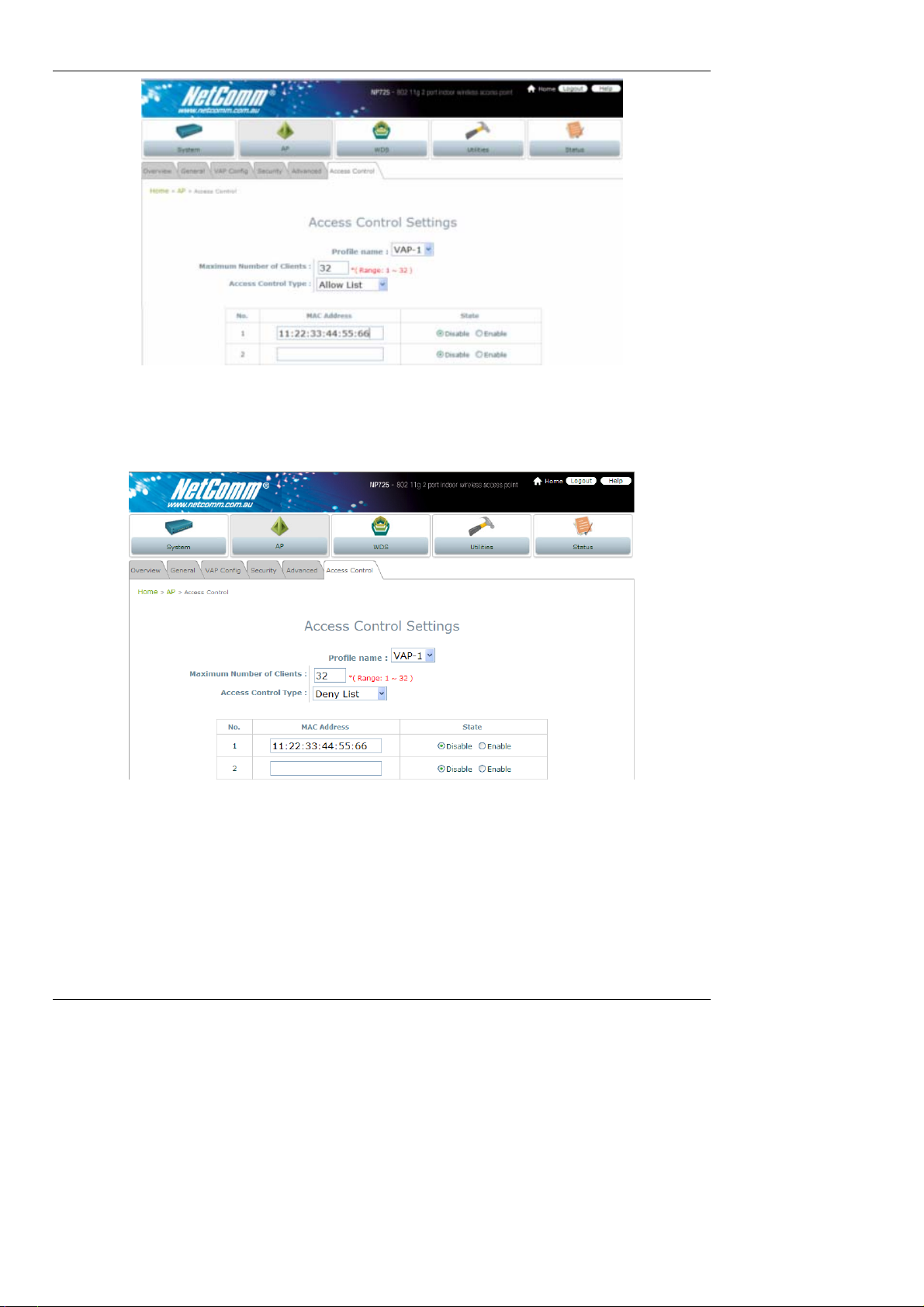
Chapter 4. Web Management Interface
Deny List
When the policy is set to Deny List, all wireless connections to the VAP will be allowed except those denied MAC
addresses listed. When the users want to allow one listed MAC address temporarily, disable the address from the
deny list.
RADIUS ACL
NP725 can pass one incoming MAC address and let RADIUS authenticate it. Please notice that for each VAP the
MAC ACL and security type share the same RADIUS configuration. Hence, the change of the settings here will also
affect the security type.
35
Page 39

Chapter 4. Web Management Interface
36
Page 40

Chapter 4. Web Management Interface
4.3 WDS
This section provides information in the following functions: Overview and WDS Configuration. The configurations
under this category apply to all Virtual Access Points in this device.
4.3.1 WDS Link Overview
The figure provides an overall status of all WDS links.
Item: Corresponding profiles of each WDS interface
Status: Enable or disable the plan.
MAC Address: Remote peer's MAC address.
Security: Choose between Disable security and WEP type of security.
Delete: Remove profiles by checkbox selection and click on Delete to remove them.
Edit: To change the individual setting of each WDS profile, click on Edit to modify the settings.
37
Page 41

Chapter 4. Web Management Interface
4.3.2 WDS Link Settings
For each WDS link profile, the administrators need the remote peer's MAC address and the security type for
establishing connection to the peer.
WDS Profile: Pull the drop-down menu to select one WDS profile to configure.
WDS Settings: Enable or disable the specified WDS link.
MAC Address of Remote AP: For each link, type the MAC address of the remote peer here.
Path Cost of STP: An assigned weighted metric here will determine the best path for data flow.
Security: Set the encryption (WEP or None) of WDS link here.
o None: No encryption is required to establish this WDS link.
o WEP: Establish the WDS link in WEP encryption which must provide key length, format and the
key itself respectively.
38
Page 42
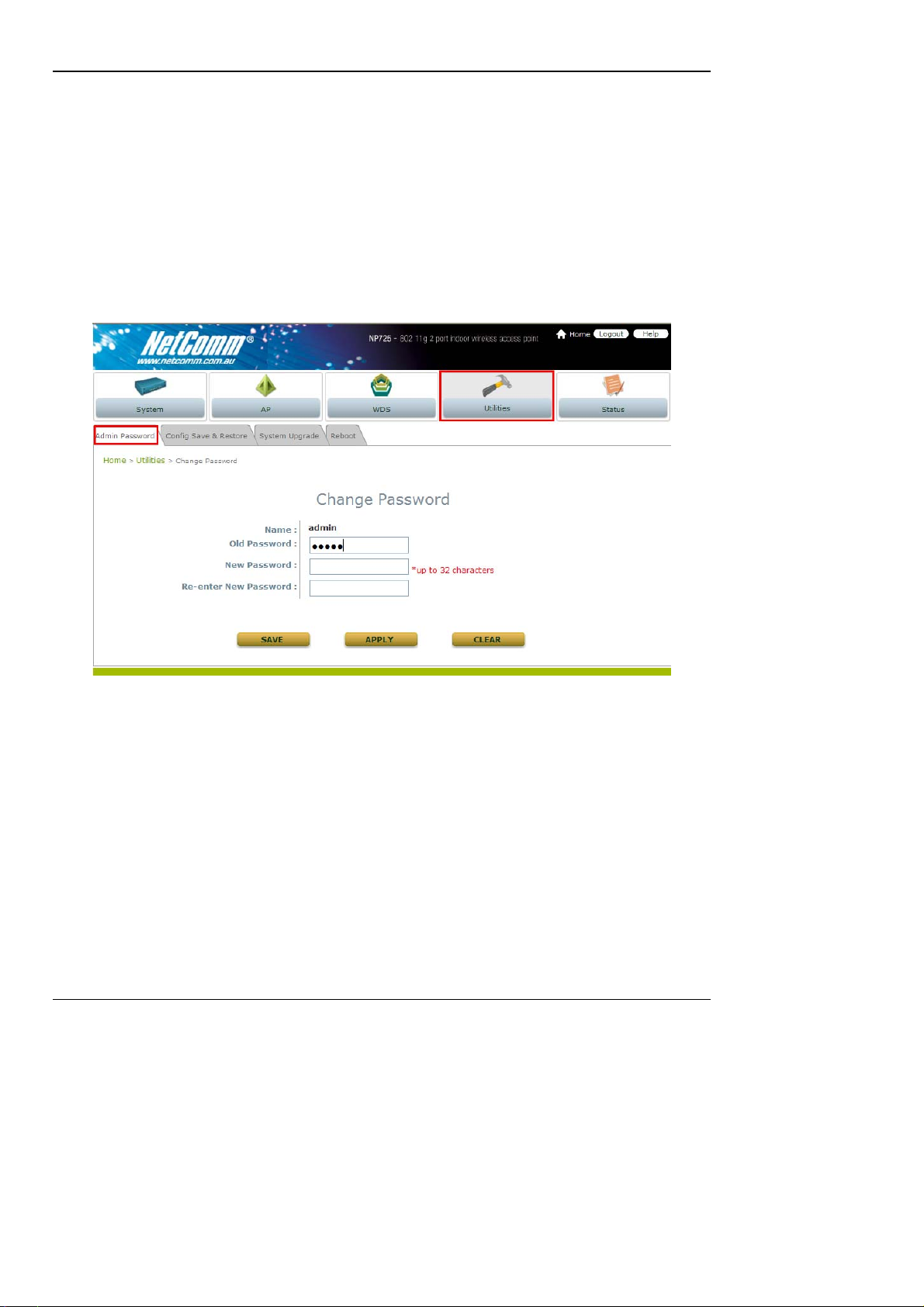
Chapter 4. Web Management Interface
4.4 Utilities
This section provides information on four utilities used fo r customiz in g and maintaining the system, including Admin
Password, Config Save Restore, System Upgrade and Reboot.
4.4.1 Change Password
To protect the management web site from unauthorized access, it is strongly recommended to change the d efault
administrator's password to your own one. Only alpha-numeric characters pattern is allowed and it is strongly
recommended to take a combination of both numeric and alphabetic characters.
The administrator can change the password of the system. The login account for the administrator is “admin”. The
admin password of the system can be changed here by entering the new password. The default admin password of
the system is "admin". Click Apply to activate the new password.
39
Page 43

Chapter 4 Web Management Interface
4.4.2 Configuration Save / Restore
This function is used to backup and to restore the NP725 settings. The NP725 can also be restored to the factory
default settings using this function. It can be used to duplicate settings to other access points (backup settings and
then restore in another AP).
Reset to Default: Click Reset to load the factory default settings of the NP725. After confirming this action,
the system will reset all parameters. Reboot to let the default settings take effect.
Backup Settings: Click Save button to save the current system configurations to a backup file on a local
disk of the management console. A backup file for NP725 keeps the current system settings. Before any
configuration changed, it is recommended to backup the system before you proceed w ith any changes; thus,
it can be recovered soon if occasionally something wrong hap pened.
Restore Settings: Click on the Browse button to select configuration file to restore, and then, press
Upload to proceed. After confirming the action, the system will st art to replace the existing settings with this
newly uploaded one; reboot the system as required to ensure the parameter changes take effect.
Since network parameters have been reset/restored, the administrator may need to change PC’s network
settings in order to match NP725’s default settings.
40
Page 44

Chapter 4. Web Management Interface
4.4.3 System Upgrade
NP725 provides Web firmware upload/upgrade feature. While the new firmware is obtained, it has to put locally in
the administrator’s computer. The users can easily download the latest firmware from the website and upgrade the
system. To upgrade the system firmware, click Browse button to choose the new firmware file and then click Upload
button to execute the process. There will be a prompt confirmation message appearing to notify the administrator to
restart the system after successful firmware upgrade.
Although the system will check the firmware's contents to ensure its integrity, it is still recommended to check the
version number before action proceeded.
Please note that firmware upgrade may sometime result in loss of some dat a. Please ensure that all necessary
settings are written down before upgrading the firmware. Please restart the system after upgrading
the firmware.
Please make sure you have the correct firmware file. During firmware upgrade, do not power on/off the
system during the upgrade or the restart process as it may permanently damage this AP.
41
Page 45
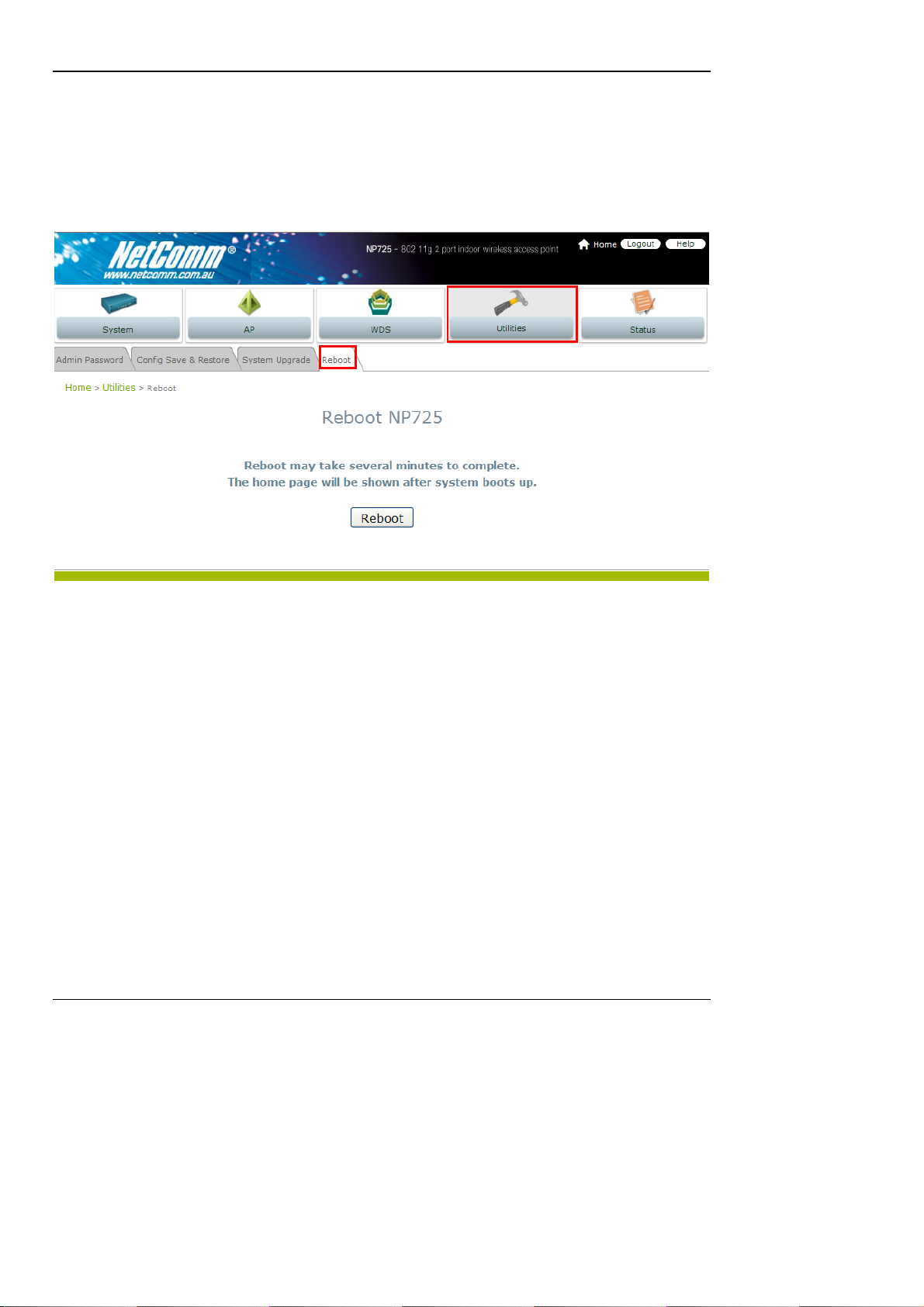
Chapter 4. Web Management Interface
4.4.4 Reboot
This function allows the administrator to restart the NP725 safely. The process should take about three m inutes.
Click Reboot button to restart the system. Please wait for the blinking timer to finish before accessing the system
web management interface again.
Occasionally, it is necessary to reboot NP725 to ensure parameter changes being submitted.
42
Page 46
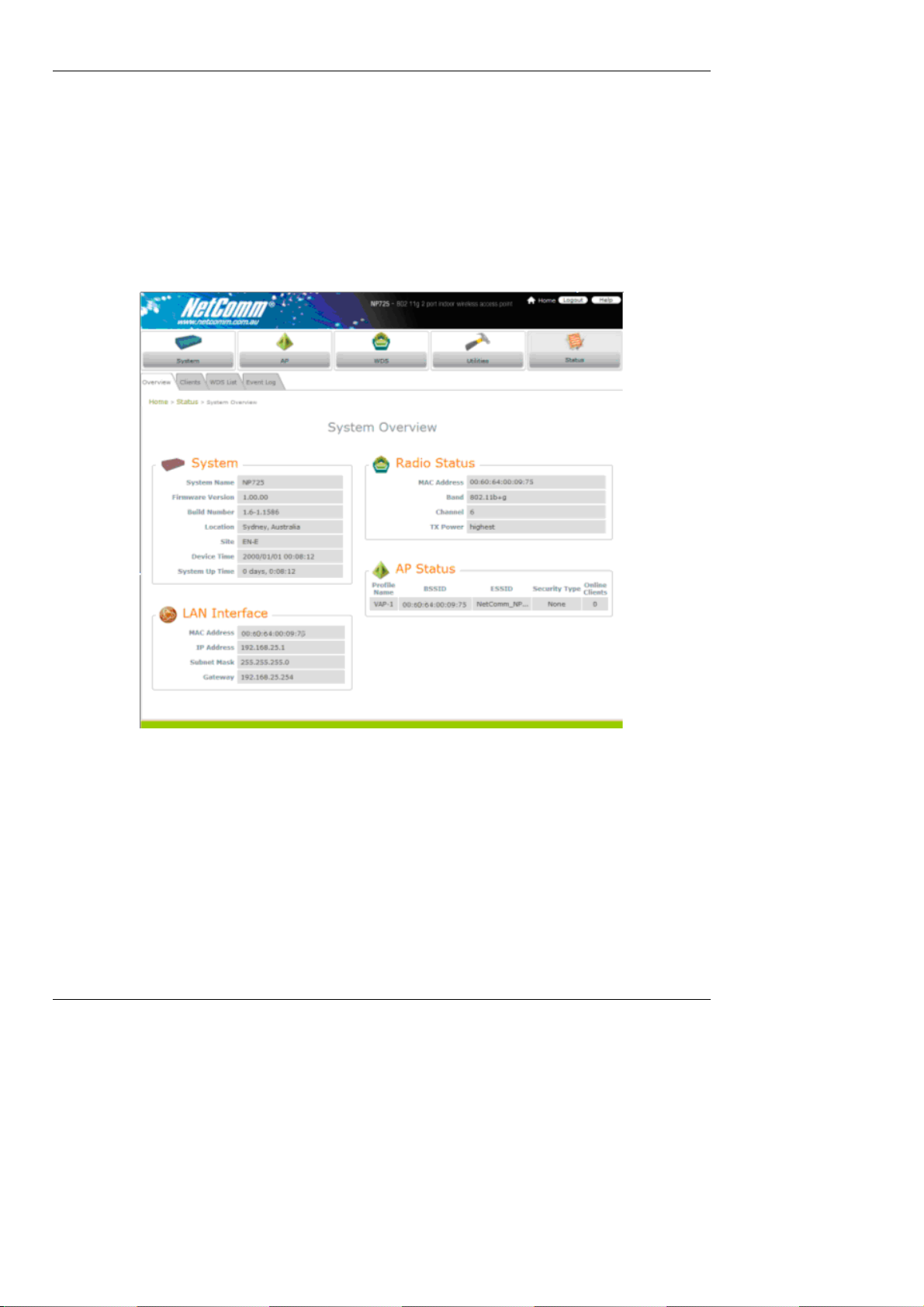
Chapter 4. Web Management Interface
4.5 Status
This section provides information on the following functions: Overview, Clients, WDS List and Even t Log.
4.5.1 System Overview
The section provides an overview of the system status for the administrator. System's overall status, for individual
setting and status, please check them in each configuration page.
43
Page 47

The description of the table is as the following:
Item
System Name
Firmware Version
System
Device Time
System Up Time
MAC Address
LAN Interface
IP Address
Subnet Mask
MAC Address
RF Card
Band
Channel
Tx Power
BSSID
Virtual AP
Profiles
ESSID
Security Type
Online Clients
Chapter 4. Web Management Interface
Description
The system name
The present firmware version of the AP
The system time
The system elapsing time since the last reboot
The MAC address of LAN Interface
The IP address of the LAN Interface
The Subnet Mask of the LAN Interface
The MAC address of RF Card
The RF band(b/g) used
The channel specified
Transmit Power level of RF card
Basic Service Set ID
Extended Service Set ID
Security type of the Virtual AP
The number of online clients
44
Page 48

Chapter 4. Web Management Interface
4.5.2 Associated Client Status
List all associated clients from all the VAPs. Please take this table to manage the clients and take the signal strength
for debug purpose.
Associated VAP: Name of the associated virtual AP
ESSID:
MAC Address: MAC Address of associated clients
SNR: Signal to Noise Ratio
Idle Time: Time of no activity of associated c lients in seconds
Disconnect: Press the button Kick, the clients will disconnect from the system.
Extended Service Set ID
45
Page 49

Chapter 4. Web Management Interface
4.5.3 WDS List Status
The list shows the WDS link status with information such as Link Status, MAC Address, SNR(dB), Tx Rate, Tx
Count, and Tx Errors.
Link Stat us: Show Link Status such as Disconnected, Disabled or Connected.
MAC Address: MAC Address of the WDS peer
SNR: Single to Noise Ratio
Tx Rate: Transmit rate
Tx Count: The number of Transmit Count
Tx Errors: The number of Transmit Errors
46
Page 50

Chapter 4. Web Management Interface
4.5.4 Event Log
Event log provides the system activities records and monitor the system status by checking this log.
In the log, normally, each line represents an event record; And in each lin e, there are 4 fields:
Date/Time : The time & date when the event happened.
Hostname: Indicate which host records this event. Note that all events in this page are local event, so events of
this field are all the same. However, in remote syslog service, this field will help us identify which event is from
this NP725. Please refer to section 4.1.3 Management Service.
Process name: Indicate the event generated by this running insta nce
Description: Description of this event.
To save the file locally or clear all the records, press SA VE LOG or CLEAR button respectively.
47
Page 51

Chapter 4. Web Management Interface
4.6 Online Help
The Help button is at the upper right corner of the display screen.
Click Help for the Online Help window, and then click the hyperlink of the relevant information required.
48
Page 52

Chapter 4. Web Management Interface
4.7 Legal & Regulatory Information
This manual is copyright. Apart from any fair dealing for the purposes of private study, research, criticism or review, as permitted under the Copyright Act, no part
may be reproduced, stored in a retrieval system or transmitted in any form, by any means, be it electronic, mechanical, recording or otherwise, without the prior
written permission of NetComm Limited. NetComm Limited accepts no liability or responsibility, for consequences arising from the use of this product.
NetComm Limited reserves the right to change the specifications and operating details of this product
without notice.
NetComm is a registered trademark of NetComm Limited.
All other trademarks are acknowledged the property of their respective owners.
Customer Information
ACA (Australian Communications Authority) requires you to be aware of the following information and warnings:
(1) This unit shall be connected to the Telecommunication Network through a line cord which meets the requirements of the ACA TS008 Standard.
(2) This equipment has been tested and found to comply with the Standards for C-Tick and or A-Tick as set by the ACA . These standards are designed to
provide reasonable protection against harmful interference in a residential installation. This equipment generates, uses, and can radiate radio noise and,
if not installed and used in accordance with the instructions detailed within this manual, may cause interference to radio communications. However,
there is no guarantee that interference will not occur with the installation of this product in your home or office. If this equipment does cause some
degree of interference to radio or television reception, which can be determined by turning the equipment off and on, we encourage the user to try to
correct the interference by one or more of the following measures:
• Change the direction or relocate the receiving antenna.
• Increase the separation between this equipment and the receiver.
• Connect the equipment to an alternate power outlet on a different power circuit from that to which the receiver/TV is connected.
• Consult an experienced radio/TV technician for help.
49
Page 53

Chapter 4. Web Management Interface
(3) The power supply that is provided with this unit is only intended for use with this product. Do not use this power supply with any other product or do not
use any other power supply that is not approved for use with this product by NetComm. Failure to do so may cause damage to this product, fire or result
in personal injury.
GNU General Public License
This product includes software code that is subject to the GNU General Public License (“GPL”) or GNU Lesser General Public License (“LGPL”). This code is subject to
the copyrights of one or more authors and is distributed without any warranty. A copy of this software can be obtained by contacting NetComm Limited on +61 2 9424
2059.
Product Warranty
The warranty is granted on the following conditions:
1. This warranty extends to the original purchaser (you) and is not transferable;
2. This warranty shall not apply to software programs, batteries, power supplies, cables or other accessories supplied in or with the product;
3. The customer complies with all of the terms of any relevant agreement with NetComm and any other reasonable requirements of NetComm including
producing such evidence of purchase as NetComm
may require;
4. The cost of transporting product to and from NetComm’s nominated premises is your responsibility; and,
5. NetComm does not have any liability or responsibility under this warranty where any cost, loss, injury or damage of any kind, whether direct, indirect,
consequential, incidental or otherwise arises out of events beyond NetComm’s reasonable control. This includes but is not limited to: acts of God, war,
riot, embargoes, acts of civil or military authorities, fire, floods, electricity outages, lightning, power surges, or shortages of materials or labour.
6. The customer is responsible for the security of their computer and network at all times. Security features may be disabled within the factory default
settings. NetComm recommends that you enable these features to enhance your security.
The warranty is automatically voided if:
1. You, or someone else, use the product, or attempts to use it, other than as specified by NetComm;
2. The fault or defect in your product is the result of a voltage surge subjected to the product either by the way of power supply or communication line,
whether caused by thunderstorm activity or any other cause(s);
3. The fault is the result of accidental damage or damage in transit, including but not limited to liquid spillage;
4. Your product has been used for any purposes other than that for which it is sold, or in any way other than in strict accordance with the user manual
supplied;
5. Your product has been repaired or modified or attempted to be repaired or modified, other than by a qualified person at a service centre authorised by
NetComm; and,
6. The serial number has been defaced or altered in any way or if the serial number plate has been removed.
50
Page 54

Chapter 4. Web Management Interface
Limitations of Warranty
The Trade Practices Act 1974 and corresponding State and Territory Fair Trading Acts or legalisation of another Government (“the relevant acts”) in certain
circumstances imply mandatory conditions and warranties which cannot be excluded. This warranty is in addition to and not in replacement for such conditions
and warranties.
To the extent permitted by the Relevant Acts, in relation to your product and any other materials provided with the product (“the Goods”) the liability of NetComm
under the Relevant Acts is limited at the option of NetComm to:
Replacement of the Goods; or
•
Repair of the Goods; or
•
Payment of the cost of replacing the Goods; or
•
Payment of the cost of having the Goods repaired.
•
All NetComm ACN 002 490 486 products have a standard 12 months warranty from date of purchase. However some products have an extended
warranty option (refer to packaging). To be eligible for the extended warranty you must supply the requested warranty information to NetComm within 30
days of the original purchase by registering on-line via the NetComm web site at
www.netcomm.com.au
51
Page 55
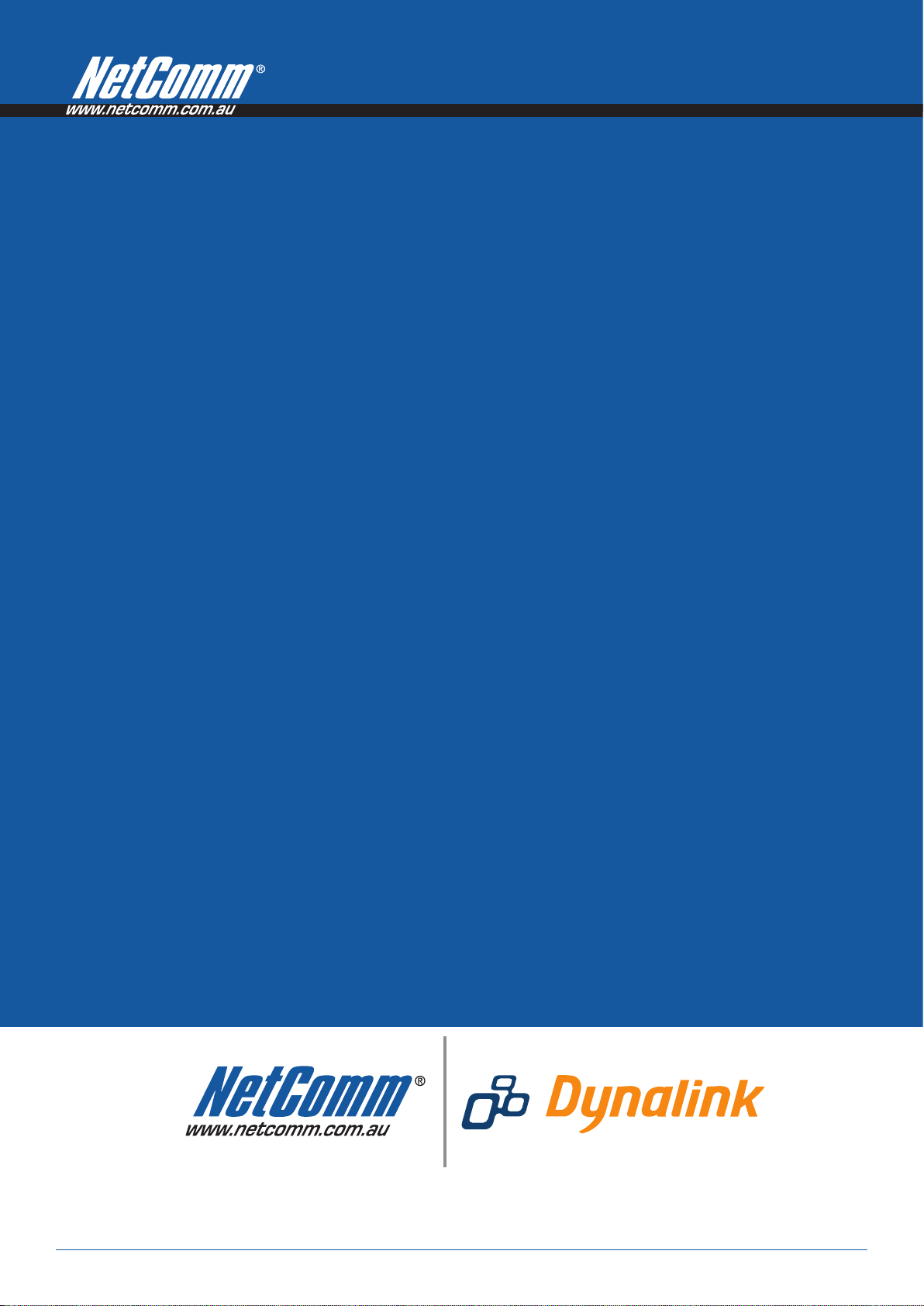
Product Warranty
www.dynalink.co.nz
NetComm products have a standard 12 months warranty from date of purchase. However some products have an extended
online at the NetComm website www.netcomm.com.au.
warranty option, via registering your product
Technical Support
If you have any technical difficulties with your product, please refer to the support section of our website.
www.netcomm.com.au/support
Note: NetComm Technical Support for this product only covers the basic installation and features outlined in the Quick Start Guide. For further information regarding the advanced features of this product, please refer to the configuring
sections in the User Guide or contact a Network Specialist.
NETCOMM LIMITED PO Box 1200, Lane Cove NSW 2066 Australia
E: sales@netcomm.com.au W: www.netcomm.com.au
P: 02 9424 2070 F: 02 9424 2010
Trademarks and registered trademarks are the property of NetComm Limited or their respective owners.
Specifications are subject to change without notice. Images shown may vary slightly from the actual product.
DYNALINK NZ 224b Bush Road, Albany, Auckland, New Zealand
P: 09 448 5548 F: 09 448 5549
E: sales@dynalink.co.nz W: www.dynalink.co.nz
