Page 1
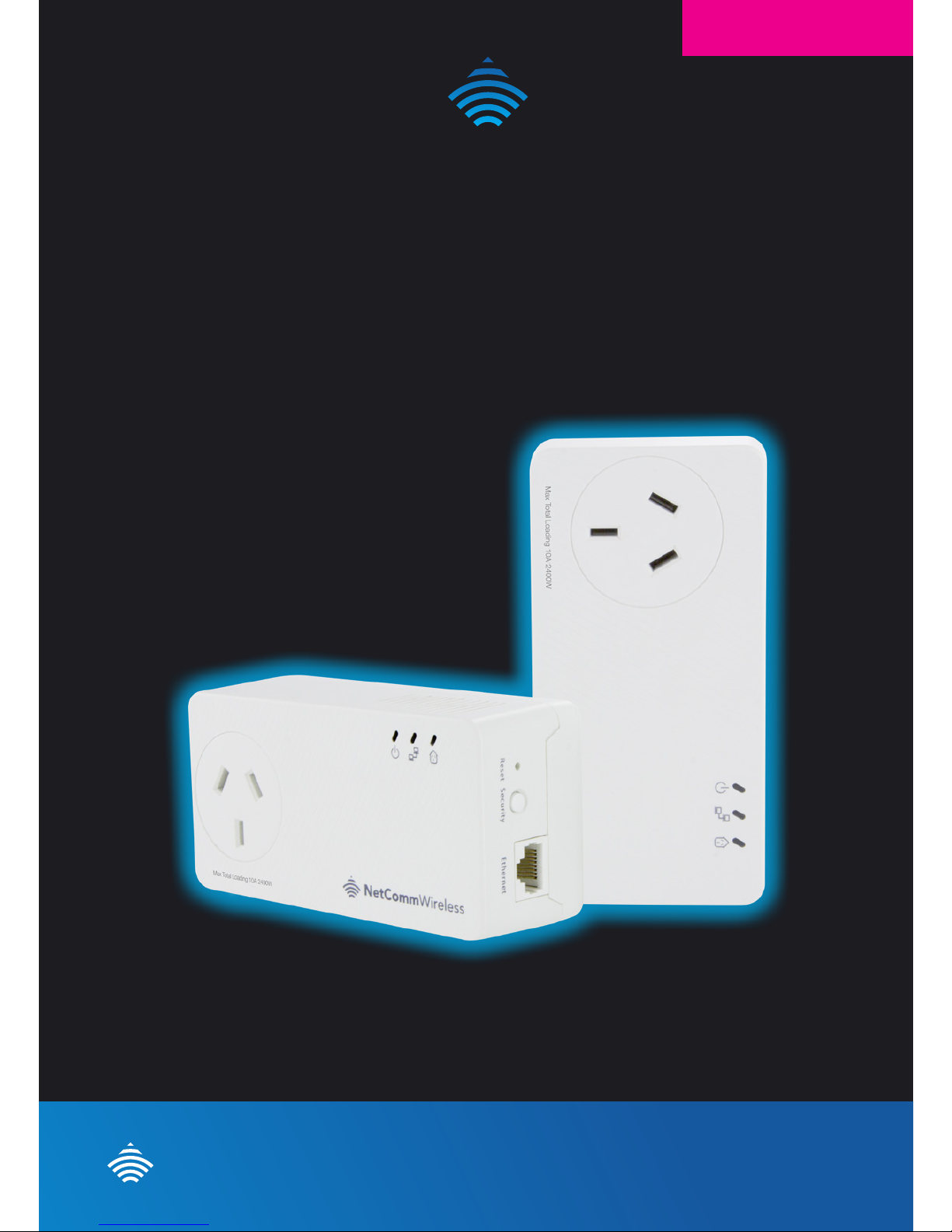
500Mbps Powerline Kit with AC Pass-through - NP511
NetCommWireless
500Mbps Powerline Kit
with AC Pass-through
QUICK START GUIDE
NP511
NetComm
Wireless
Page 2
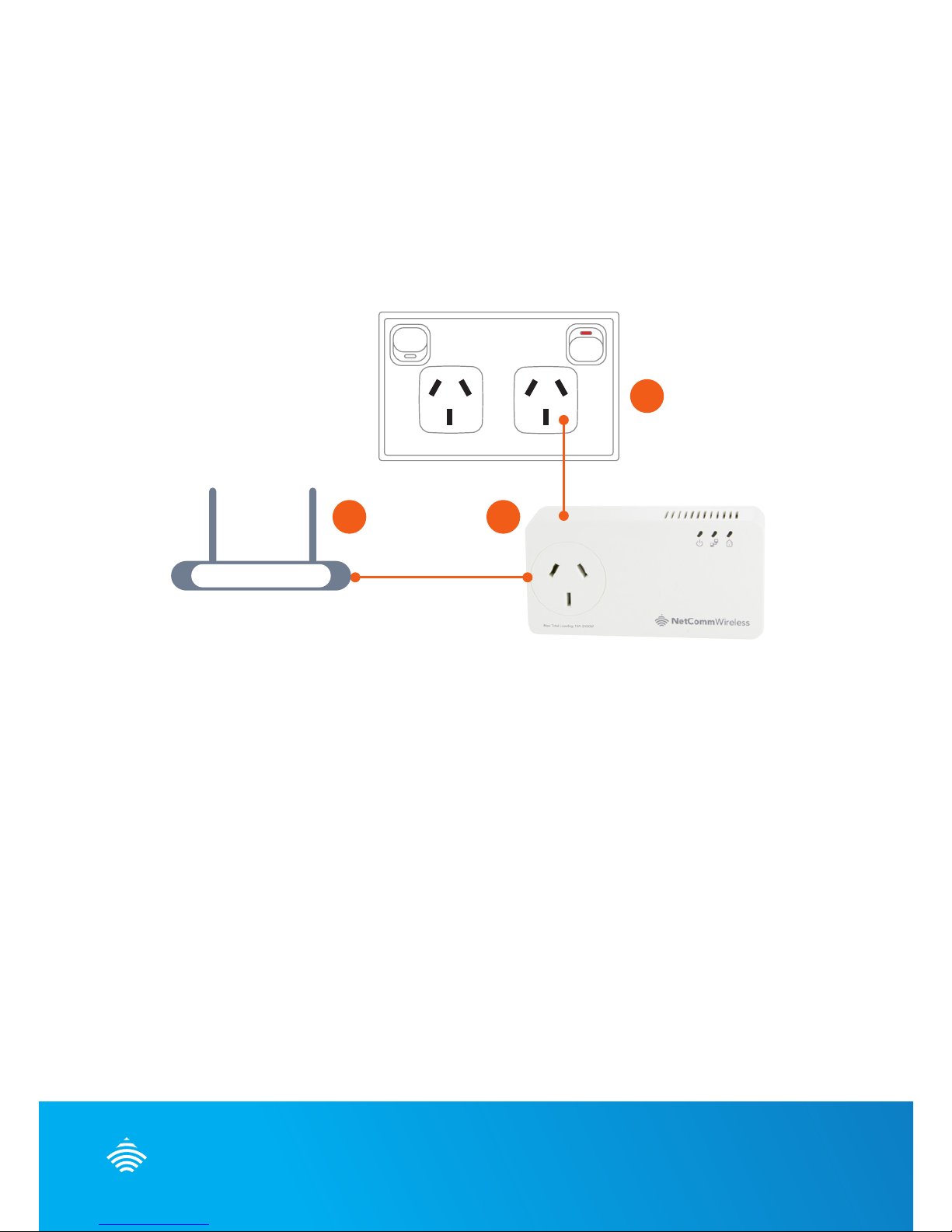
NetComm
Wireless
This quick start guide is designed to get you up and running quickly
with your new device. More advanced set up instructions can be found
in the user manual which can be downloaded from
www.netcommwireless.com
SETTING UP YOUR POWERLINE
ADAPTERS
1 2
3
Router
1. Using one of the supplied Ethernet cables connect one end into the
LAN Ethernet port of your modem/router.
2. Connect the other end of the same cable into one of the
Powerline adapters.
3. Connect the Powerline adapter to a power point near your
modem/router.
NOTE: For best performance plug your Powerline adapters directly into the wall.
Only connect to a powerboard as a last resort as this will reduce performance.
Page 3

500Mbps Powerline Kit with AC Pass-through - NP511
4. Connect one end of the other supplied Ethernet cable into the
Ethernet port of any device you want to connect to the Internet (PC,
set-top box, gaming console, PVR, blu-ray player etc).
5. Connect the other end of the cable into the second Powerline adapter.
6. Connect the Powerline adapter to a power point near your device.
NOTE: For best performance plug your Powerline adapters directly into the wall.
Only connect to a powerboard as a last resort as this will reduce performance.
At this point, you can plug another electrical appliance into the Powerline
adapter’s AC pass-through socket if you wish to do so.
Both adapters will take a short time to nd each other. Once they have, all
three lights on both adapters should be on.
NOTE: For best performance connect other electrical devices to the AC Pass-
through socket of the Powerline adapter. If possible, also avoid plugging
other electrical devices into the socket next to the Powerline adapter to
ensure your network performs to its full potential.
Page 4

NetComm
Wireless
LEDS
What can the LEDs tell me?
The Powerline LED changes colour depending on the speed of your
data transfer.
- Fastest
- Faster
- Fast
LED Off- The adapter is not paired or wall socket not
turned on.
NOTE: The devices work on the same electrical circuit with the same circuit
breaker. When they are on different circuit breakers they wont work and
the LED will be off.
- Lights up when a device is connected to the adapter via an
Ethernet cable
- Lights up when the adapter is connected to a power point
NOTE: If an Adapter is connected to power, but it is not connected to a device by
Ethernet cable, the Adapter will enter a power saving mode and all LED’s
will be off.
Page 5

500Mbps Powerline Kit with AC Pass-through - NP511
TROUBLE SHOOTING
My Powerline adapters will not connect to each other
1. Connect all adapters to powerpoints near each other in the same
room (or temporarily to a powerboard)
2. Press and hold down the security button on one of the adapters for
10 seconds, or until the LED’s ash. This will reset the password on
that device.
3. Press and hold the security button on the same adaptor (as used
in step 2) for 2 seconds. This will put the adapter in pairing mode.
When the adapter is in pairing mode, the LED will ash.
4. Finally hold the security button on the second adaptor for 2
seconds to complete the pairing process. When pairing is
complete, the LED on both adapters will be lit. Both adapters
now share the same password and will be able to communicate with
each other.
Page 6

NetComm
Wireless
To connect additional adapters
1. Connect adapter 1 and adapter 2 to powerpoints near each other in
the same room (or temporarily to a powerboard)
1 2
Additional
adapter
(unpaired)
Already Paired
adapter
Page 7

500Mbps Powerline Kit with AC Pass-through - NP511
2. Press and hold the security button on adapter 1 for 10 seconds, or
until the LEDs ash to reset the password
1
Additional
adapter
(unpaired)
(press for 10 seconds)
3. Press and hold the security button on adapter 2 for 2 seconds to
put the adapter into pairing mode. The LED will ash
2
Already
paired
adapter
(press for 2 seconds)
Page 8

NetComm
Wireless
4. Hold the security button on adapter 1 for 2 seconds to complete
the pairing process. When pairing is complete, the LED on both
Adapters will be lit and all adapters will share the same password.
Repeat for any further additions
1
Additional
adapter
(unpaired)
(press for 2 seconds)
Congratulations now you have paired an extra Powerline adapter
QSG-00067 rev1
