Page 1

IP DSLAM
Management User Guide
Page 2
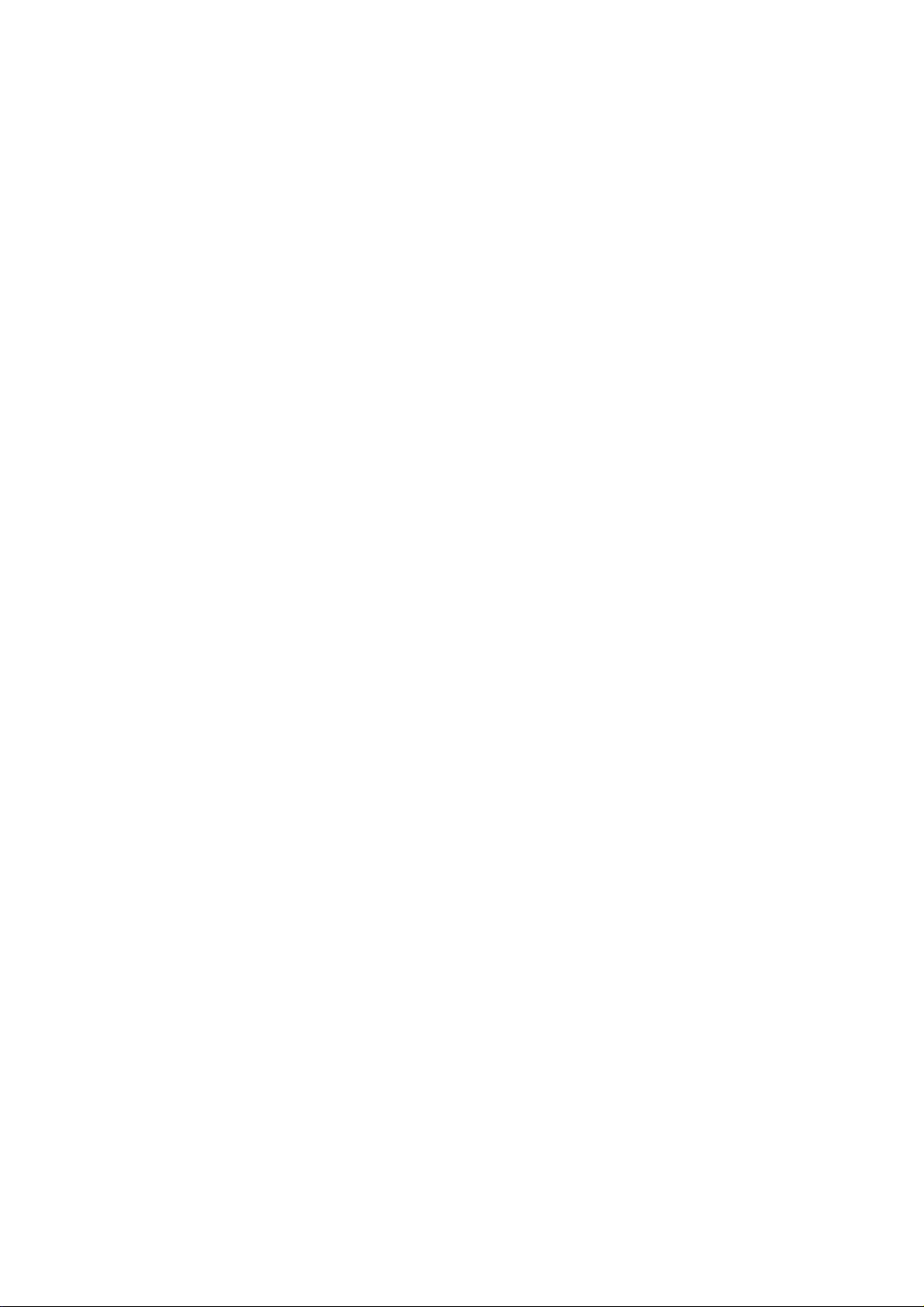
NetComm NCT240 Management Guide Release 1.0
Table of Content
1. INTRODUCTION ..............................................................................................................................5
1.1 FEATURES ........................................................................................................................................6
1.2 BASIC OPERATING INFORMATION .....................................................................................................7
1.2.1 Default username and Password.............................................................................................7
1.2.2 Default IP addresses................................................................................................................7
1.2.3 Default profile..........................................................................................................................7
2. CONFIGURING THE SWITCH BY WEB INTERFACE..............................................................8
2.1 SYSTEM ...........................................................................................................................................8
2.1.1 System Info...............................................................................................................................8
2.1.2 System log................................................................................................................................9
2.1.3 SNMP setup...........................................................................................................................10
2.1.4 General setup.........................................................................................................................10
2.1.5 Reboot....................................................................................................................................11
2.1.6 Synchronization with Time server (SNTP).............................................................................12
2.1.7 User Management..................................................................................................................12
2.1.8 Log out...................................................................................................................................12
2.1.9 Server services.......................................................................................................................13
2.1.10 Alarm...................................................................................................................................13
2.1.11 Daisy control........................................................................................................................13
2.1.12 Software upgrade and Configuration backup......................................................................14
2.2 ADSL............................................................................................................................................15
2.2.1 xDSL port setup.....................................................................................................................15
2.2.1.1 Map profile ............................................................................15
2.2.1.2 copy Settings to other ports.......................................................16
2.2.1.3 PVC Map (single and Multiple PVC setup).......................................16
2.2.1.4 PVC show ...............................................................................17
2.2.1.5 PVC delete .............................................................................17
2.2.2 Multiple port xDSL set up......................................................................................................18
2.2.3 xDSL profiles.........................................................................................................................19
2.2.3.1 Port profile ............................................................................19
2.2.3.2 VC profile ..............................................................................19
2.2.3.3 Alarm profile ..........................................................................20
2.2.3.4 Map alarm profile....................................................................20
2.2.4 Line Diagnostic – DEL T........................................................................................................21
2.3 SWITCH .........................................................................................................................................21
2.3.1 VLAN.....................................................................................................................................21
Page 3
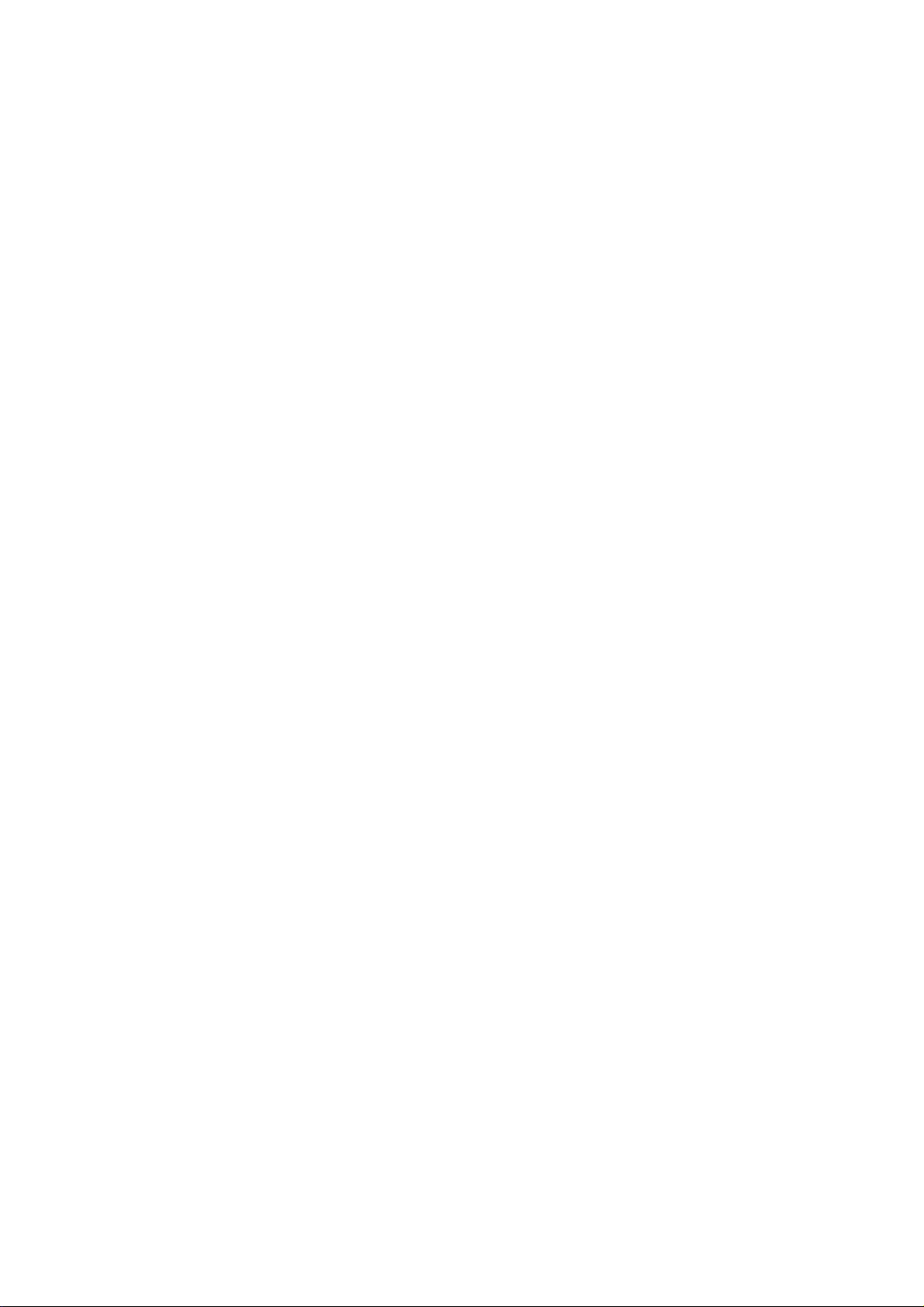
NetComm NCT240 Management Guide Release 1.0
2.3.2 Ethernet Port Setting .............................................................................................................22
2.3.3 MAC management.................................................................................................................23
2.3.4 IGMP snoopin g......................................................................................................................24
2.3.5 Port authenticatio n 802.1x....................................................................................................24
2.3.6 Queue MAP ...........................................................................................................................25
2.3.7 DHCP relay – option 82........................................................................................................26
2.3.8 Loop test................................................................................................................................26
2.4 STATUS ..........................................................................................................................................26
2.4.1 Channel status.......................................................................................................................26
2.4.2 Line status..............................................................................................................................27
2.4.4 Line state...............................................................................................................................27
2.5 IP................................................................................................................................................... 28
2.5.1 IP setup..................................................................................................................................28
2.5.2 ARP table Display and flush..................................................................................................28
2.5.3 PING function........................................................................................................................29
2.5.4 VLAN (For management ) .....................................................................................................29
2.6 PERFORMANCE ..............................................................................................................................29
2.6.1 ADSL performance................................................................................................................29
2.7 STATISTICS.....................................................................................................................................30
2.7.1 Gigabit Ethernet port counters..............................................................................................30
2.7.2 Utopia counter.......................................................................................................................30
2.7.3 VCC counter..........................................................................................................................30
2.7.4 Ether port counter.................................................................................................................31
2.7.5 Vcencap counter....................................................................................................................31
2.7.6 Excpetion counter..................................................................................................................31
2.8 CONFIGURATION............................................................................................................................32
2.8.1 Configuration save ................................................................................................................32
2.8.2 Restore...................................................................................................................................32
3. CONFIGURING NCT240 BY CLI INTERFACE.........................................................................33
LOG IN PROCESS..................................................................................................................................35
COMMAND FORMAT.............................................................................................................................37
SYSTEM:...........................................................................................................................................38
daisycontrol....................................................................................................................................38
Update............................................................................................................................................39
Info .................................................................................................................................................40
User................................................................................................................................................40
Reboot.............................................................................................................................................41
SNMP.............................................................................................................................................. 42
Page 4
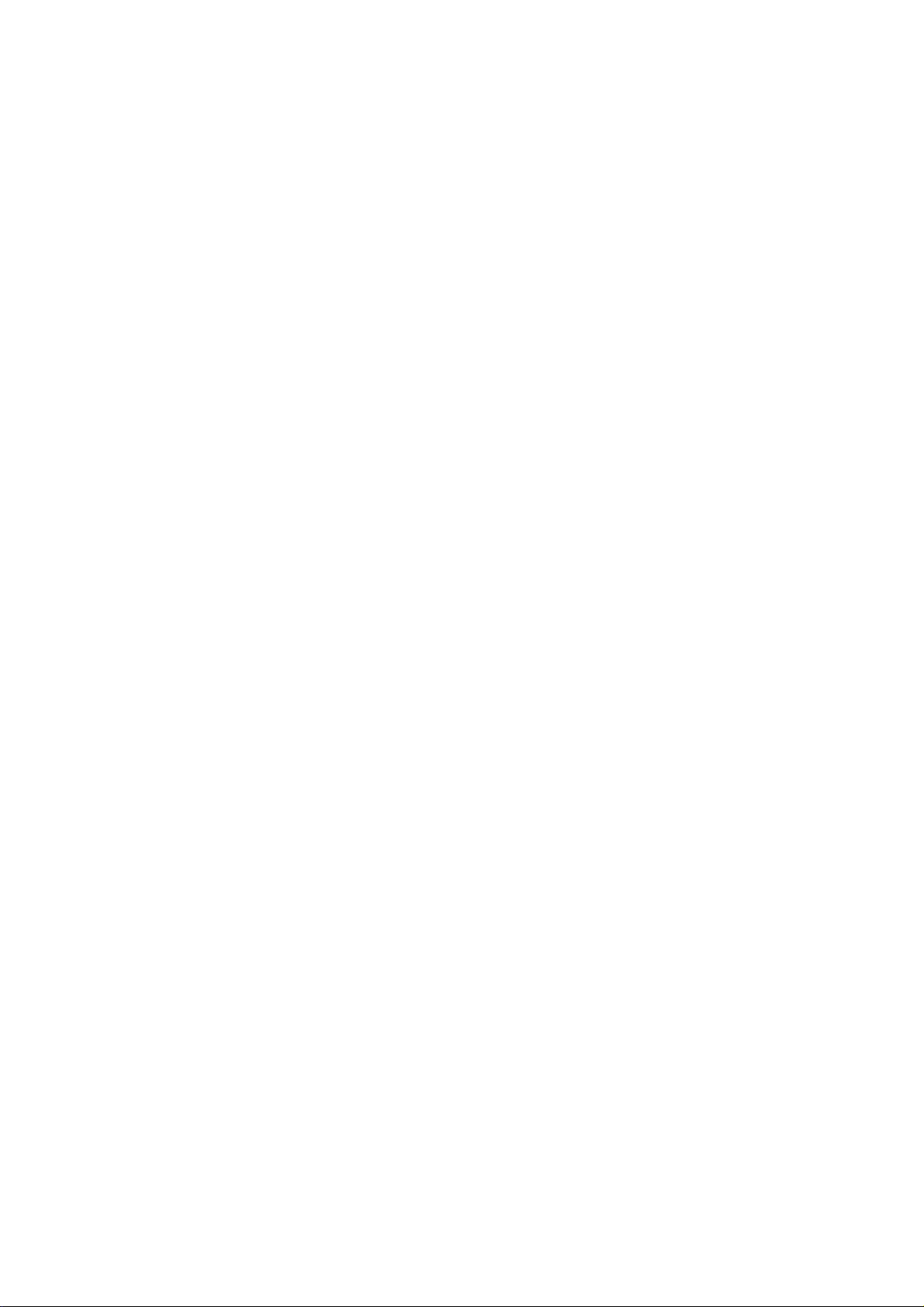
NetComm NCT240 Management Guide Release 1.0
Server..............................................................................................................................................42
Syslog..............................................................................................................................................43
Time ................................................................................................................................................44
Date................................................................................................................................................44
Timeserver......................................................................................................................................45
Alarm..............................................................................................................................................46
ADSL: ................................................................................................................................................47
Enable.............................................................................................................................................47
Disable............................................................................................................................................48
Profile.............................................................................................................................................49
Name...............................................................................................................................................49
Line diagnostic...............................................................................................................................50
Vcprofile.........................................................................................................................................50
Alarmprofile....................................................................................................................................51
PVC ................................................................................................................................................51
STATUS:...............................................................................................................................................52
Chstatusget.....................................................................................................................................52
Linestatusget...................................................................................................................................53
Linestateget ....................................................................................................................................53
SWITCH:............................................................................................................................................54
Queuemap.......................................................................................................................................54
VLAN..............................................................................................................................................55
MAC ...............................................................................................................................................55
802.1x.............................................................................................................................................56
IGMP snooping ..............................................................................................................................56
DHCP relay, option 82 ...................................................................................................................57
Eth ..................................................................................................................................................57
Looptest..........................................................................................................................................58
IP:.......................................................................................................................................................58
show................................................................................................................................................58
Arp..................................................................................................................................................59
Set...................................................................................................................................................59
Gateway..........................................................................................................................................60
Route...............................................................................................................................................60
Ping ................................................................................................................................................60
STATISTICS:.....................................................................................................................................61
Adsl.................................................................................................................................................61
Ethuto.............................................................................................................................................62
Page 5
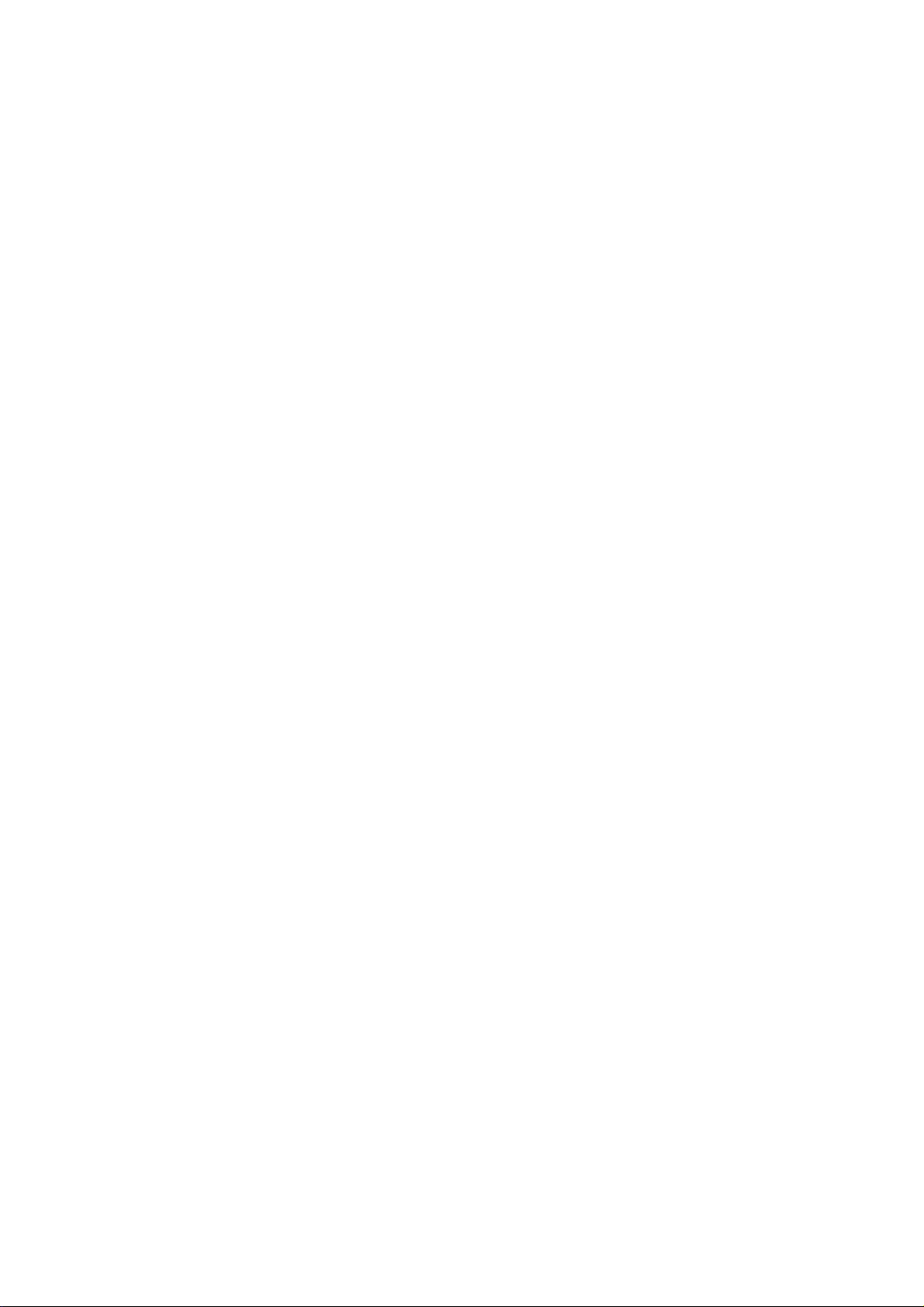
NetComm NCT240 Management Guide Release 1.0
CONFIG:............................................................................................................................................62
Save ................................................................................................................................................63
Restore............................................................................................................................................63
4. TROUBLESHOOTING...................................................................................................................64
TROUBLESHOOTING GUIDE..................................................................................................................64
6. GLOSSARY......................................................................................................................................66
Page 6
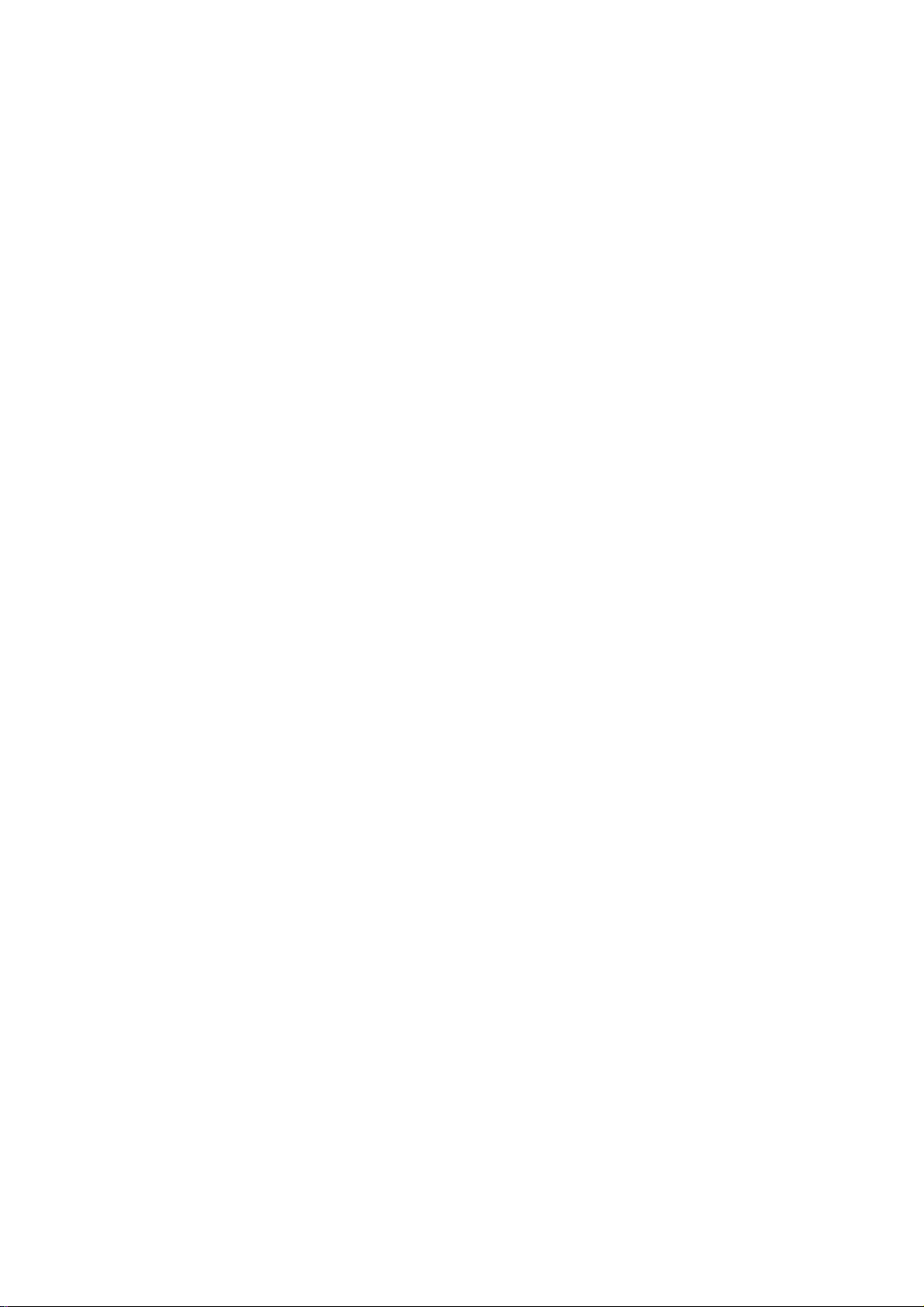
NetComm NCT240 Management Guide Release 1.0
1. Introduction
This document is intended for First Office Acceptance test plan for NetComm’s ADSL2+
Broadband Access Switch solution (BAS). The Netcomm NCT240 Broadba nd Access Switch
contains 24 ADSL2/2+ circuits to deliver high-speed data, video and voice service over
traditional twisted copper pairs by using DSL technology.
To meet the increasing demand for high-speed internet access and triple play application
services. The next generation network offers a feasible functionality of integrated services
with the most cost effective architecture. Next generation broadband access networks are
designed to provide rich video contents, DSL , POTS and VoIP services over traditional copper
wire infrastructure. These types of services will be supported on NGN architecture
simultaneously. DSL is used as the data service platform for traditional POTS technology
which is used for voice services. The multimedia and local content-rich appl ication s can als o
be easily implemented on this NGN architecture.
xDSL (Digital Subscriber Line) is a technology for delivering high-bandwidth information over
copper telephone lines. xDSL service can deliver POTS and high date rate services
simultaneously over a single twisted-wire pair. The POTS and data service are simultaneous
and independent; the xDSL data service does not affect the POTS service. xDSL uses the
bandwidth above the 4-kHz POTS frequency to transmit duplex data using digital modulation
techniques from the C.O side to the Customer Premises Equipment (CPE).
ADSL is a form of xDSL service that delivers an asymmetric data rate over a twisted copper
pair. ADSL delivers a h igher rate downstream, towards the cust omer premises and lower rate
upstream, from the customer premises. ITU standard compliant Full-Rate ADSL2+ can deliver
data rates up to 25 Mbps downstream and 1 Mbps upstream; Full-Rate ADSL can deliver data
rates up to 8 Mbps downstream and 800 kbps upstream; G.Lite ADSL can deliver up to 1.5
Mbps downstream and 512 kbps upstream. The actual data rate depends on the length, gauge,
and condition of the twisted-wire pair, the bandwidth of the uplink depends on the data
network, and the capacity of the network service provider.
Digital Subscriber Line (DSL) dominates broadband market. The position of national telecom
operators in most countries has given the advantage in reaching out to customers with
broadband services over DSL.
Page 7
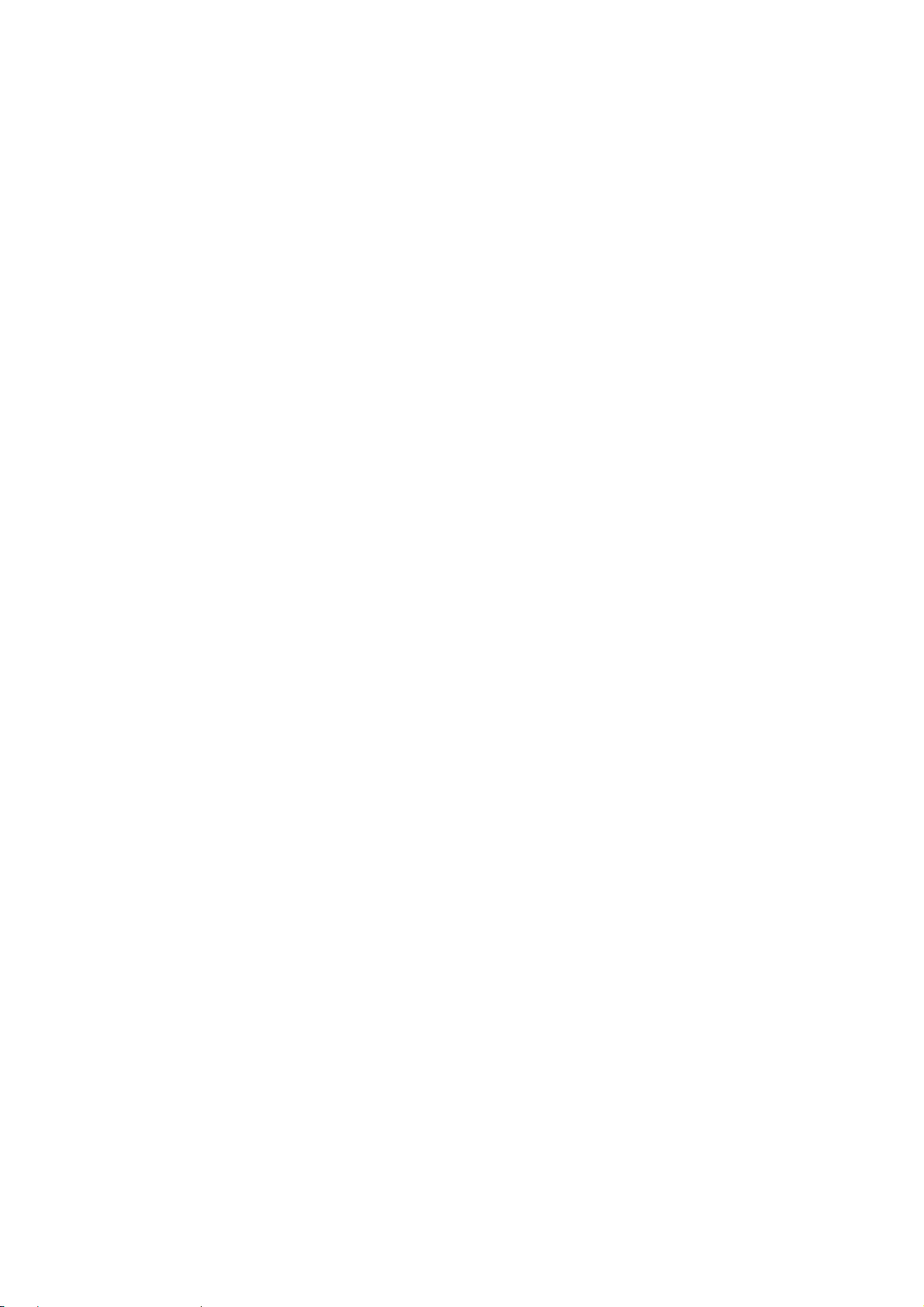
NetComm NCT240 Management Guide Release 1.0
The NCT240 Access system contains 24 ADSL2/2+ circuits to deliver high-speed data service
over twisted copper pairs using industry standard Discrete Multi-Tone (DMT) line coding
technology. The NCT240 complies with full-rate ADSL in accordance with ANSI T1.413 Issue 2,
ITU-T G.992.1 (G.dmt), ITU-T G.992.2 (G.lite)ITU-T G.992.3 (ADSL2) and ITU G.992.5
(G.ADSL2+) protocols.
The NCT240 greatly expand broadband capabilities in the access network, enhancing the
infrastructure for emerging services. With simple in-service upgrades, service providers
obtain the capacity and Quality of Service (QoS) to support larger populations of narrowband
and broadband users. For management, NCT240 can be easily configured by SNMP, Telnet,
SSH, HTTP, HTTPS and RS-232 console.
1.1 Features
Complete Intelligent L2 switch feature
Intelligent DSL interworking feature
RFC2684 MpoA
VPN pass-through
RFC2516 PPPoE packet forwarding.
Advanced L2+/higher layer protocol & policy control
GVRP/GARP/GMRP (IEEE 802.1q) (phase2)
STP/RSTP (IEEE 802.1d/w) (phase2)
IGMP Snooping
DHCP relay and relay agent option 82
Packet inspection and do policy control (filtering, forwarding..)
Security of authentication mechanism and encryption
SSH/SSL
Rich user interface for management including security
CLI/Telnet/SSH/SNMP/HTTP/S-HTTP
Variety of uplink interface
SFP for 1000 Base-SX, LX, LHX and ZX.
RJ45 for 1000 Base-TX. (Default)
Remote software upgrade
Page 8
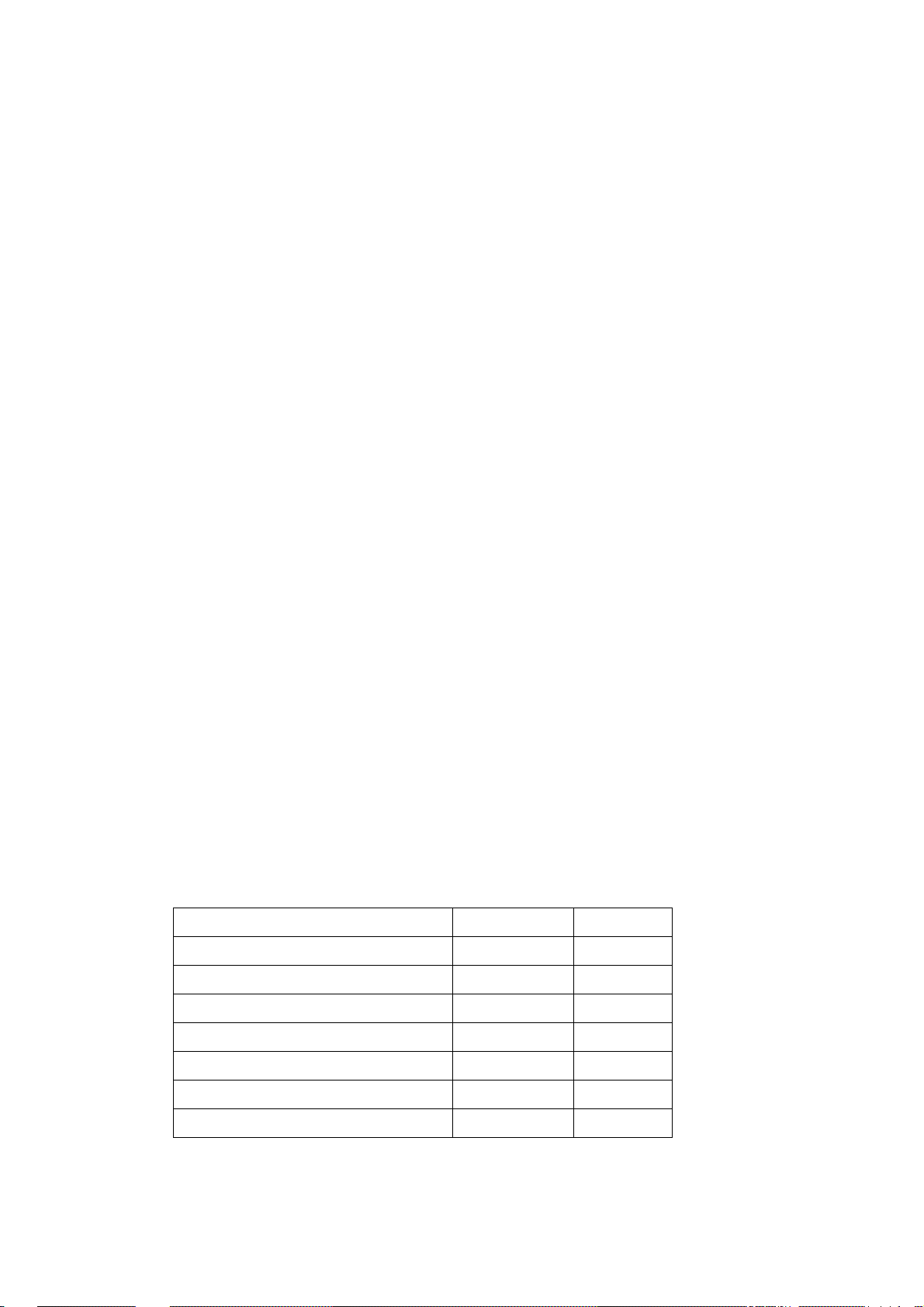
NetComm NCT240 Management Guide Release 1.0
1.2 Basic operating information
1.2.1 Default username and Password
Username: admin
Password: admin
1.2.2 Default IP addresses
MGMT : (Management Ethernet port ) – 192.168.1.1
UPLINKs : 192.168.0.1
1.2.3 Default profile
The NetComm NCT240 comes with the following default settings for all of the ADSL ports and
it is ready to use as a basic DSLAM out of the box.
VC Profile:
Name: default
Encapsulation: LLC
VPI: 8
VCI: 35
DSL Profile:
Mode: Auto, Annex A
Latency: interleave
Downstream Upstream
Minimum Data Rate 4000000 512000
Maximum Data Rate 26000000 1280000
Maximum Interleave Delay Downstream 0 0
Minimum Impulse Noise Protection 0 0
Target Noise Margin 50 50
Minimum Noise Margin
Maximum Noise Margin
10 10
310 310
Page 9
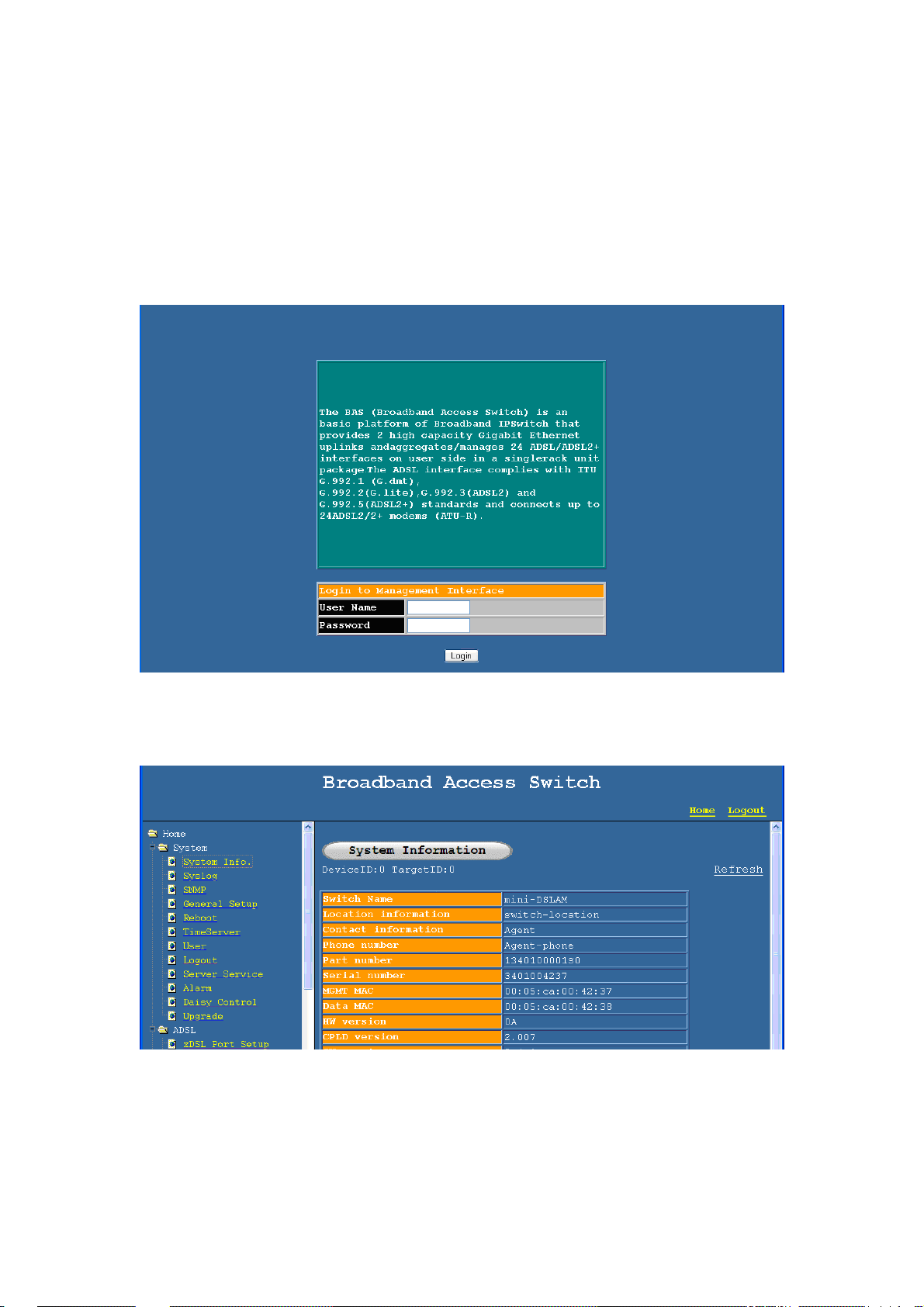
NetComm NCT240 Management Guide Release 1.0
2. Configuring the Switch by Web Interface Log in
2.1 System
2.1.1 System Info
This page displays the basic system information
Page 10
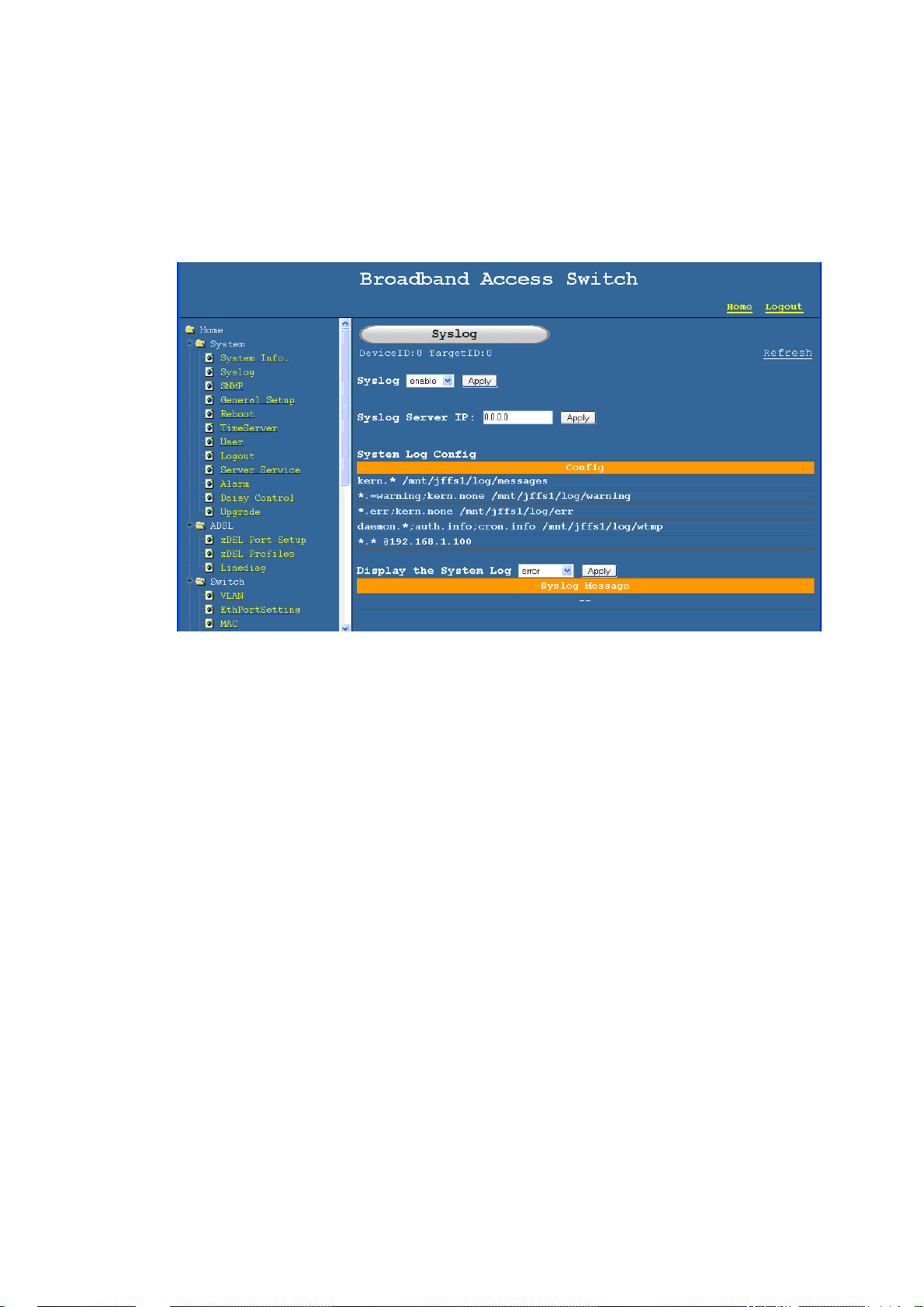
NetComm NCT240 Management Guide Release 1.0
2.1.2 System log
When you enter to the syslog page the first function visible is enable and disable,
default is enabled.
There are three types of syslogs ,
1) Error log
2) Warning log
3) Message log
Show – display the syslog
Clean - The syslog can be cleaned using the syslog CLEAN option,
Config – shows the current configuration of the syslog and the syslog server IP
Syslog server IP also can be set using the same web page.
Page 11
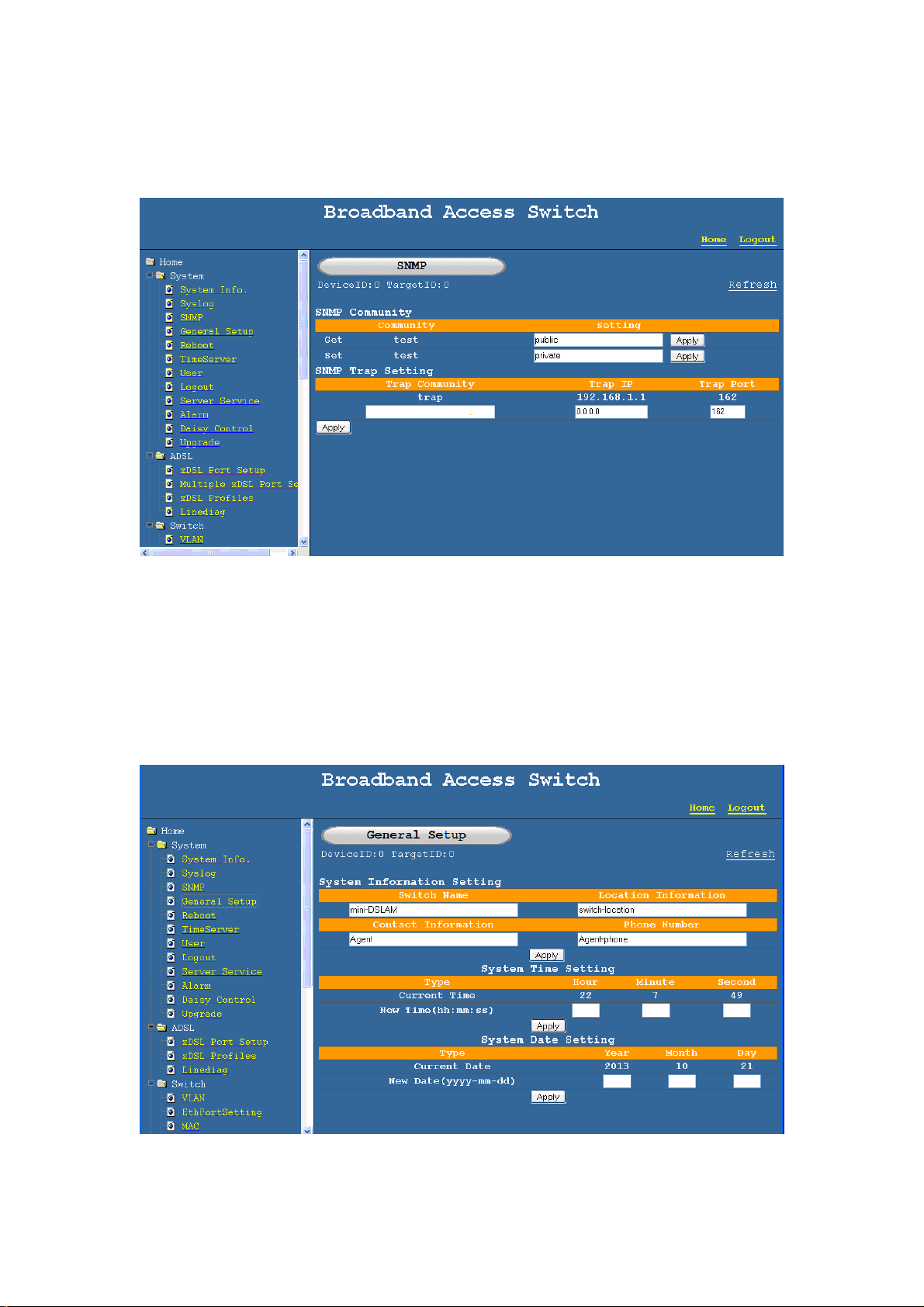
NetComm NCT240 Management Guide Release 1.0
2.1.3 SNMP setup
This page is for configuring the built in SNMP agent, NCT240 support SNMP V2c
SNMP set community:
SNMP get community:
SNMP trap community and the Trap receiver IP address
2.1.4 General setup
Page 12
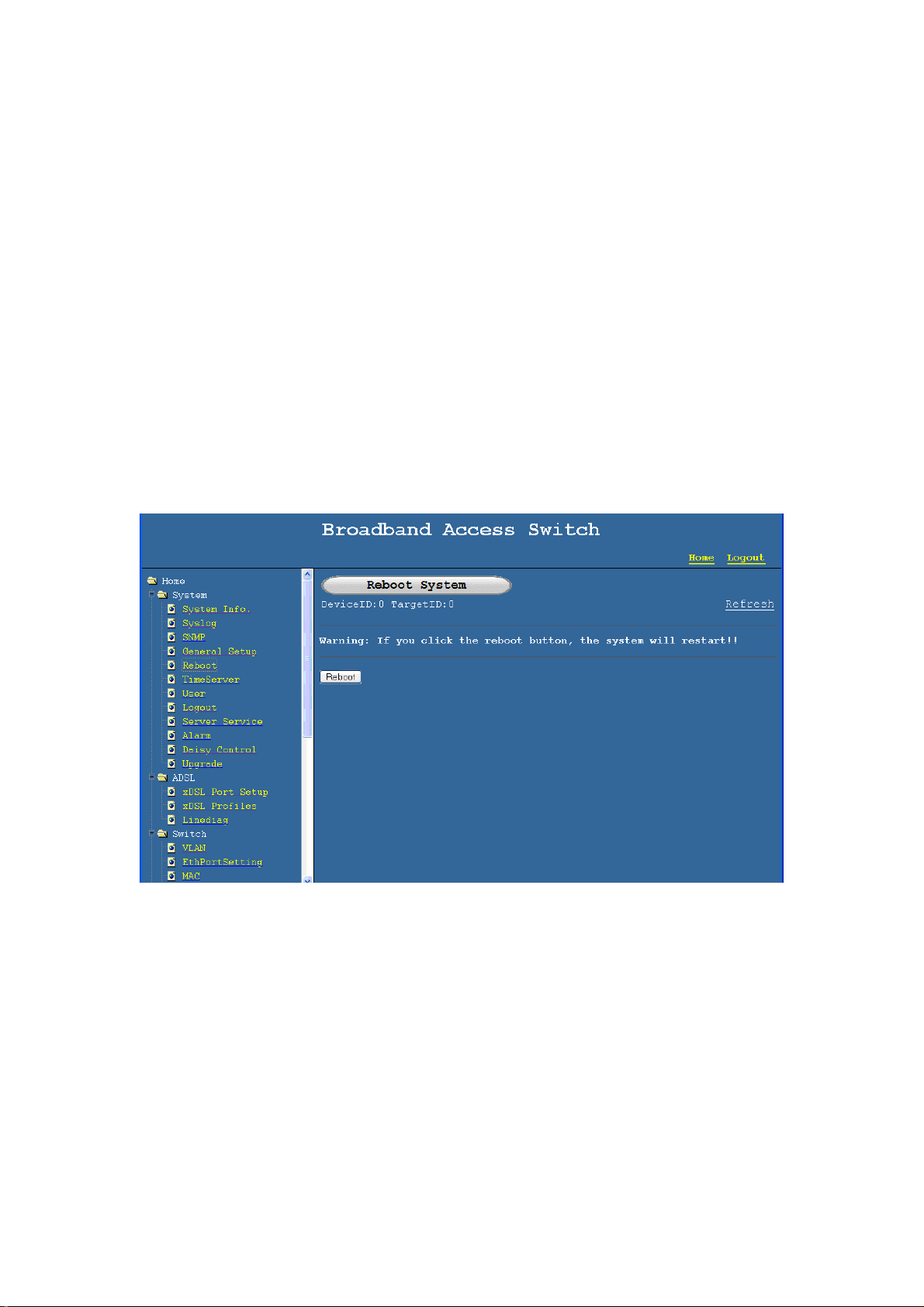
NetComm NCT240 Management Guide Release 1.0
Display and Edit General information
Host Name: NCT240 Host name
Location: NCT240 location
Contact Person’s Name: maintainer’s name
Model: NCT240 model
User Time Server When Bootup: Select time service protocol during bootup.
Time Server IP Address: IP address of Time server
Current Time: current time
New Time (hh:min:ss): enter new time in hh:mm:ss format
Current Date (yyy-mm-dd): enter current date in yyyy-mm-dd format
2.1.5 Reboot
Reboot the system (ALL the unsaved settings will be lost)
Page 13
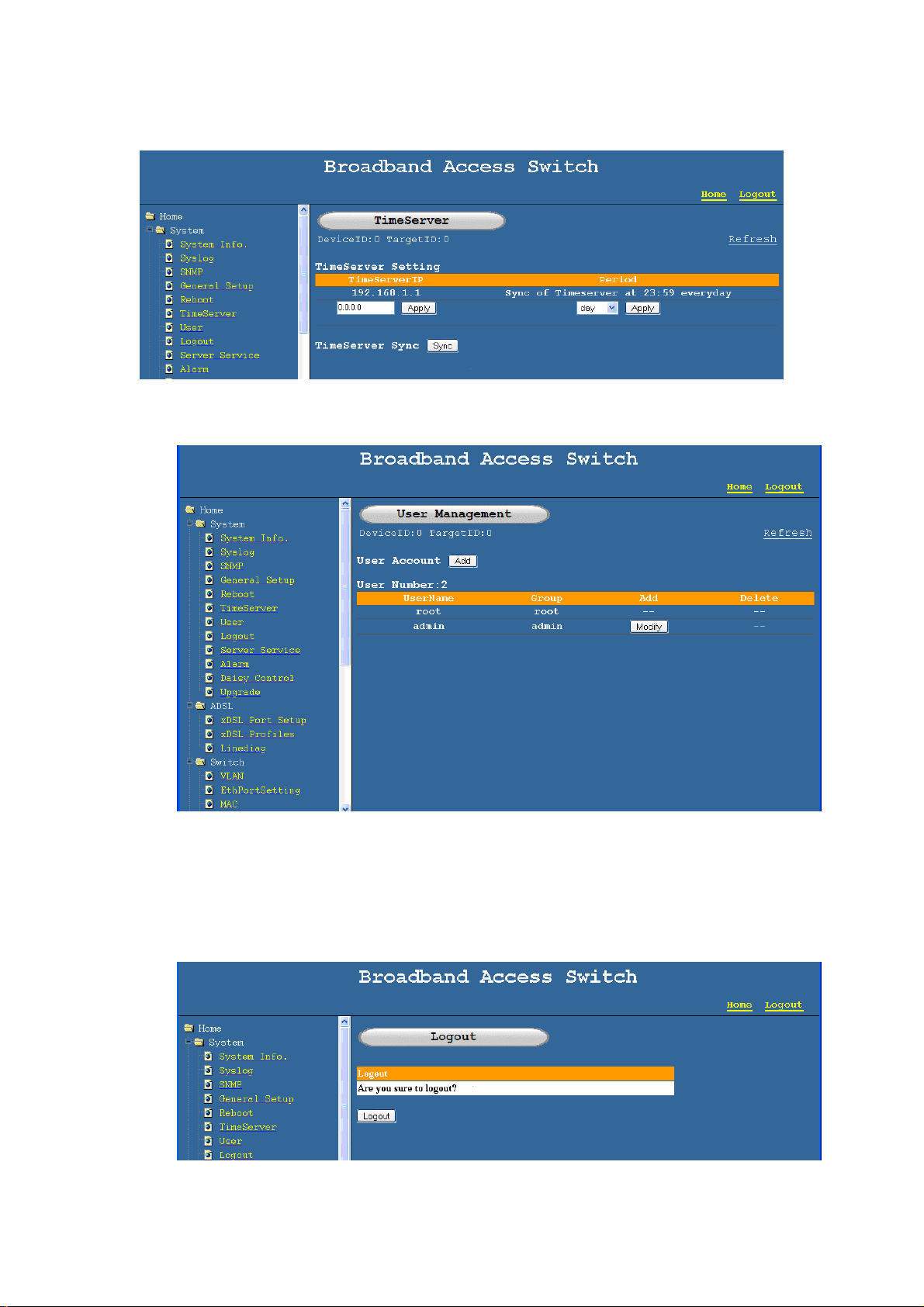
NetComm NCT240 Management Guide Release 1.0
2.1.6 Synchronization with Time server (SNTP)
2.1.7 User Management
Add, delete and Modify user information
2.1.8 Log out
Page 14
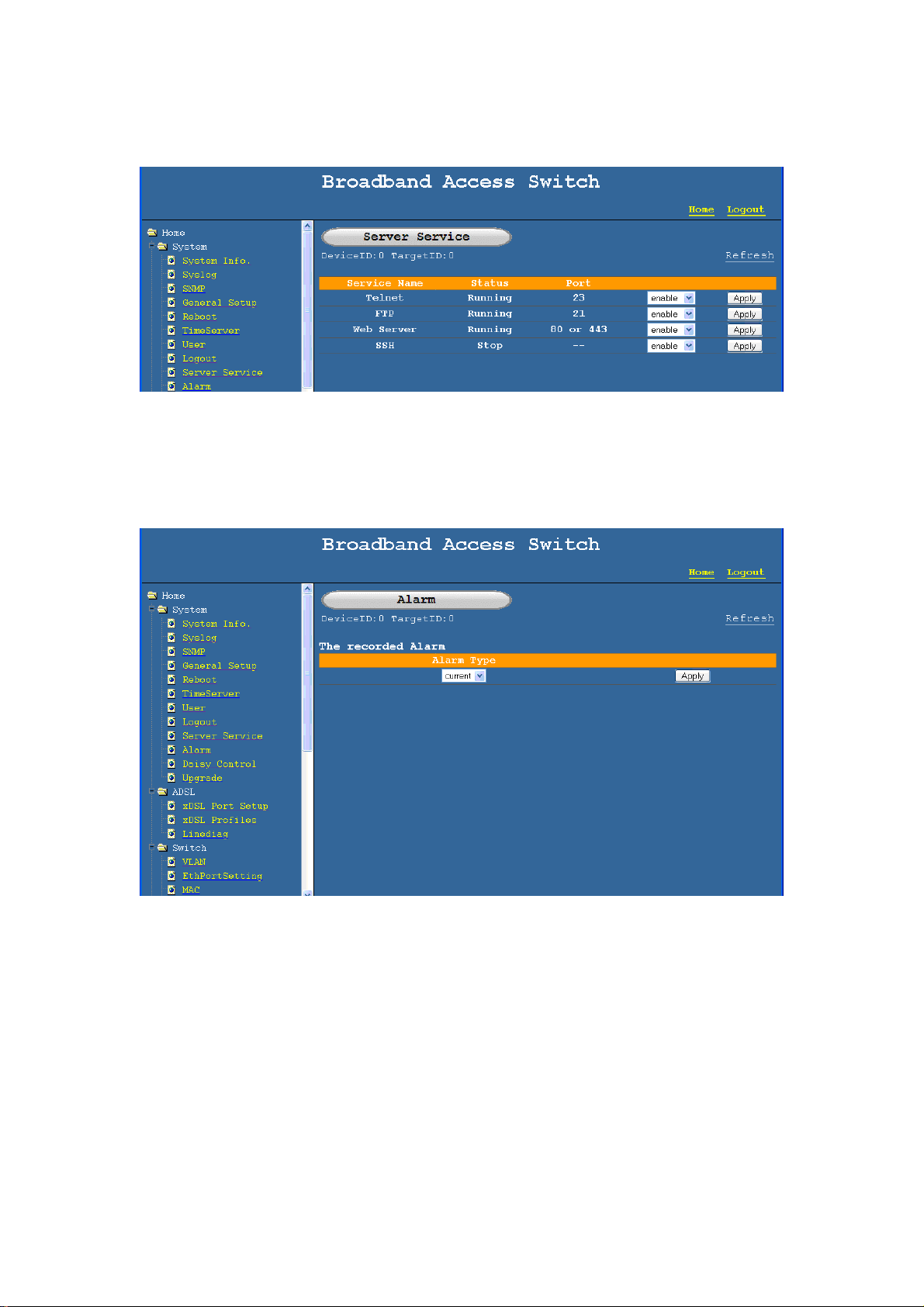
NetComm NCT240 Management Guide Release 1.0
2.1.9 Server services
2.1.10 Alarm
This page is used for displaying current alarms and alarm history,
Display current alarms or Alarm history,
2.1.11 Daisy control
Please refer to the application note on Daisy control for more details
Page 15
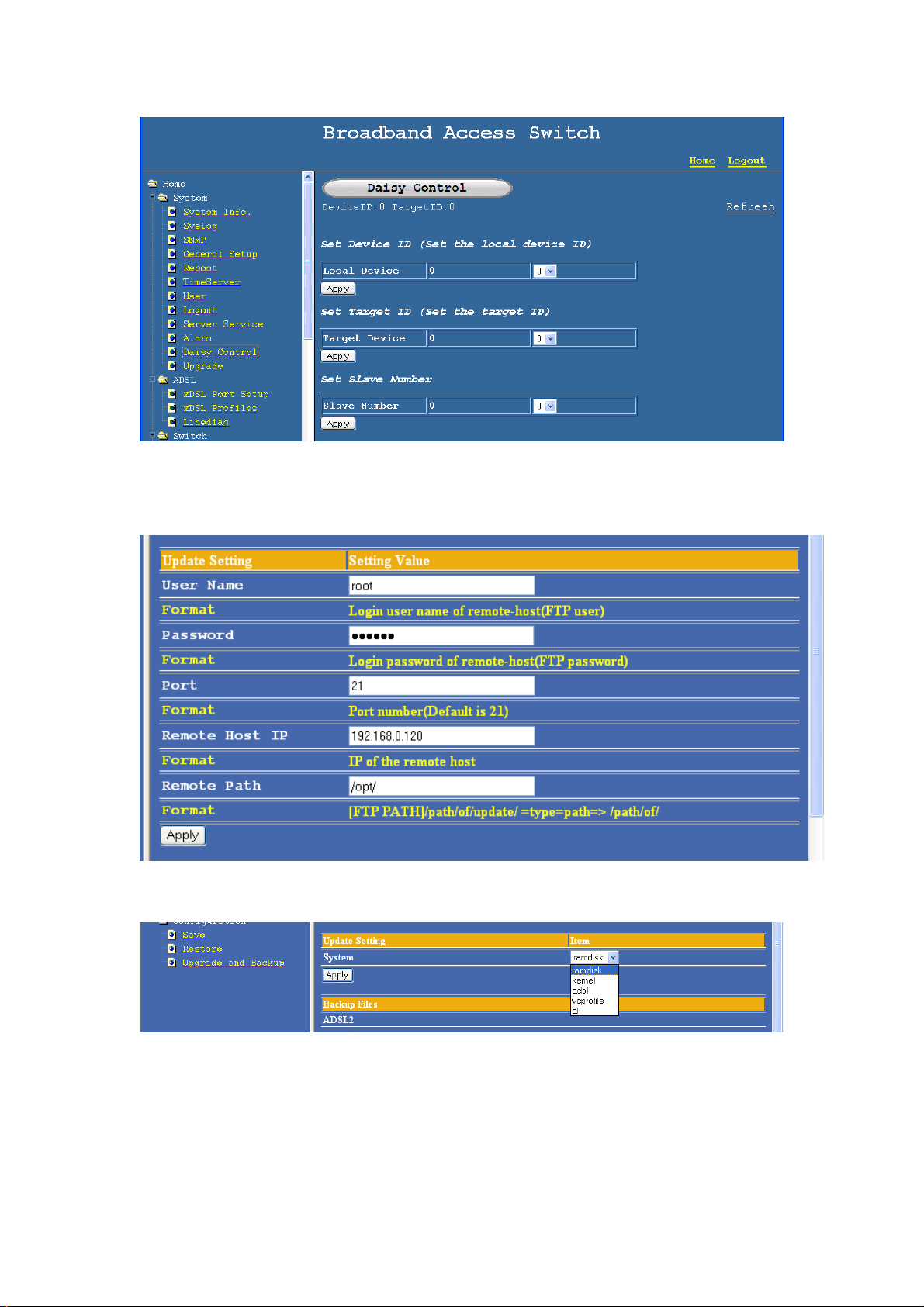
NetComm NCT240 Management Guide Release 1.0
2.1.12 Software upgrade and Configuration backup
Page for setting the FTP server settings
Page for selecting which file to upgrade
Page to back the files
Page 16
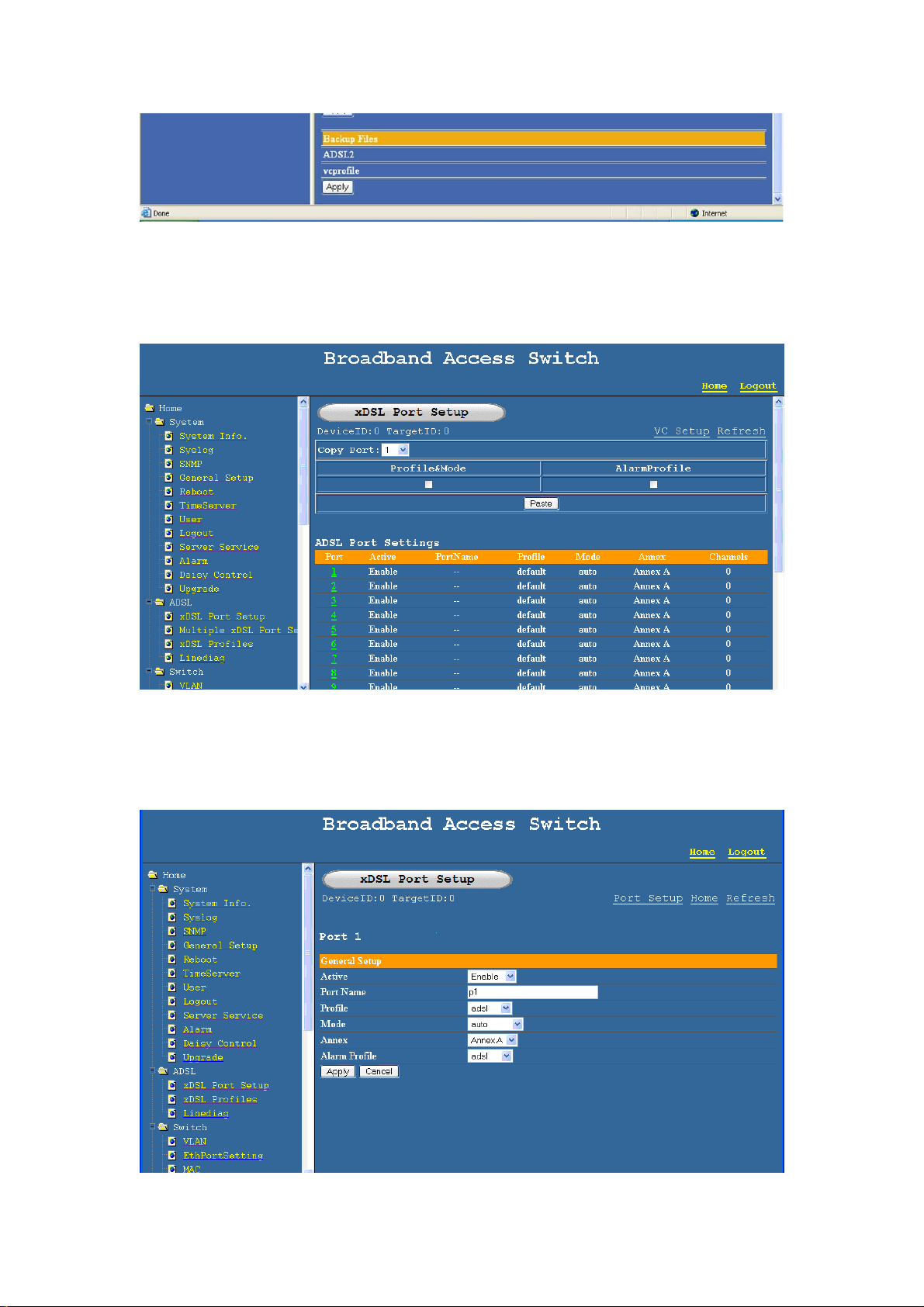
NetComm NCT240 Management Guide Release 1.0
2.2 ADSL
2.2.1 xDSL port setup
Enable and Disable ADSL ports, map ADSL profiles to each port individually, copy
settings of one port to another port
2.2.1.1 Map profile
Page 17
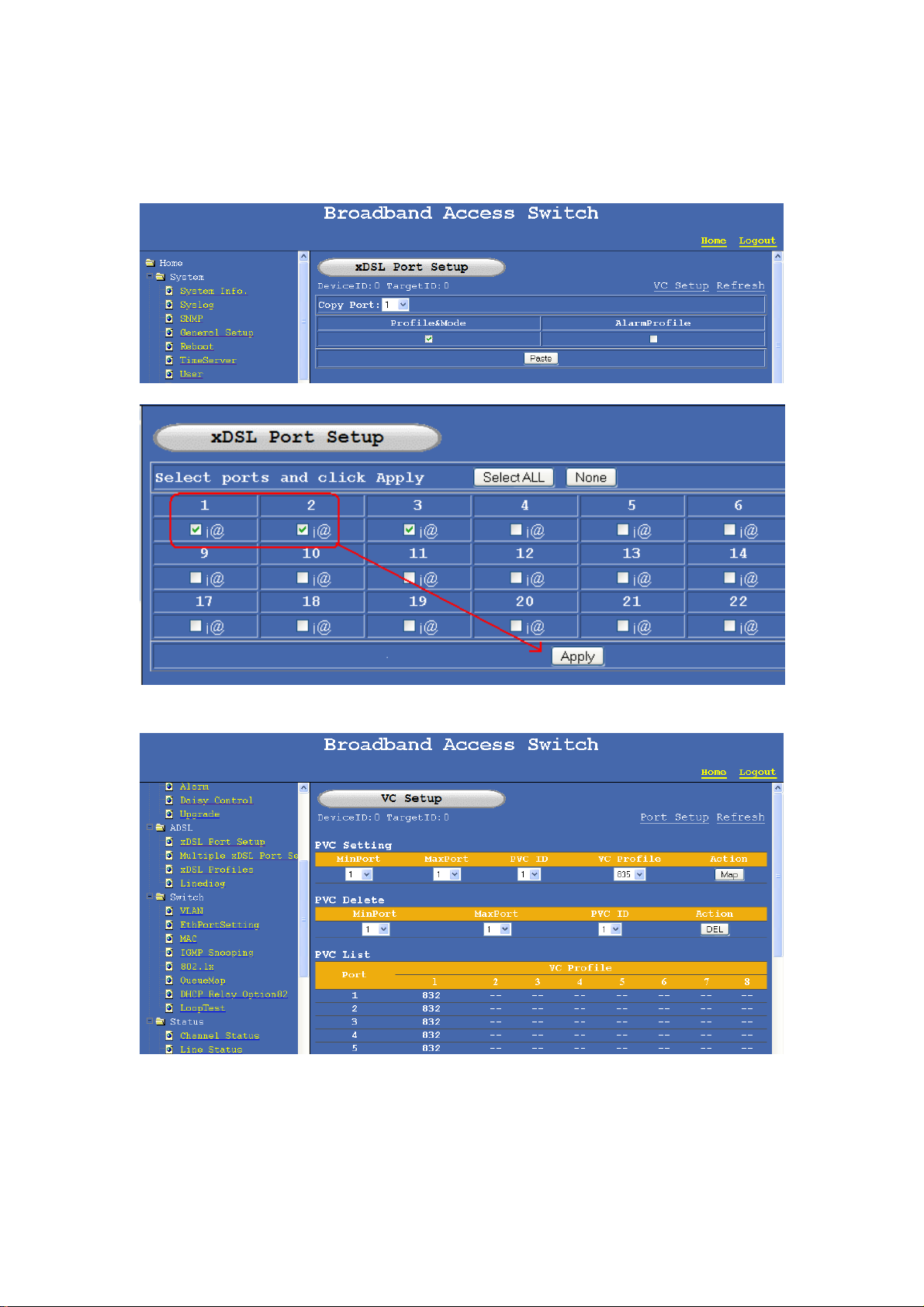
NetComm NCT240 Management Guide Release 1.0
Map ADSL profile, Alarm profile, ADSL mode (and the annex) to ADSL ports
2.2.1.2 copy Settings to other ports
2.2.1.3 PVC Map (single and Multiple PVC setup)
PVC can be set to a range of ports or to Individual ports using this page.
Page 18
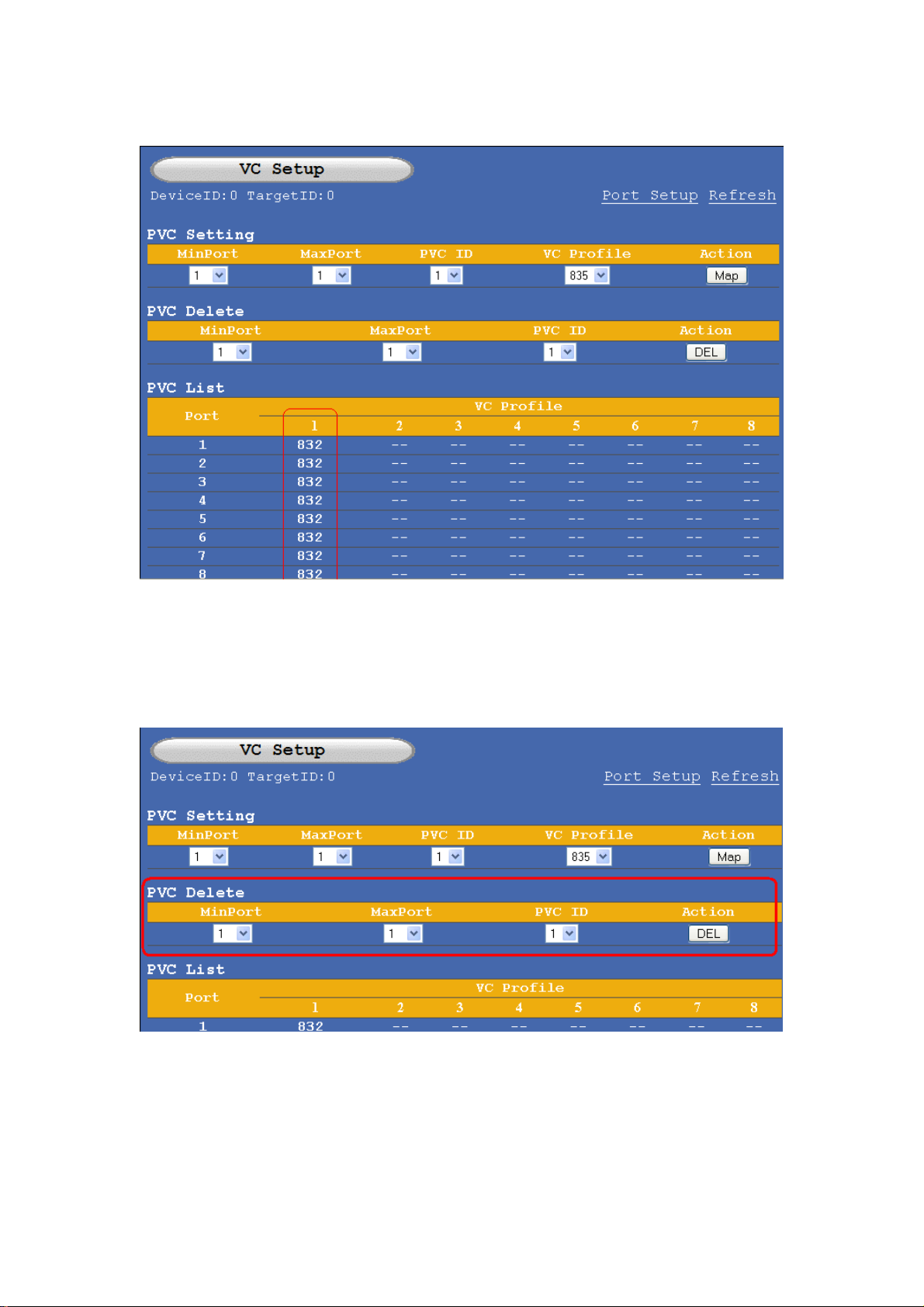
NetComm NCT240 Management Guide Release 1.0
2.2.1.4 PVC show
The PVC profile of an individual port or a range of ports can be displayed using this
page.
2.2.1.5 PVC delete
Page 19
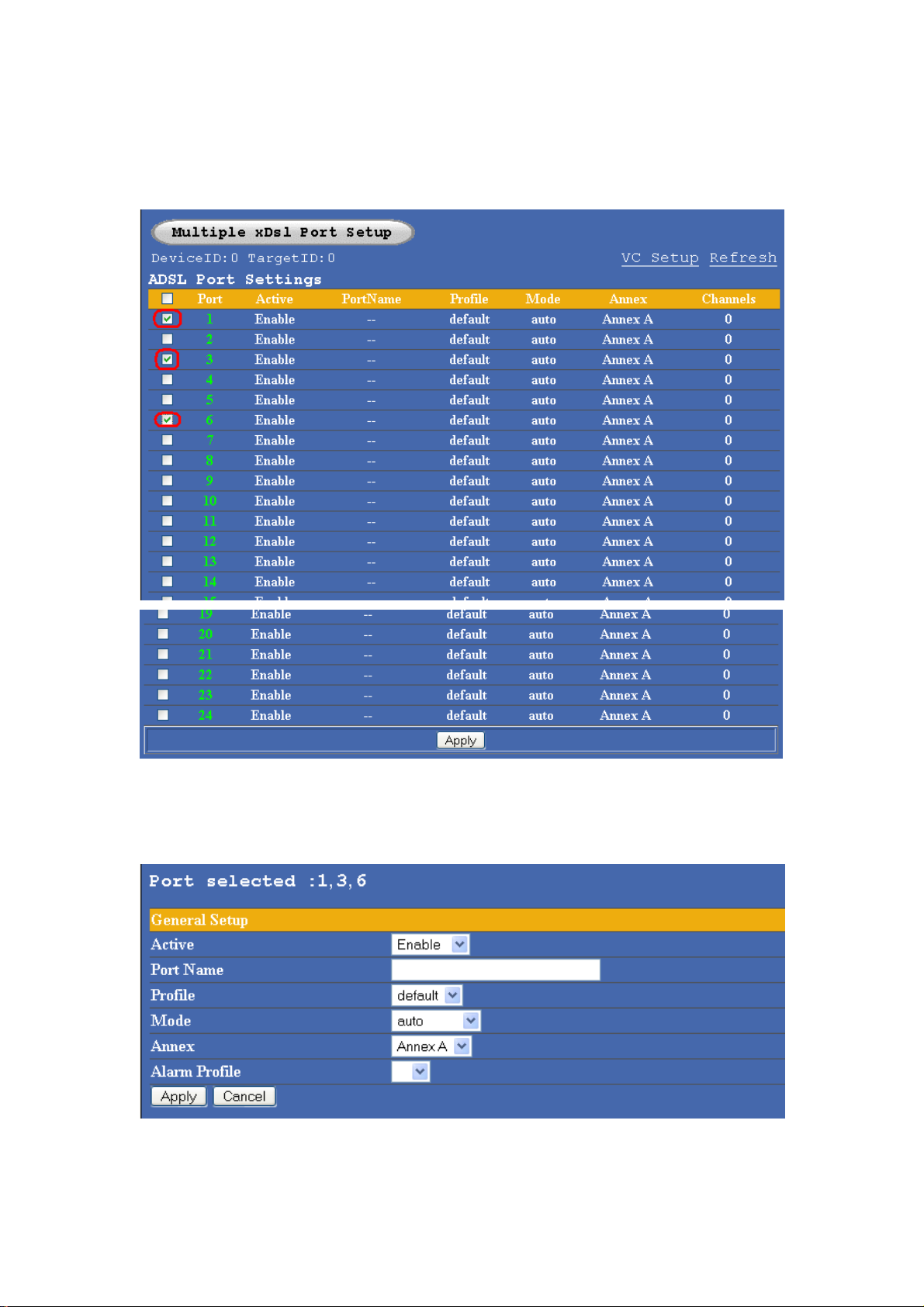
NetComm NCT240 Management Guide Release 1.0
2.2.2 Multiple port xDSL set up
This page is used for configuring several ports with the same configuration:
After selecting the ports, click on Apply:
Page 20
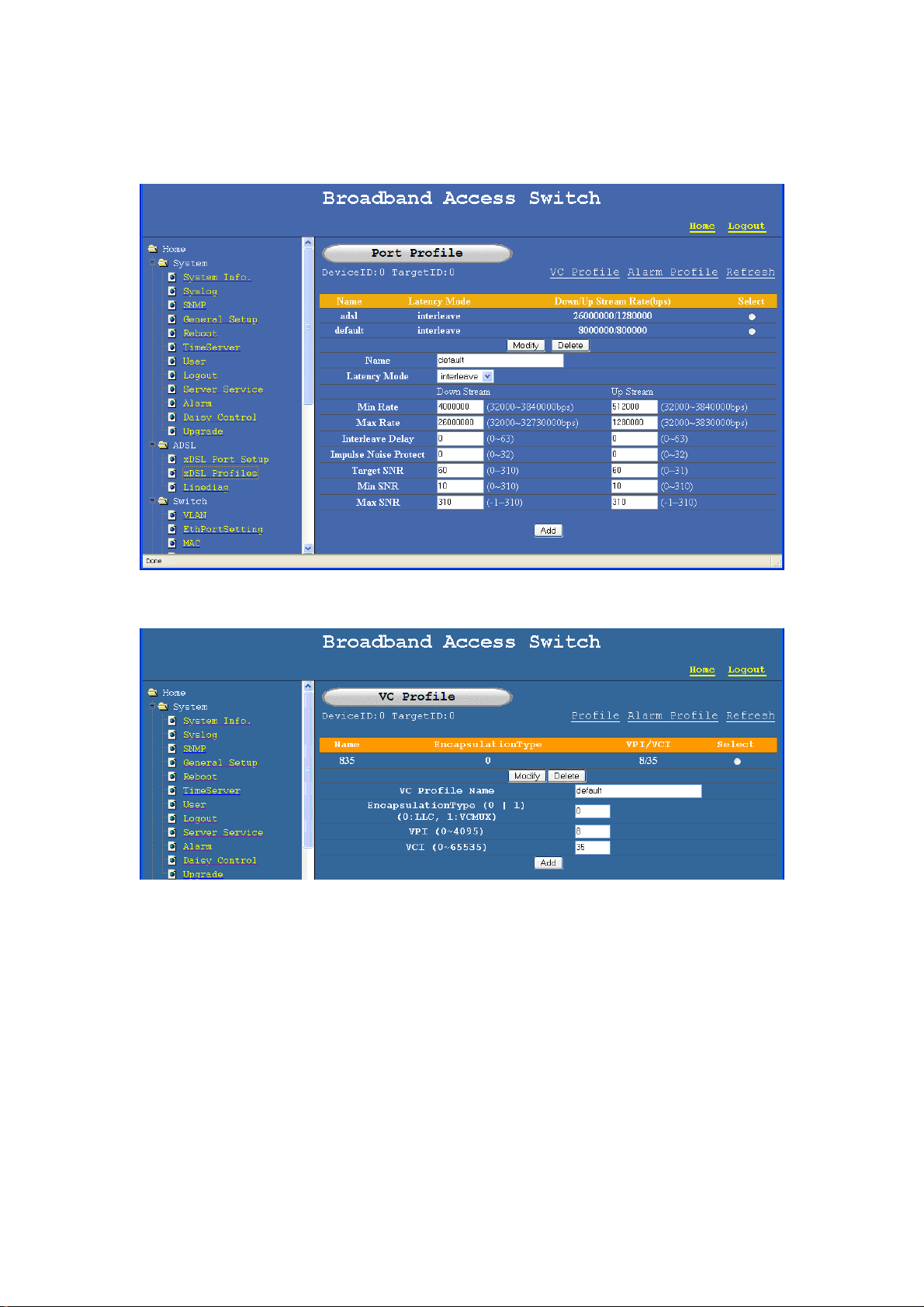
NetComm NCT240 Management Guide Release 1.0
2.2.3 xDSL profiles
2.2.3.1 Port profile
ADSL profiles can be added and deleted using this page
2.2.3.2 VC profile
VC profile can be added using this page
Page 21
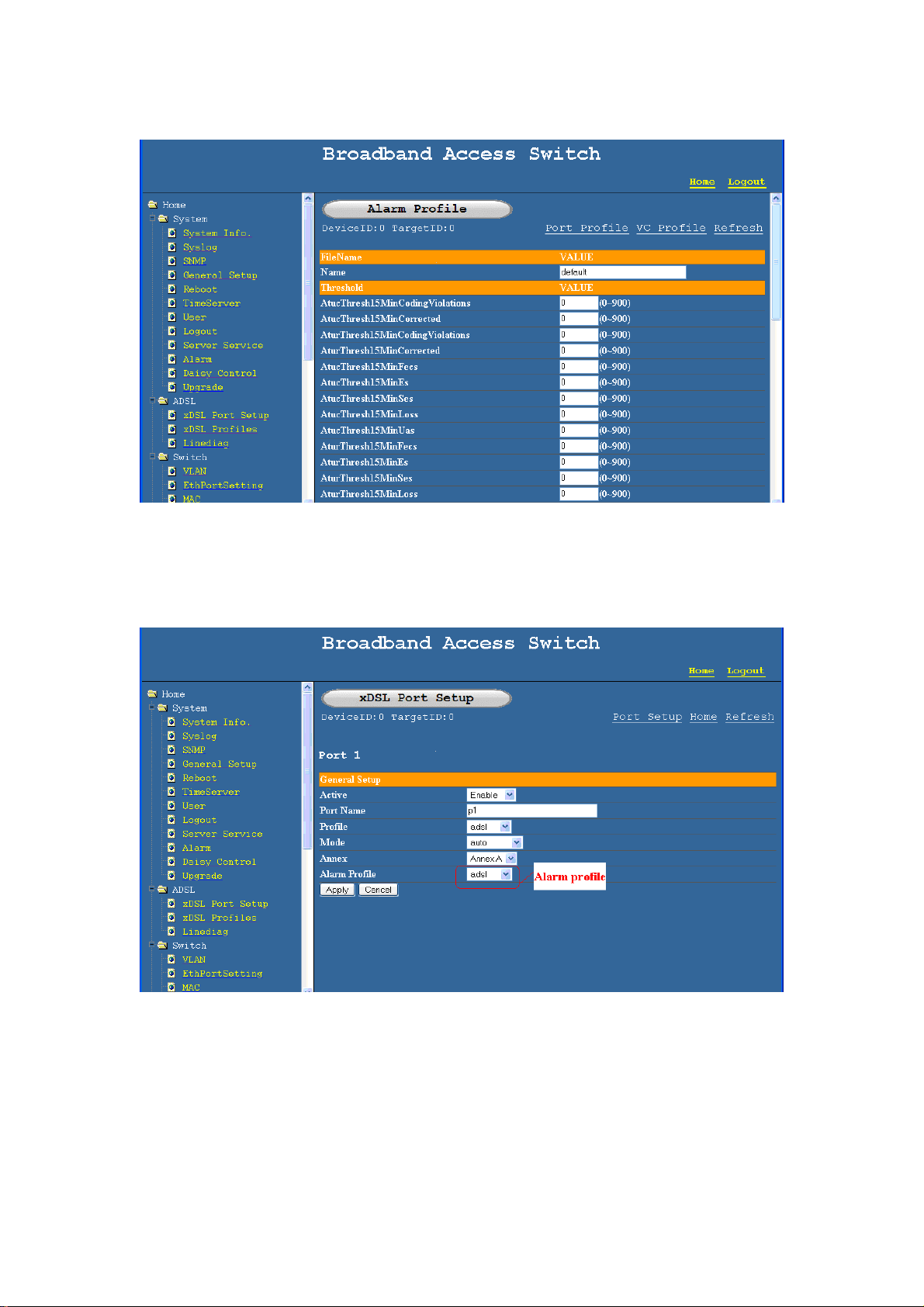
NetComm NCT240 Management Guide Release 1.0
2.2.3.3 Alarm profile
SET alarm profile
2.2.3.4 Map alarm profile
Map the Alarm profile
Page 22
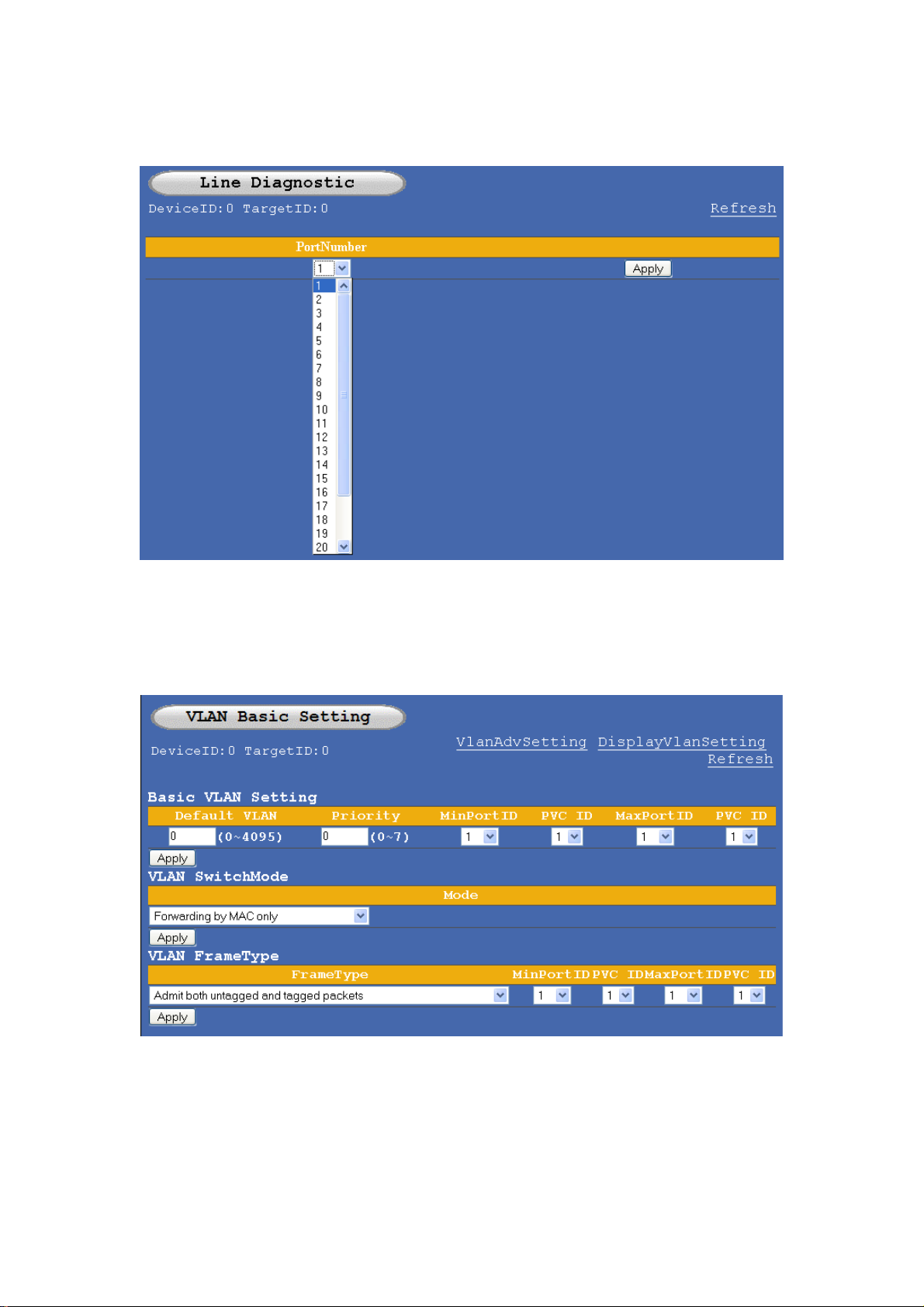
NetComm NCT240 Management Guide Release 1.0
2.2.4 Line Diagnostic – DELT
2.3 Switch
2.3.1 VLAN
Default VLAN
Stack VLAN
Priority
Tag mode
Strip mode
Page 23
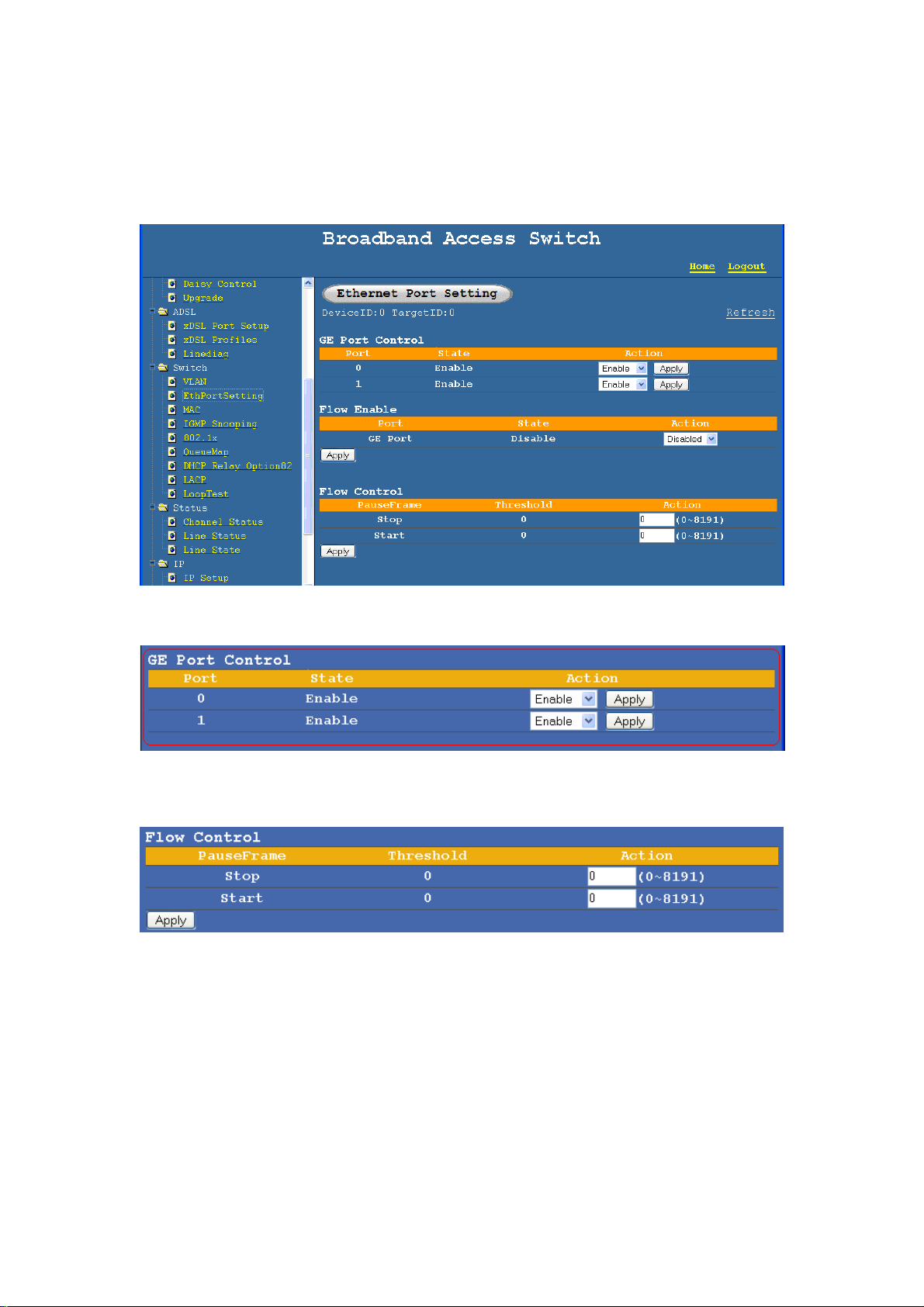
NetComm NCT240 Management Guide Release 1.0
Forwarding method
Frame types
2.3.2 Ethernet Port Setting
Uplink 1 and 2 enable and disable
Flow control configuration
Page 24
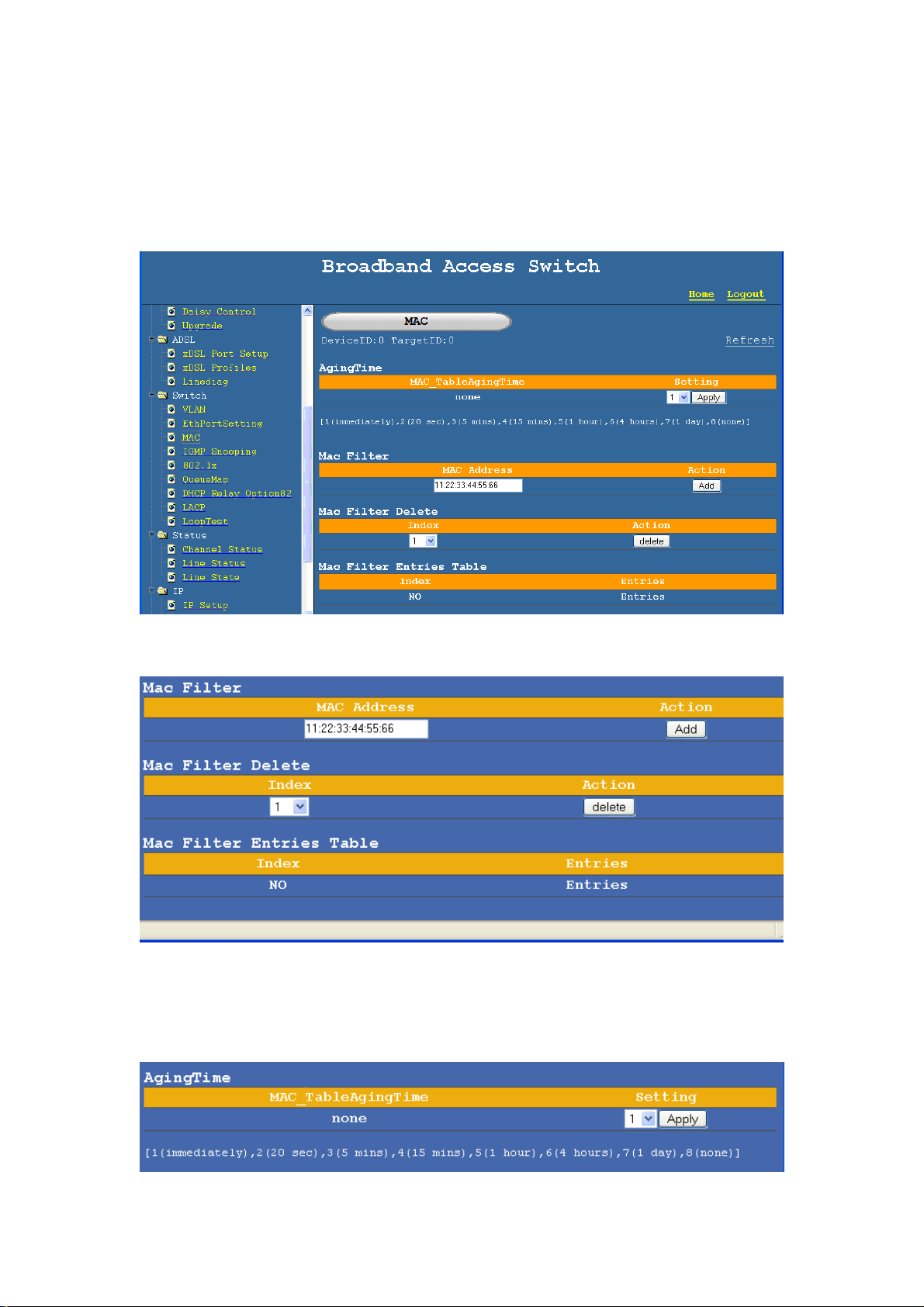
NetComm NCT240 Management Guide Release 1.0
2.3.3 MAC management
This page is used for setting up the MAC aging time for the L2 switch feature in
NCT240 and for setting up the MAC filter,
MAC aging time setting – Default is NO MAC ageing
MAC filter settings, up to 20 MAC addresses can be added to the filter list.
MAC aging time settings – (if the MAC ageing time is set to “immediately” the
packet loss is very large due to MAC learning process every second )
Page 25
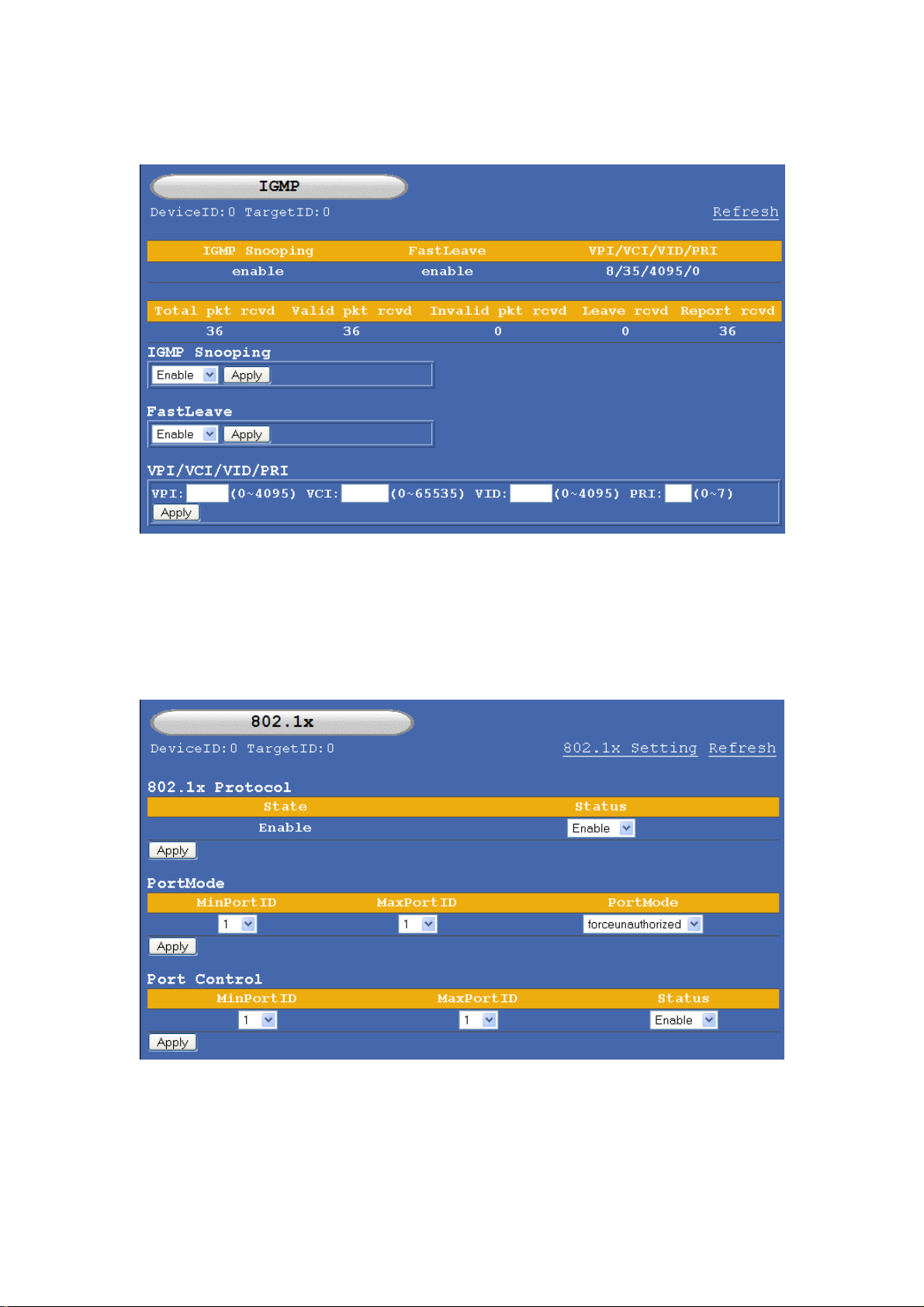
NetComm NCT240 Management Guide Release 1.0
2.3.4 IGMP snooping
This page is for configuring IGMP snooping feature, IGMP snooping can be enabled for PVC,
VLAN. IGMP snooping and IGMP fast leave feature can be enabled and disabled.
2.3.5 Port authentication 802.1x
802.1x configure page
Page 26

NetComm NCT240 Management Guide Release 1.0
802.1x monitor page:
2.3.6 Queue MAP
Page 27

NetComm NCT240 Management Guide Release 1.0
2.3.7 DHCP relay – option 82
2.3.8 Loop test
2.4 Status
2.4.1 Channel status
Page 28

NetComm NCT240 Management Guide Release 1.0
Display the channel status of each port Upstream and Downstream.
2.4.2 Line status
Display the Line status for each line.
2.4.4 Line state
This page displays the current state of the line.
Page 29

NetComm NCT240 Management Guide Release 1.0
2.5 IP
2.5.1 IP setup
For Setting IP, Net mask and Default gateway for two 1000base uplink ports.
For setting IP, Net mask and Default gateway for the Management 100base Ethernet
port.
2.5.2 ARP table Display and flush
For display and Flush ARP table
Page 30

NetComm NCT240 Management Guide Release 1.0
2.5.3 PING function
For pinging any IP address for diagnostic purposes.
2.5.4 VLAN (For management )
2.6 Performance
2.6.1 ADSL performance
For 15 minutes to 1days performance data for NCT240
Page 31

NetComm NCT240 Management Guide Release 1.0
2.7 Statistics
2.7.1 Gigabit Ethernet port counters
2.7.2 Utopia counter
Port 1~8 = Utopia port 0~7
Port 9~16 = Utopia port 32~39
Port 17~24 = Utopia port 64~71
2.7.3 VCC counter
Page 32

NetComm NCT240 Management Guide Release 1.0
2.7.4 Ether port counter
2.7.5 Vcencap counter
2.7.6 Excpetion counter
Page 33
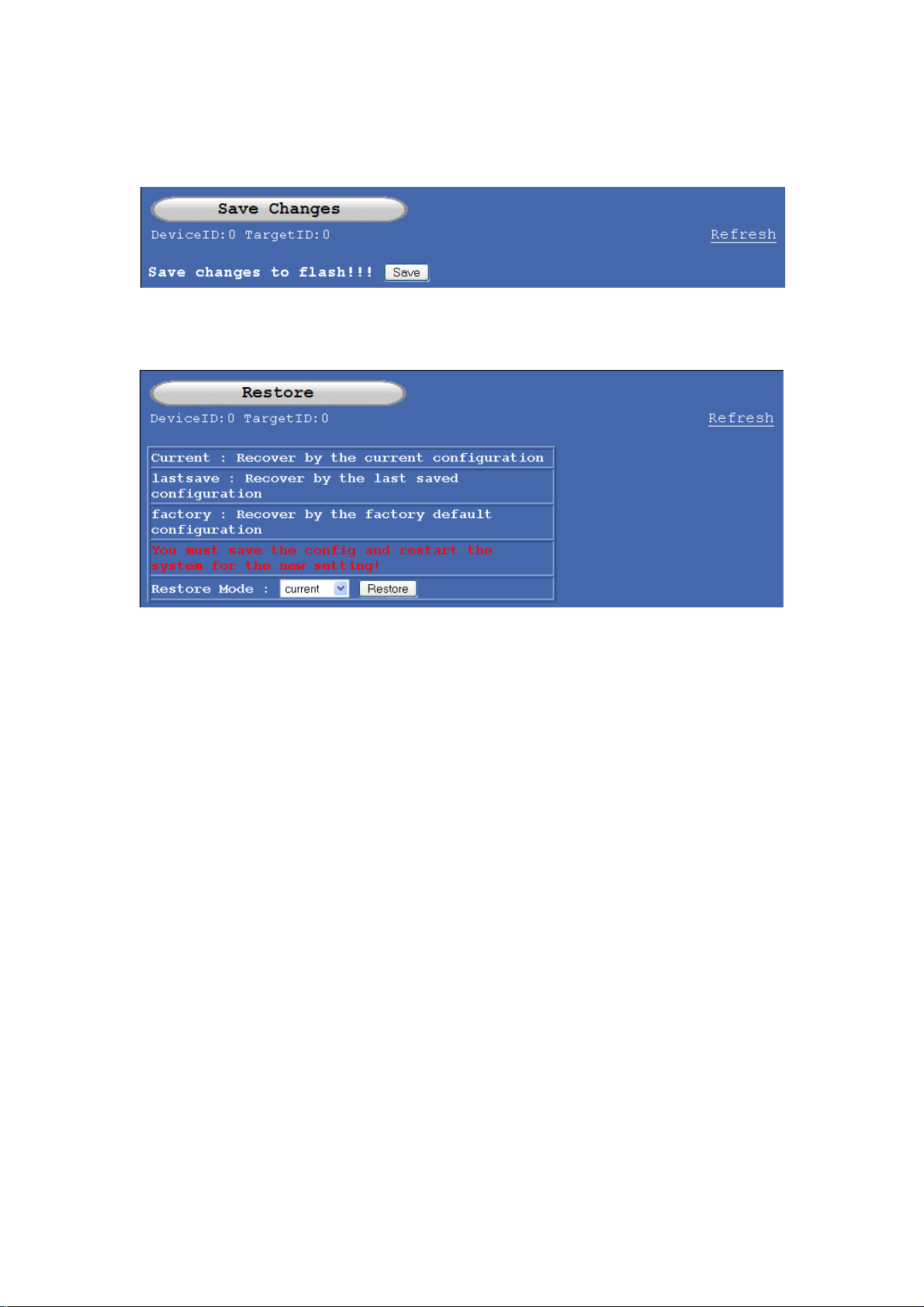
NetComm NCT240 Management Guide Release 1.0
2.8 Configuration
2.8.1 Configuration save
SAVE the current configuration of NCT240 in to non volatile Memory
2.8.2 Restore
Set the current configuration to last saved or factory default settings
Page 34
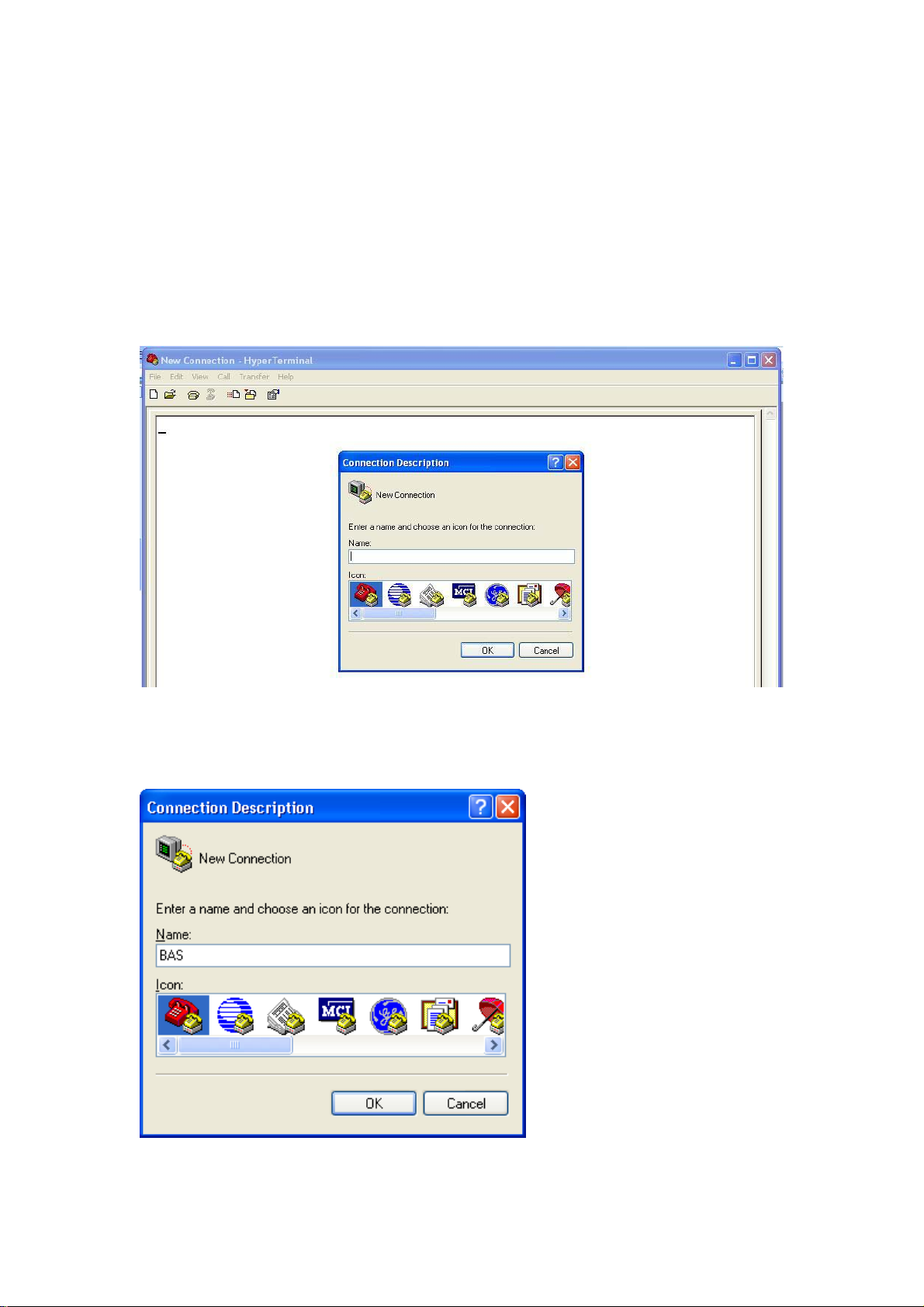
NetComm NCT240 Management Guide Release 1.0
3. Configuring NCT240 by CLI Interface
To use “windows hyper terminal” to get into CLI interface, a configuration need to be
set as the method below:
GOTO –
Start > Programs > Accessories > Communications > HyperTerminal
Creating a New connection
Give a Name to the connection
Page 35
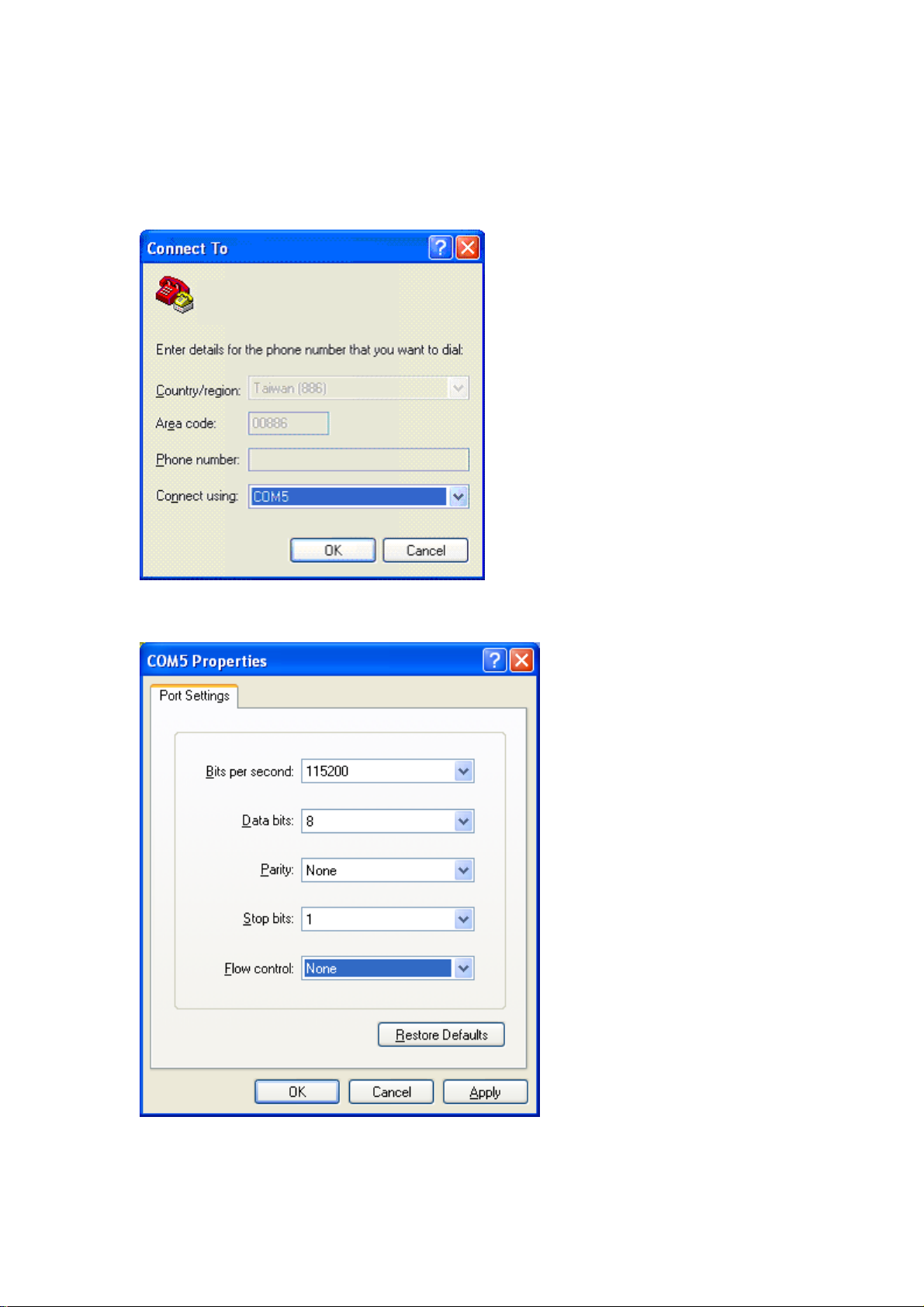
NetComm NCT240 Management Guide Release 1.0
Select the comport the device is connected to - (if you are using a computer with a
built in com-port the port number will be COM1 or COM2 but if you are using a
RS232 to USB converter the number of com-port can be any other number )
Set the port settings as shown in the image below
Page 36
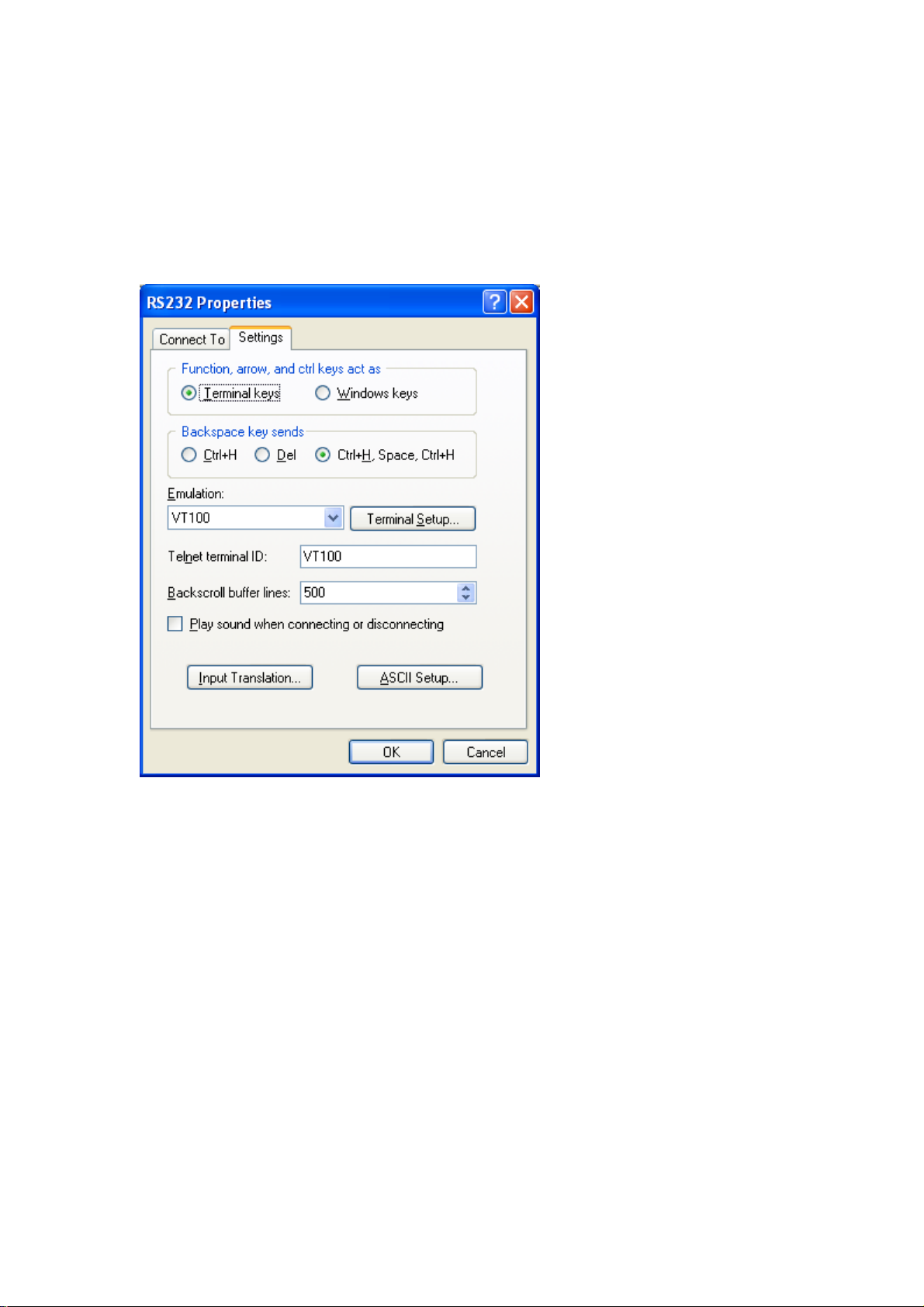
NetComm NCT240 Management Guide Release 1.0
After completing the initial setup,
GOTO –
File > Properties > settings
And do the settings according to the window below.
Log in Process When connected to the CLI please use the username/password – admin/admin;
BAS login: admin
Password: admin
BAS>
Page 37
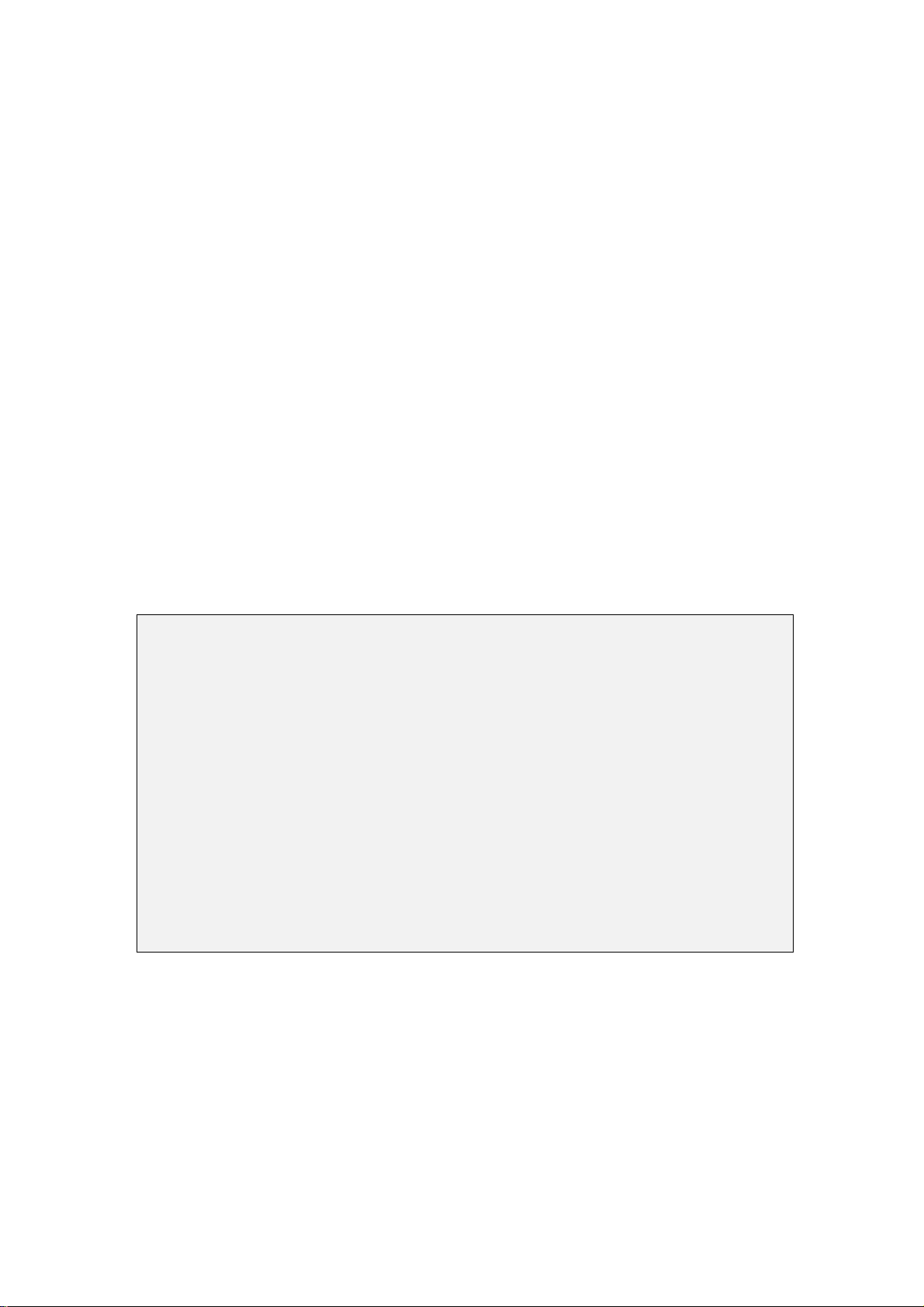
NetComm NCT240 Management Guide Release 1.0
This chapter introduces the command line interface and lists the available
commands.
It is divided into 7 topics:
1. System:- Deal with system configuration and maintenance.
2. ADSL:- Introducing and configuring ADSL parameters.
3. Status :- Display the system status
4. Switch:- Deal with Switch functions, such as activates and configures IGMP,
RSTP and other protocol parameters. (NOTE: some of the functions describe in
this topic is still under development).
5. IP:- Deal with IP (Internet Protocol) param eters configuration.
6. Statistics:- Deal with Error performance and statistic counters.
7. Config:- Deal with system parameters and display settings.
After login, help command can be accessed at any time. Help command can be
accessed by typing “help” or a “h”. Help command lists all the available commands
that are accessible to the user. The following is a screenshot of the system.
BAS0>help
help Display command list
? Display command list
< sys >
< adsl >
< status >
< switch >
< ip >
< statistics >
< config >
exit Return to upper level
Figure 1: Help menu under root directory
Figure 1 showed all the commands under root directory. User can access different
directory by typing the corresponding directory name. For example, to enter system
directory, just type “system” or simply “sys”. To return to parent directory, just type
“exit”. To end CLI session, type “end” under root directory.
Page 38
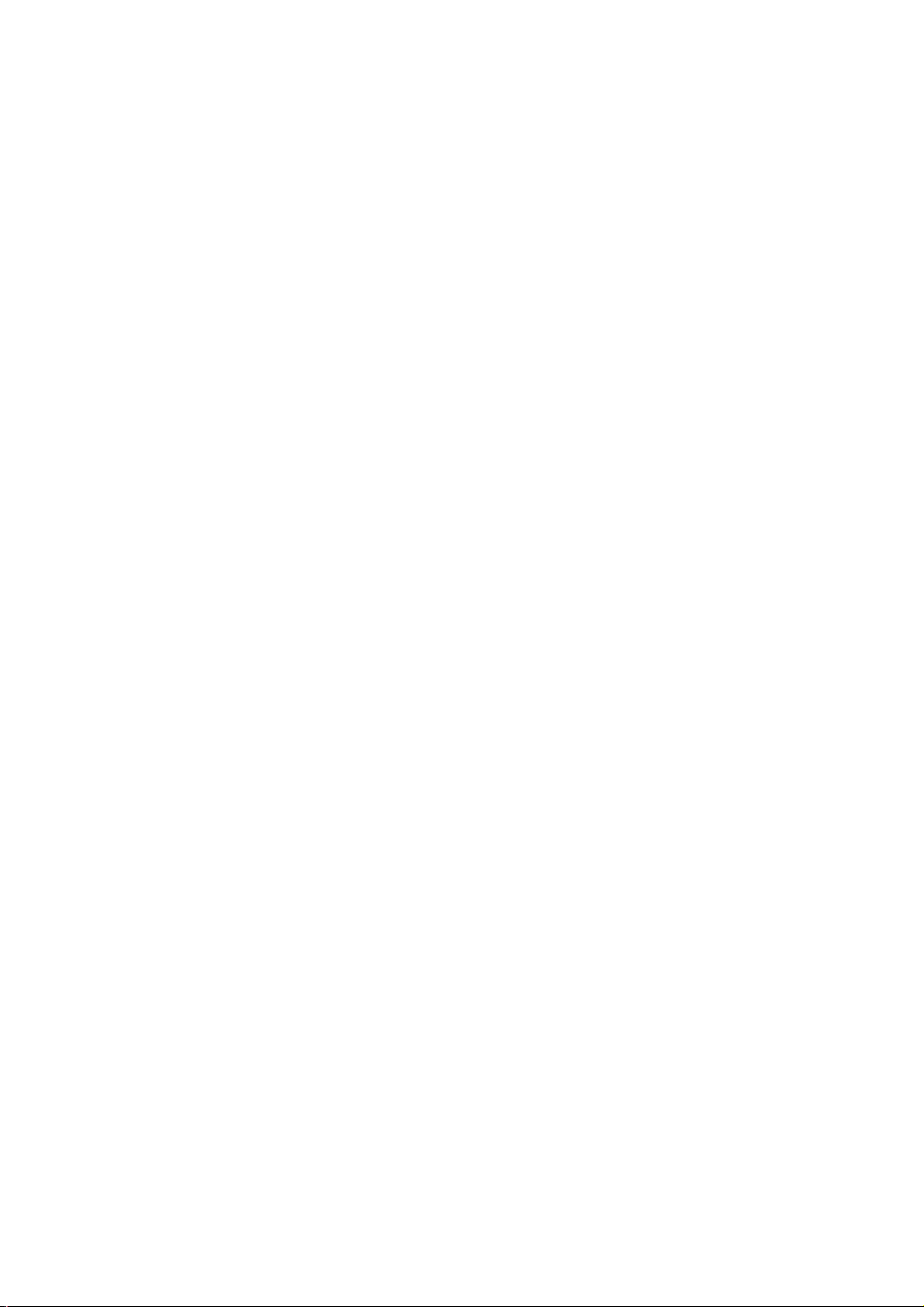
NetComm NCT240 Management Guide Release 1.0
Command format
Some commands required parameter(s). The number of parameter required is different
for each command. To know each command’s parameters, just type the command
name. For example, to know the command format for XXX, you can type XXX; the
screen will show something like this:
XXX <aaa|bbb|ccc|ddd> <eee|fff> [ggg]
Each set of “<>” bracket represent a parameter and the possible options are enclosed
within the bracket, separated by “|”. The option enclosed in the square bracket “[ ]”
means this parameter is optional. In this example, we can see that command XXX has
three parameters. There are 4 possible options for 1st parameter, namely aaa, bbb, ccc
and ddd, and two possible option for 2nd parameter, namely eee and fff, and an
optional 3rd parameter. For the command to be executed, you can either type:
XXX aaa eee ggg
or
XXX aaa eee
Both of them are valid input, since this command takes two OR three parameters.
Page 39

NetComm NCT240 Management Guide Release 1.0
SYSTEM:
These are the commonly used commands that belong to the sys (system) group of
commands as the figure 2. You can input “help” or “?” for help.
BAS/sys>help
help Display command list
? Display command list
daisycontrol The management of daisy chain
update Update system version
info Show general system information
user Setup user information
reboot Reboot the system
snmp SNMP information
server The device's service status and port numbers information
syslog Log the system status and exception
time The system's current time
date The system's current date
timeserver The system's time server
alarm The recorded system alarm
exit Return to upper level
sys command
daisycontrol
syntax: daisycontrol <show|setdevice|settarget|tsetslavenum|tshowslavenum>
¾ show Display the settings of daisy chain management.
¾ setdevice Set the local device ID.
¾ settarget Set the target ID.
¾ setslavenum Set the max slave number.
¾ showslavenum Show the max slave number.
Page 40
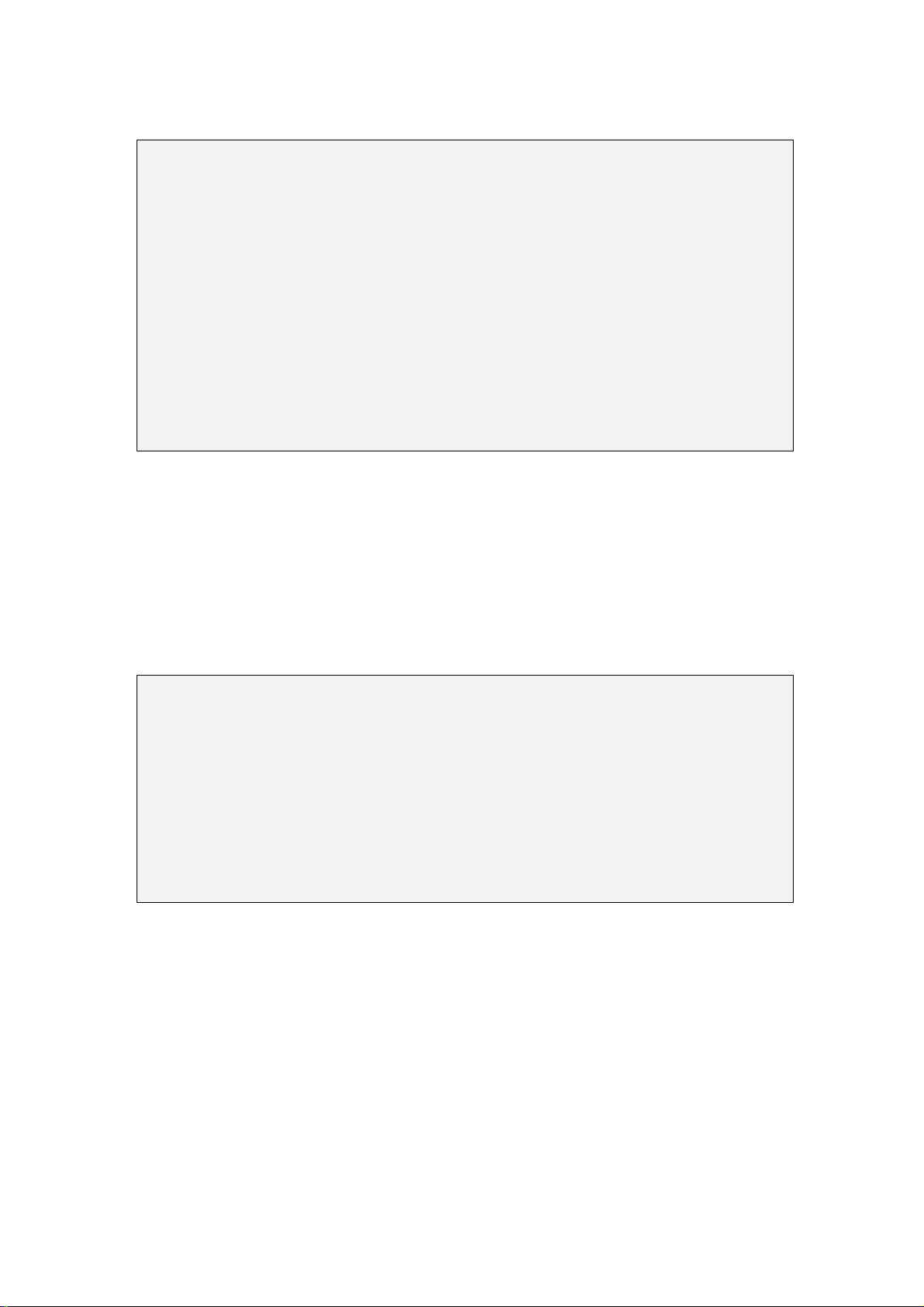
NetComm NCT240 Management Guide Release 1.0
Command usage :
BAS0/sys>daisy
The management of daisy chain.
Usage:
daisycontrol <show|setdevice|settarget|tsetslavenum|tshowslavenum>
show Display the settings of daisy chain management.
setdevice Set the local device ID.
settarget Set the target ID.
setslavenum Set the max slave number.
showslavenum Show the max slave number.
Update
Syntax: update <system|setting|backup>
¾ system Update the system into new version.
¾ setting Update parameters setting.
¾ backup Backup the config files (ADSL/vcprofile) into remote .
command usage :
BAS0/sys>update
usage:
update <system|setting|backup>
system Update the system into new version.
setting Update parameters setting.
backup Backup the config files (ADSL/vcprofile) into remote .
Page 41

NetComm NCT240 Management Guide Release 1.0
Info
This command shows general system setting about switch name, switch location,
contact person and contact phone number.
Syntax: info <show | switchname | location | contact | phone>
¾ show – list all the settings of the info menu
¾ switchname – switch name
¾ location – switch location, you can set this device location into the system
¾ contact – contact person that you maybe contact to
¾ phone – contact phone number
Command usage:
BAS/sys>info
Show general system information.
Usage:
info <show| switchname| location| contact| phone>
show Display general system information.
switchname Set the switch name.
location Set the location information.
contact Set the contact person information.
phone Set the contact phone number.
info command
User
The commands can add/del/list users in the system. It provides several methods of
user management.
Syntax: user <add <username>|del <username>|list |online| passwd <username>>
¾ add – add an account and assign it’s group to management or browse system.
¾ del – delete an account from the system
¾ list – list all registered users in the system
¾ online – list all online users in the system
¾ passwd – set or change users password in the system
Page 42

NetComm NCT240 Management Guide Release 1.0
Command usage :
BAS/sys>user
Setup user information.
Usage:
user <add| del| list| online| passwd>
add Add an account and assign it's group.
del Delete an account.
list List all registered users in the system
online List all online users in the system
passwd Set the user's password.
user command
Reboot
This command let user reboot the system.
Syntax: reboot <now >
Command usage:
BAS/sys>reboot
Reboot the system.
Usage:
reboot < now >
now Reboot the system immediately.
reboot command
Page 43

NetComm NCT240 Management Guide Release 1.0
SNMP
This command is for configuring SNMP agent:
Syntax:
snmp <show|getcommunity|setcommunity|trapcommunity>
¾ show Display SNMP settings.
¾ getcommunity Set the SNMP GetRequest community.
¾ setcommunity Set the SNMP SetRequest community.
¾ trapsetting Set the SNMP TrapCommunity, trapIP, trapPort.
Command usage:
snmp show
snmp getcommunity <getcommunity>
snmp setcommunity <setcommunity>
trapsetting <trap community> <trap receiver IP> <trap port>
Server
Syntax: server <show| enable <telnet| ftp| web| ssh>|disable <teln et |ftp| web| ssh>|
port>
¾ show – display current server service status.
¾ enable – open the telnet, ftp, web or ssh server service
¾ disable – close the telnet, ftp, web or ssh server service
¾ port – show the port of a service
Command usage:
BAS/sys>server
The device's service status and port numbers information
Usage:
server <show| enable| disable| port><telnet| ftp| web| ssh>
show Display the device's service status and port numbers.
enable Turn on a service.
disable Turn off a service.
port Show the port of a service.
server command
Page 44

NetComm NCT240 Management Guide Release 1.0
Syslog
syslog is a utility for tracking and logging all manner of system messages from the
merely informational to the extremely critical. Each system message sent to the syslog
server has two descriptive labels associated with it that makes the message easier to
handle
¾ The first describes the function (facility) of the application that generated it. For
example, applications such as mail and cron generate messages with easily
identifiable facilities named mail and cron
¾ The second describes the degree of severity of the message
Syntax: syslog <show|config|enable|disable|clean>
¾ show Display the system log.
¾ config Display the syslog settings.
¾ clean Clean the syslog show.
¾ enable Turn on the syslog logging.
¾ disable Turn off the syslog logging.
Command usage :
BAS/sys>syslog
Log the system status and exception.
Usage:
syslog <show|config|enable|disable|clean|server>
show Display the system log.
config Display the syslog settings.
clean Clean the syslog show.
enable Turn on the syslog logging.
disable Turn off the syslog logging.
server Log message to remote log server.
syslog command
Page 45

NetComm NCT240 Management Guide Release 1.0
Time
This command can display and set system’s time.
Syntax: time <show | set>
¾ show – display system time
¾ set – set system time
Command usage:
¾ set time use this format hh:mm:ss
¾ NCT240 uses 24 hours format
BAS/sys>time
The system's current time
Usage:
time <show| set>
show Display the system's current time.
set Set the system's time.
time command
Date
This command can display and set system’s date.
Syntax: date <show | set>
¾ show – display system date
¾ set – set system date
Page 46

NetComm NCT240 Management Guide Release 1.0
Command usage:
¾ set date use this format yyyy:mm:dd
BAS/sys>date
The system's current date
Usage:
date <show| set>
show Display the system's current date.
set Set the system's date.
date command
Timeserver
This command can display and use system’s time server.
Syntax: timeserver <show | set>
¾ show – display system’s time server
¾ sync – retrieves the date and time from the timeserver
BAS/sys>timeserver
Usage:
timeserver <show|sync|setting>
show Display the system's time server.
sync Retrieves the date and time from the timeserver.
setting Set the IP of timeserver,Set the periods of sync.
timeserver command
Page 47

NetComm NCT240 Management Guide Release 1.0
Alarm
Syntax: alarm <show>
show Display the recorded system alarm.
alarm show <current|history>
Command usage:
BAS0/sys>alarm
The recorded system alarm.
Usage:
alarm <show>
show Display the recorded system alarm.
BAS0/sys>alarm show
Usage:
alarm show <current|history>
Page 48

NetComm NCT240 Management Guide Release 1.0
ADSL:
This chapter explains how to configure NCT240 system’s ADSL ports. It also
covers how to configure virtual channels and virtual channel profiles.
A profile is a table that contains a list of pre-configured ADSL settings. Each
ADSL port has one profile assigned to it. The profile defines the latency mode and
upstream/downstream latency delay maximum and minimum upstream/downstream
rates, the target upstream/downstream signal noise margins, and the maximum and
minimum upstream/downstream acceptable noise margins of all the ADSL ports that
have this profile. You can configure multiple profiles, including profiles for
troubleshooting.
help Display command list
? Display command list
enable Turn on the specified ADSL ports
disable Turn off the specified ADSL ports
profile Display, create, modify, delete, or copy an ADSL line profile
name Set the name of the port
linediag set,get line diagnostics
vcprofile display, create, modify, delete a virtual channel profile
alarmprofile Display, create, modify, delete, or copy an ADSL line alarmprofe
pvc Display, create, modify, and remove a PVC setting
exit Return to upper level
adsl command
Enable
Syntax: enable <port>
¾ enable an ADSL port
Page 49
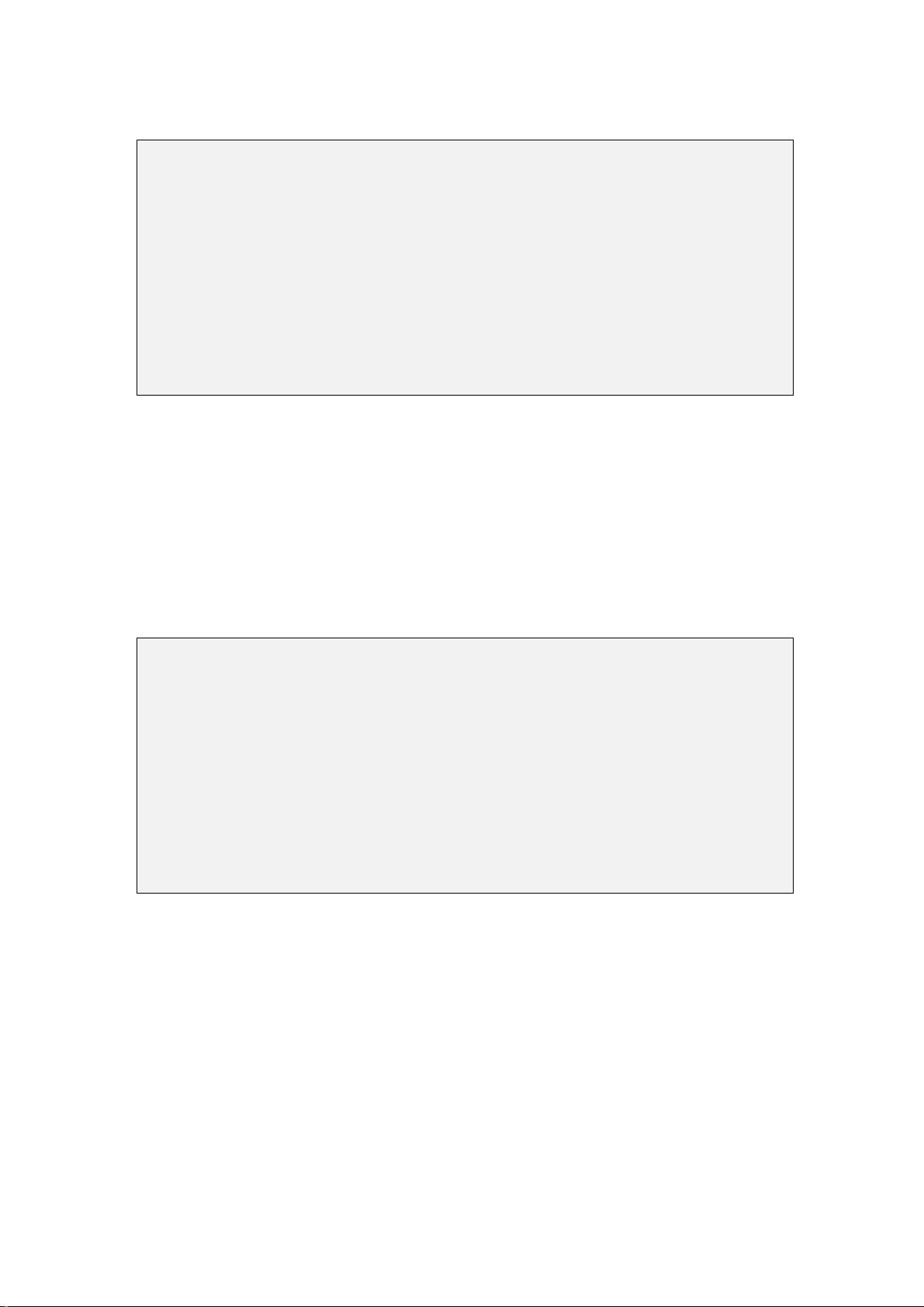
NetComm NCT240 Management Guide Release 1.0
Command usage:
BAS/adsl>enable
Turn on the specified ADSL ports
Usage:
enable portlist (1-24)
BAS/adsl>enable 1~24 (will enable all the ports)
enable command
Disable
Syntax: disable <port>
¾ disable an ADSL port
Command usage:
BAS/adsl>disable
Turn off the specified ADSL ports
Usage:
disable portlist (1-24)
BAS/adsl>disable 1~24 (will disable all the ports)
disable command
Page 50
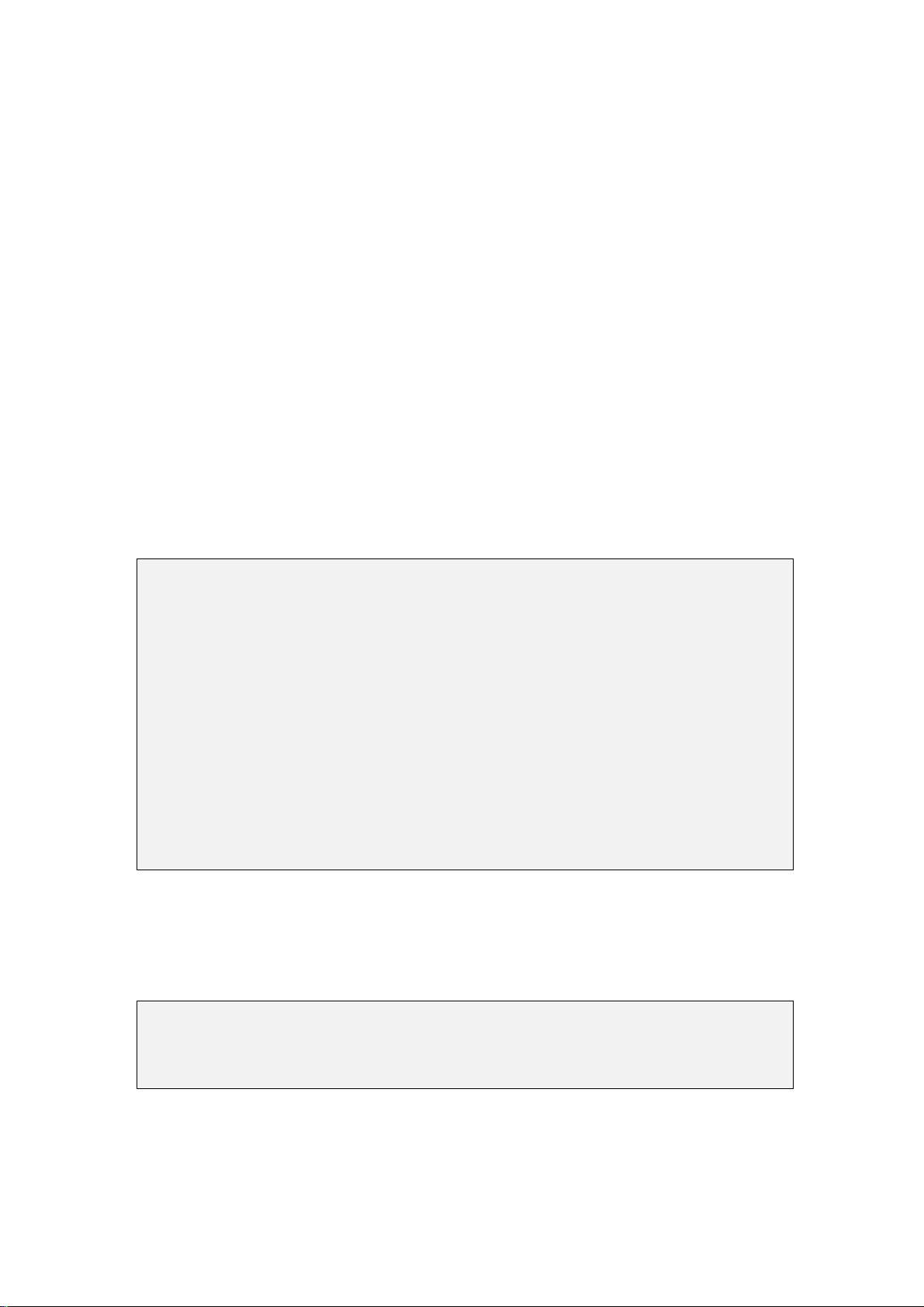
NetComm NCT240 Management Guide Release 1.0
Profile
Syntax: profile <show| set| delete| map>
¾ show –show an ADSL profile
¾ set – create an ADSL line profile downstream max rate – downstream minimum
rate
¾ delete – remove an ADSL profile
¾ map – assign a specified profile to a port and set the port's ADSL mode
Command usages:
¾ set – the default
¾ delete – the default
¾ map <portlist> <profile> <glite| gdmt| t1413| auto| adsl2>
BAS/adsl>profile
Display, create, modify, delete, or copy an ADSL line profile
Usage:
profile <show| set| delete| map>
show Show an ADSL profile.
set Create an ADSL line profile.
delete Remove an ADSL profile.
map Assign a specified profile to a port and set the port's ADSL
mode.
profile command
Name
Syntax: name <port> <name>
¾ Give a name for ADSL port profile
BAS/adsl>name
Enter port number you want to set
name command
Page 51
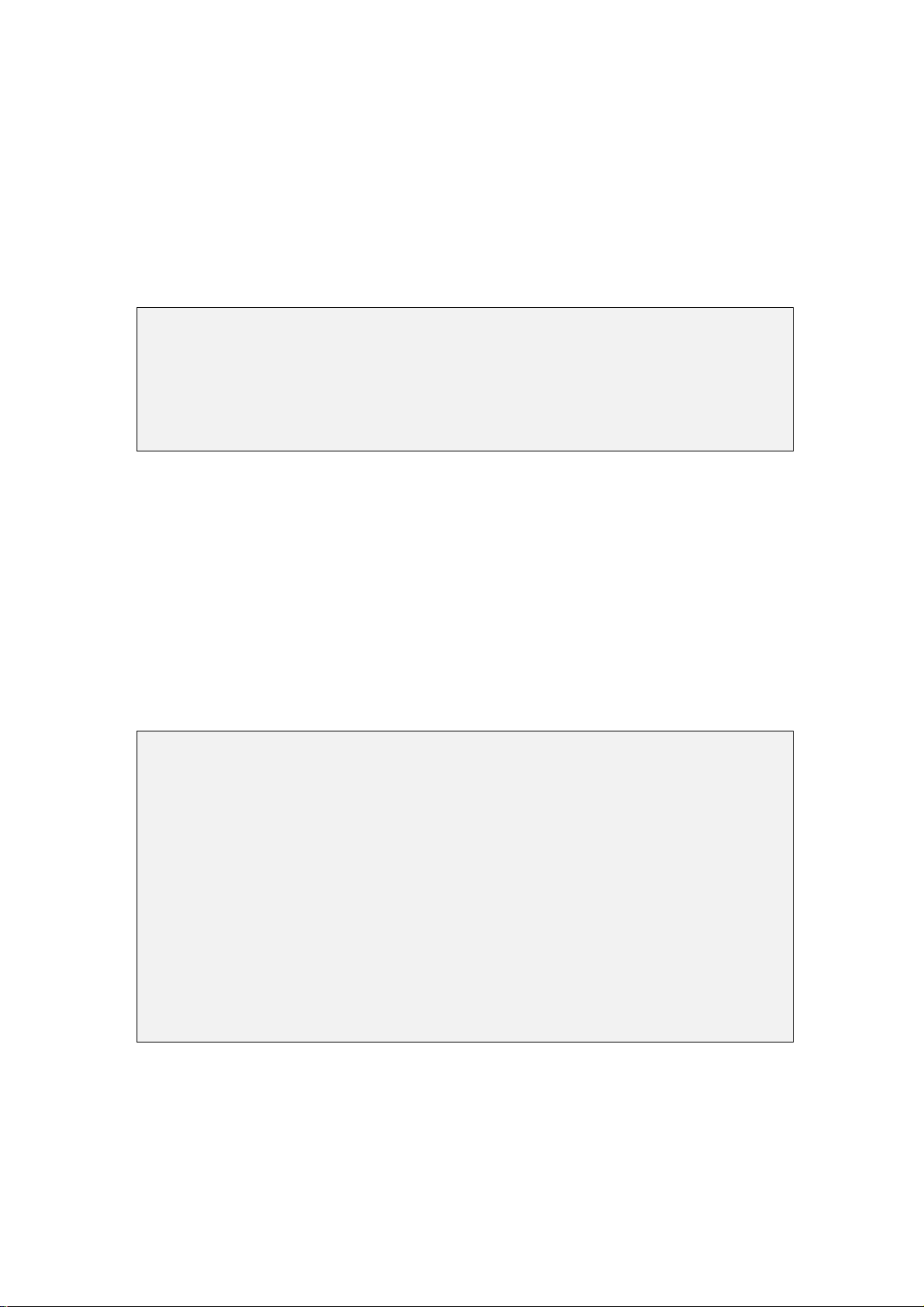
NetComm NCT240 Management Guide Release 1.0
Line diagnostic
Syntax: linediag <port number>
¾ Run line diagnostic on the specified port
Command usage:
BAS/adsl>linediag
Usage:
linediag
Set the specified port to line diagnostics and display the result.
Vcprofile
Syntax: vcprofile <show| set| delete>
¾ show – show a virtual channel profile’s contents
¾ set – create a VBR virtual channel profile (with encapsulation)
¾ delete – remove a virtual channel profile (with encapsulation)
Command usage:
BAS/adsl>vcprofile
display, create, modify, delete a virtual channel profile
Usage:
vcprofile <list|show|set|delete>
list List all exist vcprofiles.
show Show a virtual channel profile's contents.
set Create a VBR virtual channel profile (with encapsulation).
delete Remove a virtual channel profile (with encapsulation).
vcprofile command
Vcprofile set,
Syntax:
vcprofile set vcprofilename EncapsulationT ype(0|1) VPI(0~4095) VCI(0~65535)
Page 52
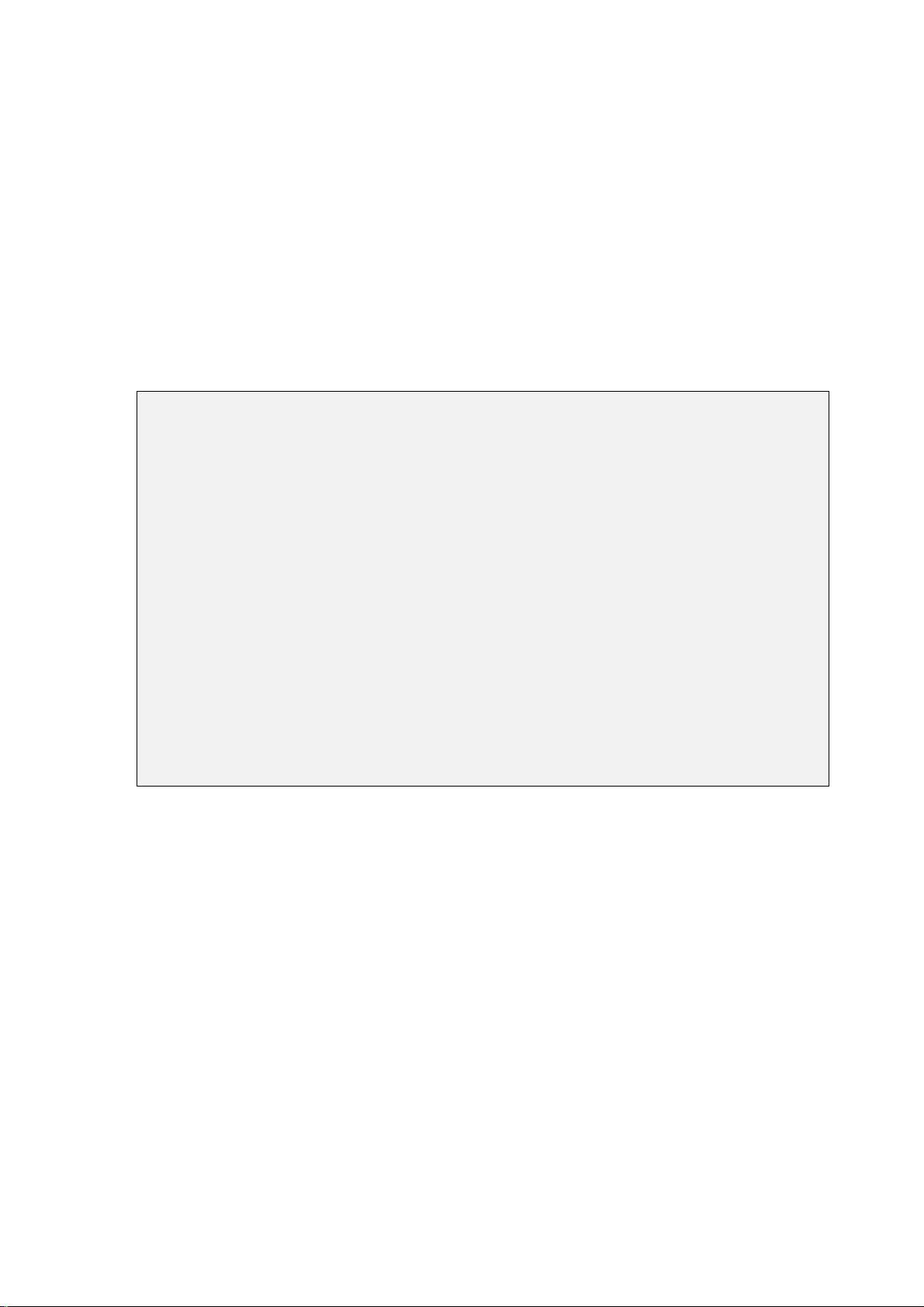
NetComm NCT240 Management Guide Release 1.0
Alarmprofile
Syntax: alarmprofile <show| set| delete| map>
¾ show – display alarm profiles and their settings
¾ set – configure an alarm profile
¾ delete – remove an alarm profile
¾ map – map specified ADSL ports to an alarm profile
Command usage:
BAS/adsl>alarmprofile
Display,create,modify,delete,or copy an ADSL line alarmprofile
Usage:
alarmprofile <list| show| set| delete| map>
list List all alarm profiles.
show Display alarm profiles and their settings.
set Configure an alarm profile.
delete Remove an alarm profile.
map Map specified ADSL ports to an alarm profile.
showmap Showmap Display alarm profile to ADSL mapping
showport Showport Display which alarm profile parameters set
vcprofile command
PVC
Syntax: pvc <list|show| set| delete>
¾ list – lists set PVCs
¾ show –display PVC settings
¾ set –create or modify a PVC setting
¾ delete –remove a PVC setting
Page 53
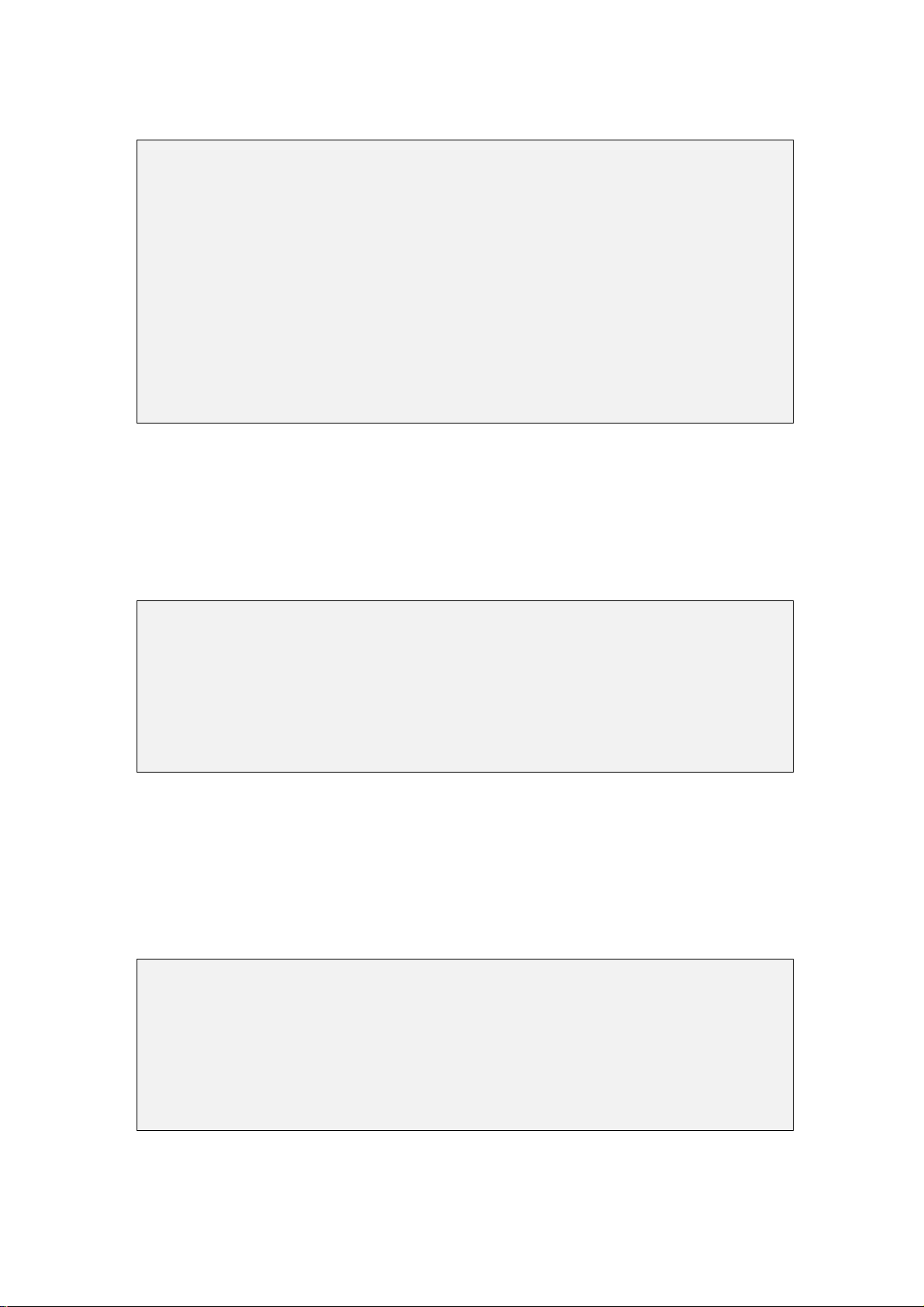
NetComm NCT240 Management Guide Release 1.0
Command usage:
BAS/adsl>pvc
Display, create, modify, and remove a PVC setting
Usage:
pvc <list|show| set| delete>
list List all mapped vcprofiles for all port.
show Display PVC settings.
set Create or modify a PVC setting.
delete Remove a PVC setting.
pvc command
Status:
This chapter will guide user to show some system status.
help Display command list
? Display command list
exit Return to upper level
chstatusget channel status get
linestatusget line status get
linestateget line state get
status command list
Chstatusget
Syntax: chstatusget
Example:
BAS/status>chstatusget
channel status get
Usage:
chstatusget nLine(1-24) nChannel(0) nDirection(0-1)
Chstatusget command
Page 54
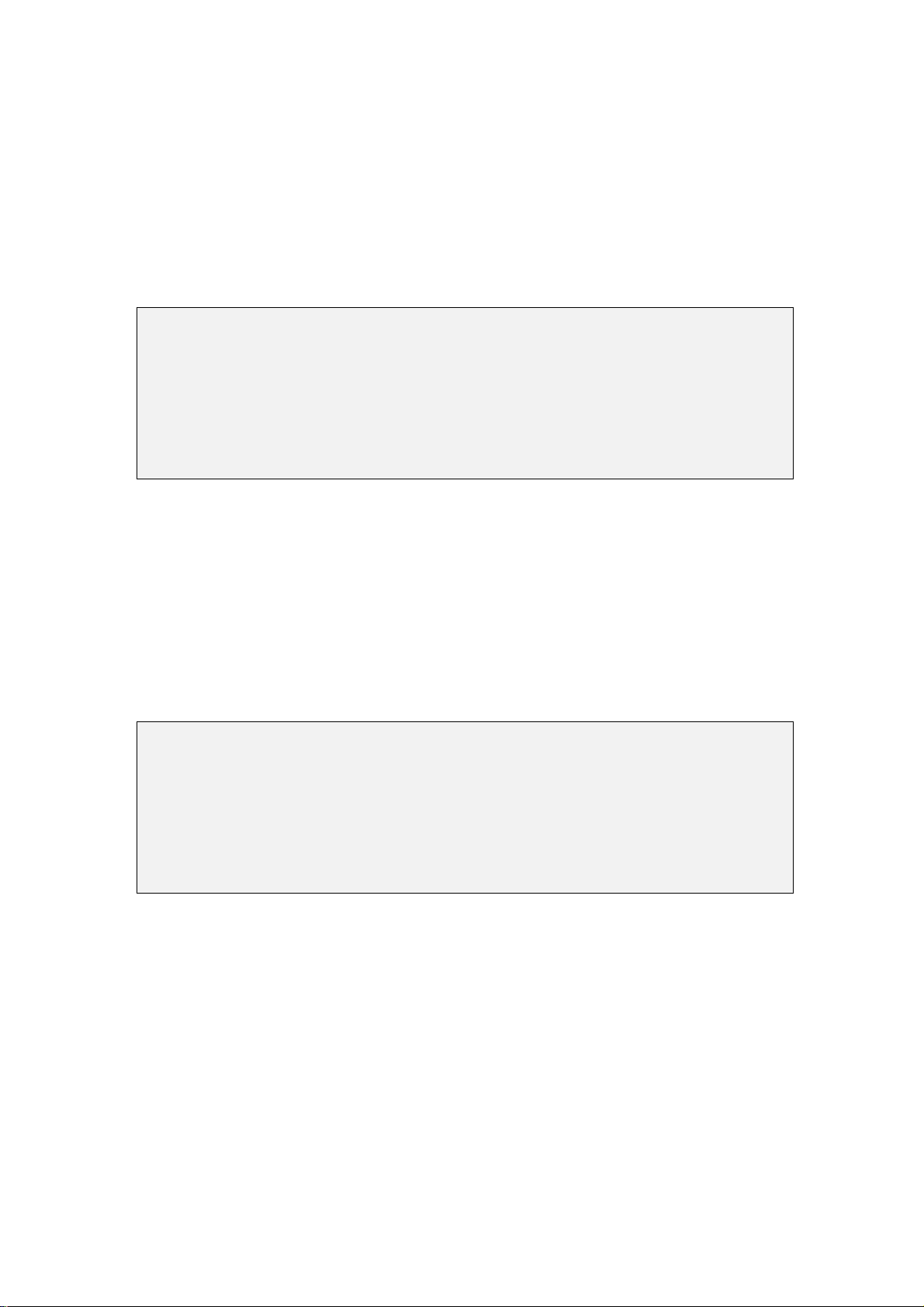
NetComm NCT240 Management Guide Release 1.0
Linestatusget
This command will list the line status.
Syntax: linestatusget
Command usage:
BAS/status>linestatusget
line status get
Usage:
linestatusget nLine(1-24) nDirection(0-1)
linestateget command
Linestateget
This command will list the line states.
Syntax: linestateget
Example:
BAS/status>linestateget
line state get
Usage:
linestateget nline(1-24)
linestatusget command
Page 55

NetComm NCT240 Management Guide Release 1.0
SWITCH:
This chapter will guide user how to configure the NCT240 switch features.
help Display command list
? Display command list
queuemap The system's priority level to physical queue mapping
vlan Setting VLAN
portvlan Setting port based vlan group
mac
8021_x 802_1x protocol settings
igmpsnoop igmp configuration
dhcprelay
eth The Ethernet port settings
looptest The loop setting
exit Return to upper level
switch command list
Queuemap
This command display system related physical queue map and set a degree to a
physical queue.
Syntax: queuemap <show | set <priority> <queue>>
Command usage:
BAS/switch>queuemap
The system's priority level to physical queue mapping
Usage:
queuemap <show| set>
show Display the system's priority level to physical queue mapping.
set Map a priority level to a physical queue.
queuemap command
Page 56
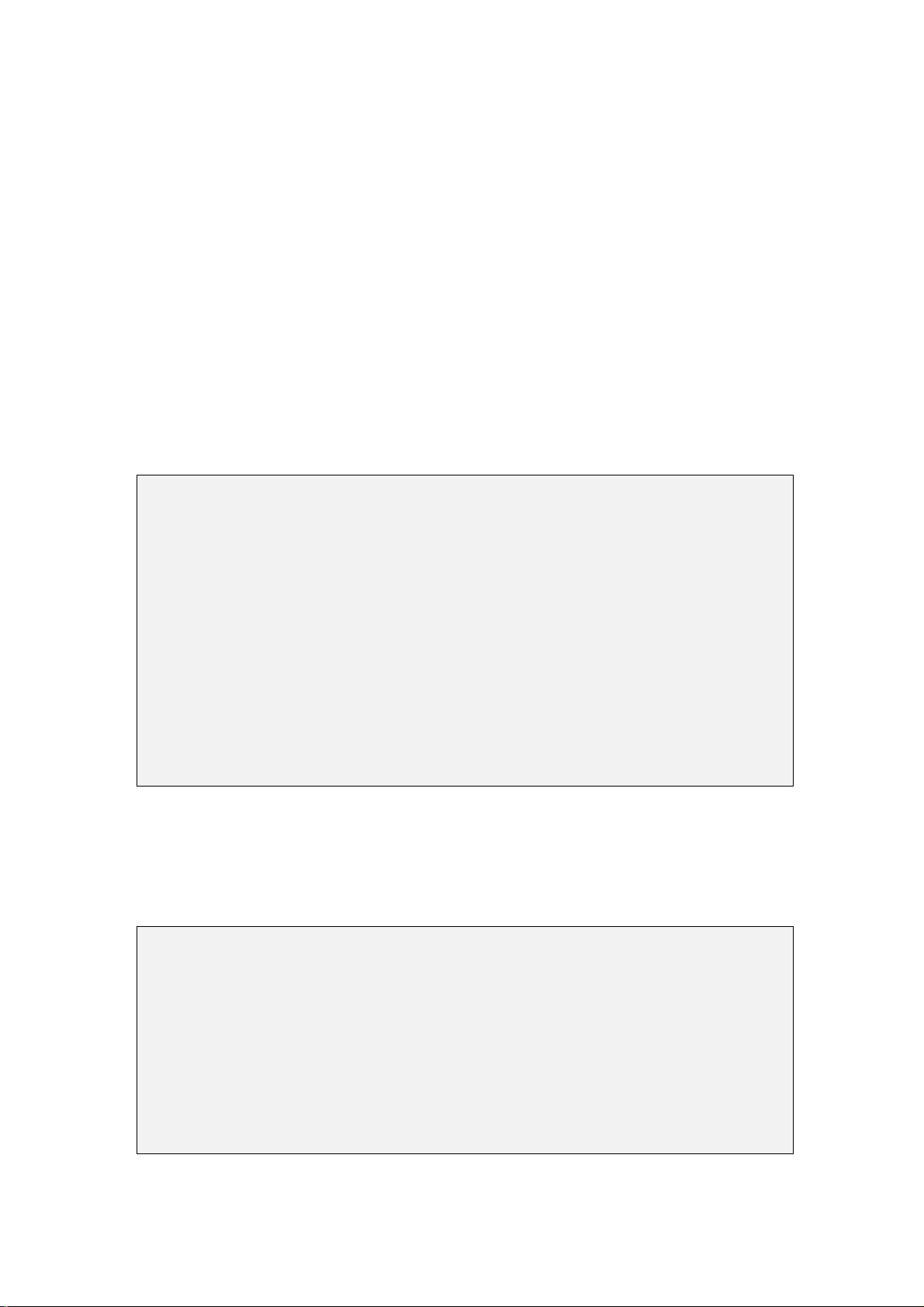
NetComm NCT240 Management Guide Release 1.0
VLAN
Usage:
vlan <show|portshow|basicset|advset|switchmode|frametype>
¾ show Display VLAN settings.
¾ portshow Display the port(s) VLAN settings.
¾ basicset Basic Configuration of a VLAN entry.
¾ advset Advanced Configuration of a VLAN entry.
¾ switchmode Set forwarding mode.
¾ frametype Set the specified DSL port to accept tagged, untagged or
Ethernet frames (or both).
BAS/switch>vlan
Usage:
vlan <show|portshow|basicset|advset|switchmode|frametype>
show Display VLAN settings.
portshow Display the port(s) VLAN settings.
basicset Basic Configuration of a VLAN entry.
advset Advanced Configuration of a VLAN entry.
switchmode Set forwarding mode.
frametype Set the specified DSL port to accept tagged, untagged or
Ethernet frames (or both).
MAC
Syntax: mac <agingtime|agingtimeshow|filter>
¾ agingtime Set MAC table aging time
¾ agingtimeshow Show MAC table aging time
¾ filter Set MAC filter table
BAS/switch>mac
Usage:
mac <agingtime|agingtimeshow|filter>
agingtime Set MAC table aging time
agingtimeshow Show MAC table aging time
filter Set MAC filter table
Page 57
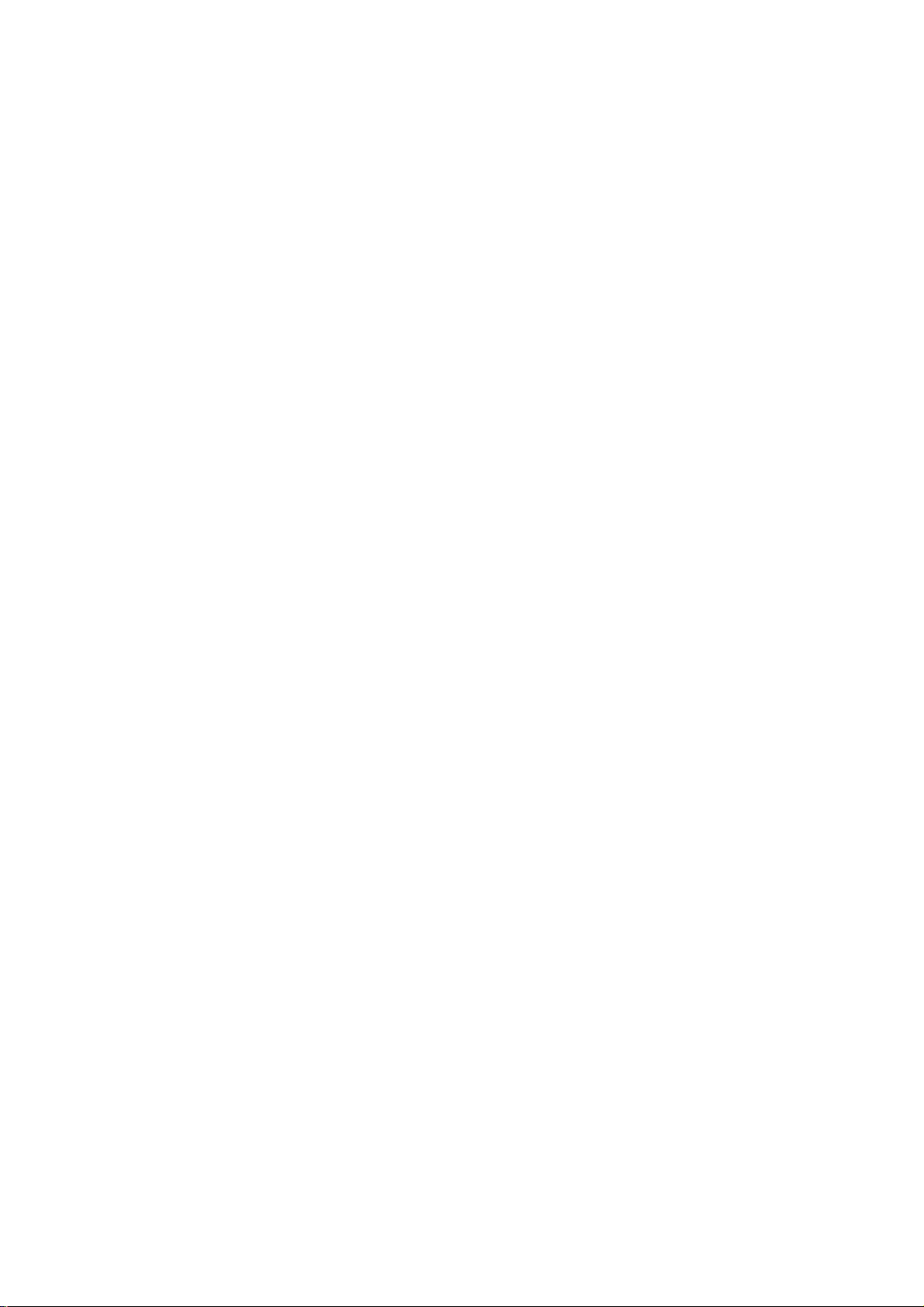
NetComm NCT240 Management Guide Release 1.0
802.1x
Syntax: 802_1x <show|portmode|enable|disable|portenable|portdisable|config|timer>
¾ show - Display IEEE 802.1X settings.
¾ Enable - Enable 802.1x protocol
¾ disable - Disable 802.1x protocol
¾ portmode - Set portmode on special ports
¾ portenable - Turn on IEEE 802.1X on special ports.
¾ Portdisable - Turn off 802.1X on special ports.
¾ Config - config radius settings.
¾ timer - timer set of 802.1X protocol.
Command usage
802_1x <show|portmode|enable|disable|portenable|portdisable|config|timer>
802_1x show <port range>
802_1x <enable>
802_1x <disable>
802_1x portmode <portlist> <portmode>
802_1x portenable <port range>
802_1x portdisable <port range>
802_1x config <radiusserverIP> <serverport> <authport> <NasIP>
<aucNasIdentifier> <sharedkey>
802_1x timer <quietPeriod> <txPeriod> <suppTimeout>
<serverTimeout> <reAuthMax reAuthPeriod>
IGMP snooping
Syntax: igmpsnoop <show|set|enable|disable|fastleave>
¾ show - Display the IGMP snooping setting.
¾ set - Set the IGMP snooping VPI/VCI/VID/PRI.
¾ enable - Turn on IGMP snooping.
¾ disable - Turn off IGMP snooping.
¾ fastleave - onfig IGMP fastleave settings.
¾ Showentry - show the igmp table entry.
Page 58

NetComm NCT240 Management Guide Release 1.0
Command Usage:
igmpsnoop <show|set|enable|disable|fastleave>
igmpsnoop <show>
igmpsnoop set <VPI(0~4095)> <VCI(0~65535)> <VID> <Priority>
igmpsnoop <enable> Turn on IGMP snooping.
igmpsnoop <disable>
igmpsnoop fastleave <enable>|<disable>
igmpsnoop <showentry>
DHCP relay, option 82
Syntax:
dhcprelay <show|enable|disable|server>
¾ show - show settings and status of dhcp relay.
¾ enable - Turn on DHCP relay option 82.
¾ disable - Turn off DHCP relay option 82.
¾ server - Set a DHCP server IP address .
Command usage:
dhcprelay <show|enable|disable|server>
dhcprelay <show>
dhcprelay <enable>
dhcprelay <disable>
dhcprelay server <ip:xxx:xxx:xxx:xxx>
Eth
Syntax: eth <show| speed| enable| disable>
¾ show – display the Ethernet port settings
¾ speed – set the Ethernet port(s) connection speed
¾ enable – Turn on the specified Ethernet port
¾ disable – Turn off the specified Ethernet port
Page 59

NetComm NCT240 Management Guide Release 1.0
Looptest
Using this command you can diagnostic this device through four ways loops.
Syntax: looptest <ingutopia|egutopia|ingge0|egge0|disable>
¾ ingutopia - LoopLine Interface, UTOPIA Ingress Loop enable
¾ egutopia - LoopLine Interface, UTOPIA Egress Loop enable
¾ ingge0 - System Interface, LAN Interface Ingress Loop enable
¾ egge0 - System Interface, LAN Interface Egress Loop enable
¾ disable - All Loop disable
IP:
A set of IP commands may be used for management access to NCT240 over your
network.
help Display command list
? Display command list
show Display the management ip address settings
arp Display, flush the device ARP table
set Set the management ip address and subnet mask and mac address
gateway Set the default gateway of the device's default gateway
route The routing table.
ping Ping a remote host
exit Return to upper level
IP command list
show
Syntax: show
¾ show – displays the IP settings for this device
Page 60

NetComm NCT240 Management Guide Release 1.0
Command usage:
BAS/ip>show
ixp0 ip addr: 192.168.1.1
mac addr: 00:aa:aa:aa:aa:aa
gateway: 0.0.0.0
net mask: 255.255.255.0
eth0 ip addr: 192.168.0.1
mac addr: 00:05:ca:00:04:10
gateway: 0.0.0.0
net mask: 255.255.255.0
Figure 29:show command
Arp
Syntax: arp <show | flush>
¾ show – displays the ARP table
¾ flush – remove all of the entries from the ARP table
Command usage:
arp <show|flush>
arp show <device ID>
arp <flush>
*** Device IP : uplink = eth0 , MGMT = ixp0
Set
Syntax: set <ip| netmask| mac>
¾ ip –set the management ip address
¾ netmask –set the management subnet mask
¾ mac –set the management mac address
Page 61

NetComm NCT240 Management Guide Release 1.0
Command usage:
set <ip|netmask|mac|vlan>
set ip <device ID> <ip>
set netmask <device ID> <netmask>
set mac <device ID> <MAC>
set vlan <enable|disable> <VID>
Gateway
Use this command to establish a static route between this device and management
stations that exist on another network segment.
Syntax: gateway <gateway ip>
¾ gateway ip – the IP address of the gateway that you want to send the packets
through
Command usage :
gateway <gateway ip>
*** the Device to which the Gateway is set will be selected automatically
Route
Use this command to display the routing table.
Syntax: route <show>
¾ show – display the routing table
Command usage:
route <show>
Ping
This is an IP facility to check fo r network functionality by sending an echo request to
another IP host and waiting for the replay
Syntax: ping <ip> [count]
¾ ip – the IP address of the target
¾ count – the number of pings you want the NCT240 to send
Page 62

NetComm NCT240 Management Guide Release 1.0
Command usage :
ping <ip> <count>
STATISTICS:
Use these commands to display ADSL statistics.
help Display command list
? Display command list
adsl Display DSL statistics
ethuto Display UTOPIA|VCC|ETHER|GE data
exit Return to upper level
Figure 35:statistics command list
Adsl
Syntax: adsl < 15mperf|1dayperf|15mdpc|1daydpc>
¾ 15mperf – display the line performance statistics for the current and previous
15-minute periods
¾ 1dayperf –display the line performance statistics for the current and previous 24
hours
¾ 15mdpc – display the data path counters statistics for the current and previous
15-minute periods
¾ 1daydpc – display the data path counters statistics for the current and previous 24
hours
Example;
BAS/statistics>adsl
Display DSL statistics
Usage:
adsl <15mperf|1dayperf|15mdpc|1daydpc>
15mperf Display the line performance statistics for the current
and previous 15-minute periods.
1dayperf Display the line performance statistics for the current
and previous 24 hours.
15mdpc Display the data path counters statistics for the current
and previous 15-minute periods.
1daydpc Display the data path counters statistics for the current
and previous 24 hours.
adsl command
Page 63

NetComm NCT240 Management Guide Release 1.0
Ethuto
Syntax: ethuto <utopia| vcc| ether| ge| vcencapgroup| exception>
¾ utopia –display UTOPIA port rx and tx counters
¾ vcc –display Vcc interface rx and tx counters
¾ ether –display ether interface rx and tx counters
¾ ge – display ge port rx and tx counters
¾ vcencapgroup – display Vc EncapGroup rx and tx counters
¾ exception – display exception rx and tx counters
Command Usage:
BAS/statistics>ethuto
Display all counter data
Usage:
ethuto <utopia| vcc| ether| ge| vcencapgroup| exception>
utopia Display UTOPIA port rx and tx counters.
vcc Display Vcc interface rx and tx counters.
ether Display Ether interface rx and tx counters.
ge Display GE port rx and tx counters.
vcencapgroup Display Vc EncapGroup rx and tx counters.
exception Display Exception rx and tx counters.
ethuto command
CONFIG:
These command let user save/restore/set default the configuration in system.
help Display command list
? Display command list
save Save the current configuration
restore Recover the specified configuration
exit Return to upper level
config command list
Page 64

NetComm NCT240 Management Guide Release 1.0
Save
This command saves all system configurations to nonvolatile memory. You must
use this command to save any configuration changes that you make, otherwise the
NCT240 will ignore the changes. Save your changes after each configuration session.
Syntax: save
¾ use this command to save your configuration when you are done with a
configuration session
command usage:
BAS/config>save
Do you want to save the current configuration? (y/n)
save command
Restore
This command will reload the last correct configuration in the system. Using this
command you can easily back to the latest successful configuration
Syntax: restore <current| last| factory>
¾ current – recover by the current configuration
¾ last – recover the by last saved configuration
¾ factory – recover by the factory default configuration
Command usage:
BAS/config>restore
Recover the specified configuration
Usage:
restore <current| last| factory>
current Recover by the current configuration.
last Recover by the last saved configuration.
factory Recover by the factory default configuration.
restore command
Page 65
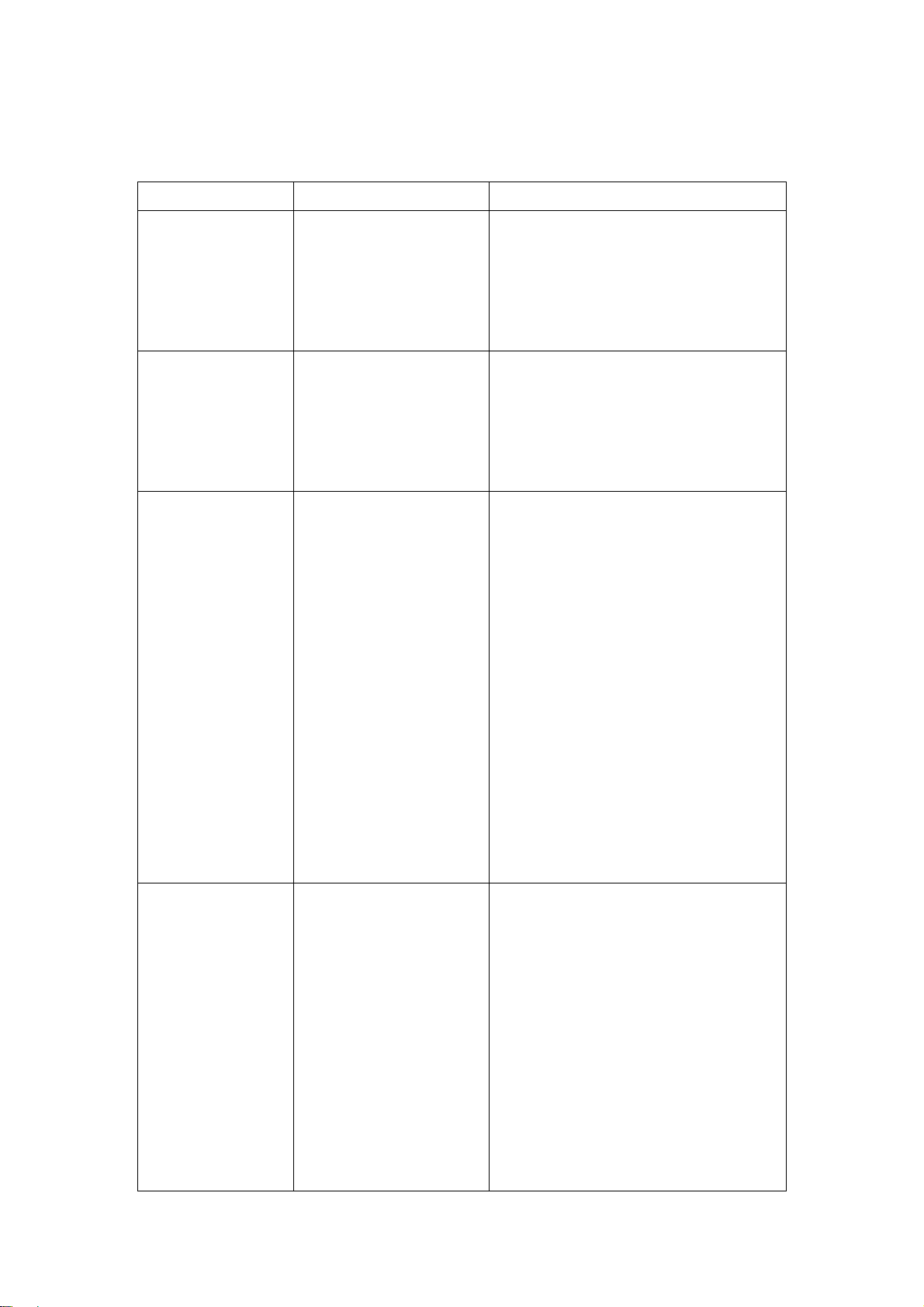
NetComm NCT240 Management Guide Release 1.0
4. Troubleshooting Troubleshooting guide
Trouble
PWR indicator
does not light up
after power on.
SYS indicator does
not light up after
startup.
ADSL2+ LINK
indicator does not
light up after
making a
connection.
Possible cause
Power outlet, power
cord, or internal power
supply may be defective.
Microprocessor,
SDRAM, Flash or
Software may be
defective.
NCT240 Switch, cabling,
ADSL Line, or ADSL
Switch Ports may be
defective.
Solution
• Check the power outlet by plugging
in another device that is functioning
properly.
• Check the power cord with another
device.
• Verify that the switch is powered on.
• Check the boot-up statement from
console. The boot up procedure is
Boot -> kernel->application
•
• Verify that the Access Switch and
attached CPE are powered on.
• Be sure the RJ-21 cables are plugged
into the Access Switch from
ADSL2+ modem through the
Phone-line punch-down block.
UP LINK indicator
does not light up
after making a
connection.
Network cable or
Ethernet device attached
to this port may be
defective.
• Verify that the cable length does not
exceed specified limits.
• Check the cable connections on the
access Switch, punch-down
block/patch panel, and the Extended
Ethernet CPE for possible defects.
Replace the defective cable if
necessary.
• Verify that the access switch and
attached device are powered on.
• Be sure an Ethernet cable is plugged
into both the switch and attached
device.
• Verify that the proper cable type is
used and its length does not exceed
specified limits.
• Check the network cable connections
for possible defects. Replace the
defective cable if necessary.
Page 66

NetComm NCT240 Management Guide Release 1.0
Cannot ping
uplink
Page 67
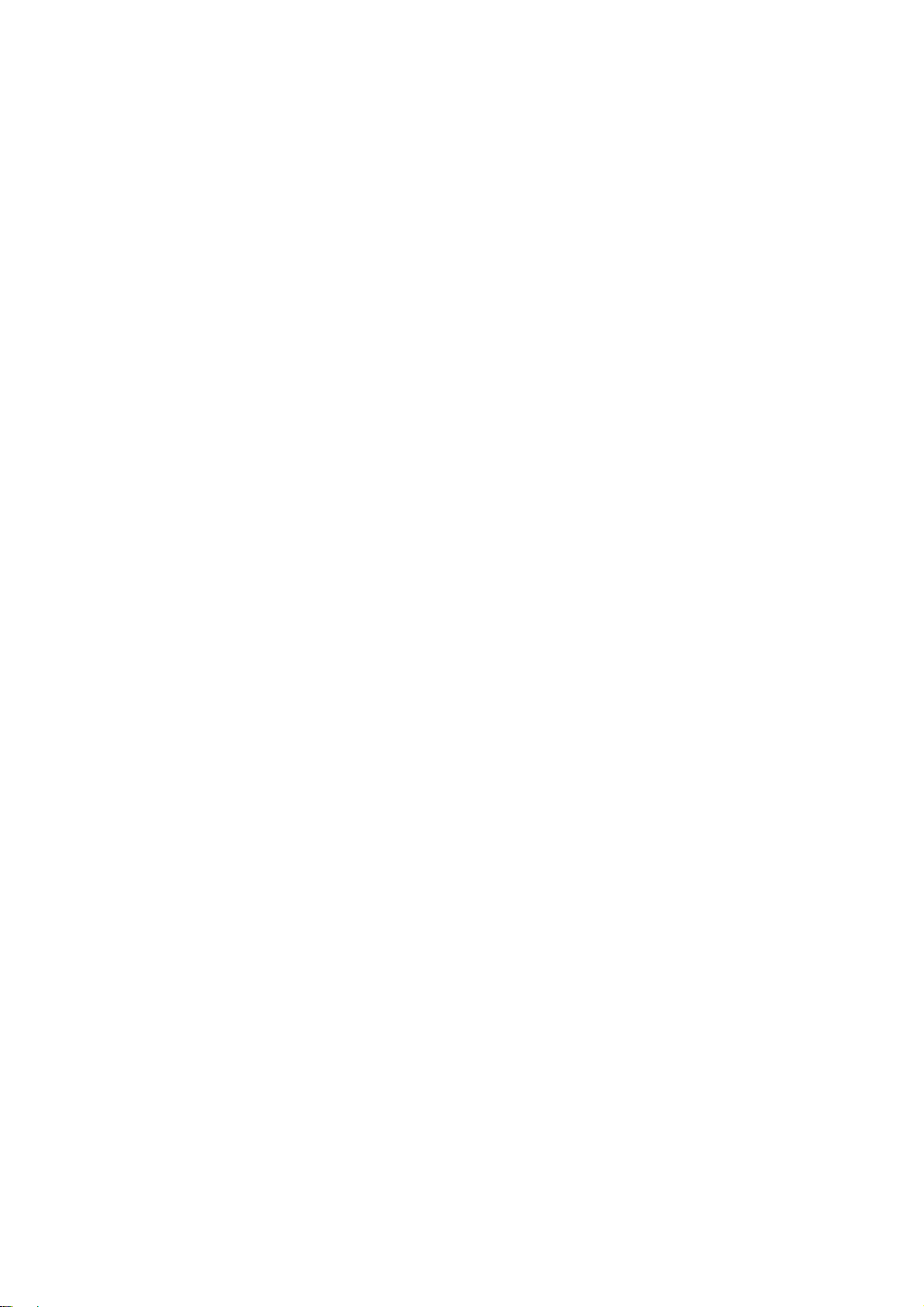
NetComm NCT240 Management Guide Release 1.0
6. Glossary 10BASE-T
IEEE 802.3 specification for 10 Mbps Ethernet over two pairs of Category 3, 4, or 5
UTP cable.
100BASE-TX
IEEE 802.3u specification for 100 Mbps Fast Ethernet over two pairs of Category 5
UTP cable.
100BASE-FX
IEEE 802.3u specification for 100 Mbps Fast Ethernet over two strands of 50/125,
62.5/125 or 9/125 micron core fiber cable.
1000BASE-T
IEEE 802.3ab specification for Gigabit Ethernet over 100-ohm Category 5 or 5e
twisted-pair cable (using all four wire pairs).
Auto-Negotiation
Signalling method allowing each node to select its optimum operational mode (e.g.,
10 Mbps or 100 Mbps and half or full duplex) based on the capabilities of the node to
which it is connected.
Bandwidth
The difference between the highest and lowest frequencies available for network
signals. Also synonymous with wire speed, the actual speed of the data transmission
along the cable.
Collision
A condition in which packets transmitted over the cable interfere with each other.
Their interference makes both signals unintelligible.
Collision Domain
Single CSMA/CD LAN segment.
CSMA/CD
CSMA/CD (Carrier Sense Multiple Access/Collision Detect) is the communication
method employed by Ethernet, Fast Ethernet, or Gigabit
Ethernet.
End Station
A workstation, server, or other device that does not forward traffic.
Ethernet
A network communication system developed and standardized by DEC, Intel, and
Xerox, using baseband transmission, CSMA/CD access, logical bus topology, and
coaxial cable. The successor IEEE 802.3 standard provides for integration into the
Page 68
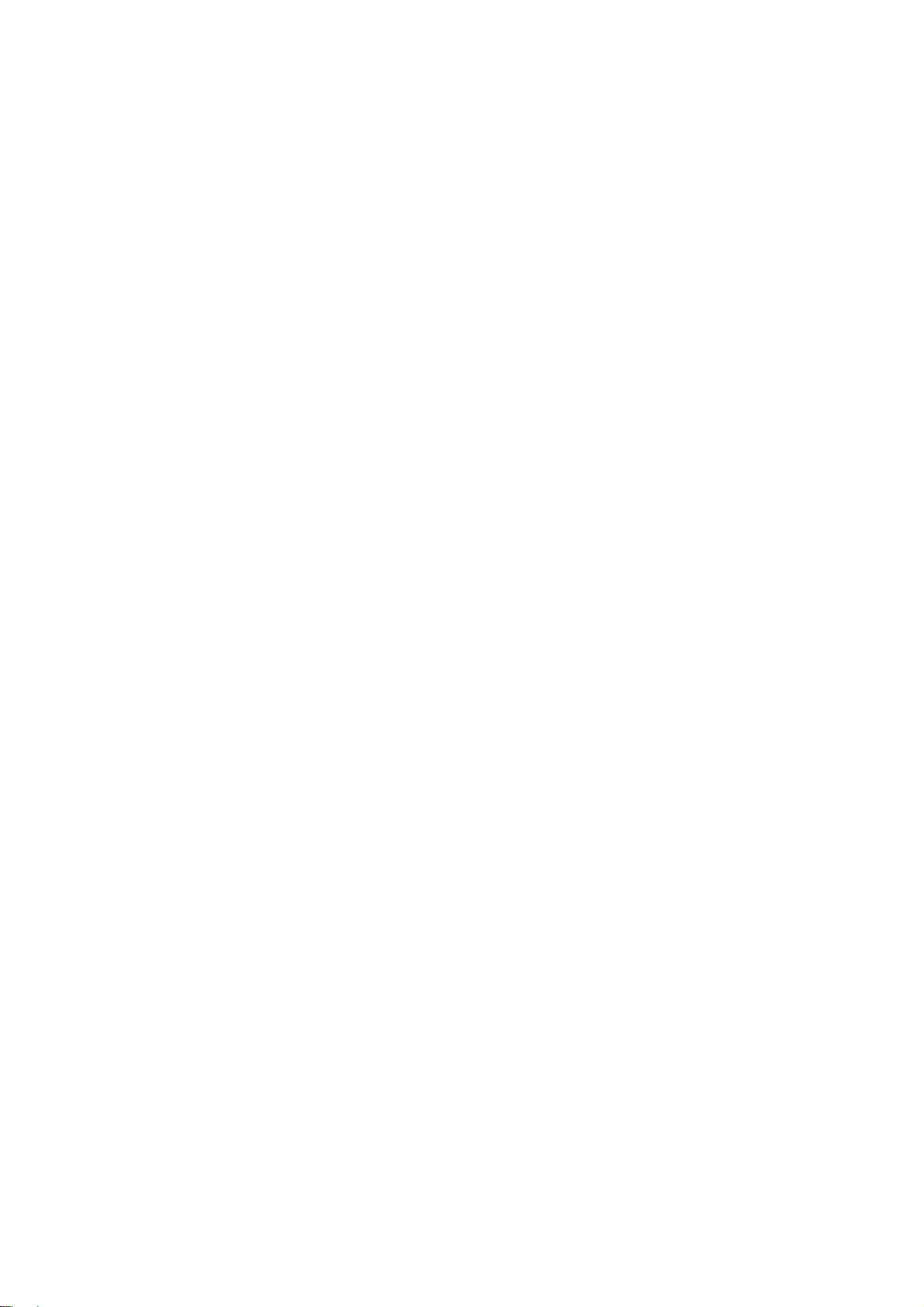
NetComm NCT240 Management Guide Release 1.0
OSI model and extends the physical layer and media with repeaters and
implementations that operate on fiber, thin
coax and twisted-pair cable.
Fast Ethernet
A 100 Mbps network communication system based on Ethernet and the CSMA/CD
access method.
Gigabit Ethernet
A 1000 Mbps network communication system based on Ethernet and the CSMA/CD
access method.
Full-Duplex
Transmission method that allows two network devices to transmit and receive
concurrently, effectively doubling the bandwidth of that link.
IEEE
Institute of Electrical and Electronic Engineers.
IEEE 802.3
Defines carrier sense multiple access with collision detection (CSMA/CD) access
method and physical layer specifications.
IEEE 802.3ab
Defines CSMA/CD access method and physical layer specifications for 1000BASE-T
Fast Ethernet.
IEEE 802.3u
Defines CSMA/CD access method and physical layer specifications for 100BASE-TX
Fast Ethernet.
IEEE 802.3x
Defines Ethernet frame start/stop requests and timers used for flow control on
full-duplex links.
IEEE 802.3z
Defines CSMA/CD access method and physical layer specifications for 1000BASE
Gigabit Ethernet.
Local Area Network (LAN)
A group of interconnected computer and support devices.
LAN Segment
Separate LAN or collision domain.
LED
Light emitting diode used for monitoring a device or network condition.
Local Area Network
A group of interconnected computers and support devices.
Media Access Control (MAC)
Page 69
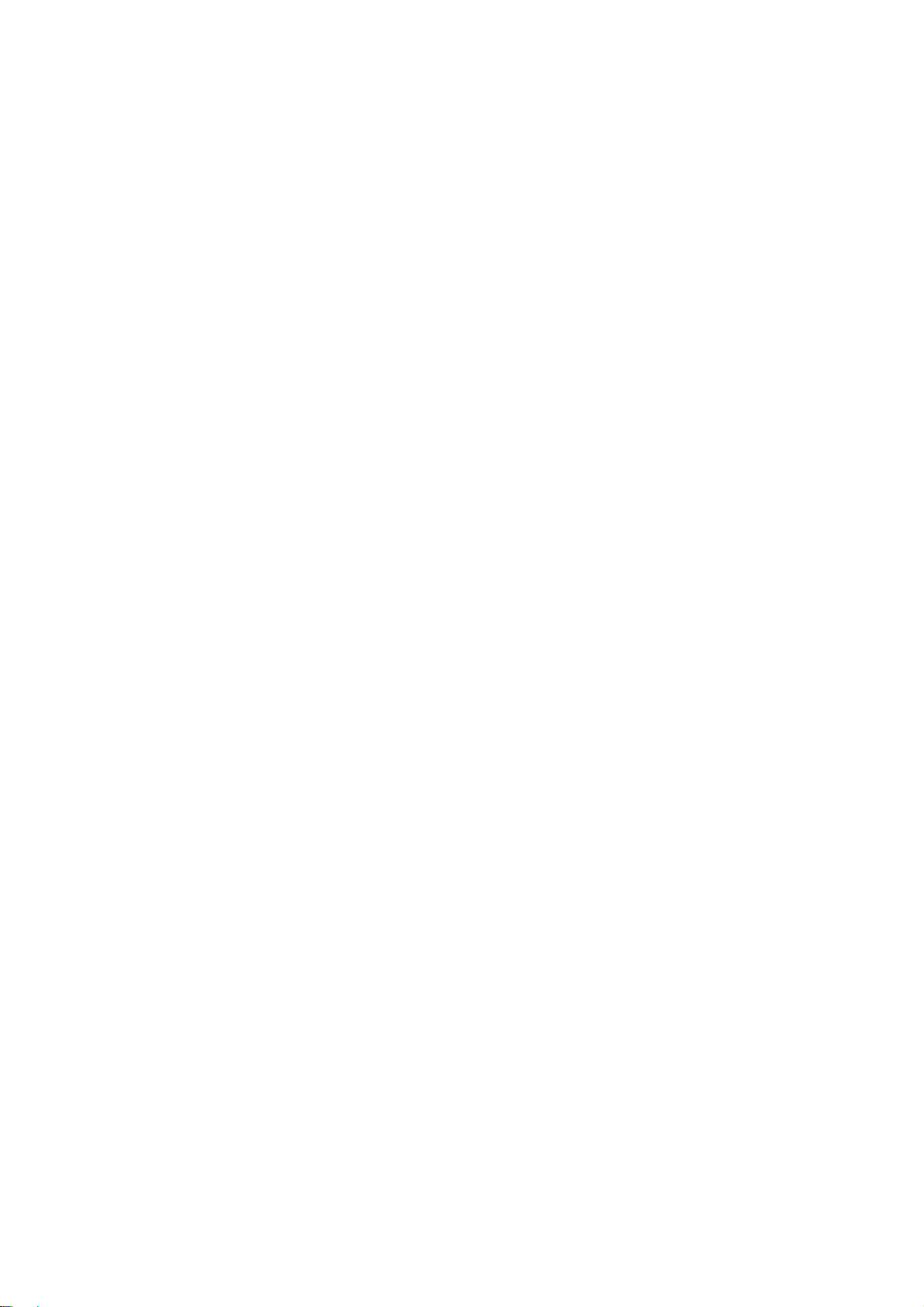
NetComm NCT240 Management Guide Release 1.0
A portion of the networking protocol that governs access to the transmission medium,
facilitating the exchange of data between network nodes.
MDF (Main Distribution Frame)
Equipment where outside telephone lines are terminated at a building or site.
MIB
An acronym for Management Information Base. It is a set of database objects that
contains information about the device.
MPOE (Minimum or Main Point of Entry)
The location in a building where cables from the telephone service provider are
terminated.
Network Diameter
Wire distance between two end stations in the same collision domain.
Private Branch Exchange (PBX)
A telephone exchange local to a particular organization who use, rather than provide,
telephone services.
POTS
Plain Old Telephone Service.
Redundant Power Unit (RPU)
A backup power supply that automatically takes over in case the primary power
supply should fail.
RJ-45 Connector
A connector for twisted-pair wiring.
Splitter
A filter to separate DSL signals from POTS signals to prevent mutual interference.
Switched Ports
Ports that are on separate collision domains or LAN segments.
Transmission Control Protocol/Internet Protocol (TCP/IP)
Protocol suite that includes TCP as the primary transport protocol, and IP as the
network layer protocol.
UTP
Unshielded twisted-pair cable.
ADSL
asymmetric data rate Digital Subscriber Line: A family of digital telecommunications
protocols designed to allow high speed data communication at data rates deliver data
rates up to 25 Mbps downstream and 1 Mbps upstream with corresponding maximum
reach 18K feet of 24 gauge twisted pair cable over the existing copper telephone lines
between end-users and telephone companies.
Virtual LAN (VLAN)
Page 70
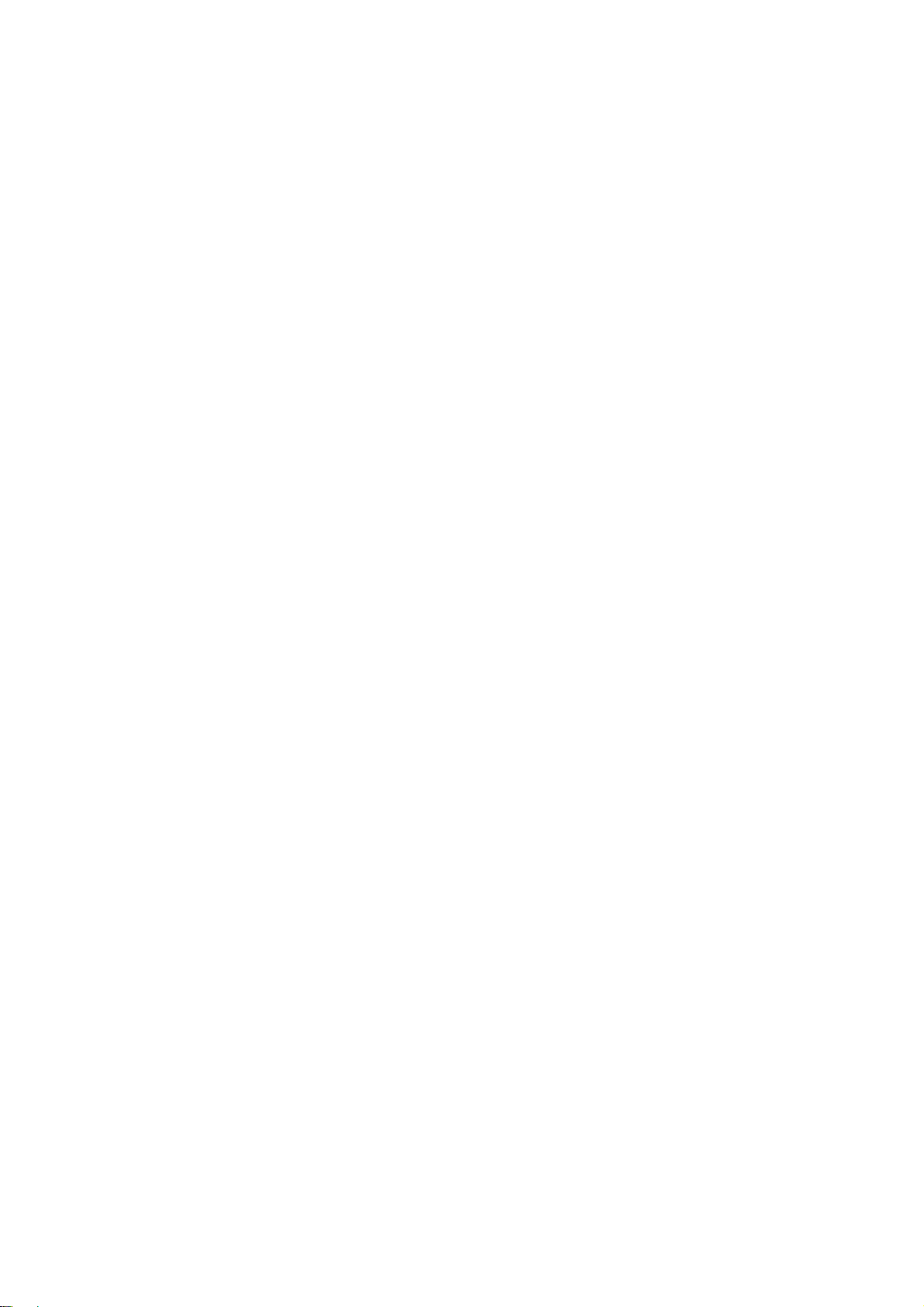
NetComm NCT240 Management Guide Release 1.0
A Virtual LAN is a collection of network nodes that share the same collision domain
regardless of their physical location or connection point in the network. A VLAN
serves as a logical workgroup with no physical barriers, allowing users to share
information and resources as though located on the same LAN.
Page 71
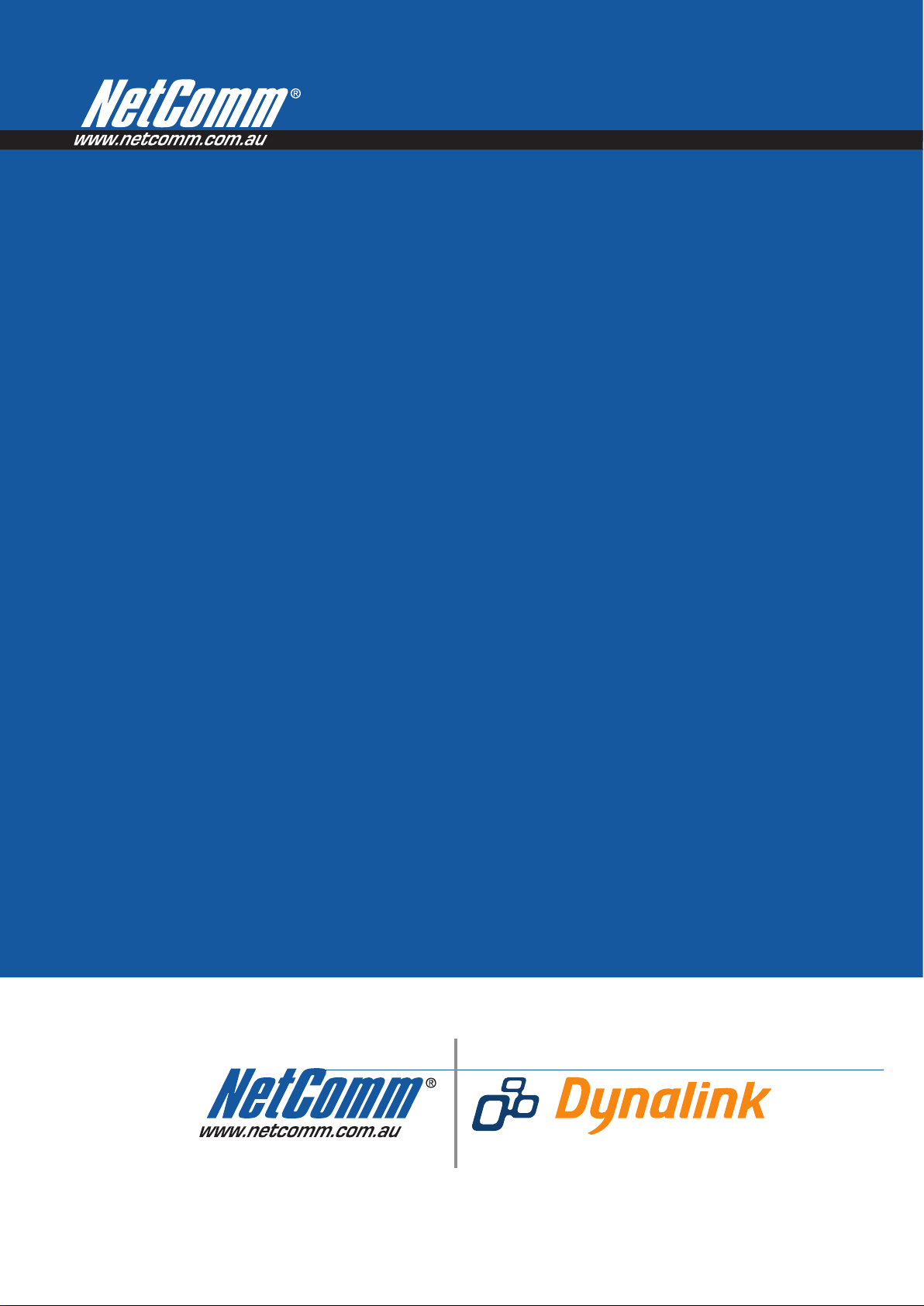
Product Warranty
www.dynalink.co.nz
NetComm products have a standard 12 months warranty from date of purchase. However some products have an extended
online at the NetComm website www.netcomm.com.au.
warranty option, via registering your product
Technical Support
If you have any technical difficulties with your product, please refer to the support section of our website.
www.netcomm.com.au/support
Note: NetComm Technical Support for this product only covers the basic installation and features outlined in the Quick Start Guide. For further information regarding the advanced features of this product, please refer to the configuring
sections in the User Guide or contact a Network Specialist.
NETCOMM LIMITED PO Box 1200, Lane Cove NSW 2066 Australia
E: sales@netcomm.com.au W: www.netcomm.com.au
P: 02 9424 2070 F: 02 9424 2010
Trademarks and registered trademarks are the property of NetComm Limited or their respective owners.
Specifications are subject to change without notice. Images shown may vary slightly from the actual product.
DYNALINK NZ 224b Bush Road, Albany, Auckland, New Zealand
P: 09 448 5548 F: 09 448 5549
E: sales@dynalink.co.nz W: www.dynalink.co.nz
