Page 1
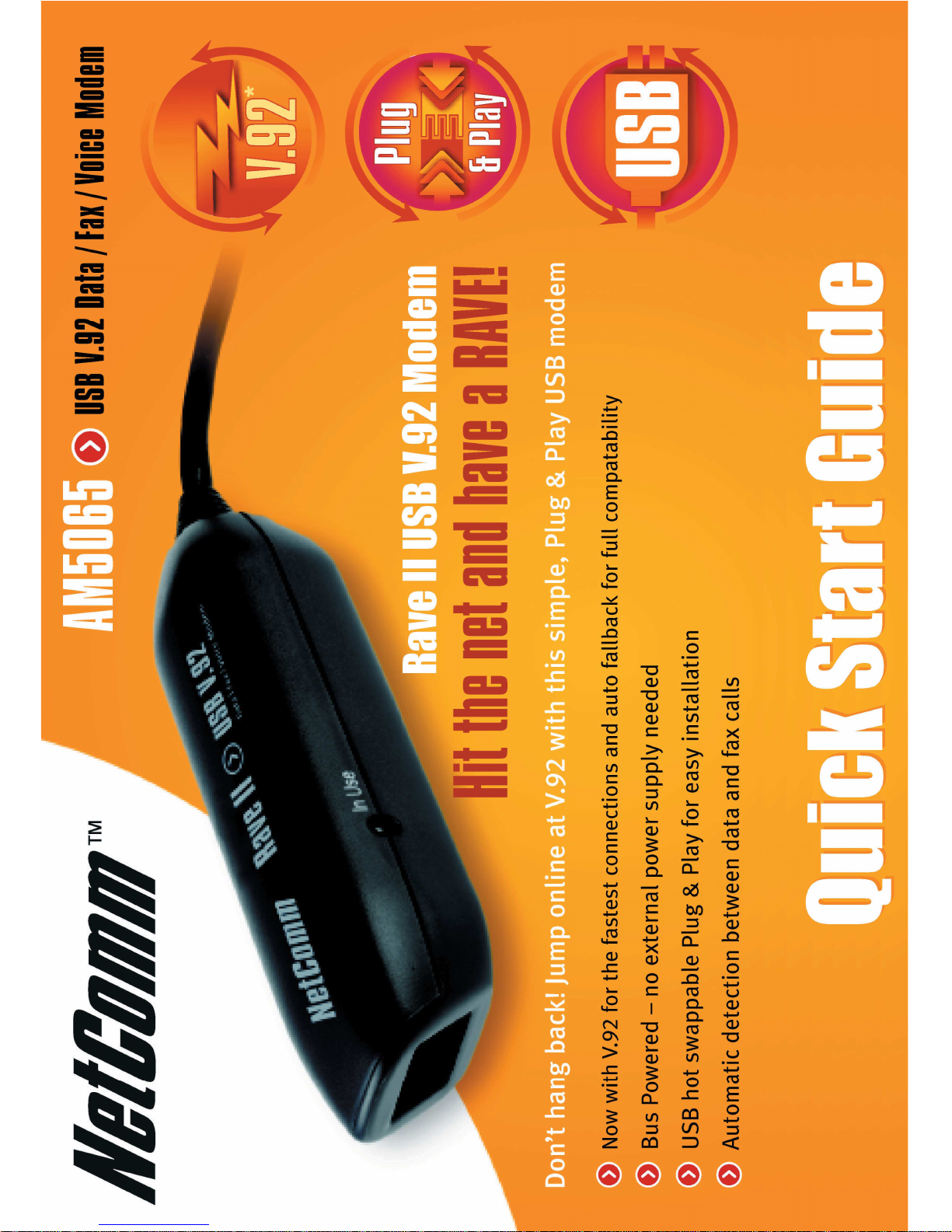
Page 2
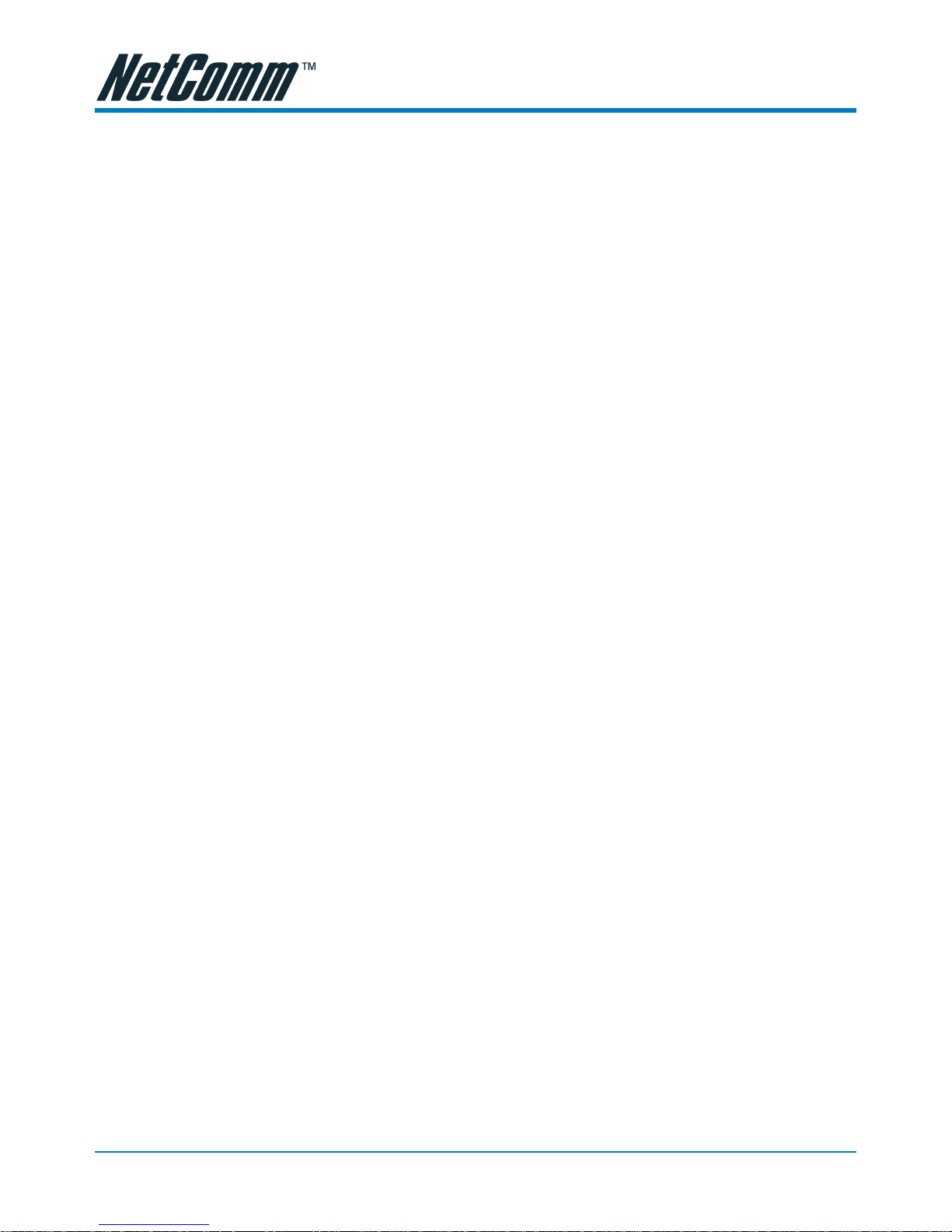
NetComm Rave II 56K USB Modem YML722 Rev1
2 www.netcomm.com.au
Contents
Introduction .............................................................................................................................................................. 3
Minimum System Requirements ......................................................................................................... 3
Package Contents ................................................................................................................................ 4
Step 1: Connecting the Modem to Your Computer .................................................................................................. 5
Step 2: Installing Your Modem Driver ..................................................................................................................... 6
2.1 Installing Your Modem Driver - For Windows® 98 SE ............................................................... 6
2.2 Installing Your Modem Driver - For Windows® 2000 ................................................................. 7
2.3 Installing Your Modem Driver - For Windows® Me .................................................................... 8
2.4 Installing Your Modem Driver - For Windows® XP .................................................................... 9
Step 3: Using the Rave II 56K USB Modem .......................................................................................................... 11
Software included with your modem. .................................................................................................11
Specifications ......................................................................................................................................................... 12
Key Features ..................................................................................................................................... 12
Chipset Solutions .............................................................................................................................. 12
Data Mode Features ......................................................................................................................... 12
Data Modem Standards ..................................................................................................................... 12
Data Compression ............................................................................................................................ 12
Error Correction ................................................................................................................................ 12
Fax Modulation ................................................................................................................................. 12
Fax Control / Protocol ....................................................................................................................... 12
USB Features .................................................................................................................................... 12
Driver Support .................................................................................................................................. 12
Connector On-Board ......................................................................................................................... 12
Appendix A: Cable Connections ............................................................................................................................ 13
RJ11 connector and cable ................................................................................................................. 13
605 to RJ-11 adapter ......................................................................................................................... 13
USB cable ......................................................................................................................................... 13
Appendix B: Registering your NetComm Product .................................................................................................. 14
Contact Information .......................................................................................................................... 14
Legal & Regulatory Information ........................................................................................................ 14
Customer Information ....................................................................................................................... 14
Product Warranty .............................................................................................................................. 15
Page 3
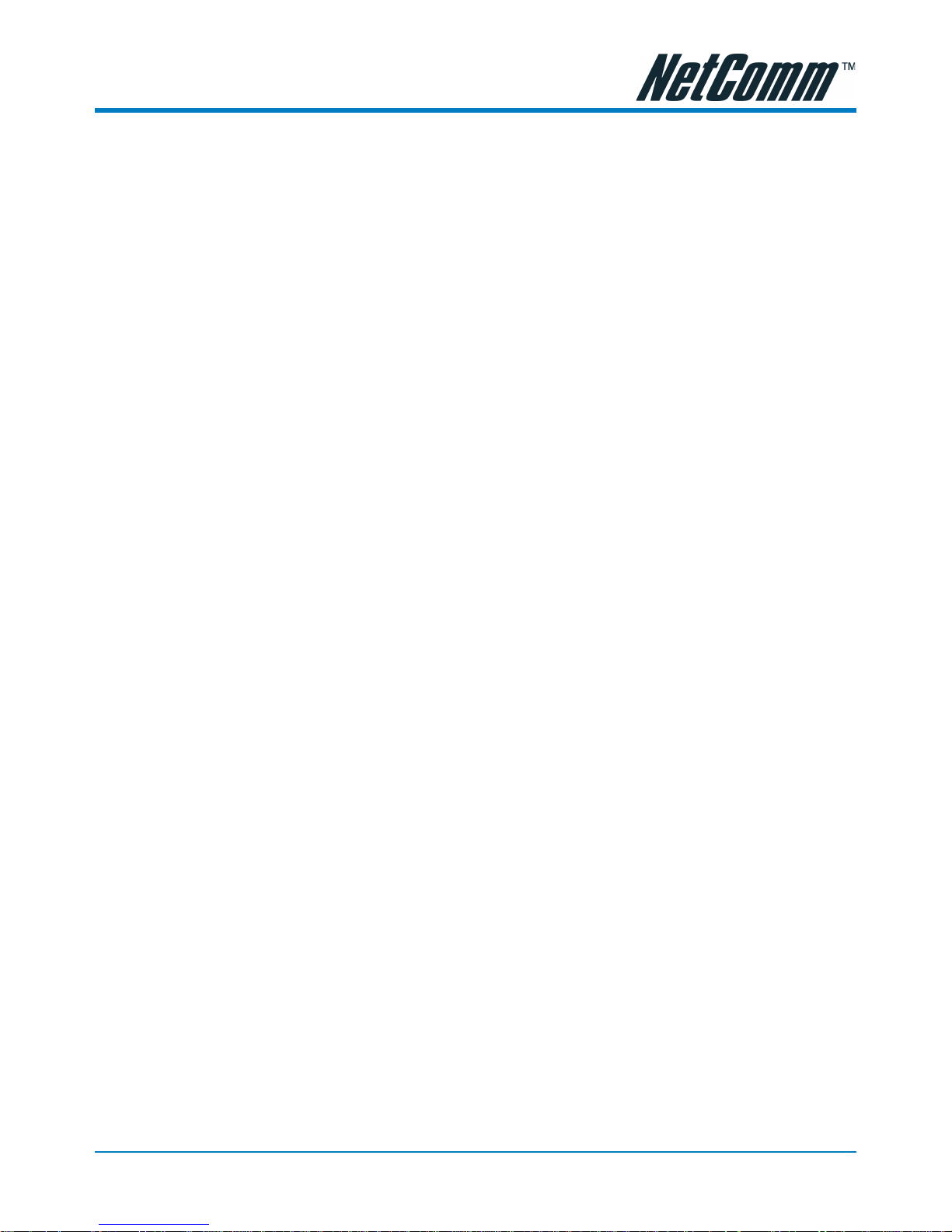
YML722 Rev1 NetComm Rave II 56K USB Modem
www.netcomm.com.au 3
Introduction
Hassle-free installation for instant fastspeed connection, the NetComm Rave II 56K USB modem
delivers unparalleled high speed, reliable performance and guarantees uninterrupted 56K
connections. Powered packed with advanced features, it satisfies all your communication and
telephony requirements. Installed in seconds, you do not require any external power supply and it
offers USB Plug & Play installation.
■ Bus Powered. Does not requires any external power supply
■ USB Hot Swappable Plug & Play installation
■ Compact design for all notebooks and desktops.
Minimum System Requirements
■ Pentium® MMX 233MHz
■ A free USB Port
■ A CD-ROM Drive
■ 32MB RAM for Windows® 98 Second Edition
64MB RAM for Windows® Me
128MB RAM for Windows® 2000 / Windows® XP
■ Host Operating Systems support for USB:
Windows® 98 Second Edition / Windows® 2000 / Windows® Me / Windows® XP
Page 4
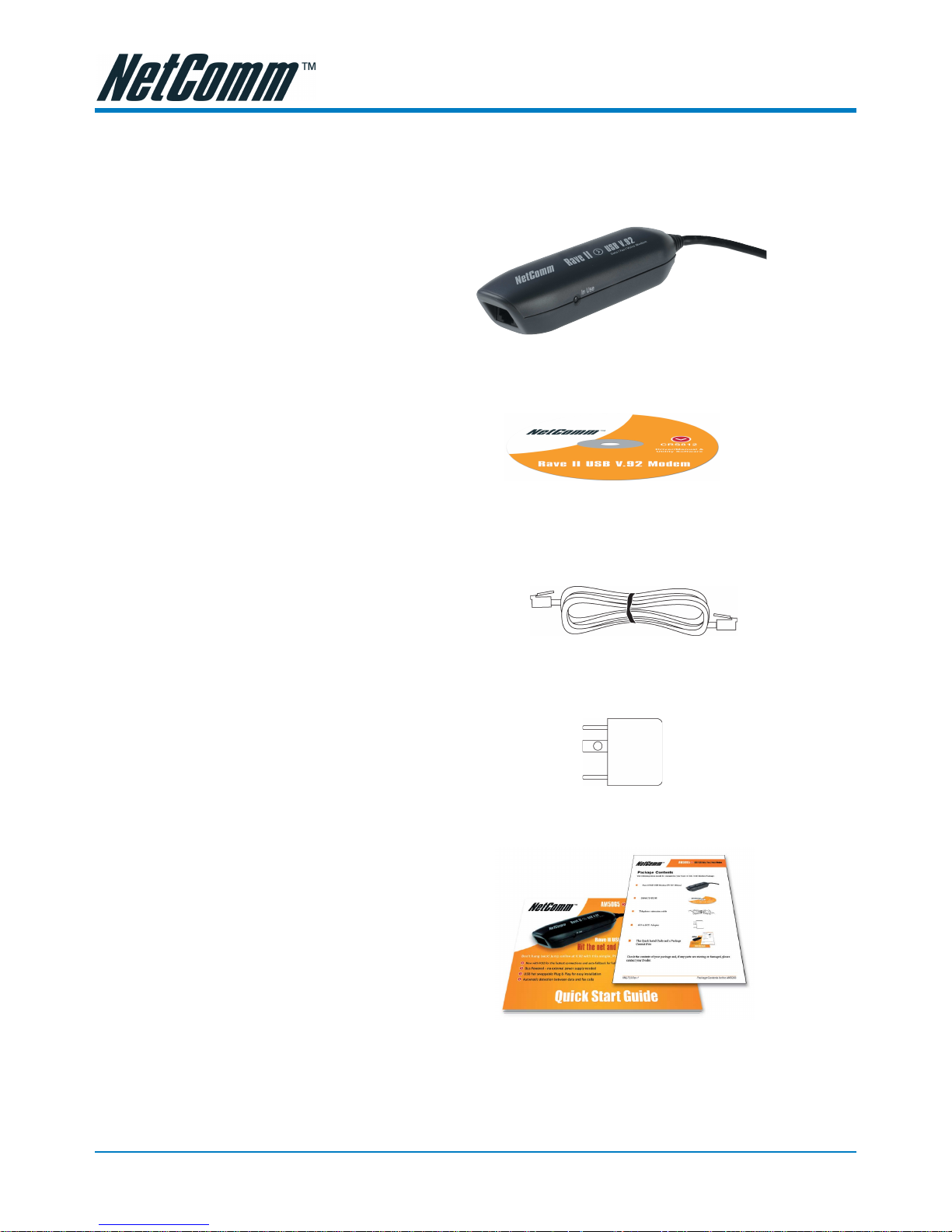
NetComm Rave II 56K USB Modem YML722 Rev1
4 www.netcomm.com.au
Package Contents
The following items should be contained in your Rave II 56K USB Modem Package:
■ Rave II 56K USB Modem (5V DC 100mA)
■ Drivers, Manuals and Bitware utility
software
■ Telephone extension cable
■ This Quick Install Guide and
a Package Contents Note
Check the contents of your package and, if any parts are missing or damaged, please contact your
Dealer.
■ 605 to RJ11adapter
Page 5
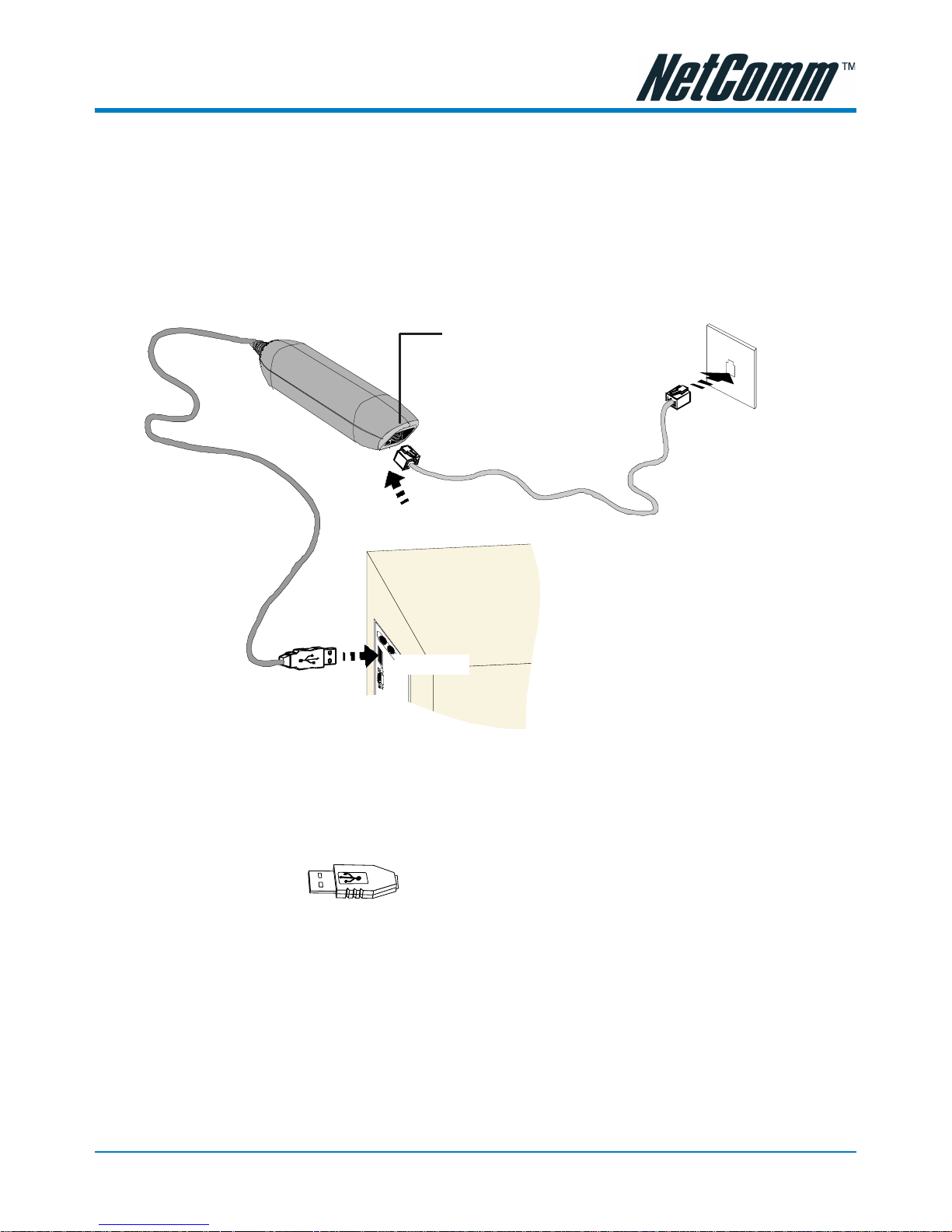
YML722 Rev1 NetComm Rave II 56K USB Modem
www.netcomm.com.au 5
Step 1: Connecting the Modem to Your Computer
The 56K USB Modem is a 'plug-n-play' device. You may connect your modem to your computer
anytime without having to power down your system. Connect as follows and your Operating
System will automatically detect the new hardware and prompt you for its driver.
Telephone Wall
Socket
Telephone extension cable
USB port
LINE jack
56K USB Modem
rear of your PC
■ Connect one end of the telephone extension cable to the LINE jack on Modem and the other
end to your Telephone Wall Socket.
■ Connect the USB cable of the Modem to the USB port on your computer.
This completes the modem connections. Please proceed to Step 2.
Page 6

NetComm Rave II 56K USB Modem YML722 Rev1
6 www.netcomm.com.au
Step 2: Installing Your Modem Driver
2.1 Installing Your Modem Driver - For Windows® 98 SE
1. Windows will detect that the Rave 56 USB has been connected and display the Add
New Hardware Wizard. Click on Next.
2. Insert the NetComm Communications CD into your CD-ROM drive.
3. Select “Search for the best driver for your device. (Recommended)” and click on
Next.
4. Select "Specify a Location" from the Add New Hardware window and type in
D:\Drivers\AM5065\WIN98, then click on Next.
5. Windows will search and find the driver files on the CD-ROM. Click on Next to copy
the required system files to your computer.
Page 7

YML722 Rev1 NetComm Rave II 56K USB Modem
www.netcomm.com.au 7
6. Click on Finish to complete this portion of the installation. Windows will then
automatically install the modem and voice modem wave devices.
7. When the Modem Country Selection window is displayed select the country you are
using the modem in and click OK to finalise your installation.
2.2 Installing Your Modem Driver - For Windows® 2000
The Windows 2000 drivers are located in d:\drivers\am5065\Win2000 (where d: is the
drive letter of your CD-ROM drive). The installation procedure is similar to that of
Windows 98 & Me. If you need detailed instructions for Windows 2000 installation
please visit the support section of www.netcomm.com.au.
Page 8

NetComm Rave II 56K USB Modem YML722 Rev1
8 www.netcomm.com.au
2.3 Installing Your Modem Driver - For Windows® Me
1. Start you PC and make sure your USB modem is connected. Windows will detect
your new modem and display a New Hardware found screen.
2. Insert the NetComm Communications CD into your CD-ROM drive.
3. Windows will display the "Add New Hardware Wizard", select "Specify the location
of the driver (Advanced)" and click on Next.
4. Select "Specify a location" and type D:\Drivers\AM5065\WinMe into the dialog box
and click on the Next button.
5. Click on Finish button to complete this portion of the installation. Windows will then
automatically install the modem and voice modem wave devices.
Page 9

YML722 Rev1 NetComm Rave II 56K USB Modem
www.netcomm.com.au 9
6. When the Modem Country Selection window is displayed, select the country you are
using the modem in and click OK.
2.4 Installing Your Modem Driver - For Windows® XP
1. Please ensure that you have correctly installed Windows XP and your system is
operating correctly. Make sure that you have connected the NetComm Rave USB
modem to your PC as detailed Step 1. XP will automatically detect the new hardware
and you will see this first screen. Please select the " Install from a list or specific
location [Advanced]" and then click "Next" to continue.
2. You will be presented with the below screen, select the " Include this location in the
search:" and then type in the following location into the dialog box
"D:\Drivers\AM5065\WinXP" where D:\ is the drive letter of your CD-Rom drive.
Click "Next" to continue.
Page 10

NetComm Rave II 56K USB Modem YML722 Rev1
10 www.netcomm.com.au
3. The windows drivers used are not digitally signed by Microsoft and the following
message will be displayed, click" Continue Anyway" to proceed.
4. Windows XP will continue to install the NetComm driver and display the below
message when finished, please click "Finish" to proceed.
5. Windows XP has now finished the Installation of your new NetComm Rave USB
Modem, to finalise the installation, please click "Yes" to restart computer.
Page 11

YML722 Rev1 NetComm Rave II 56K USB Modem
www.netcomm.com.au 11
Step 3: Using the Rave II 56K USB Modem
In most cases the modem will be used via the standard Windows interface. All that you will have to
do is select the modem from the Windows application (Dial Up Networking, Hyperterminal, etc) that
needs to use the modem.
Software included with your modem.
■ Send and receive faxes directly from your PC with Fax and Voice Software.
■ Read manuals with Adobe Acrobat 4 Reader.
Page 12

NetComm Rave II 56K USB Modem YML722 Rev1
12 www.netcomm.com.au
Specifications
Key Features
■ USB Interface 1.1
■ ITU-T V.92* Data/Fax modem
■ Quick Connect, Modem-on-Hold ** and
48Kbps PCM upstream supported for ITU-T
V.92
■ Automatic detection between data/fax calls
■ Line quality monitoring and re-train
■ Enhanced ADPCM/PCM voice operation
with concurrent DTMF detection
■ Surge Protection Circuitry
Chipset Solutions
■ Based on ST Microelectronics Pegasus
Discrete DAA chipset configuration
Data Mode Features
■ 56Kbps Internet connectivity via ITU V.90,
V.92 standard
■ DTE rate of up to 460,800 bps (via Virtual
UART)
Data Modem Standards
■ V.92, V.90 : 56Kbps
■ V.34bis : 33.6Kbps
■ V.34 : 28.8Kbps
■ V32bis : 14.4Kbps
■ V.32, V.23, V.22bis, V.22, V.21
■ Bell 212A, Bell 103
Data Compression
■ V.44, V.42bis, MNP 5
Error Correction
■ V.42 LAPM, MNP 2-4
Fax Modulation
■ V.17 : 14.4Kbps
■ V.29 : 9,600bps
■ V.27ter : 4,800bps
Fax Control / Protocol
■ Class 1.0 commands, V.21 channel 2
■ Group 3 fax mode
USB Features
■ Complies with USB Specifications rev1.1
■ Complies with USB COM Class rev 1.1
■ Complies with USB Data Class rev 1.1
■ Supports Suspend/Resume
■ Bus Powered, does not require external
power supply
■ OnNow Power Management (D0, D2, D3)
Driver Support
■ Windows® 98SE
■ Windows® 2000
■ Windows® Millennium
■ Windows® XP
Connector On-Board
■ 1 x USB Series A Cable
■ 1 x RJ11 telephone sockets for Phone
Note: * V.92 feature is subjected to ISP support
** Requires software application support
Page 13

YML722 Rev1 NetComm Rave II 56K USB Modem
www.netcomm.com.au 13
RJ-11 Connector
Pin Assignment Normal Assignment
1 Signal Ground
2 CTS
3 RXD
4 TXD
5 +5 Volts In
6 Signal Ground
Appendix A: Cable Connections
This cable information is provided for your reference only. Please ensure you only connect the
appropriate cable into the correct socket on either this product or your computer.
If you are unsure about which cable to use or which socket to connect it to, please refer to the
hardware installation section in this manual. If you are still not sure about cable connections, please
contact a professional computer technician or NetComm for further advice.
RJ11 connector and cable
An RJ-11 connector is the small, modular plug used for most analog telephones. It has six pin slots
in the head, but usually only two or four of them are used.
605 to RJ-11 adapter
The 605 to RJ-11 adaptor is provided to comply with the older 610 Telstra wall
socket. The 605 to RJ-11 adapter may be used to convert the supplied RJ-11 cable,
if the older connection is required.
USB cable
A typical USB cord has an "A" connection (“upstream” to plug into the computer) and a “B”
connection (“downstream” to plug into the device).
By using different connectors on the upstream and downstream ends, cable connection is simplified.
The “B” connection will fit a into the “B” socket of any USB device. Similarly, any "A" connector
can be plugged into any "A" socket, such as on a computer.
If it is a new device, the operating system auto-detects it and asks for the driver disk. If the device
has already been installed, the computer activates it and starts talking to it. USB devices can be
connected and disconnected at any time.
“A” Connection
“B” Connection
Page 14

NetComm Rave II 56K USB Modem YML722 Rev1
14 www.netcomm.com.au
Appendix B: Registering your NetComm Product
All NetComm Limited (“NetComm”) products have a standard 12 month warranty from date of
purchase against defects in manufacturing and that the products will operate in accordance with the
specifications outlined in the User Guide. However some products have an extended warranty
option (please refer to packaging). To be eligible for the extended warranty you must supply the
requested warranty information to NetComm within 30 days of the original purchase by registering
on-line via the NetComm web site at:
www.netcomm.com.au
Contact Information
If you have any technical difficulties with your product, please do not hesitate to contact
NetComm’s Customer Support Department.
Email: support@netcomm.com.au
Fax: (+612) 9424-2010
Web: www.netcomm.com.au
Legal & Regulatory Information
This manual is copyright. Apart from any fair dealing for the purposes of private study, research, criticism or review, as
permitted under the Copyright Act, no part may be reproduced, stored in a retrieval system or transmitted in any form, by
any means, be it electronic, mechanical, recording or otherwise, without the prior written permission of NetComm
Limited. NetComm Limited accepts no liability or responsibility, for consequences arising from the use of this product.
NetComm Limited reserves the right to change the specifications and operating details of this product without notice.
NetComm is a registered trademark of NetComm Limited.
All other trademarks are acknowledged the property of their respective owners.
Customer Information
ACA (Australian Communications Authority) requires you to be aware of the following information and warnings:
(1) This unit shall be connected to the Telecommunication Network through a line cord which neets the requirements of
the ACA TS008 Standard.
(2) This equipment has been tested and found to comply with the Standards for C-Tick and or A-Tick as set by the ACA.
These standards are designed to provide reasonable protection against harmful interference in a residential
installation.
Page 15

YML722 Rev1 NetComm Rave II 56K USB Modem
www.netcomm.com.au 15
Product Warranty
The warranty is granted on the following conditions:
1. This warranty extends to the original purchaser (you) and is not transferable;
2. This warranty shall not apply to software programs, batteries, power supplies, cables or other accessories supplied
in or with the product;
3. The customer complies with all of the terms of any relevant agreement with NetComm and any other reasonable
requirements of NetComm including producing such evidence of purchase as NetComm may require;
4. The cost of transporting product to and from NetComm's nominated premises is your responsibility; and,
5. NetComm does not have any liability or responsibility under this warranty where any cost, loss, injury or damage of
any kind, whether direct, indirect, consequential, incidental or otherwise arises out of events beyond NetComm's
reasonable control. This includes but is not limited to: acts of God, war, riot, embargoes, acts of civil or military
authorities, fire, floods, electricity outages, lightning, power surges, or shortages of materials or labour.
6. The customer is responsible for the security of their computer and network at all times. Security features may be
disabled within the factory default settings. NetComm recommends that you enable these features to enhance your
security.
The warranty is automatically voided if:
1. You, or someone else, use the product, or attempts to use it, other than as specified by NetComm;
2. The fault or defect in your product is the result of a voltage surge subjected to the product either by the way of
power supply or communication line, whether caused by thunderstorm activity or any other cause(s);
3. The fault is the result of accidental damage or damage in transit, including but not limited to liquid spillage;
4. Your product has been used for any purposes other than that for which it is sold, or in any way other than in strict
accordance with the user manual supplied;
5. Your product has been repaired or modified or attempted to be repaired or modified, other than by a qualified
person at a service centre authorised by NetComm; and,
6. The serial number has been defaced or altered in any way or if the serial number plate has been removed.
Limitations of Warranty
The Trade Practices Act 1974 and corresponding State and Territory Fair Trading Acts or legalisation of another
Government ("the relevant acts") in certain circumstances imply mandatory conditions and warranties which cannot be
excluded. This warranty is in addition to and not in replacement for such conditions and warranties.
To the extent permitted by the Relevant Acts, in relation to your product and any other materials provided with the product
("the Goods") the liability of NetComm under the Relevant Acts is limited at the option of NetComm to:
■ Replacement of the Goods; or
■ Repair of the Goods; or
■ Payment of the cost of replacing the Goods; or
■ Payment of the cost of having the Goods repaired.
All NetComm ACN 002 490 486 products have a standard 12 months warranty from date of purchase. However some
products have an extended warranty option (refer to packaging). To be eligible for the extended warranty you must supply
the requested warranty information to NetComm within 30 days of the original purchase by registering on-line via the
NetComm web site at www.netcomm.com.au.
NetComm reserves the right to request proof of purchase upon any warranty claim.
Page 16

NetComm is Australia’s dynamic data communications and
networking solutions provider. For more information on this
and other NetComm products, please visit
www.netcomm.com.au
NetComm Limited ABN 85 002 490 486
PO Box 1200, Lane Cove NSW 2066 Australia.
Phone (02) 9424 2070 • Fax (02) 9424 2010
www.netcomm.com.au • Email sales@netcomm.com.au
Trademarks and registered trademarks are the property of
NetComm Limited or their respective owners. Specifications
are subject to change without notice. Images shown may
vary slightly from the product.
