Page 1

NETCOMM LIBERTY™ SERIES
3G/4G USB Gateway
3G41WT Quick Start Guide
Page 2

This gateway has been designed to be placed on a desktop. All of the cables exit from the
rear for better organization. The LED indicator display is visible on the front of the gateway to
provide you with information about network activity and the device status. See below for an
explanation of each of the indicator lights.
ICON LABEL ICON DESCRIPTION
Power
Lights up when the gateway is powered on
WiFi
LAN/WAN
LAN 2-4
WWW
Signal
Signal Strength
Lights up when the gateway is distributing a WiFi signal
Lights up when a device is plugged into the LAN/WAN port
Lights up when a device is plugged into one of the LAN ports
Lights up when the gateway is connected to the Internet
Lights up with an active mobile broadband connection
Lights up indicating the current mobile broadband signal strength
Page 3

REAR PANEL DESCRIPTION
1 Reset button
2 DC IN
3 LAN/WAN port
4 LAN ports
5 USB ports
By using a paper clip, hold this button down for more than 10 seconds to
reset to factory defaults.
Power connector, connects to a DC 12V 1.5A Power Adapter
RJ-45 LAN/WAN port for wired Ethernet clients (LAN) or alternate Internet
connection to ADSL/Cable/Fibre (WAN)
3 x RJ-45 LAN ports for wired Ethernet clients (computers, laptops, etc)
Two USB 2.0 ports for connection to mobile broadband USB modem (LTE
dongle) and/or USB external hard drive for le sharing
4
3
2
1
5
Page 4
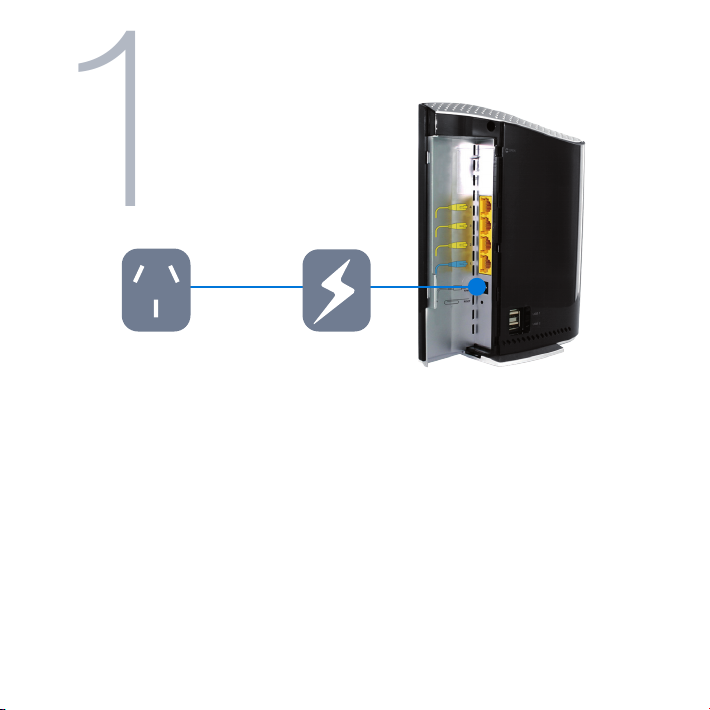
1
Hardware Installation
Power point
1. If you are using a mobile broadband connection, attach your USB modem to the USB
port on the side of the 3G/4G USB Gateway.
2. Connect the power adapter to the power socket on the back of the 3G/4G USB Gateway.
3. Plug the power adapter into your power point and switch on the power.
4. Wait approximately 60 seconds for the 3G/4G USB Gateway to power up.
Power adapter
Page 5

2
Connecting to the Gateway
via a Cable
Computer
NOTE: This step is optional. If you do not wish to connect via an Ethernet cable to the Gateway, please skip this step and
proceed to step number 3.
1. Connect the yellow Ethernet cable provided to one of the Ethernet ports on the back of
the 3G/4G USB Gateway.
2. Connect the other end of the Ethernet cable to your computer or to another
Ethernet-enabled device like a gaming console, a TV or a home cinema system.
3. Wait approximately 30 seconds for the connection to establish.
Page 6

3
Connecting to the Gateway
via WiFi
Online Gaming
Smart Phone
NOTE: This step is optional. If you do not wish to connect via WiFi to the Gateway, please skip this step.
You can connect multiple WiFi devices, including laptops, desktops, tablets and PDA’s to your
Gateway by following these two basic steps.
1. Using your WiFi device, scan the WiFi networks in your area and select the wireless
network name listed on the included Wireless Security Card and then click connect.
2. Enter the wireless security key listed on the included Wireless Security Card.
Tablet
Laptop
Page 7

Attention BigPond Users
4
BigPond Mobile Broadband services require a user name and password, issued to you by
BigPond at the time of purchase, which must be entered into your 3G/4G USB Gateway
before use. Please follow the steps below to setup your BigPond connection:
1. Login to the web based management console by opening your web browser (Internet
Explorer/Firefox/Safari) and navigate to the address http://192.168.20.1.
2. On the basic view, click the “Login” tab and enter “admin” (without quotes) into the
Username and Password elds and click submit.
3. Click the “Internet” tab and unselect the checkbox labelled “Automatically congure my
mobile broadband”.
Page 8

4. Check and ensure “Australia” is shown underneath the Custom APN eld.
5. From the “Choose an APN here” pull down menu, mouse over to “Telstra” and select
“telstra.bigpond” as the APN.
6. Click on the sentence “Click here if your service requires a Username and Password” and
enter the Username and Password as supplied by BigPond and click “Save”.
7. Click the “Save” button at the bottom of the page to store the new conguration settings
and connect to the BigPond Mobile Broadband service.
Page 9

Attention Telstra
5
IPWAN Customers
Telstra IPWAN Mobile Broadband services require a user name and password, issued to you
by Telstra at the time of purchase, which must be entered into your 3G/4G USB Gateway
before use. Please follow the steps below to setup your Telstra connection:
1. Login to the web based management console by opening your web browser (Internet
Explorer/Firefox/Safari) and navigate to the address http://192.168.20.1.
2. On the basic view, click the “Login” tab and enter “admin” (without quotes) into the
Username and Password elds and click submit.
3. Click on the “Switch to advanced view” link at the bottom of the page.
4. Click on the “Internet Settings” menu at the top of the page, select the rst menu option
labelled “Mobile Broadband” or “WWAN” and then select “Connection.”
Page 10

5. Unselect the checkbox labelled “Automatically congure my mobile broadband”.
6. Type in the APN required for your service (e.g telstra.corp), or select from the “Choose an
APN here” pull down menu.
7. Enter the Username and Password as supplied by Telstra.
8. Select “Disable” for the NAT Masquerading option*.
9. Click the “Save” button located under the NAT Masquerading option to store the new
conguration settings and connect to the Telstra IPWAN Mobile Broadband service.
* Enabling/disabling NAT Masquerading is dependent on your individual network setup
Page 11

6
Congratulations!
You have successfully completed the set-up process and should now be connected to
the Internet!
If you choose to congure any settings on your Gateway, you will need to login to the web user
interface. Please note this is optional.
1. On your computer, open a web-browser (such as Internet Explorer, Firefox, or Safari), type
192.168.20.1 into the address bar at the top of the screen and press “Enter”.
2. At the login screen, type “admin” into the username and password eld and then click
“Login” to continue. This will take you to the web based user management page.
Page 12

7
?
Troubleshooting
Cannot access the Internet
• Please ensure you are using a compatible USB modem that has an active connection; or
• Have a working xed line modem connected to the LAN/WAN port.
Cannot establish a WiFi connection
• Make sure the wireless switch on your laptop is in the on position .
• Ensure your Gateway and WiFi device are using the same wireless security settings.
