Page 1

NetCommWireless
QUICK START GUIDE
Wireless
3G WiFi Router with Voice
NetComm
3G WiFi Router with Voice – 3G38WV
3G38WV
Page 2
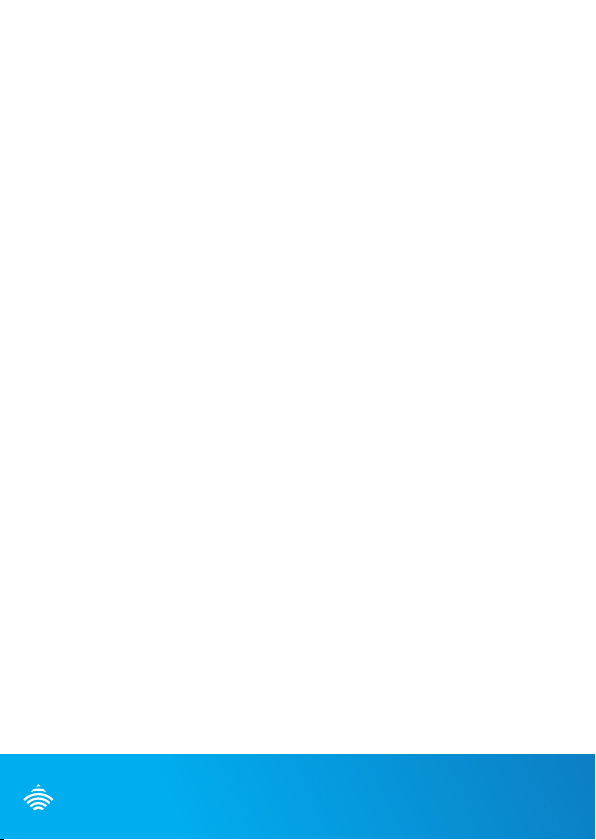
Wireless
THANKS FOR PURCHASING
NETCOMM WIRELESS
This quick start guide is designed to get you up and running quickly with
your new router. More advanced set up instructions can be found in the user
manual which can be downloaded from www.netcommwireless.com
Hardware setup
1. Insert your activated SIM card (until you hear a click) into the SIM slot.
2. Attach the supplied antenna to the connector labeled Antenna on the
rear panel.
3. Connect the power adapter to the power socket on the back of
the router.
4. Plug the power adapter into the wall and power on.
5. Wait approximately 60 seconds for the router to power up.
Connecting to the router - via cable
6. Connect the supplied yellow Ethernet cable to the LAN port at the back
of the router.
7. Connect the other end of the yellow Ethernet cable to your computer.
8. Wait approximately 30 seconds for the connection to establish.
NetComm
Page 3
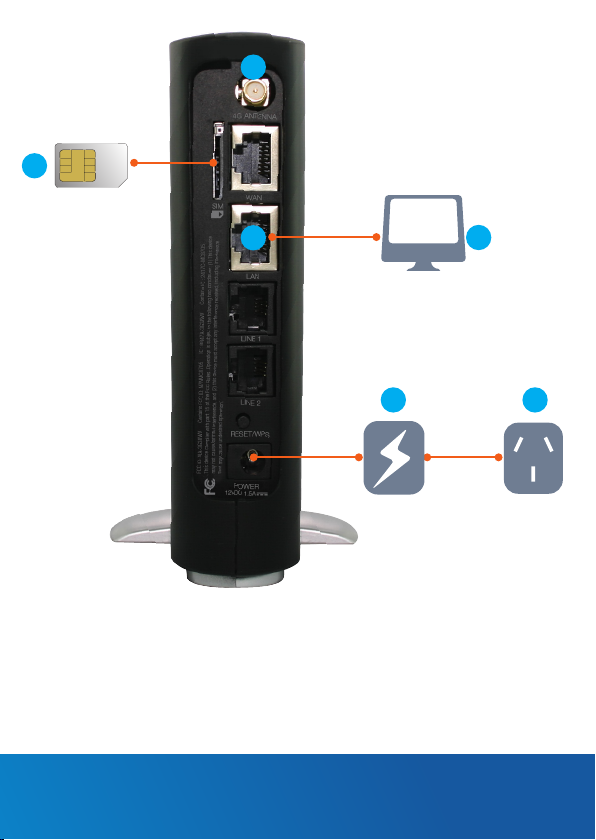
1
2
SIM Card
6
Computer
3
Power Adapter Wall Socket
3G WiFi Router with Voice – 3G38WV
7
4
Page 4

Wireless
Connecting to the router - wirelessly
Wireless Security Card
1. Ensure wireless networking is enabled on your device (computer/laptop/
tablet/smartphone etc.).
2. Scan for wireless networks and connect to the network name that
matches the Wireless Network Name found on the wireless security card
(included in the box).
Wireless Network Name (SSID) Wireless Security Key
3. When prompted for your wireless security password, enter the Wireless
Security Key listed on your Wireless Security Card.
4. Wait approximately 30 seconds for the connection to establish.
5. To connect additional devices, repeat steps 1-4.
NetComm
Page 5

Connecting to the Internet
Your 3G/4G connection should automatically congure and connect you to
your 3G/4G service. In the event it doesn’t, please follow these steps:
1. After establishing your connection to the router, open your Web browser
and type http://my.router or http://192.168.20.1 into the address bar at
the top of the web browser window and press Enter.
2. At the login screen, type admin into both the Username and the
Password elds and click OK.
3. Click switch to advanced view at the bottom of the page to navigate to
the Advance setting page.
4. Hover your mouse over the Internet Settings menu at the top of the web
browser window and click on WWAN.
3G WiFi Router with Voice – 3G38WV
Page 6

Wireless
5. Select disable from the Auto-APN drop down menu.
6. Enter the 3G/4G service details as supplied by your 3G/4G service
provider. This may include the APN, username / password, or dialled
number. Leave any elds which are not required blank.
7. Once the correct details are entered, click the Save button.
8. The router will now attempt to connect using the details you have entered.
This can take up to 2 minutes.
9. If you are successfully connected the blue 4G
will be lit.
Making and receiving voice calls
Your router allows you to make voice calls over the cellular wireless network.
*
light on the front of the unit
1. Ensure your SIM card is activated on a plan that supports both data and
voice (Internet and Phone) service for your router.
2. Plug a standard home phone into the Line 1 or Line 2 phone port on the
back of the device.
The corresponding Phone light on the front edge of the router will turn on and
you will be able to hear a dial tone on your phone.
When an incoming call is received, both Line 1 and Line 2 lights will start
ashing and the phone(s) connected to the router will ring.
If the call is answered from the phone connected to Line 1, the phone
connected to Line 2 will receive an engaged tone for the duration of the call.
Note: In the event of a power outage, voice services will not function.
* Please note due to a printing error this LED has been incorrectly labelled 4G instead of 3G.
NetComm
Page 7

Advanced conguration (optional)
1. For advanced conguration, open your web browser (e.g. Firefox,
Chrome, Internet Explorer, Safari)
2. Enter the address of your router (Default: http://192.168.1.1/)
3. When prompted for your Username and Password enter:
Username: admin
Password: admin
3G WiFi Router with Voice – 3G38WV
Page 8

NETCOMM WIRELESS LIMITED
Head Ofce - 18-20 Orion Road, Lane Cove,
NSW 2066,
Sydney, Australia ABN 85 002 490 486
www.netcommwireless.com
Trademarks and registered trademarks are the property of NetComm Wireless Limited or their respective owners.
Specications are subject to change without notice. Images shown may vary slightly from the actual product.
QSG-00022 rev 1
