Page 1
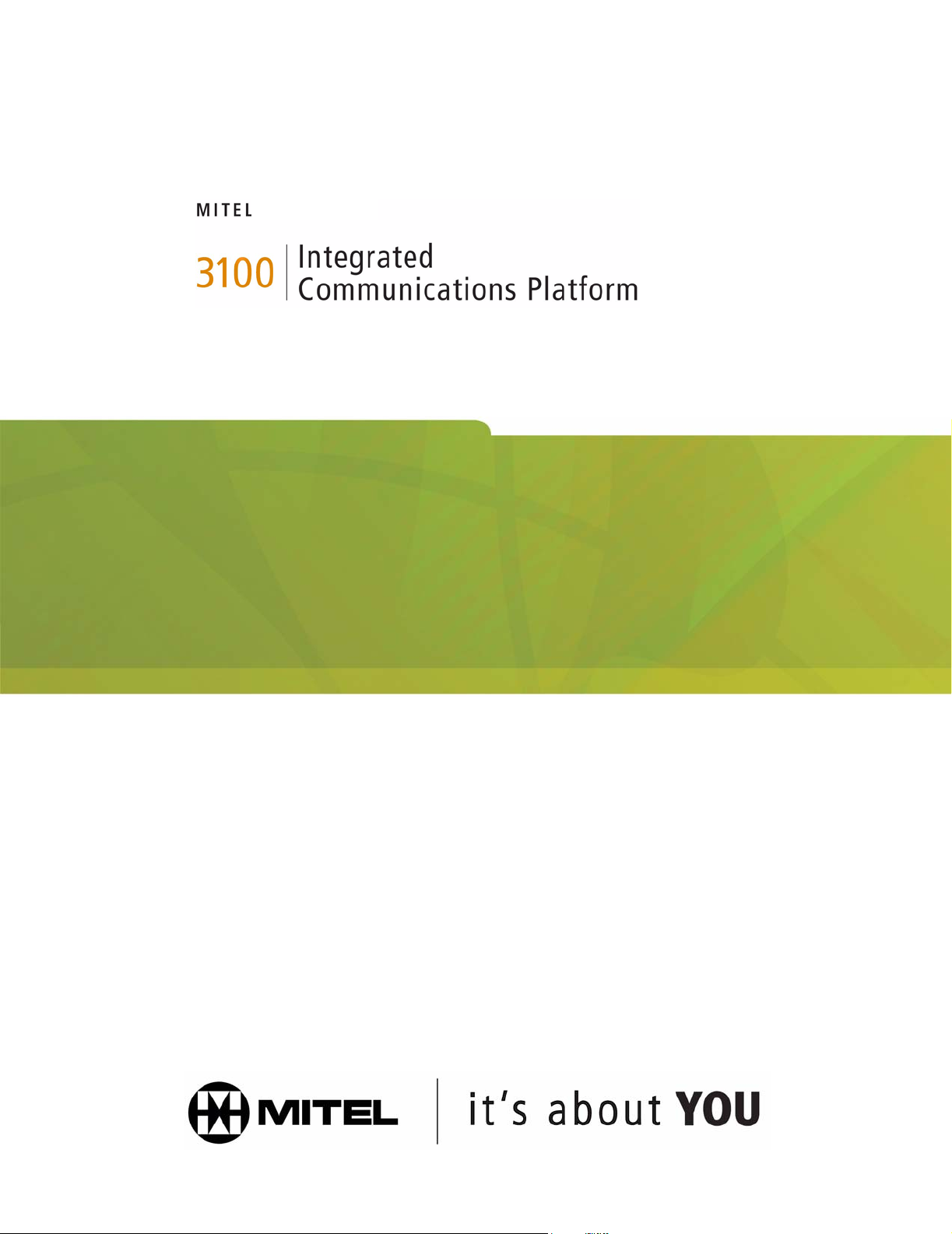
VOICE MAIL USER GUIDE
Page 2
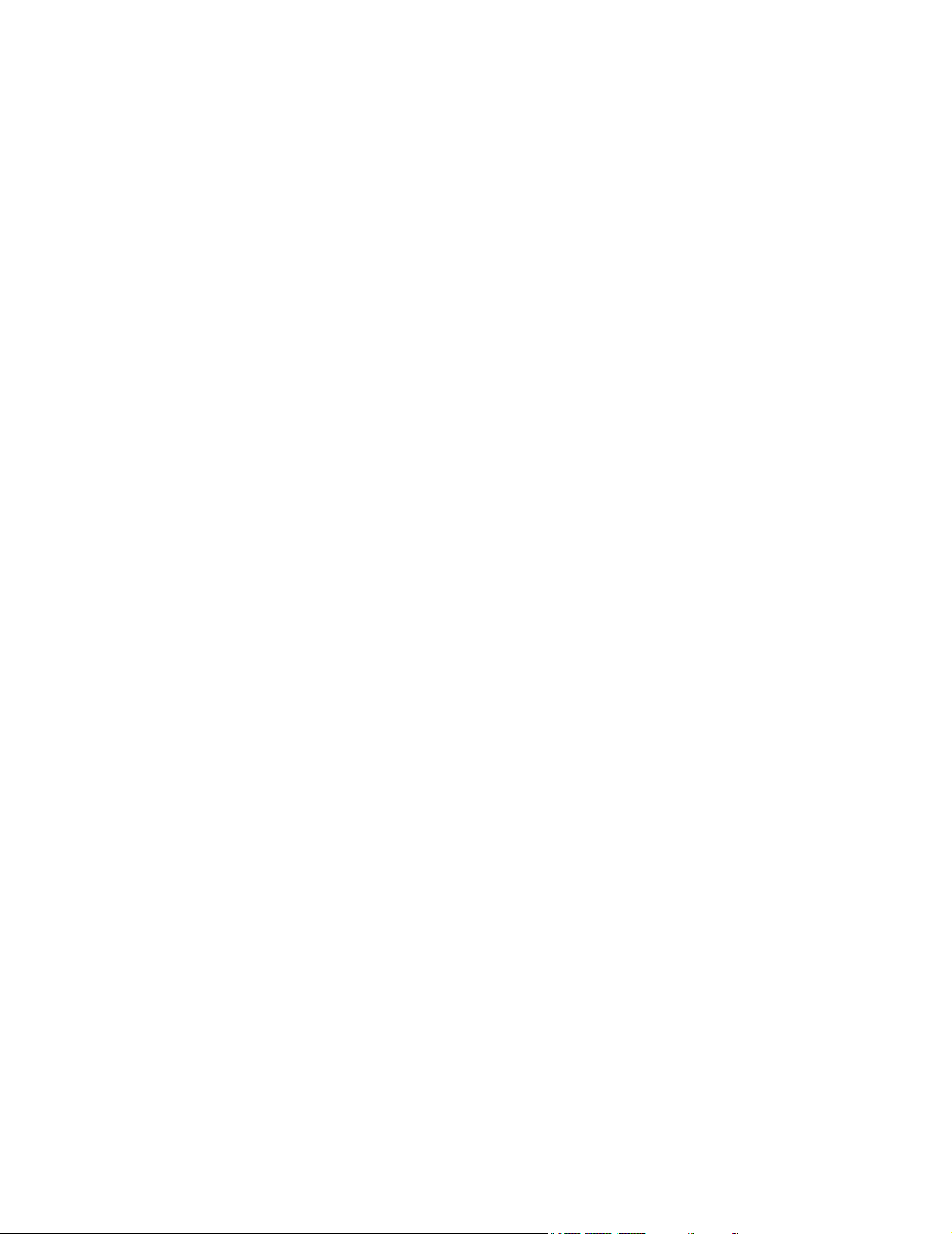
NOTICE
The information contained in this document is believed to be accurate in all respects but is not
warranted by Mitel Networks Corporation (MITEL
®
). The information is subject to change without
notice and should not be construed in any way as a commitment by Mitel or any of its affiliates or
subsidiaries. Mitel and its affiliates and subsidiaries assume no responsibility for any errors or
omissions in this document. Revisions of this document or new editions of it may be issued to
incorporate such changes.
No part of this document can be reproduced or transmitted in any form or by any means - electronic
or mechanical - for any purpose without written permission from Mitel Networks Corporation.
Trademarks
Mitel and SX-200 are trademarks of Mitel Networks Corporation.
Other product names mentioned in this document may be trademarks of their respective
companies and are hereby acknowledged.
3100 ICP ICP Voice Mail User Guide
Release 4.1
November 2004
®,™ Trademark of MITEL Networks Corporation
© Copyright 2004, MITEL Networks Corporation
All rights reserved
Page 3
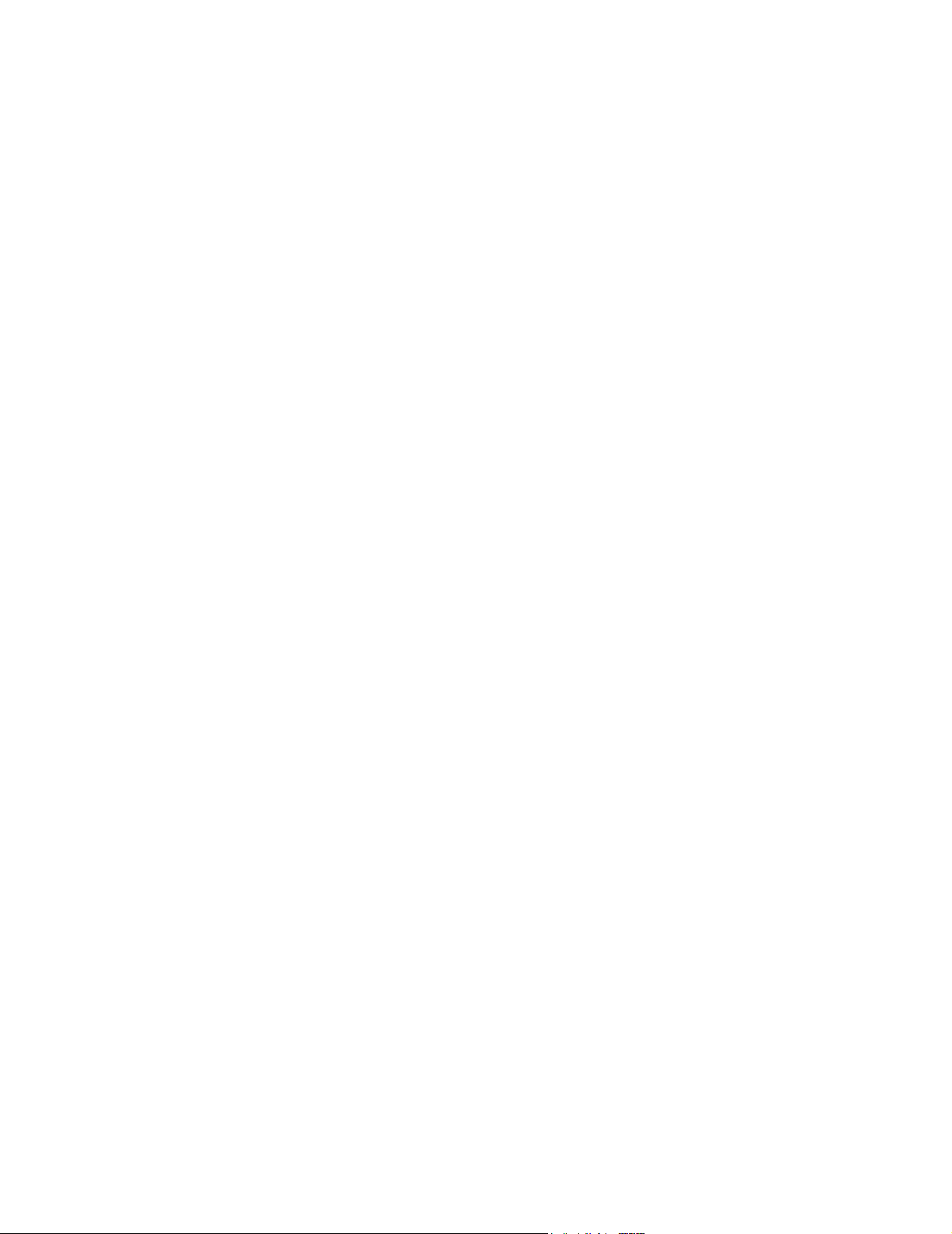
Quick Reference Sheet
Ask your Administrator to help you complete this information.
Write down the following important numbers, and keep them handy while using the voice
mail system.
Company Telephone Number: ________________________
Automated Attendant Number: ________________________
(The Automated Attendant replaces or assists a 'live' operator in answering and transferring
calls to extensions or voice mailboxes.)
Message Center Extension:___________________________
(The Message Center enables you to call someone's mailbox to leave a message without having
to speak directly to the person. You can also retrieve and create messages after logging in your
own mailbox through the Message Center. For more information, see “Quick Messaging” on
page 14.)
Your Mailbox Number: _______________________________
Your Default Passcode:___________________________________
Write your Administrator's name and extension number in case you need help with voice
mail.
Name:____________________________________________
Extension: _________________________________________
Page 4
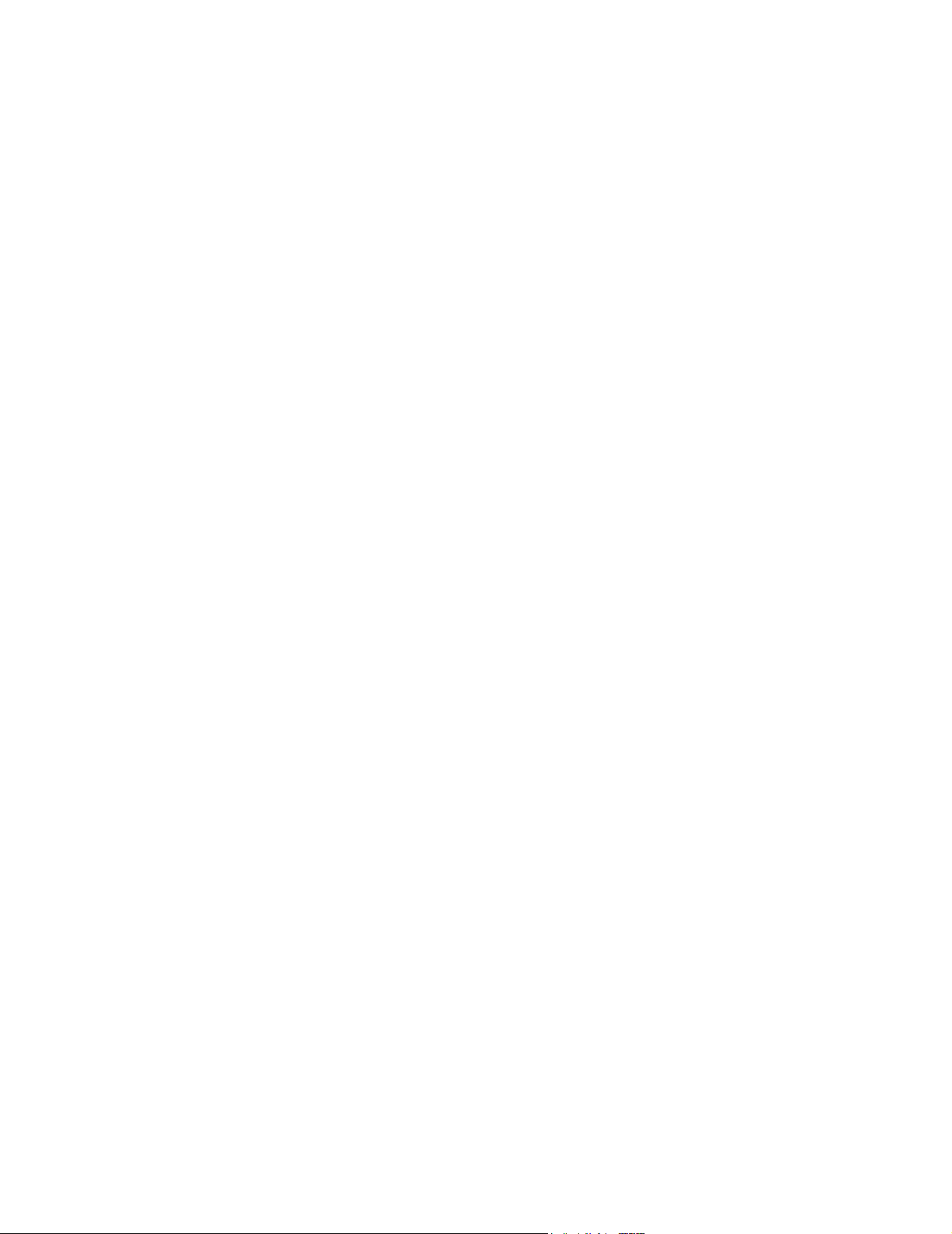
Page 5
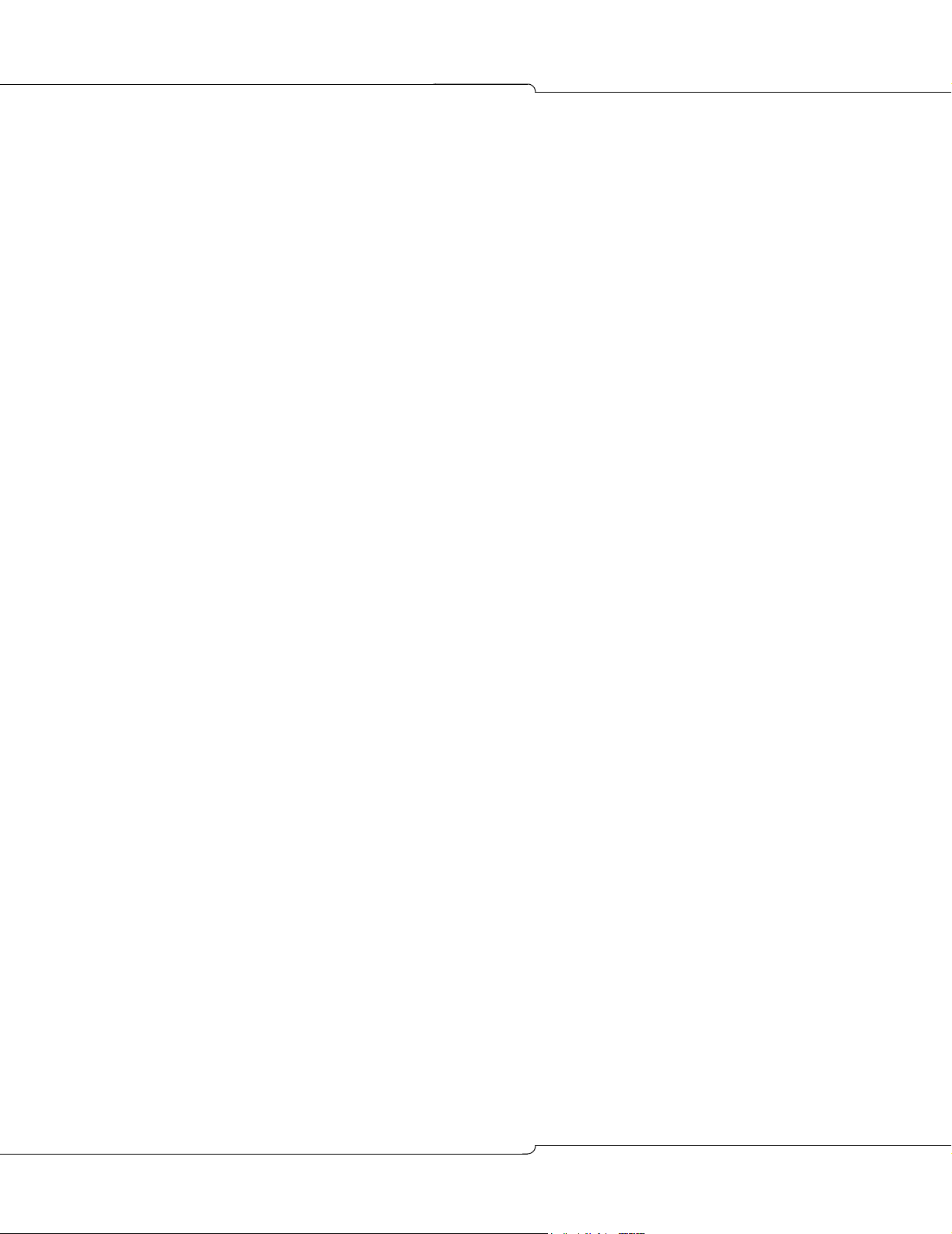
Table of Contents
Quick Reference Sheet . . . . . . . . . . . . . . . . . . . . . . . . . . . . . . . . . . . . . . . . . . . . . . . . . . . . . . . . . . 3
Introduction. . . . . . . . . . . . . . . . . . . . . . . . . . . . . . . . . . . . . . . . . . . . . . . . . . . . . . . . . . . . . . . . . . . . 7
About Your Voice Mail System . . . . . . . . . . . . . . . . . . . . . . . . . . . . . . . . . . . . . . . . . . . . . . . . . .7
Your Telephone . . . . . . . . . . . . . . . . . . . . . . . . . . . . . . . . . . . . . . . . . . . . . . . . . . . . . . . . . . . . . . 7
Where to Get Help . . . . . . . . . . . . . . . . . . . . . . . . . . . . . . . . . . . . . . . . . . . . . . . . . . . . . . . . . . . . 8
Preparations . . . . . . . . . . . . . . . . . . . . . . . . . . . . . . . . . . . . . . . . . . . . . . . . . . . . . . . . . . . . . . . . 8
Accessing the Voice Mail System . . . . . . . . . . . . . . . . . . . . . . . . . . . . . . . . . . . . . . . . . . . . . . . . . . 9
Calling the Voice Mail System for the First Time . . . . . . . . . . . . . . . . . . . . . . . . . . . . . . . . . . . . . 9
Calling for Messages . . . . . . . . . . . . . . . . . . . . . . . . . . . . . . . . . . . . . . . . . . . . . . . . . . . . . . . . . . 9
Using the Voice Mail System. . . . . . . . . . . . . . . . . . . . . . . . . . . . . . . . . . . . . . . . . . . . . . . . . . . . . 11
Menu Overview . . . . . . . . . . . . . . . . . . . . . . . . . . . . . . . . . . . . . . . . . . . . . . . . . . . . . . . . . . . . . 11
Main Menu . . . . . . . . . . . . . . . . . . . . . . . . . . . . . . . . . . . . . . . . . . . . . . . . . . . . . . . . . . . . . . . . . 11
Playing Your Messages . . . . . . . . . . . . . . . . . . . . . . . . . . . . . . . . . . . . . . . . . . . . . . . . . . . . . . . 12
Making and Sending Messages . . . . . . . . . . . . . . . . . . . . . . . . . . . . . . . . . . . . . . . . . . . . . . . . . 12
User Options . . . . . . . . . . . . . . . . . . . . . . . . . . . . . . . . . . . . . . . . . . . . . . . . . . . . . . . . . . . . . . . 13
Quick Messaging . . . . . . . . . . . . . . . . . . . . . . . . . . . . . . . . . . . . . . . . . . . . . . . . . . . . . . . . . . . . 14
Transferring an Outside Caller to a Mailbox . . . . . . . . . . . . . . . . . . . . . . . . . . . . . . . . . . . . . . . 14
Accessing the Auto Attendant from a Mailbox . . . . . . . . . . . . . . . . . . . . . . . . . . . . . . . . . . . . . . 14
Name Dialing . . . . . . . . . . . . . . . . . . . . . . . . . . . . . . . . . . . . . . . . . . . . . . . . . . . . . . . . . . . . . . . 15
Checking More Than One Mailbox . . . . . . . . . . . . . . . . . . . . . . . . . . . . . . . . . . . . . . . . . . . . . . 15
Message Notification . . . . . . . . . . . . . . . . . . . . . . . . . . . . . . . . . . . . . . . . . . . . . . . . . . . . . . . . . 16
Distribution Lists . . . . . . . . . . . . . . . . . . . . . . . . . . . . . . . . . . . . . . . . . . . . . . . . . . . . . . . . . . . . 17
Mailbox Greetings . . . . . . . . . . . . . . . . . . . . . . . . . . . . . . . . . . . . . . . . . . . . . . . . . . . . . . . . . . . 18
Helpful Hints . . . . . . . . . . . . . . . . . . . . . . . . . . . . . . . . . . . . . . . . . . . . . . . . . . . . . . . . . . . . . . . . . . 21
24 Hour Touch-Tone Accessibility . . . . . . . . . . . . . . . . . . . . . . . . . . . . . . . . . . . . . . . . . . . . . . . 21
Listening to Messages . . . . . . . . . . . . . . . . . . . . . . . . . . . . . . . . . . . . . . . . . . . . . . . . . . . . . . . . 21
Sending Messages . . . . . . . . . . . . . . . . . . . . . . . . . . . . . . . . . . . . . . . . . . . . . . . . . . . . . . . . . . 21
Message Storage Limit . . . . . . . . . . . . . . . . . . . . . . . . . . . . . . . . . . . . . . . . . . . . . . . . . . . . . . . 21
Forwarding and Transferring Messages . . . . . . . . . . . . . . . . . . . . . . . . . . . . . . . . . . . . . . . . . . 21
Certified Messages . . . . . . . . . . . . . . . . . . . . . . . . . . . . . . . . . . . . . . . . . . . . . . . . . . . . . . . . . . 21
Type Ahead . . . . . . . . . . . . . . . . . . . . . . . . . . . . . . . . . . . . . . . . . . . . . . . . . . . . . . . . . . . . . . . . 22
Message Length and Conditions . . . . . . . . . . . . . . . . . . . . . . . . . . . . . . . . . . . . . . . . . . . . . . . . 22
Visual Voice Mail . . . . . . . . . . . . . . . . . . . . . . . . . . . . . . . . . . . . . . . . . . . . . . . . . . . . . . . . . . . . 22
5
Page 6
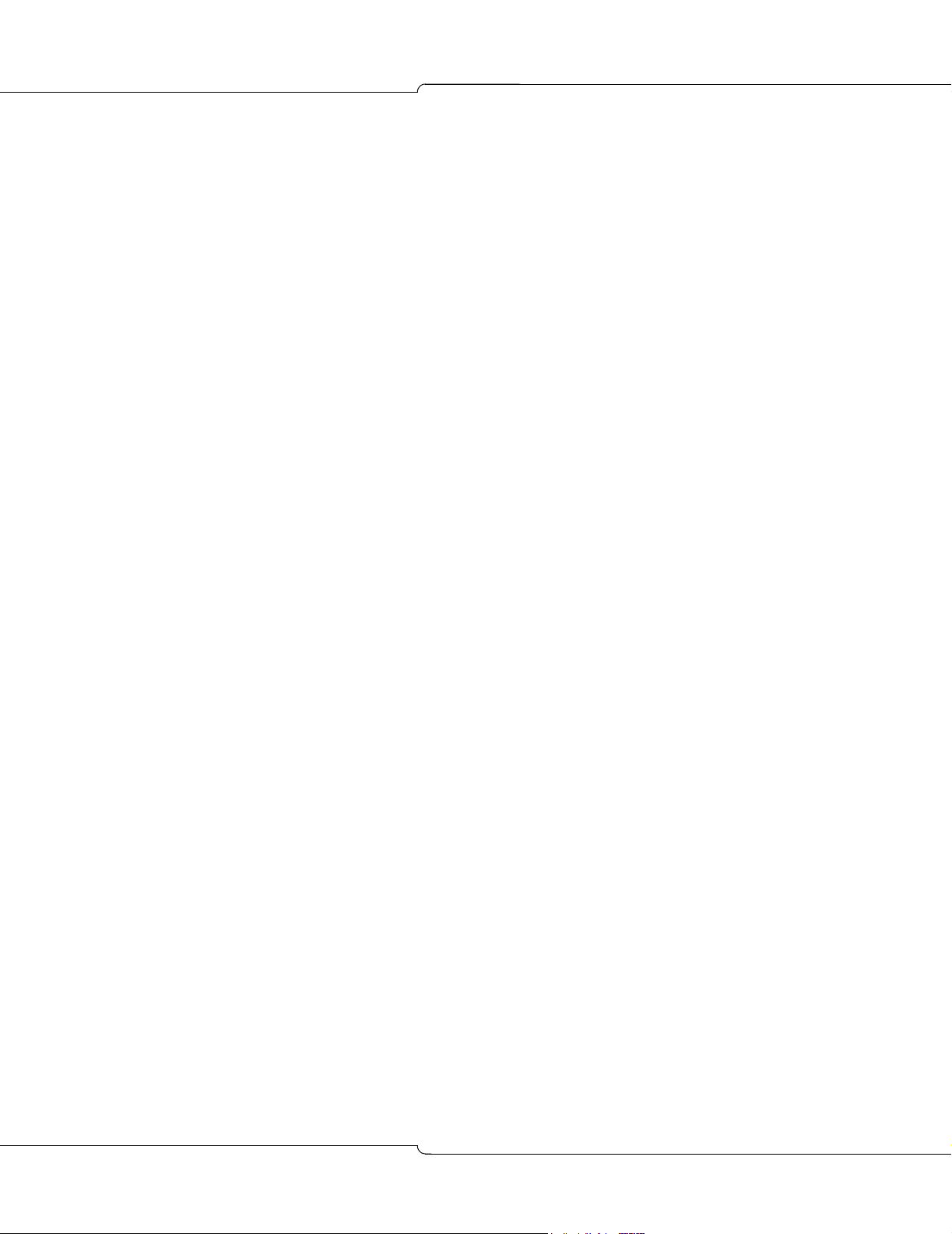
V
oice Mail User Guide
6
Page 7
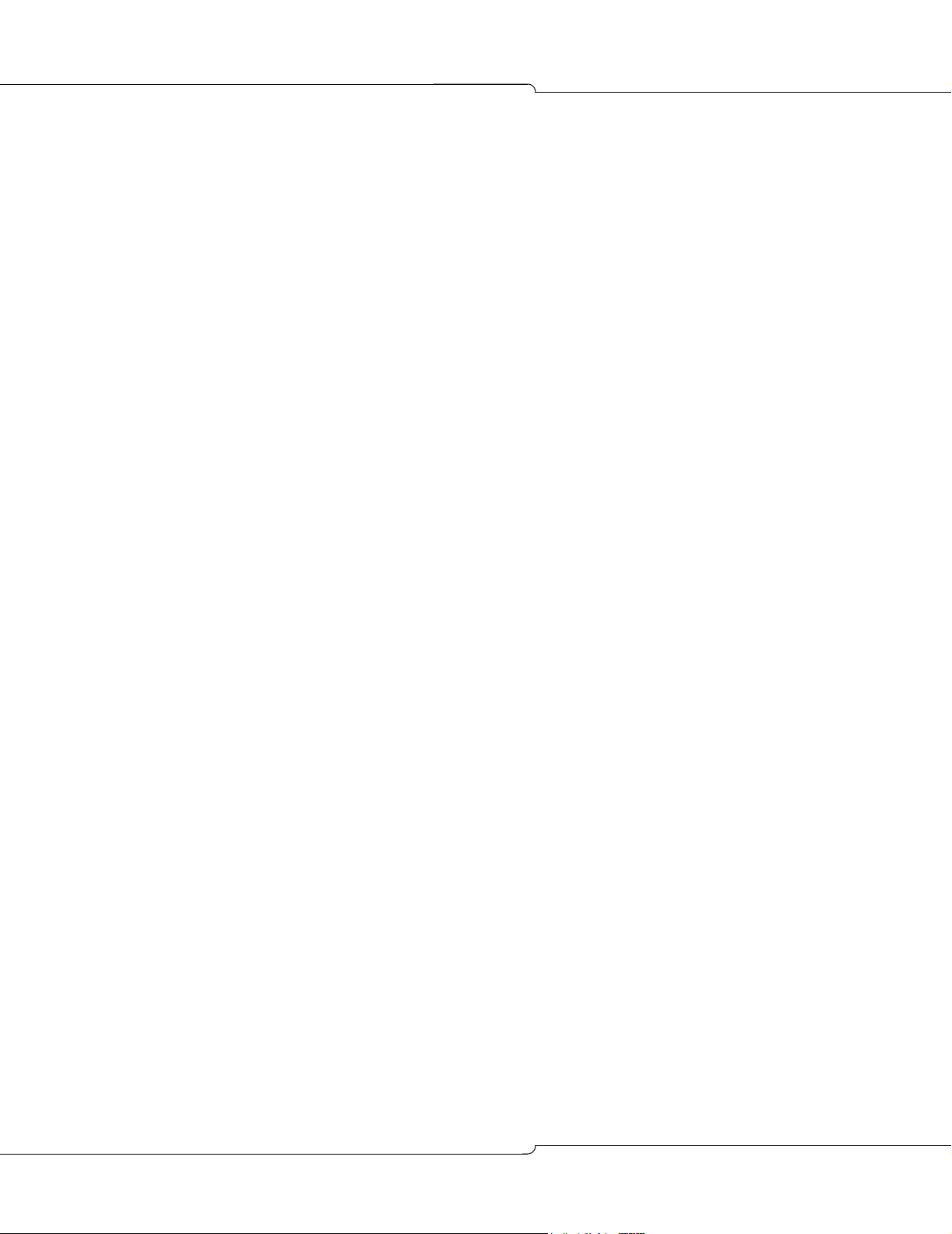
Introduction
About Your Voice Mail System
The Mitel® 3100 Integrated Communications Platform (ICP) features an automated voice mail
system for handling telephone calls and taking messages. The system provides you with a
mailbox for sending and receiving messages, which you can personalize with your name, a
greeting, and a private passcode.
Easy to use
• Use your telephone keypad to select options in the voice mail system menus. These simple
and straightforward menus allow you to concentrate on what to do, not on how to do it.
• Voice prompts guide you every step of the way, telling you which menu options are available.
• Don't worry if you make a mistake. You can't damage the system, so experiment with all
the available features.
Benefits
Introduction
• Encourage callers to leave voice messages in your mailbox, thereby avoiding missed calls
or incorrect messages.
• Record temporary greetings to let callers know when you are out for the day, on vacation,
or busy in meetings.
• Listen to or leave messages 24 hours a day, from any touch-tone telephone.
• If you are out of the office at another number or with a pager or cellular telephone, the voice
mail system can notify you when you receive messages.
Your Telephone
Before using the voice mail features of your system, familiarize yourself with your telephone.
• Message key - Used to call the Message Center and access your mailbox.
• Keypad - Used to make menu selections within the voice mail system.
• Message light - Used to indicate when you have messages in your mailbox.
For telephones that do not have a message light, your Administrator can set up the system to
call you when someone leaves a message.
Your telephone may provide “softkeys” that allow you to select many of the voice mail menu
options. To select a menu option that appears in the telephone display, you can either press
the associated softkey or press the keypad digit for the option.
7
Page 8

V
oice Mail User Guide
Where to Get Help
If you have any problems or questions about procedures, consult your Administrator (the person
in your company who manages the communications system).
Preparations
Before accessing your mailbox, you must do three things:
Get the following information from your Administrator and record it in the Quick Reference
Sheet at the beginning of this guide:
• the company telephone number
• the Automated Attendant number
• the Message Center extension
• your mailbox number
• your default passcode
• the Administrator’s name and number
Select a new passcode. When you first access your mailbox, you must change the default
passcode to a series of digits that only you know. The new passcode must have the same
number of character as the default passcode. See “User Options” on page 13 for more
information on passcodes.
Prepare a permanent greeting. When you first access your mailbox, you must record your
permanent greeting. This greeting is what callers hear when you are unable to take their
calls. A sample greeting is given in the start-up instructions on the next pages, but you
may want to create your own. See “Mailbox Greetings” on page 18 for more information.
8
Page 9
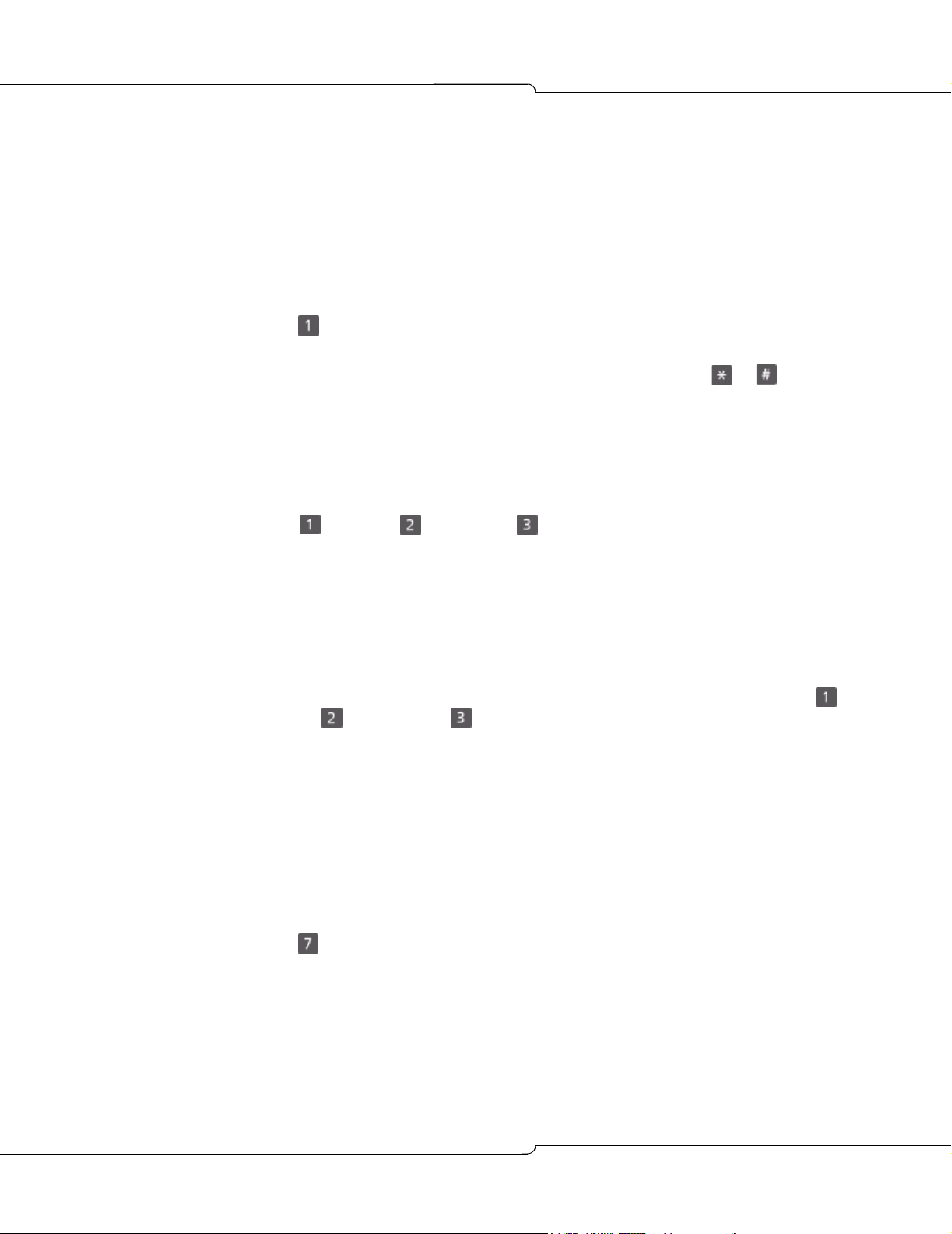
Accessing the Voice Mail System
Accessing the Voice Mail System
Calling the Voice Mail System for the First Time
1. Lift the handset (or use handsfree dialing).
2. Dial the Message Center extension. The system prompts you for your passcode.
3. Enter your default passcode.
4. Press .The system prompts you for a new passcode (you must change the passcode).
5. Enter your new passcode.Your new passcode must have the same number of digits as the
default passcode. You cannot re-enter the default passcode, or use or in your new
passcode.
6. The system asks you to re-enter your new passcode for confirmation. Enter your new
passcode again.
7. The system asks you to record your name. Say only your name, for example: “Christine
Conner”. Speak immediately after the tone, and press any key when you have finished.
8. Press to accept, to review, or to discard your name and re-record it.
9. The system prompts you for a greeting. Keep your greeting short and professional. For
example:
“You have reached Christine Conner. I can't answer the phone right now, so please leave
your name, number, and a short message – I will get back to you as soon as possible. If
you need immediate assistance, press 0 and ask to be transferred to my associate, Julie
Jones.”
10. To end the recording, press any key. The system plays back your greeting. Press to
accept it, to review it, or to discard and re-record it.
11. You have now successfully set up your mailbox, and can send and listen to messages.
Calling for Messages
With the Message Light On
1. Press the Message key or dial the Message Center extension.
2. The system prompts you for your passcode. Enter your passcode.
3. Press to play your messages, or press another key to select a different option from the
Main Menu. See “Playing Your Messages” on page 12 for more information.
With the Message Light Off or With No Message Light Indicator
1. Lift the handset.
2. Dial the Message Center extension.
3. The system prompts you for your passcode. Enter your passcode.
9
Page 10
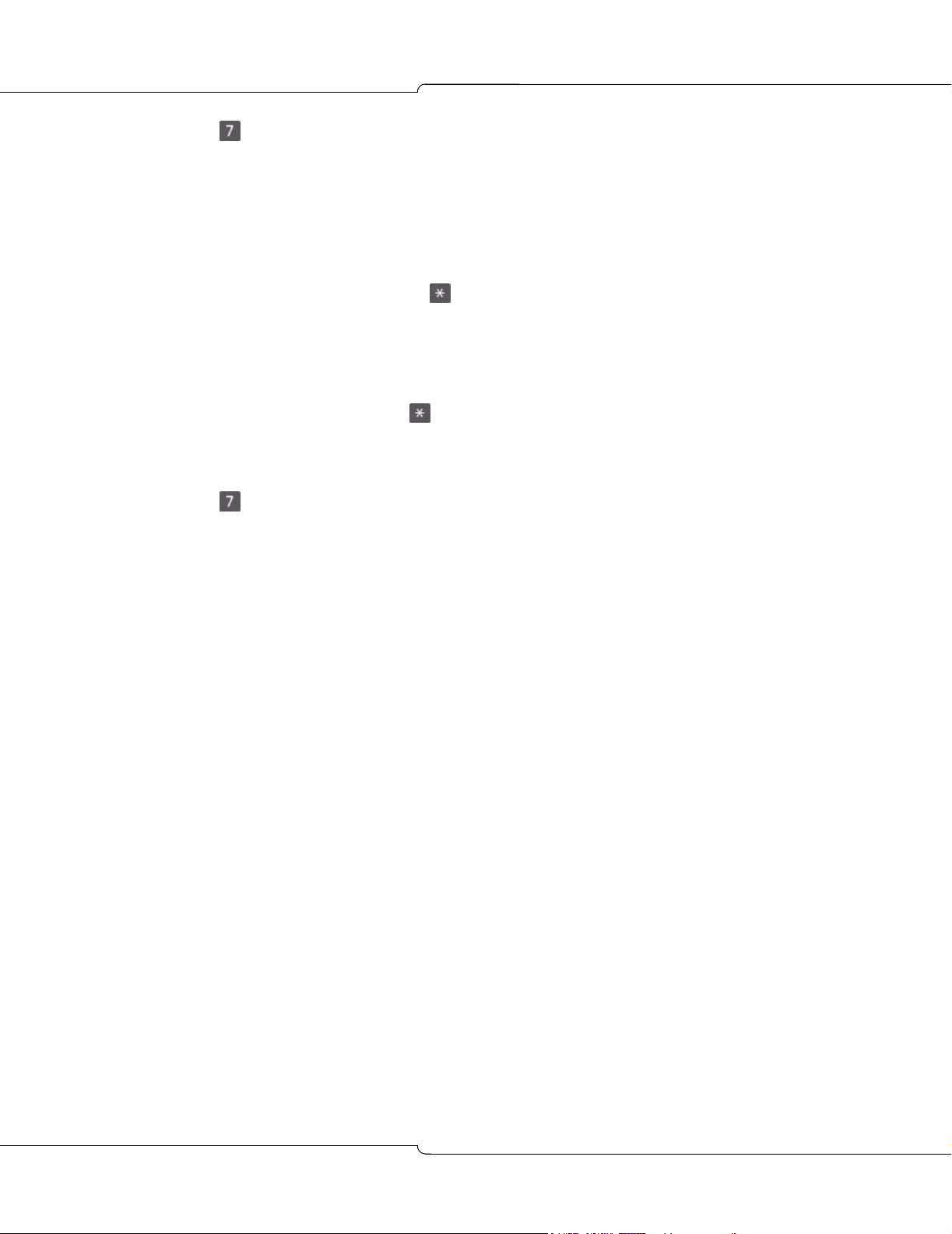
V
oice Mail User Guide
4. Press to play your messages, or press another key to select a different option from the
Main Menu. See “Playing Your Messages” on page 12 for more information.
Calling from Outside
1. Call your company’s Automated Attendant number.
- or -
Call your extension number and press when you hear your greeting. You are transferred
to the Automated Attendant.
2. If your mailbox is not on the same voice mail server as the Automated Attendant, dial the
Message Center extension for your voice mail server. Contact your Administrator for more
information.
3. When the system answers, press .
4. Enter your mailbox number.
5. Enter your passcode.
6. Press to play your messages or press another key to select a different option from the
Main Menu. See “Playing Your Messages” on page 12 for more information.
10
Page 11

Using the Voice Mail System
This section describes the options available in the voice mail system. After you call the system
and access your mailbox, choose from the menus and options shown below.
Tip: After playing or sending messages, the system may return you to a previous menu
with different options than the menu you were just using.
Menu Overview
Using the Voice Mail System
Main Menu
After opening your mailbox, choose from the following menu options:
Play Play your message(s)
Make Record and send a message
User Options Manage your mailbox
Exit Exit your mailbox
Transfer to Operator Transfer to the operator
Auto Attendant Transfer to the Auto Attendant.
11
Page 12
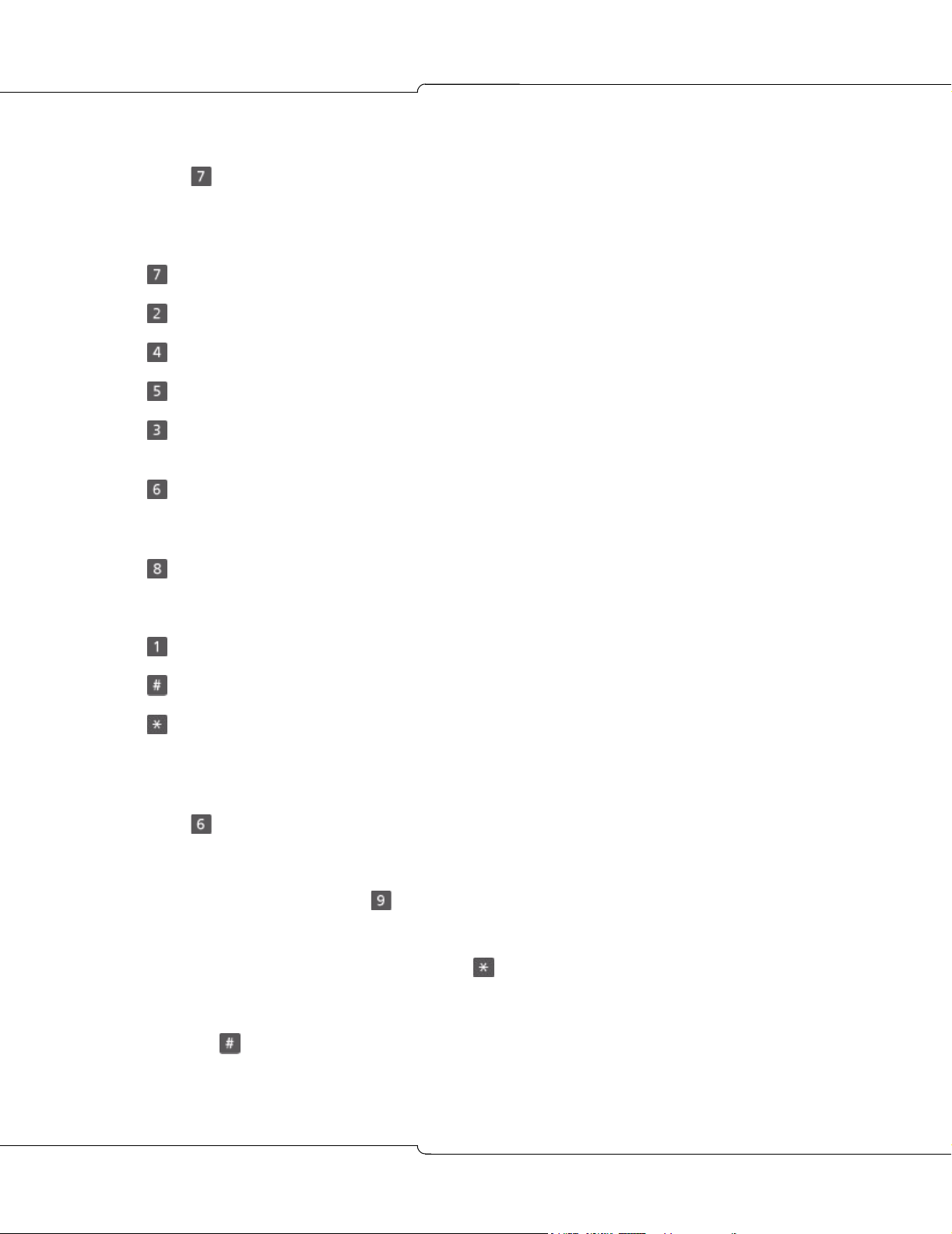
V
oice Mail User Guide
Playing Your Messages
Press to play your messages.
After listening to a message, choose an option from the “Play” menu. You can also use these
options while listening to a voice message.
Play Again Repeat the message just played
Answer Send a response to the person who sent the message
Give Send the message to another mailbox
Keep Save this message and play the next (if any)
Discard Delete the message just played and play the next (if any). Discarded messages
cannot be recovered.
Play Message Envelope Tell who the message was from and when it was sent. You
hear the time for messages sent today plus the day for messages sent this week. Messages
sent more than a week ago include the date.
Next Message Skip ahead to the next message.
While listening to a message, you can use the following options:
Pause Stop the message being played—press any key to resume
Fast Forward Skip forward in the message 5 seconds, then resume play
Rewind Back up the message 5 seconds, then resume play.
Making and Sending Messages
Press to send a message (see the procedure below). See “Helpful Hints” on page 21 for
more information.
1. Enter all destination mailbox and/or distribution list numbers.
• For a directory list, press . Follow the voice prompts to tell the system where to send
this message. Continue creating the list of destinations by entering mailbox numbers
or distribution list numbers, or accessing the directory.
• If you enter an incorrect number, press to delete it from the list.
• If you normally use a dialing prefix to call the mailbox user, enter that prefix before the
mailbox number.
2. Press to end the destination list, then record your message.
12
Page 13
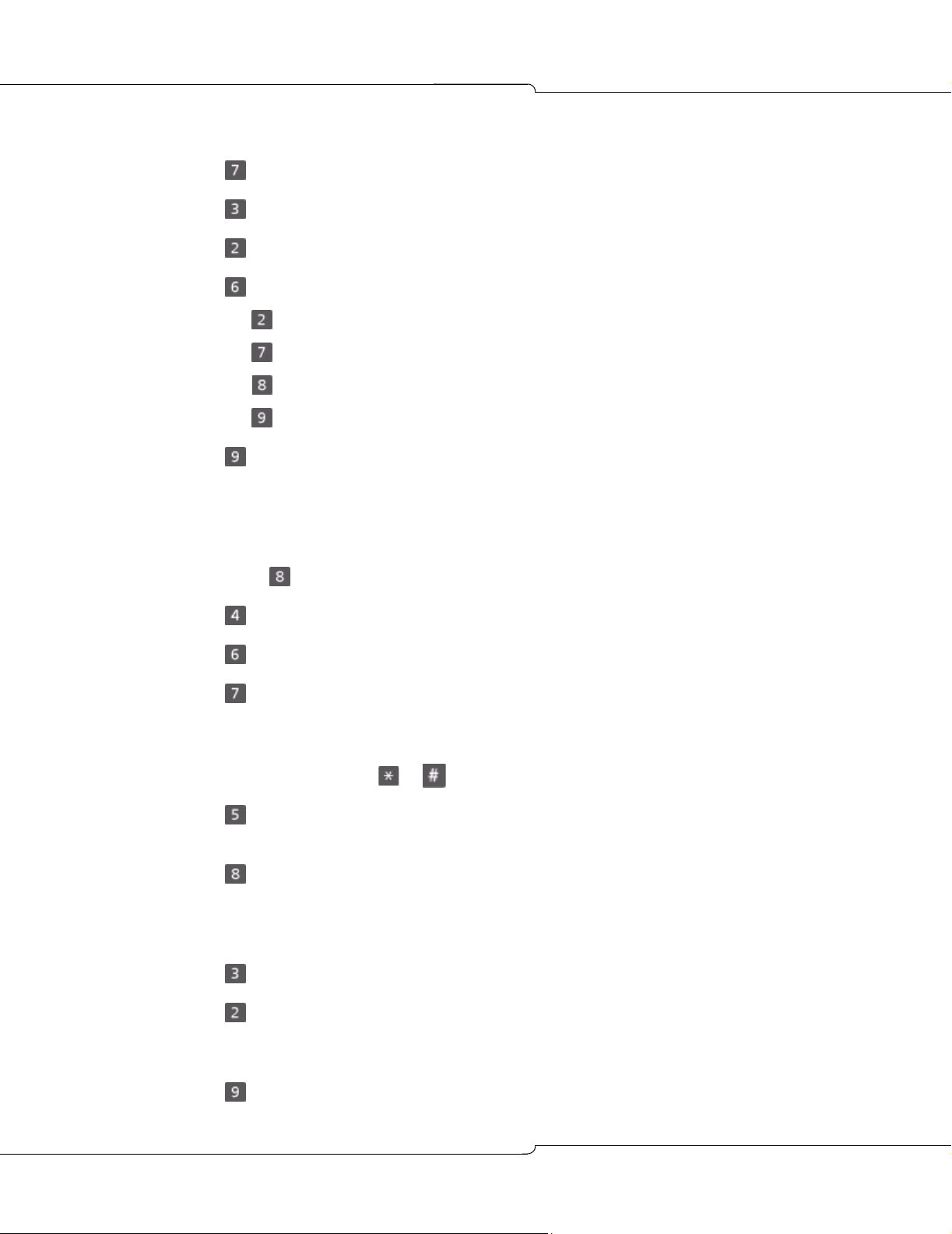
Using the Voice Mail System
After recording your message, you can choose an option from the “Send” menu:
Review Listen to the message you just recorded
Discard Replace the recorded message with a new one
Append Add to your recorded message
Message Addressing Options Provides the following message addressing options:
Confidential Prevent the receiver(s) of your message from forwarding it
Receipt Request notification that your message has been heard
Urgent Place this message first in the destination mailbox(es)
Exit Message Addressing Exit the Message Addressing options menu.
Send & Exit Send your message to the destination mailbox(es) and, if required, dial
another extension.
User Options
Press to choose an option from the “User Options” menu:
Greeting Record your permanent greeting
Name Record your name
Passcode Change your passcode:
• Your passcode must have the same number of digits as the default passcode
• Your new passcode must be different from your old passcode
• You can’t use or in a passcode.
Distribution Lists Set up and send messages to more than one mailbox at a time. See
“Distribution Lists” on page 17 for more information.
Temporary Greeting Record a greeting lasting a specified number of days (from 1 to
99) or until you turn it off. The temporary greeting expires at midnight of the last day specified.
When your temporary greeting expires, the caller hears the permanent greeting. See “Mailbox
Greetings” on page 18 for more information.
Memo Record a message for yourself
Message Notification Instruct the system to notify you of new messages in your
mailbox. You can be notified at an internal or external number, or at a pager (message, tone-only
or digital). See “Message Notification” on page 16 for more information.
Exit Options Exit User Options menu.
13
Page 14

V
oice Mail User Guide
Quick Messaging
Quick Messaging allows you to leave messages for yourself or fellow employees without ringing
their telephone or accessing your mailbox.
1. Dial the Message Center extension.
2. When the system answers, press .
3. Enter the mailbox number where you wish to leave a message. If you normally use a dialing
prefix to call the mailbox user, enter that prefix before the mailbox number.
4. Record the message (at least two seconds in length).
5. Press any key or hang up.
Transferring an Outside Caller to a Mailbox
To transfer a caller on an outside line to a mailbox:
1. Press the Transf/Conf key. If you do not have a Trans/Conf key, press and release the
hookswitch.
2. Dial the Message Center extension.
3. When the system answers,
• If you have a mailbox, press .
• If you do not have a mailbox, press .
4. Enter the mailbox number where the caller wants to leave a message. If you normally use
a dialing prefix to call the mailbox user, enter that prefix before the mailbox number.
5. Hang up immediately.
Tip: If you do not hang up immediately, the caller will miss part of the mailbox’s greeting.
Accessing the Auto Attendant from a Mailbox
To dial another extension when you call someone and get their mailbox:
1. During the mailbox greeting, press to transfer to the Auto Attendant.
2. Dial the extension you want to reach. If Name Dialing is enabled on the system, you can
use the keypad to spell the name of the party you want to reach.
To call another extension when you are logged in your personal mailbox:
1. Press to transfer to the Auto Attendant.
2. Dial the extension you want to reach. If Name Dialing is enabled on the system, you can
use the keypad to spell the name of the party you want to reach.
14
Page 15

Name Dialing
When enabled, the Name Dialing feature allows you to reach a mailbox user from the Auto
Attendant by dialing the user's name on the keypad. The system can be configured to dial by
last name or by first name. Up to 6 letters of the name can be entered. If there is more than
one match, the Auto Attendant lists the names of the matches along with the key to press to
call each match.
To dial by name:
1. Press to transfer to the Auto Attendant.
2. Dial .
3. At the prompt, enter the name using the keypad (press 2 for A, B or C, press 3 for D, E or
F, etc.). You can enter up to 6 letters.
4. If a unique match is found, the Auto Attendant transfers you to the user.
If more than one user name start with the letters entered, the Auto Attendant lists the number
of matches, then reads each match's name followed by the keypad number to enter to be
transferred to that person.
Using the Voice Mail System
For example:
You are trying to reach James Jones. When you press 9 in the Auto Attendant, you hear
“You can enter up to 6 letters of the person's last name, using 7 for Q and 9 for Z”. You
enter 5 6 6 3 7 for JONES. There is only one voice mail user with the last name spelled by
the letters 5 6 6 3 and 7, and you hear “You are being transferred to James Jones”, and
the Auto Attendant transfers you.
You are trying to reach Jamal Singh. When you press 9 in the Auto Attendant, you hear
“You can enter up to 6 letters of the person's first name, using 7 for Q and 9 for Z”. You
enter 5 2 6 for JAM and wait. There is more than one user with the first name starting with
the letters on 5 2 and 6, and you hear “3 matches were found. To reach Jamal Sing, press
1. To reach James Jones, press 2. To reach Janette Beauchamps, press 3". You press 1
and the Auto Attendant transfers you.
Checking More Than One Mailbox
To check more than one mailbox during a single call to the system:
1. Check messages in the first mailbox as you normally do (see “Calling for Messages” on
page 9).
2. After you finish with that mailbox, press to return to the Auto Attendant.
3. Press when you hear the company greeting. The system asks for the new mailbox
number.
4. Enter the mailbox number. Repeat steps 2 to 4 for each mailbox that you wish to check.
15
Page 16

V
oice Mail User Guide
Message Notification
Message notification allows you to leave the office and have the system notify you when you
receive messages. The system will call you at a telephone number or pager number. You can
also use notification to alert you to messages if your telephone does not have a message light.
With Message Notification, you can:
• Specify when notification should take place: when the business is open, closed, always, or
never.
• Indicate that you want notification only for urgent messages.
If your Administrator has given you the ability to specify your own mailbox type and number,
you can:
• Enter a notification type: internal extension number, external number, message pager,
tone-only pager, or digital pager.
• Enter an extension number or telephone number at which to be notified.
If you have not been given the ability to specify your own mailbox type and number, the
Administrator must program the notification type and number for you.
If your notification number is a telephone number: The system calls that number at 15
minute intervals (twice if there is no answer, three times if the number is busy). If you do not
call in and check your mailbox by the second time (third if busy), the system will not call again,
even if it receives new messages. However, your telephone's message waiting indicator will
be on until the message is checked.
If your notification number is a pager: The system calls only once for each new message
that it receives.
To set Message Notification:
Follow the procedure below to set your Message Notification options. At any time, you can
press to skip to the next option, or to exit Message Notification.
1. Call the voice mail system and access your mailbox.
2. Press for User Options.
3. Press for Message Notification.
4. Select when you want to be notified:
• To be notified during business hours only, press
• To be notified outside of business hours only, press
• To be notified around the clock, press
• To disable Message Notification, press .
5. Select the messages for which you want to be notified:
• To be notified for all messages, press
• To be notified for urgent messages only, press .
16
Page 17

6. Select where you want to be notified:
• To be notified at an internal extension, press
• To be notified at an external number, press
• To be notified on a messaging pager, press
• To be notified on a tone pager, press
• To be notified on a digital pager, press .
7. Enter the number where you want to be notified.
Distribution Lists
You can create several personal distribution lists, each containing a group of mailbox numbers.
You can also use global distribution lists defined by your Administrator.
You can have up to five (5) personal distribution lists, numbered from 05 to 09, with up to 49
mailbox numbers in each list. Global distribution lists are numbered from 01 to 04. Distribution
list number 00 allows you to broadcast a message to every mailbox in the system. Always use
two (2) digits when entering a distribution list number.
Using the Voice Mail System
To create, or add a number to, a distribution list:
1. Call the voice mail system and access your mailbox.
2. Press for User Options.
3. Press for Distribution List.
4. Enter a distribution list number.
5. Press for Add.
6. Enter a destination mailbox number using the keypad. The system reads back the name
or number of the mailbox user. If you normally use a dialing prefix to call the mailbox user,
enter that prefix before the mailbox number.
7. Continue entering destination mailbox numbers. When you are done, press .
To review a distribution list:
1. Call the voice mail system and access your mailbox.
2. Press for User Options.
3. Press for Distribution List.
4. Enter a distribution list number.
5. Press for Review. The system reads the name or number of all the entries in the
distribution list.
To delete a number in a distribution list:
1. Call the voice mail system and access your mailbox.
2. Press for User Options.
17
Page 18
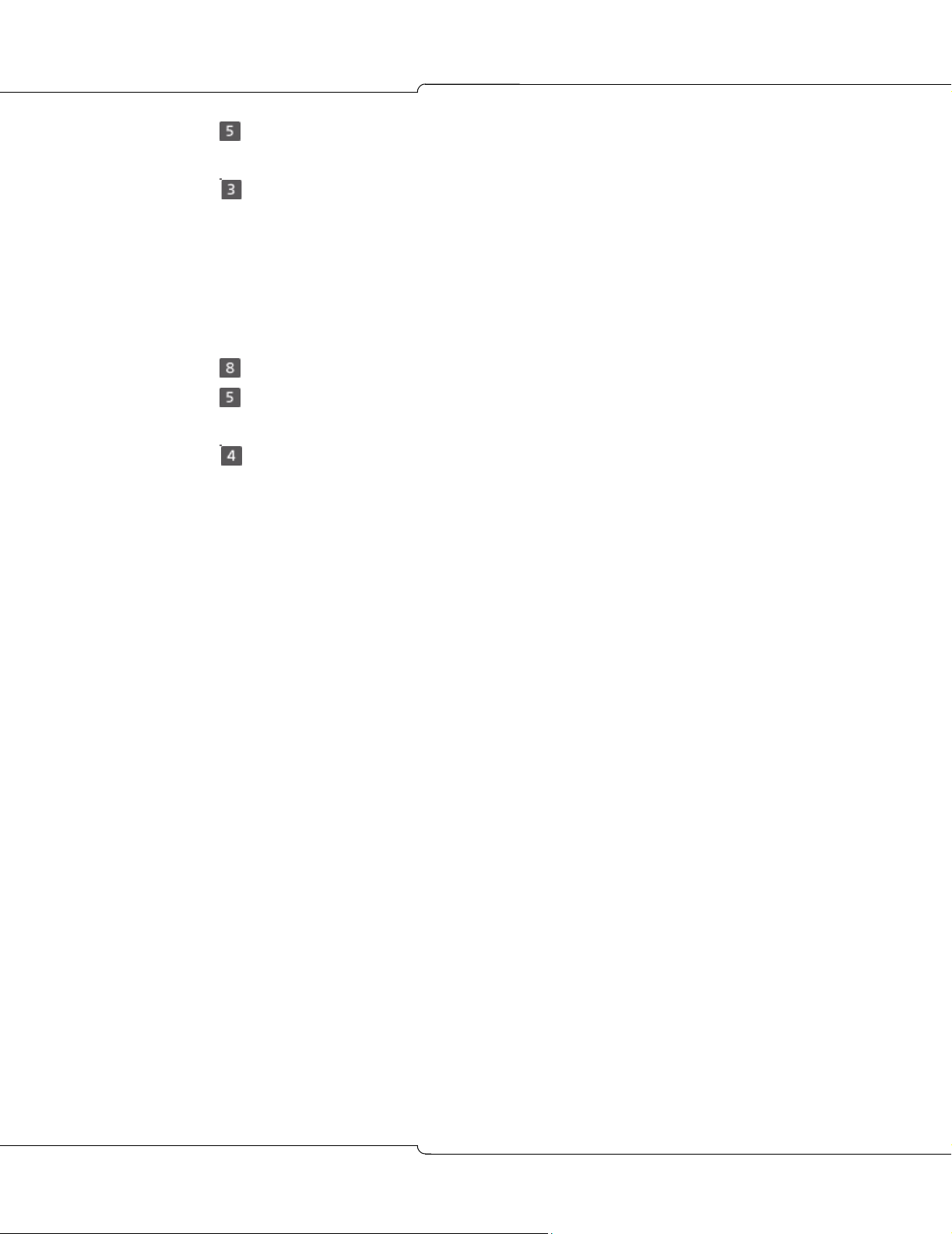
V
oice Mail User Guide
3. Press for Distribution List.
4. Enter a distribution list number.
5. Press for Delete.
6. Enter the mailbox number to delete using the keypad. The system reads back the name
or number of the mailbox user.
7. Repeat steps 5 and 6 for each number you want to delete.
To name a distribution list:
1. Call the voice mail system and access your mailbox.
2. Press for User Options.
3. Press for Distribution List.
4. Enter a distribution list number.
5. Press for Name.
6. At the tone, record the name of the distribution list. This name will be played back when
you address a message to this distribution list.
To use a distribution list:
• Instead of entering a mailbox number, enter the number of the distribution list you want to
use. The system reads back the name or number of the distribution list.
Mailbox Greetings
Using Mailbox Greetings Effectively
There are two types of mailbox greetings: “permanent” and “temporary”. You record the
permanent greeting when you access your mailbox the first time. Temporary greetings override
the permanent greeting for the specified duration. If there is no temporary greeting, callers
accessing your mailbox will hear the permanent greeting.
A permanent greeting cannot be very specific because it is worded to cover all situations. To
address specific situations, create a temporary greeting that will last until you turn it off or for
a specified number of days.
Two examples of temporary greetings are
“Hi! You have reached Julie Jones. I'm on vacation from Friday, June 18, through Friday,
June 25. I'll be back on Monday, June 28, so please leave a message and I'll get back to
you as soon as possible. If you require immediate assistance, press 0 and ask to be
transferred to Christine Conner.”
“This is Harry Smith, and today is Thursday, May 13. I have a meeting all day today so I
will not be available to answer calls. Please leave a message and I'll get back to you
tomorrow.”
18
Page 19

Using the Voice Mail System
You can change your temporary greeting anytime you wish to let callers know about any
schedule changes. It's a good idea to create a temporary greeting every day—it shows callers
that you really do use voice mail. You can also leave the name of a backup person if you will
not be available to answer calls.
About Bilingual Greetings
Callers to a bilingual system can change the language of the spoken prompts by pressing the
Language toggle key. This does not change the language of your greeting. Contact your
Administrator for more information.
If your system is bilingual, you may want to record a bilingual greeting. You can use this example
as a guide (in this example, the Language toggle key is 8):
“You have reached Christine Conner. Vous avez joint la boîte vocale de Christine Conner.
I can't answer the phone right now, so please leave your name, number, and a short
message. Je ne peux prendre votre appel pour le moment. Veuillez composer le 8 et laisser
votre nom et numéro, ainsi qu'un court message. If you need immediate assistance, press
0. Pour obtenir de l'aide immédiatement, composez le 0.
To change a permanent greeting:
Tip: You create your initial permanent greeting when you first access your mailbox to set
your passcode, record your name, and record your permanent greeting.
1. Call the voice mail system and access your mailbox.
2. Press for User Options.
3. Press for Greeting.
4. Record your greeting. To end the recording, press any key.
The system plays back your greeting. Press to review it, to re-record it or to
save it and exit.
To create a temporary greeting:
1. Call the voice mail system and access your mailbox.
2. Press for User Options.
3. Press for Temporary Greeting.
4. Enter the number of days you want the greeting to play (from 01 to 99).
5. If you have an existing temporary greeting, the system plays it back. Press to accept
this greeting, to review it, or to re-record it (see step 6 below).
6. Record your greeting. To end the recording, press any key.
The system plays back your greeting. Press to accept it, to review it, or to
re-record it.
19
Page 20
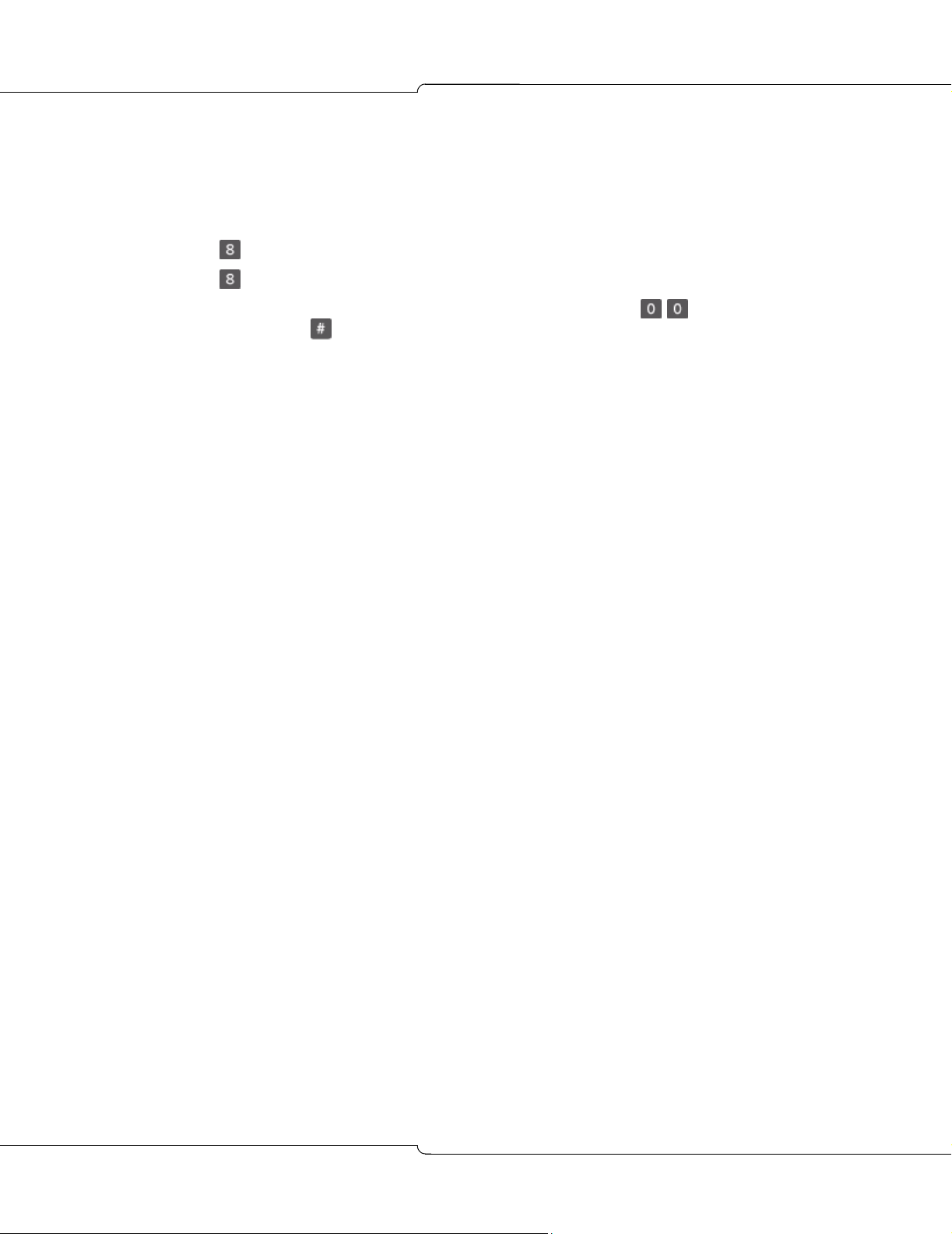
V
oice Mail User Guide
To disable and enable a temporary greeting:
After creating a temporary greeting, you can enable and disable it as required or let the system
switch to your permanent greeting after a specified number of days.
1. Call the voice mail system and access your mailbox.
2. Press for User Options.
3. Press for Temporary Greetings.
4. When prompted to set the duration of the temporary greeting, press to disable an
existing greeting or to re-enable the greeting. Or, enter the number of days (from 1 to
99) that you want the greeting to last before the system switches to your permanent
greeting.
20
Page 21

Helpful Hints
24 Hour Touch-Tone Accessibility
The voice mail system functions 24 hours a day, 7 days a week. All you need is a touch-tone
telephone to check messages anytime, from any location.
Listening to Messages
The “Pause”, “Rewind”, and “Fast Forward” options in the “Play” menu apply only while you
are listening to a message. Use these keys to replay information you missed, to pause a
message so you can write something, or to quickly move ahead to another message.
While listening to messages, new messages play before saved messages. After you listen to
all messages, you are returned to the Main Menu.
Sending Messages
Helpful Hints
You can use distribution lists to send messages to multiple mailboxes at once. You can send
a message to more than one distribution list (for example, if you need to send a message to
more mailboxes than a distribution list can accommodate).
Message Storage Limit
The system deletes a saved message after the message is older than the number of days set
by the Administrator (typically 15 days). Deleted messages cannot be recovered.
Forwarding and Transferring Messages
The “Answer” and “Give” options in the “Play” menu only work with other mailboxes in your
company. You cannot reply to a message or forward a message to an outside number.
Certified Messages
When you send a certified message, the system creates a “receipt” containing the names of
the message addressees. This receipt becomes a saved message in your mailbox.
Every time you listen to the receipt, you can find out who has and who has not listened to the
message. When everyone has listened to the message, you can delete the receipt from your
mailbox.
21
Page 22
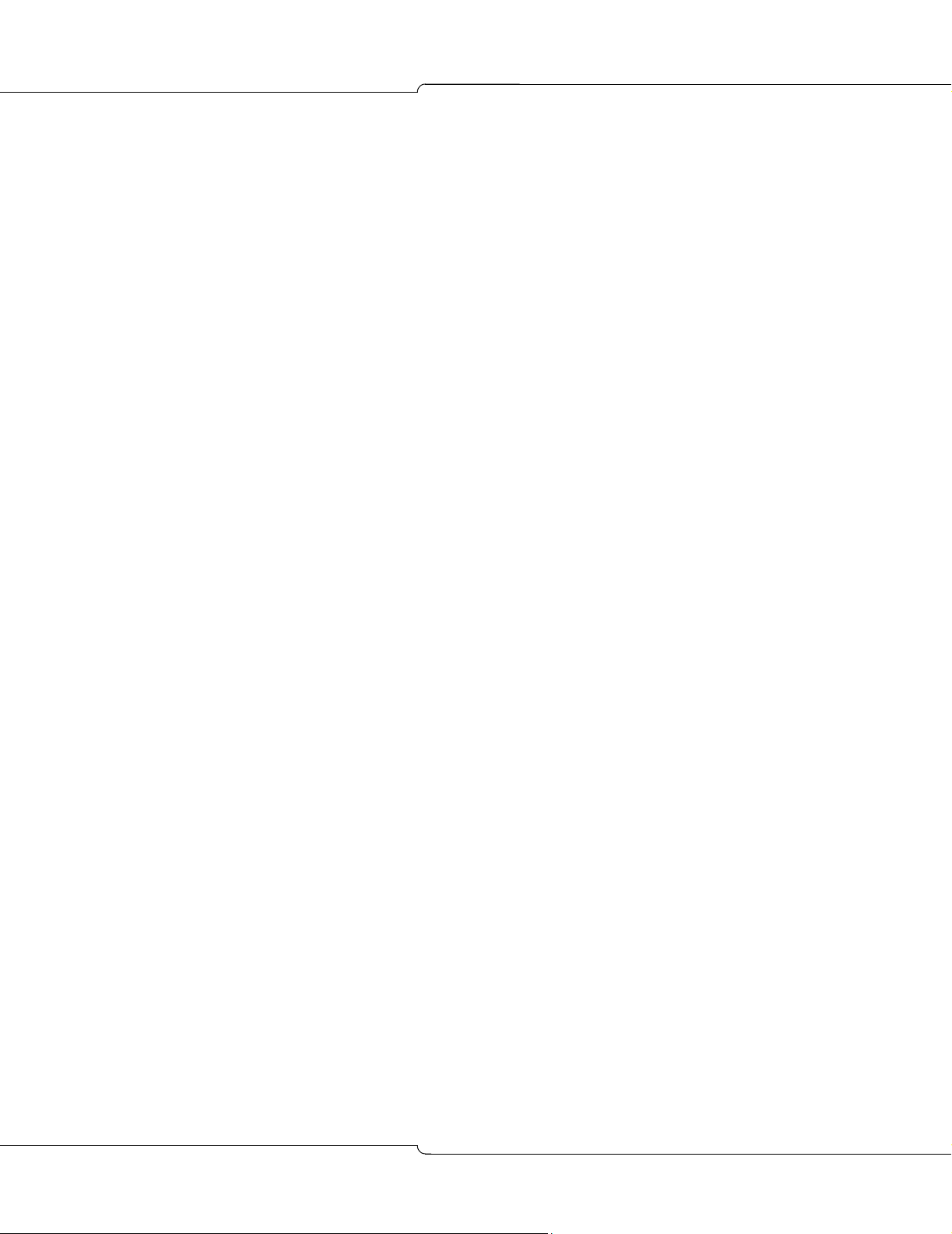
V
oice Mail User Guide
Type Ahead
You don’t need to listen to all menu prompts before pressing a key selection; the prompts are
only for your convenience. If you know which keys to use, type ahead and move through the
system as fast as you wish.
Message Length and Conditions
There is no time limit on message length, but after five minutes the system interrupts the caller
and asks if they wish to continue. If there is no reply, the system stops recording and hangs
up. The same thing happens if the caller stops talking for more than a few seconds or has a
very faint connection.
If the caller is in a very noisy environment, such as a factory or a windy car, the system may
disconnect. The caller should try again from a quieter location.
Minimum message length is two seconds.
Visual Voice Mail
If you have a 5140 or 5240 IP Appliance, you can use the Visual Voice Mail application to
access your voice mail messages. Not all voice mail features are available from Visual Voice
Mail; see your IP Appliance User Guide for more information.
22
