
Netbiter®EC150/220/250 Gateways
USER MANUAL
HMSI-168-92 4.3 ENGLISH

Important User Information
Liability
Every care has been taken in the preparation of this document. Please inform HMS Industrial Networks AB of any
inaccuracies or omissions. The data and illustrations found in this document are not binding. We, HMS Industrial
Networks AB, reserve the right to modify our products in line with our policy of continuous product development.
The information in this document is subject to change without notice and should not be considered as a commitment by HMS Industrial Networks AB. HMS Industrial Networks AB assumes no responsibility for any errors that
may appear in this document.
There are many applications of this product. Those responsible for the use of this device must ensure that all the
necessary steps have been taken to verify that the applications meet all performance and safety requirements including any applicable laws, regulations, codes, and standards.
HMS Industrial Networks AB will under no circumstances assume liability or responsibility for any problems that
may arise as a result from the use of undocumented features, timing, or functional side effects found outside the
documented scope of this product. The effects caused by any direct or indirect use of such aspects of the product
are undefined, and may include e.g. compatibility issues and stability issues.
The examples and illustrations in this document are included solely for illustrative purposes. Because of the many
variables and requirements associated with any particular implementation, HMS Industrial Networks AB cannot assume responsibility for actual use based on these examples and illustrations.
Intellectual Property Rights
HMS Industrial Networks AB has intellectual property rights relating to technology embodied in the product described in this document. These intellectual property rights may include patents and pending patent applications in
the USA and other countries.
Trademark Acknowledgements
Netbiter®and eWON®are registered trademarks of HMS Industrial Networks AB. Java is a registered trademark of
Oracle and/or its affiliates. All other trademarks are the property of their respective holders.
Copyright © 2016 HMS Industrial Networks AB. All rights reserved.
Netbiter
®
EC150/220/250 Gateways User Manual
HMSI-168-92 4.3
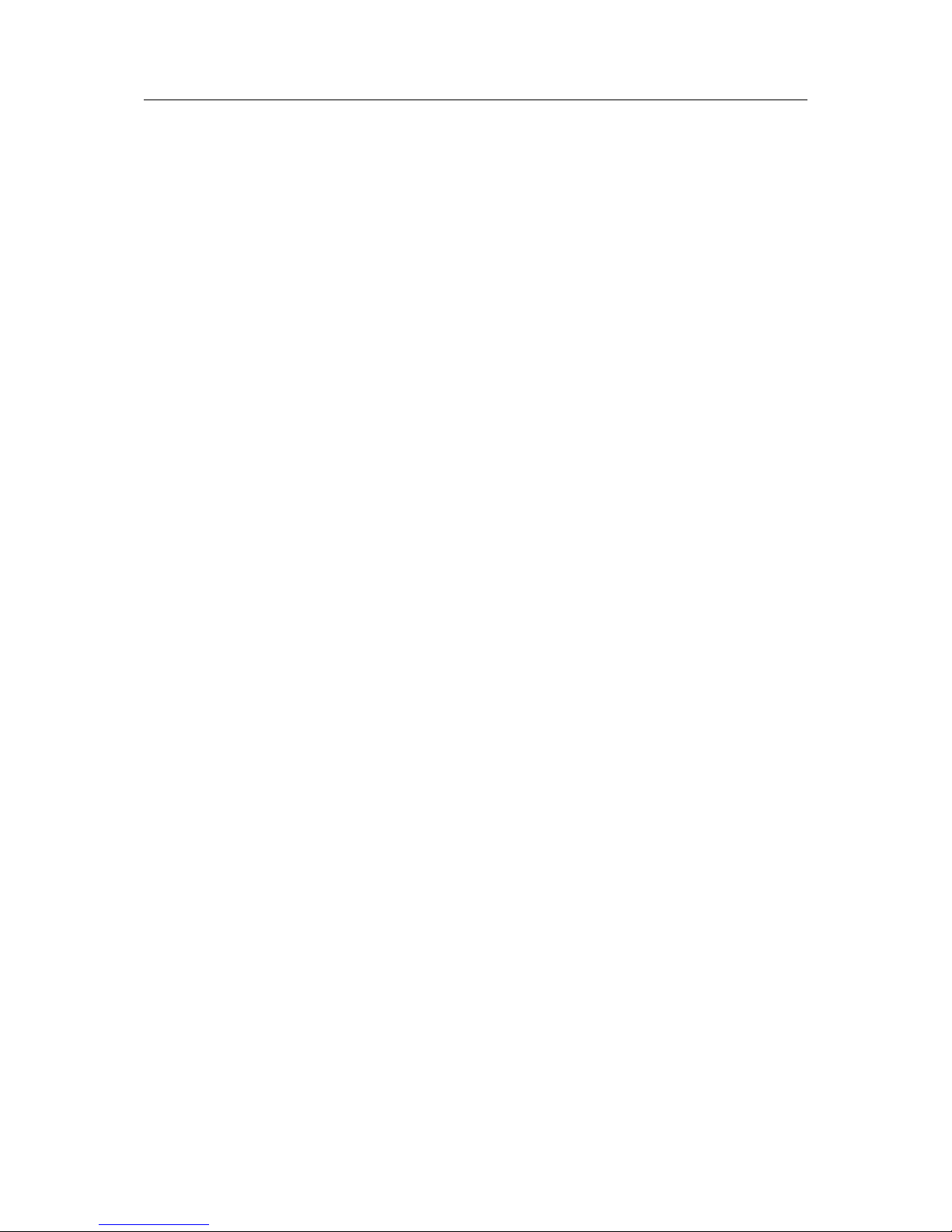
Netbiter®EC150/220/250 Gateways User Manual HMSI-168-92 4.3
Table of Contents
Page
1 Preface ............................................................................................................................... 3
1.1 About This Document .....................................................................................................3
1.2 Related Documents .......................................................................................................3
1.3 Document history...........................................................................................................3
1.4 Conventions ..................................................................................................................4
2 Description ....................................................................................................................... 5
2.1 Netbiter EC150..............................................................................................................5
2.2 Netbiter EC220..............................................................................................................7
2.3 Netbiter EC250............................................................................................................ 10
2.4 Power Supply .............................................................................................................. 13
3 LED Indicators ...............................................................................................................14
3.1 Netbiter EC150............................................................................................................ 14
3.2 Netbiter EC220............................................................................................................ 15
3.3 Netbiter EC250............................................................................................................ 16
4 Installation ...................................................................................................................... 18
4.1 Netbiter EC150/EC250.................................................................................................18
4.2 Netbiter EC220............................................................................................................ 18
5 Wiring Examples ...........................................................................................................19
5.1 Netbiter EC150/EC250.................................................................................................19
5.2 Netbiter EC220............................................................................................................ 19
6 GPS ...................................................................................................................................21
6.1 Connecting GPS Devices ............................................................................................. 21
7 Ethernet Network Setup ..............................................................................................22
7.1 IP Addressing ..............................................................................................................22
7.2 IPconfig.......................................................................................................................23
8 Activation ........................................................................................................................25
8.1 Adding the Gateway to Netbiter Argos ...........................................................................25

Netbiter®EC150/220/250 Gateways User Manual HMSI-168-92 4.3
Table of Contents
9 Local Configuration (EC150/EC250)......................................................................... 26
9.1 Connecting to the Web Server ...................................................................................... 26
9.2 Login .......................................................................................................................... 27
9.3 Status ......................................................................................................................... 27
9.4 Modbus Settings.......................................................................................................... 28
9.5 Ethernet Settings ......................................................................................................... 28
9.6 System Settings ...........................................................................................................29
9.7 Netbiter Argos .............................................................................................................30
9.8 Modem Settings (EC250) .............................................................................................31
9.9 GPS Settings (EC250) ................................................................................................. 31
10 Netbiter Update (EC150/EC250)................................................................................. 32
A EtherNet/IP Implementation .......................................................................................35
A.1 Client .......................................................................................................................... 35
A.2 Adapter .......................................................................................................................35
B Technical Data................................................................................................................37
C Regulatory Compliance ...............................................................................................41

Preface 3 (44)
1 Preface
1.1 About This Document
This manual describes how to install and configure Netbiter EC150/220/250 gateways.
For additional related documentation and file downloads, please visit the Netbiter support website at www.netbiter.com/support.
1.2 Related Documents
Related documents
Document Author
Netbiter EC150/250/220 Installation Guides HMS
Netbiter Argos Administration Manual HMS
Netbiter Remote Access User Manual HMS
1.3 Document history
Revision list
Version Date Author Description
1.00 Nov. 2012 SDa First official release.
1.10 March 2013 SDa New chapter on Ethernet installation.
2.00 Nov. 2013 SDa Added EC350.
2.10 Jan. 2014 SDa Removed EC150-M. Removed info on relay in EC150.
2.11 April 2014 SDa Minor correction to dimensions.
Added Japanese approval information.
2.20 May 2014 SDa Added EC310. Updated LEDs for EC350.
2.30 Sep. 2014 SDa Certifications updated for EC310/EC350.
2.40 Nov. 2014 SDa Added EtherNet/IP support. Updated specs for EC3xx.
2.50 Dec. 2014 ThN Changed tolerance values.
3.00 May 2015 ThN Multiple corrections and updates.
Revised document structure and layout.
3.10 June 2015 ThN Added info on symbolic segment addressing.
4.0 Sep. 2015 ThN New layout
Misc. corrections and updates
4.1 Dec. 2015 ThN Updated for new firmware
Misc. corrections and updates
4.2 June 2016 ThN New IP configuration method for EC310/350
Updated compliance section
5.0 2016-10-03 ThN Removed EC310 and EC350
Summary of changes in this version
Change Where (section no.)
Removed sections about EC310 and EC350
—
Corrected typos and minor errors
—
Updated Technical Data appendix
Netbiter
®
EC150/220/250 Gateways User Manual HMSI-168-92 4.3

Preface 4 (44)
1.4 Conventions
Unordered (bulleted) lists are used for:
• Itemized information
• Instructions that can be carried out in any order
Ordered (numbered or alphabetized) lists are used for instructions that must be carried out in
sequence:
1. First do this,
2. Then open this dialog, and
a. set this option...
b. ...and then this one.
Bold typeface indicates interactive parts such as connectors and switches on the hardware, or
menus and buttons in a graphical user interface.
Monospaced text is used to indicate program code and other
kinds of data input/output such as configuration scripts.
This is a cross-reference within this document: Conventions, p. 4
This is an external link (URL): www.hms-networks.com
This is additional information which may facilitate installation and/or operation.
This instruction must be followed to avoid a risk of reduced functionality and/or
damage to the equipment, or to avoid a network security risk.
Caution
This instruction must be followed to avoid a risk of personal injury.
WARNING
This instruction must be followed to avoid a risk of death or serious injury.
Netbiter®EC150/220/250 Gateways User Manual HMSI-168-92 4.3

Description 5 (44)
2 Description
This product contains parts that can be damaged by electrostatic discharge (ESD).
Use ESD protective measures to avoid equipment damage.
Field wiring terminals shall be connected with minimum wire size 24 AWG.
Netbiter EasyConnect gateways can be connected to Modbus devices via various interfaces
and physical connections. Which interface(s) to use is selected in Netbiter Argos.
2.1 Netbiter EC150
2.1.1 Terminal block (12-pin)
Fig. 1 Terminal block
Terminal block connections
Pin Label Function Note
24 Vin+ Power 9–24 VDC/VAC EC150 can optionally be powered by 9–24 VAC.
23 Vin- PE ground
22 DI:DI 2 Digital input #2 Low = 0–2 VDC, High = 10–24 VDC
21 DI:DI 1 Digital input #1 Low = 0–2 VDC, High = 10–24 VDC
20 DI:COM Digital input common
17 RS-232:RX RS-232 Receive
16 RS-232:TX RS-232 Transmit
15 COM Serial interface common Shared between RS-232 and RS-485
14 RS-485:A RS-485 Line A
13 RS-485:B RS-485 Line B
Netbiter
®
EC150/220/250 Gateways User Manual HMSI-168-92 4.3

Description 6 (44)
2.1.2 D-sub Connector
The 9-pin male D-sub connector provides an RS-232 interface for Modbus RTU.
6 9
51 (male)
Fig. 2 D-sub connector
D-sub connector pin layout
Pin Function
1 CD (Carrier Detect)
2 Rx (Receive)
3 Tx (Transmit)
4 DTR (Data Terminal Ready)
5
GND
6 DSR (Data Set Ready)
7
RTS (Request To Send)
8 CTS (Clear To Send)
9 RI (Ring Indicator)
2.1.3 Ethernet Connector
The RJ-45 socket provides Ethernet network connection. It also supports Modbus TCP via
Ethernet, which can be used at the same time as Modbus RTU units on another interface.
1 8
Fig. 3 Ethernet connector
Ethernet connector pin layout
Pin Function
1 TD+
2 TD-
3 RD+
4, 5, 7, 8 Termination
6 RD-
Netbiter
®
EC150/220/250 Gateways User Manual HMSI-168-92 4.3

Description 7 (44)
2.2 Netbiter EC220
2.2.1 Terminal Block (12-pin)
Fig. 4 Terminal block
Terminal block pin layout
Pin Function Note
+Vdc Power 12–24 VDC
GND PE ground
AO:OUT Analog output 0–10 VDC
AO.COM Analog output common Internally connected to GND
AI:AI 1 Analog input #1 PT100, current or voltage (selected with internal switch)
AI:AI 2 Analog input #2
AI:COM Analog input common Internally connected to GND
DI:DI1 Digital input #1 Low = 0–1 VDC, High = 9–24 VDC
DI:DI2 Digital input #2
DI:COM Digital input common
Relay:COM Relay output common
Relay:NO Normally open connected Rated load: 1 A @ 24 VDC
Analog Input Configuration Switches
Fig. 5 EC220 DIP switch
The analog inputs are configured with two DIP switches inside the unit. Take care not to damage the antenna cable when opening/closing the cover.
EC220 DIP switch setting
Setting Function Note
PT100 Temperature sensor (default) -50 to +150 °C
0–20 mA Current Input resistance 270 Ω
0–10 VDC Voltage Input resistance 280 Ω
Netbiter
®
EC150/220/250 Gateways User Manual HMSI-168-92 4.3

Description 8 (44)
2.2.2 RS-485 Serial Interface (3–pin Connector)
The RS-485 serial interface can be used to connect Modbus RTU devices.
Fig. 6 RS-485 connector
RS-485 connector pin layout
Pin Function
A RS-485 A line
B RS-485 B line
COM RS-485 common
2.2.3 D-sub Connector
The 9-pin female D-sub connector provides an RS-232 interface for Modbus RTU and for connecting a GPS receiver.
9 6
15 (female)
Fig. 7 D-sub connector
D-sub connector pin layout
Pin Function
1 CD (Carrier Detect)
2 Rx (Receive)
3 Tx (Transmit)
4 DTR (Data Terminal Ready)
5
GND
6 DSR (Data Set Ready)
7
RTS (Request To Send)
8 CTS (Clear To Send)
9 RI (Ring Indicator)
2.2.4 Antenna Connector
The antenna connector is a standard SMA screw connector. Optional external antennas are
available from your supplier.
Netbiter®EC150/220/250 Gateways User Manual HMSI-168-92 4.3

Description 9 (44)
2.2.5 SIM Card
Installing the SIM Card
1. Push the yellow button next to the SIM card holder and remove the holder.
Fig. 8 Removing the SIM card holder
2. Place the SIM card into the holder and insert it into the EC220. Observe the correct position of the cut-off corner and the contact surfaces.
Fig. 9 Inserting the SIM card
SIM Card configuration
The SIM card must be configured in Netbiter Argos before it can be used.
When using a SIM card not issued by HMS, make sure that the SIM card has a mobile data plan
and allows text messaging and that PIN code security has been disabled.
See the Netbiter Argos Administration Manual for further information.
An SMS text message will be sent to Netbiter Argos when a new SIM card is inserted into the
Netbiter gateway.
Netbiter®EC150/220/250 Gateways User Manual HMSI-168-92 4.3
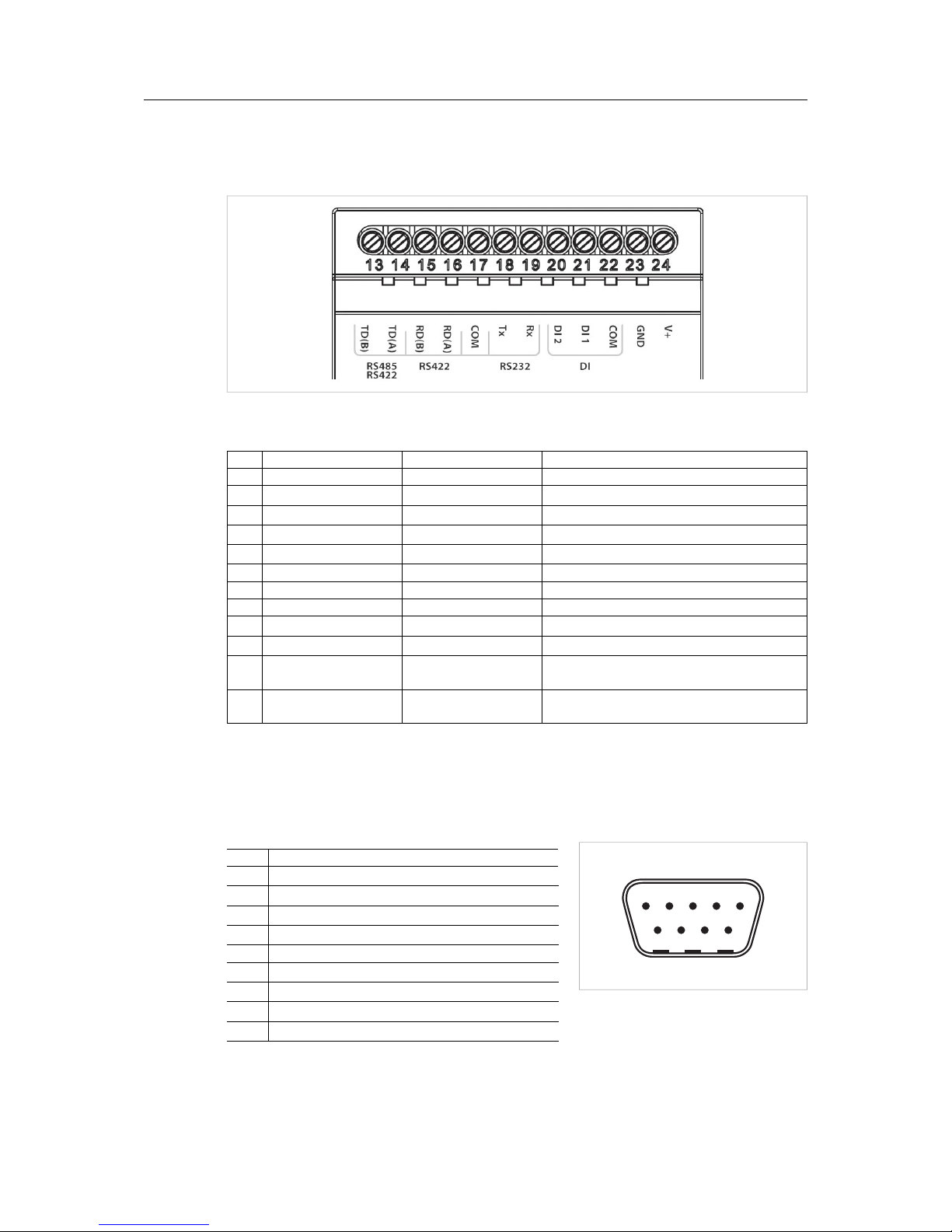
Description 10 (44)
2.3 Netbiter EC250
2.3.1 Terminal Block (12-pin)
Fig. 10 Terminal block
Terminal block pin layout
Pin Label Function Note
24 V+ Power 9–24 VDC
23 GND PE ground
22 DI:COM Digital input common
21 DI:DI 1 Digital input #1 Low = 0–2 VDC, High = 10–24 VDC
20 DI:DI 2 Digital input #2 Low = 0–2 VDC, High = 10–24 VDC
19 RS-232:RX RS-232 Receive
18 RS-232:TX RS-232 Transmit
17 COM Serial interface common Shared between RS-232/422/485
16 RS-422:RD(A) RS-422 Receive A
15 RS-422:RD(B) RS-422 Receive B
14 RS-485:TD(A)
RS-422:TD(A)
RS-485 Line A
RS-422 Transmit A
13 RS-485:TD(B)
RS-422:TD(B)
RS-485 Line B
RS-422 Transmit B
2.3.2 D-sub Connector
The 9-pin D-sub connector provides an RS-232 interface for Modbus RTU and for connecting a
GPS receiver.
6 9
51 (male)
Fig. 11 D-sub connector
D-sub connector pin layout
Pin Function
1 CD (Carrier Detect)
2 Rx (Receive)
3 Tx (Transmit)
4 DTR (Data Terminal Ready)
5
GND
6 DSR (Data Set Ready)
7
RTS (Request To Send)
8 CTS (Clear To Send)
9 RI (Ring Indicator)
Netbiter
®
EC150/220/250 Gateways User Manual HMSI-168-92 4.3
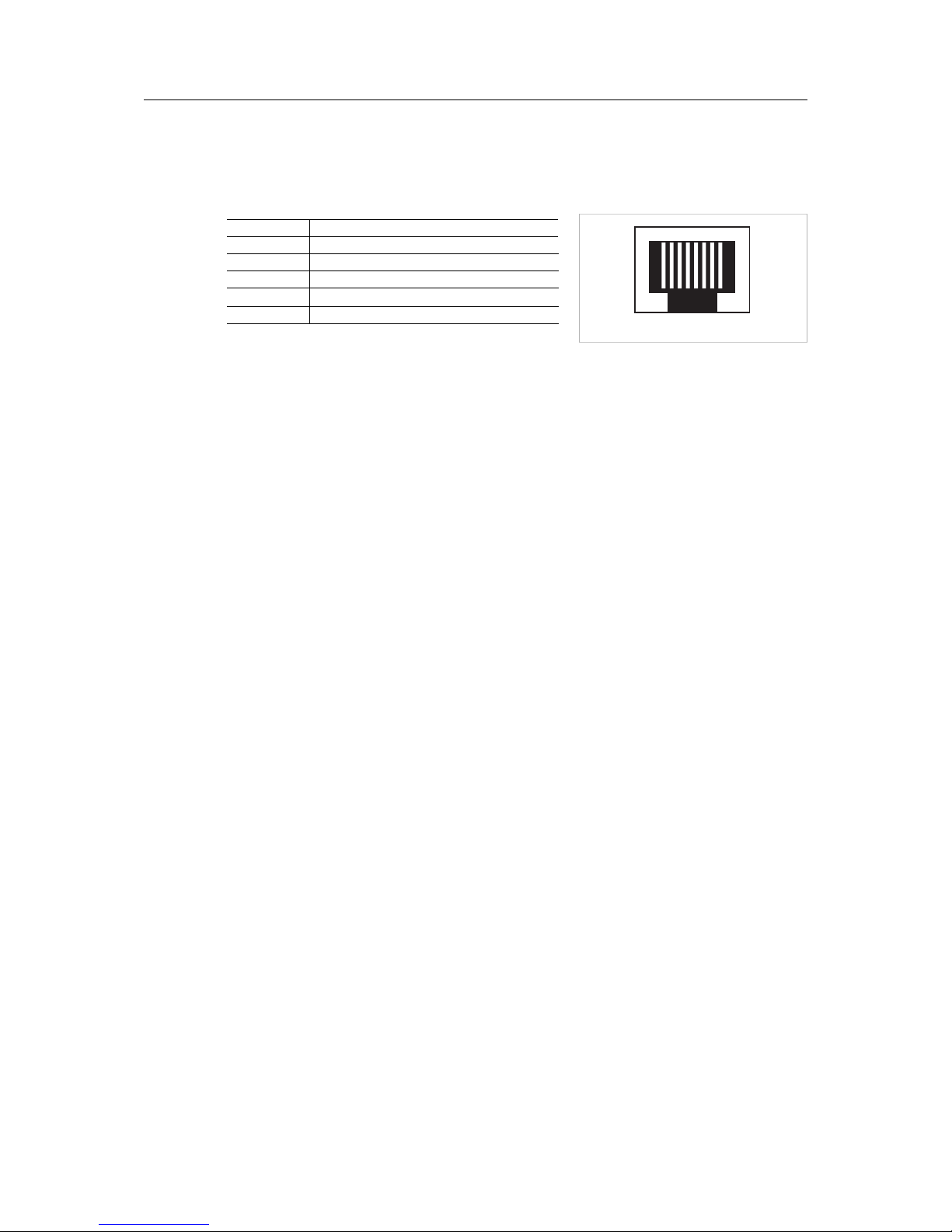
Description 11 (44)
2.3.3 Ethernet Connector
The RJ-45 socket provides Ethernet network connection. It also supports Modbus TCP via
Ethernet, which can be used at the same time as Modbus RTU units on another interface.
1 8
Fig. 12 Ethernet connector
Ethernet connector pin layout
Pin Function
1 TD+
2 TD-
3 RD+
4, 5, 7, 8 Termination
6 RD-
2.3.4 Antenna Connector
The antenna connector is a standard SMA screw connector. Optional external antennas are
available from your supplier.
Netbiter®EC150/220/250 Gateways User Manual HMSI-168-92 4.3

Description 12 (44)
2.3.5 SIM Card
Installing the SIM Card
1. Push the yellow button next to the SIM card holder and remove the holder.
Fig. 13 Removing the SIM card holder
2. Place the SIM card into the holder and insert it into the EC250. Observe the correct position of the cut-off corner and the contact surfaces.
Fig. 14 Inserting the SIM card
SIM Card configuration
The SIM card must be configured in Netbiter Argos before it can be used.
When using a SIM card not issued by HMS, make sure that the SIM card has a mobile data plan
and allows text messaging and that PIN code security has been disabled.
See the Netbiter Argos Administration Manual for further information.
An SMS text message will be sent to Netbiter Argos when a new SIM card is inserted into the
Netbiter gateway.
Netbiter®EC150/220/250 Gateways User Manual HMSI-168-92 4.3

Description 13 (44)
2.4 Power Supply
Always make sure that the power supply is correctly connected and of the
recommended type. Connecting power with reverse polarity or using the wrong
type of power supply may damage the equipment.
2.4.1 Netbiter EC150/EC250
Fig. 15 EC150/EC250 power supply connection
Connect 9–24 VDC to Vin+ (EC150) or V+ (EC250), and connect ground to GND.
Netbiter EC150 can alternatively be powered by 9–24 VAC.
2.4.2 Netbiter EC220
Fig. 16 EC220 power supply connection
Connect 9–24 VDC to +VDC, and connect ground to GND.
Netbiter®EC150/220/250 Gateways User Manual HMSI-168-92 4.3
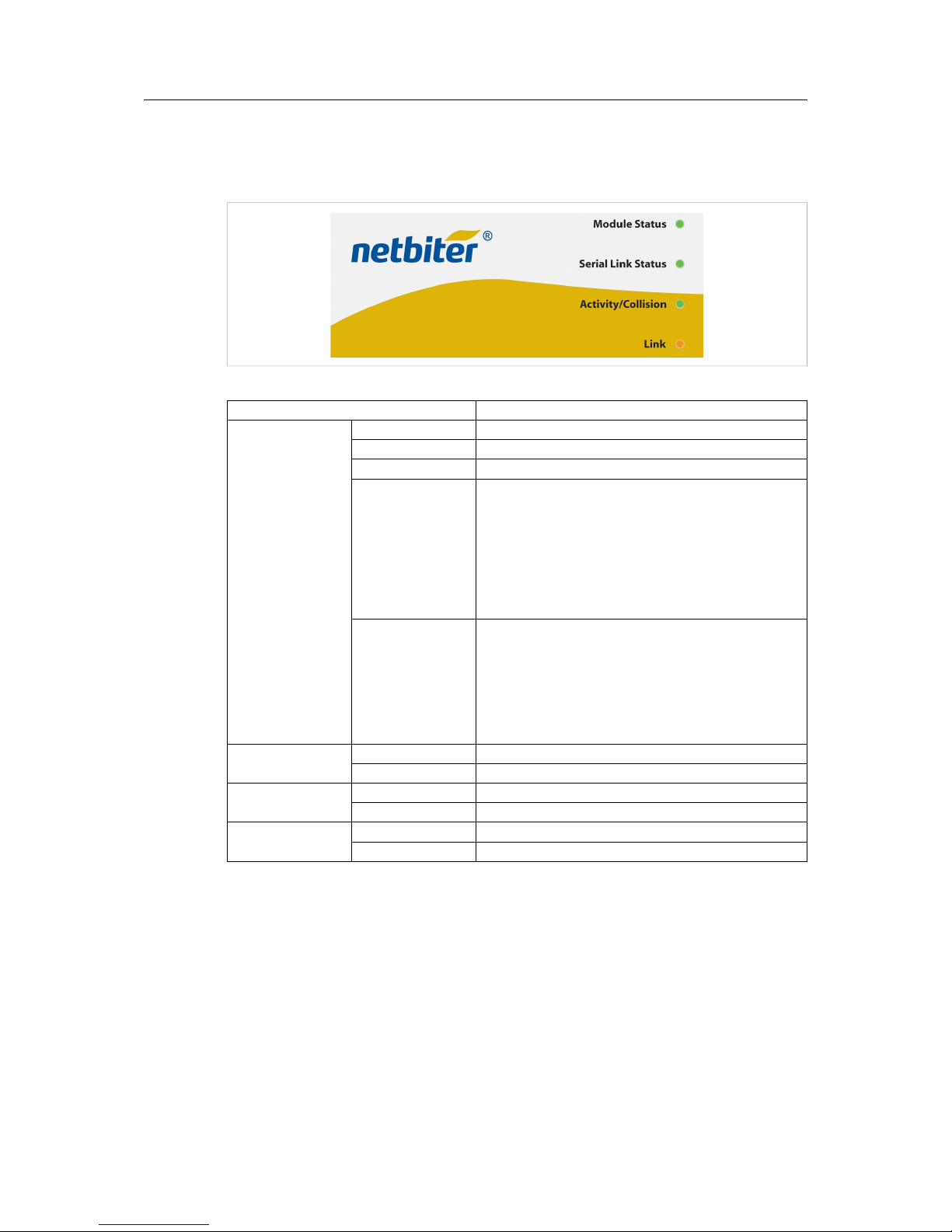
LED Indicators 14 (44)
3 LED Indicators
3.1 Netbiter EC150
Fig. 17 EC150 LED indicators
LED Indication Meaning
Module Status
OFF No power
Orange/green System is starting up
Green (3 flashes) System is operating normally
Red (2 flashes) Invalid network settings
• DHCP: Check that there is a working DHCP server on
the network.
• Static IP: Check that the IP address, default gateway and
DNS are correctly set.
• If a proxy is used, check that the proxy settings are
correct.
Red (3 flashes) No connection to Netbiter Argos
• Check the network settings.
• If a proxy is used, check that the proxy settings are
correct.
• Check that at least one of ports 443, 80 or 5222 are open
in the firewall.
Serial Link Status
Flashing green Receiving serial packet
Flashing red Transmitting serial packet
Activity/Collision
Flashing green Receiving Ethernet packet
Flashing red Ethernet collision
Link
Steady green 10 Mbps Ethernet network detected
Steady orange 100 Mbps Ethernet network detected
Netbiter
®
EC150/220/250 Gateways User Manual HMSI-168-92 4.3

LED Indicators 15 (44)
3.2 Netbiter EC220
All LED indicators will be lit while the gateway is starting up. After the startup sequence has
completed they will indicate system status.
Fig. 18 EC220 LED indicators
LED Indication Meaning
Power Off No power
Green (steady) Unit has power
Status Off Normal operation
Red (1 flash) SIM card not registered on HMS Home Network
1
• Check that the SIM card is correctly inserted and undamaged
and that PIN security is disabled.
• Check that there is mobile network coverage for your operator.
Red (2 flashes) Invalid network settings
• Check that the correct APN (Access Point Name) has been set in
Netbiter Argos.
Red (3 flashes) No connection to Netbiter Argos
• Check that the mobile network provider grants access to port
5222.
Running Off Contact Netbiter support
Green (flashing) Normal operation
GSM Signal Off Contact Netbiter support
Green (1 flash) Poor mobile network signal
• Make sure the antenna is correctly installed and pointing
upwards.
• Try a different antenna placement.
• Use an external antenna.
Green (2 flashes) Acceptable mobile network signal
Green (3 flashes) Good mobile network signal
Netbiter
®
EC150/220/250 Gateways User Manual HMSI-168-92 4.3
1. The Netbiter SIM card will automatically try to connect to a network in the global HMS “home network” group of operators. A list of these network operators can be found at the Netbiter support website.

LED Indicators 16 (44)
3.3 Netbiter EC250
Fig. 19 EC250 LED indicators
The Module Status LED alternates between displaying system status and mobile network signal
strength for 2 seconds each in a 4-second cycle. If a mobile network connection has not been
set up, the LED will stay unlit during the second part of the cycle.
LED Indication Meaning
Module Status (1)
OFF No power
Orange/green System is starting up (ca. 40 seconds)
Red (1 flash) SIM card not registered on HMS Home Network
2
• Check that the SIM card is correctly inserted and undamaged, and that PIN security is disabled.
• Check that there is mobile network coverage for your
operator
Red (2 flashes) Invalid network settings
Mobile
• Check that the correct APN (Access Point Name) has
been set in Netbiter Argos.
Ethernet
• DHCP: Check that there is a working DHCP server on
the network.
• Static IP: Check that the IP address, default gateway and
DNS are correctly set.
• If a proxy is used, check that the proxy settings are
correct.
Red (3 flashes) No connection to Netbiter Argos
Mobile
• Check that the mobile network provider grants access to
port 5222.
Ethernet
• Check the network settings.
• If a proxy is used, check that the proxy settings are
correct.
• Check that at least one of ports 443, 80 or 5222 are open
in the firewall.
Netbiter
®
EC150/220/250 Gateways User Manual HMSI-168-92 4.3
2. The Netbiter SIM card will automatically try to connect to a network in the global HMS “home network” group of operators. A list of these network operators can be found at the Netbiter support website.
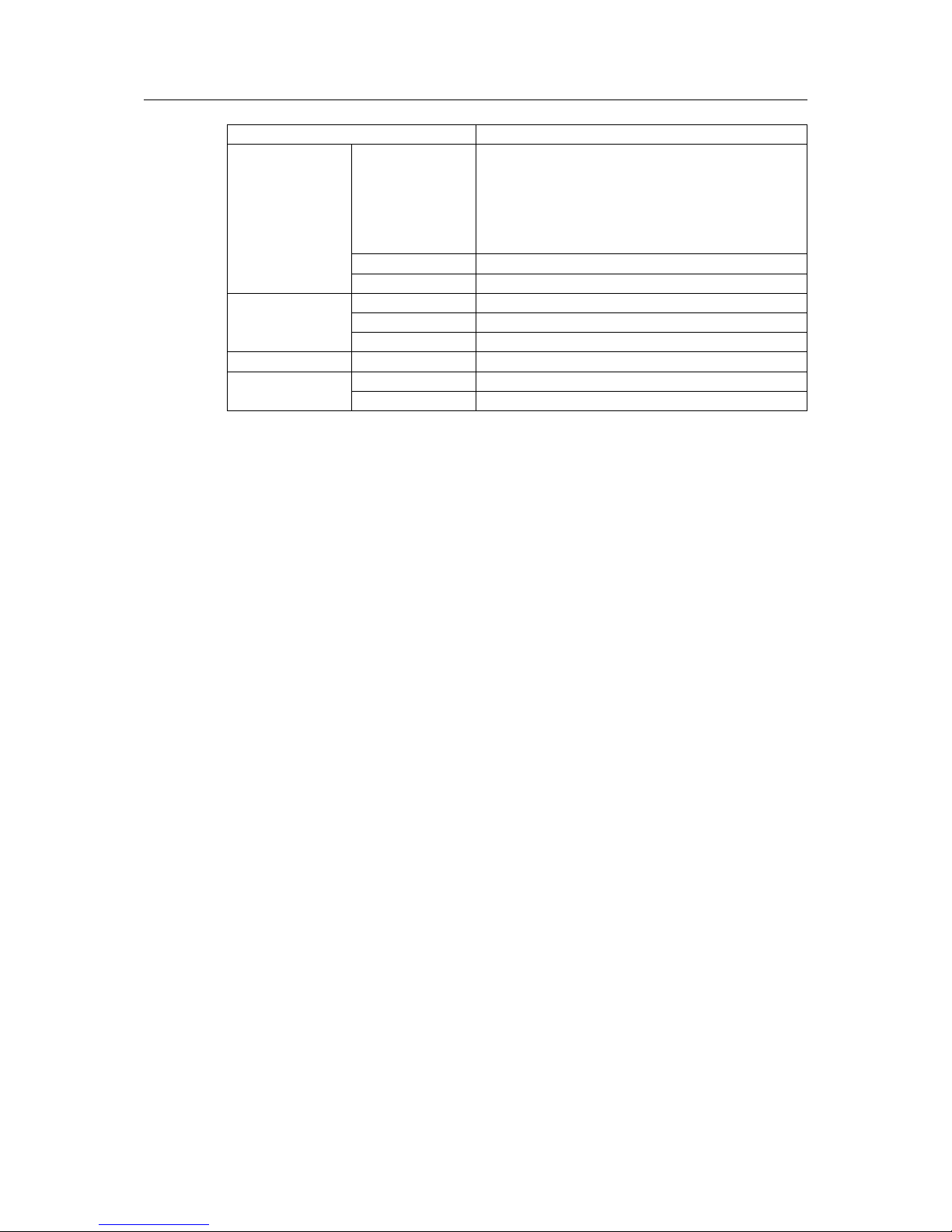
LED Indicators 17 (44)
LED Indication Meaning
Module Status (2)
Green (1 flash) Poor mobile network signal
• Make sure the antenna is correctly installed and pointing
upwards.
• Try a different antenna placement.
• Use an external antenna.
Green (2 flashes) Acceptable mobile network signal
Green (3 flashes) Good mobile network signal
Serial Status
Steady orange System is starting up
Flashing green Receiving serial packet
Flashing red Transmitting serial packet
Ethernet Activity Flashing green Receiving Ethernet packet
Ethernet Link
Steady green 10 Mbps Ethernet network detected
Steady orange 100 Mbps Ethernet network detected
Netbiter
®
EC150/220/250 Gateways User Manual HMSI-168-92 4.3
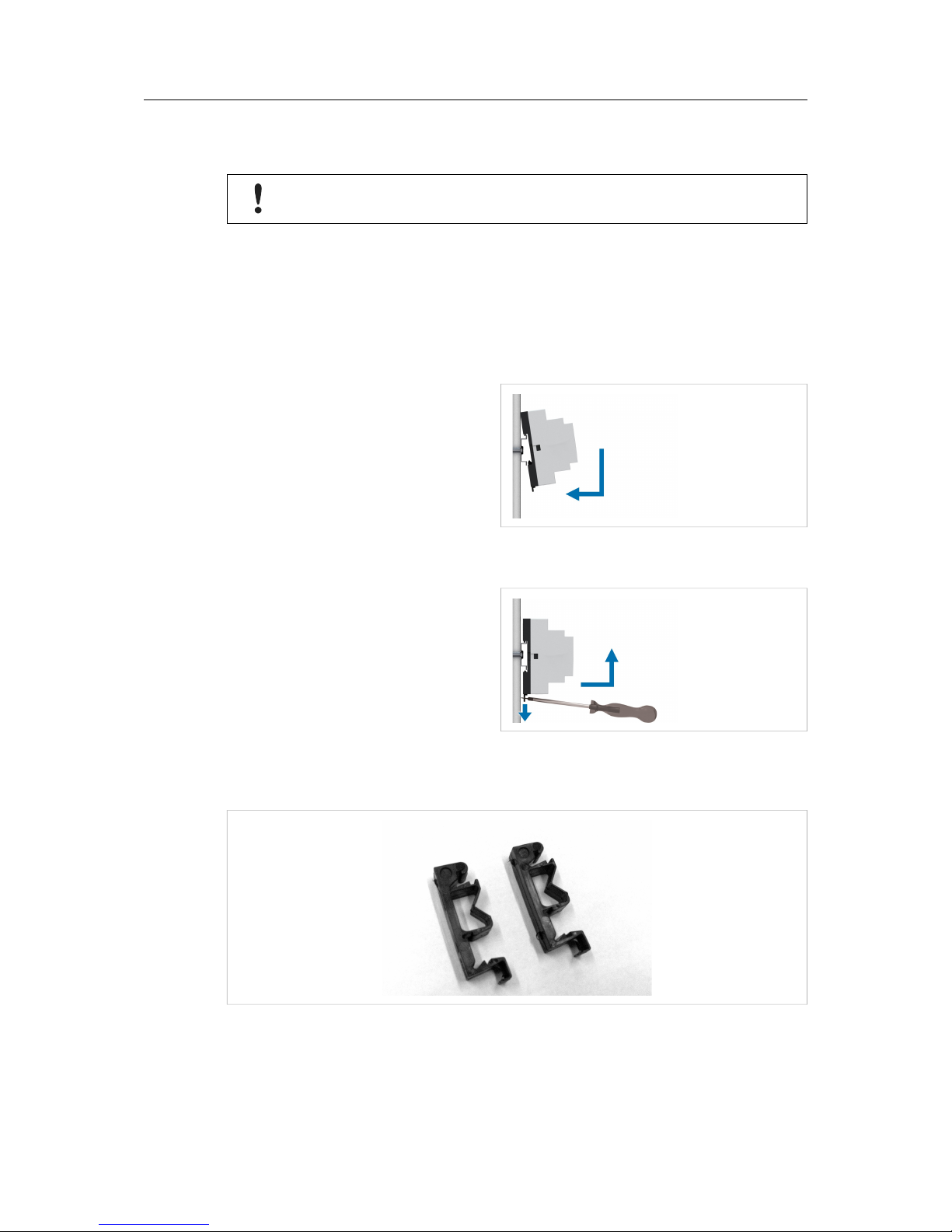
Installation 18 (44)
4 Installation
This product contains parts that can be damaged by electrostatic discharge (ESD).
Use ESD protective measures to avoid equipment damage.
4.1 Netbiter EC150/EC250
Netbiter EC150 and EC250 are supplied ready for mounting on a DIN rail.
4.1.1 Mounting on DIN Rail
Mounting
Fig. 20 Mounting on DIN rail
1. Hook the unit onto the upper lip of
the rail.
2. Press the unit towards the rail until it
snaps into place.
Removing
Fig. 21 Removing from DIN rail
1. Pull the tab at the bottom of the unit
gently downwards (using a screwdriver or similar tool).
2. Pull the bottom end free and lift the
unit from the rail.
4.2 Netbiter EC220
Fig. 22 DIN rail mounting kit (optional)
Netbiter EC220 can either be screw-mounted directly to a flat surface using the screw holes in
the metal housing, or on a DIN rail using the optional rail mounting kit.
Netbiter®EC150/220/250 Gateways User Manual HMSI-168-92 4.3

Wiring Examples 19 (44)
5 Wiring Examples
5.1 Netbiter EC150/EC250
DI:DI 1/2
EC150/EC250
DI:COM
9–24 VDC
0 VDC
Fig. 23 Digital Input
5.2 Netbiter EC220
AI:AI 1/2
EC220
AI:COM
0–10 VDC
+
-
PT100
0-20 mA
0-10 V
Fig. 24 Analog Input – Voltage Sensor
+
-
AI:AI 1/20–20 mA
EC220
AI:COM
PT100
0-20 mA
0-10 V
Fig. 25 Analog Input – 2-wire Current Sensor
+
-
AI:AI 1/2
0–20 mA
EC220
AI:COM
OUT
PT100
0-20 mA
0-10 V
Fig. 26 Analog Input – 3-wire Current Sensor
+
-
AI:AI 1/2
0–20 mA
OUT
GND
EC220
AI:COM
PT100
0-20 mA
0-10 V
Fig. 27 Analog Input – 4-wire Current Sensor
Netbiter
®
EC150/220/250 Gateways User Manual HMSI-168-92 4.3

Wiring Examples 20 (44)
AI:AI 1/2
EC220
AI:COM
PT100
PT100
0-20 mA
0-10 V
Fig. 28 Analog Input – Temperature Sensor
DI:DI 1/2
EC220
DI:COM
9–24 VDC
0 VDC
Fig. 29 Digital Input
AO:OUT
EC220
AO:COM
Analog load 0–10 V
Max load resistance = 2 kΩ
Fig. 30 Analog Output
Relay:NO
EC220
Relay:COM
24 V DC/AC
0 V
Load Fuse
Fig. 31 Relay Output
The relay output must be supplied from an isolating transformer using a secondary
listed fuse rated at maximum 3.3 A and minimum 30 VDC.
Netbiter®EC150/220/250 Gateways User Manual HMSI-168-92 4.3

GPS 21 (44)
6 GPS
GPS functionality must be activated in Netbiter Argos before it can be used. See the Netbiter
Argos Administration Manual for more information.
6.1 Connecting GPS Devices
6.1.1 Netbiter EC220
Connecting a GPS device to a Netbiter EC220 requires a cable with a 9-pin male D-sub connector to connect to the RS-232 port.
6 9
51 (male)
Fig. 32 D-sub connector
GPS cable pin assignment
EC220 RS-232 port GPS device
2 Rx (Receive) Tx
3 Tx (Transmit) Rx
5
GND GND
6.1.2 Netbiter EC250
Connecting a GPS device to a Netbiter EC250 requires a cable with a 9-pin female D-sub connector to connect to the RS-232 port.
9 6
15 (female)
Fig. 33 D-sub connector
GPS cable pin assignment
EC250 RS-232 port GPS device
2 Rx (Receive) Tx
3 Tx (Transmit) Rx
5
GND GND
Netbiter
®
EC150/220/250 Gateways User Manual HMSI-168-92 4.3
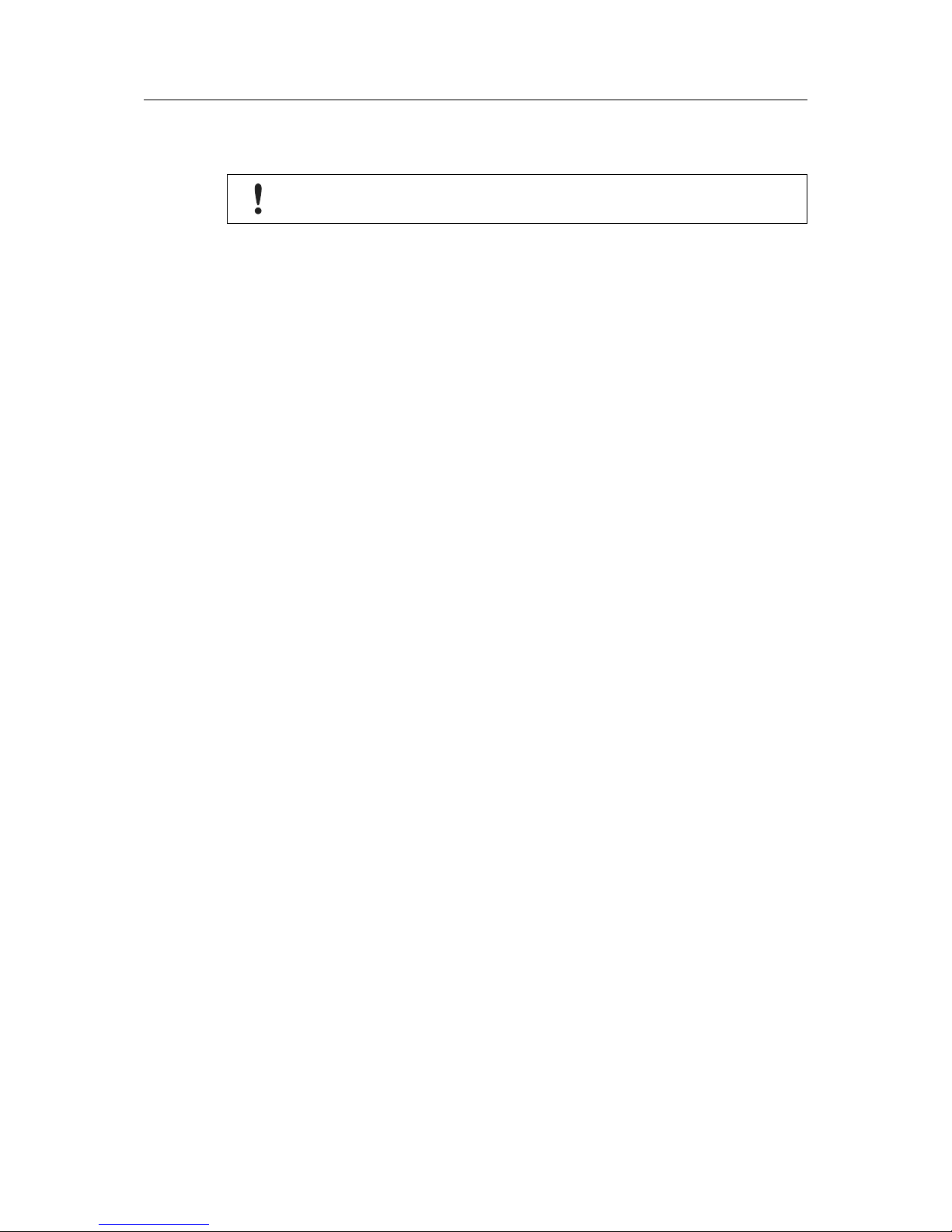
Ethernet Network Setup 22 (44)
7 Ethernet Network Setup
Netbiter EasyConnect gateways should only be installed in networks with firewall
protection. Contact your network administrator if in doubt.
Netbiter EasyConnect gateways require outbound (outgoing) access on TCP ports 5222, 443
and 80 to connect to Netbiter Argos. Connection attempts will be made to 3 different servers
with a timeout of 30 seconds for each server. This means that it may take up to 4½ minute to establish a connection (3 ports x 3 servers x 30 seconds).
The following ports may also need to be opened in the firewall:
502 (TCP) Default port for Modbus TCP
8080 (TCP) Alternative web server port
53 (UDP) External DNS
7.1 IP Addressing
Netbiter gateways can use static or dynamic IP addressing (DHCP). When using DHCP, the
TCP/IP settings will be configured automatically. DHCP is the default setting.
The TCP/IP settings in Netbiter EC150 and EC250 can be configured using IPconfig, a Windows-based configuration utility that automatically detects Netbiter gateways on a local network.
If the network uses a proxy to connect to the Internet you also need to set up the proxy configuration in the local configuration web interface. See Local Configuration (EC150/EC250), p. 26.
Netbiter®EC150/220/250 Gateways User Manual HMSI-168-92 4.3

Ethernet Network Setup 23 (44)
7.2 IPconfig
7.2.1 Installing the IPconfig Utility
1. Download IPConfig from www.netbiter.com/support.
2. Extract the contents of the zip archive in a folder on your computer and double-click the
executable file to run it.
7.2.2 Scanning for Connected Devices
Make sure that the Netbiter gateways to be installed are connected on the same Ethernet subnet as the computer running IPconfig. Use standard Ethernet cables.
When the IPconfig utility is started it will scan the Ethernet network for Netbiter gateways. All detected units will be presented in a list in the main window. To refresh the list, click on Scan.
Fig. 34 IPconfig main window
Main window columns
IP IP address of the Netbiter gateway
SN Subnet mask
GW Default gateway
DHCP Automatically managed IP configuration
Version Firmware version
Type Netbiter model name
MAC Ethernet MAC address (System ID)
Netbiter
®
EC150/220/250 Gateways User Manual HMSI-168-92 4.3

Ethernet Network Setup 24 (44)
7.2.3 Changing IP settings
To change the IP settings for a unit, either double-click on the entry in the list or right-click on it
and select Configuration.
Fig. 35 IPconfig settings
Notes
• Do not enable DHCP if there is no DHCP server available on the network.
• You can add a name for the Netbiter gateway in the Hostname field. Only the characters a-z, A-Z, 0–9 and _ (underscore) are allowed.
• The default password for authentication of the new settings in Netbiter EC150, EC250,
and WS series gateways is admin.
To change the password: check the Change password box, enter the current password in Password, enter the new password in New password, then click on Set.
For security reasons, the password “admin” should always be changed.
The password in IPconfig is not related to the password for the local configuration pages.
Click Set to save the new settings and restart the Netbiter gateway. Please note it that may take
some time before the gateway is online again after a reboot.
Netbiter®EC150/220/250 Gateways User Manual HMSI-168-92 4.3

Activation 25 (44)
8 Activation
8.1 Adding the Gateway to Netbiter Argos
Before a Netbiter EasyConnect gateway can be used it must be registered and activated from a
user account in Netbiter Argos.
For instructions on how to add a Netbiter gateway to Netbiter Argos, please refer to the Netbiter
Argos Administration Manual which can be downloaded from the Netbiter support website www.
netbiter.com/support.
Fig. 36 Netbiter Argos
Netbiter
®
EC150/220/250 Gateways User Manual HMSI-168-92 4.3
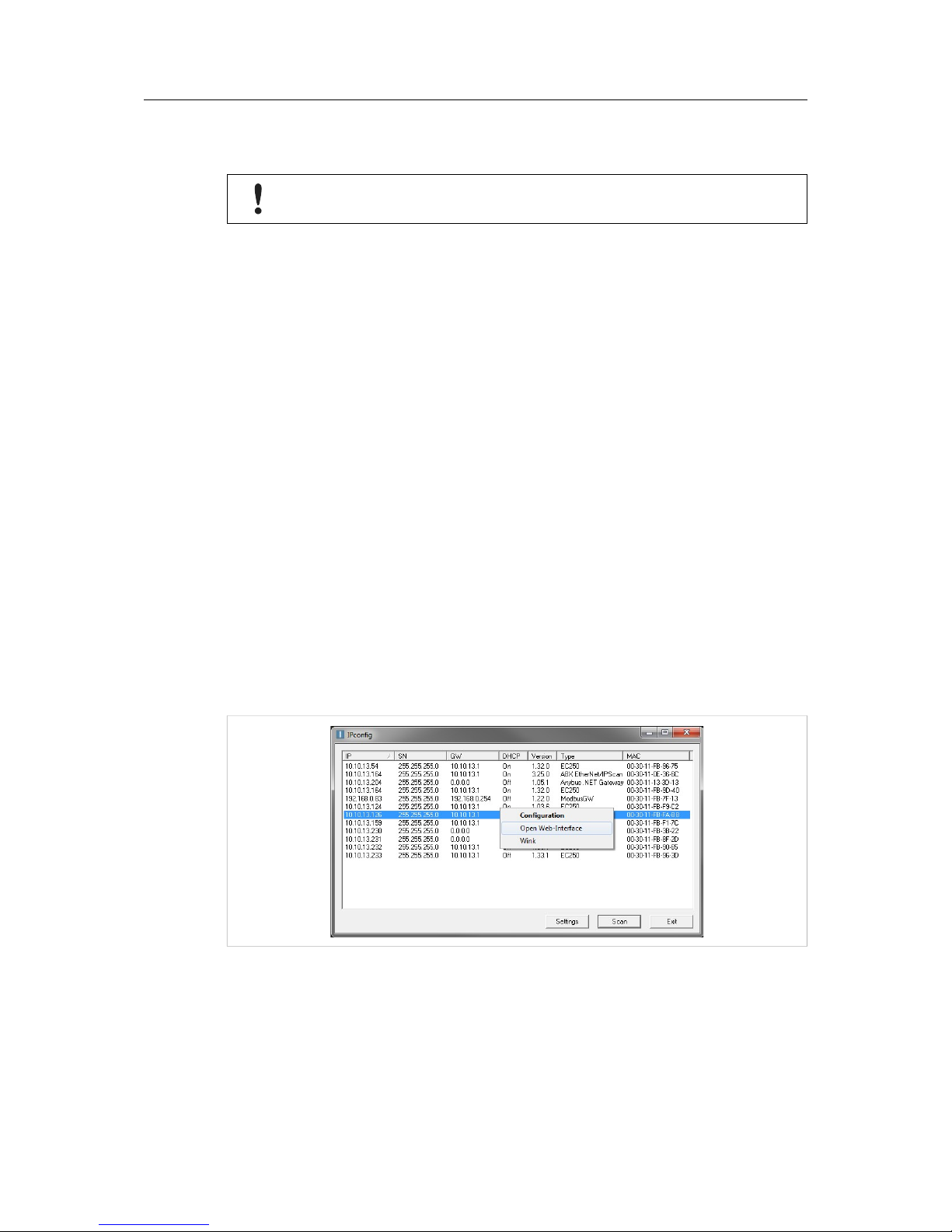
Local Configuration (EC150/EC250) 26 (44)
9 Local Configuration (EC150/EC250)
Local configuration is normally not required and should only be carried out when
necessary. Please read the instructions below carefully.
Netbiter EC150 and EC250 have a built-in web interface that can be used for initial configuration and troubleshooting.
Netbiter Argos is the preferred way of configuring the gateway. The built-in web interface is primarily intended for informational purposes and troubleshooting. The only configuration changes
that should be made using the local web interface are:
• Proxy settings (if required)
• Modem/Ethernet connection mode (EC250 only)
• PIN code settings – if using a PIN code for the SIM card (EC250 only)
• Firmware updates
Other configuration changes that are made locally will not be synchronized with Netbiter Argos.
9.1 Connecting to the Web Server
The computer used to access the local configuration must be on the same Ethernet network
subnet as the gateway. The computer can also be connected directly to the gateway using a
crossover Ethernet cable. This may require the IP address for the Ethernet interface on the PC
to be changed.
Use IPconfig to detect the IP address of the gateway, then right-click on the entry for the gateway and select Open Web Interface. This will open its local web server in your default browser.
See also IPconfig, p. 23.
If the IP address is known you can also type it directly into the address field of a web browser.
Fig. 37 IPconfig
Netbiter
®
EC150/220/250 Gateways User Manual HMSI-168-92 4.3

Local Configuration (EC150/EC250) 27 (44)
9.2 Login
Enter the IP address of the gateway in a web browser to log in. The default user name is admin,
and the password is the activation code supplied with the unit.
Fig. 38 Local web server login
9.3 Status
The Status page presents an overview of the current connection status.
Fig. 39 Status page
Netbiter
®
EC150/220/250 Gateways User Manual HMSI-168-92 4.3

Local Configuration (EC150/EC250) 28 (44)
9.4 Modbus Settings
Settings for Modbus communication. These settings should normally be made in Netbiter Argos.
See the Netbiter Argos Administration Manual for more information.
Fig. 40 Modbus Settings
9.5 Ethernet Settings
Fig. 41 Ethernet settings
These are the same settings as those entered in IPconfig, see IPconfig, p. 23.
When DHCP is enabled the unit will automatically receive the settings for IP address, subnet
mask, default gateway, and DNS. Contact your network administrator if in doubt.
Netbiter®EC150/220/250 Gateways User Manual HMSI-168-92 4.3

Local Configuration (EC150/EC250) 29 (44)
9.6 System Settings
Fig. 42 System settings
This page is intended for troubleshooting and for updating firmware when there is no connection
to Netbiter Argos.
9.6.1 Updating Firmware
1. Download the latest firmware from www.netbiter.com/support.
2. Click on Browse and select the firmware file you downloaded.
3. Click on Update to start the update.
Do not close the web page while the update is in progress.
The firmware in Netbiter EC150 and EC250 can alternately be uploaded via the RS-232 serial
interface. See Netbiter Update (EC150/EC250), p. 32.
Netbiter®EC150/220/250 Gateways User Manual HMSI-168-92 4.3

Local Configuration (EC150/EC250) 30 (44)
9.7 Netbiter Argos
This page contains settings for connecting to Netbiter Argos and shows the status of the
connection.
9.7.1 Proxy Setup
If you are connecting to the Internet via a proxy, select the proxy type in the drop-down menu
Use proxy to connect to Internet and fill in the IP address, the port number to use on the LAN
side, and (if required) the username and password for the proxy server.
Click on Save settings when finished.
Fig. 43 Netbiter Argos and proxy configuration
WAN Ports
The proxy server must allow traffic on at least one of the following ports:
• Port 443
• Port 80
• Port 5222
If none of the ports listed above are open on the WAN side, the gateway will not be
able to communicate with Netbiter Argos.
Netbiter®EC150/220/250 Gateways User Manual HMSI-168-92 4.3

Local Configuration (EC150/EC250) 31 (44)
9.8 Modem Settings (EC250)
Fig. 44 Modem settings
If you are using a SIM card with PIN code security activated, click on Enable and enter the PIN
code (provided by the card supplier). To test the PIN code, click on Test PIN.
This setting will not enable/disable PIN code security or change the PIN code on
the SIM card. To do that, install the SIM card in a mobile phone and follow the
instructions from the manufacturer.
9.8.1 GPRS/Ethernet Failover Settings
Fig. 45 GPRS/Ethernet failover settings
Netbiter EC250 can be set to temporarily switch to mobile networking if Ethernet fails.
Connection mode GPRS only: Ethernet disabled (default mode)
Ethernet failover to GPRS: Unit will automatically switch to GPRS if Ethernet
connection is lost
Ethernet only: GPRS modem disabled
Connection time before
restore to Ethernet
Sets the time before the gateway should retry the Ethernet connection after a
failover to GPRS. The cycle will be repeated until Ethernet communication has
been reestablished.
Access point name
(APN)
The identifying name used to connect to a mobile network. This information is
supplied by the network operator for the SIM card.
User name/Password Required by some mobile network operators.
Click on Save settings when finished.
9.9 GPS Settings (EC250)
Settings for communication with an external GPS device. These settings should normally be
made in Netbiter Argos. See the Netbiter Argos Administration Manual for more information.
Netbiter®EC150/220/250 Gateways User Manual HMSI-168-92 4.3

Netbiter Update (EC150/EC250) 32 (44)
10 Netbiter Update (EC150/EC250)
The easiest way to update firmware is via Netbiter Argos, with the local configuration pages as
a backup option if Netbiter Argos cannot be used. In Netbiter EC150 and EC250 firmware can
also be uploaded via the RS-232 serial (D-sub) interface using a free Windows-based software
tool, Netbiter Update.
Updating Firmware with Netbiter Update
Requirements
– Null modem cable
– Computer with RS-232 serial interface (COM port)
1. Download Netbiter Update from www.netbiter.com/support.
2. Connect a null modem cable between the serial port on the computer and the D-sub
connector on the Netbiter gateway.
3. Start Netbiter Update. The COM port should already be selected. Leave the Baudrate
setting at Auto.
Fig. 46 Netbiter Update
4. Click on Browse and locate the firmware file you downloaded, then click Open.
Fig. 47 Select file dialog
5. Power OFF the Netbiter gateway.
Netbiter®EC150/220/250 Gateways User Manual HMSI-168-92 4.3

Netbiter Update (EC150/EC250) 33 (44)
6. Click on Start programming and wait for the process to complete.
Fig. 48 Start programming
7. Power ON the Netbiter gateway when prompted to do so.
Fig. 49 Power on the Netbiter gateway
Netbiter
®
EC150/220/250 Gateways User Manual HMSI-168-92 4.3

Netbiter Update (EC150/EC250) 34 (44)
8. Wait for the tool to complete the update.
Fig. 50 Updating in process
9. When the update is finished you will be prompted to reboot the Netbiter gateway. Click
on Yes to reboot.
Fig. 51 Reboot the Netbiter gateway
Netbiter
®
EC150/220/250 Gateways User Manual HMSI-168-92 4.3

Appendix A: EtherNet/IP Implementation 35 (44)
A EtherNet/IP Implementation
See also the Netbiter Argos Administration Manual on how to configure EtherNet/IP.
A.1 Client
Connection Type
UCMM (Class 1 and 3 connection not supported)
Adapter Timeout
1000 ms
Services
The following services are implemented:
Code Service Name Addressing Note
0x0E Get_Attribute_Single Class, Instance,
Attribute
0x10 Set_Attribute_Single Class, Instance,
Attribute
0x4C Read_Tag_Service Symbolic Segment
Addressing
Can be used to access Controller Tags.
Vendor specific service code (see note below).
0x4D Write_Tag_Service
Read_Tag_Service and Write_Tag_Service using symbolic segment addressing is only supported by some PLCs. Please refer to the PLC vendor’s documentation for more information.
A.2 Adapter
A.2.1 Identity Object (0x01)
Class Attributes
No attributes are implemented.
Instances
Instance 1 is implemented with the following attributes:
ID Access Name Value
1 Get Vendor ID 90
2 Get Device Type 100
3 Get Product Code 85
4 Get Revision 1
5
Get Status 1
6 Get Serial Number
...
7
Get Product Name Netbiter
Services
The following services are implemented:
Code Class Instance Service Name
0x01 No Yes Get_Attribute_All
0x0E No Yes Get_Attribute_Single
Netbiter
®
EC150/220/250 Gateways User Manual HMSI-168-92 4.3

Appendix A: EtherNet/IP Implementation 36 (44)
A.2.2 TCP/IP Interface Object (0xF5)
Class Attributes
The following class attributes are implemented:
ID Access Name
1 Get Revision
Instances
Instance 1 is implemented with the following attributes:
ID Access Name
1 Get Status
2 Get Configuration Capability
3 Get Configuration Control
4 Get Physical Link Object
5
Get Interface Configuration
6 Get Hostname
13 Get/Set Encapsulation Inactivity Timeout
Services
The following services are implemented:
Code Class Instance Service Name
0x0E No Yes Get_Attribute_Single
0x10 No Yes Set_Attribute_Single
A.2.3 Ethernet Link Object (0xF6)
Class Attributes
No attributes are implemented (= Rev 1).
Instances
Instance 1 is implemented with the following attributes:
ID Access Name
1 Get Interface Speed
2 Get Interface Flags
3 Get Physical Address
Services
The following services are implemented:
Code Class Instance Service Name
0x0E No Yes Get_Attribute_Single
Netbiter
®
EC150/220/250 Gateways User Manual HMSI-168-92 4.3
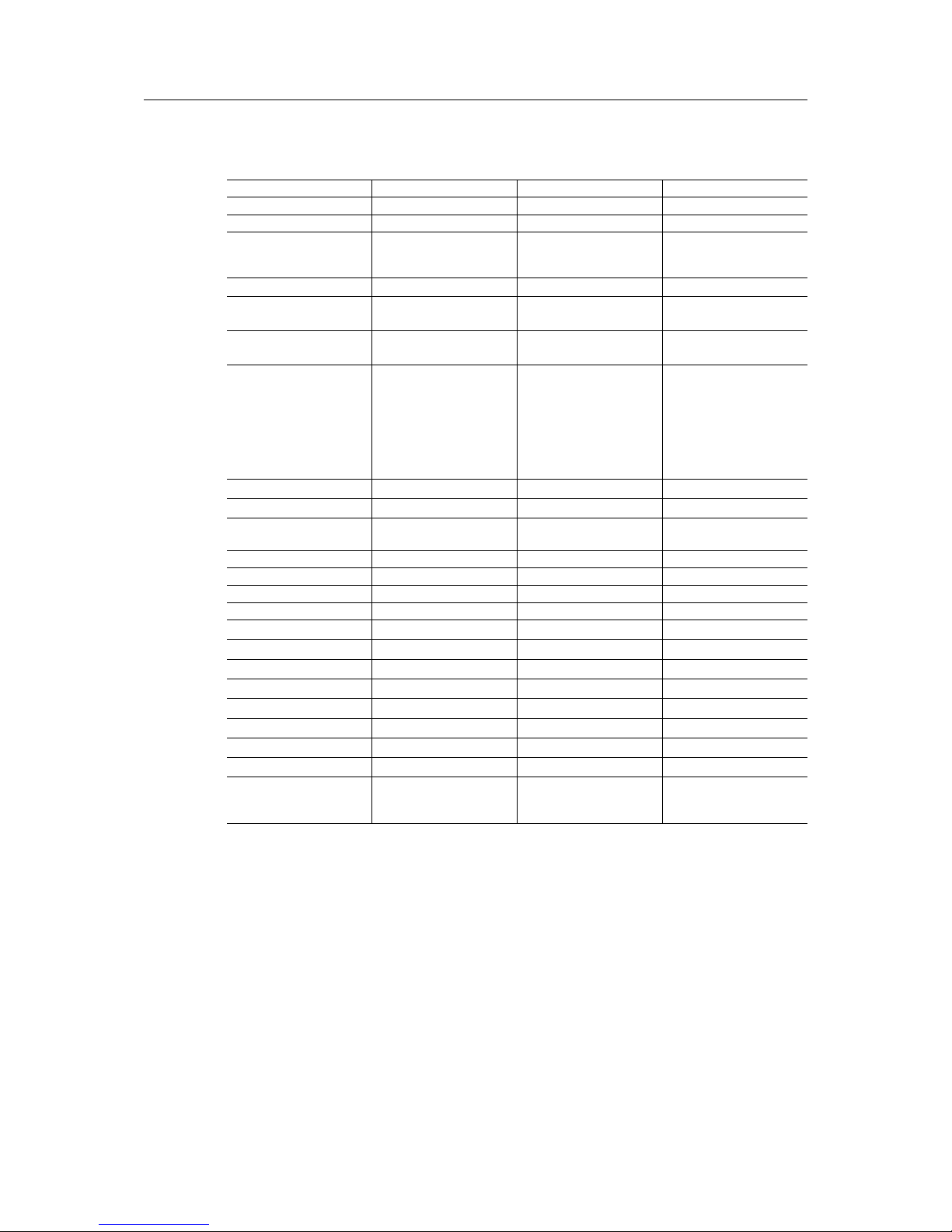
Appendix B: Technical Data 37 (44)
B Technical Data
Technical Specifications
Model name Netbiter EC150 Netbiter EC220 Netbiter EC250
Order code NB1001 NB1000 NB1003
Ethernet 10/100 Mbit/s
-
10/100 Mbit/s
GPRS N/A Quad band GPRS
Class 12
850/900/1800/1900 MHz
Quad band GPRS
Class 12
850/900/1800/1900 MHz
Alarms E-mail, SMS E-mail, SMS E-mail, SMS
Relay output
(max 24 V AC/DC, 1 A)
N/A 1 N/A
Digital inputs
(isolated max 24 VDC)
2 2 2, isolated max 24 VDC
Analog inputs N/A 2 inputs (PT100/0–10 V/
0–20 mA)
Resolution: 11.25 bit
(raw value 0–2400)
Input tolerance 0–10 V:
R=1.55 %, A/D=2 mV
Input tolerance 4–20 mA:
2.14 %, A/D=2 mV
N/A
Analog output (0–10 V) N/A 1 N/A
Serial port #1 RS-232 up to 115.2 kbit/s RS-232 up to 115.2 kbit/s RS-232 up to 115.2 kbit/s
Serial port #2 RS-232/RS-485 up to
115.2 kbit/s (isolated)
RS-485 up to 115.2 kbit/s
(isolated)
RS-485 up to 115.2 kbit/s
Antenna connector N/A SMA female SMA female
Protocols Modbus-RTU/ASCII/TCP Modbus-RTU Modbus-RTU/ASCII/TCP
Connected devices 32 16 32
Baud rates 300–115200 baud 300–115200 baud 300–115200 baud
Wall mounting No Yes No
DIN rail mounting Yes Yes (optional) Yes
Dimensions (W x D x H) 90 x 70 x 58 mm 92 x 115 x 25 mm 90 x 70 x 58 mm
Operating temperature -40 to +65 °C -30 to +65 °C -30 to +65 °C
Storage temperature -40 to +85 °C -40 to +85 °C -40 to +85 °C
Housing class IP20 IP20 IP20
Input voltage 9–24 V DC/AC 9–24 V DC 9–24 V DC
Power consumption 2 W (typical) 2 W (typical) 3 W (typical)
Certifications CE, RoHS CE,
CULUS
, FCC/IC,
PTCRB
CE, RoHS,CUL
US
FCC/IC (pending), PTCRB
(pending)
Netbiter
®
EC150/220/250 Gateways User Manual HMSI-168-92 4.3

Appendix B: Technical Data 38 (44)
All measurements are in millimeters.
Fig. 52 EC150 dimensions
Netbiter
®
EC150/220/250 Gateways User Manual HMSI-168-92 4.3
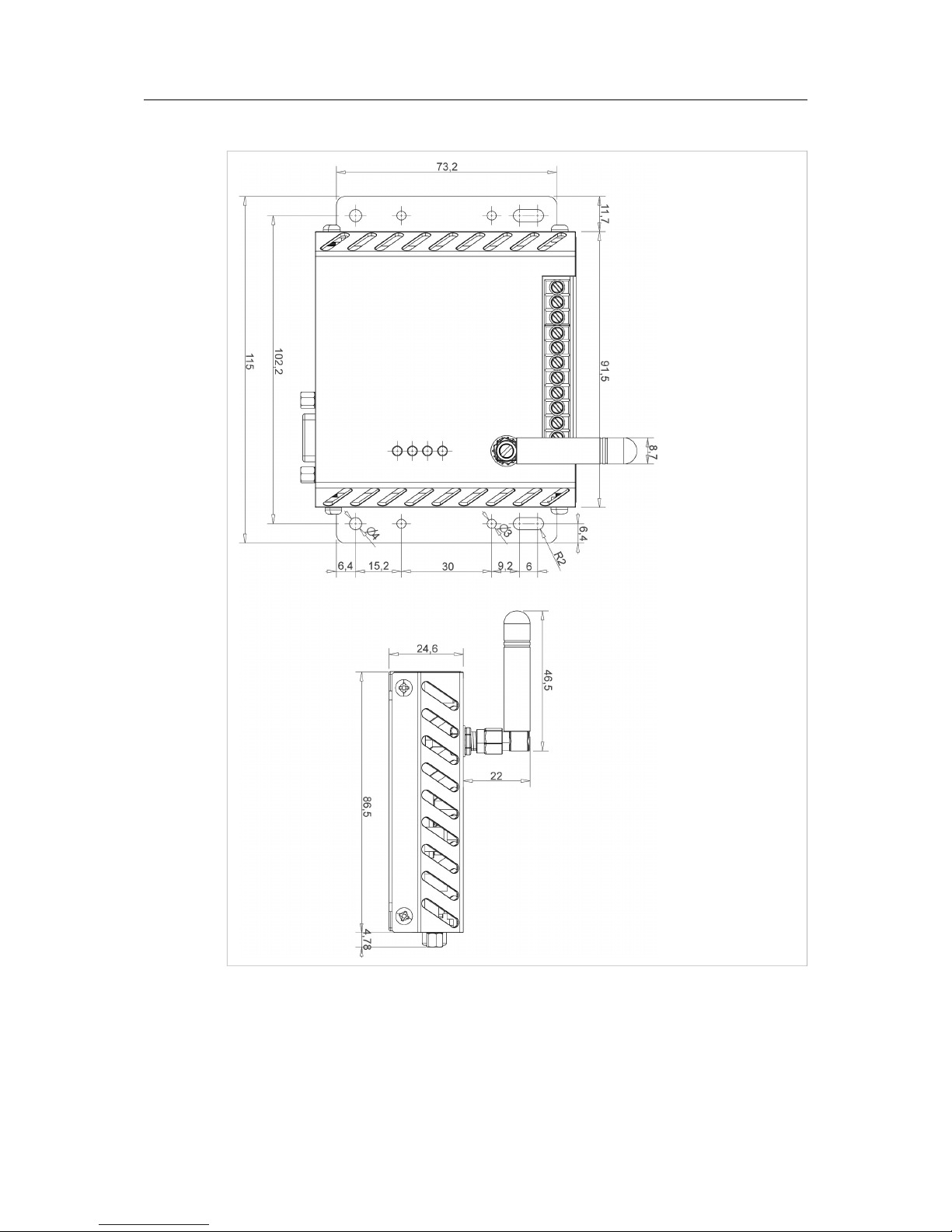
Appendix B: Technical Data 39 (44)
All measurements are in millimeters.
Fig. 53 EC220 dimensions
Netbiter
®
EC150/220/250 Gateways User Manual HMSI-168-92 4.3
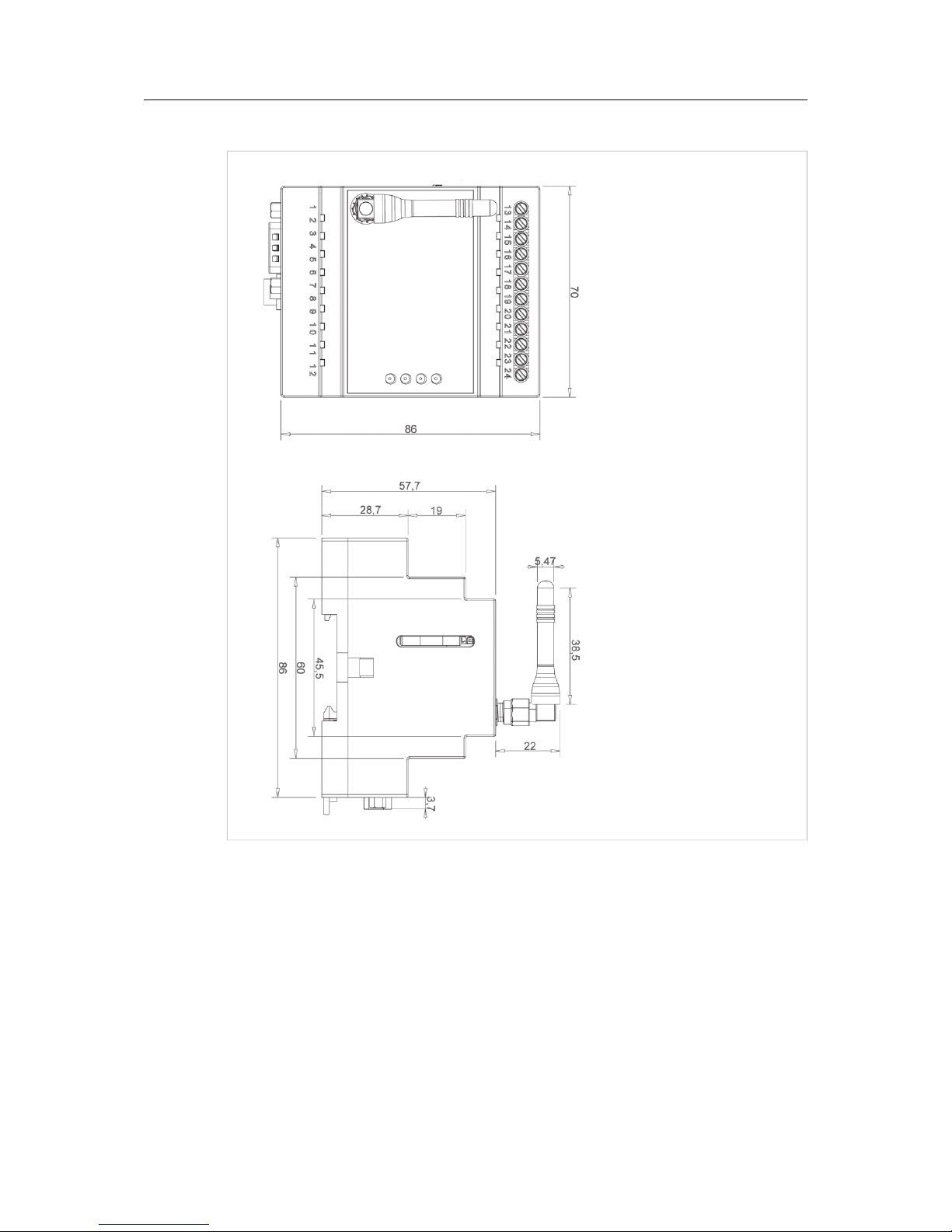
Appendix B: Technical Data 40 (44)
All measurements are in millimeters.
Fig. 54 EC250 dimensions
Netbiter
®
EC150/220/250 Gateways User Manual HMSI-168-92 4.3

Appendix C: Regulatory Compliance 41 (44)
C Regulatory Compliance
EMC Compliance (CE)
The products Netbiter EC220 and EC250 are in compliance with the RED Directive 2014/53/EU
through conformance with the following standards:
EMC
EN 55022 (2011) EN 61000-6-2 (2005)
EN 301 489-1 v1.9.2 - EN 61000-4-2 (2009)
EN 301 489-3 v1.6.1 - EN 61000-4-3 (2006)
EN 301 489-7 v1.3.1 - EN 61000-4-4 (2012)
EN 301 489-24 v1.5.1 - EN 61000-4-5 (2014)
EN 300 440-1 v1.6.1 - EN 61000-4-6 (2014)
EN 300 440-2 v1.4.1
Effective use of frequency spectrum Safety
EN 301 511 v9.0.2 EN 60950-1 (2006)
EN 301 908-1 v6.2.1
EN 301 908-2 v6.2.1
The product Netbiter EC150 is in compliance with the EMC Directive 2014/30/EU through conformance with the following standards:
Emission standard for industrial environment Immunity for industrial environment
EN 61000-6-4 (2007) EN 61000-6-2 (2005)
- EN 55016-2-3, Class A (2010) - EN 61000-4-2 (2009)
- EN 55022, Class A (2011) - EN 61000-4-3 (2006)
- EN 61000-4-4 (2012)
- EN 61000-4-5 (2014)
- EN 61000-4-6 (2014)
The Declaration of Conformity is available at www.netbiter.com/support.
Disposal and Recycling
You must dispose of this product properly according to local laws and regulations. Because this
product contains electronic components, it must be disposed of separately from household waste.
When this product reaches its end of life, contact local authorities to learn about disposal and recycling options, or simply drop it off at your local HMS office or return it to HMS.
For more information, see www.hms-networks.com.
UL Certification
The products Netbiter EC220 and EC250 are Listed to applicable UL Standards and requirements by UL. See complete marking on product.
Netbiter®EC150/220/250 Gateways User Manual HMSI-168-92 4.3

Appendix C: Regulatory Compliance 42 (44)
FCC Compliance Statement (EC220, EC250)
The design of this equipment complies with U.S. Federal Communications Commission (FCC)
guidelines respecting safety levels of radio frequency (RF) exposure for Mobile devices.
This product contains FCC ID:
QIPTC65i (EC220)
QIPTC63i (EC250)
RF Exposure – This device is only authorized for use in a mobile application. At
least 20 cm of separation distance between the device and the user’s body must
be maintained at all times.
Any changes or modifications not expressly approved by HMS Industrial Networks
AB could void the user's authority to operate the equipment.
This equipment has been tested and found to comply with the limits for a Class A
digital device, pursuant to part 15 of the FCC Rules. These limits are designed to
provide reasonable protection against harmful interference when the equipment is
operated in a commercial environment. This equipment generates, uses, and can
radiate radio frequency energy and, if not installed and used in accordance with
the instruction manual, may cause harmful interference to radio communications.
Operation of this equipment in a residential area is likely to cause harmful
interference in which case the user will be required to correct the interference at
his own expense.
Industry Canada Statement (EC220, EC250)
This product contains IC ID:
7380A-TC65i (EC220)
7380A-TC63i (EC250)
Netbiter
®
EC150/220/250 Gateways User Manual HMSI-168-92 4.3
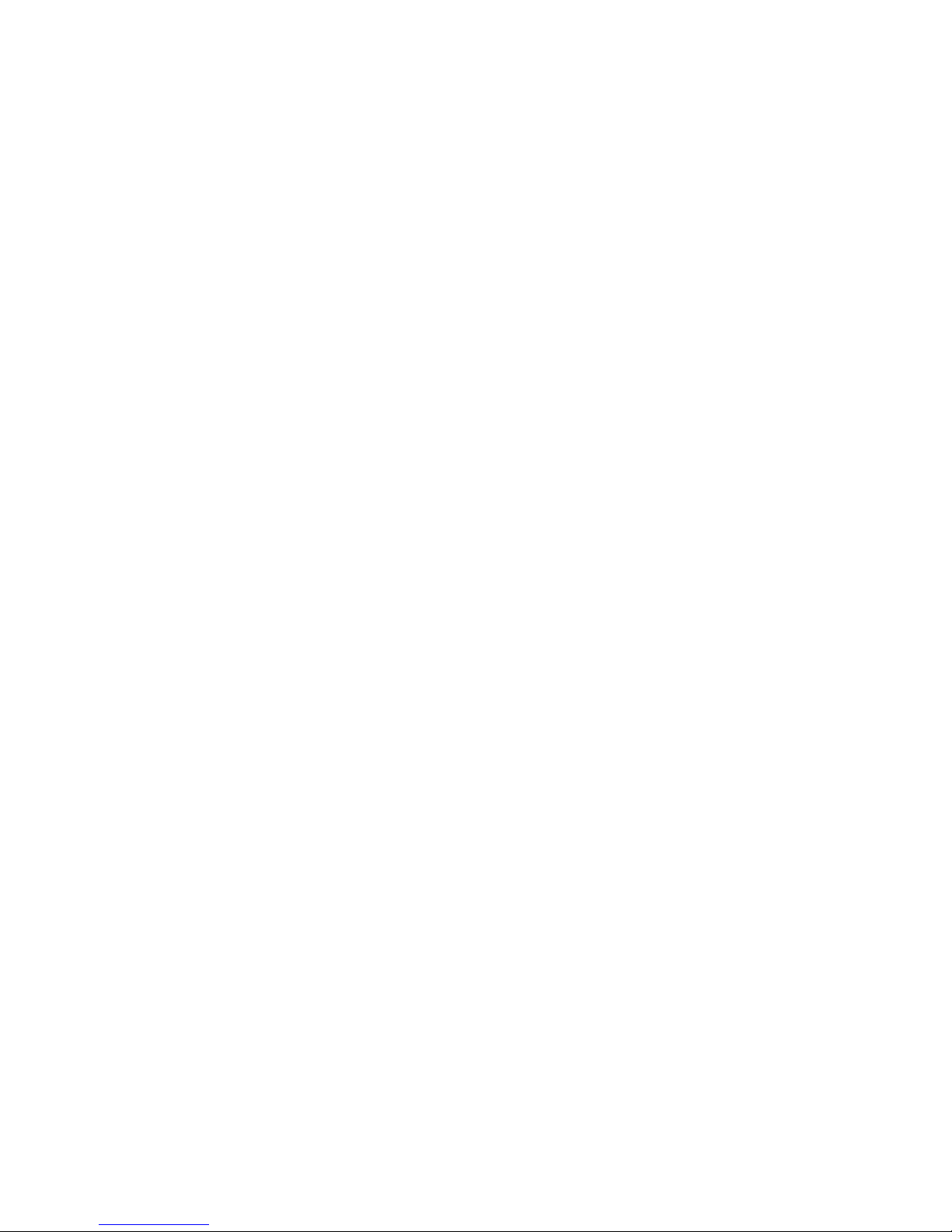
This page intentionally left blank
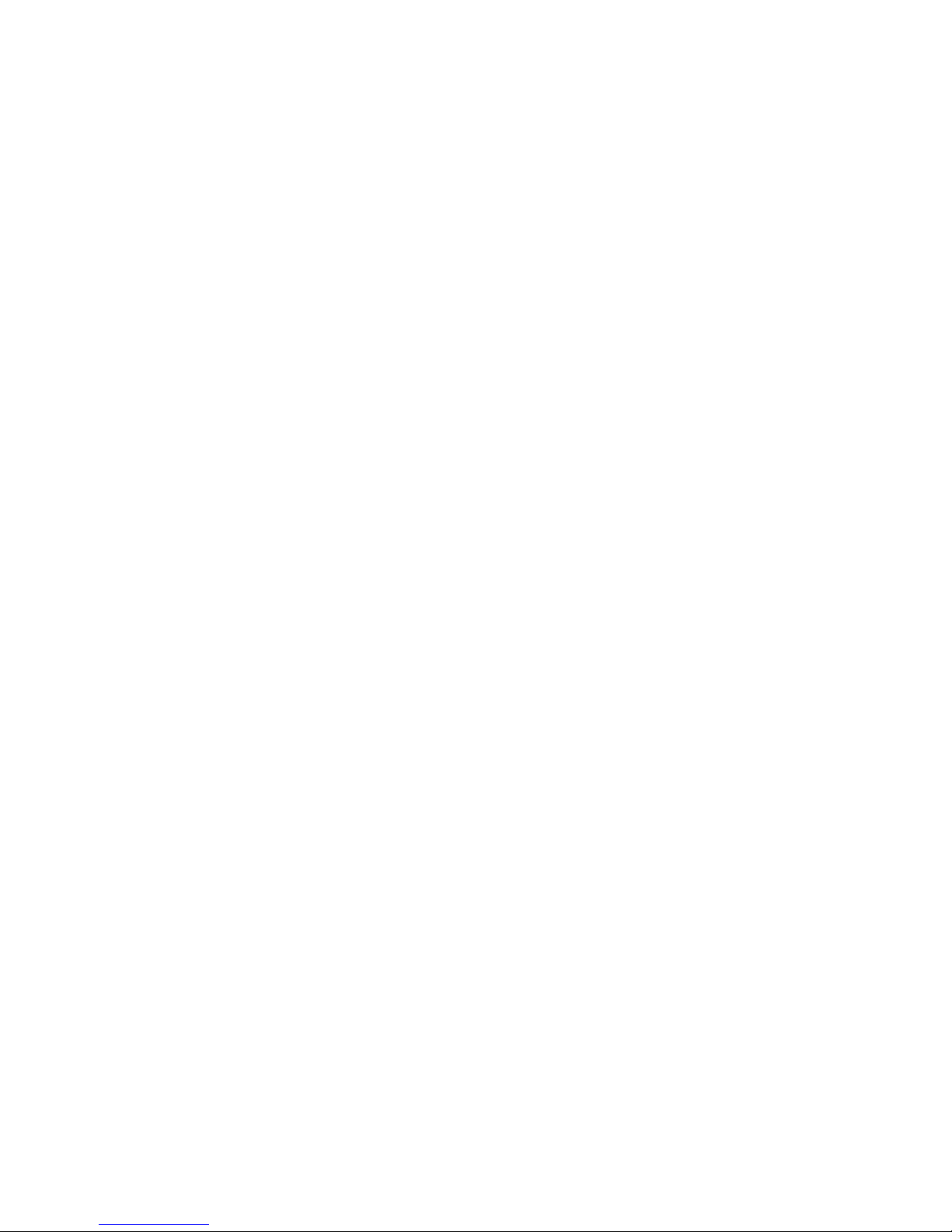
last page
HMS Industrial Networks AB
Box 4126
300 04 Halmstad, Sweden
info@hms.se
© 2016 HMS Industrial Networks AB
HMSI-168-92 4.3.2099 / 2016-10-02 21:20
