Page 1

All right reserved to netafim / Hendelmade 0901
©
The smart valve with
3 Independent
programs + 2
extra modes
READ & KEEP
Page 2
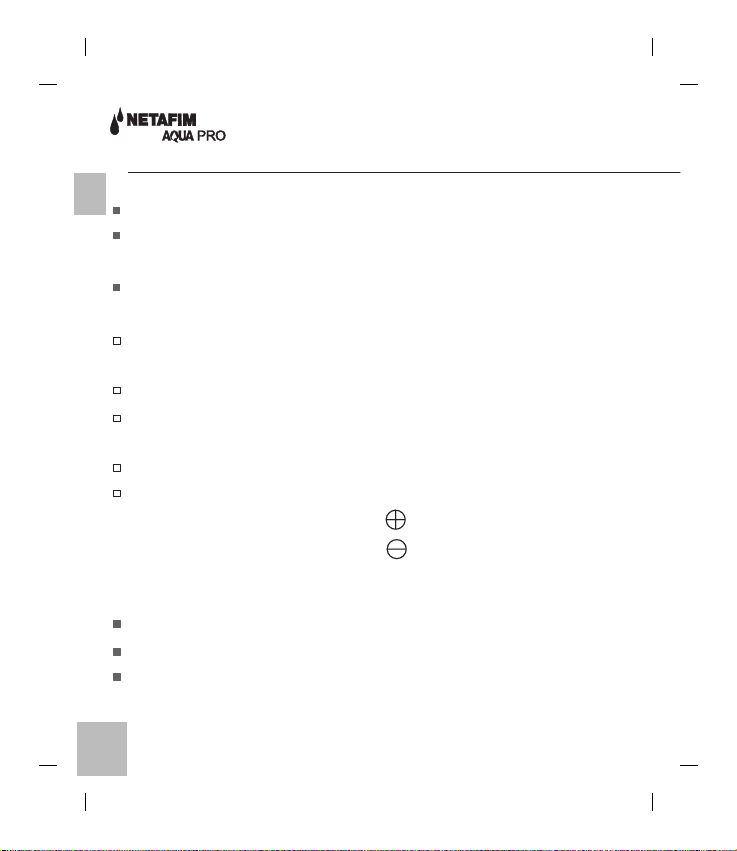
AQUA PRO Irrigation Controller
EE
Easy to use battery operated irrigation controller.
Two in one: an irrigation controller and AQUANET,
a state of the art electric valve combined.
Offers 3 independent programs + 2 extra modes.
Programs:
P1: Once a day at the same time every day.
(Factory preset 15 minutes at 06:00 A.M).
P2: Once a day at the same time on selected Active days.
P3: Up to three start times per day on selected days.
Extra Modes
OFF: stops all irrigation activities.
Manual: to start/stop a program manually.
Start: press both <SET> and keys.
Stop: press both <SET> and keys.
Automatic stop: when the duration time of the
active program (P) passes.
Waterproof: I.P. 67.
Contains a backup battery to safeguard your settings.
Available in sizes: 3/4” and 1”.
2
Page 3
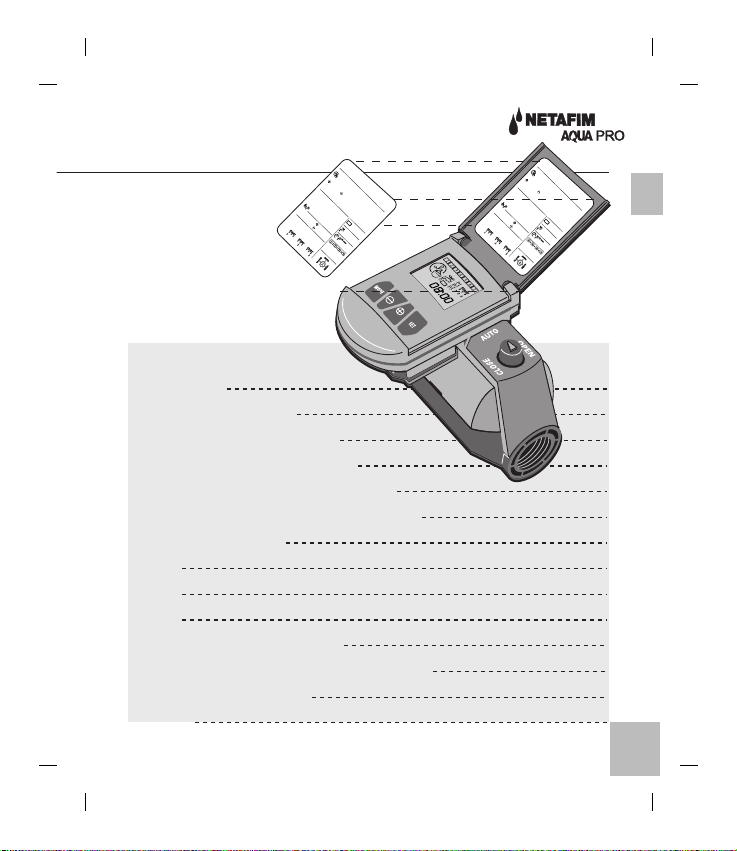
Programming the AQUA PRO:
Press and hold
Once - set clock and dait
Twice - P1. 3 times - P2. 4 times -P3
Increase Decrease blinking digit.
<SET>
<MODE>
To select an active program:
- Sets the entry and proceed.
Press the
2 Seconds
briefly: Once for P1.
Twice for P2. 3 times for P3
<MODE>
Four times for OFF.
Manual Operation:
To start: press &
button
Stick your
language sticker
To stop: press &
P1. -
P2. -
Once daily at same time.
P3. -
Once daily on selected days.
Up to 3 irrigations per day:
Low
battery
<SET>
Irrigation
<SET>
duration.
start time.
e.g. 1, 3, 5, 7,
Active Days.
on the inside
cover.
Table of contents:
Installation
Controller Keyboard
Controller Icons & Display
Electric valve control button
Battery Insertion or replacement
Installation into the watering system
Programming steps
Set P1
Set p2
Set P3
Programming guide table
Controller display in operating mode
Technical information
Warranty
Four times for OFF.
Manual Operation:
To start: press &
To stop: press &
P1. -
P2. -
Once daily at same time.
P3. -
Once daily on selected days.
Up to 3 irrigations per day:
Once - set clock and dait
Twice - P1. 3 times - P2. 4 times -P3
Increase Decrease blinking digit.
<SET>
To select an active program:
- Sets the entry and proceed.
Press the
briefly: Once for P1.
Twice for P2. 3 times for P3
<MODE>
<SET>
<SET>
e.g. 1, 3, 5, 7,
Active Days.
Programming the AQUA PRO:
Press and hold
button
battery
Irrigation
duration.
start time.
<MODE>
2 Seconds
Low
E
4
5
6
7
8
9
10
11
12
14
15
3
Page 4
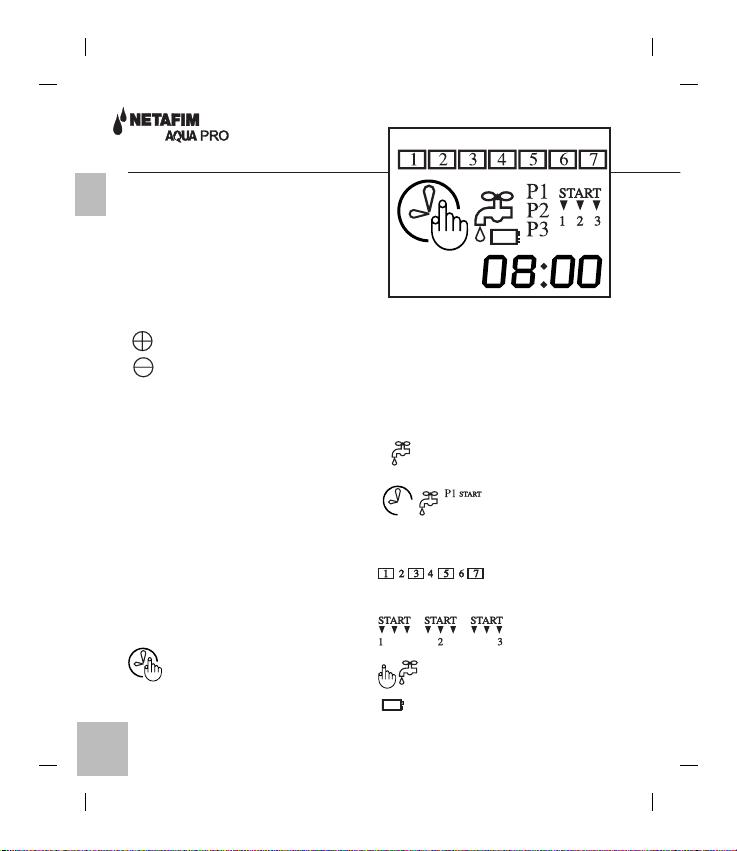
Installation
Controller Keyboard
E
<MODE>: T o select operating
sequence and to enter
programming.
<SET>: T o set pr ogram values
and advance to next step.
: Increase program values.
: Decrease program values.
Controller Icons & Display
Days - represented
by the digits 1-7.
Chosen day is framed.
Current day is blinking.
Hours - represented in 24
hours format.
P1, P2 or P3 - operating
modes.
Set current
time and day.
Irrigation duration.
start time.
.e.g. 1, 3, 5, 7, Active Days.
P3 -3 start times per day.
Manual irrigation.
Low battery.
4
Page 5
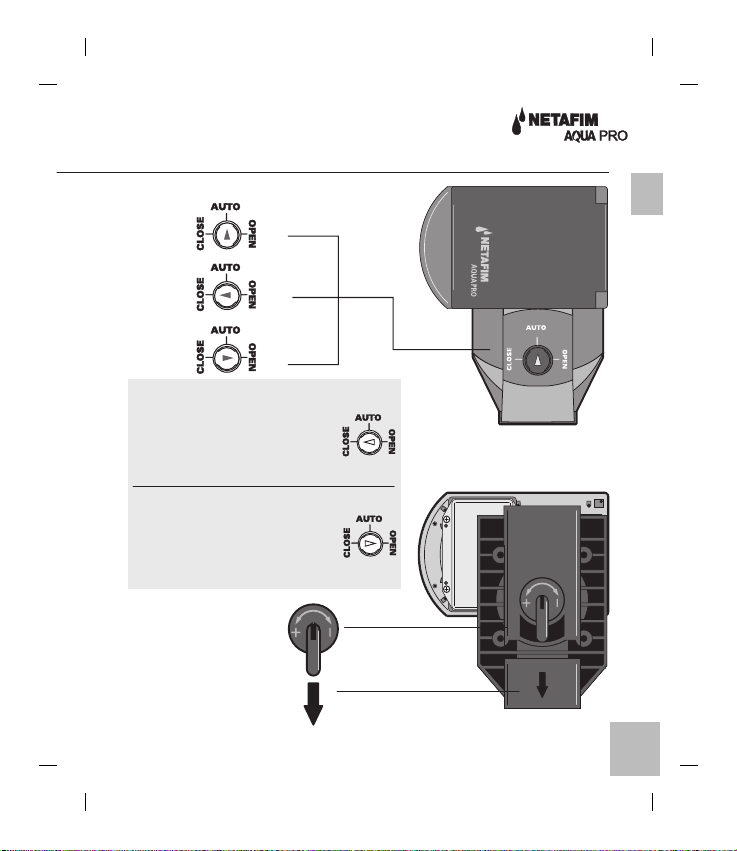
Electric valve
control buttons
Auto:
Close:
Open:
Note: If the override button
(marked with a red arrow) is
in Close position the AQUA
PRO will remain closed.
If the override button
(marked with a red arrow) is
in Open position the AQUA
PRO will remain open.
Flow Control:
Flow Direction:
(see page 7)
E
5
Page 6

Battery Insertion or replacement
E
Note: to operate your controller you need a high quality
9V alkaline battery (not included)
The Low battery sign appears - insert or replace the battery
To insert or to replace the battery:
1. Release the four screws of the
battery compartment cover.
2. Gently remove the cover, seal
and screws. Take care to keep
the screws and seal in a safe place.
3. Insert/replace a new battery.
4. Replace the seal cover
and screws
5. Tighten the screws.
6
Page 7

Installation into the watering system
1. T urn off the main water supply
2. Install the AQUA PRO into the
watering system making sure
that the water flow is in the
direction of the arrow on the
base of the valve.
3. T urn on the main water supply
4. Y ou can contr ol the flow using
the Flow Control lever on the
base marked from <+> to <->.
When installing
the AQUA PRO,
hold the valve only.
E
7
Page 8

Programming steps
Note: Make sure that the override button (marked
E
with a red arrow) is in the central position AUTO).
Set Clock current time and day
Press <MODE> for 2 seconds.
1. Use or keys to adjust (MINS.)
2. Press <SET> to continue.
3. Use or keys to adjust (HRS.)
4. Press <SET> to continue.
5. Use or keys to select day of the week.
6. Press <SET>.
Clock setting is completed.
Important!
If no key is pressed for more than 30 seconds during
programming,the controller resumes operating mode.
8
Page 9

Set P1
Once a day at the same time every day.
Press <MODE> twice for 2 seconds.
Set Irrigation duration
7. Use or keys to adjust (MINS.)
8. Press <SET> to continue.
9. Use or keys to adjust (HRS.)
10. Press <SET> to continue.
Set irrigation starting time
11. Use or keys to adjust (MINS.)
12. Press <SET> to continue.
13. Use or keys to adjust (HRS.)
14. Press <SET> to continue.
P1 programming is completed.
E
9
Page 10

Set P2
Once a day at the same time on selected Active days
E
Note: Irrigation duration and start time has already
been set at P1.To change irrigation duration and/or
start time, go back to P1 (7-14)
Press <MODE> three times for 2 seconds.
15. Press to activate day 1.
16. Press to deactivate day 1.
17. Press <SET> to continue to day 2
18. Press to activate day 2.
19. Press to deactivate day 2.
20. Set in a similar way days 3,4,5,6,7.
P2 programming is completed. day 1 ÒblinksÓ
10
Page 11

Set P3
Up to three start times per day on selected Active days.
Press <MODE> four times for 2 seconds.
21. To Set duration for
(follow the instruction of P1. 7-14)
22. Set in a similar way for
and
23. To Select active days
(follow the instruction of P2. 15-20)
P3 programming is completed.
Note: To select an active program: press the <MODE> button
briefly: once for P1, twice for P2 three times for P3. and
four times to turn the controller OFF.
11
E
Page 12

Programming guide table (example)
E
Example
P1
Example
P2
Day
1
2
3
4
5
6
7
Day
1
2
3
4
5
6
7
Active day
x
x
x
x
x
x
x
Active day
x
x
x
x
Duration
Duration
0:15
0:15
Start time
08:00
Start time
08:00
Example
P3
12
Day
1
2
3
4
5
6
7
Active day
x
x
x
x
Duration
0:15
0:15
0:15
Start time
1
2
3
Hour
08:00
13:00
18:00
Page 13

Your program guide table
Day
P1
P2
Active day Duration Start time
1
2
3
4
5
6
7
Day
1
2
3
4
5
6
7
x
x
x
x
x
x
x
Active day Duration Start time
E
P3
Active day Duration Start time
1
2
3
4
5
6
7
HourDay
13
Page 14

Controller display in operating mode
Real time clock
E
Current day (blinking)
Active mode (P1, P2, P3 or OFF).
Technical information
Flow Range: 25-6000L/H (0.1 to 26 GPM).
Minimum pressure: 0.2 BAR (3 PSI.).
Maximum pressure: 10 BAR (150 PSI).
Valve cable 0.6 M. connected to the Controller. Maximum
extension from the valve to the Controller 100 M (330- feet)
(cable 1.0mm Ø).
AQUA PRO controller is compatible also with
Aquanet 1.5”, 2”. (D.C).
Operating Temperature: 0° to 50°C (32°-122°F).
Storage Temperature: -10° to 60°C (14°-140°F).
14
Page 15

Warranty
Basic Netafim Warranty.
Netafim products are guaranteed
to be free from defects in material
and workmanship for a period of
one (1) year from the date of
delivery.
This warranty does not apply
where equipment is not used and
installed strictly in accordance
with Netafim specifications and
User Manual. Neither does it
apply to failures caused by
lightning strikes or damage due
to freezing temperatures or
mechanical causes (e.g. lawnmowers) Netafim is not liable for
indirect, incidental or
consequential damage in
connection with the use of
equipment.
To receive warranty benefits,
customers should return defective
parts to the nearest Netafim
distributor.
Netafim reserves the right to alter,
modify or redesign its products,
pricing and warranty at all times
without creating any liability for
the obsolescence of customer
inventory of such parts or
products.
This manufacturer warranty policy
may apply differently in different
countries.
For more information,
contact your Netafim distributor
Email: postmaster@Netafim.com
E
15
