Page 1
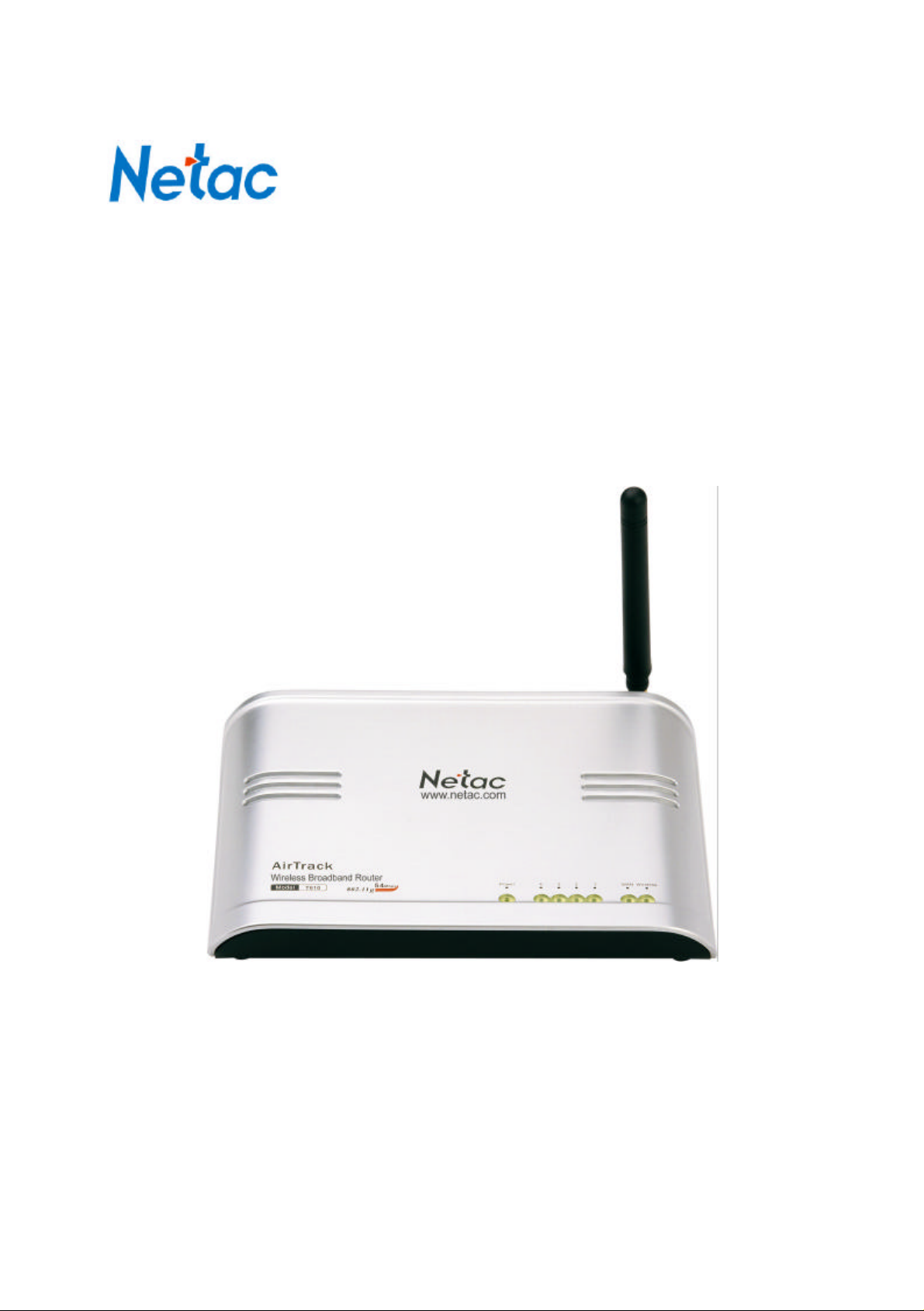
Netac AirTrack T610
Wireless Broadband Router
User's Manual
Netac Technology Co., Ltd. http://www.netac.com
Page 2
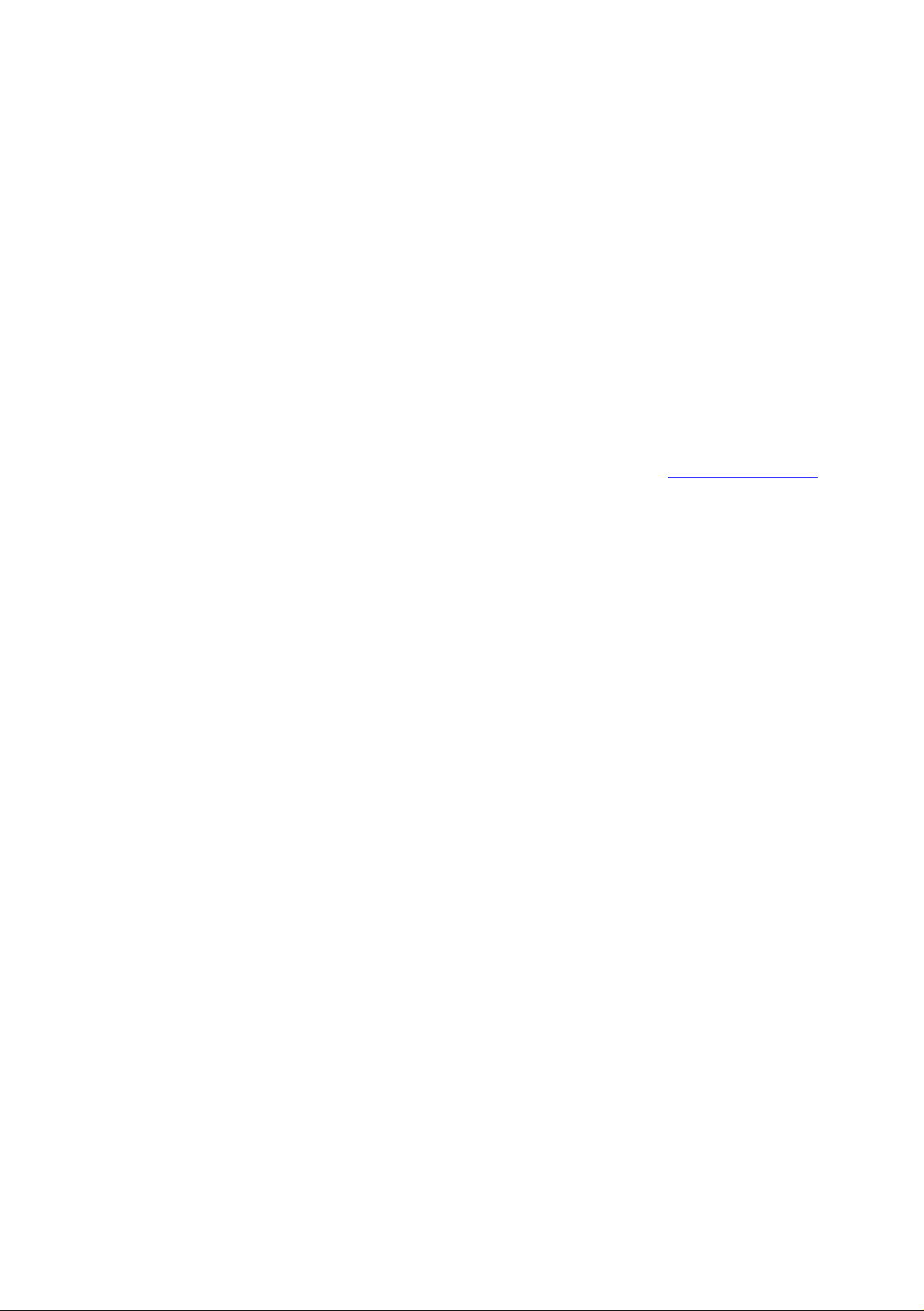
REMARKS
This manual contains information protected by copyright law. All rights are reserved. No part of this
document may be used or reproduced in any form or by any means, or stored in a database/retrieval
system without prior written permission from Netac Technology Co., Ltd.
Netac fulfill the repair service during warranty period in promised support range. This product is not
guaranteed for its compatibility with all kinds of computers and Operating System. Netac Technology
Co., Ltd. is not responsible for any loss arising out of using this product. The governing laws for this
product are laws of the People's Republic of China.
Netac reserves the rights to update user's manual based on the application upgrade without prior
notice. All changes will be put into the new edition manual. Please visit website http://www.netac.com
to download the latest user's manual.
Page 3
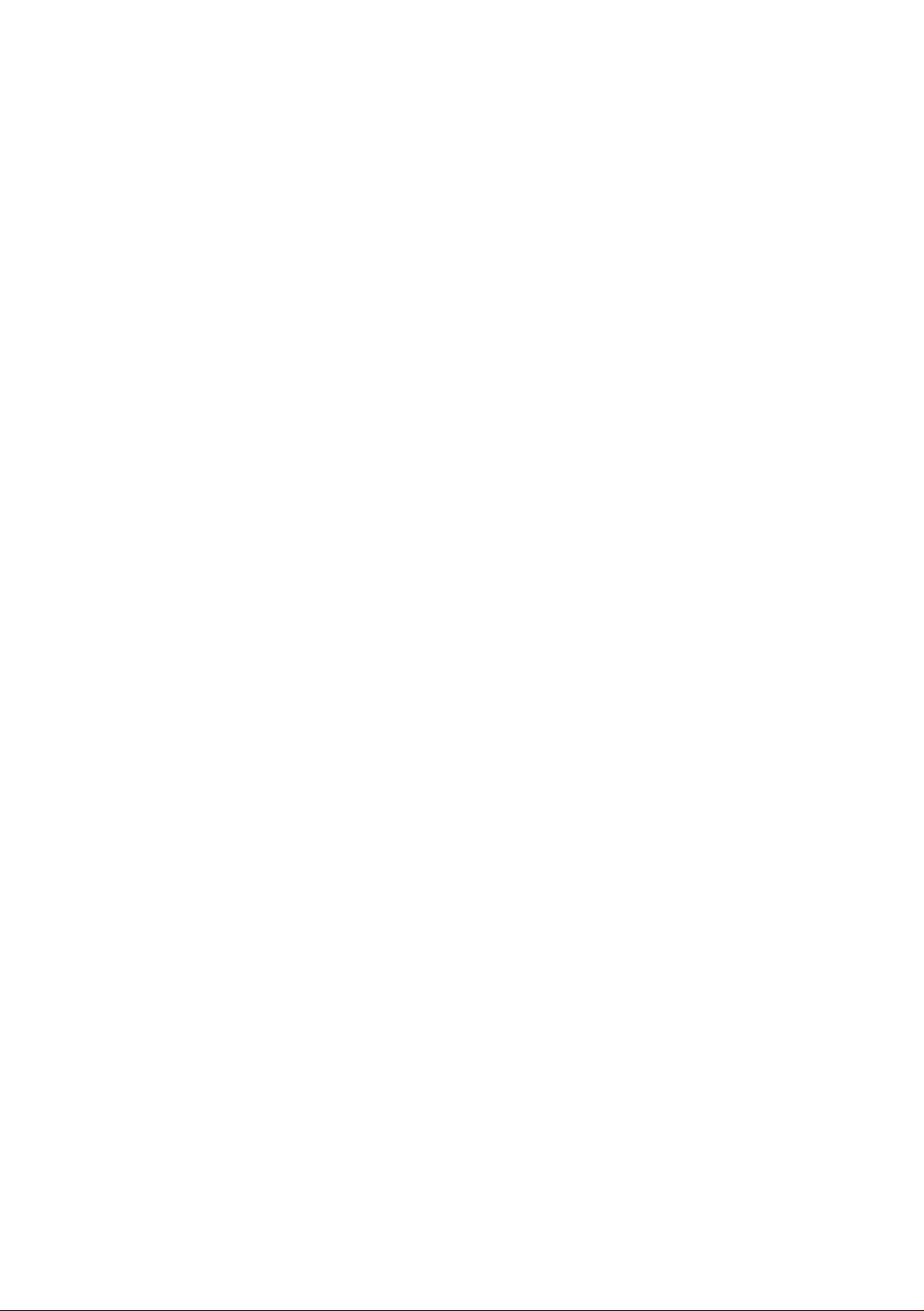
Radio Frequency Interference Remarks
This equipment has passed the test, and affirmed that it compatible to constrain B type digital
equipment in section 15 of FCC. This constraint is mainly used to protect the home-keeping
equipment, avoid to be interfered banefully. This equipment can produce, use, and radiate radio
frequency energy. If you don't install and use according to the descriptive manual, the equipment may
interfere the wireless communication banefully.
If this equipment interfere the wireless communication and TV receiving device banefully (can tested
by turning on/off the equipment's power), users can try to correct interference referring to the following
method:
1 Adjust or resettle receive antenna.
2 Enlarge the distance between equipment and receiver.
3 Connect the equipment to the outlet different to the receiver.
4 Consult dealer or experienced wireless/TV technology engineer.
The radiant output power is lower than the exposed constraint of FCC wireless radio frequency brings.
Nevertheless, it should notice that reduce the latent radiance to human body when you use equipment.
Please keep more than 20cm space between equipment and human body when you use and install it.
Under some cases or environments, the use of this equipment may be bounded, if there is no clear
designation to allow to use Wireless Local Area Internet equipment, please ask whether it can be used
or not. Such as:
1 On the airplane.
2 The environment easy to burn and burst.
3 At some particular situation (such as airport, hospital, chemical/petrol/gas industrial place,
private house, and so on).
Page 4
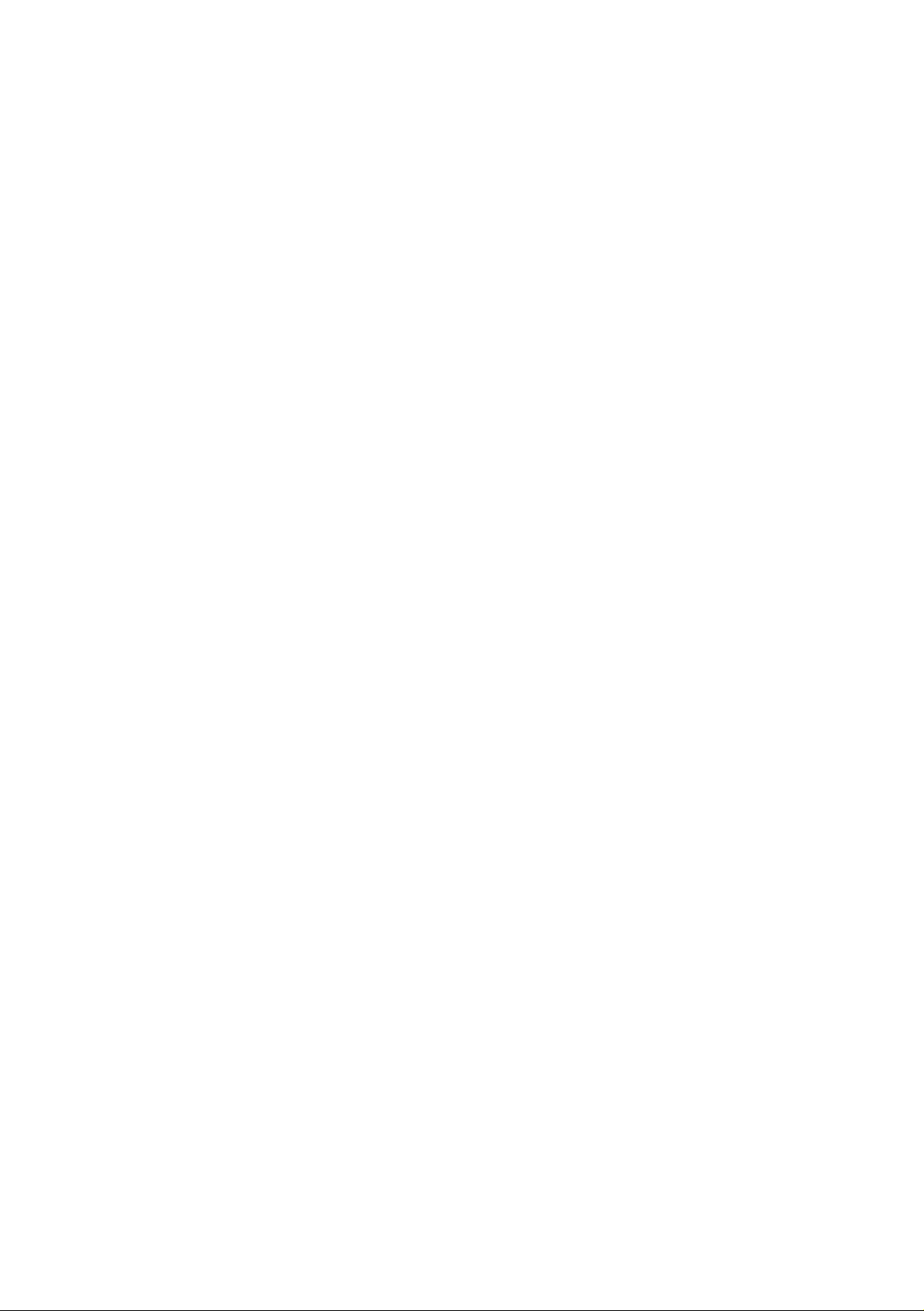
CAUTION
1. Please use original power adapter of Netac AirTrack T610 Wireless Broadband Router, if you use
other kinds, it maybe destroy the product.
2. Prevent to get an electric shock and be destroyed, please don’t replug the power of Netac
AirTrack T610 Wireless Broadband Router by wet hand.
3. Avoid to be destroyed, please don’t put Netac AirTrack T610 Wireless Broadband Router under
burning sun or in dirty place.
4. Please avoid Netac AirTrack T610 Wireless Broadband Router falling down from high, or be
violent shock.
5. Prevent volatility gas; diluents and other chemical go into Netac AirTrack T610 Wireless
Broadband Router.
6. Please avoid using wet cloth wipe the product and its accessory.
Page 5
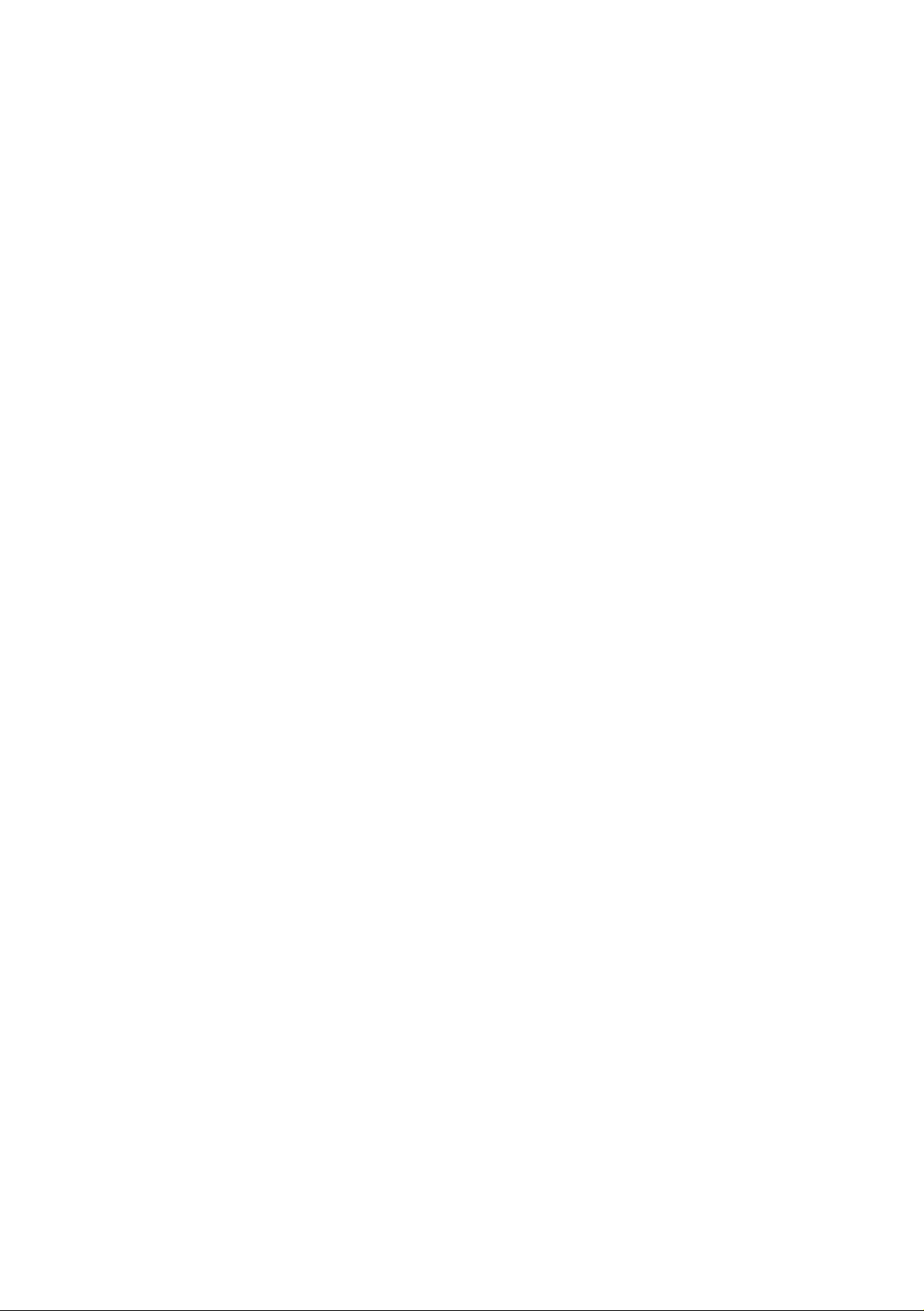
Table of Contents
1 Introduction........................................................................................1
1.1 Welcome..............................................................................................................1
1.2 Checklist..............................................................................................................1
1.3 Product function...................................................................................................1
1.4 Appearance .........................................................................................................2
2 Logging on configuration page .......................................................3
2.1 Connecting.......................................................................................................... 3
2.2 Configure TCP/IP.................................................................................................4
2.3 Check Configuration............................................................................................8
2.4 Log on configuration page.................................................................................10
3 Router Configuration.......................................................................13
3.1 Radio Setting.....................................................................................................14
3.2 Security..............................................................................................................15
3.3 WAN..................................................................................................................16
3.4 LAN....................................................................................................................17
3.5 MAC Filter..........................................................................................................18
3.6 IP Filter..............................................................................................................19
3.7 Port Forward......................................................................................................20
3.8 Admin.................................................................................................................21
3.9 Association Table...............................................................................................22
4 Mode of build network ....................................................................23
4.1 Build at-home network.......................................................................................23
4.2 Build network of enterprise................................................................................25
5 Specifications...................................................................................28
Appendix A: FAQ................................................................................29
Appendix B: Contact Netac ...............................................................30
Appendix C: Glossary........................................................................31
Page 6

Netac AirTrack T610 Wireless Broadband Router
1 Introduction
1.1 Welcome
Thank you for purchasing Netac AirTrack T610 Wireless Broadband Router. Netac AirTrack T610 Wireless
Broadband Router is a wireless network product for SOHO and family, it is developed successfully based on
the environment of wirelessly broadband access technology oncoming and wired network extend to
wirelessly network. This product can be used easily, provide all-round network solution scheme, economized
on saving the cost of the network usage availably.
1.2 Checklist
l Netac AirTrack T610 Wireless Broadband Router
l Original-packaged Power Adapter
l Antenna
l CD (contain User's Manual)
l Quick User Guide
l Certificate of inspection
l Warranty
1.3 Product function
l Ethernet Switching
ü One 10/100Mbps uplink Ethernet port, used for the connection with WAN/Internet
ü Four 10/100Mbps downlink Ethernet port, used for the connection with LAN, support auto-switch
without cross cable
l Wireless Local Area Network
ü Can use as Access Point
ü IEEE 802.11g compliant and 802.11b compatible
ü Self -adapting Modulate rate (54/48/36/24/18/12/11/9/6/5.5/2/1Mbps)
ü
The maximal Wireless transmit distance: 80-100m indoors, 100-150m outdoors (Distance will be
different according to environmental condition.)
ü Support WEP data encryption and WPA secure certificate
ü Can support at most 253 WLAN and LAN user
l Firewall
1
Page 7

Netac AirTrack T610 Wireless Broadband Router
ü IP address filter
ü MAC filter
ü Support port forward
ü Support DMZ
1.4 Appearance
Figure 1.1 Appearances
LEDs
Table 1.1 LEDs
LED Status Description
Power
LAN(1,2,
3,4)
WAN
Wireless Blink It is transferring data wirelessly.
Light Equipment power turned on.
Off Equipment power turned off or failure.
Light LAN1, 2, 3, 4 port build Ethernet connection.
Blink LAN1, 2, 3, 4 port is transferring data.
Light WAN port build Ethernet connection.
Blink WAN port is transferring data.
Antenna WAN Port LAN Port Reset Power Switch Power Port
Figure1.2 Upside
2
Page 8
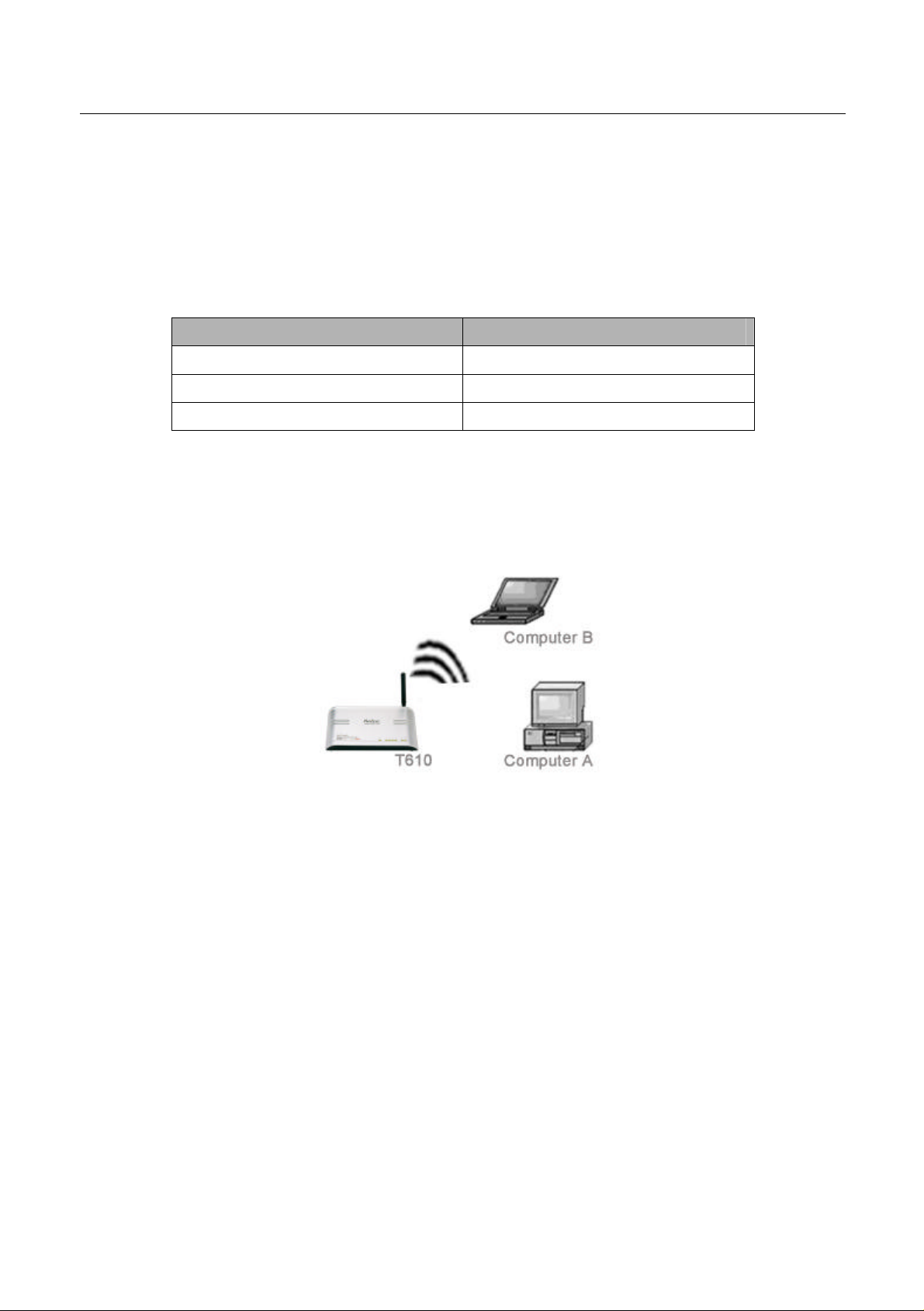
Netac AirTrack T610 Wireless Broadband Router
2 Logging on configuration page
Netac AirTrack T610 Wireless Broadband Router (T610) is configured by a Web page with password.
Table2.1 list the default IP address, user name and password of T610 configuration Web.
Table 2.1 T610's default
Parameter Default
IP Address 192.168.1.1
User name admin
Password password
User can log on T610's configuration page by desktop configured Ethernet Network Interface Card or laptop
configured 802.11g/b Wireless Network Interface Card, in order to describe it convenient, we define the
computer as computer A, the notebook PC as computer B (Figure 2.1).
Figure 2.1 Configure T610
Before logging on configuration page, user should prepare as following.
2.1 Connecting
1. Take out T610 from the pack, and put it on an appropriate place.
User can put T610 on the table or some plane object, or build it on the wall. In order to get the best effect,
you’d better put T610 on the center position of the net which will be build, far away from some disturb fountain,
such as, metal wall, micro-wave oven, and so on.
T610’s antenna can build up sensibility of wireless signal, generally, the high the antenna be put, the effect
will be better. So we suggest you put T610 on a higher place, and adjust the antenna to upright position, then
it can cover the whole physics room better.
Note:
3
Page 9
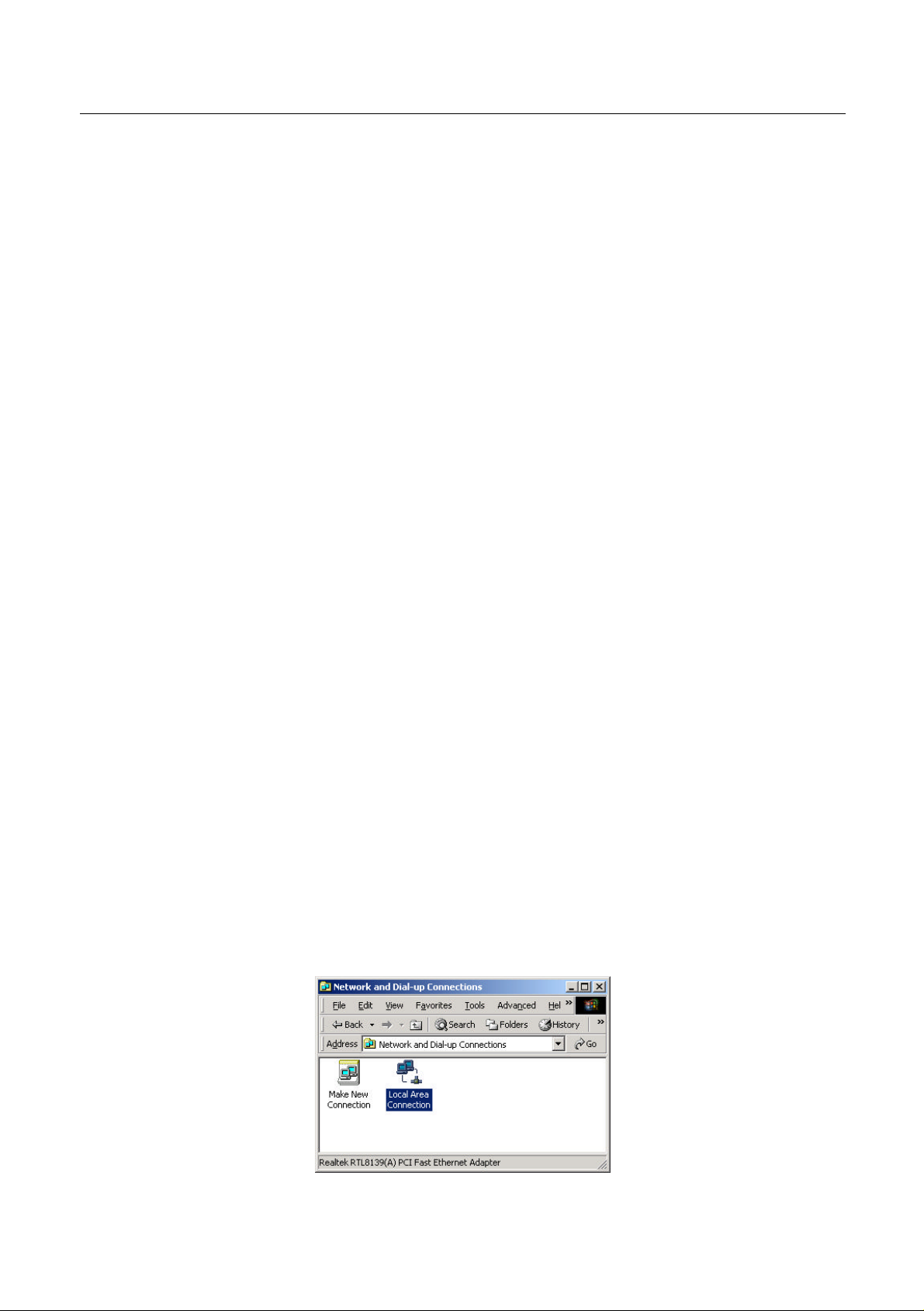
Netac AirTrack T610 Wireless Broadband Router
a. When you build T610 on the wall, avoid to fall down be destroyed, please fix it well.
b. Leave enough roomage around T610, so that can dispel heat normally.
2. Connect T610's 1# LAN port with the Network Interface Card port of computer A through an Ethernet
cable.
Note:
a. The length of Ethernet cable connected to computer or LAN cannot exceed 100 meters.
b. User also can connect the Network Interface Card port of computer A with 2#,3#,4# LAN port of T610.
c.
Computer B can communicate with T610 directly by wireless mode.
3. Connect ADSL Modem/Cable Modem/Broad Band/LAN/WAN/Internet with the WAN port of T610
through Ethernet cable.
Note:
This step is not required, but if you want exchange data with exterior, you must use it.
4. Connect the power adapter to T610 correctly.
Note:
Please don’t use other kind of power adapter, it maybe destroy the equipment.
2.2 Configure TCP/IP
When install Windows 98/Me/XP/2000, it will install TCP/IP protocol default, and configure it as obtain an IP
address automatically. There will be a little difference between different operating system, for Windows 2000,
look into the property of TCP/IP component of computer, please refer to the following steps:
1. Click "Start" menu, select "Settings" and click "Control Panel", double click the “Network and Dial-up
Connections” icon in the pop -up window, this brings up the “Network and Dial-up Connections” dialog
box.
4
Page 10
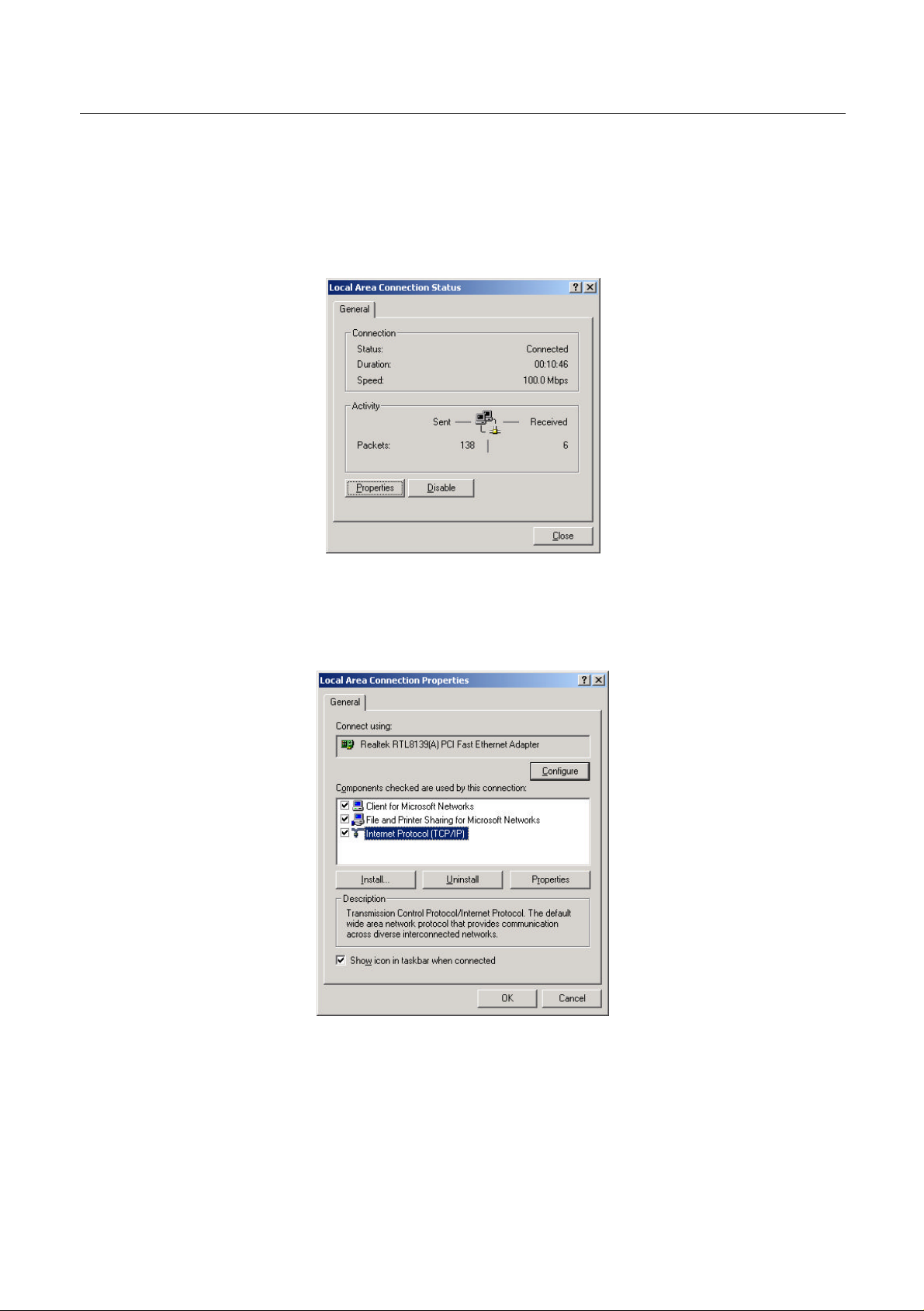
Netac AirTrack T610 Wireless Broadband Router
Figure 2.2 "Network and Dial-up Connections" dialog box
2. Double click "Local Area Connection" icon; the "Local Area Connection Status" dialog box will pop-up, as
Figure 2.3.
Figure 2.3 "Local Area Connection Status" dialog box
3. Click "Properties" button, bring up the "Local Area Connection Properties" dialog box, as Figure 2.4.
Figure 2.4 "Local Area Connection Properties" dialog box
4. Look over whether the “Internet Protocol (TCP/IP)” has been installed or not in the Figure 2.4. If it has
been installed, you can go up to the step 6; if it hasn’t been installed, you should click “Install” in figure
2.4, the pop-up window shows as Figure 2.5.
5
Page 11

Netac AirTrack T610 Wireless Broadband Router
Figure 2.5 "Select Network Component Type" dialog box
5. Select “Protocol”, click “Add”, Figure 2.6 shows the pop-up dialog box, select “Internet Protocol (TCP/IP)”,
click “OK”, then you can finish installing and go back to the interface as figure 2.4.
Figure 2.6 "Select Network Protocol" dialog box
6. Select “Internet Protocol (TCP/IP)” in the figure 2.4, click “Properties” button, Figure 2.7 shows the
"Internet Protocol (TCP/IP) Properties” dialog box.
6
Page 12
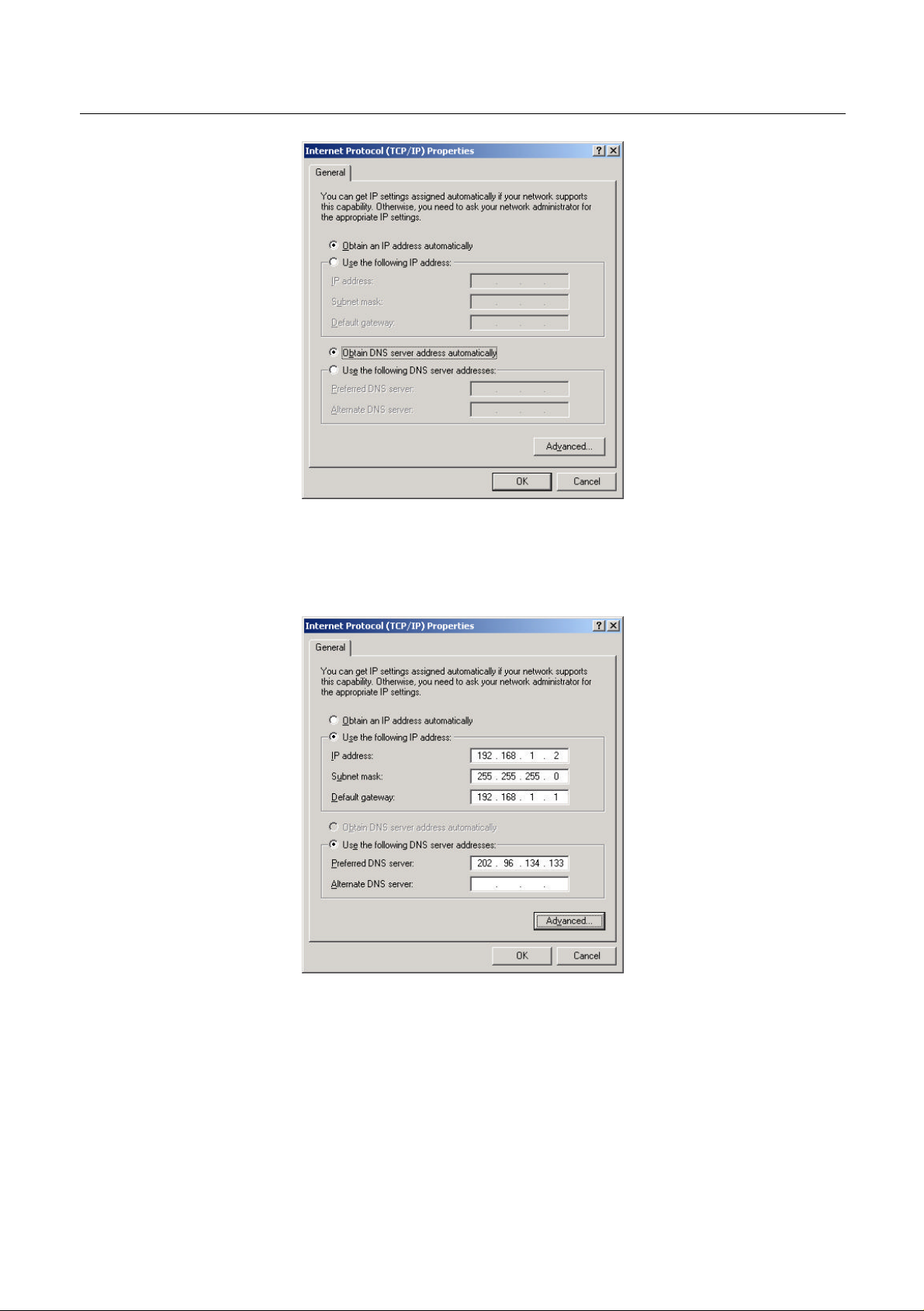
Netac AirTrack T610 Wireless Broadband Router
Figure 2.7 "Internet Protocol (TCP/IP) Properties" dialog box
7. Select "Obtain an IP address automatically" or "Use the following IP address", and then click "OK".
Figure 2.8 Internet Protocol (TCP/IP) Properties setup
Note:
a. With built-in DHCP server, T610 can assign IP address to LAN host computer automatically, it is
suggested that users select “Obtain an IP address automatically”. Select "Use the following IP
address", user should configure the parameter by hand, T610's default IP address is 192.168.1.1,
the range of IP address can assigned to other computer are 192.168.1.2~192.168.1.254, subnet
7
Page 13

Netac AirTrack T610 Wireless Broadband Router
mask is 255.255.255.0, please make sure that the configuration is correct, or obtain the correct
parameter configuration from network manager.
b. Computer B (Wireless Network Interface Card user), please select the “Local Area Connection”
opposite to Wireless Network Interface Card in figure 2.2, and configure it refer to the step as said.
2.3 Check Configuration
Power on T610, the power indicator get bright, and T610 will self check about 30 seconds. T610 will detect all
devices that connected to it. After self check, through observe the status of the LED that opposite to the 1#
Ethernet port, you can distinguish whether the connection between Computer A and T610 successfully or not.
Also, you can check the status of Computer A and T610's connection by command ping as follows:
1. Click "Run" under the "Start" menu, input "cmd" in the pop-up dialog box, then press "Enter", as Figure
2.9.
Figure 2.9 "Run" dialog box
2. Input "ping 192.168.1.1" in the dialog box, press "Enter".
The following message indicates the connection successfully.
"Pinging 192.168.1.1 with 32 bytes of data:
Reply from 192.168.1.1: bytes=32 time<10ms TTL=255"
8
Page 14

Netac AirTrack T610 Wireless Broadband Router
Figure 2.10 communication successfully
3. If display message as follows:
"Pinging 192.168.1.1 with 32 bytes of data:
Request timed out."
It means connected unsuccessfully. See Figure 2.11.
Figure 2.11 communication unsuccessfully
Communication unsuccessfully indicates wrong in the install, please check the items in turn as follows:
a. Make sure the computer is connected to T610 properly.
Mention: The link light on the computer's Network Interface Card is bright, and the LED that opposite
to the 1# Ethernet port is bright.
b. Make sure the TCP/IP protocol is configured properly on the computer.
Mention: Refer to "2.2 Configure TCP/IP" for details.
9
Page 15

Netac AirTrack T610 Wireless Broadband Router
Computer B (Wireless Network Interface Card user) also can check the status of Computer and T610's
connection by command ping. If display "Request timed out.", please check the items in turn as follows:
a. Make sure the Wireless Network Interface Card working normally.
Mention: Generally, you can distinguish it by follows: observe the indicator of Wireless Network
Interface Card, whether the icon of Wireless Network Interface Card appears or not, whether the
driver is installed properly on the Wireless Network Interface Card or not.
b. Make sure the network name (SSID) of Wireless Network Interface Card is the same as the wireless
network name of T610.
Mention: The default SSID of T610 is "AirTrack", general Wireless Network Interface Card can
search this network name automatically and build connection, but cannot include out another
Wireless access device working at the same region.
c. Make sure the TCP/IP protocol is configured properly on the Wireless Network Interface Card.
Mention: Refer to "2.2 Configure TCP/IP" for details.
4. Input "ipconfig" or "ipconfig /all" and press "Enter" to view detailed information.
Figure 2.12 detailed information
2.4 Log on configuration page
After Computer A or Computer B communication successfully with T610, then can log on T610's configuration
page by Web browser (such as Internet Explorer or Netscape Communicator and so on). Use Internet
Explorer on Windows 2000 operating system for example to introduce the configuration of T610 in the below.
Open Internet Explorer, input " http://192.168.1.1" on address bar, press "Enter".
10
Page 16

Netac AirTrack T610 Wireless Broadband Router
Figure 2.13 Open Internet Explorer
Please input user name and password in the pop-up logging dialog box, as Figure 2.14.
Figure 2.14 logging
The default user name is "admin", password is "password", click "OK" or press "Enter", then you can log on
T610's configuration page by administrator ship. At the same time you can select "Save this password in your
password list", next visit will enter the configuration page directly without the logging dialog box.
11
Page 17

Netac AirTrack T610 Wireless Broadband Router
Figure 2.15 T610's configuration page
12
Page 18

Netac AirTrack T610 Wireless Broadband Router
3 Router Configuration
Configure T610 by the following pages, Figure 2.15 shows:
Radio Setting
The Radio Setting page allows the user to configure the connection of WLAN.
Security
The Security page allows the user to configure the security of WLAN.
WAN
The WAN page allows the user to configure the connection of WAN.
LAN
The LAN page allows the user to configure the connection of LAN.
MAC Filter
The MAC Filter page allows the user to configure the LAN firewall of T610. The specified computer with
specified MAC address in LAN wouldn't communicate through WAN port.
IP Filter
The IP Filter page allows the user to configure the LAN firewall of T610. The specified computer with
specified IP address in LAN wouldn't communicate through WAN port.
Port Forward
This page allows the user to configure the forward options. Forward the data package sent from WAN
port to T610 to the specified port of the computer with specified IP address.
Admin
The Admin page allows the user to upgrade the Firmware of T610 and modify the user name and
password.
Association Table
This Page lists the MAC address of wireless user, which connected to this device.
13
Page 19

Netac AirTrack T610 Wireless Broadband Router
3.1 Radio Setting
Figure 3.1 Radio Setting Page
Table 3.1 Radio Setting
Field Description
Service Set ID (SSID) Wireless Network Name.
Radio Preamble Select: Short preamble, Long preamble or Auto.
AP Mode Select B only, G only or mixed mode.
G Mode protection Select CTS ONLY, RTS-CTS or force 802.11g mode off.
Rate Selection For B Select transmit rate: 1, 2, 5.5, 11Mbps or Auto.
Rate Selection For G Select transmit rate: 1, 2, 5.5, 6, 9, 11, 12, 18, 24, 36, 48, 54Mbps or Auto.
RF Channel Select the RF channel. Default: Channel 6.
RTS Threshold
(256-2432)
Beacon Period (20-1000
milliseconds)
DTIM Period (1-255) Set DTIM period, range: 1-255.
Set RTS threshold, range: 256-2432.
Set Beacon period, range: 20-1000 milliseconds.
14
Page 20

Netac AirTrack T610 Wireless Broadband Router
3.2 Security
Figure 3.2 Security Page
Table 3.2 Security Configurations
Field Description
WPA Mode Disable/enable the WPA encryption.
Pass Phrase Pass phrase is used to generate the WPA keys.
WEP Encryption Disable/enable the WEP encryption.
Transmit WEP Key Select transmit WEP key from Keys1-4.
WEP Key Size Select WEP Key size: 40 bits or 104 bits, you can also do not set WEP key size.
WEP Key 1-4 WEP keys.
15
Page 21

Netac AirTrack T610 Wireless Broadband Router
3.3 WAN
Figure 3.3 WAN Page
Table 3.3 WAN Configurations
Field Description
Protocol
IP Address Set the WAN IP address of T610. (It is available when use Static protocol.)
Subnet Mask
Gateway Allow the user to specify a gateway. (It is available when use Static protocol.)
DNS Server 1-2 The address of DNS server.
PPPoE User Name, Set dialup's user name and password of PPPoE. Network Operator supplies the
Set the method to obtain IP address for WAN connection. Select DHCP, Static or
PPPoE.
Allow the user to specify a subnet mask. (It is available when use Static
protocol.)
16
Page 22

Netac AirTrack T610 Wireless Broadband Router
Password user name and password.
Status The relevant information for WAN connection.
3.4 LAN
Figure 3.4 LAN Page
Table 3.4 LAN Configurations
Field Description
Set the IP address of T610. Default: 192.168.1.1.
IP Address
Subnet Mask Allow the user to specify a subnet mask. Default: 255.255.255.0.
Enable DHCP Service Disable/Enable DHCP server.
Start IP Address Set the starting IP address of DHCP server's IP address. Default: 192.168.1.100.
End IP Address Set the ending IP address of DHCP server's IP address. Default: 192.168.1.150.
DHCP lease Set the effective time of the IP address assigned by DHCP server.
Note: To configure T610, the user must access T610 from a PC that is on the
same subnet.
17
Page 23

Netac AirTrack T610 Wireless Broadband Router
3.5 MAC Filter
Figure 3.5 MAC Filter Page
Table 3.5 MAC Filter Settings
Field Description
MAC Filter Enable/Disable MAC filter mode.
Filter Mode
Stations List Up to 32 MAC addresses can be listed.
MAC addresses List of MAC addresses to filter.
Allow or deny clients listed in "Stations List" to access T610.
18
Page 24

Netac AirTrack T610 Wireless Broadband Router
3.6 IP Filter
Figure 3.6 IP Filter Page
Table 3.6 IP Filter Settings
Field Description
IP Filter Enable/Disable IP filter mode.
Filter Mode
Stations List Up to 32 IP addresses can be listed.
IP Addresses List of IP addresses to filter.
Allow or deny clients listed in "Stations List" to access T610.
19
Page 25

Netac AirTrack T610 Wireless Broadband Router
3.7 Port Forward
Figure 3.7 Port Forward Page
Table 3.7 Port Forward Settings
Field Description
Forward the data package sent from WAN port to T610 to the specified port of
Port forward list
the computer with specified IP address.
Forward all data package sent from WAN port to T610 to the specified IP
DMZ
address.
20
Page 26

Netac AirTrack T610 Wireless Broadband Router
3.8 Admin
Figure 3.8 Admin Page
Table 3.8 Admin Settings
Field Description
New Username
Password
Firmware Version Displays the firmware version.
Select File
To modify the user name, enter the new user name in the New Username field
and click
To modify the password, enter the new password in the New Password and
Reconfirm Password fields and click Apply.
To upgrade the firmware, click the Browse button and select the image file. Click
Upgrade to upgrade.
Apply
.
21
Page 27

Netac AirTrack T610 Wireless Broadband Router
3.9 Association Table
Figure 3.9 Association Table Page
This Page displays the MAC address of wireless user, which connected to this device.
22
Page 28

Netac AirTrack T610 Wireless Broadband Router
4 Mode of build network
Note: The AirTrack T100, AirTrack T200, AirTrack T300, AirTrack T700 in the following pictures are
products of Netac, AirTrack T100, AirTrack T200 and AirTrack T300 are Wireless Network Interface Card,
AirTrack T700 is Broadband Router. You can choose the product of the same kind from the other
companies to build network.
4.1 Build at-home network
1. Building requirement
As a gateway of family LAN, T610 access Internet through ADSL Modem/Cable Modem/optic fiber.
l Suppose the PPPoE user name is "szhomeg@163.gd", password is " netac123".
l The laptop and bedroom desktop access Internet wirelessly, the wireless network name is "Home".
2. Figure
AirTrack T100 AirTrack T300 AirTrack T200 AirTrack T610
Figure 4.1 Build at-home network
3. Setup
l Configure WAN. According to the access mode, there are three configuration: use PPPoE protocol
when access Internet through ADSL Modem, input "szhomeg@163.gd" in the PPPoE User Name field
and "netac123" in the PPPoE Password field, then click "Apply"; when access Internet through Cable
Modem, please use DHCP protocol, click "Apply"; use DHCP or Static protocol when access Internet
through optic fiber, when use Static protocol, you need to configure IP address, gateway, subnet mask
and DNS server, click "Apply" button to effect the configuration. Figure 4.2 details the configuration.
23
Page 29

Netac AirTrack T610 Wireless Broadband Router
Access Internet through ADSL Modem
Access Internet through Cable Modem/optic fiber
Access Internet through optic fiber
Figure 4.2 WAN configurations
l Configure LAN. Enter the LAN page, we suggest you to enable DHCP server, and configure start IP
address and end IP address, such as: the start IP address is "192.168.1.2", the end IP address is
"192.168.1.254". Also you can use default configuration without any change.
Figure 4.3 LAN configurations
24
Page 30

Netac AirTrack T610 Wireless Broadband Router
l Radio Setting. Enter the Radio Setting page, the default network name is "AirTrack", modify it to
"Home" or other specialized network name.
Figure 4.4 Radio setting
4.2 Build network of enterprise
1. Building requirement
As a gateway of enterprise LAN, T610 access Internet through ADSL Modem/optic fiber.
l Modify the logging user name to "AirTrack", and password to "netac".
l Enable DHCP server.
l The start IP address is "192.168.1.10", and the end IP address is"192.168.1.100".
l Suppose the PPPoE user name is "szhomeg@163.gd", password is "netac123".
l The clients which IP address is in the range of 192.168.1.10~192.168.1.15 cannot access Internet.
l The wireless client access Internet wirelessly, wireless network name is "ABC".
2. Figure
Figure 4.5 Build network of enterprise
3. Setup
l Enter Admin page. Modify the user name to "AirTrack", password to "netac".
25
Page 31

Netac AirTrack T610 Wireless Broadband Router
Figure 4.6 Admin page
l Enter the LAN page. Enable DHCP server, set the start IP address to "192.168.1.10", the end IP
address to "192.168.1.100".
Figure 4.7 LAN configuration
l Configure WAN. According to the access mode, there are two configuration: use PPPoE protocol
when access Internet through ADSL Modem, input "szhomeg@163.gd" in the PPPoE User Name field
and "netac123" in the PPPoE Password field, then click "Apply"; use DHCP or Static protocol when
access Internet through optic fiber, when use Static protocol, you need to configure IP address,
gateway, subnet mask and DNS server, click "Apply" button to effect the configuration. Figure 4.8
details the configuration.
Access Internet through ADSL Modem
26
Page 32

Netac AirTrack T610 Wireless Broadband Router
Access Internet through optic fiber
Figure 4.8 WAN configurations
l Enter IP Filter page. Figure 4.9 details the configuration.
Figure 4.9 IP filter
l Radio settings. Enter the Radio Setting page, the default network name is "AirTrack", modify it to
"ABC".
Figure 4.10 Radio setting
27
Page 33

Netac AirTrack T610 Wireless Broadband Router
5 Specifications
Table 5.1 Specifications
Item Description
IEEE 802.3 10BASE-T
Compatible Standard
Network Interface
LED Power, Wireless, WAN, LAN
Antenna Dipole Antenna
Maximal Launch Power 20±2dBm
Wireless Frequency Range 2.4000~2.4835 GHz
Wireless Modulation Mode
Wireless Transferring Rate 1, 2, 5.5, 6, 9, 11, 12, 18, 24, 36, 48, 54Mbps (modulated automatically)
IEEE 802.3u 100BASE-TX
802.11b/g
One 10/100Mbps uplink interface (RJ45 type)
4-port 10/100Mbps downlink Ethernet interface (RJ45 type)
802.11b/g wireless LAN interface
802.11b: CCK, DQPSK, DBPSK
802.11g: OFDM
Wireless Transmission Distance
Protocol TCP/IP, DHCP, PPPoE, NAT, UDP, HTTP, FTP, SNMP and so on
Administration Mode User interface administration based on WEB
Operating Temperature * 0℃~+45℃
Storage Temperature * -20℃~+80℃
Relative Humidity under
Operating *
Relative Humidity under Storage * 5% ~ 90%
Power Supply 5VDC, 1.5A
Dimensions (L x W x H) 147mm x 106mm x 23mm (without antenna)
Weight 172g
* For Reference only. Netac reserves the rights to make changes on any specification without prior notice.
80~ 100m indoors, 100 ~150m outdoors (It will be different by
environment.)
10% ~ 85%
28
Page 34

Netac AirTrack T610 Wireless Broadband Router
Appendix A: FAQ
1. The power indicator of Netac AirTrack T610 Wireless Broadband Router not bright, why?
Answer: Please check the items as follows:
A. Make sure the power adapter is original-packaged.
B. Make sure your Netac AirTrack T610 Wireless Broadband Router connected to power properly.
C. Make sure your Netac AirTrack T610 Wireless Broadband Router is powered on.
2. The LAN indicator of Netac AirTrack T610 Wireless Broadband Router not bright, why?
Answer: Please check the items as follows:
A. Make sure the computer, hub, switchboard or ADSL Modem/Cable Modem is connected to Netac
AirTrack T610 Wireless Broadband Router properly.
B. Make sure the Network Interface Card installing properly. Please refer to "2.2 Configure TCP/IP" for
details.
3. I cannot log on the configuration page of Netac AirTrack T610 Wireless Broadband Router, why?
Answer: Please refer to "2.3 Check Configuration" for details.
4. Why I cannot access Internet through Netac AirTrack T610 Wireless Broadband Router?
Answer: Please refer to "2.3 Check Configuration" for details.
5. How many IP addresses Netac AirTrack T610 Wireless Broadband Router can support?
Answer: Can support at most 253 IP address, range: 192.168.1.2~192.168.1.254.
6. When shall I use DMZ?
Answer: When Internet users need unlimited communication with LAN host, it need use DMZ. Such as: play
network game or hold Net meeting.
7. My question is not included in "FAQ", what shall I do?
Answer: Please E-mail to support@netac.com, Netac customer service engineer will reply you in time.
29
Page 35

Netac AirTrack T610 Wireless Broadband Router
Appendix B: Contact Netac
Netac Technology Co., Ltd.
6F, Incubator Building,
China Academy or Science & Tech Development,
No.1 High-tech South St,
Shenzhen, China 518057
Tel: +86-755-26727800, 26727449 (English)
Fax: +86-755-26727610, 26727620
Website: http://www.netac.com
Email: sales@netac.com overseas@netac.com (Sales)
support@netac.com (Technical Support)
30
Page 36

Netac AirTrack T610 Wireless Broadband Router
Appendix C: Glossary
802.11
A family of specifications developed by the IEEE for WLAN technology.
802.11b
An extension to 802.11 that applies to WLANS and provides 11 Mbps transmission rate in the 2.4GHz band.
802.11b use only DSSS.
802.11g
An extension to 802.11 that applies to WLANS and provides 54 Mbps transmission rate in the 2.4 GHz band.
802.11g use OFDM and is backward compatible with 802.11b.
Ad-hoc
Under this mode, any two wireless stations can communicate with each other directly, each station contention
public wireless channel. The advantage is build network conveniently, lower charge, and stabilization. The
disadvantage is that when user's station is too many, it will bring down the capability of Internet because each
station contention public wireless channel. At the same time, each station need to be connected directly, the
layout of Internet will be bounded sometimes. Furthermore, it can't access Internet. So this configuration only
can be used when the users are less.
AP
Access Point, A communication hub for wireless device users to connect to a wired LAN.
BBP
Baseband Processor,The processor that handles the original band of frequencies of a signal before it is
modulated for transmission at a higher frequency.
Bridging
Bridging, provide path between two or more net section or subnet, these subnet have the same address and
topological structural. The device which bring off bridging called bridge, some station can use bridge to
broadcast message to other station, so bridge is a device which can connect net section's two port or more
port. And bridge also can divide the busy net into two section, reduce the traffic of each section to improve
capability. It can filter net broadcasting message, only allow the communication message get to another net
by bridge.
31
Page 37

Netac AirTrack T610 Wireless Broadband Router
CCK
Complementary Code Keying.
CTS/RTS
Clear to Send/Request to Send. They are two special administrant data frame, a protecting mechanism to
avoid the conflict in WLAN.
DHCP
Dynamic Host Configuration Protocol.
DSSS
Direct Sequence Spread Spectrum. DSSS is one of two types of spread spectrum radio.
DTIM
Delivery Traffic Indication Message.
FCC
Federal Communications Commission.
HTTP
Hypertext Transfer Protocol.
IEEE
Institute for Electrical and Electronic Engineers.
Infrastructure Mode
Infrastructure Mode, use AP to control the accessing to net by the user in the net. Because AP can control it,
when the user stations in the net are increased, the handle capability of the net can be controlled in a range.
And the bound of user station's layout is smaller, building net is more active, it fit for commixing net
configuration of wired net and wireless net. If you want to connect to the Internet, you can choose
Infrastructure Mode.
IP
Internet Protocol.
ISM band
Industrial Scientific Medical Band.
32
Page 38

Netac AirTrack T610 Wireless Broadband Router
LAN
Local Area Network.
MAC
Media Access Control.
Mbps
Megabits Per Second.
OFDM
Orthogonal Frequency Division Multiplexing.
OSI
Open System Interconnect.
P2P
Point-to-Point.
PMP
Point-to-Multipoint.
QoS
Quality of Service.
RF
Radio Frequency.
RJ-45
Ethernet Interface of A type.
WAN
Wide Area Network.
WEP
Wired Equivalent Privacy. A security protocol for WLANs defined in the IEEE 802.11 standard.
Wi-Fi
Wireless Fidelity (IEEE 802.11) .
33
Page 39

Netac AirTrack T610 Wireless Broadband Router
WLAN
Wireless Local Area Network.
WPA
Wi-Fi Protected Access
34
