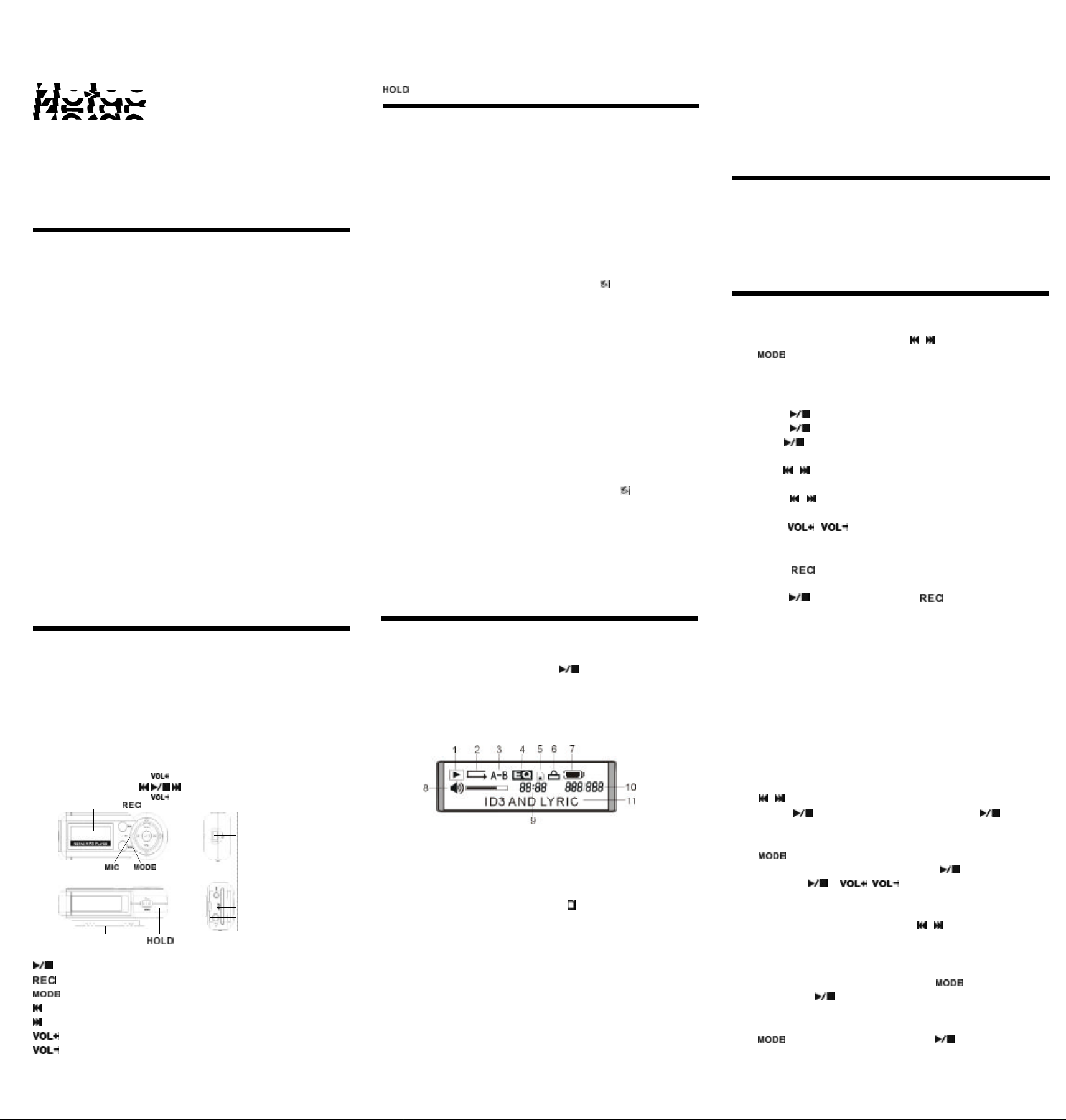
MP3 Player (C670) User’s Manual
Copyright Protection
This manual contains information protected by copyright law. All rights are
reserved. No part of this files may be used or reproduced in any form or by
any means, or stored in a database/retrieval system without prior written
permission from Netac Technology Co., Ltd.
Overview
Thank you for purchasing Netac MP3 Player (C670), which is a unique
designed device combining MP3 player, recorder, FM receiver, SD/MMC
Card reader and Flash Drive.
Features
High definition array LCD with indigo backlight
Playback MP3/WMA music files
Stereo output
Lyric shows while music is playing back
Support English, Traditional & Simplified Chinese Fonts
Start from where it was shut down
With multiple Playback Mode & Sound Mode
Support A-B repeat
Support SD/MMC Card hot plug and play
With FM receiver & support recording FM programs to MP3 files
Support VOICE and LINE-IN recording
With button lock
Playing time is approximately 10 hours with an AAA alkaline battery
Built-in 32M ~ 512MB flash memory
No driver installation required (except on Windows 98)
Easy to transfer files: just copy and paste
Built-in Mini USB port, compatible USB Specifications 2.0/1.1/1.0
System Requirements
IBM Compatible PC, Notebook, Mac with USB port
Windows 98/Me/2000/XP/Server 2003, Mac OS 10.2 or above
Getting Started
Unpacking
The full package inculdes:
MP3 Player Earphone
USB Cable LINE-IN Cable
Installation CD User’s Manual
Neck Strap Size AAA alkaline battery
Parts and Controls
LCD
USB Port
LINE-IN Port
SD/MMC Card Slot
Earphone Port
Battery Cover
: Power on/Play/Pause/Stop/Power off/FM Preset channel select/FM Mode select
: Record/Stop record/A-B repeat/Play Mode short switch
: Mode switch/Mode select/FM Mode select
: REW/Previous track/FM channel down/Submenu-scroll-down select
: FF/Next track/FM channel up/Submenu-scroll-up select
: Volume up
: Volume down
: Lock
Connecting MP3 Player to the PC
Driver Installation on Windows 98
MP3 Player requires driver installation on Windows 98. Double click the file
“setup.exe” under the directory “\C670V2” of the installation CD, and driver
for Windows 98 will be installed automatically.
Transferring Files from the PC to MP3 Player
1) Power on MP3 Player and connect it to your computer through the USB
Cable when MP3 Player is under MUSIC MODE.
2) When successfully connected, “READY” will display on the LCD.
3) Double click “My Computer”, and you would find two new icons representing
MP3 Player and SD/MMC Card. A new icon would display at the
taskbar on Windows Me/2000/XP/Server 2003 representing MP3 Player.
Double click “My Computer”, and you would find two new icons “NO_NAME”
representing MP3 Player and SD/MMC Card on Mac OS 10.2 or above.
Note: Only one disk letter will appear if the card is not pluged into the MP3
Player.
4) Now you can copy, delete or save files on MP3 Player or SD/MMC
Card, just as you would do on a traditional hard disk.
5) During file transferring, don’t remove MP3 Player from computer.
Safely Remove MP3 Player
To remove MP3 Player from your computer, please choose one of the
following methods according to your operating system:
Windows 98: Unplug MP3 Player from the USB port directly when “READY”
appears on the LCD.
Windows Me/2000/XP/Server 2003: Click the icon on the taskbar,
and “Stop USB Mass Storage Device-Drive” message appears. Click the
message, and a window indicating “The USB Mass Storage device can
now be safely removed from the system” shows. Then click “OK” to unplug MP3 Player safely.
Mac os 10.2 or above: Click “push NO_NAME” or “push” (the card pluged
into MP3 Player) of “Files” in the menu, then you can unplug MP3 Player
safely.
Skill: Taking disk letter into recycle bin before unpluging MP3 Player.
Basic Operations
Power On & Power Off
To power on/off MP3 Player, please hold . After power on, the default
mode is MUSIC MODE and MP3 Player is in stop status.
MP3 Player will automatically power off in pause/stop status when there is
no operation on it if the setting of “Auto poert off” is able.
On the LCD
1) Playback: Indicates the playback status with different logos.
2) Repeat mode: NORMAL/REPEAT TRACK/REPEAT ALL/SHUFFLE.
3) A-B repeating: Indicates if A-B repeating is selected.
4) Sound Mode: Indicates the EQ, such as NORMAL, ROCK, JAZZ, CLASSICAL and POP.
5) Card: Indicates SD/MMC Card status. indicates that SD/MMC Card
has been inserted in.
6) Lock: Indicates whether the HOLD switch has been enabled.
7) Battery: Indicates the battery status.
8) Volume: Indicates volume status.
9) Elapsed Time: Indicates play time of current track.
10) Track number: Area for track number/total number of all tracks.
11) Track Information & Lyric: Area for track information & Lyric display
during playing status.
Locking the Buttons
This function is used to prevent the buttons from being accidentally operated
when you carry MP3 Player. To lock all buttons please simply push the “Hold”
switch to the direction of the arrow marked above it, an icon appears in the
“Lock” area of the LCD and no buttons will be able to operate. To release the
hold function, please push the “Hold” switch to the opposite direction.
SD/MMC Card
MP3 Player supports SD/MMC Card hot plug and play.
After the Card has been successfully inserted in MP3 Player, an icon would
display in “Card” area of the LCD. You can store more files.
You can also set to store LINE-IN/MIC/FM recorded files in SD/MMC Card.
Note: After the Card has been inserted, the order of MP3 Player playing
back is: play back music in MP3 Player before in SD/MMC Card.
Mode Switch
There are eight modes in MP3 Player system: MUSIC, FM, VOICE, LINE-IN, SETUP,
REC-SETUP, INFO and EXIT. Please press / to choose each menu, then
press repeatedly to select the mode you want.
MUSIC
Play / Pause / Stop
Please press to playback a file while in pause/stop status.
Please press to have a pause while in playing status.
Please hold to stop playing while in playing/pause status.
Fast Forward & Rewind track
Please hold / to fast forward or rewind the track while in playing status.
Track select
Please press / to select a track while in playing/pause/stop status.
Volume adjust
Please press / to adjust the volume while in playing/pause/stop
status.
A-B repeat
Please press twice to decide the start and the end while in playing
status, MP3 Player will start A-B repeat.
Please press to have a pause or press again to exit A-B repeat.
Lyric Shows
MP3 Player can find lyric with the same name of the song under the directory
automatic (LRC form, you can make it by yourself, or download from Internet
and other channel).
1) Copy lyric and song (LRC form) to the same directory of MP3 Player.
2) Make sure that the name of lyric and song must be the same, if not the
lyric will not be shown.
3) Lyric will be shown in the LCD “ID3 AND LYRIC” during the music playing
back.
FM
Under FM MODE MP3 Player can receive FM programs and record programs.
FM
Press / to change the preset channel.
You can press to stop receiving at any moment, press again to go
on receiving.
SCAN
Press to switch the SCAN status.
Auto search channel: Under SCAN status, press to go to auto search
status, then press or / to start auto search, MP3 Player will
store it to the relevant number automatically after searching each channel.
Search channel by hand: You can search a channel by hand which has
been stored. Under the SCAN status, press / to search channel. Each
press will increase or decrease 0.1 MHz.
Note: MP3 Player support 30 preset channels most.
SAVE
After auto search channel or by hand, press to switch to SAVE
status, then press to save searched channel. After LCD displayed
“Station Saved”, MP3 Player go back to FM status.
Exit
Press to switch to the EXIT status, press to exit and go back to
MUSIC mode.
PN:UM01920901
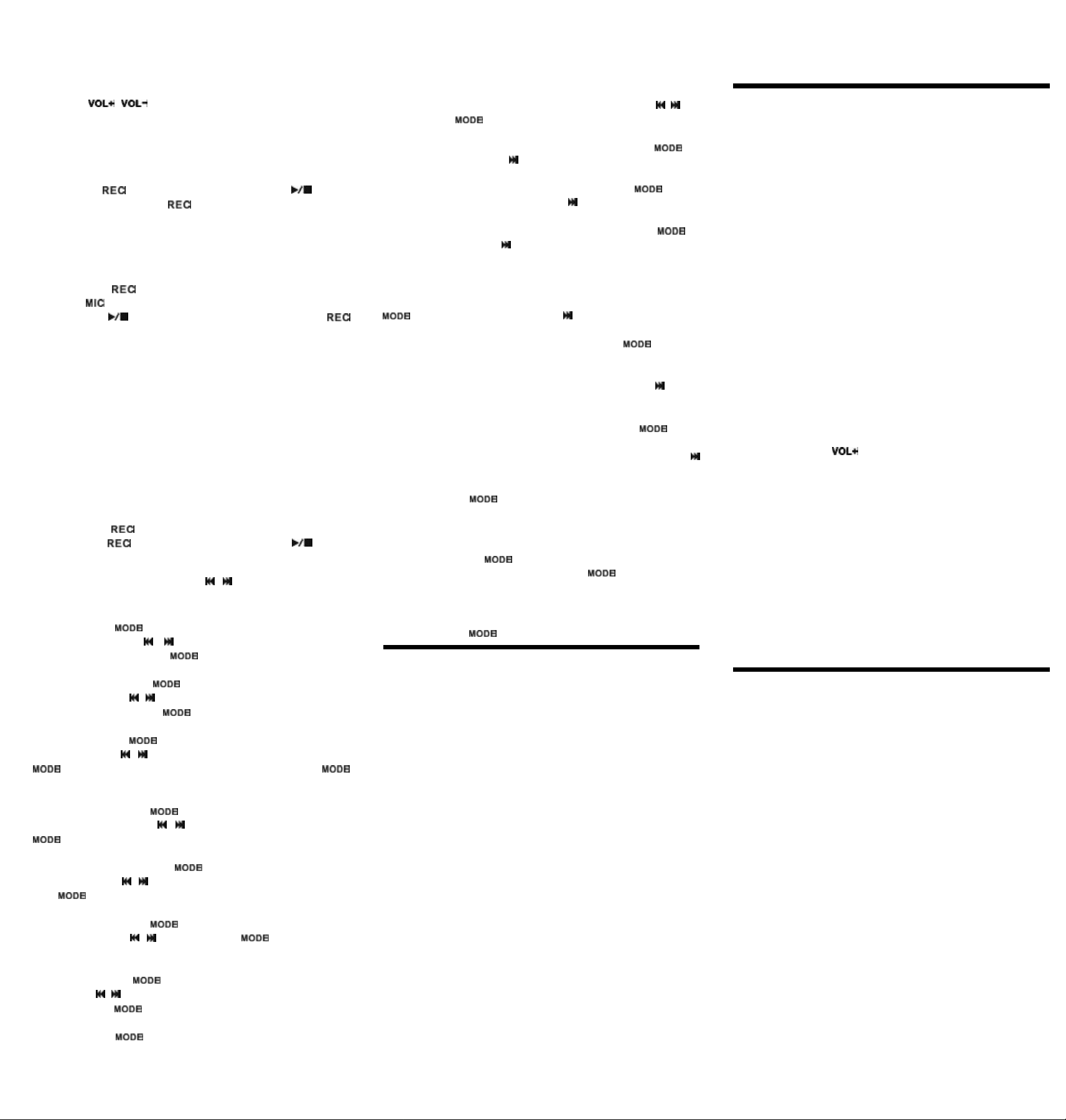
Volume adjust
Please press / to adjust the volume under FM and SCAN status.
RECORD
The LINE-IN recorded files will be automatically saved with the title of “M001,
M002…” and can be played back under LINE-IN MODE.
Record FM programs
Before recording FM programs, please set the “Source” of “REC-SETUP” to
“FM”, then hold to start FM program recording, press again to
pause FM recording, and press to stop.
VOICE
MP3 Player can record by MIC under the MUSIC/VOICE mode.
The operation of files play and setting is the same as under the MUSIC MODE.
Before record, please set the “Source” of “REC-SETUP” to “Mic”, the record
operation of MUSIC/VOICE mode are as follows:
1) Please press to start VOICE record while in stop status. Please
put the near the sound resource to ensure the record quality.
2) Please press again to pause/resume VOICE record, and press
to stop.
LINE-IN
Under LINE-IN MODE MP3 Player can playback FM, MIicrophone or LINE-IN
recorded files, and record output program of connected audio/video device.
Connect the 2.5mm port of LINE-IN Cable to MP3 Player, and 3.5mm port to
audio output socket of any audio/video device.
Note: Under LINE-IN MODE support to record the receiving program as
MP3 synchronously: Record will stop automatically when there is no music
input.
The operation of files play and setting is the same as under the MUSIC mode.
Before LINE-IN record, please set the “Source” of “REC-SETUP” to “LINE-IN”,
the record operation of LINE-IN mode are as follows:
1) Connect the 2.5mm port of LINE-IN Cable to MP3 Player, and 3.5mm port
to audio output socket of any audio/video device.
2) Please press to start LINE-IN record while in stop status.
3) Please press again to pause LINE-IN record, and hold to stop.
SETUP.
When enter SETUP menu, please press / to select the submenu. The
operation of setting are as follows:
EQ
Select “EQ”, press to enter, and you can select the sound mode of
music playing by press / as: NORMAL, ROCK, POP, JAZZ, or
CLASSICAL. After setting, press again to go back to SETUP menu.
PLAY MODE
Select “PLAY MODE”, press to enter, and you can select the mode of
music playing by press / as: NORMAL, REPEAT TRACK, REPEAT ALL,
SHUFFLE. After setting, press again to go back to SETUP menu.
ERASE
Select “ERASE”, press to enter, and you can delete any MUSIC/LINEIN/MIC file by press / or exit.Select the file you want to delete, press
to affirm, then operate by the clew of LCD. Selsct “EXIT”, press
to exit “Erase a file” and go back to SETUP menu.
BACKLIGHT
Select “BACKLIGHT”, press to enter, and you can set the LCD backlight of MP3 Player by press / as: 0-60 seconds. After setting, press
again to go back to SETUP menu.
POWER SAVINGS
Select “POWER SAVINGS”, press to enter, and you can set the time of
auto turn off by press / as: 1 min, 5 min, 10 min or Disable. After setting,
press again to go back to SETUP menu.
CONTRAST
Select “CONTRAST”, press to enter, and you can set the LCD contract
of MP3 Player by press / . After setting, press again to go back to
SETUP menu.
FONTS
Select “FONTS”, press to enter, and you can set the displayed language by press / as: ENGLISH, Traditional Chinese, or Simplified Chinese.
After setting, press again to go back to SETUP menu.
EXIT
Select “EXIT”, press to exit SETUP mode, go back to main menu of MP3
Player.
REC-SETUP
Under REC-SETUP can select each option of REC-SETUP menu by / , and
set the option by .
Source
Select”Source”, and you can set the source of record by press as:
FM, LINE-IN, Mic, then press to enter “Enc” setting.
Enc
Select”Enc”, and you can set the format of record by press as:MP3,
IM ADPCM, MS ADPCM or PCM, then press to enter “Channels” setting.
Channels
Select”Channels”, and you can set the channel of record by press as:
Stereo or Mono, then press to enter “Save” setting.
Note: When the setting of “Source” is “Mic”, the channel only can be set as
“Mono”.
Save
Select”Save”, and you can set the save position of record file by press
as: Internal or External, .then press to enter “Sample” setting.
Sample
Select”Sample”, and you can set the Sample by press . When the
setting of “Enc” is “MP3”, Sample can be set as: 32000Hz or 44100Hz. When
the setting of “Enc” is “IM ADPCM / MS ADPCM / PCM”,Sample can be set as:
8000HZ, 11025HZ, 16000HZ, 22050HZ or 32000HZ.Then press to enter
“BitRate” setting.
BitRate
Select”BitRate”, and you can set the Record BitRate by press . When
the setting of “Enc” is “MP3”, BitRate can be set as 96kbps. When the setting
of “Enc” is “IM ADPCM / MS ADPCM / PCM”, BitRate is disable. Then press
to enter “EXIT” setting.
EXIT
Select ”EXIT”, press to exit REC-SETUP mode, go back to main menu
of MP3 Player.
INFO
Enter INFO menu, press can browse system infomation of MP3 Player,
including: F/W Ver, Int Media and Ext Media. Press can exit INFO menu,
and go back to main menu of MP3 Player.
EXIT
Select “EXIT”, press to exit main menu of MP3 Player.
Specifications
About some capacity is reserved for programs in MP3 Player, so its actually
capacity may be a little less than the rated one.
Item s
LC D
File Format
Record Format
Earphone Output
Frequency Response
Signal-to-noise Ratio
Total Harmonic Distortion
Radio Frequency Range
Recording Quality
Power Supply
Battery Life
Dimensions (L x W x H)
Weight
Computer
Operating System
USB Host Interface
Capacity*
Reading Speed
(PC configuration
dependent )
Writing Speed
(PC configuration
dependent )
Details
High definition array LCD
MP3/WMA
MP3
7mW +7mW, 32ohm
20Hz ~ 20KHz
>80dB
<0.05%
76 - 108MHz
44.1 KHz Sampling
Size AAA alkaline battery X 1
>10 hours
86.6mm X33.0mmX26.4mm
45g (without battery)
IBM Compatible PC, Notebook or Macwith U SB port
Windows 98/Me/2000/XP/Server 2003, Mac OS
10.2 or above
USB Specifications 2.0/1.1/ 1.0
32MB ~ 512MB
1.0MB/S USB1.1/1.0
3.5MB/S USB2.0
672KB/S USB1.1/1.0
1.1MB/S USB2.0
Other Information
Cautions
1) “M***.mp3” is title reserved for LINE-IN/MIC/FM recorded files in MP3
Player. Please avoid renaming music files to such titles before copy
them to MP3 Player. Otherwise they cannot be played back under
MUSIC MODE. The “***” is “0-9”.
2) There is a system file named “SETTINGS.DAT” under the root directory
of MP3 Player to store all settings before its power off. If that file is
deleted, all settings will restore to default status.
3) Netac Technology Co., Ltd. is not responsible for any loss arising out of
using Netac MP3 Player. The governing laws for this product are laws
of the People’s Republic of China.
Troubleshooting
If you experience any of the following difficulties in using MP3 Player, use
this troubleshooting guide to help you solve the problem. Should any problem
persist, consult Netac Customer Service.
The Player does not function
The battery is exhausted. Please change it!
Make sure the battery is inserted correctly.
The buttons do not operate
The buttons are locked. Make sure the “Hold” switch is OFF.
No sound
Make sure the earphone port is connected securely.
Adjust the volume with .
Unable to connect to the PC
MP3 Player is not power on. Please power on MP3 Player and connect it to
your computer through the USB Cable.
Make sure the USB Cable is correctly connected. Please disconnect and
then connect the Cable to MP3 Player.
Driver has not been installed. Please refer to “Driver Installation on Windows 98”.
Unable to download MP3 files
Format your MP3 Player and re-download the files.
Cannot record files
The available memory space in MP3 Player may be insufficient. Please delete
some files first.
The amount of files stored in MP3 Player may be reach the maximum of the
system. Please delete some files first.
Contact Netac
Netac Technology Co., Ltd.
6F, Incubator Building,
China Academy of Science & Tech Development,
No.1 High-tech South St,
Shenzhen, China 518057
Tel: +86-755-26727800 (Switchboard)
+86-755-26727500, 26727510, 26727520 (Technical Support)
Fax: +86-755-26727610, +86-755-26727620
Website: http://www.netac.com
Email: sales@netac.com (Sales)
support@netac.com (Technical Support)
info@netac.com (Feed back)
