
Page 1
User Guide
Wildlife Camera
(C10)
from the Enjoy Birds More
range of wildlife watching
products

Page 2
Contents
Section Topic Page
1. Introduction . . . . . . . . . . . . . . . . . . . . . . . . . . . . . . . . . . . . . . . 1
2. Setting Up Your Equipment and System . . . . . . . . . . . . . . . . . 1
3. Unpack and Familiarise Yourself with this Product . . . . . . . . 2
4. Set up Your Equipment . . . . . . . . . . . . . . . . . . . . . . . . . . . . . . 3
4.1 Camera and Bracket. . . . . . . . . . . . . . . . . . . . . . . . . . . . . . . . . . 3
4.2 Set up Camera for Operation. . . . . . . . . . . . . . . . . . . . . . . . . . . 3
4.3 Set up the Receiver and Connect to TV . . . . . . . . . . . . . . . . . . 4
4.4 Wired Connection to the TV . . . . . . . . . . . . . . . . . . . . . . . . . . . 5
5. Miscellaneous . . . . . . . . . . . . . . . . . . . . . . . . . . . . . . . . . . . . . . 5
5.1 Use of the Mode Control Switch . . . . . . . . . . . . . . . . . . . . . . . . 5
5.2 Camera Housing and Lighting System . . . . . . . . . . . . . . . . . . . 6
5.3 Wireless Transmission Range . . . . . . . . . . . . . . . . . . . . . . . . . . 7
5.4 Adjustment of Dusk / Dawn Switching . . . . . . . . . . . . . . . . . . 7
5.5 Fitting of Battery Box . . . . . . . . . . . . . . . . . . . . . . . . . . . . . . . . 8
6. Specifications, Warranty etc. . . . . . . . . . . . . . . . . . . . . . . . . . . 9
7. Care for the Environment . . . . . . . . . . . . . . . . . . . . . . . . . . . . . . 10
8. Accessories for Your Wildlife Camera . . . . . . . . . . . . . . . . . . . .11

Page 3
1. Introduction
Thank you for purchasing one of the Nestbox Company’s family of products.
We hope you will enjoy many years of viewing wildlife with this equipment.
2. Setting Up Your Equipment and System
The Wildlife Camera consists of 3 main components:
1. Camera
2. Daylight Sensing Battery Box
3. Receiver
As well as this, it includes everything necessary to connect the parts of the
system together, to power sources, and to your computer or TV.
It is easy to put the system together by following these step by step instructions.
3. Unpack and Familiarise Yourself with this Product
OUTSIDE INSIDE
Page 1
BATTERY
BOX
RECEIVER

Page 4
As well as this User Guide, you should have the following parts:
Camera with
built in microphone
(including power/
video/audio cable) with Antenna and
Bracket
Daylight Sensing Battery Box (including mode switch
and battery holders)
Mains power supply unit for Battery
Box (Internal Use Only). This provides
an optional alternative to running the
system on batteries
Receiver, with Antenna and
mains Power Supply Unit
Video/Audio Lead to connect between either the Camera
or Receiver and either the USB Converter or TV. This
has two colour coded Phono connectors at each end. Yellow is for the Video, and the other colour (either red or
white, depending on supply) is for Audio.
Page 2

Page 5
4. Set up Your Equipment
4.1 Camera and Bracket
Fit the bracket (which is adjustable for pan and tilt) to
the Camera.
Screw or bolt the bracket onto a solid surface. Gently
tighten the Bracket’s fixings when you have adjusted
the camera angle to your requirement.
Screw the antenna onto the back of the camera., and tilt it approximately vertical.
The outer metal cover slides round and up and down the camera. Adjust it to
provide shade against direct sunlight into the lens, and some protection
against rain.
4.2 Set up Camera for Operation
The camera can be operated
either by battery or mains,
and either wired straight into
your TV, or alternatively
used with a wireless connection to the TV.
Open the front of the Daylight Sensing Battery Box.
If you are using batteries, fit
8 size “D” batteries (either
single use or rechargeable)
into the battery holders
(observing the polarity
marked on them). Connect the end of the cable coming from the Camera to
the mating connector on the short lead coming off the circuit board
If you plan to power the system using the mains power supply, do not fit batteries. Instead, connect the PP3 connector at the end of the power supply unit
to the PP3 connector in the battery box marked with yellow.
The Battery Box is already equipped to use solar panels and/or wind generators, which simply connect to the white connectors on the circuit board.
Page 3

Page 6
Fit the cables entering the Battery Box through the cable slot in the base of the
Battery Box, and carefully secure the front using the 4 plastic pegs (which
should be inserted fully, and then turned 90⁰ with a screwdriver to lock).
4.3 Set up the Receiver and Connect to TV
Screw the Antenna onto one end of the Receiver. Adjust the angle of the Antenna so
that it is approximately vertical. The receiver
can be mounted vertically using the screw
holes provided, or rested in a horizontal position.
Fit the 9/12V Mains Power Supply (it
has a cylindrical plug) to the Receiver
(DC 9-12V) and plug it into the Mains.
Switch the power on. The red indicator
light will show it is on.
Fit one end of the Receiver Video/
Audio Lead to the Receiver, connecting
yellow to “VIDEO OUT” and white or
red to “AUDIO OUT”.
Fit the other end of the Receiver Video/Audio Lead to the direct input video/
audio of your TV. Connect yellow to video in, and white or red to an audio in
socket.
As an alternative, you may prefer to fit this in to the Video/Audio connectors
on a video recorder or VCR.
Page 4
SCREW ANTENNA
ONTO RECEIVER

Page 7
If you only have a SCART input socket for your TV, you can fit the cable
through an appropriate adaptor (not supplied).
The cable (and the signal it carries) is not suitable for direct connection to
your TV aerial or antenna socket.
Turn the TV on, and switch it to the direct video/audio input.
Move the switch on the Battery Box to the CONT position. Set the Channel
Switch on the Receiver to the channel number indicated by the label on the
camera. You should see a picture from the camera on your TV screen, and
hear through the TV if you tap the camera gently.
The picture can also be viewed on a PC equipped for video input.
4.4 Wired Connection to the TV
Connect the two Phono connectors at one end of the video/audio cable to the
connectors at the end of the camera lead. Connect (video) yellow to yellow,
and (depending on which cable has been supplied) (audio) red or white to red
or white.
Plug the video (yellow) and audio (red or white) connectors at the other end
of the video/audio cable into the video and audio input sockets of your TV.
5. Miscellaneous
5.1 Use of the Mode Control Switch
The switch on the front of the Battery Box has 3 positions, and switches the
system from off to one of two modes of operation:
Page 5

Page 8
“ECO” Economy Mode
In this mode, the light sensor in the battery box controls the camera. It will either
switch on in normal daylight and off when dark at night, or switch on when dark
and off during daytime. This will save on battery usage and will be helpful if you
only want to watch at night, or only want to watch during daylight. It is programmed to switch around dawn and dusk, with the exact switching point adjustable by the user.
Whilst shut down, neither video nor audio is transmitted from the camera. If you
are viewing the picture when it shuts down, you may see a still picture or “snow”,
or the display will turn off, depending on the TV or computer you are using to
display your pictures.
Central Position, “OFF”
This position switches off the lighting, microphone, camera and transmitter.
“CONT”, Continuous
This setting switches the camera and microphone box on continuously, and will
take the most power out of the batteries.
Naturally, the batteries will not last as long with this setting (their actual life depends on several factors), so you may prefer to use the mains power supply if you
plan to operate the camera on this mode for long periods.
5.2 Camera Housing and Lighting System
The camera housing contains a light sensor and a powerful array of infra red
lights. If the light level available to the camera drops to a level at which it requires extra illumination, the infra red lights will automatically switch on. This is
a separate light sensing system and is in addition to the one in the battery box.
The infra red lights will enable the camera to give a good picture in dark condi-
tions (with most people’s eyesight, they will be able to see a dim reddish glow),
up to several metres away from the camera. However, if the camera is used to
watch something close in the dark, the infra red may be so bright as to dazzle part
of the camera’s field of view, despite the exposure adjustments which will be
made automatically by the camera’s electronics. If this occurs, cover part of the
array of infra red lights with dark insulating tape (not supplied).
The camera focus has been adjusted at the factory, and cannot be reset by the
user. It will give sharp focus between about 20 cm and infinity.
Page 6

Page 9
The camera housing is weatherproof, and designed to be used either in the open
air or inside. Whilst it will withstand rain, do not immerse it in water.
It is important to avoid scratching the glass front to the camera housing, as this
may reduce the quality of the picture. From time to time, we suggest you clean
the glass with a soft cloth.
The direction the camera is pointing is intended to be adjusted using the bracket.
Try to set up the angle of the camera and the position of the sliding metal shade to
avoid the sun shining directly into the lens and to give some protection from rain
falling on the front glass cover.
5.3 Wireless Transmission Range
The Transmitter and Receiver have a nominal range of 100 metres.
The actual distance achieved will vary depending on atmospheric conditions, any
radio interference, the position and type of nearby obstacles (such as walls, trees,
or metal objects) and the state of the batteries.
Moving the Receiver just a few centimetres can sometimes make a big difference
to the strength of the signal, so to obtain the best reception, we suggest you move
the Receiver around to find the best location by trial and error.
If you cannot achieve the desired range, it may be possible, using one of the aerials from our range of accessories, to increase the range significantly.
5.4 Adjustment of Dusk / Dawn Switching
The Battery Box has a light sensor designed to switch the camera on and off at
dawn and dusk, if the mode switch is set to “Eco”. The user can adjust the light
level at which the switching occurs, and also whether it is set to “day time on” or
“night time on”.
We have set the system to Day Time On, and a normal switching light level, but
it easy to adjust these settings as follows:
Page 7

Page 10
Light Level for Switching
1. Choose a time when the light level outside is the level at which you want
the system to switch.
2. Start with the system in the “OFF” state.
3. Turn it to “ECO”, and then immediately back to “OFF”.
4. The system should now be in “set” mode and the camera should switch on
and off 6 times to show it is waiting for you to set the switching point. If
the camera doesn’t switch on and off 6 times, try from step 2 again.
5. Wait until after the 6 flashes, check that the light level is the level at which
you want it to switch every morning and evening, and then switch back to
“ECO”.
6. Leave the system in this state for at least 30 seconds.
7. It will now have saved this setting until you set it again.
8. You can now switch off or on as normal.
Day Time On or Night Time On
1. Start with the system in the “OFF” state.
2. Turn it to “CONT”, and then immediately back to “OFF”.
3. The system should now be in “set” mode and the camera should switch on
and off either 2 or 3 times.
4. If the camera doesn’t switch on and off 2 or 3 times, try from step 2 again.
5. If it has flashed 2 times, this will show that it has entered the “Night Time
On” which means that when the system is running with the switch set to
ECO, the camera will turn on at dusk and off at dawn.
6. If it has flashed 3 times, this will show that it has entered the “Day Time
On” which means that when the system is running with the switch set to
ECO, the camera will turn on at dawn and off at dusk.
7. Leave the system in this state for at least 30 seconds.
8. It will now have saved this setting until you set it again.
9. You can now switch off or on as normal.
5.5 Fitting of Battery Box
The battery box can be mounted onto a wall or tree etc using just 1 nail or
screw and the mounting bracket at the rear of the Battery Box.
If preferred, it can alternatively be mounted using up to 4 screws through
the concealed mounting holes which are visible when the front of the box
is removed.
Page 8
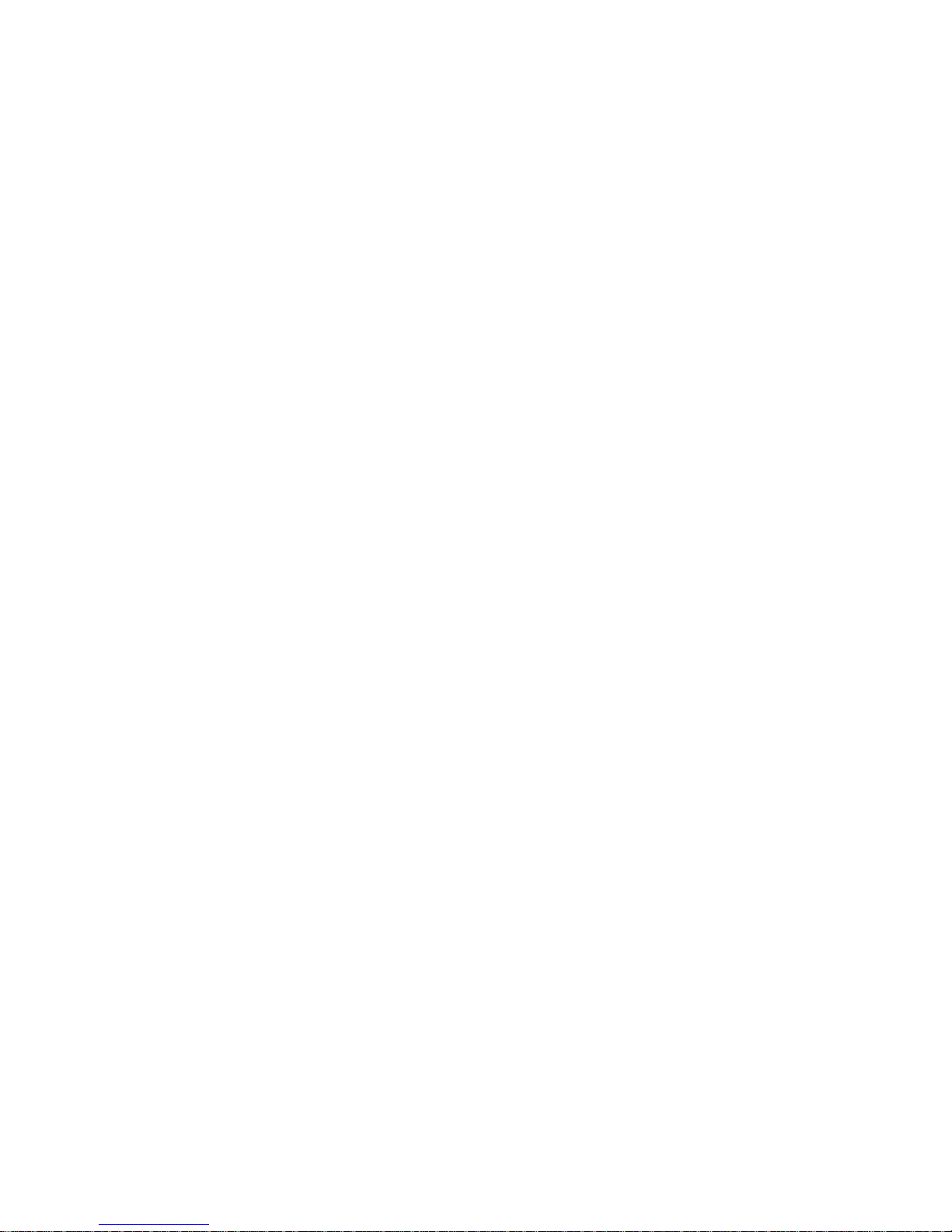
Page 11
As a final option, the Battery Box can simply be placed on the ground.
Page 9
6. Specifications, Warranty etc
The specifications of the product described and the contents of this User Guide
are subject to change without notice, as part of our continuous improvement process.
Whilst every care has been taken in the preparation of this document, we realise
that it will still be possible to improve it. If you find any errors, omissions or
points which are not clear, or have any suggestions for improving it, please let us
know by email at mail@nestbox.co.uk. We will endeavour to deal with any problem to your satisfaction, and learn from it for future versions.
The contents of this document may not be reproduced in whole or in part except
for your personal use.
The Nestbox Company Limited warrants all its products against defects in materials and manufacture for 6 months from the date of purchase. If a defect is discovered, The Nestbox Company will repair or replace the product (at its option) free
of charge, provided it is returned to the address in this User Guide at the customer’s expense.
The Nestbox Company Limited is not able to accept any responsibility for any
loss, damage, or loss of data suffered by any customer or third party as a result of
use, misuse or malfunction of the product or this User Guide. In particular, whilst
the product has been extensively tested, we are unable to warrant that is error
free.
If you have a further technical or user question relating to the product, please
email it to us at mail.nestbox.co.uk.
From time to time, we provide customers with product updates. Please check the
web site for details.

Page 12 Page 10
7. Care for the Environment
As you might expect, The Nestbox Company cares deeply about the Environment. We have adopted an Environmental Policy designed to demonstrate our
commitment to operating our business in harmony with the natural and man made
environments. If you wish to see the full policy, it is available to read on our web
site.
Our products are developed to be economical with natural resources, both in
manufacture and use. We comply with the relevant laws and regulations, including those relating to the Restriction of Hazardous Substances (known as RoHS)
and Waste Electronic and Electrical Equipment (WEEE).
The wood used in our products comes from responsibly managed forests, as part
of our commitment to the Forest Stewardship Council.
When you have finished using this product, please dispose of it
responsibly.
Please separate it from other household waste or recycling, and
use a local facility for waste electrical and electronic equipment.
This User Guide is printed on recycled paper.

Page 13
8. Accessories for Your Wildlife Camera
Our comprehensive range of accessories is designed to enable customers to make
the best use of their purchase. Why not accessorise your equipment to extend its
capabilities and make it do exactly what you want? The following examples of
our accessories may be of interest:
Battery to Camera Extension Cable (A33)
Extend the distance between your Battery Box and Camera
Mains to Battery Extension Cable (A35)
Want to use mains power, but need a longer cable from the mains power
unit to your battery box ? This is what you need.
Video to USB Converter (A37)
This small converter allows you to feed pictures from your camera straight
into your computer. No need to install any hardware inside the computer.
Rechargeable High Capacity Battery Set (A40)
8 high capacity rechargeable batteries and mains charger. Last for longer
between charges.
Solar Panel (A41)
Help save the planet by using renewable energy to operate your camera.
You may never need to change the batteries again.
Wind Generator (A42)
Free energy to supplement solar or mains recharging for your camera.
Good looking and discreet generator.
You can find the full range of
accessories on our web site,
www.nestbox.co.uk,
or just scan the QR code here:
Page 11
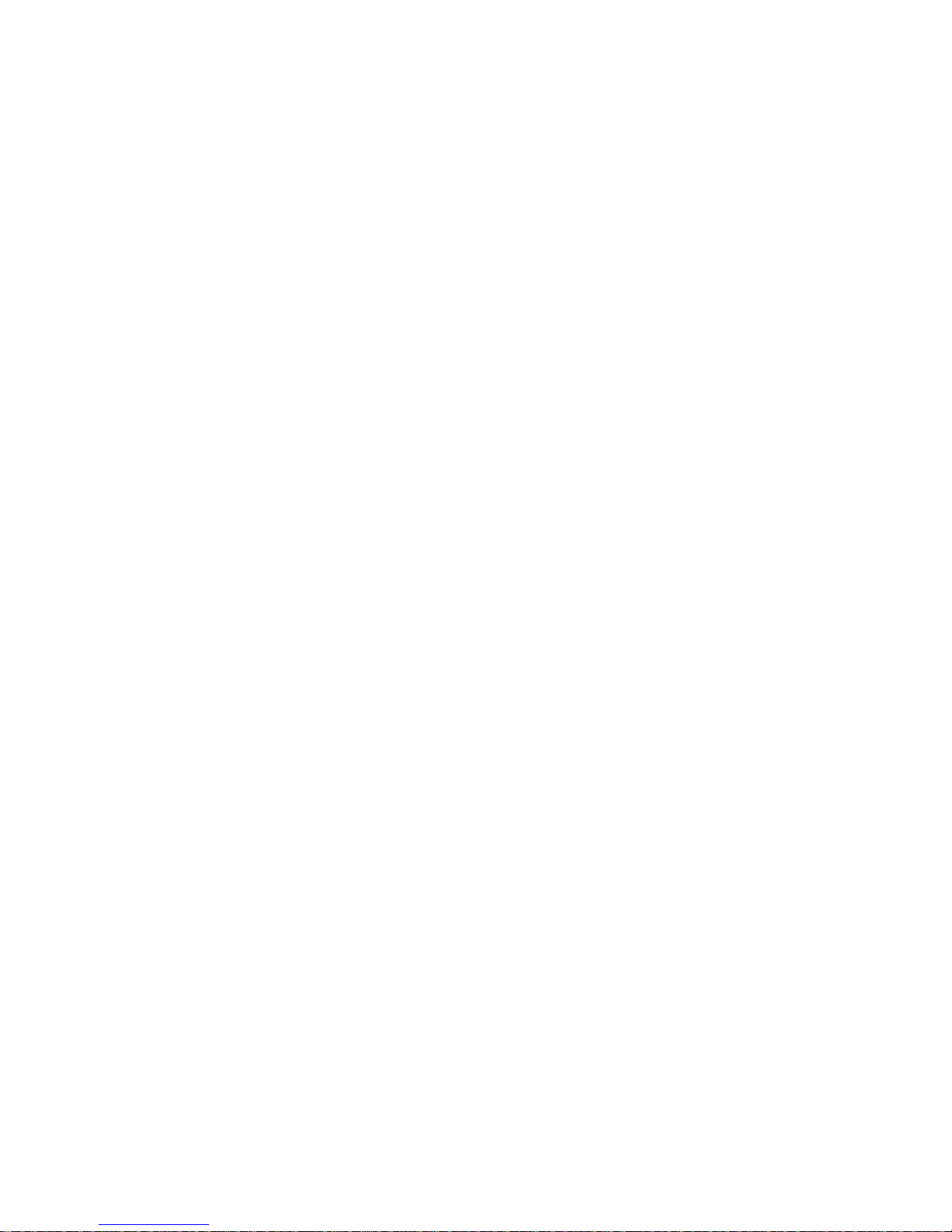
Page 14

Page 15
Did you know we produce an extensive range of nesting boxes for birds and
small mammals, and feeders and insect boxes?
We also make a wide variety of Camera Nest Boxes, and Wildlife Cameras
and Accessories?
Some of our products:
Advanced Wireless Camera Nest Box (B2)
The ultimate Wireless Camera Nest Box, with a battery life up to 7 months, and
bristling with innovations. Easy and Quick to set up. Remote Electronic Battery
Box takes alkaline or rechargeable batteries, and is already equipped with charger
to utilise solar or wind energy
Wireless Camera Nest Box (B1)
A full function Wireless Camera Nest Box, but with simpler electronics. Small
translucent window gives colour pictures in daylight , while infra red lights give
pictures at night. Mains or battery operation
To order, or for more details of all our products:
Visit us at www.nestbox.co.uk,
Email us at mail@nestbox.co.uk
Telephone us at +44 (0) 1675 442299
Or scan the QR code :

Page 16
The Nestbox Company Limited
Eastcote House
Barston Lane
Eastcote
Solihull
West Midlands
B92 0HS UK
Telephone: +44 (0) 1675 442299
Fax: +44 (0) 1675 442421
Web site: www.nestbox.co.uk
Email: mail@nestbox.co.uk
This publication, our products and our designs are
© Copyright 2012 The Nestbox Company Limited
and protected by UK Patent 2420242
WEEE Producer Registration Number WEE/HB0002ZR
Battery Producer Registration Number BPRN00576
All our products are tested
for compliance with the
relevant directives, and carry
the CE Mark
