Neptune E4000 Supervisor Manual
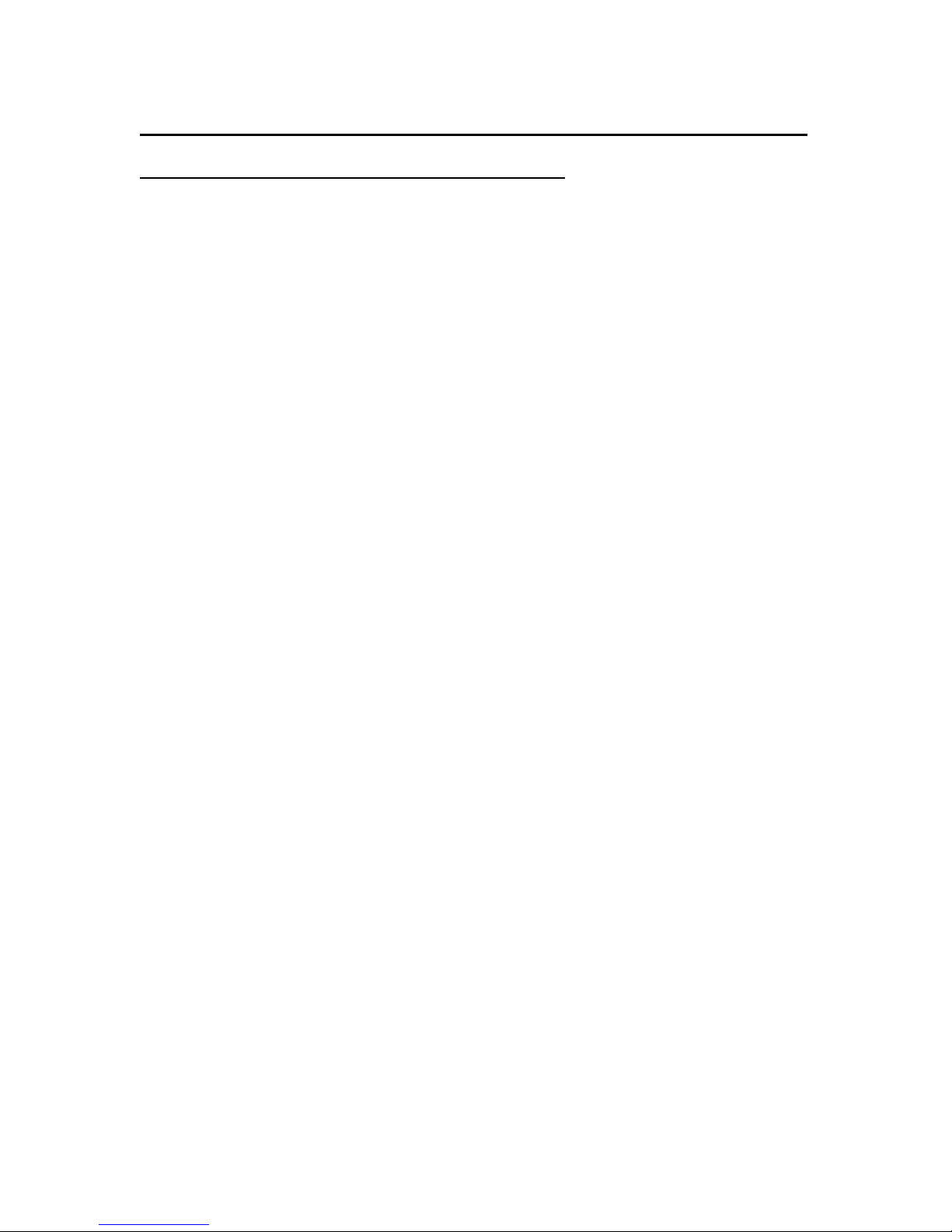
QSG-303-6
Rev. B 10/04
NEPTUNE E4000 ELECTRONIC REGISTER SUPERVISOR GUIDE
How to enter product data (pricing information):
1) From the “NEPTUNE” root menu, press either of the white buttons(> or ^), on the
four button front control panel, until “SUPERVISOR” is flashing, then press the green
START/ENTER button.
2) Enter the “PASSWORD?”(the default password is 2000), by pressing the white ^
button and the white > button alternately until the correct password is displayed, then
press the green START/ENTER button.
3) From the “SUPERVISOR- PRODUCT DATA” menu, press the green START/ENTER
button, and “SELECT PRODUCT” will be displayed.
4) Use either of the white buttons(> or ^) until the name of the product is displayed, then
press the green START/ENTER button to access product data for that particular
product.
5) Press either of the white buttons(> or ^) until the status of the “PRICE ADJUST
OPTION”(Specifying “On” for this option will give the driver the ability to change the
pricing, for that particular product only, after the delivery has been completed and
before the priced ticket is printed) is flashing, then press the green START/ENTER
button.
6) Press either of the white buttons(> or ^) until the status of the “MULTIDELIVERIES?”
option is flashing, then press the green START/ENTER button.
7) From the “GROSS PRICE $/VOL” menu, enter the gross price per unit volume(gross
price is the price before taxes and discounts are applied) by pressing the white >
button and the white ^ button alternately until the correct gross price is displayed,
then press the green START/ENTER button.
8) From the “DISCOUNT $/VOLUME” menu, enter the discount per unit volume(the
discount is applied to the gross price) by pressing the white > button and the white ^
button alternately until the correct discount is displayed, then press the green
START/ENTER button.
9) From the “TAX %” menu, enter the tax based on % of the product price(gross price –
discount, if applicable) by pressing the white > button and the white ^ button
alternately until the correct tax is displayed, then press the green START/ENTER
button.
10) From the “TAX $/VOLUME” menu, enter the tax based on $ per unit of volume, if
applicable, of the product price(gross price – discount, if applicable) by pressing the
white > button and the white ^ button alternately until the correct tax is displayed,
then press the green START/ENTER button.
11) Repeat steps 3 – 9 until all product data has been entered, then press the red
STOP/CANCEL button to exit the “SUPERVISOR” menu and return to the
“NEPTUNE” root menu.
Note: The E4000 is capable of pricing for up to 10 products/prices, but you will not be able
to access for delivery all 10 products/prices unless each of the 10 products were
previously calibrated for in the “W&M” Weights & Measures mode. Any product with a Kfactor of “999999” will not be accessible for delivery. You can print a calibration report to
determine which products will be accessible for delivery. To print this report , first insert a
4 ½” x 11” paper into the printer, then press the red STOP/CANCEL button repeatedly until
you access the “NEPTUNE” root menu, press either white button until “ROUTE” is
flashing and then press the green START/ENTER button. Press either white button until
“REPORTS” is flashing and then press the green START/ENTER button. Now press either
white button until “CALIBRATION” is flashing, and then press the green START/ENTE R
button. When the display reads “PRINT CALIB REPORT REPORT?”, press the green
START/ENTER button. Press the red STOP/CANCEL button three times to return to the
“NEPTUNE” root menu.
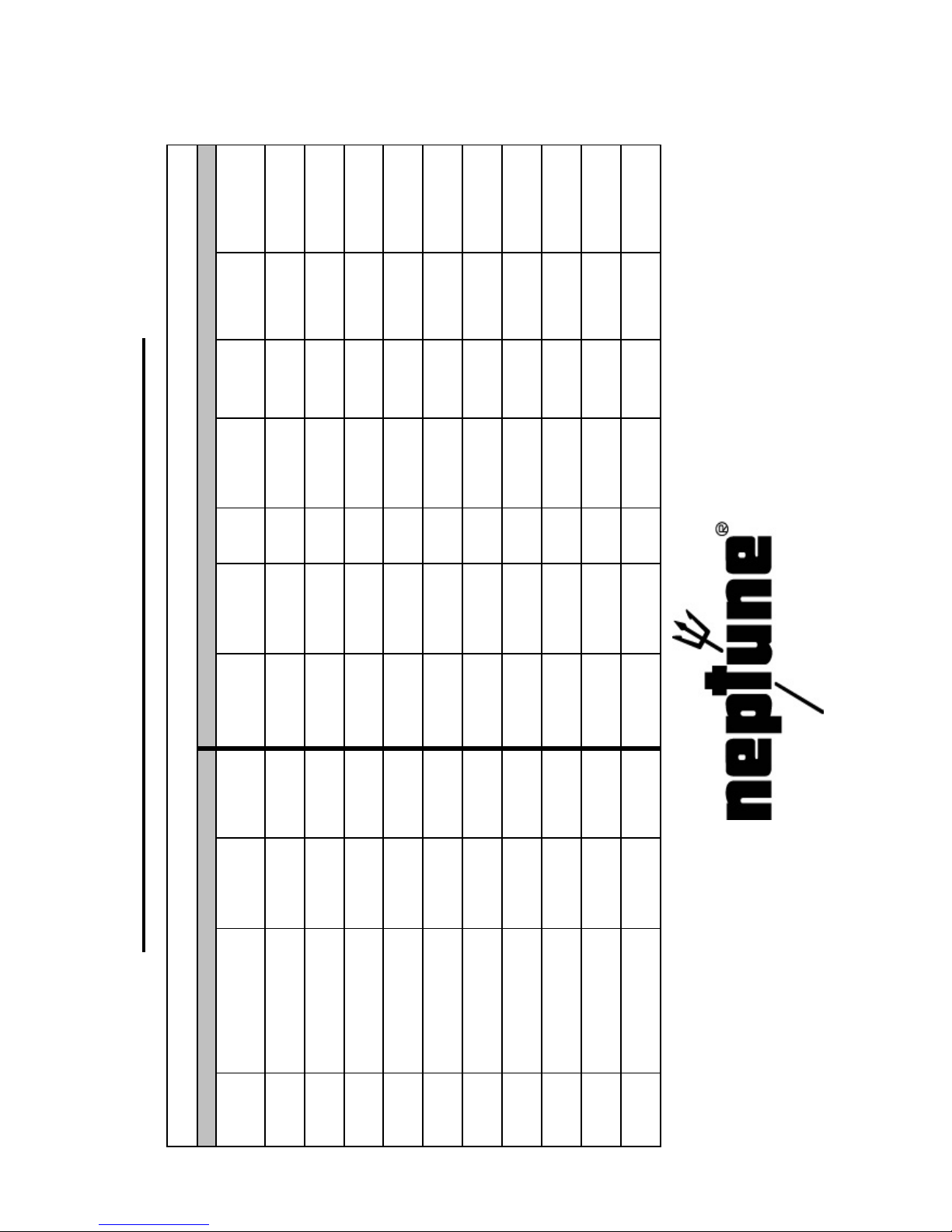
(ON/OFF)ATC Class
Price Adjust
(Yes/No)K-Factor Gross Price
Multi Del
$
Misc Fee
Tax
$/Volume
Tax %
Discount
$/Volume
Rev. B
Inventory Table
Neptune E4000 Electronic Register Worksheet
W&M Mode Supervisor Mode
# 0
# 1
# 2
# 3
# 4
# 5
# 6
# 7
# 8
Code Product Name
Product
# 9
