NEOVALLEY NV 151TA, MT 1501A User Manual
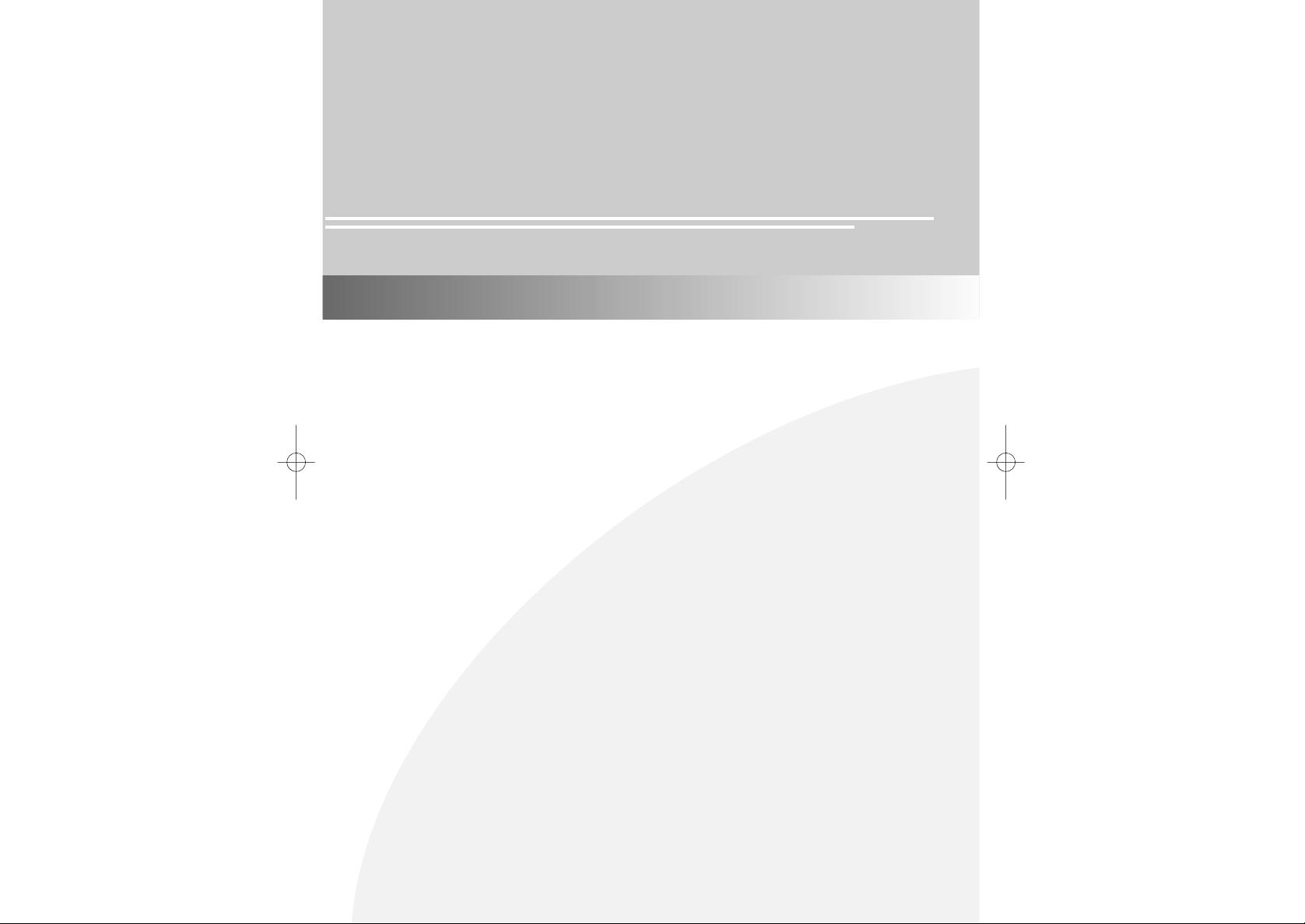
15.1'' TFT LCD Monitor TV
User ’s Manual
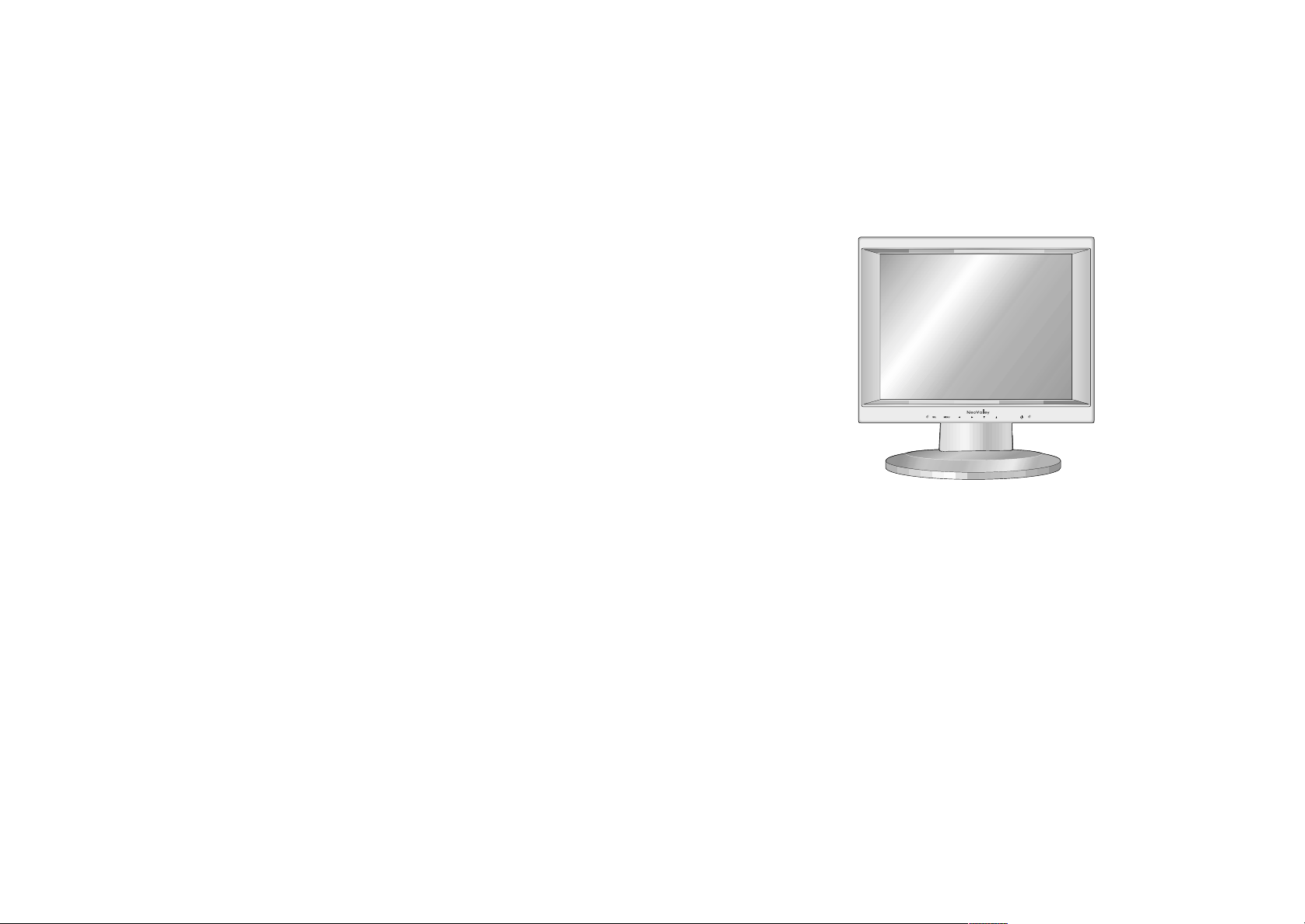
Copyright and Trademark Notice
NO part of this documant may be copied, photocopied, reproduced and translated without
the prior written consent of manufacturer.
This company reserves the right to revise this publication and to make change from time
in the contents without obligation of this company to notify a person of such revision or
changes.
All brand or product names are trademarks or registered trademarks of their respective
companies.
15.1'' TFT LCD Monitor TV
NV-151T

Contents
Contents
Safety Instructions .............................................................3
Regulatory Information...................................................4~5
General safty precautions..................................................6
Parts Description
Front Panel..........................................................................7
Rear Panel..........................................................................8
Remote Control Unit .....................................................9~10
MENU TREE .......................................................................11
Connecting a PC ...............................................................12
Viewing a PC screen
Initial set PC mode............................................................13
When the picture is unstable ............................................13
Adjusting the Picture settings............................................14
Adjusting the Sound settings.............................................15
Adjusting the Geometry settings.......................................16
PC Stable Adjustment .......................................................17
Connecting to watch TV or VCR
Connecting the Aerial or Cable Television Network..........18
Connecting the VCR, DVD or Other External Devices.....18
Viewing a TV/VCR screen
Adjusting the Picture Settings...........................................19
Adjusting the Sound Settings............................................20
Channel Memory (PAL model)
Storing the Channel Automatically ...................................21
Storing the Channel Manually.....................................22~23
Fine Tuning Channel Reception ......................................24
Skipping Unwanted Channels ...........................................25
Selecting the Broadcast Source........................................26
Channel Memory (NTSC model)
Storing Channels in Memory Automatically......................27
Adding and Erasing Channels...........................................27
Teletext (Option)
Teletext Decoder...............................................................28
Displaying Teletext Information.........................................28
Teletext Decoder...............................................................29
Appendix
Power Saver......................................................................30
Troubleshooting...........................................................31~32
Specification......................................................................33
Display Modes...................................................................34
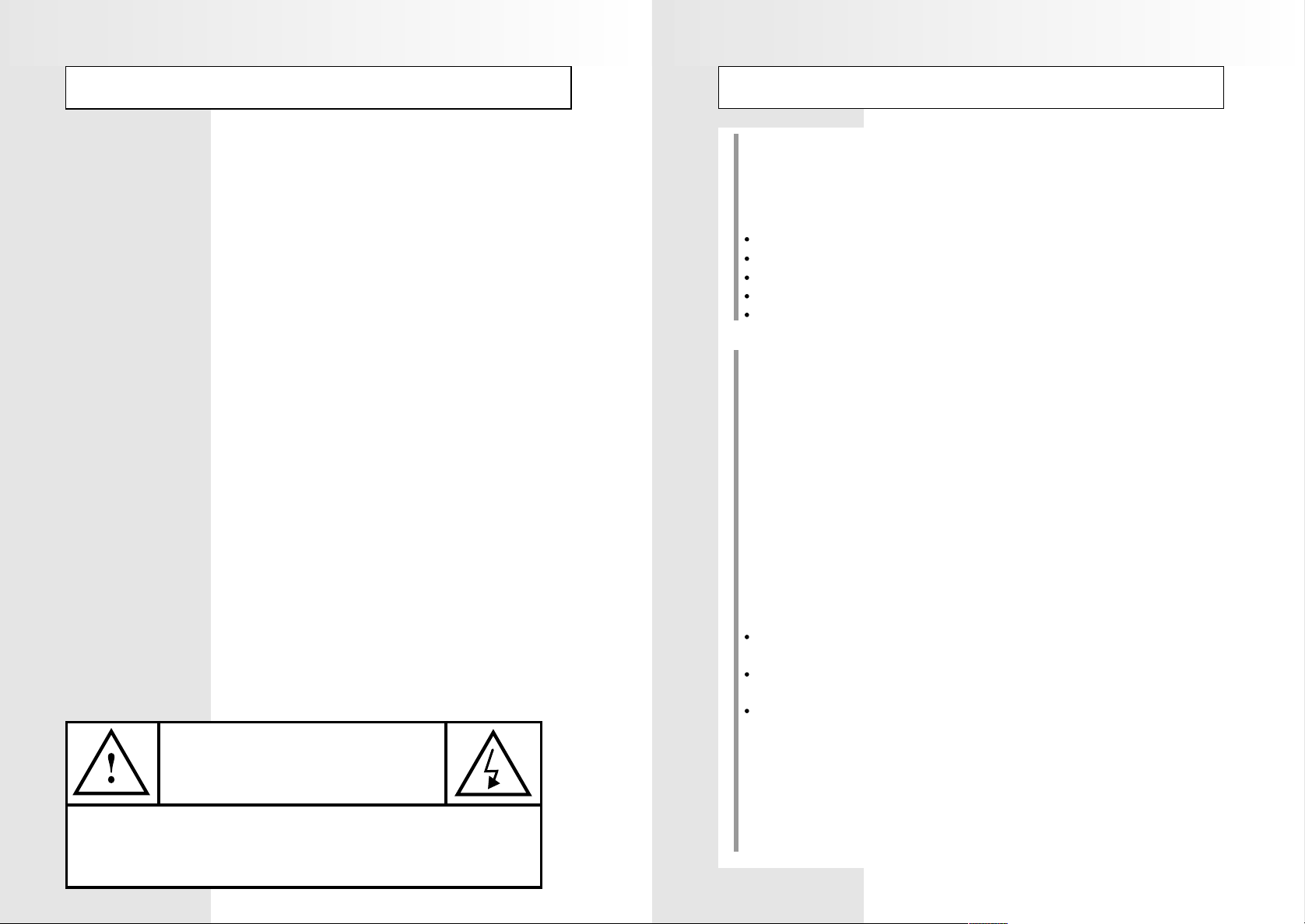
Safety Instructions
Regulatory Information
Before connecting the AC power cord to the DC adapter outlet, make sure the voltage
designation of the DC adapter corresponds to the local electrical supply.
Never insert anything metallic into the cabinet openings of the Liquid Crystal Display
(LCD) monitor: doing so may create the danger of electric shock.
To avoid electric shock, never touch the inside of the LCD monitor. Only a qualified
technician should open the case of the LCD monitor.
Never use your LCD monitor if the power cord has been damaged. Do not allow
anything to rest on the power cord, and keep the cord away from areas where people
can trip over it.
Be sure to hold the plug, not the cord, when disconnecting the LCD monitor from an
electric socket.
Openings in the LCD monitor cabinet are provided for ventilation. To prevent
overheating, these openings should not be blocked or covered. Also, avoid using the
LCD monitor on a bed, sofa, rug, or other soft surface. Doing so may block the
ventilation openings in the bottom of the cabinet. If you put the LCD monitor in a
bookcase or some other enclosed space, be sure to provide adequate ventilation.
Put your LCD moniter in a location with low humidity and a minimum of dust.
Do not expose the LCD monitor to rain or use it near water (in kitchen, near
swimming pool, etc.). If the LCD monitor accidentally gets wet, unplug it and contact an
authorized dealer immediately. You can clean the LCD monitor with a damp cloth when
necessary, but be sure to unplug the LCD monitor first.
Place the LCD monitor on a solid surface and treat it carefully. The screen is made of
thin glass with a plastic front surface and be damaged if dropped, hit or scratched.
Do not clean the front panel with keton-type materials (e.g., acetone), ethyl alcohol,
toluene, ethylacid, methyl, or chloride - these may damage the panel.
Locate your LCD monitor near an easily accessible AC outlet.
European Notice
produsts with the CE Marking comply with both the EMC Directive
(89/336/EEC),(93/68/ECC) and the Low Voltage Directive(72/23/ECC) issued by the
Commission of the European Community. Compliance with these directives implies
conformity to the following European Norms:
EN55022:1998-Radio Frequency Interference
EN55024:1998-Electromagnetic Immunity
EN61000-3-2:1995 + A1 + A2 - Power Line Harmonics
EN61000-3-3:1995 - Voltage Fluctuations
EN60950-Product Safety
FCC Information
User Instructions
The Federal Communications Radio Frequency Interference Statement includes the
following warning:
NOTE : This equipment has been tested and found to comply with limits for a Class B
digital devices, pursuant to Part 15 of the FCC Rules. These limits are designed to
provide reasonable protection against harmful interference in a residential installation.
This equipment generates, uses, and can radiate radio frequency energy and, if not
installed and used in accordance with the instructions, may cause harmful interference
to radio communication. However, there is no guarantee that interference will not occur
in a particular installation. If this equipment does cause harmful interference to radio or
television receptions, which can be determined by turning the equipment off and on, the
user is encouraged to try to correct the interference by one more of the following
measures:
Reorient or relocate the receiving antenna.
Increase the separation between the equipment and receiver.
Connect the equipment into an outlet of a circuit different from that to which the
receiver is connected.
Consult the dealer or an experienced radio/TV technician for help.
CAUTION
RISK OF ELECTRIC SHOCK
DO NOT OPEN
CAUTION: TO REDUCE THE RISK OF ELECTRIC SHOCK, DO NOTREMOVE COVER
(OR BACK).
NO USER-SERVICEABLE PARTS INSIDE.
User Information
Changes or modification not expressly approved by the party responsible for compliance could void the user’s authority to operate the equipment.
If necessary, consult your dealer or an experienced radio/TV technician for additional
suggestions. You may find the booklet called How to Identify and Resolve Radio/TV
Interference Problems helpful.This booklet was prepared by the Federal
REFER SERVICING TO QUALIFIED SER VICE PERSONNEL.
3 4
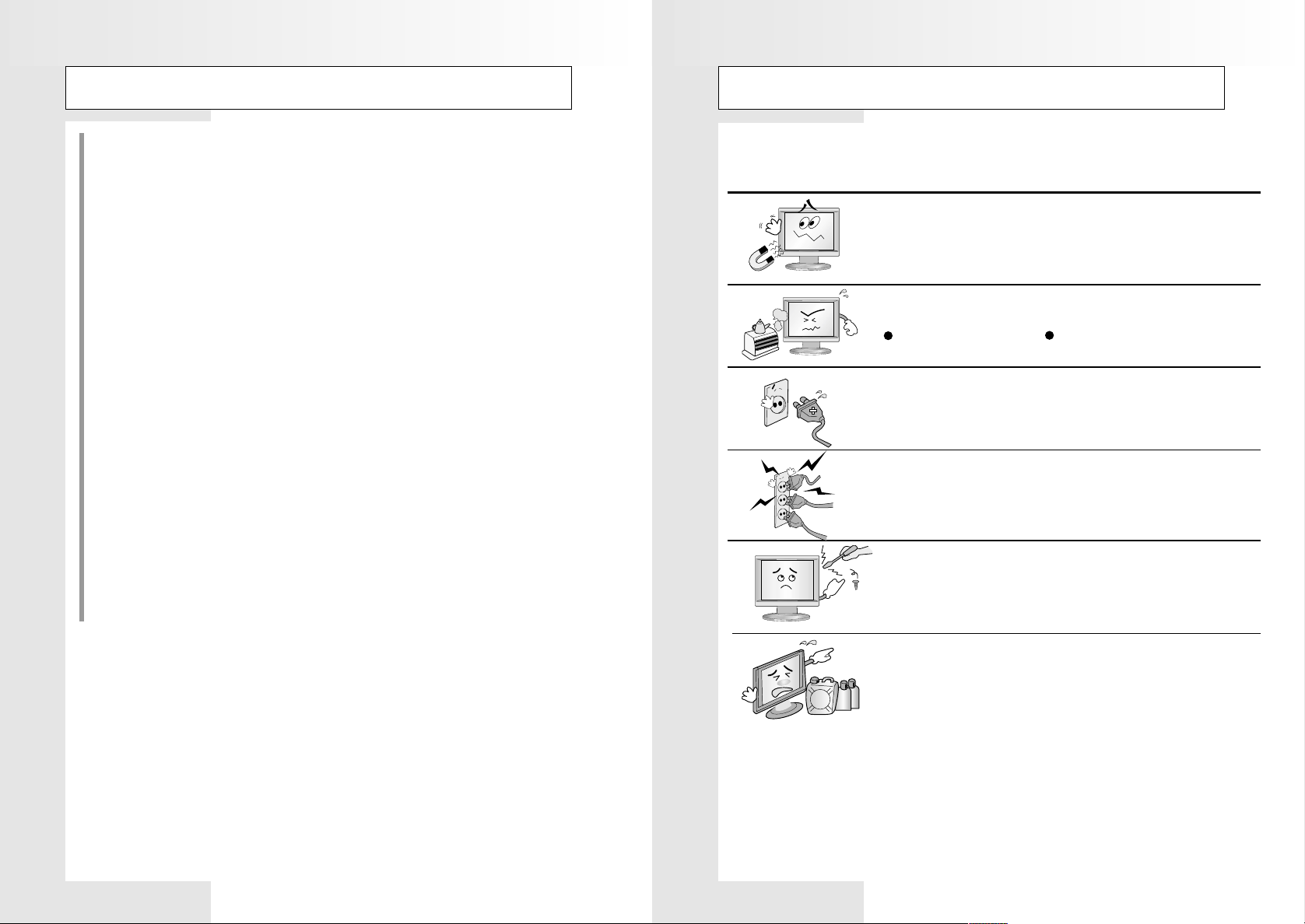
Regulatory Information
General safty precautions
Communications Commission. It is available from the U.S. Goverment Printing Office,
Washington,DC 20402, Stock Number 004-000-00345-4.
Warning
User must use shielded signal interface cables to maintain FCC compliance for the product.
Declaration of conformity for products Marked with FCC Logo
This device complies with Part 15 of FCC Rules. Operation is subject to the following
two conditions:
(1) this device may not cause harmful interference, and (2) this device must accept any
interference received, including interference that may cause undesired operation.
Provided with this monitor is a detachable power supply cord with IEC320 style
terminations. It may be suitable for connection to any UL Listed personal computer with
similar configuration. Before making the connection, make sure the voltage ration of the
computer convenience outlet is the same as the monitor and that the ampere rating of the
computer convenience outlet is equal to or exceeds the monitor voltage ration.
For 120 Volt applications, use only ULListed detachable power cord with NEMA
configuration 5-15P type(parallel blades) plug cap. For 240 Volt applications use only
UL Listed Detachable power supply cord with NEMA configuration 6-15P type(Tandem
blades) plug cap.
This Monitor has been engineered and manufactured to assure your safety.
You can prevent serious electrical shock and other hazards by keeping in mind the
following:
Do not place anything heavy, wet or magnetic on the monitor
or the power cord. Never cover the ventilation openings with
any material and never touch them with metallic or
inflammable materials.
Avoid operating the monitor in extreme heat, hummidity or
areas affected by dust.
Tenperature : 5~35°C Humidity : 30~80RH
Be sure to turn the monitor off before plugging the power cord
into the socket. Make sure that the power cord and the other
cords are securely and correctly connected.
Overloaded AC outlets and extension cords are dangerous, as
are frayed power cords and broken plugs, which may cause
electric shock or fire. Call your service technician for
replacement.
Do not use sharp tools such as a pin or a pencil near the
monitor, as they may scratch the LCD surface.
Do not use a solvent, such s benzene, to clean the monitor, as
it will damage the LCD surface.
5 6
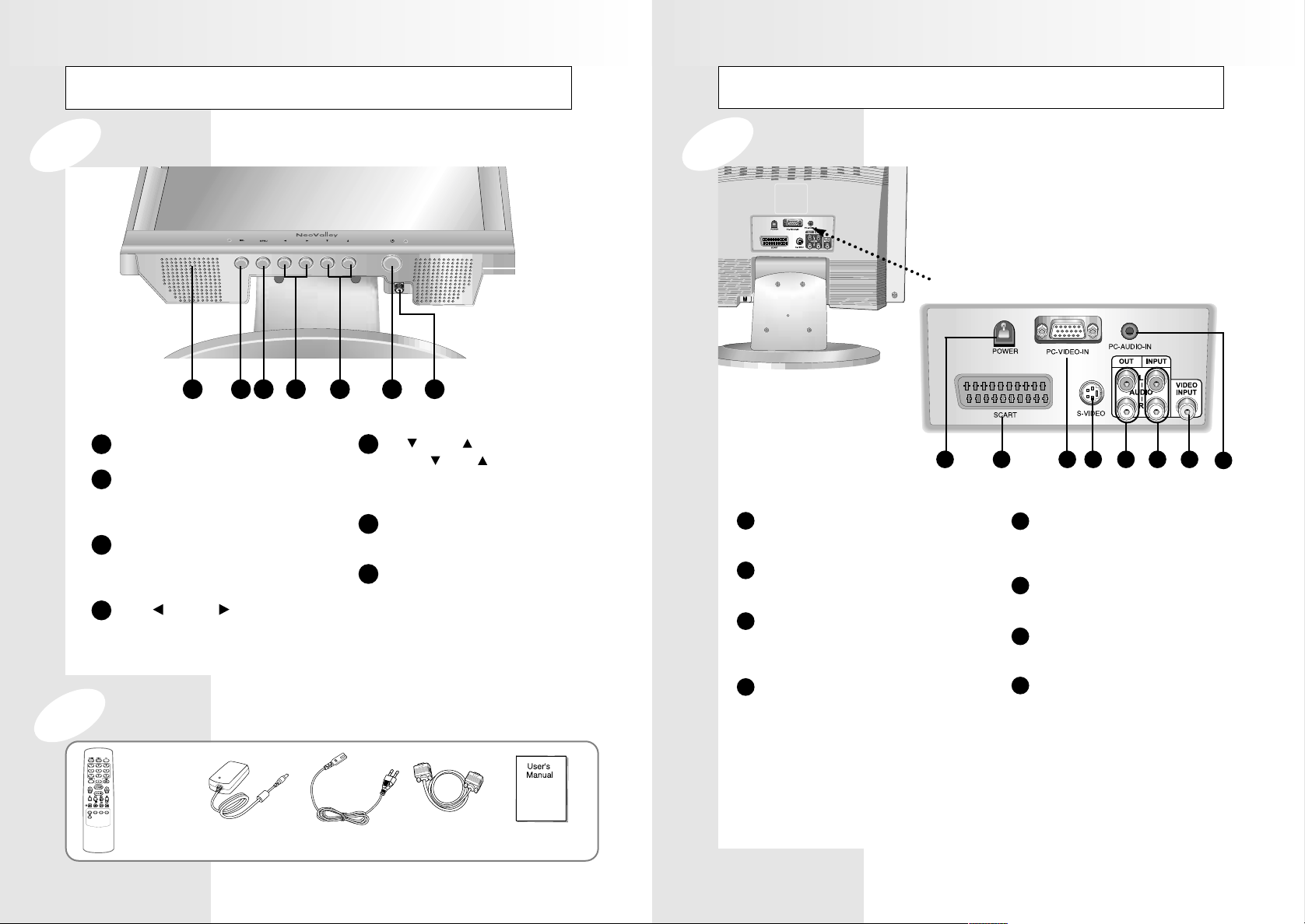
Parts Description
Parts Description
Front Panel
SPEAKER
1
SELECT
2
Select input signal or select submenu of the
on-screen menu.
MENU
3
Display the main on-screen menu.
Exit from sub-menu.
VOL , VOL
4
Press the increase or decrease the volume.
Also used to increase or reduce the value of a
menu option.
21 3 4 6 75
CH , CH
5
Press CH or CH to change channels.
Also used to highlight selections on the
on-screen menus.
POWER
6
Switches the Set off (standby made) and on.
VHF/UHF ANTENNA JACK
7
Connect to an antenna or a cable
TV system.
Rear Panel
Rear Panel Jacks
1 2
POWER Jack
1
To input DC power from power outlet.
SCART
2
SCART audio/video connector.
PC VIDEO INPUT
3
Used to connect a video signal from a
personal computer
(PALModel)
3 4 5 6 7
AUDIO OUTPUT
5
Connects to the audio input port of an
additional device.
AUDIO INPUT
6
Audio signals from VCR or similar device.
VIDEO INPUT
7
Video signals from VCR or similar device.
8
8
PC AUDIO INPUT
Connects to the sound-output port of a
personal computer.
Accessary
Remote
Controller
DC power
Supply/Adapter
Power Cable
15-pin D-Sub
Signal Cable
User’s Manual
S-VIDEO IN
4
S-Video signal from an S-VHS VCR or
laserdisc player.
7 8

Reomote Control Unit
(Teletext function is optional)
9
1
10
2
3
11
4
12
5
6
13
14
7
15
8
16
17
18
Inserting the Batteries in the Remote Controller
You must insert or replace the batteries in the remote controller when you:
Purchase the set.
Find that the remote controller is no longer operating correctly.
Remote Control Unit
1
POWER
Turns the TV On and Off.
Numeric buttons
2
Direct channel select.
Direct page select during teletext
display(option)
MENU
3
Displays ‘On Screen Menu.
VOL , VOL
4
Press the increase or decrease the volume.
Also used to make selections on the
on-screen menus.
I / II (MTS)
5
Press to choose stereo, dual or mono.
MUTE
6
Press to temporarily cut of the sound.
TELETEXT MIX /
7
Display teletext or mix with TV screen.(Option)
8
INFORMATION /
Display teletext information.(Option)
9
TV /
Select TV signal.
Teletext Off(Option)
PC
10
Select PC signal.
(Teletext Function is optional)
Select / Store
11
Select submenu of the on-screen menu.
Store teletext page (Option)
CH , CH / ,
12
Press CH or CH to change channels.
Also used to highlight selections on the
on-screen menus.
Select the channel providing the teletext
service.
-/-- (+100) / REVEAL
13
Press to select channels over 100 or one/two
digit channel selection.
Select hidden content during teletext display
(Option)
14
VID / S-VID
Press to display all of the available video
sources
(i.e., VIDEO, SVIDEO, PC and Antenna).
15
HOLD
Hold Function during teletext display (Option)
16
FLOF / LIST
Exchange FLOF / LIST mode.
FAST TEXT
17
Directly access teletext linked page.
SUB-PAGE
18
To display a secondary page.
Remove the cover of the remote controller by pressing the symbol and pulling
1
the cover space in the direction of the
arrow.
You can use your remote controller within a distance of 7~10m and an angle of 30 degrees from the left and right sides of the
!
9 10
remote controller receptor of your monitor.
Insert 2 batteries(AA size), taking care to
respect the polarities.
2
Replace the cover by pushing it in the
direction of the arrow.
3
