Page 1
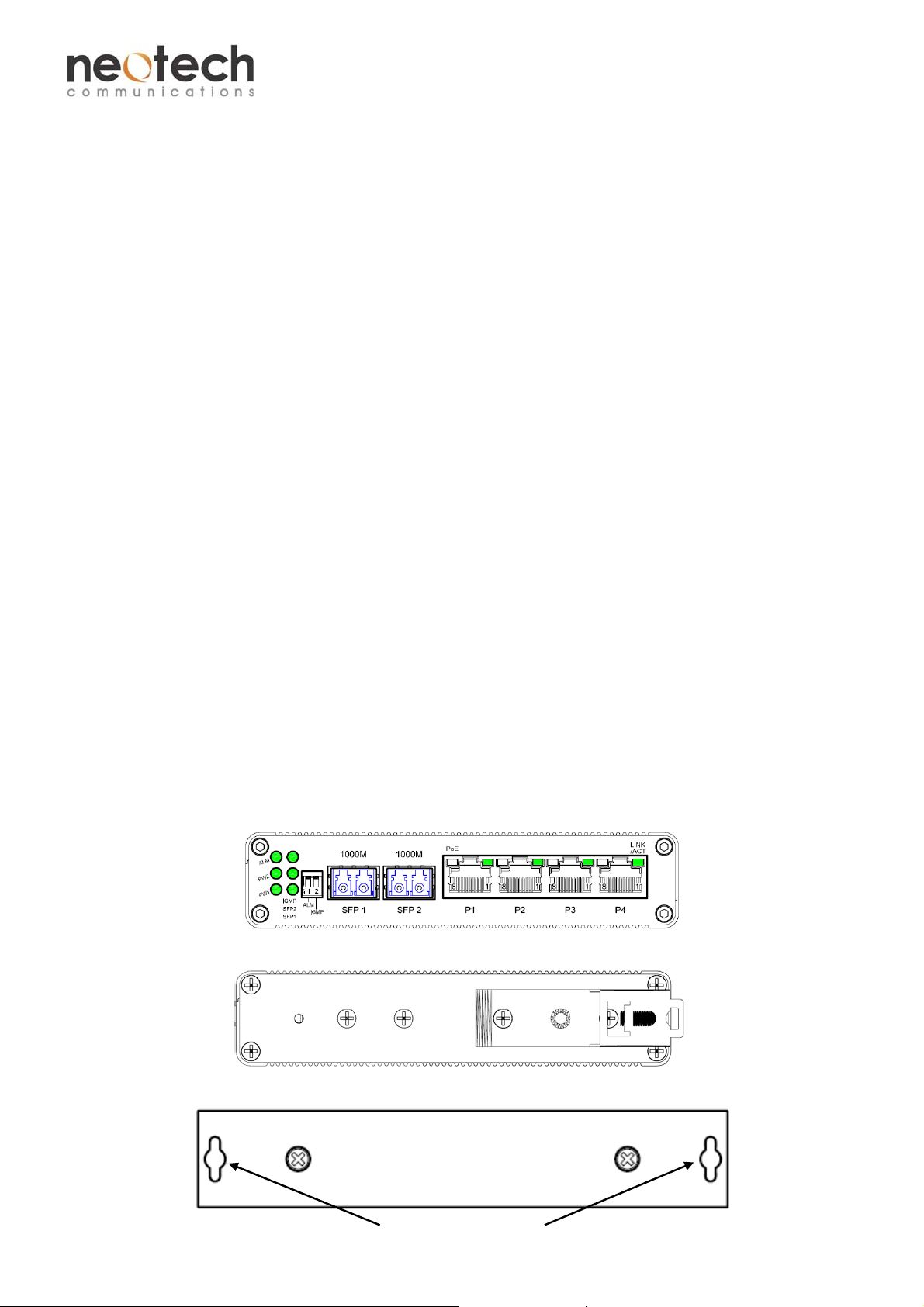
HGSW-42SHP
Self-Configured Hardened 4-port 10/100/1000Base-T + 2-port 1000 Base-X SFP Ethernet Switch with PoE+/PSE
This quick start guide describes how to install and use the Self-Configured Hardened Ethernet Switch with PoE+.
This is the Switch of choice for harsh environments.
Overview
The HGSW-42SHP product is a Self-Configured Hardened Ethernet switch which provides 4 port
10/100/1000Base-TX + 2x1000Base-FX SFP port. The 10/100/1000Base-TX ports supports PoE+
(Power Sourcing Equipment) and compliant with IEEE 802.3at.
Comply with IEEE 802.3 10Base-T, IEEE802.3u 100Base-TX/FX, IEEE 802.3x, and IEEE802.3at. The
product will provide PoE power to any IEEE802.3at/af compliant network device. It supports IGMP
snooping which significantly saves the network bandwidth and reduces network load. With its reliable
design and ease of use, the product is a great choice for integrating networks consisting of network
devices such as IP cameras and wireless access points between remote locations.
General
To ensure trouble free transportation and storage, all Neotech products must be thoroughly inspected,
tested and well packed before delivery. Check the product upon receipt for any visible damage which may
have been caused during shipping.
Package Content
Self-Configured Hardened 4-port 10/100/1000Base-T + 2-port 1000Base-X SFP Ethernet Switch
with PoE+/PSE x 1
Quick Start Guide x 1
Physical Description
Front Panel
Rear Panel (Din-Rail)
Rear Panel (Wall mount)
Mounting holes
1 V1.0
Page 2
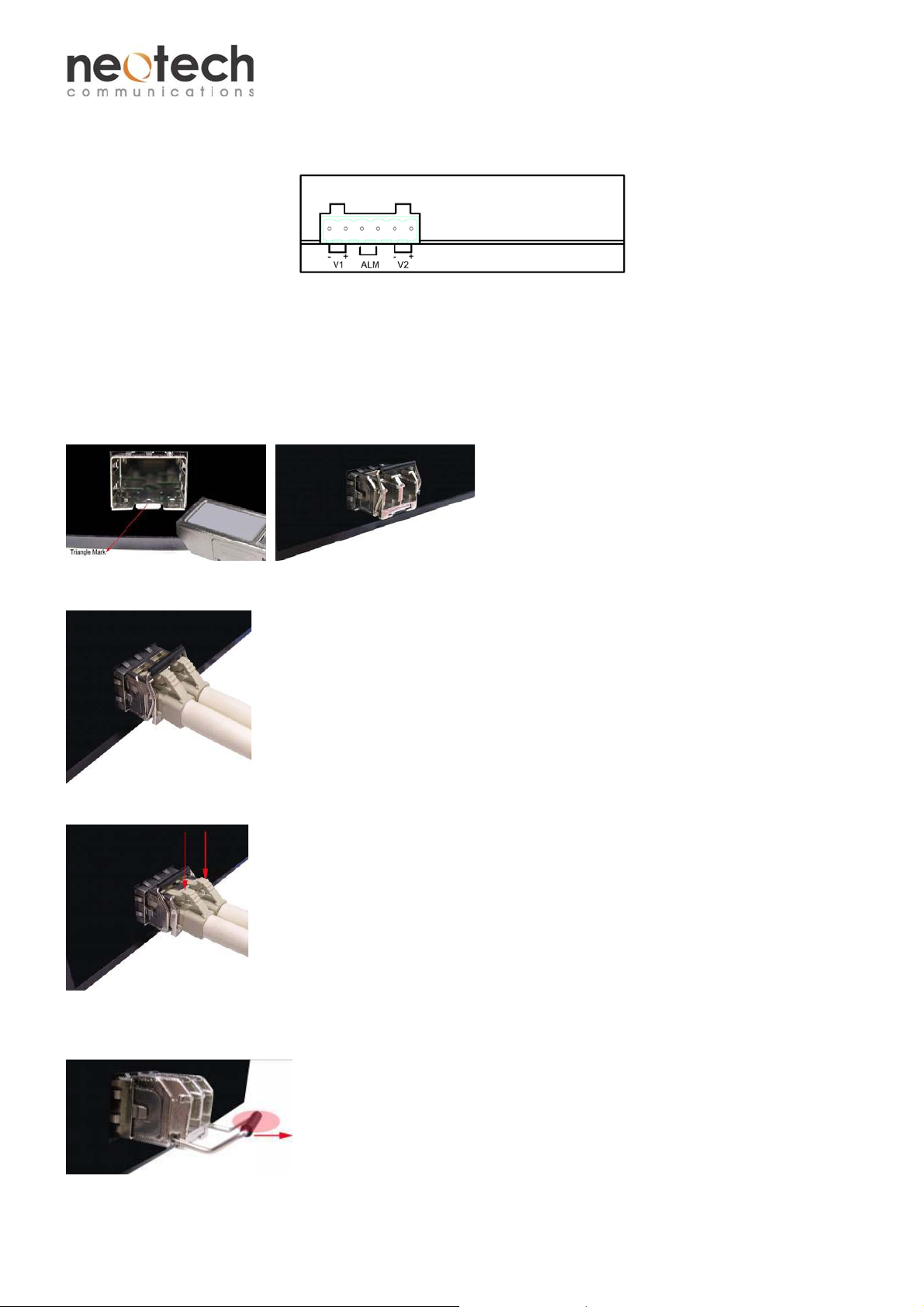
HGSW-42SHP
Self-Configured Hardened 4-port 10/100/1000Base-T + 2-port 1000 Base-X SFP Ethernet Switch with PoE+/PSE
Left Side view
Installation
SFP Optical Module
You can select different SFP modules as required (Please refer to our SFP Ordering Options for the
appropriate module).
To insert/remove the SFP, the procedures are as follows:
1. On the front panel, insert the SFP module into the SFP port until it is securely locked.
2. Connect the optical fiber (1/2 core) to the LC connector(s) of the SFP.
3. To remove the SFP module, press down the lock of the LC connector of the optical fiber to pull out the
fiber cable.
4. Pull down the SFP lever and hold its position. Pull out the SFP module from the SFP port.
2 V1.0
Page 3

r
HGSW-42SHP
Self-Configured Hardened 4-port 10/100/1000Base-T + 2-port 1000 Base-X SFP Ethernet Switch with PoE+/PSE
DIN Rail Installation
HGSW-42SHP can be installed on a DIN rail. Installation steps are as follows:
Uppe
part
Metal
part
1. Put the switch close to the
DIN rail track. Lock the upper
part of the DIN rail clip on the
upper side of the track.
2. Press the switch until
the metal part move
downward and a “click”
sound is heard.
3. The metal part is then moved
back to its original position. The
switch is securely locked on the
track. The installation is
completed.
Removal:
1. Pull down the metal part, pull out the lower part of the DIN rail clip until it leaves the track.
2. Lift up the upper part of the clip until the switch separate from the track.
Wall Mount Installation
Mounting
Holes
1. Remove the screws to
take out the DIN rail clip
from the switch.
3 V1.0
2. Tighten the screws to fix the
wall mount plate and the switch
together.
3. Mount the switch on the wall
or on a flat surface with 2 screws
piercing through the mounting
holes to secure it in position.
Page 4

HGSW-42SHP
Self-Configured Hardened 4-port 10/100/1000Base-T + 2-port 1000 Base-X SFP Ethernet Switch with PoE+/PSE
Setup
1. Connect one end of the Ethernet cables to their corresponding ports on the product. Connect the
other end to the network equipment such as IP cameras, Switches or PCs. Insert the SFP and
connect the optical fiber cables to its connectors.
2. Connect the product with the power adapter and switch on the product, the PWR indicator should
then be ON. If it is not, please check whether the power cable is connected properly and the power
supply functions normally.
After all cables are connected, corresponding indicators will be on. Please refer to the Operational
Instructions for detail descriptions.
Interface
RJ-45 Pin Assignment
Power and Alarm Connection:
Pin
Description
Power Input
V1 - V1 + ALM V2 - V2 +
+48V
GND
(DC)
Cable Connections
Signal Type Cable Type Connector
Pin Signal Name
1
TP0+
2
TP0-
3
TP1+
4
TP2+
5
TP2-
6
TP1-
7
TP3+
8
Normal Open GND
TP3-
+48V
(DC)
Ethernet
Optical
Power supply 1
Power supply 2
ALM
Cat. 5 or above RJ45
SM/MM Optical fiber cable (depends on SFP) LC
Power cable
Power cable
2 wire
6-pin Terminal Block(Pin 1/2)
6-pin Terminal Block(Pin 5/6)
6-pin Terminal Block(Pin 3/4)
4 V1.0
Page 5

HGSW-42SHP
Self-Configured Hardened 4-port 10/100/1000Base-T + 2-port 1000 Base-X SFP Ethernet Switch with PoE+/PSE
LED Indicators
Indicator Color Status Description
PW1
PW2
ALM
SFP1,2
IGMP
RJ45 Port
(P1-P4)
Dip Switch
ALM
Green
Green
Green ON Alarm contact close when either of the power supplies is off
Green
Green
PoE
LINK/ACT
ON Enable Power Failure Alarm (Default setting)
OFF Disable Power Failure Alarm
Crystal
Green
ON Powered on
ON Powered on
ON Fiber link up
OFF Fiber is not connected or fiber link down
ON Enable IGMP Snooping
OFF Disable IGMP Snooping
ON
(Green)
Blinking A Power Device (PD) is being detected.
OFF No device is connected or the connected device is not a PD.
ON A network device is connected
Blinking The connected device is transmitting or receiving data.
OFF No network device is connected
PoE is activated.
IGMP
Ports
ON Enable IGMP Snooping (Default setting)
OFF Disable IGMP Snooping
P1-P4
SFP1, SFP2
Power Input
Ethernet ports
Fiber port
DC 48V input (Double power input)
5 V1.0
Page 6

HGSW-42SHP
Self-Configured Hardened 4-port 10/100/1000Base-T + 2-port 1000 Base-X SFP Ethernet Switch with PoE+/PSE
Dimensions Drawing of the Product (Unit: mm)
DIN Rail Wall Mount Panel
Functional Description
2048 MAC address
1M bits buffer memory
Supports 9K Bytes Jumbo Frame
Supports Energy Efficient Ethernet IEEE802.3az
Supports IEEE 802.3at Power over Ethernet (PoE) Power Sourcing Equipment (PSE)
Support 10/100/1000Mbps-Full/Half-duplex, Auto-negotiation, Auto-MDI/MDIX
Supports Light Hardware IGMP V1, V2, V3; DIP switch selectable
Support Relay output (Dry Contact, 1A@DC 24V) for power fail alarm; DIP switch selectable.
-40℃ to 75℃ ( -40℉ to 167℉) operating temperature range
Supports Wall-mount and DIN-Rail installation
Manual Earth Green manual is available in our website. www.neotechcomm.com.tw
6 V1.0
