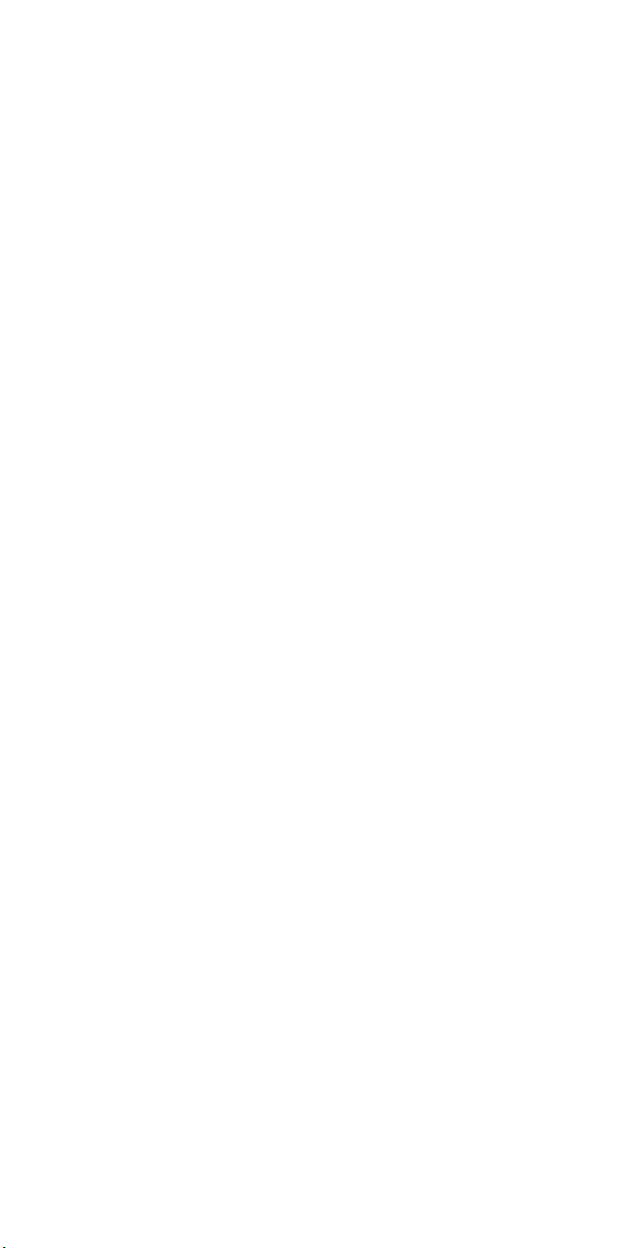
For Your Safety Read this user guide carefully to ensure proper use
of the product and to avoid any danger or physical damage.
Please use your MP3 player properly in case of explosion, fire, electric
shock, etc.
.Do not leave the player in a place subject t o moisture or temperature higher than
1
℃ or lower than 5℃.
35
2
.Do not repair the player by yourself, or it will cause damage.
.Do avoid getting the MP3 player wet or drop it in water.
3
.As U-disk, it will be write-protected if you switch the 【HOLD 】button to “Lock”
4
position.
.Please backup important data onto your personal computer as repair or other
5
causes may result in data loss.
When using your MP3 player, pay attention to your health, especially the
power of hearing.
1.Do not use the earphones while driving or riding a bicycle.
.It may cause traffic accident if you turn up the volume of the earphones while
2
walking down the street.
1
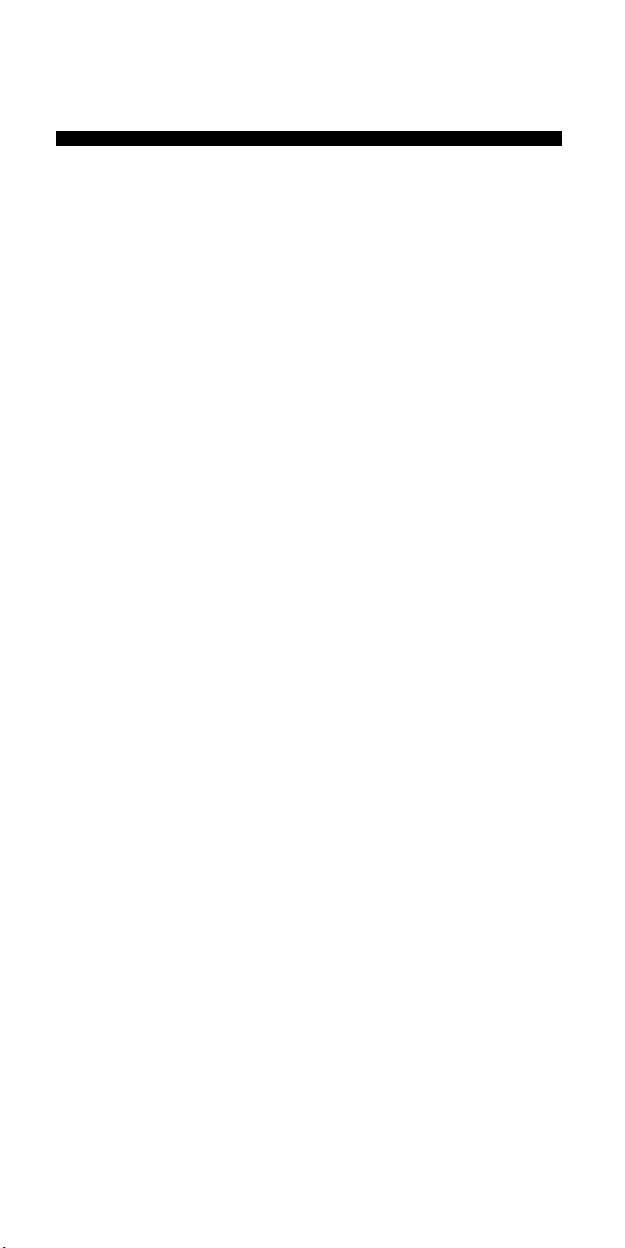
3.Do not turn up the volume too high, doctors warn against prolonged exposure to
high volume.
.Stop using the device or turn down the volume if you have ringing in your ears.
4
.Always use the accessories provided by or approved by our company, also do
5
not spray water on the player.
Function features
The player supports MP3 and WMA music file formats. Including WMA files with
DRM (Digital Rights Management) function.
Support USB 2.0 capability, much faster than USB 1.1, to enable faster
communication with your PC.
The player can record outside voice and FM radio.
The player has repeat functions.
The player has Video Playback, Photo Viewer, Game Mode, etc.
The player can power off automatically after a preset time.
2

Accessories
1. Installation CD
2. USB Cable
3. Earphones
User Guide
4.
3
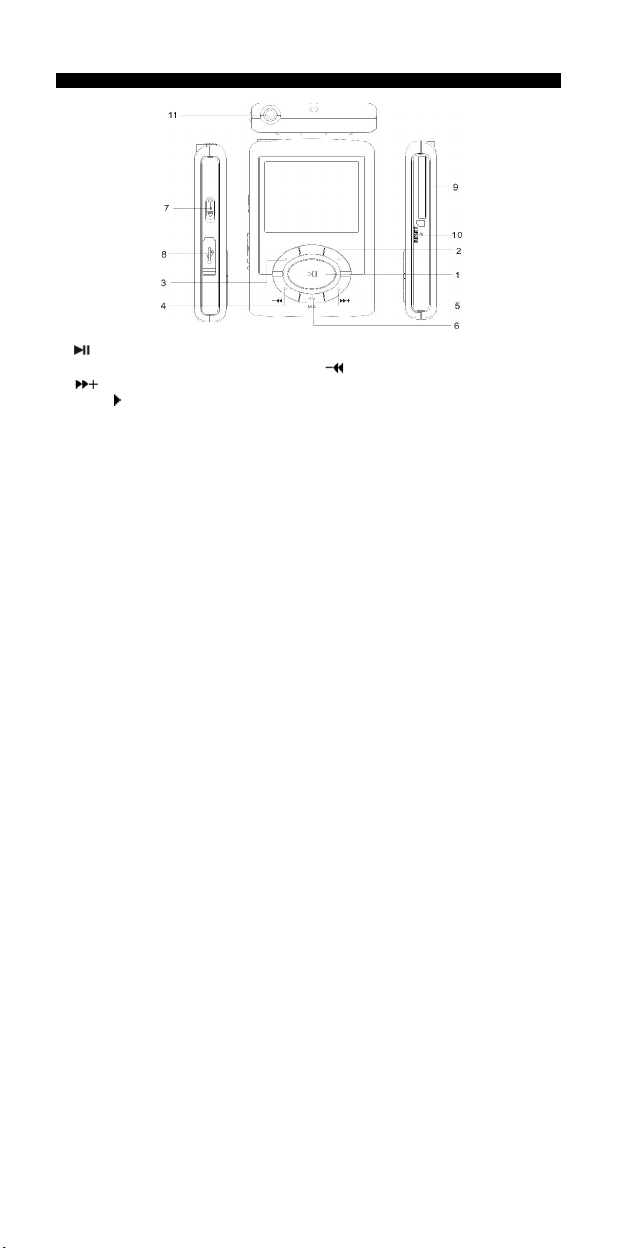
Components and button functions
MIC: micro earphone
1. : Play/Pause 2. M: Menu or confirm button
R/V : record/volume button. 4. : Previous track/ Backward
3.
: Next track/Forward 6.
5.
7. HOLD : Lock/Unlock button (write protection) switch.
4
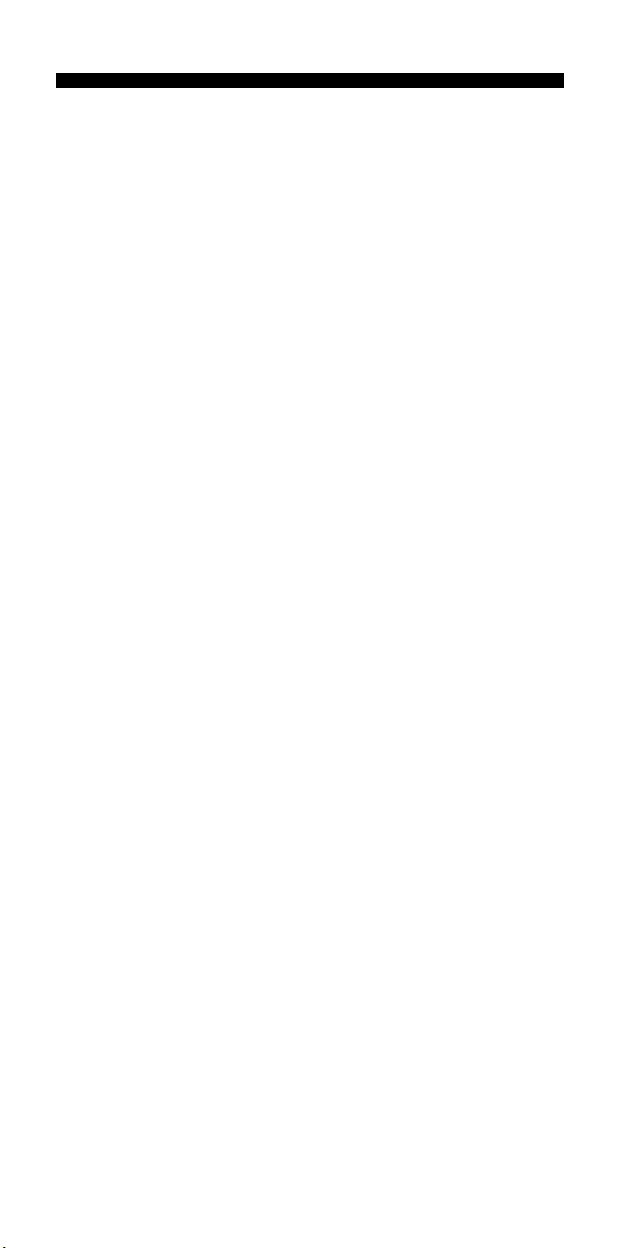
8. USB port 9. Micro SD/MMC card slot
10. RESET button 11.Earphone jack
Charging Li –polymer battery safely
1. Connect the PC USB port and the MP3 USB port with the provided USB cable.
2. The power sign is shown dynamic when charging, once full charged,, the power
sign will stop moving, power is full, please shut off the power. The charging time is
approximately 3.5 hours.
3. If the unit is being used during charging, it will take longer to charge.
4. To stop recharging, disconnect the USB cable.
Notes:
Before your first time use, please recharge your MP3 player.
Your computer must be turned on while connected to your MP3 for chargi ng.
CAUTION:
1. Danger of explosion if battery is incorrectly replaced. Replace only with the same
or equivalent type.
2. Do not disassemble, crush, short-circuit or incinerate your battery as it may cause
fire, injury, burns, or other hazards.
5
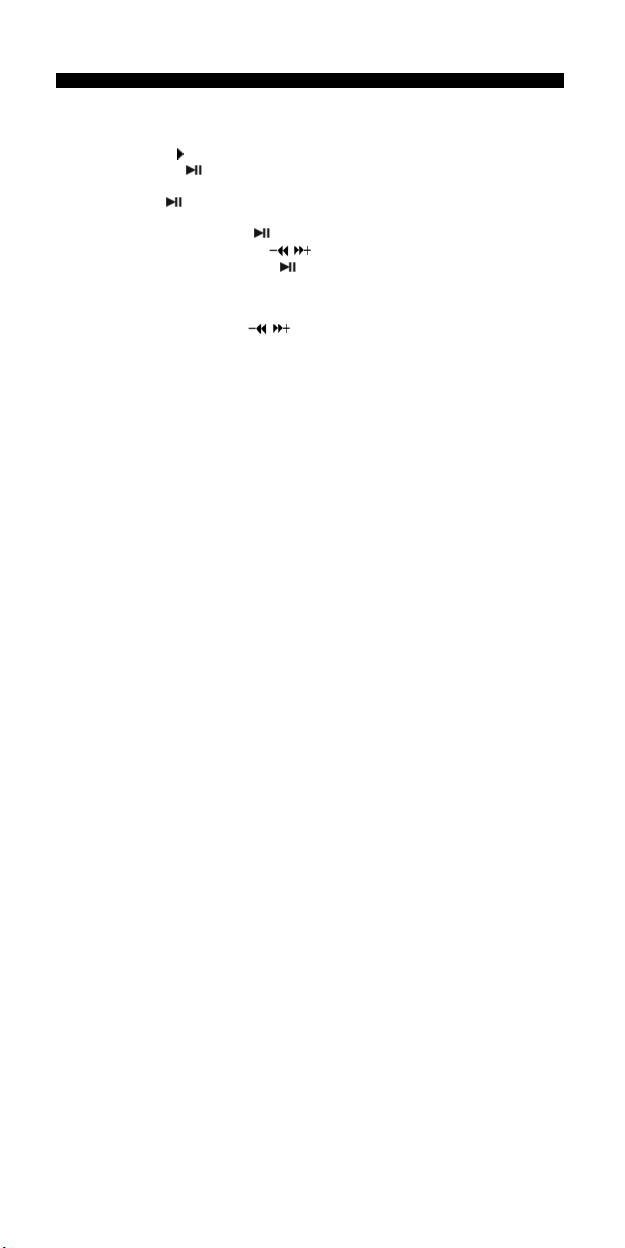
Basic operations
Turn power on and play music
To Start:
1. Connect earphone to earphone jack.
2. Switch
3. Press and hold
4. Short press
5. To return main menu: Long press
Volume Adjustment:
In music or MTV files playing, Voice, FM tuner mode, short press R/V button to pitch on
the volume rim, at this time press
Adding / Removing MP3 files / folders You can use the player as a removable USB
storage.
1. Connect the PC USB port a nd the MP3 USB port with the provided USB cable.
2. Add MP3 fil es/folders to the USB storage
HOLD to unlock position
“MUSIC” mode).
To Pause/Play: Short press
To change tracks: Short press
To turn unit off: Press and hold
button to turn on and enter “MUSIC” mode (the default mode is
button to play music.
M button.
button.
/ button.
button.
/ button to turn down or turn up volume.
‘s folder.
6
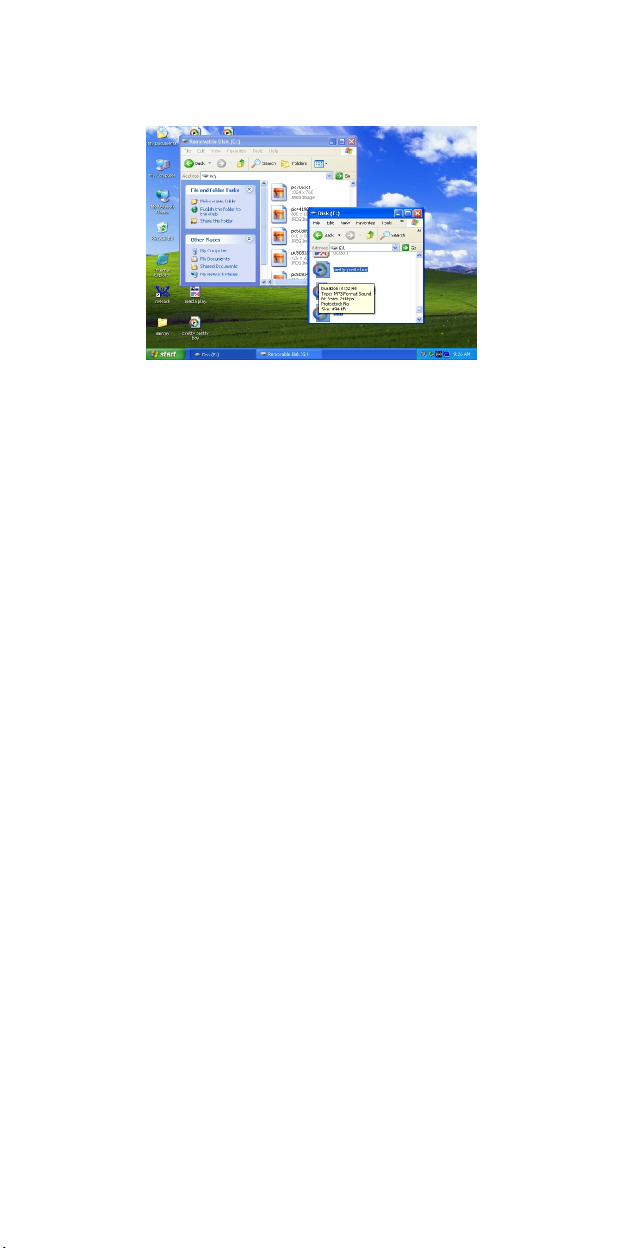
Ⅰ. Open files/folders to transfer from your computer.
Ⅱ. Open My Computer → Removable Di sk from the desktop.
Ⅲ. Select the files/folders to transfer from your computer and draw and put them to a
folder of your choice in the Removable Disk (you also can transfer files on your PC to the
player using the "Copy" and "Paste" functions).
3. Delete MP3 fil es from the removable USB storage (use the "Delete" command).
7
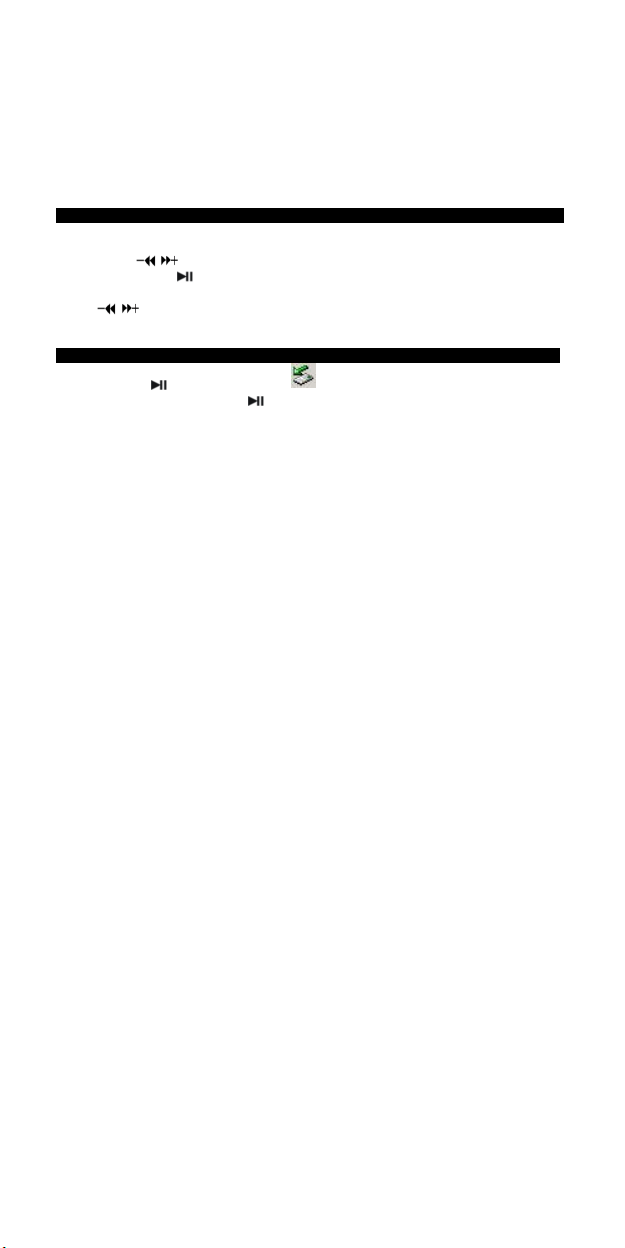
Remove the player from PC Please follow the steps in case of damaging the palyer or
data loss.
1. Click the left mouse button on the icon that is on the taskbar at the bottom
right corner of the desktop.
2. Click the "Stop" .
3. Disconnect the player from your computer.
CAUTION:
Do not remove the player while files within the USB Mass Storage are being
played on your computer.
Do not disconnect the player from your computer while transferring file, or it will
cause damage to the player or data loss.
Menu Navigation
M
button: Enter main menu, submenu or return.
Skip button (
Play/Pause button (
Press and hold
Press
FM, SETUP, VIDEO, EBOOK, GAME).
MUSIC
Press and hold button to turn unit on and enter “MUSIC” mode (the default mode is
“MUSIC” mode), then short press
/ ): Shift menus.
): Play, Pause, or confirm.
M button to enter main menu.
/ buttons to select your desired option (e.g. MUSIC, FILE, VOICE, PHOTO,
button to play music.
8
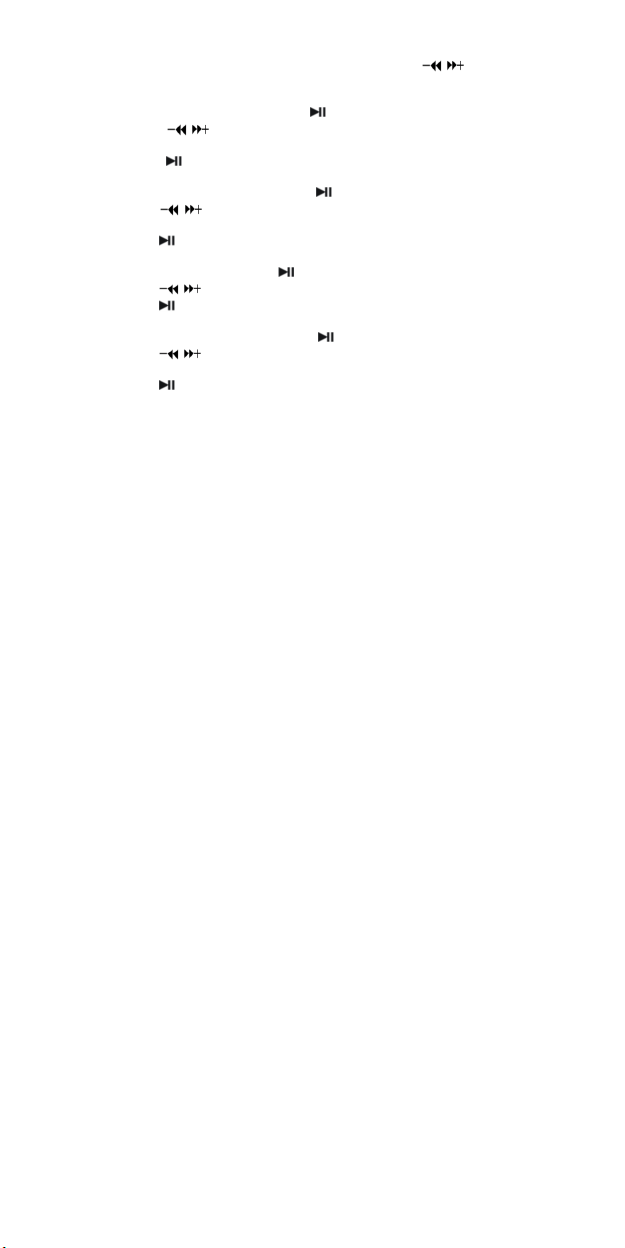
Music Playback Submenu
Short press M button to enter into submenu and short press / buttons to select
your desired Mode (e.g. Repeat, Equalizer, 3D, Play Rate, Intro, File Browse, A-B).
Repeat:
1. Select Repeat mode and short press
2. Short press
All, RandomAll, DirRepOne, DirRep, DirRanAll).
3. Short press
Equalizer:
1. Select Equalizer mode and short press
2. Short press
Classic, Jazz, Bass, Custom EQ).
3. Short press
3D:
1. Select 3D mode and short press
2. Short press
3. Short press
Play Rate:
1. Select Play Rate mode and short press
2. Short press
0.67X, 0.80X).
3. Short press
Intro:
/ buttons to select your desired option (e.g. No Repeat, One,
button to confirm.
/ buttons to select your desired option (e.g. Normal, Pop, Rock,
button to confirm.
/ buttons to select your desired option (e.g. Off, On).
button to confirm.
/ buttons to select your desired speed (e.g. 1.00X, 1.14X, 1.33X,
button to confirm.
button to enter.
button to enter.
button to enter.
button to enter.
9

1. Select Intro mode and short press button to enter.
2. Short press
3. Short press
File Browse
1. Select File Browse mode and short press button to enter.
2. Short press
3. Short press
A-B
1. Select A-B mode and short press
2. Short press
repeat mode, short press
FILE
1. In main menu, short press / buttons to select FILE mode.
2. Short press
3. Short press
files, photo files, and voice files, etc)
4. Short press
No or Yes, then short press
5. Long press
VOICE
/ buttons to select your desired option (from “00’ to “15”).
button to confirm.
/ buttons to select your desired file.
button to play the file
R/V button to select A point, short press R/V button again to start A-B
button to enter into.
/ buttons to choose your desired file(including MTV files, music
R/V button to delete the fil e, and short press / buttons to select
M button to return to main menu.
button to enter.
R/V button for the third time to cancel A-B repeat mode.
button to confirm.
10

1. In main menu, short press / buttons to select VOICE mode.
2. Short press
3. Short press
4. Short press
5. Long press R/V button to enter record mode.
6. Short press M button to save the record file, short press button to play t he
record file.
7. Whilst in playback mode short press
Play Rate, Intro, Record, Fil e Browse, A-B). this part please refer to page <music
playback submenu>
8. Long press
PHOTO
1. In main menu, short press / buttons to select PHOTO mode.
2. Short press
3. Short press
4. Press R/V button to delete the photo file, press
“Yes”, then press button to confirm.
5. Short press
6. Short press
scan previous or next picture
7. Long press
button to enter into.
/ button to choose your desired recording file
button to play the recording file.
M button to enter i nto submenu (e.g. Repeat,
M button to return to main menu.
button to enter into.
/ buttons to choose your desired photo file
/ buttons to select “No” or
button to scan your desired picture.
button again to browse all photos . or short press / buttons to
M button to return to main menu.
11

FM
1. Short press / buttons to select “FM“ mode.
2. Short press
3. Short press
4. Long press
5. Short press
Save, Exit).
6. Short press
SETUP
1. In main menu, short press / buttons to select “SETUP“ mode.
2. Short press
3. Short press
Power, Language, Display, Record, Sys Tools, Storage)
4. Short press
USB Mode:
Short press
DRM 10:
Stands for digital rights manageme nt, a technology used to protect digital products
from copyright infringeme nt. When a customer buys a DRM- protected music download,
the download is encrypted specifically for that customer. To allow the customer to use the
button to enter “FM” mode.
/ button to tune your desired stations (at intervals of 0.1 MHz).
R/V button to start recording FM.
M button to enter submenu (e.g. Preset, Auto Search, Manual Search,
button to confirm.
button to enter into.
/ buttons to choose your desired mode(e.g. USB Mode, Time,
button to confirm.
/ buttons to select USB Mode (MSC mode or MTP mode)
12

file on a separate MP3 player they must link the DR M enabled player to Windows Media
Player 10 and link both applications. This allows the downloaded music file to then be
used on a separate digital music player.
NOTE: To make DRM function, the computer OS must be Windows XP system, installed
with Windows Media player 10 or higher version, and have a valid internet connecti on.
1. In USB Mode select MTP mode and short press
1. Plug in the Unit to the USB port of your computer.
2. Enter the Media Player mode in the computer automatically to operate
synchronously.
NOTE: After plugging in the USB cable, press M button to switch between MSC
mode and MTP (Media Transfer Protocol) mode for DRM function.
button to confirm.
13

Time:
Short press
then you can adjust time, set alarm and time zone.
Adjust:
First press
your desired option, at last press
Power:
1. Short press
2. Press
Language:
Short press
CHI(Trad), French, German, Italian, Polish, Portuguese, Russian, Spanish).
Display:
1. Short press
2. Short press
Record:
Short press
Sys Tools:
Short press
Info.)
Storage:
Short press
confirm (the LCD will display: Checking…).
/ buttons to choose your desired mode (e.g. Adjust, Alarm, Time Zone),
R/V button select year, month, date, etc, then press / buttons to adjust
button to enter your desired option( e.g. Auto off:002, Always on).
R/V and / buttons to setup the auto off time.
/ buttons to select your desired option (e.g. Engli sh, CHI(Simp),
press
/ buttons to select “Brightness” or “Screen” menu, then short
button to enter.
/ buttons to setup screen brightness or screen backli ght time.
/ buttons to select Quality mode ( e.g. High, Normal, Low).
/ buttons to select your desired opinion.(e.g. Format, Reset, Sys
/ buttons to select Internal or SD/MMC Card, short press button to
button to confirm.
14

VIDEO
In order to play video files in this MP3 player, you must change the video files into MTV
video format files.
1. MTP Video Converter As following picture shows:
Usage steps for conversion:
15

1. Click “Input Video” column to select the video file you wish to convert for use on the
mp3 player.
2. Select the “output frame size”( Advised is 160X128)
3. Select “output frame rate”( Advised is Animated Video)
4. Select “Output Audio Quality”( Advised is Good)
5. MTV video converter allows the user to replace the video clip audio track with an
audio file of their own choice. To do this, select the “Input Music” button and choose
a music file to replace the original background audio of the input video clip.
Click on the “Music Input” check box to enable the function.
(Go to 6. if you want to keep the original audio of the video input clip.)
6. MTV video converter allows the user to convert a segment of the selected video clip
rather than the whole clip. To do this, enter the starting time of the desired segment
on the left of the “Time selection to convert” section and the finish time on the right
side.
To convert the whole input video file, go straight to step 7
To preview how the converted video file will appear, click on the MTV preview check
box and then click “Start Preview”
16

To proceed with the conversion process simply deselect the “MTV Preview” checkbox
and go to step 7.
7. Click “Start Conversion” button to convert video file.
2. Play MTV Video files:
1. In main menu, short press / button to select “VIDEO“ mode.
2. Short press
3. Short press
enter Repeat Menu.
4. Short press
RandomAll, DirRepOne, DirRep, DirRanAll), then short press
5. Select “MTPMEDIA” file folder, and short press
select your desired .MTV file.
6. Press R/V button to delete the MTV file, press
“Yes”, then press button to confirm.
7. Short press
EBOOK
1. In main menu, short press / buttons to select EBOOK mode.
button to enter into.
M button to enter submenu (e.g. Repeat), Short press button to
/ buttons to select Repeat mode (e.g. No Repeat, One, All ,
button to confirm.
button to enter, then you can
/ buttons to select “No” or
button to play the MTV file.
17

2. Short press button to enter into.
3. Short press
4. Press R/V button to delete the .TXT file, press
“Yes”, then press button to confirm.
5. Short press
6. Short press
7. Short press
8. Press and hold
Note: the EBOOK function only can browse .TXT files.
GAME
1. In main menu, short press / buttons to select GAME mode.
2. Short press
3. Short press
Snake, Box Move)
4. Short press
5. Short press
Level Set, History)
6. Short press
7. Press and hold
USB Driver Installation
/ buttons to choose your desired .TXT file
button to browse your desired file.
/ buttons to scan previous or next page
M button to return to EBOOK catalog
M button to return to main menu.
button to enter into.
/ buttons to choose your desired game.(e.g. Smart Tetris, Hungry
button to enter.
/ buttons to choose your desired option.(e.g. Start, Introduction,
button to enter, short press M button to select “Continue” or “exit”.
M button to return to main menu.
/ buttons to select “No” or
18

Note: Please remove MP3 player from the computer when you install USB Disk
Win98 driver in Windows98se Operating system.
1. Install USB Disk Win98 driver for computer windows98 Operating system
(1) Put CD disk to CD driver
(2) Double click the USB Disk Win98 driver to start setup.
(3) Select installation language and click “OK” to enter into next step (Please sel ect the
default language).
19

20

(4) Click “Next>” to enter into next step.
21
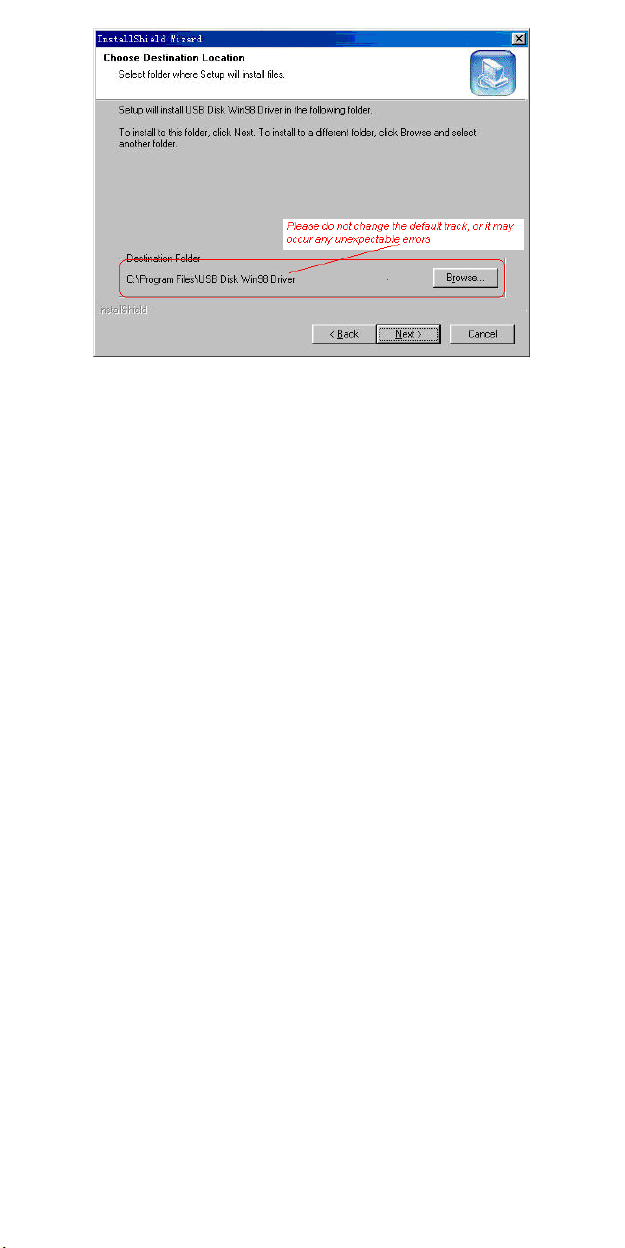
222324

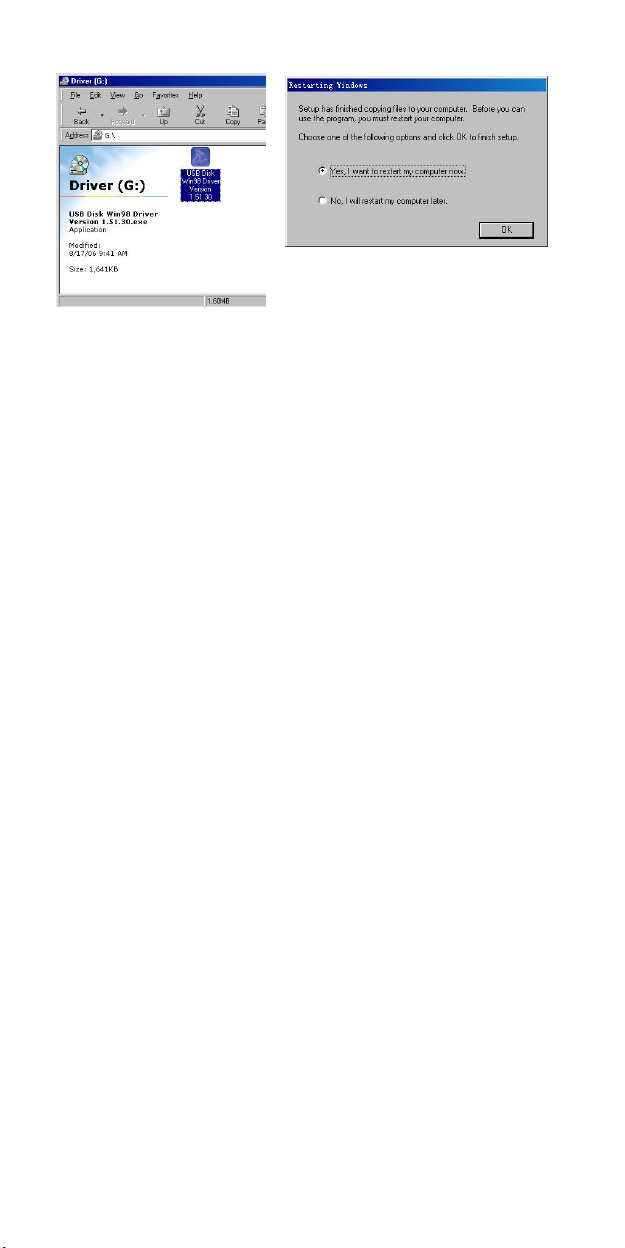
(5) Close the Driver (G:) window, then click “OK” to finish setup process and restart your
computer now, then you can use the MP3 player.
2. Format the MP3 player
The MP3 player is “FAT” format. If you wish to format it, right click removable disk and
choose “Format” mode, then click “Start” to format in operating system. As following
pictures show:
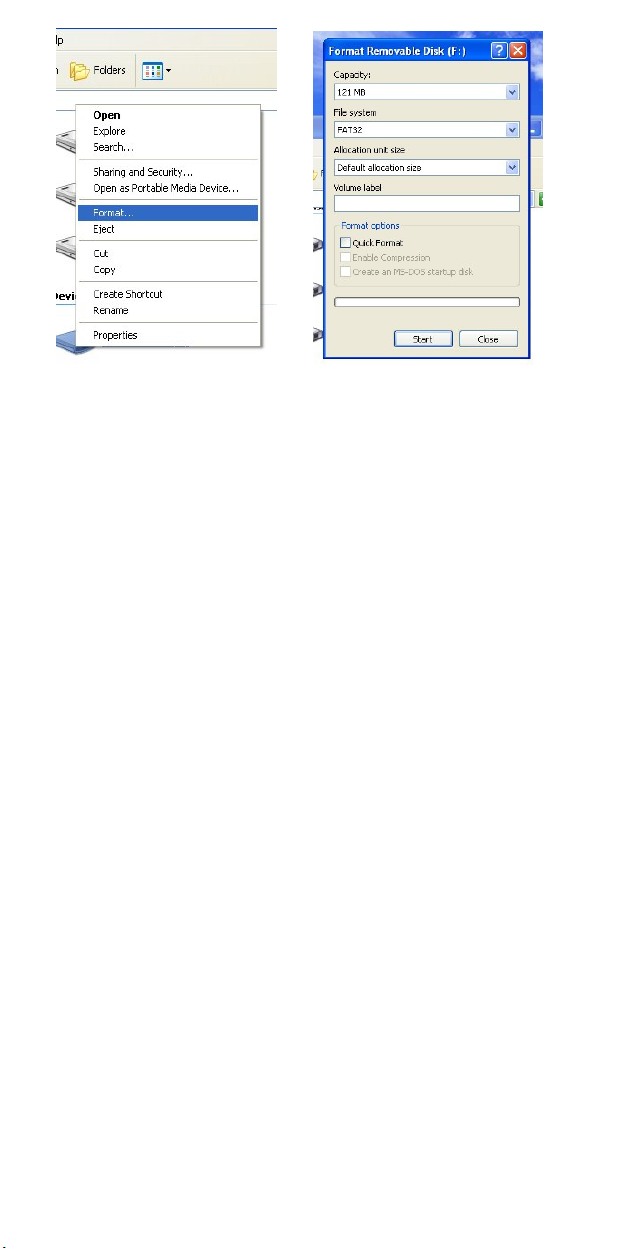
25

Notice
Please setup the HOLD button in “unlock” mode before using the player.
Attention should be drawn to the environmental aspects of battery disposal.
Can’t identify the sixth and above sixth level of directory.
As U-disk, the disk will be write-protected if you switch the hold to lock position.
The user guide is only for reference. It is standard by the sample.
26

Technical Specification
No. Name Description
Capacity of Flash
1
Memory
2 USB Interface USB2.0(High Speed)
3 LCD Display 1.8’ OLED (160X128)
4 Power supply Li-Polymer
5 S/N ratio
6 Audio Frequency Range 20hz – 20khz
7 EQ
8 Decoding Format
9 FM
10 File System FAT16, FAT32
11 Operating Temperature 5OC ----35OC (41OF---95OF)
12 Operating Moisture 10%—75%
VER:1.0
Support SD/MMC Card, up to 2G; Build-in Flash
Memory, up to 4G.
≥85dB
NORMAL, POP, ROCK,CLASSIC, JAZZ, BASS,
Custom EQ
MP3 (MPEG 1.0/2.0/2.5, Layer 1/2/3, ID3 display
supported) and WMA(8Kbps-340Kbps)
87.50 ---- 108.00MHz(Normal)
30 Station preset support
27

Comment éliminer ce produit
(déchets d’équipements électriques et électroniques)
Applicable dans les pays de l’Union Européenne et aux autres pays européens disposant des systèmes de collecte
sélective) Ce symbole sur le produit indique qu’il ne doit pas être éliminé en fin de vie avec les autres déchets
ménagers. L’élimination incontrôlée des déchets pouvant porter préjudice à l’environnement ou à la santé humaine,
veuillez séparer les autres types de déchets et le recycler de façon responsable. Vous favoriserez ainsi la
réutilisation durable des ressources matérielles.
Les particuliers sont invités à contacter le distributeur leur ayant vendu le produit ou à se renseigner auprès de leur
mairie pour savoir où et comment ils peuv ent se débarasser de ce produit afin qu’il soit recyclé en respectant
l’environnement.
Les entreprises sont invitées à contacter leurs fournisseurs et à consulter les conditions de leur contrat de vente. Ce
produit ne doit pas être éliminé avec les autres déchets commerciaux.
Made in China – Fabriqué en Chine
28
