
PDF417 Encoder
Installation Guide
Version 2.2
(Build 2.1.0.4 or later)

PDF417 Installation Guide
Liability
The information in this manual is subject to change without notice and should not be construed as a
commitment by NeoMedia Technologies, Inc. NeoMedia Technologies assumes no responsibility for any
errors that might appear in this document.
The software described in this document is furnished under a license and may be used or copied only in
accordance with the terms of such license.
© Copyright 1998, 1999, 2000, 2002 NeoMedia Technologies, Inc. All rights reserved.
All products mentioned are trademarks or registered trademarks of their respective owners.
PN: 4511202-00-01-00
Revised 3/1/2002
NeoMedia Technologies, Inc. Office (239) 337-3434
2201 Second Street, Suite 600
Fort Myers, Florida 33901
Web Address: http//www.neom.com
NeoMedia Technologies, Inc.
Fax (239) 337-3668
Tech Support Email: support@neom.com

PDF417 Installation Guide
Table of Contents
OVERVIEW ................................................................................................................................... 1
Windows PC-based Installation..................................................................................................... 2
Requirements ...........................................................................................................................................2
Preparing for Installation .......................................................................................................................2
Installing the Encoder .............................................................................................................................2
Linking with the Encoder .......................................................................................................................4
C/C++..................................................................................................................................................................... 5
ACUCOBOL......................................................................................................................................................... 6
UNIX Installation........................................................................................................................... 7
Requirements ...........................................................................................................................................7
Preparing for Installation .......................................................................................................................7
Installing the Encoder .............................................................................................................................7
Linking with the Encoder .......................................................................................................................9
C/C++..................................................................................................................................................................... 9
ACUCOBOL....................................................................................................................................................... 11
Micro Focus COBOL.......................................................................................................................................... 12
MVS Installation .......................................................................................................................... 13
Requirements .........................................................................................................................................13
Preparing for Installation .....................................................................................................................13
Installing the Encoder ...........................................................................................................................14
Linking with the Encoder .....................................................................................................................16
COBOL............................................................................................................................................................... 17
C Language ......................................................................................................................................................... 19
Execution Errors....................................................................................................................................21
AS/400 Installation....................................................................................................................... 22
Requirements .........................................................................................................................................22
Preparing for Installation .....................................................................................................................22
Installing the Encoder ...........................................................................................................................22
Binding with the Encoder .....................................................................................................................24
Running the Sample Programs.............................................................................................................24
COBOL............................................................................................................................................................... 25
Compiling and Running the sample COBOL/400 Program............................................................................ 25
NeoMedia Technologies, Inc. Page i

PDF417 Installation Guide
Compiling and Running the sample ILE COBOL Program............................................................................ 25
RPG..................................................................................................................................................................... 26
Compiling and Running the sample RPG/400 Program.................................................................................. 26
Compiling and Running the sample ILE RPG Program ................................................................................. 26
C Language ......................................................................................................................................................... 27
Compiling and Running the sample ILE C Program....................................................................................... 27
Output of the sample programs........................................................................................................................... 28
Font Selection............................................................................................................................... 29
UNIX and PC Platforms: ................................................................................................................................ 29
NeoMedia Technologies, Inc. Page ii

PDF417 Installation Guide
OVERVIEW
This document provides the installation instructions for the NeoMedia Technologies PDF417
encoder library. For a detailed description of how to use the encoder, refer to the programmer’s
manual, PDF417 Programming Guide.
The PDF417 encoder library is a powerful set of functions for generating and printing PDF417
barcode symbols in a variety of hardware and software environments. The library is written in
ANSI C and is shipped in compiled object form. The library includes interfaces for COBOL and
C. While the encoder library does not use any of the standard C library functions, some platforms
(e.g., MVS and OS/400) still require that programs calling C modules be linked with the C runtime libraries. Refer to your systems development environment reference for more information.
The encoder consists of the following components:
• The encoder library itself (shipped in compiled, object format for your platform).
• A number of printer fonts for IBM AFP, Xerox, and Hewlett Packard PCL printers. Refer to
your NeoMedia Technologies, Inc. PDF417 encoder License Agreement for details on which
fonts you have licensed for use.
• A number of sample programs and printer resources.
The specific file names of these components are listed in the platform installation sections.
NeoMedia Technologies, Inc. Page 1
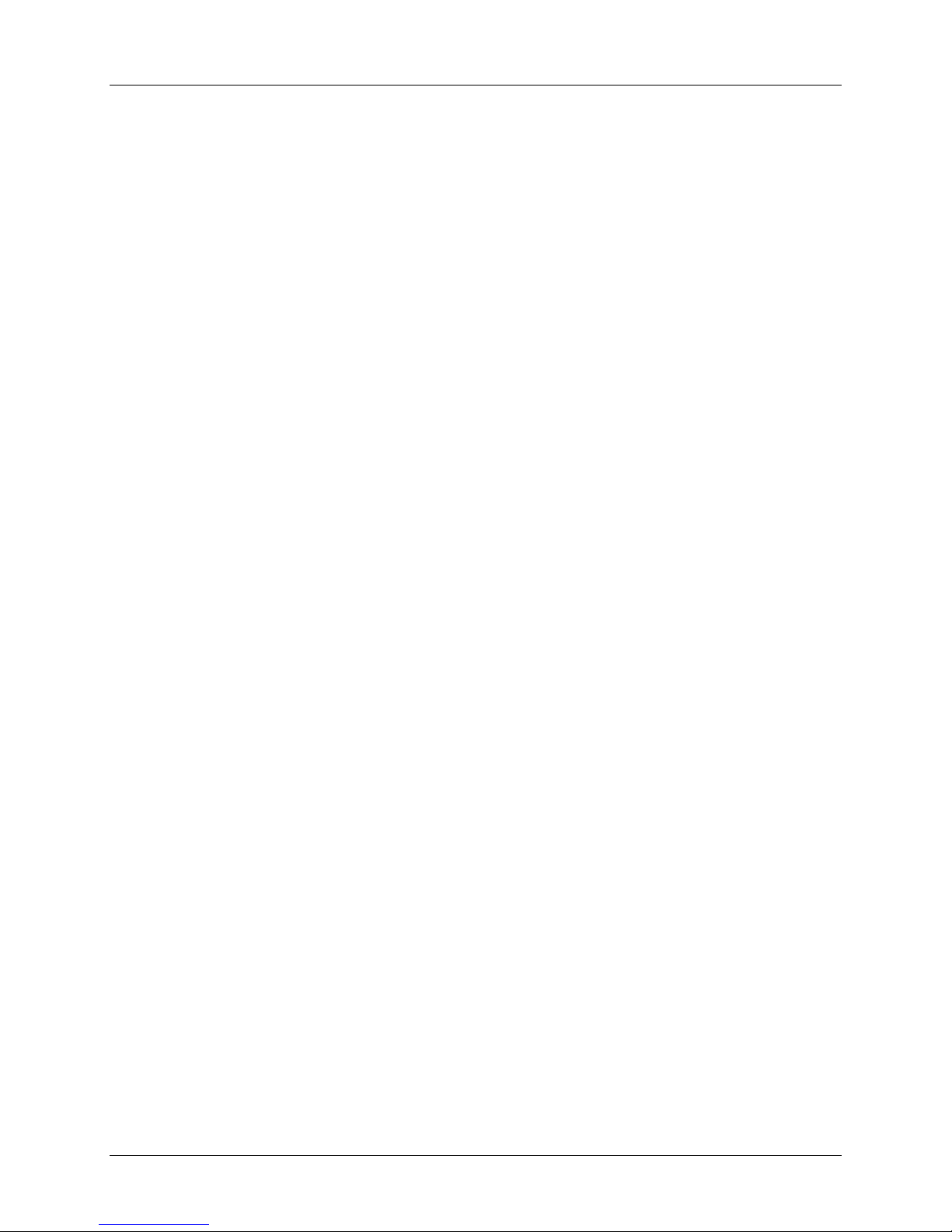
PDF417 Installation Guide
Windows PC-based Installation
It is highly recommended that the installation of the PDF417 encoder be performed by a skilled
System Administrator with intimate knowledge of your Windows environment. The instructions
that follow are written in a general sense and will work on most Windows based systems.
However, due to the wide and varied PC-based configurations available, it is impossible to
provide concise instructions for all possible scenarios. Some of the instructions may therefore
require customization.
Requirements
The encoder is supported for use with the following products:
• ACUCOBOL
• C/C++
After completing the installation, the PDF417 encoder will be available as a dynamic link library
that can then be linked with your applications. While linking and running the encoder with
products other than those listed above may be possible, these types of configurations are not
supported by NeoMedia Technologies.
Preparing for Installation
The PDF417 encoder is distributed on diskettes in InstallShield format. The distribution consists
of a root directory, pdf417_32bit or pdf417_16bit, with the following six subdirectories.
The first directory, pdf417_32bit\lib, contains the PDF417 encoder dynamic link library
(.dll), the link library (.lib) ), the static link library (.lib), and C header files which will need to be
included in your application.
The second directory, pdf417_32bit\sample, contains a variety of resources for the
programmer, including an Excel spreadsheet PDF417 Calculator, sample programs, callback
function definition source files, and C header files.
The third directory, pdf417_32bit\acu, contains the ACUCOBOL specific files required for
building an ACUCOBOL runtime and a batch file to compile a COBOL program.
The fourth directory, pdf417_32bit\docs, contains the user documentation files in
Microsoft Word format.
The fifth directory, pdf417_32bit\hpfont, contains the font binary files for HP PCL
printers.
The sixth directory, pdf417_32bit\afpos2, contains the font binary files for OS2 AFP
printers.
Installing the Encoder
The installation media for Windows is in InstallShield format.
• Insert Disk 1 into floppy drive A.
• Run A:SETUP.
NeoMedia Technologies, Inc. Page 2

PDF417 Installation Guide
For 32-bit installation, this process will create the pdf417 directory structure (pdf417_32bit). For
the 16-bit installation, this process will create the top level directory (pdf417_16bit) and copy all
files into this directory. For the 32-bit installation, once you have installed the PDF417 encoder,
you must copy the pdfenc_d.dll into a directory where it can be found at execution time.
The Windows operating system searches the C:\WINDOWS and C:\WINDOWS\SYSTEM
directories to resolve the link. It will also search the directory where the executable that is using
the library is located. If you know how to link manually this method can be used by making sure
the DLL file is copied to the specified directory path.
The following tables list the contents of each of the directories:
Contents of the pdf417_32bit\lib directory:
File Name Description
pdfenc_d.dll Encoder (32-bit) dynamic link library (used at run time). OR
nmpdfenc.dll Encoder (16-bit) dynamic link library (used at run time.
pdfenc_d.lib Encoder (32-bit) link library (used at link time). OR
nmpdfenc.lib Encoder (16-bit) link library (used at link time).
pdfenc_s.lib Encoder (32-bit) static link library (used at run time). OR
llpdfenc.lib Encoder (16-bit) large memory module static link library
pdfenc.h C #include file.
pdfdefs.h C # include file.
pdfrend.h C #include file.
Contents of the pdf417_32bit\sample directory:
Object Description
Readme32.txt A standard README file (32-bit installation) OR
Readme16.txt A standard README file (16-bit installation).
samplec.c Sample C program.
samplec.mak Makefile for compiling the sample C program.
samplcob.cob Sample COBOL program.
nmpdf417.cob COPYLIB for sample COBOL program.
sinkfils.c Sample file for output callback function to a file.
sinkfile.h C #include file.
sinkmems.c Sample file for output callback function to memory.
sinkmem.h C #include file.
PDF417
Calculator.xls
Excel spreadsheet to calculate byte, codeword, and
Font character counts for specific real estate
Parameters.
Contents of the pdf417_32bit\acu directory:
Object Description
compacu.bat Batch file to compile samplcob.cob.
direct.c Source file for creating an ACUCOBOL runtime.
wpruncbl.mak Makefile for creating an ACUCOBOL runtime with
PDF417 subroutine included.
NeoMedia Technologies, Inc. Page 3

PDF417 Installation Guide
Contents of the pdf417_32bit\hpFont directory:
Object Description
HPPP3309.FLJ Font file for HP PCL printers, portrait, 300 DPI, 3x9 pixel module size
HPPL3309.FLJ Font file for HP PCL printers, landscape, 300 DPI, 3x9 pixel module size
HPPP3412.FLJ Font file for HP PCL printers, portrait, 300 DPI, 4x12 pixel module size
HPPL3412.FLJ Font file for HP PCL printers, portrait, 300 DPI, 4x12 pixel module size
Contents of the pdf417_32bit\afpOS2 directory:
Object Description
C0PD2206.OS2 Font character set for OS2 AFP printers, 240 DPI, 2x6 pixel module size
X0PD2206.OS2 Font code font for OS2 AFP printers, 240 DPI, 2x6 pixel module size
C0PD2309.OS2 Font character set for OS2 AFP printers, 240 DPI, 2x9 pixel module size
X0PD2309.OS2 Font code font for OS2 AFP printers, 240 DPI, 2x9 pixel module size
C0PD3309.OS2 Font character set for OS2 AFP printers, 300 DPI, 3x9 pixel module size
X0PD3309.OS2 Font code font for OS2 AFP printers, 300 DPI, 3x9 pixel module size
C0PD3412.OS2 Font character set for OS2 AFP printers, 300 DPI, 4x12 pixel module size
X0PD3412.OS2 Font code font for OS2 AFP printers, 300 DPI, 4x12 pixel module size
T1PDF417.OS2 Code page for 240 and 30 DPI AFP printers
Contents of the pdf417_32bit\docs directory:
Object Description
pdf417igv2.doc PDF414 Encoder Installation Guide
pdf417v2.doc PDF417 Encoder Programming Guide
license.txt The License Agreement in text format
Linking with the Encoder
The precise syntax for linking with the encoder varies from compiler to compiler. Refer to your
compiler's documentation for linking with dynamic link libraries. NOTE: The PDF417 encoder
is shipped as a dynamic link library (.dll) and as a static link library.
A makefile (samplec.mak) has been provided in the pdf417_32bit\sample directory for
compiling and linking the sample C program. NOTE: This makefile assumes that both NMAKE
and the standard C compiler (cl) are being used.
NeoMedia Technologies, Inc. Page 4

PDF417 Installation Guide
C/C++
To compile and link the sample program for ‘C’:
NOTE: Compiling and testing the C sample is not a required step for installation of the
PDF417 Encoder. It is recommended if you will be using the C API.
1. Create a test directory to build the sample program in. Note: for the 16-bit installation, you
can build the sample programs in the installation directory.
2. Change directory to the sample directory just created
(...\test) and copy the following
files to this directory:
...\test> copy ...\pdf417_32bit\lib\pdfenc_d.dll C:\WINDOWS
NOTE: The DLL can be copied to the C:\WINDOWS, C:\WINDOWS\SYSTEM or the
path where the executable will reside which is the current directory
...\test> copy ...\pdf417_32bit\sample\samplec.mak .
...\test> copy ...\pdf417_32bit\sample\samplec.c .
...\test> copy ...\pdf417_32bit\sample\sinkfils.c .
...\test> copy ...\pdf417_32bit\sample\sinkfile.h .
(...\test).
3. Edit samplec.mak and confirm that the include directory path (-I) is correct for your
configuration.
NOTE: This .mak file is a Windows make file utilizing NMAKE. It is not a Microsoft
Developer Studio build file. It is a text file and can be edited using any word processor or
edit utility.
4. Execute the make file:
...\test> nmake /f samplec.mak
5. This will compile and link to an executable, samplec.exe. Run the following program:
...\test> samplec
6. For successful execution, there will be no screen I/O but three files will be created in the
current directory:
...\test\nmpdfdib.bmp
...\test\nmpdftiff.tif
...\test\nmpdffnt
The files that are created from this test program are DIB, TIFF and font character files which
contain a PDF417 symbol with the following encoded:
This is a test of the NeoMedia Technologies PDF417 Encoder. The error
correction will encode at level 3 with ECC padding.
Within Windows, you should be able to double click on the DIB and TIFF files created.
Microsoft Paint program should be able to understand the .BMP format. Microsoft Imaging
should be able to understand the .TIF format. To test the symbol, print the file from within the
applications named above and then scan them.
For the font character file, you will have to print the file with the appropriate font definition file
loaded. Printing the symbol files is beyond the scope of this document.
NeoMedia Technologies, Inc. Page 5

PDF417 Installation Guide
ACUCOBOL
To compile and link the sample program for ACUCOBOL:
NOTE: Compiling and testing the COBOL sample is not a required step for installation of the
PDF417 Encoder. It is recommended if you will be using the COBOL API.
1. Create a runtime which includes ACUCOBOL and PDF417 encoder library
(wpruncbl.exe):
• Change directory to the acu directory in the PDF417 distribution,
...\pdf417_32bit\acu
• Make sure that the variables are defined correctly in wpruncbl.mak
• Execute the make file:
...\pdf417_32bit\acu> nmake /f wpruncbl.mak
2. Create a sample directory to build the sample programs in. Note: for the 16-bit
installation, you can build the sample programs in the installation directory.
3. Change directory to the test directory just created (...\test) and copy the following files
to this directory:
...\test> copy ...\pdf417_32bit\sample\samplcob.cob .
...\test> copy ...\pdf417_32bit\sample\nmpdf417.cob .
...\test> copy ...\pdf417_32bit\acu\compacu.bat .
4. Compile the test program:
...\test> compacu samplcob
This command will create a debuggable object file samplcob.
5. Copy the dynamic link library (.dll) to the same directory as the runtime executable or into
one of the appropriate places that the system will find it at runtime:
...\test> copy ..\pdf417_32bit\lib\pdfenc_d.dll
..\pdf417_32bit\acu\pdfenc_d.dll
NOTE: The DLL can be copied to the C:\WINDOWS, C:\WINDOWS\SYSTEM or the
path where the ACUCOBOL runtime executable will reside.
6. Run the new runtime with the COBOL object as a parameter:
...\test> ...\acu\wpruncbl samplcob
7. For successful execution, there will be no screen I/O but the following file will be created in
the current directory:
...\test\pdffont
The file that is created from this test program is a font character file which contains an array of
font characters that, when printed with the appropriate PDF417 symbol font, will render the
PDF417 symbol for the following data:
This is a test of the NeoMedia Technologies PDF417 Encoder. The error
correction will encode at level 3 with ECC padding.
NeoMedia Technologies, Inc. Page 6

PDF417 Installation Guide
UNIX Installation
It is highly recommended that the installation of the PDF417 encoder be performed by a skilled
System Administrator with intimate knowledge of your UNIX environment. The instructions that
follow are written in a general sense and will work on most UNIX systems. However, due to the
wide and varied UNIX configurations available, it is impossible to provide concise instructions
for all possible scenarios. Some of the instructions may therefore require customization.
Requirements
The encoder is supported for use with the following products:
• C/C++
• ACUCOBOL
• Micro Focus COBOL
After completing the installation, the PDF417 encoder will be available as a static library that can
then be linked with your applications. While linking and running the encoder with products other
than those listed above may be possible, these types of configurations are not supported by
NeoMedia Technologies.
Preparing for Installation
The PDF417 encoder is distributed as a standard tar archive. The archive consists of a root
directory, pdf417, with the following five sub-directories.
The first directory, pdf417/lib, contains the PDF417 encoder static library (.a) and C header
files which will need to be included in your application.
The second directory, pdf417/sample, contains a variety of resources for the programmer,
including sample programs, callback function definition source files, and C header files.
The third directory, pdf417/acu, contains the ACUCOBOL specific files required for building
an ACUCOBOL runtime and a shell script to compile a COBOL program.
The fourth directory, pdf417/mf, contains the Micro Focus COBOL specific files required for
building a Micro Focus COBOL runtime and a shell script to compile a COBOL program.
The fifth directory, pdf417/fontbin, contains a directory ../hp which contains the font
binary files for HP PCL printers and the directory../afpos2 which contains the font binary
files for OS2 AFP printers.
Installing the Encoder
The installation media for UNIX is in tar archive format. Use tar with the appropriate device for
your system to extract the files. The following example is for extracting from a floppy disk on an
SCO UNIX system:
% umask 0
% tar xvf /dev/rfd0 .
The following tables list the contents of each of the directories:
NeoMedia Technologies, Inc. Page 7

PDF417 Installation Guide
Contents of the pdf417/lib directory:
File Name Description
libpdfenc.a Encoder static link library.
pdfenc.h C #include file.
pdfdefs.h C #include file.
pdfrend.h C #include file.
Contents of the pdf417/sample directory:
Object Description
readmeunix.txt A standard README file.
samplec.c Sample C program.
makesam.umf Makefile for compiling the sample C program.
samplcob.cob Sample COBOL program.
nmpdf417.cob COPYLIB for sample COBOL program.
sinkfils.c Sample file for output callback function to a file.
sinkfile.h C #include file.
sinkmems.c Sample file for output callback function to memory.
sinkmem.h C #include file.
Contents of the pdf417/acu directory:
Object Description
compacu.sh Batch file to compile samplcob.cob.
direct.c Source file for creating an ACUCOBOL runtime.
pruncbl.umf Makefile for creating an ACUCOBOL runtime with
PDF417 subroutines included.
acucobol.include Makefile include for creating the ACUCOBOL runtime.
Contents of the pdf417/mf directory:
Object Description
compmf.sh Batch file to compile samplcob.cob.
prunmf.c Source file for creating a MF COBOL runtime.
prunmf.o Object to include when building the Micro Focus
COBOL runtime.
prunmf.umf Makefile for creating a Micro Focus COBOL runtime
With PDF417 subroutines included.
Contents of the pdf417/fontbin/hp directory:
Object Description
HPPP3309.FLJ Font file for HP PCL printers, portrait, 300 DPI, 3x9 pixel module size
HPPL3309.FLJ Font file for HP PCL printers, landscape, 300 DPI, 3x9 pixel module size
HPPP3412.FLJ Font file for HP PCL printers, portrait, 300 DPI, 4x12 pixel module size
HPPL3412.FLJ Font file for HP PCL printers, portrait, 300 DPI, 4x12 pixel module size
NeoMedia Technologies, Inc. Page 8
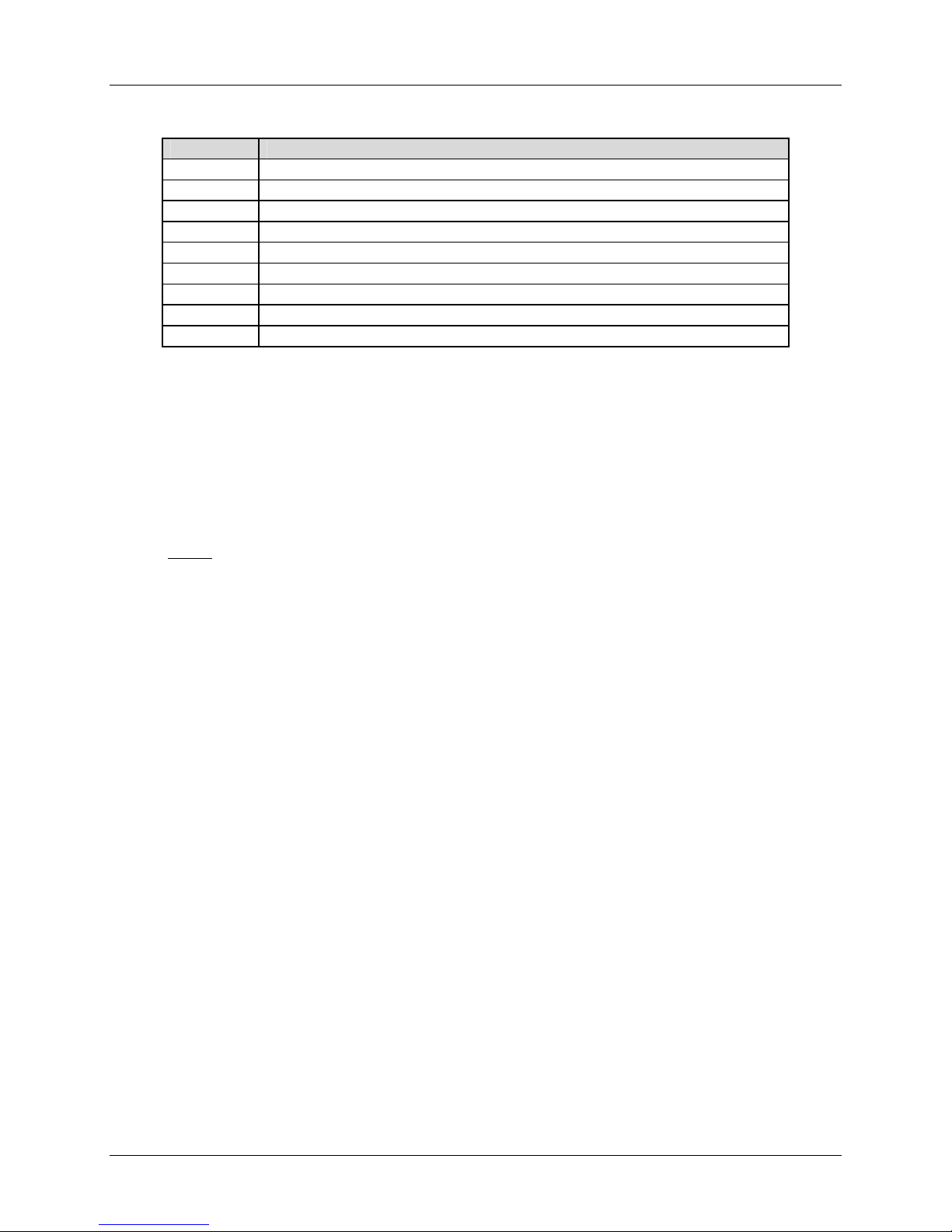
PDF417 Installation Guide
Contents of the pdf417/fontbin/afpos2 directory:
Object Description
C0PD2206 Font character set for OS2 AFP printers, 240 DPI, 2x6 pixel module size
X0PD2206 Font code font for OS2 AFP printers, 240 DPI, 2x6 pixel module size
C0PD2309 Font character set for OS2 AFP printers, 240 DPI, 2x9 pixel module size
X0PD2309 Font code font for OS2 AFP printers, 240 DPI, 2x9 pixel module size
C0PD3309 Font character set for OS2 AFP printers, 300 DPI, 3x9 pixel module size
X0PD3309 Font code font for OS2 AFP printers, 300 DPI, 3x9 pixel module size
C0PD3412 Font character set for OS2 AFP printers, 300 DPI, 4x12 pixel module size
X0PD3412 Font code font for OS2 AFP printers, 300 DPI, 4x12 pixel module size
T1PDF417 Code page for 240 and 30 DPI AFP printers
Linking with the Encoder
The precise syntax for linking with the encoder varies from compiler to compiler. Refer to your
compiler's documentation for linking with static libraries. NOTE: The PDF417 encoder is
shipped as a static link library, not as a shared library.
A makefile (makesam.umf) has been provided in the pdf417/sample directory for
compiling and linking the sample C program. NOTE: This makefile assumes that the standard
UNIX C compiler (cc) is being used.
C/C++
To compile and link the sample program for C/C++:
NOTE: Compiling and testing the C sample is not a required step for installation of the
PDF417 Encoder. It is recommended if you will be using the C API.
1. Change directory to the sample directory in the PDF417 distribution, .../sample.
2. Edit makesam.umf and confirm that the include directory path (-I) is correct for your
configuration.
3. Execute the following make file:
$ make -f makesam.umf
4. This will compile and link to an executable, samplec. Run the following program:
$ samplec
5. For successful execution, there will be no screen I/O but the following three files will be
created in the current directory:
.../sample/pdfdib00.bmp
.../sample/pdftiff00.tif
.../sample/nmpdffnt
The files that are created from this test program are DIB, TIFF and font character files which
contain a PDF417 symbol with the following encoded:
This is a test of the NeoMedia Technologies PDF417 Encoder. The error
correction will encode at level 3 with ECC padding.
The files created are Windows based file formats. Export these two files to a Windows
environment. Within Windows, you should be able to double click on the files. Microsoft Paint
NeoMedia Technologies, Inc. Page 9

PDF417 Installation Guide
program should be able to understand the .BMP format. Microsoft Imaging should be able to
understand the .TIF format. To test the symbol, you can print the file from within the applications
named above and then scan them.
For the character font file, you will have to print the file with the appropriate font definition file
loaded. Printing the symbol files is beyond the scope of this document.
NeoMedia Technologies, Inc. Page 10

PDF417 Installation Guide
ACUCOBOL
To compile and link the sample program for ACUCOBOL:
NOTE: Compiling and testing the COBOL sample is not a required step for installation of the
PDF417 Encoder. It is recommended if you will be using the COBOL API.
1. Create a runtime which includes ACUCOBOL and PDF417 encoder library (
• Change directory to the acu directory in the PDF417 distribution,
• Make sure that the variables are defined correctly in
pruncbl.umf
.../pdf417/acu
pruncbl):
• Execute the make file:
$ make -f pruncbl.umf
2. Change directory to the sample directory (.../sample) and copy the following files to this
directory:
$ cp …\pdf417\acu\compacu.sh .
3. Compile the following test program:
$ compacu.sh samplcob
This command will create a debuggable ACUCOBOL object file samplcob.
4. Run the new runtime with the ACUCOBOL object as a parameter:
$ …/acu/pruncbl samplcob
5. For successful execution, there will be no screen I/O but one file will be created in the current
directory:
…/sample/pdffont
The file that is created from this test program is a font character file which contains an array of
font characters that when printed with the appropriate PDF417 symbol font will render the
PDF417 symbol for the following data:
This is a test of the NeoMedia Technologies PDF417 Encoder. The error
correction will encode at level 3 with ECC padding.
NeoMedia Technologies, Inc. Page 11

PDF417 Installation Guide
Micro Focus COBOL
To compile and link the sample program for Micro Focus COBOL:
NOTE: Compiling and testing the COBOL sample is not a required step for installation of the
PDF417 Encoder. It is recommended if you will be using the COBOL API.
1. Create a runtime which includes Micro Focus COBOL and PDF417 encoder library
(
prunmf):
• Change directory to the mf directory in the PDF417 distribution,
.../pdf417/mf
• Make sure that the variables are defined correctly in prunmf.umf
• Execute the make file:
$ make -f prunmf.umf
2. Change directory to the sample directory (.../sample) and copy the following files to this
directory:
$ cp …\pdf417\mf\compmf.sh .
3. Compile the following test program:
$ compmf.sh samplcob
This command will create two files: an intermediate code file samplcob.int and an
animation information file samplcob.idy
4. Run the new runtime with the intermediate file as a parameter:
$ …/mf/prunmf samplcob
5. For successful execution, there will be no screen I/O but one file will be created in the current
directory:
…/sample/pdffont
The file that is created from this test program is a font character file which contains an array of
font characters that when printed with the appropriate PDF417 symbol font will render the
PDF417 symbol for the following data:
This is a test of the NeoMedia Technologies PDF417 Encoder. The error
correction will encode at level 3 with ECC padding.
NeoMedia Technologies, Inc. Page 12

PDF417 Installation Guide
MVS Installation
It is highly recommended that the installation of the PDF417 encoder be performed by a skilled
System Administrator with intimate knowledge of your MVS environment. The instructions that
follow are written in a general sense and will work on most MVS systems. However, due to the
wide and varied MVS configurations available, it is impossible to provide concise instructions for
all possible scenarios. Some of the JCL may therefore require customization.
Requirements
Under MVS, the PDF417 encoder requires the C Language run-time libraries. These libraries will
be present on your system if you have any of the following products installed:
• LE/370 (Language Environment 370)
• C/370 (C run-time libraries)
The encoder is supported for use with the following products:
• COBOL II
• COBOL 370
• IBM COBOL
• C Language
All of the JCL jobs use an address mode of 31 (AMODE=31). You will need to edit the JCL if
you are using the older address mode of 24 for the LINK step parameters. It is up to the user to
determine the settings for your environment and make the appropriate modifications to the
provided JCL.
After completing the installation, the PDF417 encoder routines will be available as distinct object
modules in a Partitioned Data Set (PDS) object library. Your object modules will need to be
linked with this PDS object. Although linking and running the encoder with products other than
those listed above may be possible, these types of configurations are not supported by NeoMedia
Technologies.
Preparing for Installation
The PDF417 encoder is distributed in IEBCOPY format containing the following three libraries.
NOTE: The following reference to Vxxxx is the PDF417 encoder version indicator. Replace
the xxxx with the appropriate version of the encoder that can be found on your distribution
media.
The first library, NEO.PDFRSC.Vxxxx, contains a variety of resources for the programmer,
including sample programs, AFP examples, JCL examples, and C header files.
The second library, NEO.PDFOBJ.Vxxxx, contains the C object modules that must be linked
with your own objects before being used on your system. When linking the PDFOBJ objects with
your own objects, you can either create a new load library or add the new executables into an
existing library. This will depend on your environment’s needs and conventions.
The third library, NEO.PDFFNT.Vxxxx, contains fonts for IBM AFP, Xerox, and HP PCL
printers. While all fonts are shipped with the NeoMedia Technologies PDF417 encoder, you may
not be licensed to use them. Please refer to your NeoMedia Technologies Standard Software
NeoMedia Technologies, Inc. Page 13

PDF417 Installation Guide
License for specific details on which fonts have been licensed for use. Use of unlicensed fonts is a
violation of the Standard Software License and is strictly prohibited.
Installing the Encoder
The installation media for MVS is in IEBCOPY format. As part of the installation process, three
libraries must be copied from tape into three PDS. The following tables list the PDS space and
DCB requirements, and each PDS contents. NOTE: The Vxxxx is the PDF417 encoder version
indicator. The label on your distribution will provide the proper version information for this
distribution. For any future installation instructions in this document, fill in the xxxx with the
appropriate version.
• Insert the media into the tape drive.
• Submit the restore media JCL that you have written. (See below for a JCL example.)
The tape media contains the following STD files:
Library
NEO.PDFRSC.Vxxxx
NEO.PDFOBJ.Vxxxx
NEO.PDFFNT.Vxxxx
The following PDS will be created during installation:
Library Space
NEOMEDIA.PDF417.LOADLIB SPACE=(CYL,(1,1,15),RLSE)
NEOMEDIA.PDF417.RSCLIB SPACE=(CYL,(1,1,15),RLSE)
NEOMEDIA.PDF417.OBJLIB SPACE=(CYL,(1,1,15),RLSE)
NEOMEDIA.PDF417.FNTLIB SPACE=(CYL,(1,1,15),RLSE)
DCBs for the above created PDS:
Library LRECL BLKSIZE RECFM DSORG
NEOMEDIA.PDF417.LOADLIB N/A 32670 U PO
NEOMEDIA.PDF417.RSCLIB 80 23440 FB PO
NEOMEDIA.PDF417.OBJLIB 80 3200 FB PO
NEOMEDIA.PDF417.FNTLIB 12284 27998 VBM PO
Contents of the NEOMEDIA.PDF417.RSCLIB:
Object Description
README README text file.
PDFENC C #include file.
PDFDEFS C #include file.
PDFREND C #include file.
IPDFLNK Sample JCL for linking encoder objects
into a load module.
NeoMedia Technologies, Inc. Page 14

PDF417 Installation Guide
Object Description
SAMPLEC Sample C program.
ISAMLEC
ISAMPLEC
Sample JCL for building SAMPLEC.
Sample JCL for building SAMPLEC
using the pre-linker.
XSAMPLEC
Sample JCL for executing SAMPLEC.
SINKFILE C #include file.
SINKFILS Sample C program.
SINKMEM C #include file.
SINKMEMS Sample C program.
SAMPLCOB Sample COBOL program.
NMPDF417 COPYLIB for sample COBOL program.
ISAMLCB
ISAMPLCB
Sample JCL for building SAMPLCOB.
Sample JCL for building SAMPLCOB
using the pre-linker.
XSAMPLCB
Sample JCL for executing SAMPLCOB.
Contents of the NEOMEDIA.PDF417.OBJLIB:
Object Description
PDF417EN PDF417 Encoder object module.
Contents of the NEOMEDIA.PDF417.FNTLIB:
Object Description
C0PD2206 AFP character set, bounded box, 240 dpi. 2x6 pixel module size
C0PD2309 AFP character set, bounded box, 240 dpi. 3x9 pixel module size
C0PD3309 AFP character set, bounded box, 300 dpi. 3x9 pixel module size
C0PD3412 AFP character set, bounded box, 300 dpi. 4x12 pixel module size
T1PDF417 AFP code page, bounded box.
X0PD2206 AFP coded font, bounded box, 240 dpi. 2x6 pixel module size
X0PD2309 AFP coded font, bounded box, 240 dpi. 3x9 pixel module size
X0PD3309 AFP coded font, bounded box, 300 dpi. 3x9 pixel module size
X0PD3412 AFP coded font, bounded box, 300 dpi. 4x12 pixel module size
The following JCL demonstrates how to restore/copy these files from tape:
NOTE: Change the text in bold/italic to fit your installation.
//jobcard here
//INSTALL PROC V=Vxxxx,TAPEUNIT=TAPE,DISKVOL=SCPMV5
//ALLOC EXEC PGM=IEFBR14,REGION=4M
//LOADLIB DD DSN=NEOMEDIA.PDF417.LOADLIB,DISP=(NEW,CATLG,DELETE),
// SPACE=(CYL,(1,1,15)),VOL=SER=&DISKVOL,
// DCB=(RECFM=U,BLKSIZE=32670,DSORG=PO)
//COPYLIB EXEC PGM=IEBCOPY,REGION=4M,COND=(0,NE,ALLOC)
//SYSOUT DD SYSOUT=*
NeoMedia Technologies, Inc. Page 15

PDF417 Installation Guide
//SYSPRINT DD SYSOUT=*
//SYSUT3 DD SPACE=(CYL,(5,5)),UNIT=SYSDA
//SYSUT4 DD SPACE=(CYL,(5,5)),UNIT=SYSDA
//INDD1 DD DSN=NEO.PDFRSC.&V,UNIT=&TAPEUNIT,DISP=(OLD,KEEP),
// VOL=(,RETAIN,SER=NEO417),LABEL=(1,SL)
//INDD2 DD DSN=NEO.PDFOBJ.&V,UNIT=&TAPEUNIT,DISP=(OLD,KEEP),
// VOL=(,RETAIN,SER=NEO417),LABEL=(2,SL)
//INDD3 DD DSN=NEO.PDFFNT.&V,UNIT=&TAPEUNIT,DISP=(OLD,KEEP),
// VOL=SER=NEO417,LABEL=(3,SL)
//OUTDD1 DD DSN=NEOMEDIA.PDF417.RSCLIB,
// DISP=(NEW,CATLG,DELETE),
// VOL=SER=&DISKVOL,SPACE=(CYL,(1,1,15)),
// DCB=(RECFM=FB,LRECL=80,BLKSIZE=23440,DSORG=PO)
//OUTDD2 DD DSN=NEOMEDIA.PDF417.OBJLIB,
// DISP=(NEW,CATLG,DELETE),
// VOL=SER=&DISKVOL,SPACE=(CYL,(1,1,15)),
// DCB=(RECFM=FB,LRECL=80,BLKSIZE=3200,DSORG=PO)
//OUTDD3 DD DSN=NEOMEDIA.PDF417.FNTLIB,
// DISP=(NEW,CATLG,DELETE),
// VOL=SER=&DISKVOL,SPACE=(CYL,(1,1,15)),
// DCB=(RECFM=VBM,LRECL=12284,BLKSIZE=27998,DSORG=PO)
//SYSIN DD DUMMY
// PEND
//INSTALL EXEC INSTALL,V=Vxxxx,TAPEUNIT=561,DISKVOL=SCPMV5
//COPYLIB.SYSIN DD *
COPY INDD=INDD1,OUTDD=OUTDD1
COPY INDD=INDD2,OUTDD=OUTDD2
COPY INDD=INDD3,OUTDD=OUTDD3
//
• The installation of the encoder is now complete. The NEOMEDIA.PDF417.OBJLIB contains
the PDF417EN members standing for the ENCODER objects that the sample programs will
utilize. These object modules should be made available for the developers so that their
programs may be linked with them in order to perform calls to the PDF417 encoder API.
Refer to the section titled Font Selection later in this document for information on determining
the correct font for your environment.
Linking with the Encoder
The precise syntax for compile, pre-link, and linking with the encoder varies from compiler to
compiler. Refer to your system’s documentation for detailed instructions for linking with object
PDS.
NeoMedia Technologies, Inc. Page 16

PDF417 Installation Guide
COBOL
To compile and link the sample program for COBOL:
NOTE: Compiling and testing the COBOL sample is not a required step for installation of the
PDF417 Encoder. It is recommended if you will be using the COBOL API.
First, the encoder objects must be linked into a load module. A sample JCL (IPDFLNK) has been
provided in the NEOMEDIA.PDF417.RSCLIB PDS for creating the load module PDF417 in
NEOMEDIA.PDF417.RSCLIB PDS.
1. Edit ‘NEOMEDIA.PDF417.RSCLIB(IPDFLNK)’ and SUBMIT it.
Confirm that the JCL is correct for your environment and make any changes as required. Upon
completion of this job you will receive a warning: IEW2650I 5102 No module entry point
provided. This is an expected message since the load module has no main().
A sample JCL (ISAMLCB) has been provided in the NEOMEDIA.PDF417.RSCLIB PDS for
compiling and linking the sample COBOL program SAMPLECOB in the
NEOMEDIA.PDF417.RSCLIB PDS.
The ISAMLCB member in the NEOMEDIA.PDF417.RSCLIB PDS uses the IBM supplied
cataloged procedure IGYWCL in the step COBCL in order to compile the SAMPLCOB program
and link its object with the load module PDF417 and the C run-time library.
The ISAMLCB member in NEOMEDIA.PDF417.RSCLIB is a typical sample that one may
adapt to link COBOL programs with the PDF417 load module, and with the C run-time library.
2. Edit ‘NEOMEDIA.PDF417.RSCLIB(ISAMLCB)’ and SUBMIT it.
Confirm that the JCL is correct for your environment and make any changes as required.
A sample JCL (ISAMPLCB) has been provided in the NEOMEDIA.PDF417.RSCLIB PDS for
compiling, pre-linking, and linking the sample COBOL program SAMPLECOB in the
NEOMEDIA.PDF417.RSCLIB PDS.
The ISAMPLCB member in the NEOMEDIA.PDF417.RSCLIB PDS uses the IBM supplied
cataloged procedure IGYWCPL in the step COBCPL in order to compile the SAMPLCOB
program, pre-link and link its object with the PDF417EN and the C run-time library.
The ISAMPLCB member in NEOMEDIA.PDF417.RSCLIB is a typical sample that one may
adapt to pre-link and link COBOL programs with the PDF417EN objects, and with the C runtime library.
3. Edit ‘NEOMEDIA.PDF417.RSCLIB(ISAMPLCB)’ and SUBMIT it.
Confirm that the JCL is correct for your environment and make any changes as required.
Upon completion of the build of SAMPLCOB you can then execute the program.
Edit ‘NEOMEDIA.PDF417.RSCLIB(XSAMPLCB)’ and SUBMIT it.
4.
Confirm that the JCL is correct for your environment and make any changes as required. The
XSAMPLCB member in the NEOMEDIA.PDF417.RSCLIB PDS executes the SAMPLCOB
executable created above. This program generates an output file via the TPDFFONT DD card.
NeoMedia Technologies, Inc. Page 17

PDF417 Installation Guide
NOTE: The very first step in the XSAMPLEC has been commented out because there is
nothing to be deleted during the first run of this program. If you decided to re-execute this
program, then the DELETE step would be needed.
For successful execution, there will be no screen output but one file will be generated as an output
file via the TPDFFONT DD card defined in the JCL. The file that is created from this test
program is a font character file which contains a PDF417 symbol with the following encoded:
This is a test of the NeoMedia Technologies PDF417 Encoder. The error
correction will encode at level 3 with ECC padding.
View this file and confirm that it contains the appropriate font characters. If it does not, you will
have to print the file with the appropriate font definition file loaded. Printing the symbol file is
beyond the scope of this document.
NeoMedia Technologies, Inc. Page 18

PDF417 Installation Guide
C Language
To compile and link the sample program for C:
NOTE: Compiling and testing the C sample is not a required step for installation of the
PDF417 Encoder. It is recommended if you will be using the C API.
First, the encoder objects must be linked into a load module. A sample JCL (IPDFLNK) has been
provided in the NEOMEDIA.PDF417.RSCLIB PDS for creating the load module PDF417 in
NEOMEDIA.PDF417.RSCLIB PDS.
1. Edit ‘NEOMEDIA.PDF417.RSCLIB(IPDFLNK)’ and SUBMIT it.
Confirm that the JCL is correct for your environment and make any changes as required. Upon
completion of this job you will receive a warning: IEW2650I 5102 No module entry point
provided. This is an expected message since the load module has no main().
A sample JCL (ISAMLEC) has been provided in the NEOMEDIA.PDF417.RSCLIB PDS for
compiling and linking the sample C program SAMPLEC in the NEOMEDIA.PDF417.RSCLIB
PDS.
The ISAMLEC member in the NEOMEDIA.PDF417.RSCLIB PDS uses the IBM supplied
cataloged procedure EDCC in the steps SINKFILS and SAMPLEC in order to compile C code
and store the resulting objects into an object library. Then, in the LINK step, it uses the IBM
supplied cataloged procedure EDCL, in order to link the SINKFILS and SAMPLEC objects with
the PDF417 load module and the C Run-time library. In most cases the C Run-time library is
the SCEELKED.
2. Edit ‘NEOMEDIA.PDF417.RSCLIB(ISAMLEC)’ and SUBMIT it.
Confirm that the JCL is correct for your environment and make any changes as required.
A sample JCL (ISAMPLEC) has also been provided in the NEOMEDIA.PDF417.RSCLIB PDS
for compiling, pre-linking, and linking the sample C program SAMPLEC in the
NEOMEDIA.PDF417.RSCLIB PDS.
The ISAMPLEC member in the NEOMEDIA.PDF417.RSCLIB PDS uses the IBM supplied
cataloged procedure EDCC in the steps SINKFILS and SAMPLEC in order to compile C code
and store the resulting objects into an object library. Then, in the LINK step, it uses the IBM
supplied cataloged procedure EDCPL, in order to pre-link and link the SINKFILS and
SAMPLEC objects with the PDF417EN and the C Run-time library. In most cases the C Run-time
library is the SCEELKED.
The ISAMPLEC member in NEOMEDIA.PDF417.RSCLIB is a typical sample that one may
adapt to compile pre-link and link C programs with both the PDF417EN object and the C runtime library.
NOTE: The COMPILE.STEPLIB has received an override in our example to interact with
DSN=SYS1.SCEERUN, and DSN=SYS1.SCBCCMP. It may be the case that your system
would not need to override them at all if the name of your libraries match then ones provided
in the EDCC procedure.
Upon completion of the build of SAMPLEC you can then execute the program.
Edit ‘NEOMEDIA.PDF417.RSCLIB(XSAMPLEC)’ and SUBMIT it.
3.
Confirm that the JCL is correct for your environment and make any changes as required.
NeoMedia Technologies, Inc. Page 19

PDF417 Installation Guide
The XSAMPLEC member in the NEOMEDIA.PDF417.RSCLIB PDS executes the SAMPLEC
executable created above. This program generates an output file via the NMPDFFNT DD card.
NOTE: The very first step in the XSAMPLEC has been commented out because there is
nothing to be deleted during the first run of this program. If you decided to re-execute this
program, then the DELETE step would be needed.
For successful execution, there will be no screen output but one file will be generated as output
via the NMPDFFNT DD card defined in the JCL. The file that is created from this test program is
a font character file which contains a PDF417 symbol with the following encoded:
This is a test of the NeoMedia Technologies PDF417 Encoder. The error
correction will encode at level 3 with ECC padding.
View this file and confirm that it contains the appropriate font characters. If it does not, you will
have to print the file with the appropriate font definition file loaded. Printing the symbol files is
beyond the scope of this document.
The following JCL demonstrates how to link the PDF417 encoder with a C program and the C
run-time SCEELKED library. If one observes the expansion of this EDCPL, then the
SCEELKED library will be noted.
//jobcard here
//*
//LINK EXEC EDCPL,LPARM='MAP,LIST,AMODE=31,RMODE=ANY'
//PLKED.STEPLIB DD DSN=SYS1.SCEERUN,DISP=SHR
//PLKED.SYSIN DD DSN=NEOMEDIA.PDF417.OBJLIB(YOURPROG),DISP=SHR
// DD DSN=NEOMEDIA.PDF417.OBJLIB(PDF417EN),DISP=SHR
//LKED.SYSLMOD DD DSN=YOUR.LOADLIB,DISP=SHR
//LKED.SYSIN DD *
ENTRY CEESTART
NAME YOUREXEC(R)
//
Depending on your system configuration you may not even need the
above PLKED.STEPLIB override.
This JCL demonstrates how to execute a program that uses the encoder in an AFP printing
environment. If your environment is properly configured, the C run-time libraries (e.g.,
SCEERUN) will be found via the concatenation list:
//jobcard here
//AFP OUTPUT FORMDEF=PDF417,PAGEDEF=PDF417,
// PRMODE=PAGE,DATACK=UNBLOCK
//STEP1 EXEC PGM=YOURNAME
//STEPLIB DD DSN=YOUR.LOADLIB,DISP=SHR
//SYSPRINT DD SYSOUT=*
//SYSOUT DD SYSOUT=*
//SYSUDUMP DD SYSOUT=(F,,71)
//OUTFILE DD DSN=YOUR.PDFOUT.DATA,DISP=SHR,
// UNIT=SYSDA,SPACE=(TRK,(5,5),RLSE),
// DCB=(RECFM=FBA,LRECL=133,BLKSIZE=23408)
//ERRFILE DD DSN=YOUR.PDFOUT.ERR,DISP=SHR,
// UNIT=SYSDA,SPACE=(TRK,(5,5),RLSE),
// DCB=(RECFM=FBA,LRECL=133,BLKSIZE=23408)
//*
//STEP2 EXEC PGM=IEBGENER
//SYSPRINT DD SYSOUT=*
//SYSOUT DD SYSOUT=*
NeoMedia Technologies, Inc. Page 20

PDF417 Installation Guide
//SYSUT1 DD DSN=YOUR.PDFOUT.DATA,DISP=SHR
//SYSUT2 DD SYSOUT=*,OUTPUT=*.AFP
//SYSIN DD DUMMY
//
Execution Errors
Depending on what environment you are installing in, users have encountered some execution
problems. If you are getting a SOC1 or SOC4 error at execution time, check the concatenation
list. The PDF417 Encoder depends on the C runtime being available at runtime. The SOC1 and
SOC4 error usually indicates a missing LOADLIB or runtime system library. Users have
encountered this when using the LE370 due to the lack of adding the system libraries to the
concatenation list automatically on installation of C. Make sure that SCEERUN and SCEELKED
are included in the system concatenation list. Also confirm that the PDF417 Encoder LOADLIB,
(NEOMEDIA.PDF417.LOADLIB), is included.
NeoMedia Technologies, Inc. Page 21

PDF417 Installation Guide
AS/400 Installation
It is highly recommended that the installation of the PDF417 encoder be performed by a skilled
System Administrator with intimate knowledge of your AS/400 environment. The following
instructions are written in a general sense and will work on most AS/400 systems. However, due
to the wide and varied configurations possible, it is impossible to provide concise instructions for
all possible scenarios.
Requirements
Under OS/400, the PDF417 encoder requires at a minimum, OS/400 V3R2M0. If you are
running an earlier release of OS/400, please contact NeoMedia Technologies.
The encoder is supported for use with the following calling languages:
• COBOL/400 and ILE COBOL
• RPG/400 and ILE RPG
• ILE C
• PL/I
After completing the installation, the PDF417 encoder will be available as a service program for
ILE programmers and as a callable program for OPM language programming. While using the
encoder with development languages and products other than those listed above may be possible,
these types of configurations have not been tested and are not support by NeoMedia
Technologies.
Preparing for Installation
The PDF417 is distributed on tape in SAVLIB format. The installation library, PDFVxxxx,
contains the object modules that comprise the PDF417 encoder and a number of support files,
including fonts. In most cases, the library has been saved as a V3R2M0 save library. Refer to the
tape label for the specific SAVLIB version that was used to create the media.
The PDFVxxxx library contains the source files for the AFP fonts. Once the library has been
restored, the font resources will need to be compiled on your system.
If you require either Xerox or HP PCL fonts, a separate media (usually a diskette) will have been
shipped containing the appropriate fonts. Please refer to your NeoMedia Technologies Standard
Software License for specific details on which fonts have been licensed for use. Use of
unlicensed fonts is a violation of the Standard Software License and is strictly prohibited.
The library also contains a number of sample programs and encoder support files. These will be
discussed in a later section.
Installing the Encoder
STEP 1: Restoring the encoder from tape
The encoder library for OS/400 is in SAVLIB format. Refer to the label on the distribution media
for the precise SAVELIB version that was used. The RSTLIB command is used to restore the
library:
RSTLIB SAVLIB(PDFVxxxx) DEV(TAPxx) VOL(NEO001)
NeoMedia Technologies, Inc. Page 22

PDF417 Installation Guide
The following objects will be restored:
Object Type Attribute Text
PDFVxxxx *LIB *TEST NeoMedia PDF417 Encoder Vx.x.x.x
PDFENCOD *PGM CLE PDF417 OPM Interface Program
PDFINITF *PGM CLE PDF417 OPM Interface Program
PDFVxxSRV *SRVPGM CLE PDF417 ILE Service Program
H *FILE PF-SRC PDF417 C Includes
QCBLLESRC *FILE PF-SRC PDF417 ILE COBOL Sample
QCSRC *FILE PF-SRC PDF417 ILE C Sample
QDDSSRC *FILE PF-SRC PDF417 DDS Sample
QFNTRSC *FILE PF-DTA PDF417 Font Source Files
QLBLSRC *FILE PF-SRC PDF417 COBOL/400 Sample
QRPGLESRC *FILE PF-SRC PDF417 ILE RPG Sample
QRPGSRC *FILE PF-SRC PDF417 RPG/400 Sample
STEP 2: Compiling the font resources
If you are using an IPDS printer, you will need to create the PDF417 font resources from the
source files provided. Four fonts have been supplied: 2 for 240 DPI printers and 2 for 300, 600,
and 1200 DPI printers. NeoMedia recommends that your compile and install both fonts.
PSF/400 searches a default set of single byte character set libraries (QFNT01 through QFNT19)
when looking for AFP font resources. NeoMedia recommends that you install our PDF417 fonts
in one of these libraries. If you have not installed custom fonts on your system before, you may
have to create a library (e.g., CRTLIB LIB(QFNT01) ). Note that we do not recommend that
the fonts be installed in the IBM supplied library QFNTCPL.
The following commands demonstrate how to compile the font resources, installing them in the
QFNT01 library. Note that the order in which the files are compiled is important: a coded font’s
character set and code page must be compiled first (e.g., C0PD2206 and T1PDF417 must be
compiled before X0PD2206). Since all four fonts use the same code page (T1PDF417), we
only need to compile it once:
CRTFNTRSC FNTRSC(QFNT01/T1PDF417) FILE(PDFVxxxx/QFNTRSC)
CRTFNTRSC FNTRSC(QFNT01/C0PD2206) FILE(PDFVxxxx/QFNTRSC)
CRTFNTRSC FNTRSC(QFNT01/X0PD2206) FILE(PDFVxxxx/QFNTRSC)
CRTFNTRSC FNTRSC(QFNT01/C0PD2309) FILE(PDFVxxxx/QFNTRSC)
CRTFNTRSC FNTRSC(QFNT01/X0PD2309) FILE(PDFVxxxx/QFNTRSC)
CRTFNTRSC FNTRSC(QFNT01/C0PD3309) FILE(PDFVxxxx/QFNTRSC)
CRTFNTRSC FNTRSC(QFNT01/X0PD3309) FILE(PDFVxxxx/QFNTRSC)
CRTFNTRSC FNTRSC(QFNT01/C0PD3412) FILE(PDFVxxxx/QFNTRSC)
CRTFNTRSC FNTRSC(QFNT01/X0PD3412) FILE(PDFVxxxx/QFNTRSC)
NOTE: these fonts use the standard AFP font naming conventions. Thus, those are zeros in the
file names, not O's.
Any printer writers that will be using these fonts should be stopped and restarted to guarantee that
they find the new fonts.
NeoMedia Technologies, Inc. Page 23

PDF417 Installation Guide
Binding with the Encoder
The AS/400 has two distinct development environments: OPM and ILE. The OPM (Original
Programming Model) consists of language products like RPG/400, COBOL/400, and PL/I. ILE
(Integrated Language Environment) consists of language products like ILE RPG, ILE COBL, and
ILE C.
The way the PDF417 encoder library is used in these two environments is identical; however, the
way the encoder is called differs. NeoMedia Technologies’ PDF417 Encoder was written in and
compiled using ILE C. The software is distributed as an ILE service program. In ILE
environments, linking with the encoder is straightforward; it is simply specified as a Bind Service
Program to the Create Program command (CRTPGM). For example, if your calling ILE program
were named MYLIB/MYPROGRAM, the program would be linked as follows:
CRTPGM PGM(MYLIB/MYPROGRAM) BNDSRVPGM(PDFVxxxx/PDFVxxSRV)
If the PDFVxxxx library has been added to the library list, you may instead wish to use the
following:
CRTPGM PGM(MYLIB/MYPROGRAM) BNDSRVPGM(*LIBL/PDFVxxSRV)
Using the PDF417 encoder with an OPM language is a little different. An interface program
(PDFVxxxx/PDFENCOD) has been provided. This is a “stub” C program which, when invoked,
in turn calls the PDFVxxSRV service program (since an OPM program cannot directly call an
ILE service program). The PDFENCOD program was linked using the following command:
CRTPGM PGM(PDFVxxxx/PDFENCOD)
MODULE(PDFVxxxx/PDFENCOD)
BNDSRVPGM(*LIBL/PDFVxxSRV)
ACTGROUP(*CALLER)
TGTRLS(V3R2M0)
There is a subtle implication here; the PDFVxxSRV service program was linked from the library
list (note the BNDSRVPGM parameter). Thus, if you are using an OPM language, the
PDFVxxSRV service program must appear in the job’s library list.
The second interface program, PDFINITF, was linked in the same fashion.
Running the Sample Programs
A number of sample programs have been provided: a COBOL/400 program, an ILE COBOL
program, an ILE C program, an RPG/400 program, and an ILE RPG program. For simplicity of
compiling and running the samples, you may wish to change your current library to the
PDFVxxxx library.
The sample programs use the same printer file, PDFVxxxx/PDF417. Before you can compile
any of the sample programs, you must create the printer file the samples will use. Two DDS’s
have been provided; one for 240 DPI printers and one for the 300 DPI family of printers. These
DDS’s differ in two ways; each uses a different font and different vertical line spacing. Refer to
the PDF417 Encoder Programming Guide for more information on font selection and line
spacing.
When creating the printer file, you must use a device type of *AFPDS. To create the printer file
for a 240 DPI printer, use the following:
NeoMedia Technologies, Inc. Page 24

PDF417 Installation Guide
CRTPRTF FILE(PDFVxxxx/PDF417)
SRCFILE(PDFVxxxx/QDDSSRC)
SRCMBR(PDF240)
DEVTYPE(*AFPDS)
REPLACE(*YES)
To create the printer file for a 300 DPI printer, use the following:
CRTPRTF FILE(PDFVxxxx/PDF417)
SRCFILE(PDFVxxxx/QDDSSRC)
SRCMBR(PDF300)
DEVTYPE(*AFPDS)
REPLACE(*YES)
COBOL
To compile and link the sample program for COBOL:
NOTE: Compiling and testing the COBOL sample is not a required step for installation of the
PDF417 Encoder. It is recommended if you will be using the COBOL API.
Compiling and Running the sample COBOL/400 Program
The sample COBOL/400 program calls the PDFVxxxx/PDFENCOD program. The source for
the sample program is in PDFVxxxx/QLBLSRC(CBLPDF). It can be compiled using the
following command:
CRTCBLPGM PGM(PDFVxxxx/CBLPDF)
SRCFILE(PDFVxxxx/QLBLSRC)
SRCMBR(CBLPDF)
REPLACE(*YES)
The program is now ready to run. It will generate a spool file named PDF417 to the default
output queue:
CALL CBLPDF
Compiling and Running the sample ILE COBOL Program
The sample ILE COBOL program links with the PDFVxxxx/PDFVxxSRV service program.
The source for the sample program is in PDFVxxxx/QCBLLESRC(CBLPDF). You must first
compile the COBOL module:
CRTCBLMOD MODULE(PDFVxxxx/CBLPDF)
SRCFILE(PDFVxxxx/QCBLLESRC)
SRCMBR(CBLPDF)
REPLACE(*YES)
Now create the ILE program (i.e., link it with the PDF417 service program):
CRTPGM PGM(PDFVxxxx/ILECBLPDF)
MODULE(PDFVxxxx/CBLPDF)
BNDSRVPGM(*LIBL/PDFVxxSRV)
REPLACE(*YES)
The program is now ready to run. It will generate a spool file named PDF417 to the default
output queue:
CALL ILECBLPDF
NeoMedia Technologies, Inc. Page 25

PDF417 Installation Guide
RPG
To compile and link the sample program for RPG:
NOTE: Compiling and testing the RPG sample is not a required step for installation of the
PDF417 Encoder. It is recommended if you will be using the COBOL API.
Compiling and Running the sample RPG/400 Program
The sample RPG/400 program calls the PDFVxxxx/PDFENCOD program. The source for the
sample program is in PDFVxxxx/QRPGSRC(RPGPDF). It can be compiled using the following
command:
CRTRPGPGM PGM(PDFVxxxx/RPGPDF)
SRCFILE(PDFVxxxx/QRPGSRC)
SRCMBR(RPGPDF)
REPLACE(*YES)
The program is now ready to run. It will generate a spool file named PDF417 to the default
output queue:
CALL RPGPDF
Compiling and Running the sample ILE RPG Program
The sample ILE RPG program links with the PDFVxxxx/PDFVxxSRV service program. The
source for the sample program is in PDFVxxxx/QRPGLESRC(RPGPDF). You must first
compile the RPG module:
CRTRPGMOD MODULE(PDFVxxxx/RPGPDF)
SRCFILE(PDFVxxxx/QRPGLESRC)
SRCMBR(RPGPDF)
REPLACE(*YES)
Now create the ILE program (i.e., link it with the PDF417 service program):
CRTPGM PGM(PDFVxxxx/ILERPGPDF)
MODULE(PDFVxxxx/RPGPDF)
BNDSRVPGM(*LIBL/PDFVxxSRV)
REPLACE(*YES)
The program is now ready to run. It will generate a spool file named PDF417 to the default
output queue:
CALL ILERPGPDF
NeoMedia Technologies, Inc. Page 26

PDF417 Installation Guide
Following is a pictorial diagram of how the pieces fit together using RPG:
RPG III (RPG/400)
OPM
Program
CALL CALL
PDFINIT PDFENCOD
Compile
w/opt 14
PDFvv/PDFvvSRV
Service Program
(PDFvv, or whatever library
PDFvvSRV is installed in
MUST be in the *LIBL)
RPG IV (ILE)
ILE
Program
CALLB
(CRTPGM to bind)
Compile
w/opt 15
C Language
To compile and link the sample program for C:
NOTE: Compiling and testing the C sample is not a required step for installation of the
PDF417 Encoder. It is recommended if you will be using the C API.
Compiling and Running the sample ILE C Program
The sample ILE C program links with the PDFVxxxx/PDFVxxSRV service program. The
source for the sample program is in PDFVxxxx/QCSRC(CPDF). You must first compile the C
module:
CRTCMOD MODULE(PDFVxxxx/CPDF)
SRCFILE(PDFVxxxx/QCSRC)
SRCMBR(CPDF)
REPLACE(*YES)
Now create the ILE program (i.e., link it with the PDF417 service program):
CRTPGM PGM(PDFVxxxx/CPDF)
MODULE(PDFVxxxx/CPDF)
BNDSRVPGM(*LIBL/PDFVxxSRV)
REPLACE(*YES)
The program is now ready to run. It will generate a spool file named PDF417 to the default
output queue:
NeoMedia Technologies, Inc. Page 27

PDF417 Installation Guide
CALL CPDF
Output of the sample programs
The sample programs generate a single PDF417 symbol to the output spooler. If you view the
spooler, you should see several lines of text characters looking something line the following:
OOEDGEALCJBNAC LBKC HDNCICJILAOMAD
OOEDGMDCBNLOMMF DOAAADLKOCOEAMOMAD
OOEDFJGLBALHMFHG KLLFGNEHKE OIOMAD
OOEDGMBOKCDBAACMNJALGGKBCJKNOIOMAD
OOEDGELAJOACMODEHOBMHGI ECJNAIOMAD
OOEDGJOBBNBCAOIAJKLHADLFOCJOIAOMAD
OOEDECMNCKCCIMAINHHDAGGFFBILNAOMAD
OOEDGJDHCDCHINHJ NELLGGKNKNIFAOMAD
OOEDECCNBNOGMMLENIDCLFANEKODNMOMAD
OOEDFHNGJ JDAC LBLJF E FCBHLAIOMAD
OOEDGDNAKACJACGM ODHDFBGBCJGAIOMAD
OOEDEA OBHBOACHHFIHDNGCNIJHLOIOMAD
OOEDE DHBLLHAHJL M DCFHIHBHGAMOMAD
OOEDGJB KJGCANOGJLLOADIOCCNHHMOMAD
OOEDFHBOJ ICMKJG IOIMEBGHBEGHAOMAD
OOEDGIFOJG NIKC LNLIHFHGGKBHFAOMAD
OOEDEAOCCJFAALHAJMCI FENCBHOKAOMAD
OOEDDKIOKNDNEGKAHLGLIFCNDKIGMAOMAD
OOEDGKDCJMNCILNJ MK LDBFLCKDFAOMAD
OOEDGM EKLADINKMNOI KFKHDBHGLMOMAD
OOEDGBEOJGHDIHNBNNKNHENCFCBDGMOMAD
OOEDEKHLCEMNALLEHHFGCDBGGCICCMOMAD
When sent to the printer, rather than the characters seen above, a PDF417 symbol will be printed.
If you do not get a PDF417 symbol, but rather the rows of characters “all bunched” up, then
PSF/400 is performing a font substitution (check the messages for QSYSOPR). Possible causes
include:
• The PDF417 fonts have not been properly installed in a library that PSF/400 can find.
• The printer writer was not restarted after the PDF417 fonts were installed.
• The DDS is using the incorrect font for your printer’s density.
NeoMedia Technologies, Inc. Page 28

PDF417 Installation Guide
Font Selection
As mentioned earlier, the PDF417 encoder is shipped with all available printer fonts. Supported
platforms include IBM AFP, Xerox, and Hewlett Packard PCL printers.
The following tables list all of the supported platforms and printers. The font name is the name
of the font file in the distribution kit. Refer to the PDF417 Programming Guide for more
information on setting the code points (specifically, the PdfFontInitRender function for C/Setting
Parameters for COBOL ). Failure to set the code points in the program can cause unpredictable
output and can even cause printer reboots.
The information has been broken into two tables; one for UNIX and PC Platforms (ASCII
platforms) and a second for IBM S/370, S/390, and AS/400 systems (EBCDIC platforms).
UNIX and PC Platforms:
Printer Family
DPI Portrait Font Landscape Font
HP PCL 300 HPPP3309 HPPL3309
HP PCL 300 HPPP3412 HPPL3412
IBM S/370, S/390, AS/400:
Printer Family
DPI Portrait Font Landscape Font
IBM AFP 240 X0PD2206 N/A
IBM AFP 240 X0PD2309 N/A
IBM AFP 300 X0PD3309 N/A
IBM AFP 300 X0PD3412 N/A
XEROX AFP – 5 word 300 X5P309 X5L309
XEROX AFP – 5 word 300 X5P310 X5L310
XEROX AFP – 5 word 300 X5P412 X5L412
XEROX AFP – 9700 series 300 X9P309 X9L309
XEROX AFP – 9700 series 300 X9P310 X9L310
XEROX AFP – 9700 series 300 X9P412 X9L412
NeoMedia Technologies, Inc. Page 29
