Page 1
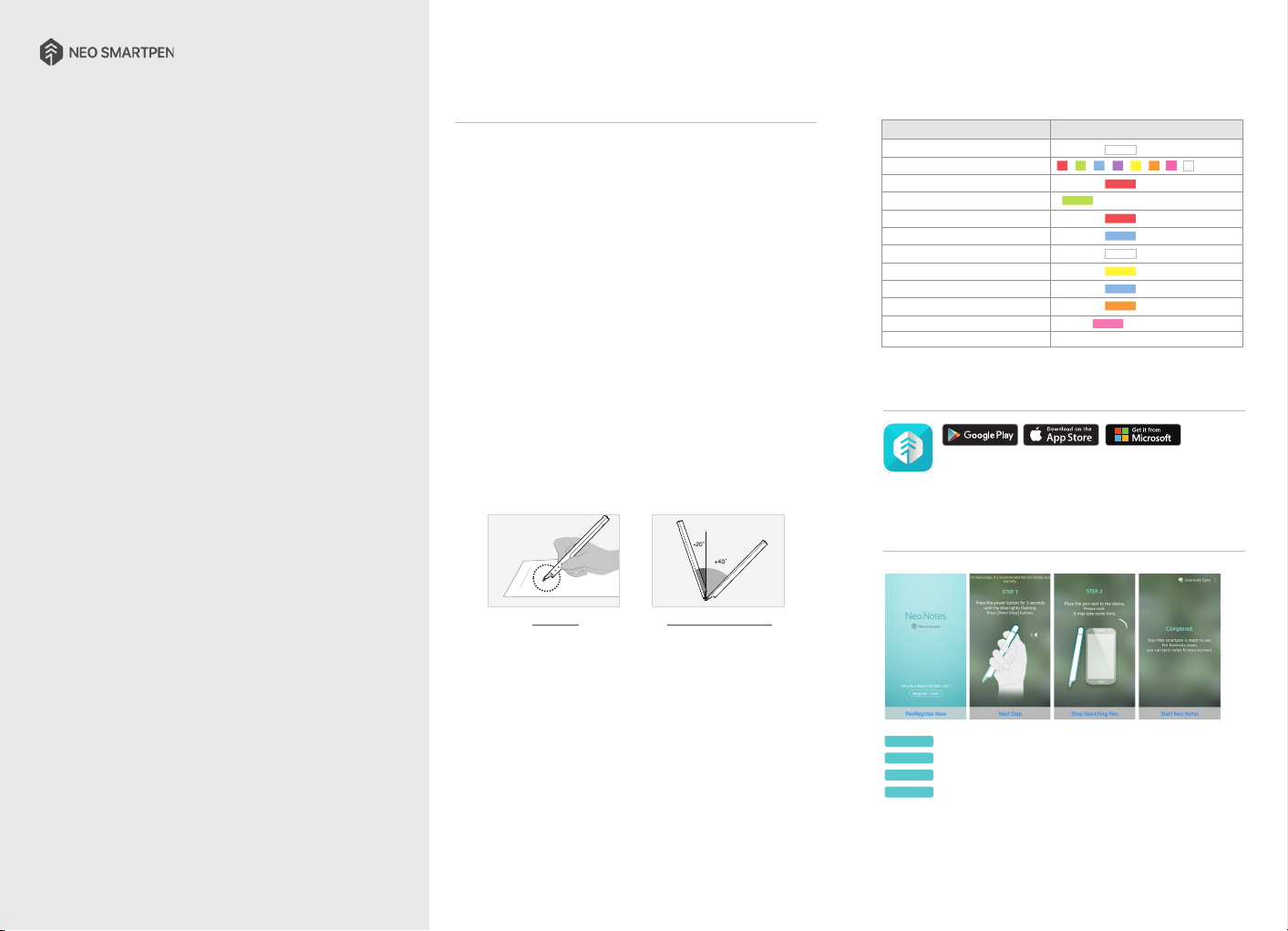
NEO SMARTPEN
MANUAL
english ver.
1. How to use Neo smartpen
(1) Charging the pen
•
Make sure to charge your pen before using.
•
The LED light will turn red while the battery is being charged. When charging is complete,
LED light turns green then OFF.
•
If your pen is not used for a long period of time and becomes completely discharged,
it may shorten the life of the battery. To best manage the battery life,
charge the battery frequently.
(2) Power ON/OFF & RESET
•
Press the power button to turn the pen on.
- Auto Power function
When you take the cap off or start writing, the pen will automatically be powered on.
The auto power function is enabled when the pen is first connected to the App.
You can change the setting in the App.
•
When the pen is on, press the power button for 2 seconds, the LED light will start flashing and
the pen will turn off.
•
If there is no action taken for more than 20 minutes, the pen will turn off automatically.
(You can change the auto-power-off time in the setting. The longer auto-power-off time is set,
the shorter pen usage time will be available).
•
If you do not use the pen for more than 10 seconds, it will automatically change to standby mode
(low power consumption) to reduce battery power consumption.
•
To reset the pen to factory setting, press the power button for 10 seconds and
the pen will power off and reset.
(3) How to hold
The recognition rate is affected by the direction of the optical sensor’s angle.
Sensor (oval shaped part adjacent to the pen tip) should face downwards.
Deviating from the appropriate degree, or holding the pen in the wrong direction could cause
difficulties with capturing your writing or drawing.
(4) LED color status display
Status LED Color
Power ON illuminating
Power OFF
- - - - - - -
Being charged illuminating
Fully charged
illuminating and thenturned OFF
Low battery power notification Flashing
Bluetooth connection standby Flashing
During App connection
Low storage notification Flashing
During firmware update
Firmware update failure Flashing
(2)
Verify optical sensor or usage environment
Changing ink color after connecting to the App
(1)
Dimming : Indicates slowly getting dark and then bright while flashing.
Change color dimming
(2)
Check if there’s any dirt around optical sensor or on paper.
2. Neo Notes App
•Smartpen works in tandem with mobile app “Neo Notes”
Neo Notes
•The app can be downloaded from Google play, Apple app store or Microsoft store.
•Please search for ‘Neo Notes’, ‘ Neo smartpen’ in the search bar to find the App
3. Registering Smartpen to mobile app
Illuminated
(1)
Dimming
(1)
Dimming
STEP 04.STEP 01. STEP 02. STEP 03.
(1)
(with alarms)
(1)
Dimming
Usage Angle
Hold the pen and maintain a natural writing
•Direct sunshine or any strong light may cause the loss of recognition of writing.
•Please be careful not to cover the optical sensor with fingers. If you do,
your writing can not be recognized.
•Do not apply pressure to the pen lead.
•Storing pen without pen cap may cause degradation of functionality due to dust and
foreign substance on the optical sensor.
•The pen cap should be placed on the pen if not in use and if dirty,
please clean with soft cloth or cotton swab.
angle.
Allowable Recognition Angle
Product’s acceptable recognition
angle is -20° ~ +40°.
(90° vertical standard)
STEP 01.
Enable the Bluetooth function of the smart device.
STEP 02.
Run Neo Notes and tap the ‘Pen Register Now’ button.
STEP 03.
Please follow the instructions as shown in the app.
STEP 04.
When the pen has been successfully registered, the Pen Registration screen
appears in the App. Now, press ‘Start Neo Notes’ button and start writing on
N notebooks.
Page 2

4. Using without app connection (Pen is powered on)
•
Neo smartpen can be used when the mobile app is not running.
•
The content that you write while the mobile app is off will be transferred later
when the app and Neo smartpen are connected
5. How to use Neo Notes
(1) NoteBox
•
Use notebook “Lock” function if you want to use the same type of
notebooks at the same time.
STEP 01. STEP 02. STEP 03.
Long tap on the notebook that you wish to lock, then the ‘Share’,’Lock’ &
STEP 01.
‘Delete’ button will appear
STEP 02.
Select ‘Lock’ button to move your notebook to NoteBox
STEP 03.
You can unlock the notebooks anytime.
(2) Using button
•
Press button on your note page to see.
(*Functions may differ depending on application version.)
Transcribe
Transcribe your handwritten notes into digital text
Tag
Tag your notes to organize and search
Recording
Record voice while writing notes
Replay
Replay your written notes
Share
Share your notes in PNG,PDF, TEXT & SVG format
Edit Mode
Edit your written notes
(3) Pen preference settings
•
Press button to see pen setting menu.
Notebooks
Check your current notebooks
Notebox
Check Your locked notebooks
Activities
Find your notes by date
Tags
Search tagged pages
Note Search
Search transcribed text
Settings
Select your pen & app settings
Support
Have a question?
News & Tips
Check latest news & updated tips
Pen Data Sync (Transfer)
Transfer stored writing data to the app
Firmware Update
Update pen’s firmware to the latest version
Backup&Restore
Backup&Restore your notebooks
(Configurable after connecting with Google
Drive in ‘Backup&Restore’ under ‘Settings’)
(4) Color & Thickness
•
You have various pen colors and thickness settings to choose from in the app.
•
Tap on icon, then a color palette will open and select a thickness and color
(while the smartpen is connected to the app)
•
Tap anywhere outside the palette to make it disappear.
6. Notebooks & Where to buy
Select from a wide range of notebooks.
World
shop.neosmartpen.com
(except Latin America and Africa)
* Pentips are D1 type which you can buy from any online or stationery store
Product specification table
Model Name NWP-F51
Support Supported OS / Bluetooth Specification
Wireless Connection
Bluetooth 4.2(CLASSIC/BLE)
Receiving / Transmitting Frequency
RF Output Power
3mW / Class 2
Type of emission
Android
iOS 8.1[iPhone 5 / iPad 3 / iPad mini /
iOS
Windows 10(OS build 10586 or higher)
Windows
2402~2480MHz
F1D
OS version
Kitkat 4.4 or higher 2.1 or higher
iPad Air 1] or higher
Bluetooth version
4.0 LE
2.1 + EDR
Storage Media 100MB of internal memory
Battery Rechargeable Lithium Polymer Battery 3.7V / 280mAh
Charging Time About 90 minutes
Rated Input DC 5V/300mA
Usage Time
Size and Weight
Usage Environment
Ink refills
* Direct sunshine or any strong light may cause the loss of recognition of writing.
R-C-NCV-NWP-F51
KCC:
FCC ID: 2AALG-NWP-F51
MIC: 007-AF0172
CMIIT ID: 2017DJ5389
BSMI: R3B232
NCC: CCAH17LP3300T3
IC : 21452-NWPF51
125 days in standby mode, 6 hours for continuous writing
Length: 149.6mm (without a pen cap),
thickness: 10.4~10.9mm / 17.6g (without a pen cap)
Temperature for storage (No operation) : -10 ~ 50 ℃
Relative humidity : ~ 90%
Operating temperature : 10 ~ 35 ℃
D1 pen ink refills
PRODUCT WARRANTY
Please contact the store where you purchased the product or
NeoLAB Convergence for customer service/support.
Neo smartpen provides guaranteed warranty in accordance with relevant laws of the specified country
Product Warranty
Product Name
Product No. (Serial No.)
Purchase Date
Seller
Purchase Price
· Keep the product no. (serial no.) in a safe place as it is required for checking the product warranty period
when requesting customer service / support.
· The product no. is attached on the surface of the product package.
Page 3
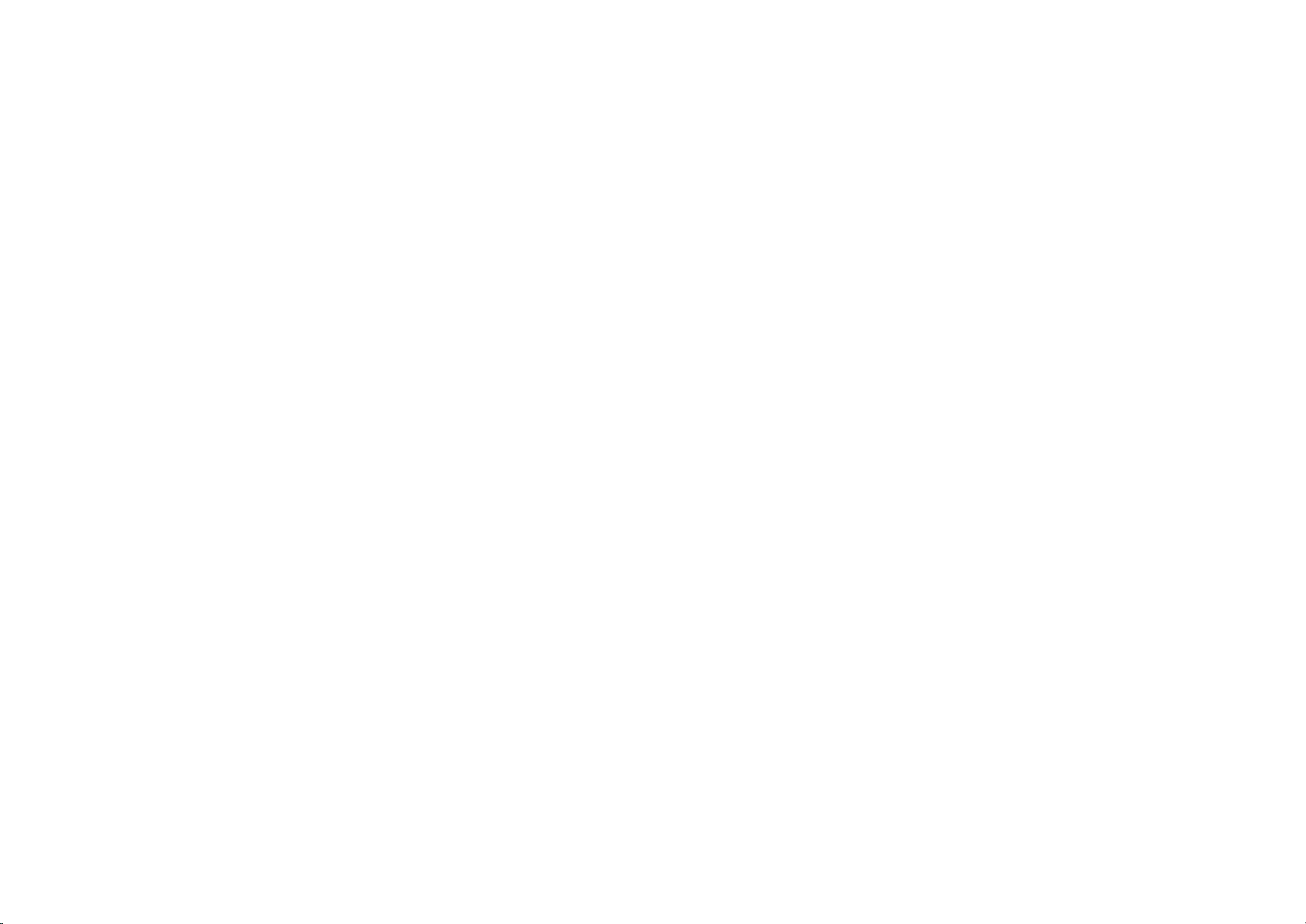
FCC Information to User
This equipment has been tested and found to comply with the limits for a Class B digital device, pursuant to Part 15 of the FCC Rules. These limits are designed to provide
reasonable protection against harmful interference in a residential installation. This equipment generates, uses and can radiate radio frequency energy and, if not installed and
used in accordance with the instructions, may cause harmful interference to radio communications. However, there is no guarantee that interference will not occur in a
particular installation. If this equipment does cause harmful interference to radio or television reception, which can be determined by turning the equipment off and on, the
user is encouraged to try to correct the interference by one of the following measures:
· Reorient or relocate the receiving antenna.
· Increase the separation between the equipment and receiver.
· Connect the equipment into an outlet on a circuit different from that to which the receiver is connected.
· Consult the dealer or an experienced radio/TV technician for help.
Caution
THE GRANTEE IS NOT RESPONSIBLE FOR ANY CHANGES OR MODIFICATIONS NOT EXPRESSLY APPROVED BY THE PARTY RESPONSIBLE FOR COMPLIANCE. SUCH
MODIFICATIONS COULD VOID THE USER’S AUTHORITY TO OPERATE THE EQUIPMENT.
IMPORTANT NOTE : FCC RF Radiation Exposure Statement
This equipment complies with FCC RF radiation exposure limits set forth for an uncontrolled environment.
This equipment should be installed and operated with a minimum distance of 20 centimeters between the radiator and your body. This transmitter must not be co-located or
operating in conjunction with any other antenna or transmitter.
IC Information to User
This device complies with Industry Canada’s licence-exempt RSSs. Operation is subject to the following two conditions:
(1) This device may not cause interference; and (2) This device must accept any interference, including interference that may cause undesired operation of the device
Le présent appareil est conforme aux CNR d’Industrie Canada applicables aux appareils radio exempts de licence. L’exploitation est autorisée aux deux conditions suivantes :
(1) l’appareil ne doit pas produire de brouillage, et (2) l’utilisateur de l’appareil doit accepter tout brouillage radioélectrique subi, meme si le brouillage est susceptible d’en
compromettre le fonctionnement.
This device complies with part 15 of the FCC Rules. Operation is subject to the following two conditions:
(1) This device may not cause harmful interference, and
(2) this device must accept any interference received, including interference that may cause undesired operation.
Product Marketing Name(PMN): Neo smartpen M1
Firmware Version Identification Number (FVIN): REV. 1.0
