Page 1
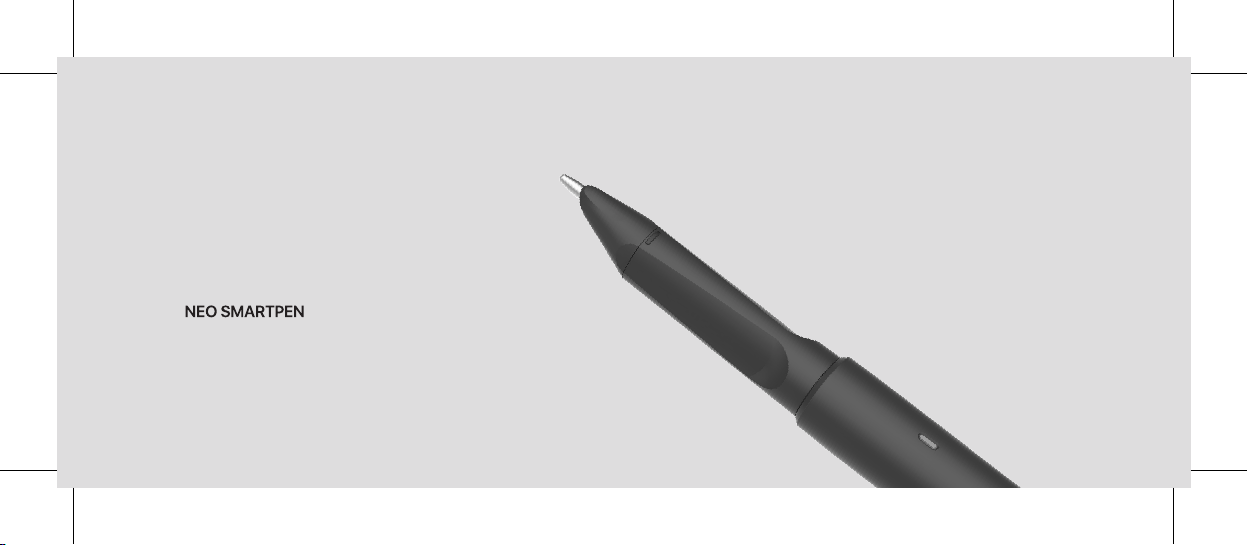
dimo
User Guide
Page 2
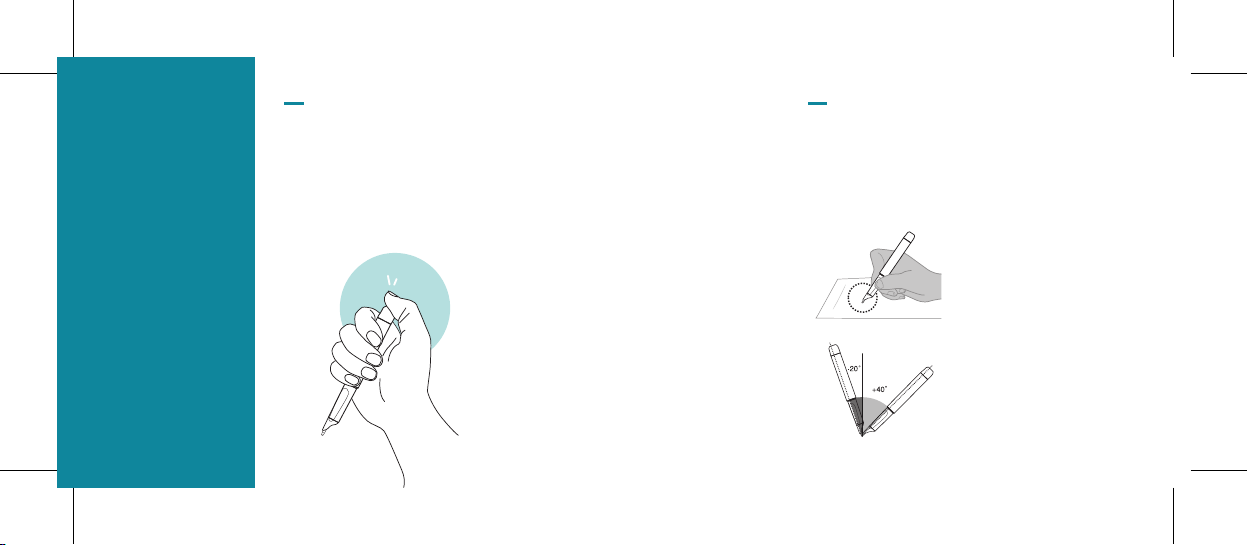
Preparation
Power ON/OFF
* Press the power button; the LED light will be turned on in 1 second.
* When the pen is on, press the power button for 2 seconds, the LED light will start flashing
and the pen will turn off.
* If there is no action taken for more than 10 minutes, the pen will turn off automatically.
(You can change the auto-power-off time in settings.
Using a longer auto-power-off time will result in shorter usage time if the pen is frequently idle).
# Reset
Please reset the pen if it does not turn off, won't
charge, or stops working. To reset the pen to
factory defaults, press and hold the power button
for 10 seconds, the pen will be turned off and
restart. (Internal data will be saved.)
Holding the Pen
*
The recognition rate is affected by the direction of the optical
sensor’s angle. The sensor (oval shaped part adjacent to the pen
tip) should face downwards.Deviating from the appropriate
degree, or holding the pen in the wrong direction could cause
difficulties with capturing your writing or drawing.
Usage Angle
Hold the pen and maintain
a natural writing angle.
Allowable
Recognition Angle
Product’s acceptable
recognition angle is
-20° ~ +40°.
(90° vertical standard)
Page 3

LED Color Status Key
Status LED Color
Power ON
Power OFF
Low battery power
During App connection
Low storage
During firmware update
Firmware update failure
Verify optical sensor or
usage environment
Changing ink color after
connecting to the App
Solid
- - - - - - -
(1)
Flashing
Flashing
Solid
Flashing
(1)
Dimming
Flashing
Solid (with alarms)
Change color dimming
(1)
Dimming : Indicates slowly getting dark and bright while flashing.
(2)
Check if there’s any dirt around optical sensor or on paper.
(1)
Precautions
• Direct sunlight may cause the loss of recognition of writing.
• Please be careful not to cover the optical sensor with your fingers. Otherwise, your
writing may not be recognized.
• Do not apply pressure to the pen tip.
• Storing pen without pen cap may cause degradation of functionality due to dust
and foreign substances on the optical sensor.
• The pen cap should be placed on the pen if not in use and if the cap gets dirty,
please clean with soft cloth or cotton swab.
• If you use a non-recommended ink refill, it may cause a recognition problem.
NeoLAB is not responsible for any malfunction caused by this matter.
• If you write on the edge of the page where there is no code, your handwriting
may not be recognized.
Page 4

Installation
Downloading the App
Please activate Bluetooth on the smart device. Run the downloaded NEO NOTESTM.
NEO NOTES
The app can be downloaded from
Google play, Apple app store or Microsoft store.
Please search for ‘NEO NOTES’,
‘Neo smartpen’ in the search bar to find the app.
TM
Page 5

Experience your Neo smartpen on the page, practice writing below.
FCC Information to User
This equipment has been tested and found to comply with the limits for a
Class B digital device, pursuant to Part 15 of the FCC Rules. These limits
are designed to provide reasonable protection against harmful
interference in a residential installation. This equipment generates, uses
and can radiate radio frequency energy and, if not installed and used in
accordance with the instructions, may cause harmful interference to
radio communications. However, there is no guarantee that interference
will not occur in a particular installation. If this equipment does cause
harmful interference to radio or television reception, which can be
determined by turning the equipment off and on, the user is encouraged
to try to correct the interference by one of the following measures:
· Reorient or relocate the receiving antenna.
· Increase the separation between the equipment and receiver.
· Connect the equipment into an outlet on a circuit different from that to
which the receiver is connected.
· Consult the dealer or an experienced radio/TV technician for help.
Caution
Modifications not expressly approved by the party responsible for
compliance could void the user’s authority to operate the equipment.
IMPORTANT NOTE : FCC RF Radiation Exposure Statement
This equipment complies with FCC RF radiation exposure limits set forth for an uncontrolled
environment.
This equipment should be installed and operated with a minimum distance of 0.5 centimeters between the
radiator and your body. This transmitter must not be co-located or operating in conjunction with any
other antenna or transmitter.
NOTE : THE GRANTEE IS NOT RESPONSIBLE FOR ANY CHANGES OR MODIFICATIONS NOT
EXPRESSLY APPROVED BY THE PARTY RESPONSIBLE FOR COMPLIANCE. SUCH
MODIFICATIONS COULD VOID THE USER’S AUTHORITY TO OPERATE THE EQUIPMENT. THIS
DEVICE COMPLIES WITH PART 15 OF THE FCC RULES. OPERATION IS SUBJECT TO THE
FOLLOWING TWO CONDITIONS: (1)THIS DEVICE MAY NOT CAUSE HARMFUL
INTERFERENCE, AND (2) THIS DEVICE MUST ACCEPT ANY INTERFERENCE RECEIVED,
INCLUDING INTERFERENCE THAT MAY CAUSE UNDESIRED OPERATION.
IC Information to User
This device complies with Industry Canada’s licence-exempt RSSs. Operation is subject to the following
two conditions:
(1) This device may not cause interference; and (2) This device must accept any interfer-ence, including
interference that may cause undesired operation of the device
Le présent appareil est conforme aux CNR d’Industrie Canada applicables aux appareils radio exempts de
licence. L’exploitation est autorisée aux deux conditions suivantes : (1) l’appareil ne doit pas produire de
brouillage, et
(2) l’utilisateur de l’appareil doit accepter tout brouillage radioélectrique subi, même
si le brouillage est susceptible d’en compromettre le fonctionnement.
Page 6

