NEO Coolcam Neo Coolcam, SB-TWC360 Instruction Manual

INSTRUCTION MANUAL
Neo Coolcam IP Camera
Revised: June 28, 2013
ank you for purchasing from SafetyBasement.com! We appreciate
your business.
We made this simple manual to help you enjoy your new product as
quickly and easily as possible.
Be sure to check the TECH SUPPORT tab on your product page at
SafetyBasement.com for the latest available manual.

PRODUCT MANUAL NEOCAM Wireless PTZ Camera : SB-TWC360
LIGHT SENSOR
PRODUCT REFERENCE
CAMERA
LENSE
IR BULBS
FOCUS RING
EXTERNAL
SPEAKER
CONNECTOR
ETHERNET
CONNECTION
www.SafetyBasement.com Phone: 877-345-2336 Fax: 888-236-2524
WIFI ANTENNA
CONNECTOR
EXTERNAL
ALARM
CONNECTORS
POWER
CONNECTOR
Page 2
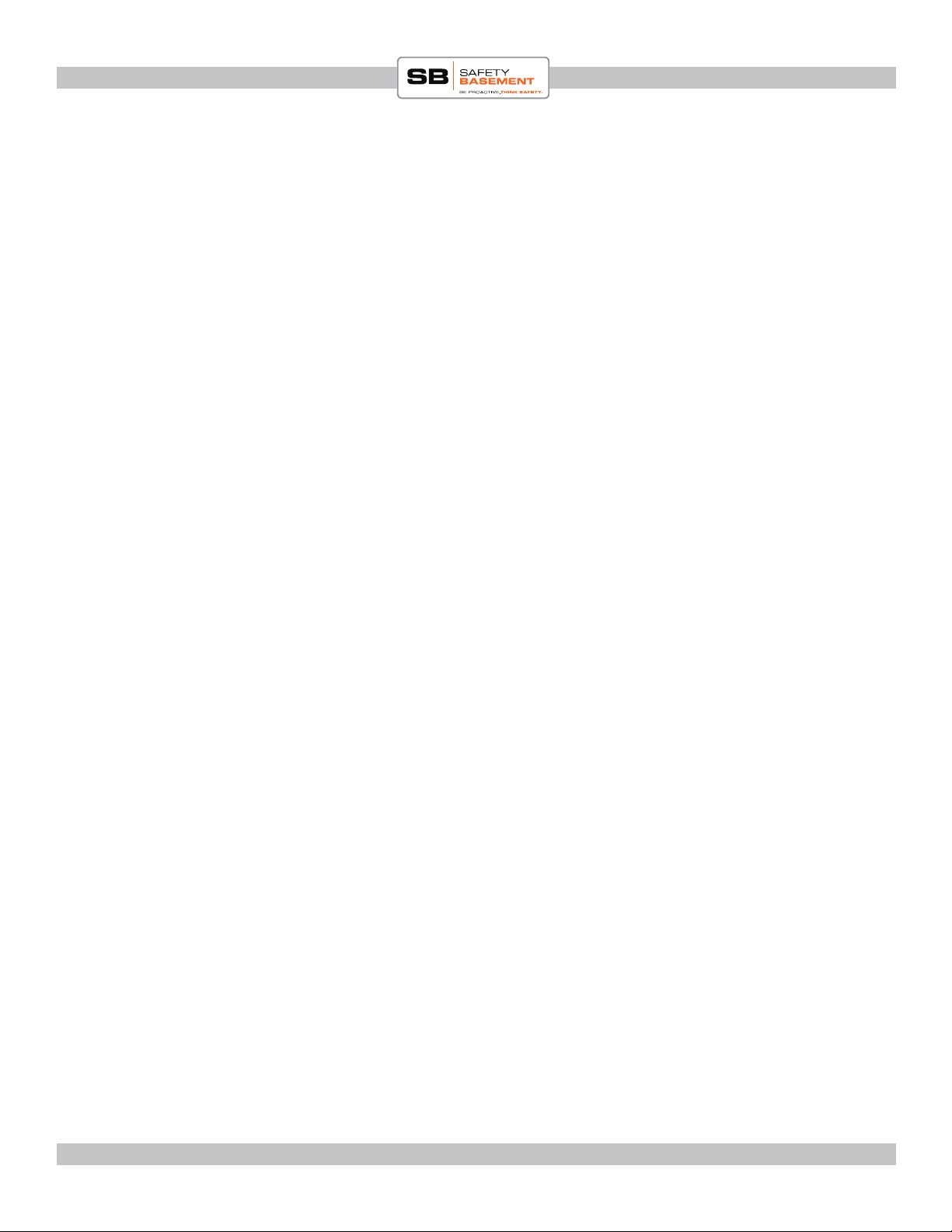
PRODUCT MANUAL NEOCAM Wireless PTZ Camera : SB-TWC360
INTRODUCTION
ank you for purchase this IP camera. With it, you will be able to check in on the area it is
monitoring using the Internet and your smartphone.
ese instructions cover the basic setup and use of this product and should be followed
carefully.
Please note: setting up and IP camera does require some basic knowledge of your router and
home network for proper operation. is manual will cover the basics, but there are many
dierent router and network setups, so your particular setup may dier from the examples in
this manual.
THE PROCESS
To set up your camera, we will do the following;
1. Gather information about your network.
2. Connect the camera with an ethernet cable for setup.
3. Adjust settings on the camera.
4. Test your settings
5. Make the camera wireless
6. Accessing the camera through the internet
7. Accessing the camera with a smartphone app
PREPARATION
To properly set up your IP camera, you will need access to your WIFI network and your router.
A secure WIFI network requires the proper settings and password to allow a device to work on
it. You will need your password to make your camera wireless.
Access to your router may be required to let you access your camera from the internet. You will
need your router user name and password to make some basic changes to your router to allow
access. We will show some general steps in this manual on router changes.
Your camera set up requires some soware that you will nd on our website. Go to the product
page, and to the TECH SUPPORT area. Please download any les located here.
www.SafetyBasement.com Phone: 877-345-2336 Fax: 888-236-2524
Page 3
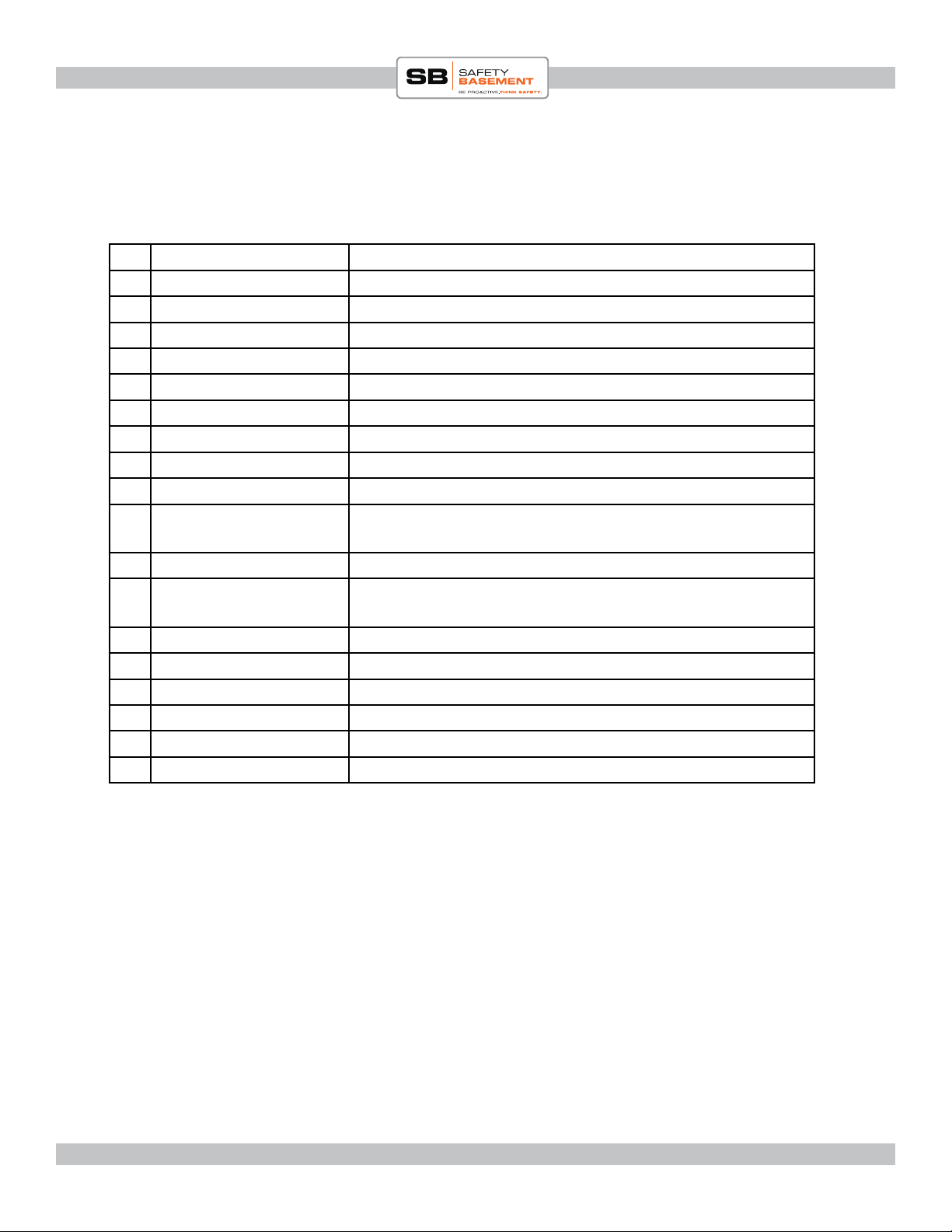
PRODUCT MANUAL NEOCAM Wireless PTZ Camera : SB-TWC360
SET UP INFORMATION
Please write down the info you gather on this page for your reference.
1 Router Name:
2 Router Password:
3 Router Address:
4 Subnet Mask
5 DNS Server
6 Camera Address
7 Http Port
8 Network Name
9 Network Security Type
10 Network Password
11 My IP Address
(IPChicken.com)
12 Camera Admin Name
13 Camera Admin
Password
www.SafetyBasement.com Phone: 877-345-2336 Fax: 888-236-2524
Page 4
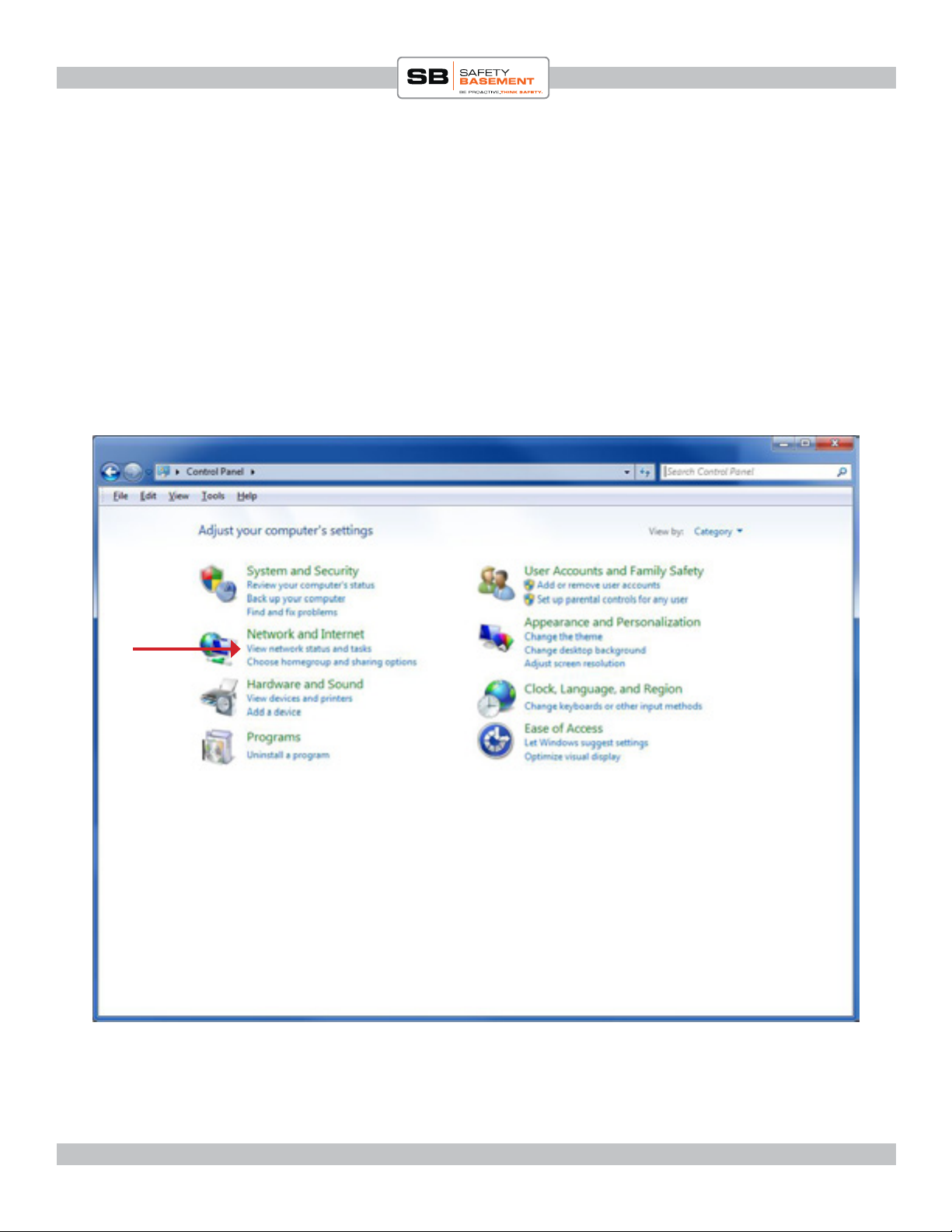
PRODUCT MANUAL NEOCAM Wireless PTZ Camera : SB-TWC360
INFO : YOUR IP ADDRESS
Each device on your network has a unique address, called an IP Address. ese addresses allow
the devices to talk to the network. Your PC has an IP Address, your router has one, and your
camera will have one. Each address must be unique. ey can look like this: 192.168.0.13. It is
possible that your IP address uses dierent numbers than what is shown. at’s okay. Just keep
notes on the page provided.
First, we’re going to get the address of your network. Just look, don’t make any changes.
On your Windows PC, go to START. en CONTROL PANEL.
Click on VIEW NETWORK STATUS.
www.SafetyBasement.com Phone: 877-345-2336 Fax: 888-236-2524
Page 5
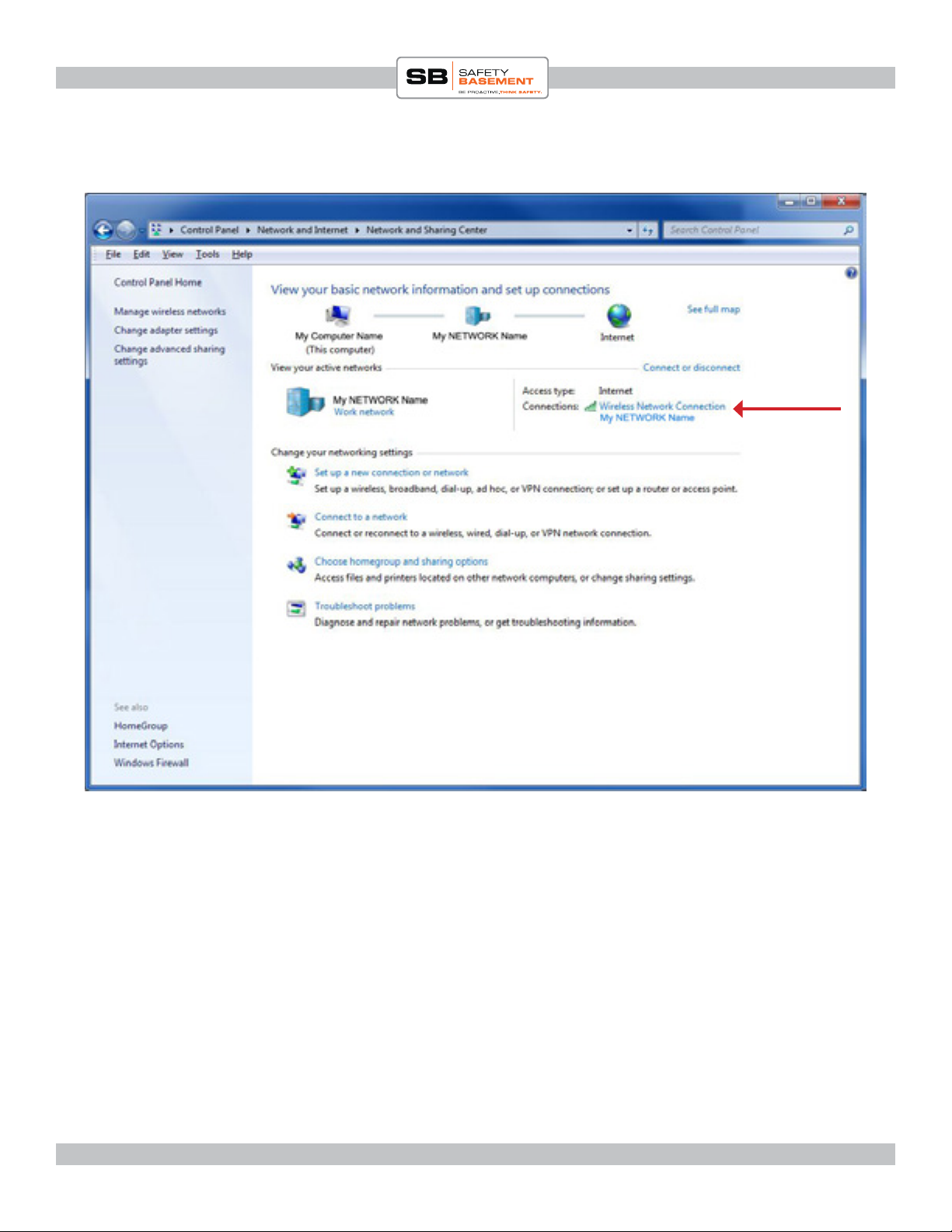
PRODUCT MANUAL NEOCAM Wireless PTZ Camera : SB-TWC360
INFO : YOUR IP ADDRESS
Your screen may look a little dierent, depending on your network setup and your version of
Windows.
Click on your CONNECTION. is will bring up information about your connection.
www.SafetyBasement.com Phone: 877-345-2336 Fax: 888-236-2524
Page 6
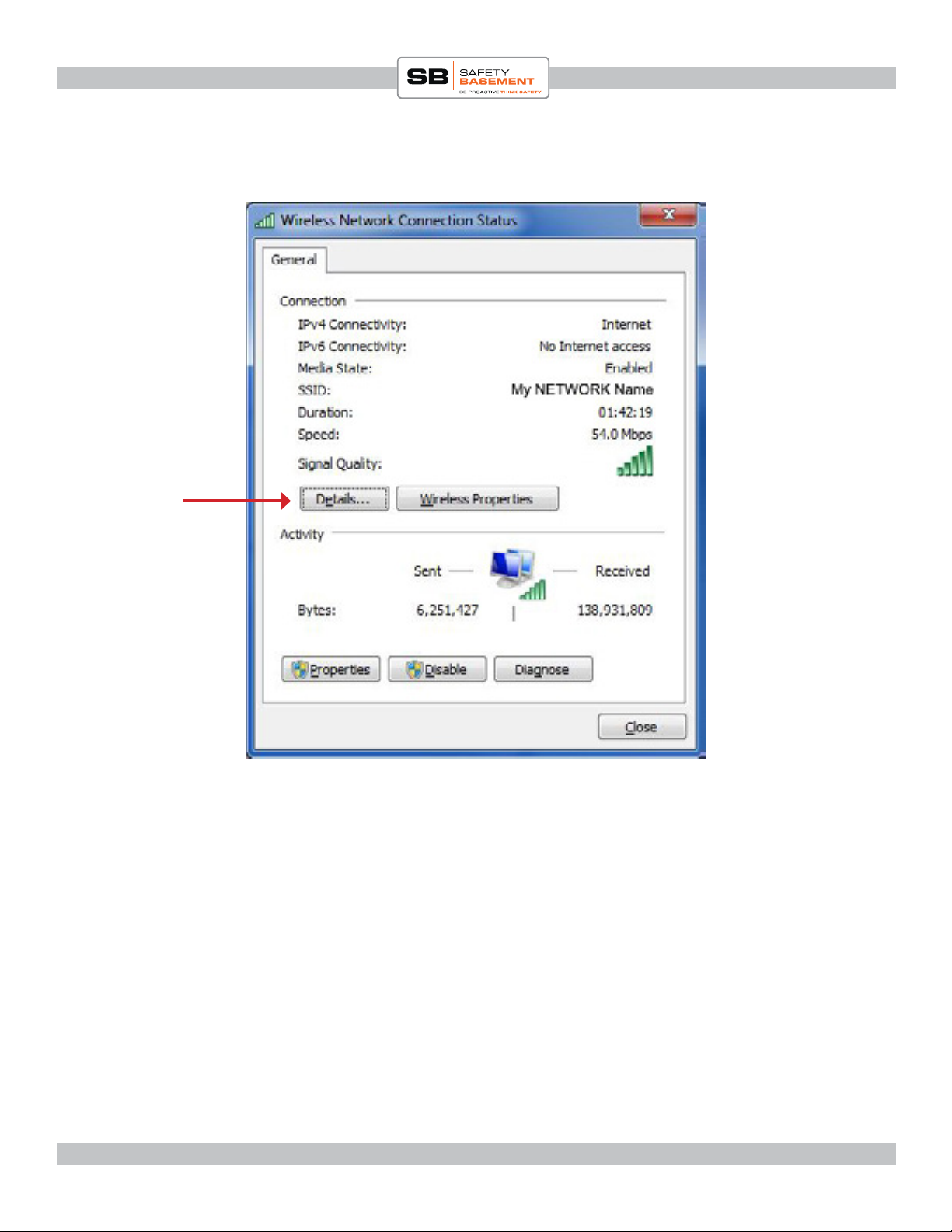
PRODUCT MANUAL NEOCAM Wireless PTZ Camera : SB-TWC360
INFO : YOUR IP ADDRESS
Now, click on DETAILS. is is where we’ll get the information we need.
www.SafetyBasement.com Phone: 877-345-2336 Fax: 888-236-2524
Page 7
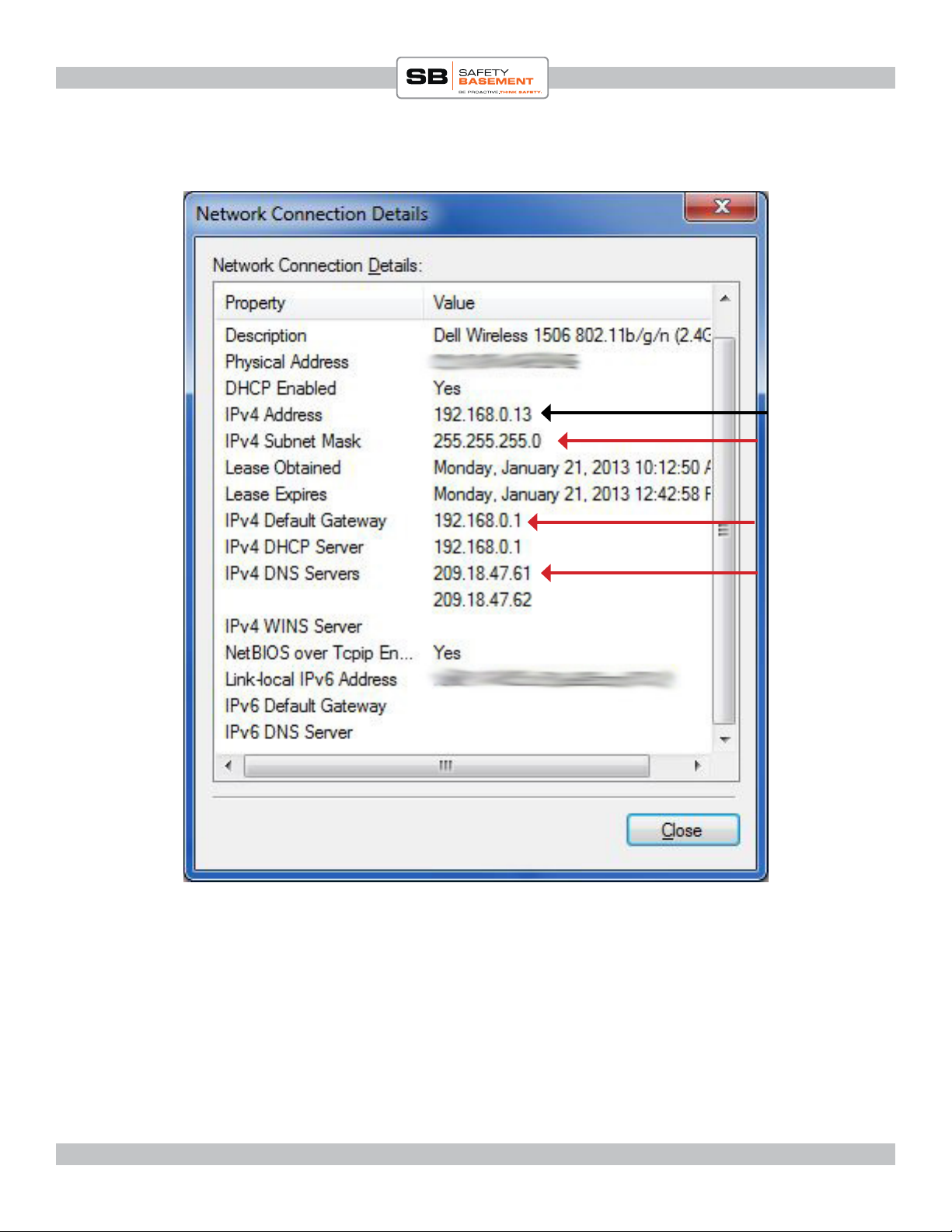
PRODUCT MANUAL NEOCAM Wireless PTZ Camera : SB-TWC360
INFO : YOUR IP ADDRESS
Your PC IP
4 - Subnet Mask
3 - Router
You can see your PC’s IP address. In this case, 192.168.0.13.
e rst 3 numbers are the same for all your devices on your network. Remember: your
numbers may be dierent from what is shown in the examples. Use YOUR numbers.
Your Router is called the “Default Gateway.” Copy this address into Slot 3 on your sheet.
Copy the IPv4 Subnet Mask into Slot 4.
5 - DNS
A DNS server is needed for your PC and other devices to talk to the internet. Your camera will
need 1 DNS address. Copy the rst DNS address into Slot 5.
When you are done, you can hit the RED X on these Windows to make them go away.
www.SafetyBasement.com Phone: 877-345-2336 Fax: 888-236-2524
Page 8

PRODUCT MANUAL NEOCAM Wireless PTZ Camera : SB-TWC360
CONNECTING THE CAMERA
POWER
CONNECTOR
ETHERNET
CONNECTION
Attach the WIFI antenna to the connector and screw on securely.
WIFI ANTENNA
CONNECTOR
www.SafetyBasement.com Phone: 877-345-2336 Fax: 888-236-2524
Page 9

PRODUCT MANUAL NEOCAM Wireless PTZ Camera : SB-TWC360
CONNECTING THE CAMERA
Plug the ethernet cable into the port on the camera.
www.SafetyBasement.com Phone: 877-345-2336 Fax: 888-236-2524
Page 10

PRODUCT MANUAL NEOCAM Wireless PTZ Camera : SB-TWC360
CONNECTING THE CAMERA
Plug the the other end of the ethernet cable into a free port on your Router.
Note: your Router may look dierent from the example shown.
Ports are usually called LAN 1, LAN 2, and so on.
www.SafetyBasement.com Phone: 877-345-2336 Fax: 888-236-2524
Page 11

PRODUCT MANUAL NEOCAM Wireless PTZ Camera : SB-TWC360
CONNECTING THE CAMERA
Now plug in your power adapter.
Please allow 30 seconds for your camera to start. It will move around during the start up
process.
During this time, your camera will try to nd a free IP address on your network.
www.SafetyBasement.com Phone: 877-345-2336 Fax: 888-236-2524
Page 12
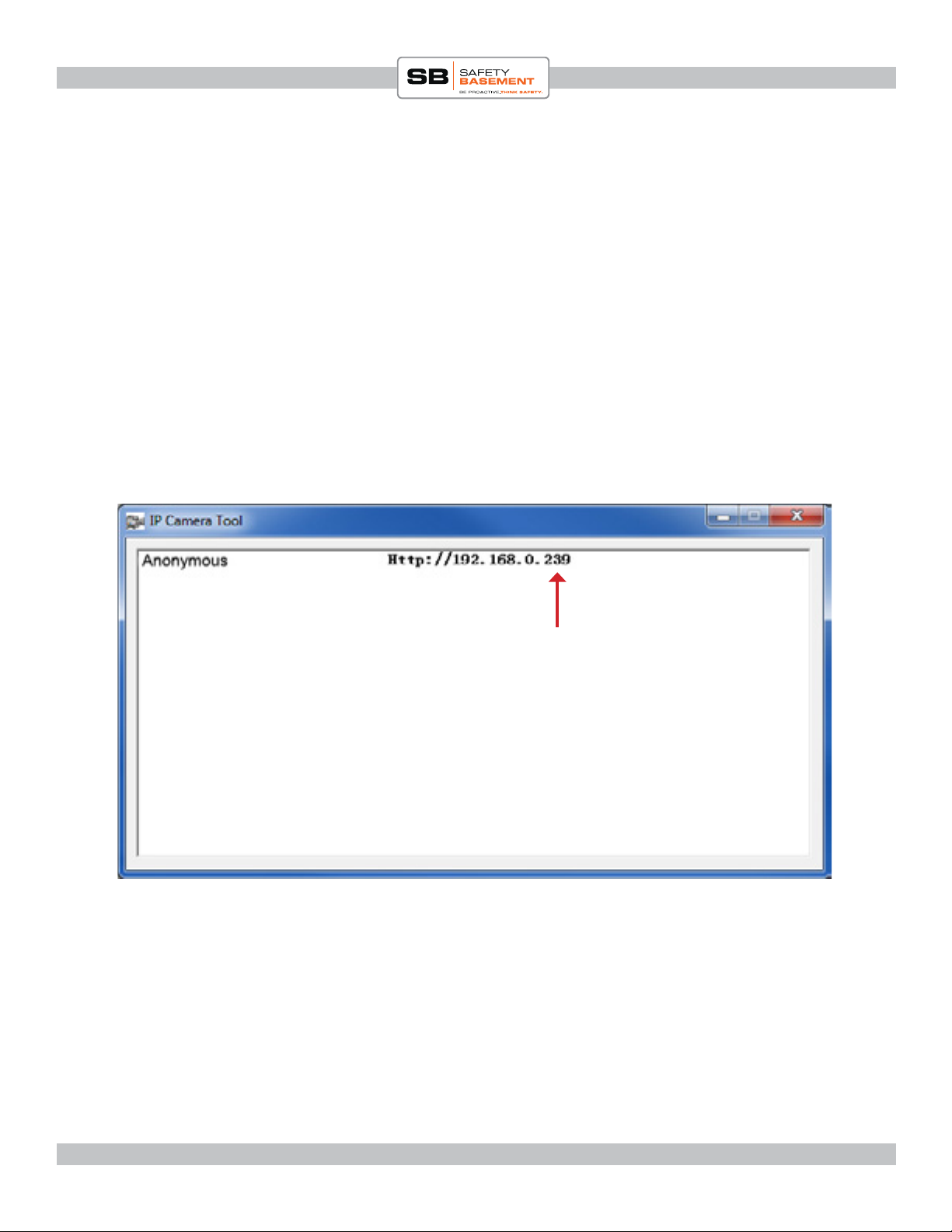
PRODUCT MANUAL NEOCAM Wireless PTZ Camera : SB-TWC360
IP CAMERA SOFTWARE
You are now going to use the soware you downloaded from our site. is is called IP Camera
Too l.
IP Camera Tool will do one thing - it will locate your camera on your network and let you access
it for the rst time.
Double-click IP Camera Tool and let it run. It may take a minute, but it should locate your
camera on your network.
Your camera will appear as ANONYMOUS and it will have a new IP Address that will look
similar to other Addresses on your network. e last set of numbers will be unique to the
camera.
e location on your network the camera found. is location may change if
you do not make it permanant, as noted
later in this manual.
Remember, the numbers shown here are only examples. Your network could look quite
dierent.
When your camera appears in IP Camera Tool, double-click it.
Your web browser should open and a login screen should appear.
Note: Your camera works best with Internet Explorer. While it will work with other browsers,
only Internet Explorer will show you ALL the options for your camera.
www.SafetyBasement.com Phone: 877-345-2336 Fax: 888-236-2524
Page 13

PRODUCT MANUAL NEOCAM Wireless PTZ Camera : SB-TWC360
LOG IN
Your login screen should appear in Internet Explorer or your main browser.
Enter the name “admin” in the User area. All lower case.
Click Sign In.
www.SafetyBasement.com Phone: 877-345-2336 Fax: 888-236-2524
Page 14
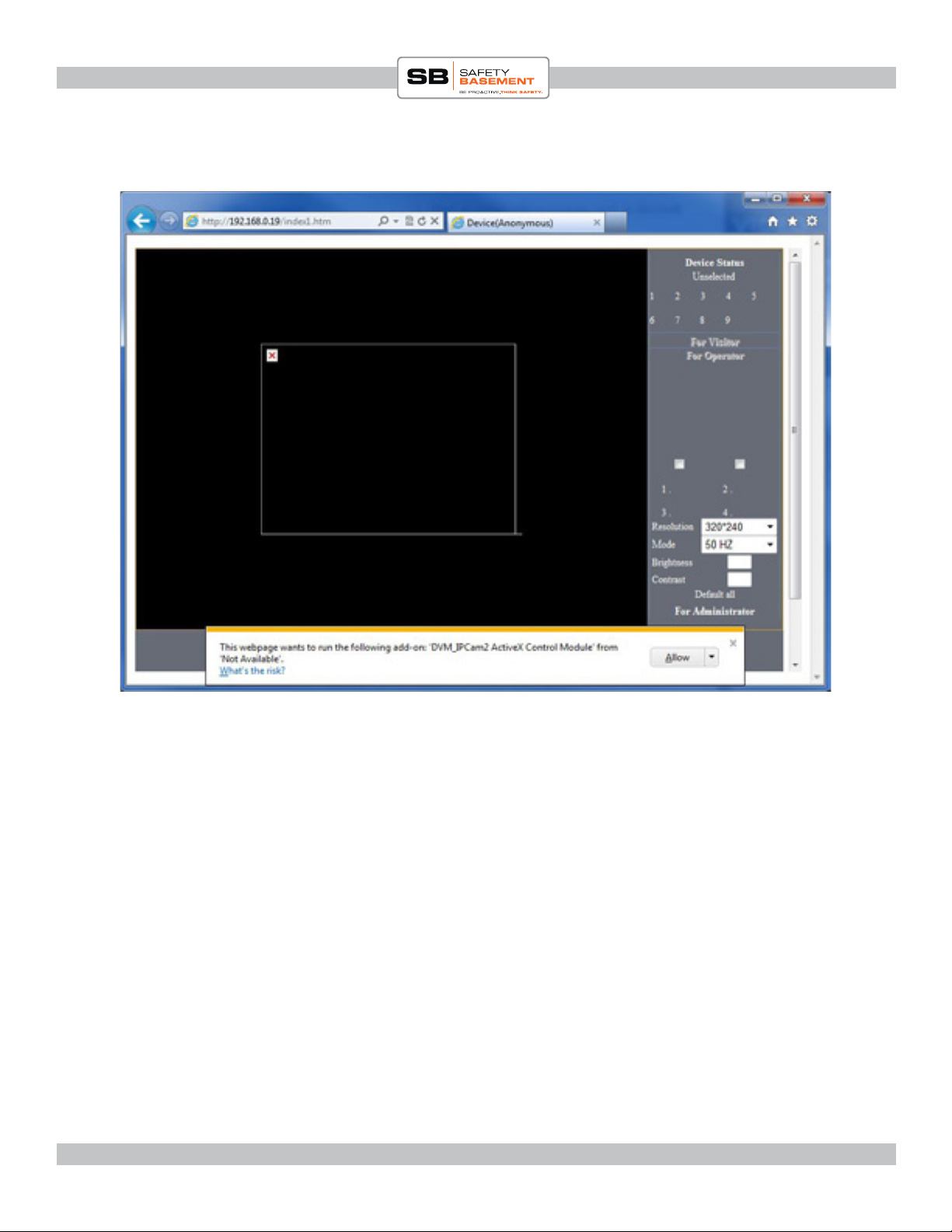
PRODUCT MANUAL NEOCAM Wireless PTZ Camera : SB-TWC360
INTERNET EXPLORER
Internet Explorer uses soware called ACTIVE X to run some of the features of your camera.
You should ALLOW ActiveX to run if you want all the features.
Aer you ALLOW, you will need to LOGIN again.
www.SafetyBasement.com Phone: 877-345-2336 Fax: 888-236-2524
Page 15
