Page 1

NEO
Hand-Held Computer
With Windows Mobile 6.1
Classic
(Model No. PX750)
User Manual
May 11, 2010 Part No. 8100202.A
ISO 9001 Certified
Quality Management System
Page 2
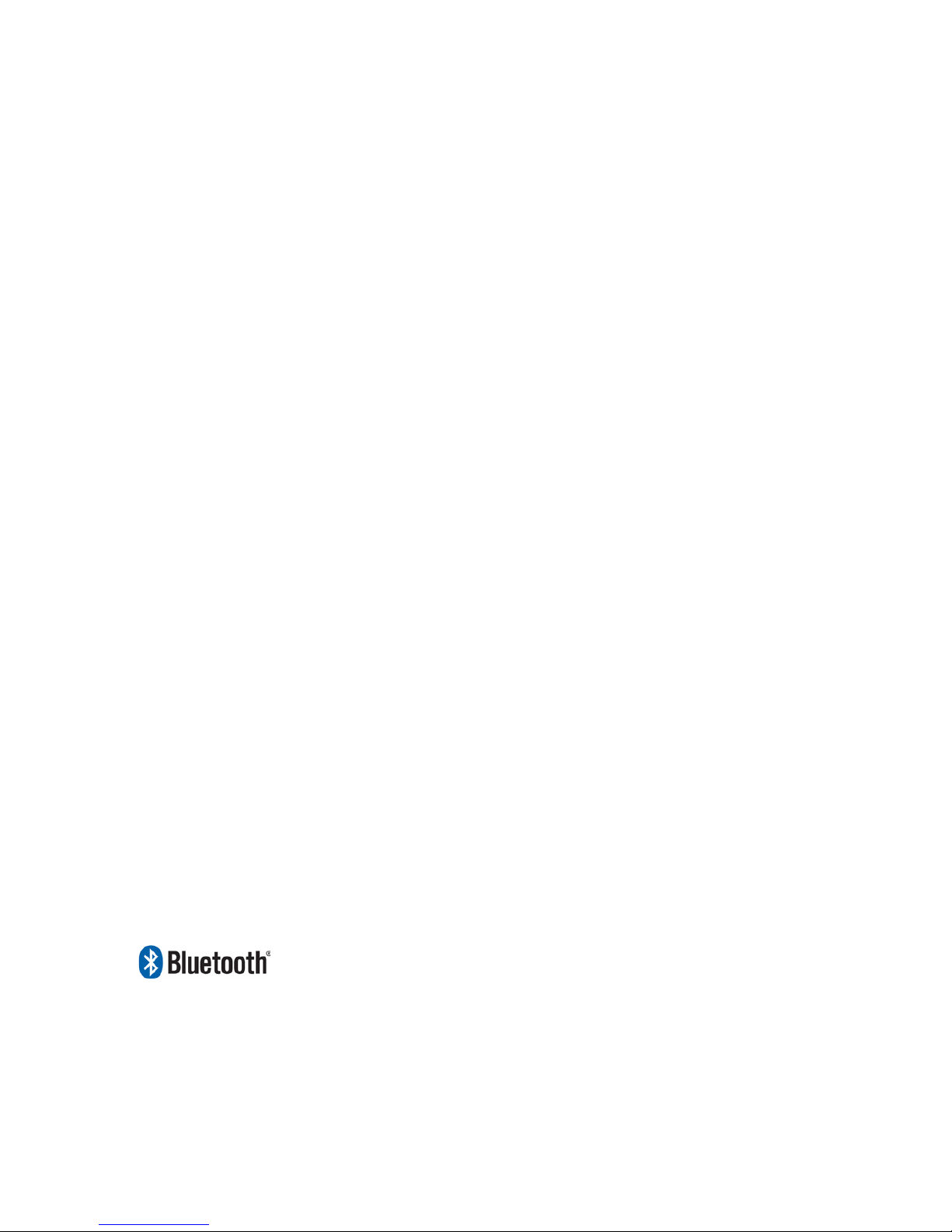
This user manual supports Model Numbers:
© Copyright 2010 by Psion Teklogix Inc., Mississauga, Ontario
2100 Meadowvale Boulevard, Mississauga, Ontario, Canada L5N 7J9
http:\\www.psionteklogix.com
This document and the information it contains is the property of Psion Teklogix Inc., is
issued in strict confidence, and is not to be reproduced or copied, in whole or in part, except
for the sole purpose of promoting the sale of Psion Teklogix manufactured goods and services. Furthermore, this document is not to be used as a basis for design, manufacture, or
sub-contract, or in any manner detrimental to the interests of Psion Teklogix Inc.
NEO™ is a trademark of Psion Teklogix Inc.
Windows® and the Windows Logo are trademarks or registered trademarks of Microsoft
Corporation in the United States and/or other countries.
The Bluetooth word mark and logos are owned by Bluetooth SIG, Inc. and any use of such
marks by Psion Teklogix Inc. is under license.
All trademarks and trade names are the property of their respective holders.
- PX750BT
- PX750BT8
- FCC ID: GM3PX750BT and GM3PX750BT8
Page 3
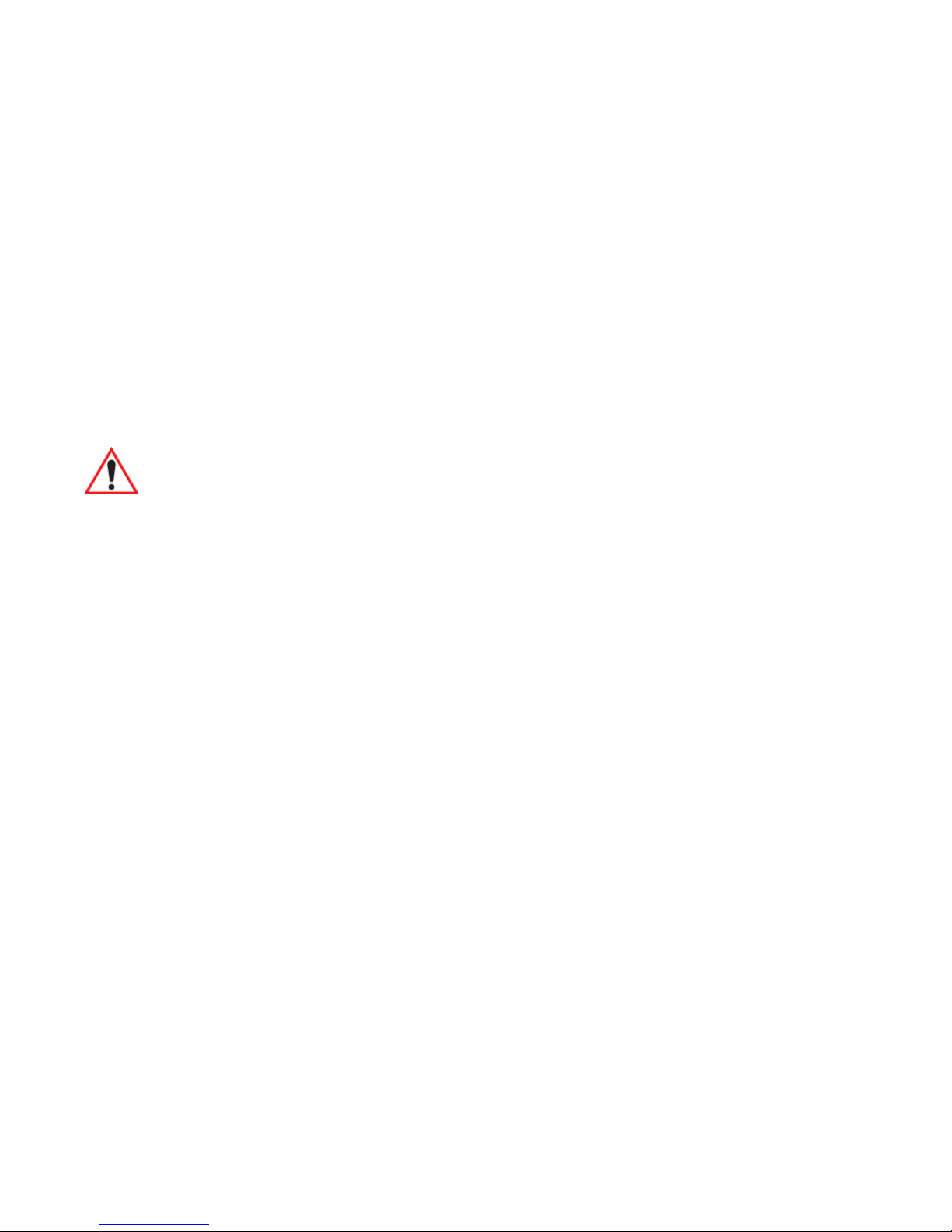
Return-To-Factory Warranty
Psion Teklogix Inc. provides a return to factory warranty on this product for a period of
twelve (12) months in accordance with the Statement of Limited Warranty and Limitation of
Liability provided at www.psionteklogix.com/warranty. (If you are not already a member of
Teknet and you attempt to view this warranty, you will be asked to register. As a member of
Teknet, you will have access to helpful information about your Psion Teklogix products at
no charge to you.) In some regions, this warranty may exceed this period. Please contact
your local Psion Teklogix office for details. The warranty on Psion Teklogix manufactured
equipment does not extend to any product that has been tampered with, altered, or repaired
by any person other than an employee of an authorized Psion Teklogix service organization.
See Psion Teklogix terms and conditions of sale for full details.
Important: Psion Teklogix warranties take effect on the date of shipment.
Disclaimer
Every effort has been made to make this material complete, accurate, and up-to-date. In addition, changes are periodically added to the information herein; these changes will be incorporated into new editions of the publication. Psion Teklogix Inc. reserves the right to make
improvements and/or changes in the product(s) and/or the program(s) described in this document without notice, and shall not be responsible for any damages, including but not
limited to consequential damages, caused by reliance on the material presented, including
but not limited to typographical errors.
Page 4
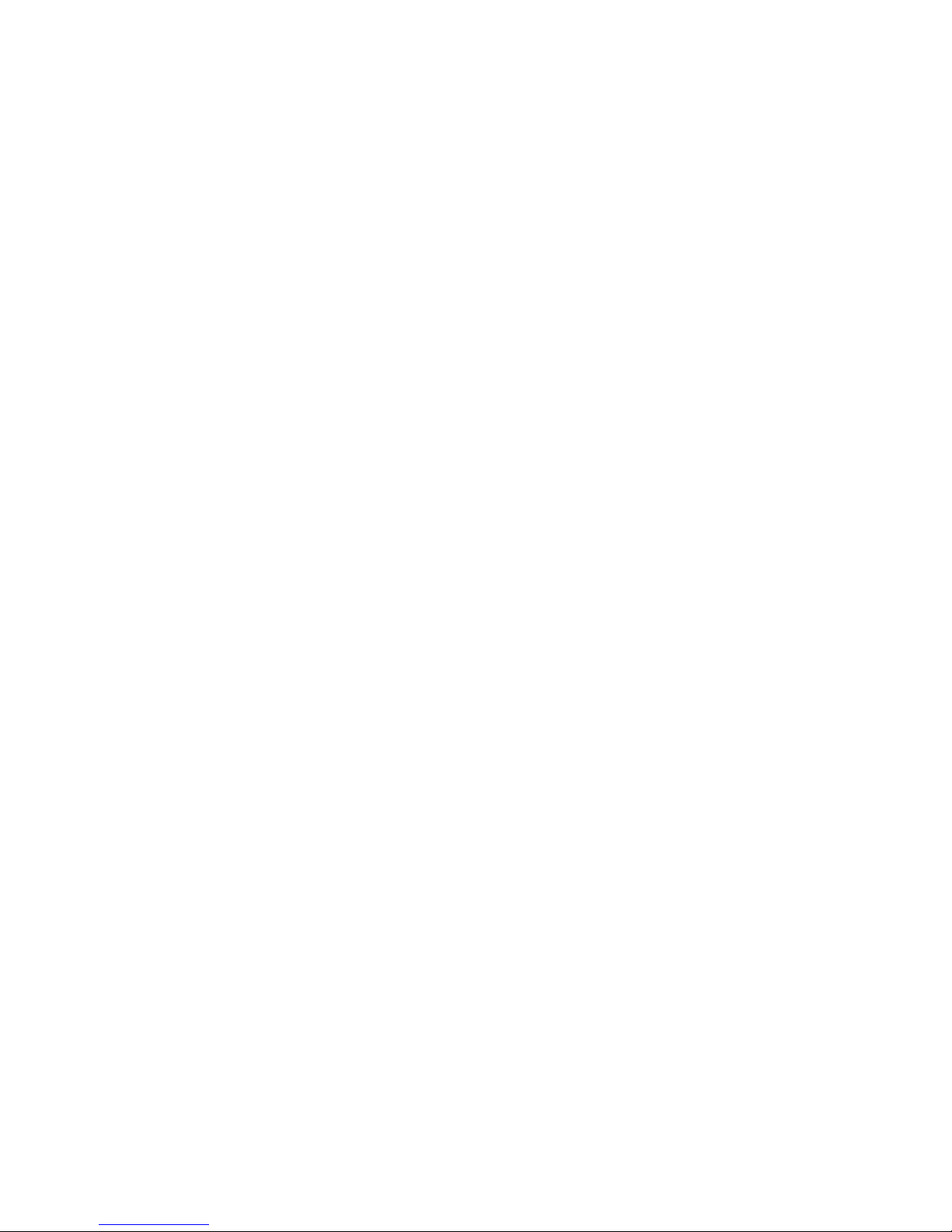
Page 5
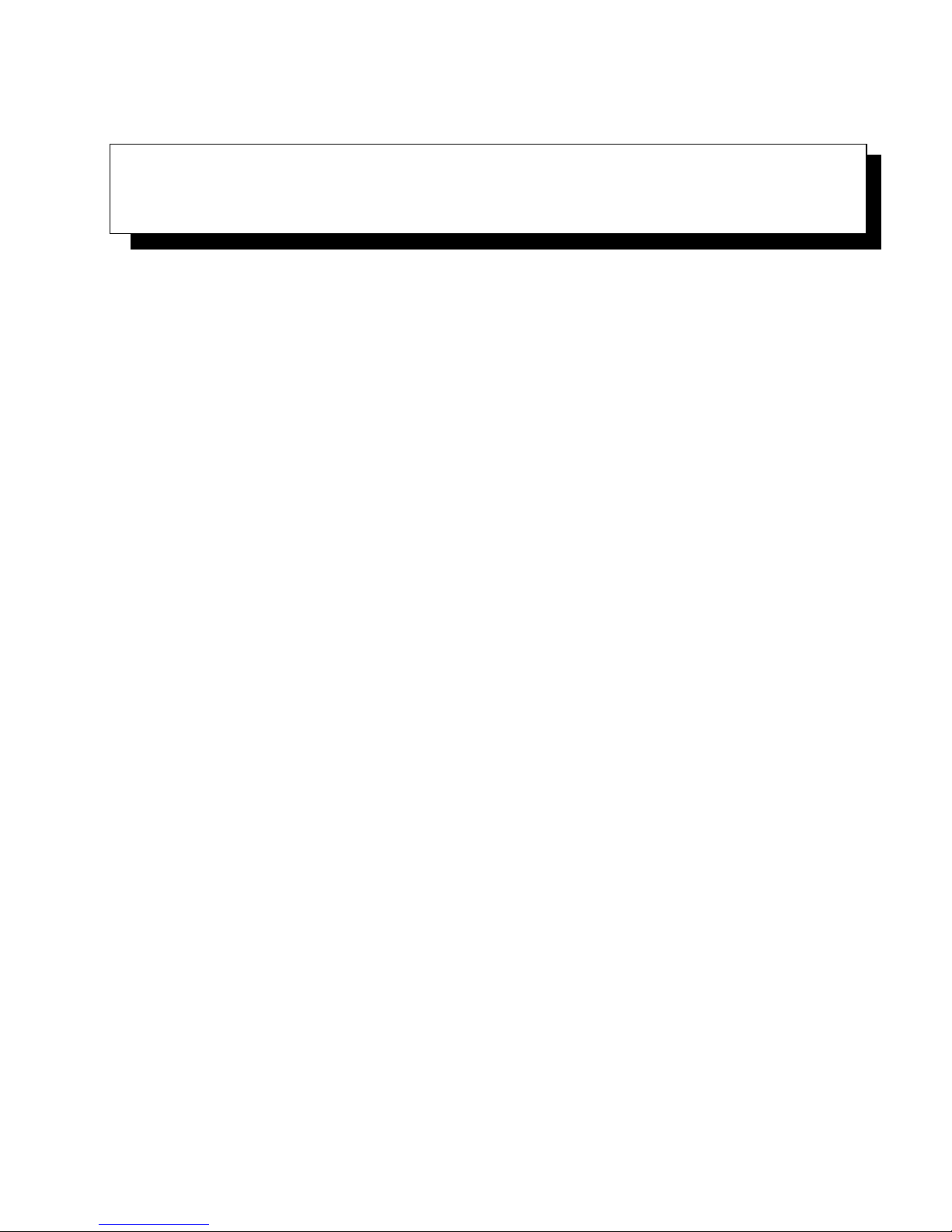
TABLE OF CONTENTS
Chapter 1: Introduction
1.1 About This Manual...................................................................... 3
1.2 Text Conventions........................................................................4
1.3 NEO Features............................................................................4
1.3.1 NEO Hand-Helds ...............................................................5
Chapter 2: Basic Checkout
2.1 Preparing NEO for Operation...........................................................11
2.1.1 The Main Battery...............................................................11
2.1.1.1 Charging the Main Battery ...........................................11
2.1.2 Backup Power..................................................................11
2.2 Switching NEO On and Off.............................................................11
2.2.1 Installing the Battery and Switching the Unit On................................11
2.2.2 Switching the Unit Off (Suspend) ..............................................12
2.3 Connecting NEO to a PC ...............................................................12
2.4 Wireless Networking – Wi-Fi Config ...................................................12
2.4.1 Status Tab......................................................................13
2.4.2 Wi-Fi Configuration Tab .......................................................14
2.4.2.1 Authentication Modes................................................15
2.4.2.2 EAP .................................................................16
2.4.2.3 Encryption...........................................................17
2.4.2.4 Connecting the Wireless Network....................................18
2.4.3 Configuring TCP/IP............................................................19
2.4.3.1 IP Address and Name Servers........................................19
2.4.4 Advanced Tab..................................................................20
2.5 Checking The Scanner..................................................................20
2.6 Data Transfer Between the PC & the Hand-Held........................................20
2.6.1 Using Microsoft ActiveSync®..................................................21
2.6.2 Using Microsoft Windows Mobile Device Center . . . ...........................21
2.7 Aligning (Calibrating) the Touchscreen .................................................21
2.8 The Getting Started Centre..............................................................22
2.9 Resetting NEO Hand-Held..............................................................22
2.9.1 Performing a Warm Reset......................................................22
NEO Hand-Held with Windows Mobile 6.1 User Manual i
Page 6
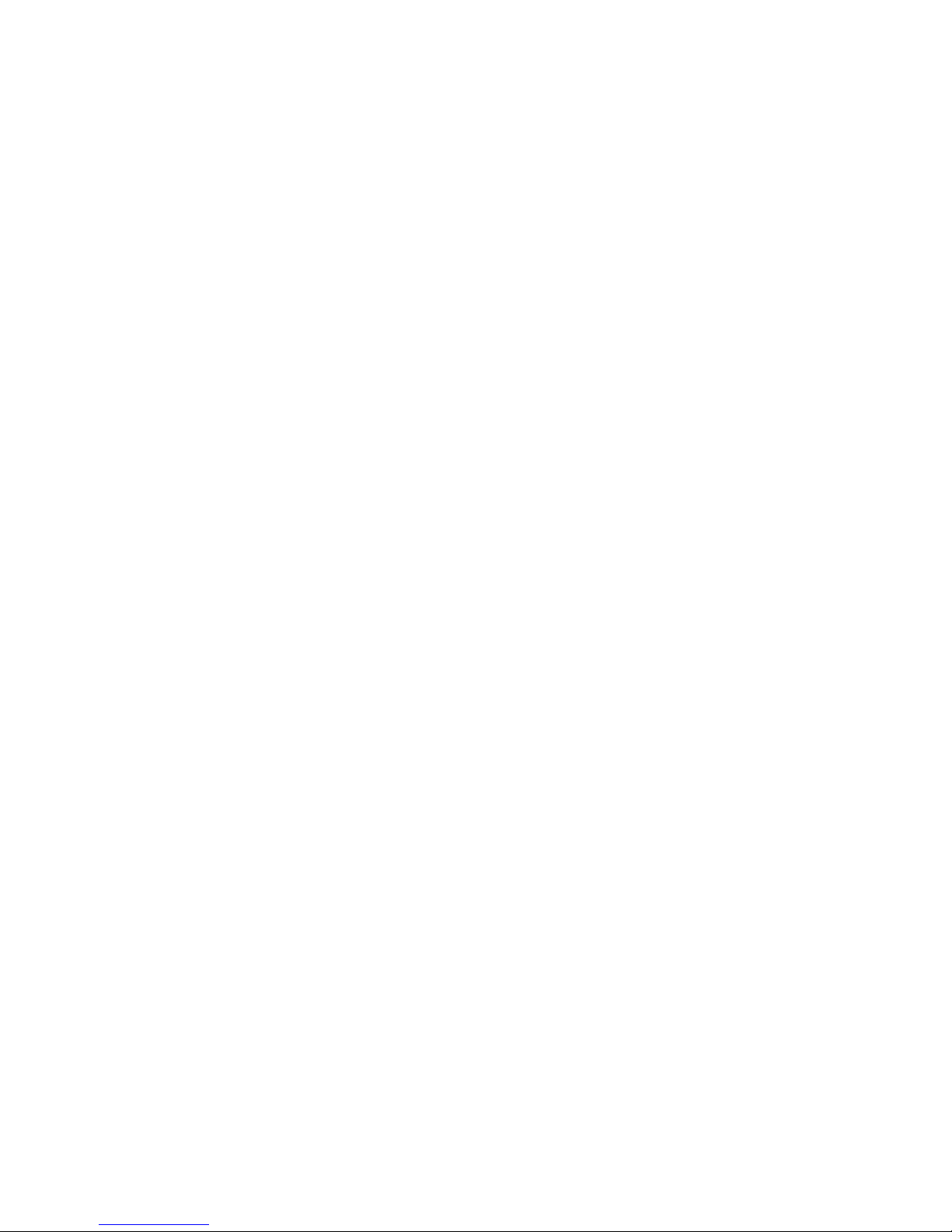
Contents
2.9.2 Performing a Cold Reset to the Windows Mobile 6.1 OS . . . ....................23
Chapter 3: Get To Know NEO
3.1 Features of NEO........................................................................27
3.2 The Batteries ...........................................................................28
3.2.1 Battery Safety..................................................................28
3.2.2 Removing the Battery Pack.....................................................29
3.2.3 Battery Swap Time.............................................................29
3.2.4 Charging The Battery ..........................................................29
3.2.4.1 Charging Options ....................................................29
3.3 Switching the Hand-Held On and Off...................................................30
3.4 The Keyboards .........................................................................31
3.4.1 Modifier Keys..................................................................31
3.4.1.1 Activating Modifier Keys & the Shift-State Indicator.................31
3.4.1.2 Locking Modifier Keys ..............................................32
3.4.2 The Keys.......................................................................33
3.4.3 48-Key Alpha-Numeric Keyboard – Accessing Keys ...........................35
3.4.4 26-Key Numeric Keyboard – Accessing Alpha Keys ...........................35
3.4.4.1 Choosing a Single Alpha Character ..................................35
3.4.4.2 Creating Uppercase Letters...........................................36
3.4.4.3 Choosing Multiple Alpha Characters.................................36
3.5 The Display.............................................................................36
3.5.1 Adjusting the Backlight ........................................................36
3.5.2 Aligning (Calibrating) the Touchscreen.........................................37
3.5.3 Screen Orientation..............................................................38
3.6 Indicators...............................................................................38
3.6.1 LED Indicator..................................................................38
3.6.2 Audio Indicators ...............................................................39
3.6.2.1 Adjusting The Receiver Volume......................................39
3.7 Monitoring the Battery and Maximizing Run Time......................................40
3.7.1 Storing Batteries................................................................40
3.8 Uploading Data in a Docking Station ...................................................41
3.9 Bluetooth Radio ........................................................................41
3.9.1 Pairing a Bluetooth Device.....................................................42
3.10 The microSD Card......................................................................45
3.10.1 Inserting The Card .............................................................45
3.11 General Maintenance ...................................................................47
3.11.1 Caring For The Touchscreen ...................................................47
ii NEO Hand-Held with Windows Mobile 6.1 User Manual
Page 7
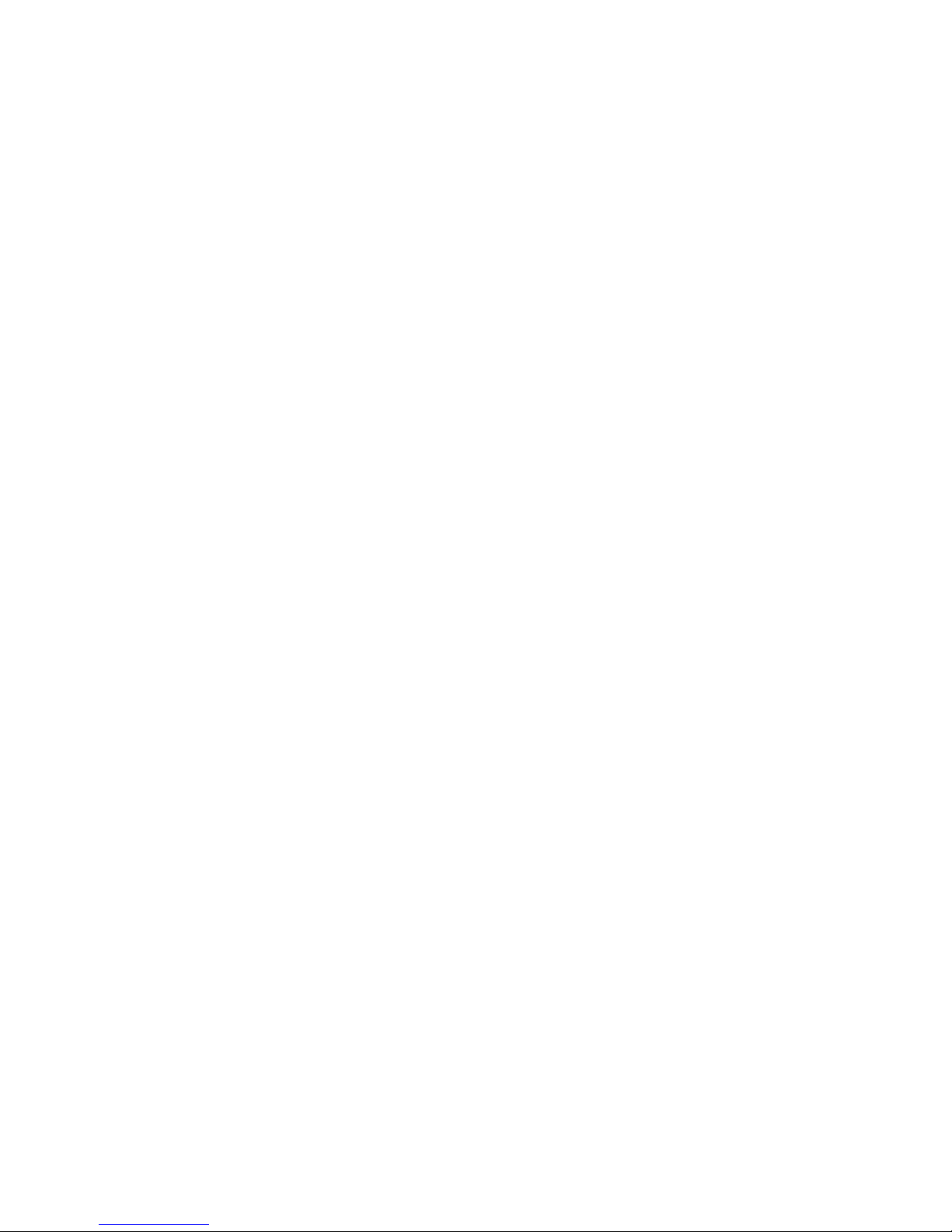
Contents
3.11.2 Cleaning NEO .................................................................47
Chapter 4: Working With Windows Mobile 6.1 Classic
4.1 Navigating in Windows Mobile 6.1 and Applications . ..................................51
4.1.1 Navigating Using a Touchscreen and Stylus....................................51
4.2 Windows Mobile 6.1 Classic Desktop – Today Screen ..................................51
4.2.1 Windows Mobile 6.1 Navigation Bar...........................................52
4.2.2 Today’s Date, Clock and Alarm ................................................53
4.2.3 Ownership Information.........................................................55
4.2.4 E-mail Notification.............................................................56
4.2.5 Task Notification...............................................................56
4.2.6 Calendar of Upcoming Appointments ..........................................59
4.2.6.1 Creating and Editing Appointments ..................................59
4.2.6.2 Adding Reminders...................................................60
4.2.6.3 Using Categories.....................................................61
4.2.6.4 Deleting Appointments...............................................62
4.3 Start Menu..............................................................................63
4.3.1 Customising the Start Menu ....................................................63
4.4 Managing Files and Folders.............................................................64
4.4.1 Creating a New Folder .........................................................65
4.4.2 Renaming a File................................................................65
4.4.3 Copying a File..................................................................65
4.4.4 Deleting a File..................................................................65
4.5 Using Menus ...........................................................................66
4.5.1 Pop-Up Menus .................................................................66
4.6 The Softkey Bar ........................................................................67
4.7 Programs – Using Applications.........................................................69
4.8 Settings.................................................................................70
4.9 Help....................................................................................71
4.10 Entering Text ...........................................................................71
4.10.1 Soft Keyboard..................................................................72
4.10.2 The Transcriber ................................................................72
4.10.3 Block Recognizer and Letter Recognizer .......................................73
Chapter 5: Programs
5.1 Programs ...............................................................................79
5.2 Games..................................................................................79
5.3 ActiveSync® ...........................................................................79
NEO Hand-Held with Windows Mobile 6.1 User Manual iii
Page 8
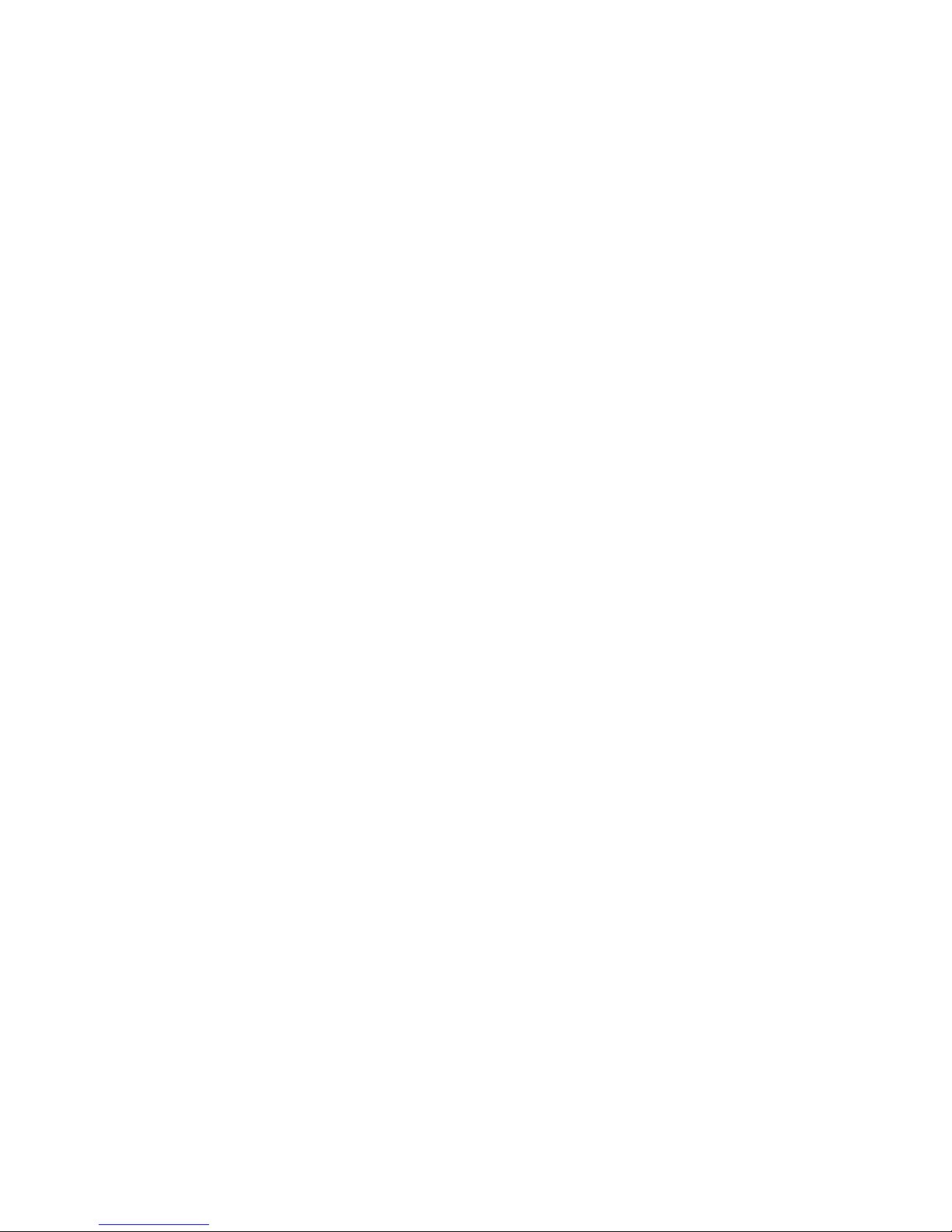
Contents
5.3.1 Synchronization................................................................80
5.4 Calculator ..............................................................................80
5.5 Office Mobile...........................................................................80
5.5.1 Excel Mobile...................................................................80
5.5.1.1 Workbook Components ..............................................81
5.5.2 OneNote Mobile ...............................................................82
5.5.3 Word Mobile...................................................................86
5.5.3.1 Data Entry Modes....................................................87
5.5.3.2 Sharing Documents with Your PC....................................87
5.5.4 PowerPoint Mobile.............................................................87
5.6 Demo Scanner..........................................................................88
5.7 File Explorer............................................................................88
5.8 Getting Started..........................................................................89
5.9 Imager Demo...........................................................................89
5.10 Internet Sharing.........................................................................89
5.10.1 Creating an Internet Connection................................................89
5.10.2 Using Internet Sharing..........................................................90
5.11 Notes...................................................................................91
5.11.1 Creating a Note.................................................................91
5.11.2 Converting Handwritten Notes to Text .........................................92
5.11.3 Renaming a Note...............................................................93
5.11.4 Recording Notes ...............................................................93
5.11.5 Synchronizing a Note ..........................................................95
5.12 Pictures & Videos.......................................................................95
5.12.1 Moving Photos to NEO.........................................................95
5.12.2 Opening a Photo................................................................96
5.12.3 Deleting a Photo................................................................96
5.12.4 Editing a Photo.................................................................96
5.12.5 Creating a Slide Show..........................................................96
5.13 Internet Explorer........................................................................97
5.13.1 Browsing Web Sites............................................................97
5.14 Messaging..............................................................................98
5.14.1 Folders.........................................................................98
5.14.2 Synchronizing E-mail with Outlook ............................................99
5.14.3 Changing Synchronization Settings............................................100
5.15 Remote Desktop Mobile...............................................................101
5.15.1 Connecting to a Terminal Server ..............................................101
5.15.2 Disconnecting without Ending a Session.......................................101
iv NEO Hand-Held with Windows Mobile 6.1 User Manual
Page 9
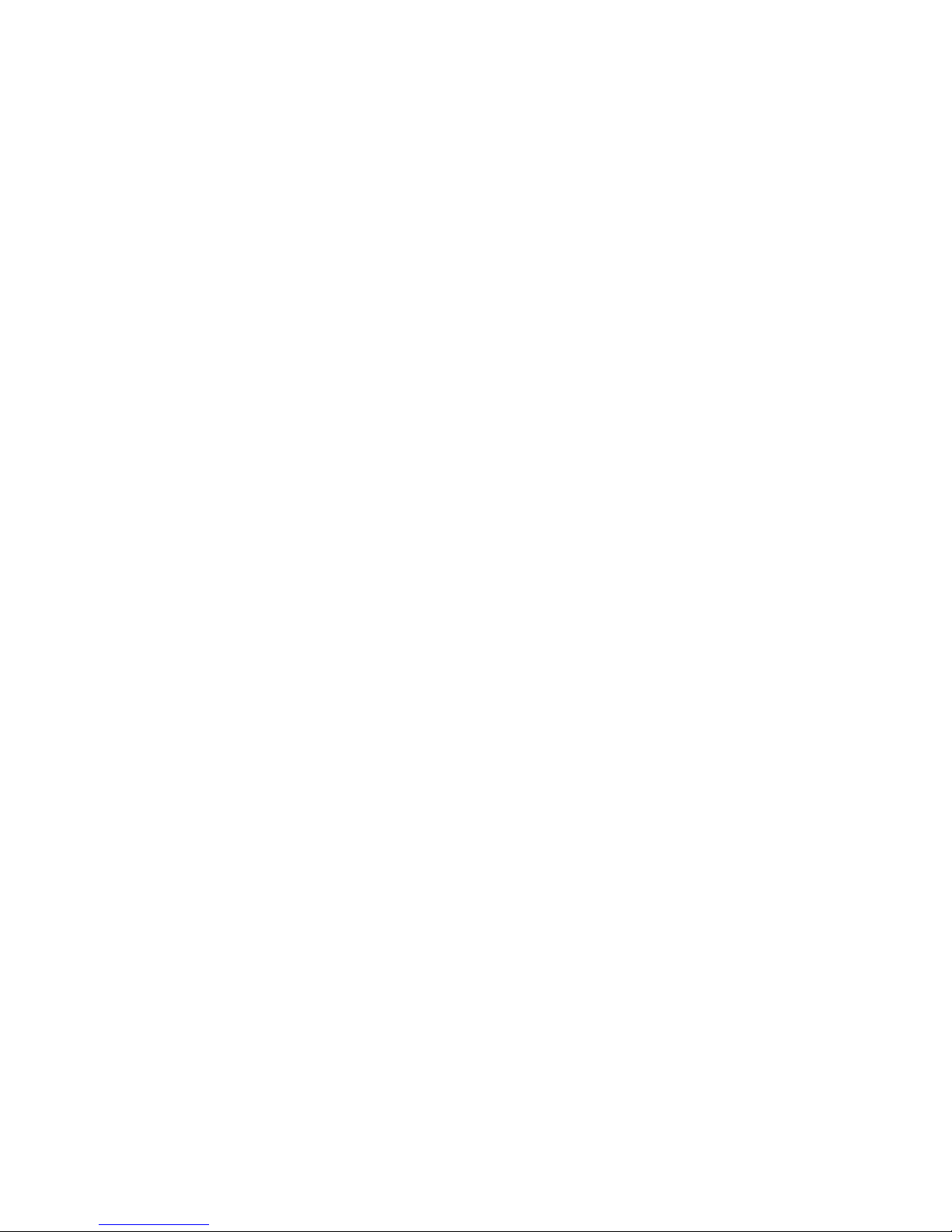
Contents
5.15.3 Ending a Session ..............................................................101
5.16 Search .................................................................................102
5.17 Task Manager..........................................................................102
5.18 Tasks ..................................................................................102
5.19 Wi-Fi Config ..........................................................................103
5.20 Windows Live .........................................................................103
5.21 Windows Media .......................................................................103
Chapter 6: Settings
6.1 Settings................................................................................109
6.2 Personal Settings.......................................................................109
6.3 App Launch Keys......................................................................110
6.4 Buttons Icon...........................................................................112
6.4.1 Up/Down Control .............................................................112
6.4.2 One Shots.....................................................................113
6.4.3 Keyboard Macro Keys ........................................................114
6.4.4 Unicode Mapping .............................................................116
6.4.5 Scancode Remapping..........................................................117
6.4.6 Lock Sequence................................................................120
6.5 Input...................................................................................121
6.5.1 Input Method Tab . . ...........................................................121
6.5.1.1 Word Completion...................................................125
6.5.2 Options – Additional Choices .................................................125
6.6 Lock...................................................................................126
6.7 Menus.................................................................................127
6.7.1 Start Menu Tab................................................................127
6.8 Owner Information ....................................................................127
6.9 Sound & Notifications.................................................................128
6.9.1 Sounds ........................................................................128
6.9.2 Notifications ..................................................................128
6.10 Today Screen ..........................................................................129
6.10.1 Appearance ...................................................................129
6.10.2 Items..........................................................................130
6.11 System Tab Settings ...................................................................130
6.12 About..................................................................................131
6.13 About Device..........................................................................131
6.14 Backlight ..............................................................................132
NEO Hand-Held with Windows Mobile 6.1 User Manual v
Page 10

Contents
6.14.1 Battery Power.................................................................132
6.14.2 External Power................................................................133
6.14.3 Intensity.......................................................................133
6.15 Certificates ............................................................................134
6.15.1 Choosing A Certificate........................................................136
6.16 Clock & Alarms .......................................................................136
6.17 Customer Feedback....................................................................136
6.18 Dr. Debug .............................................................................136
6.18.1 Status .........................................................................137
6.18.2 Settings .......................................................................137
6.18.3 Utilities .......................................................................138
6.19 Encryption.............................................................................138
6.20 Error Reporting........................................................................139
6.21 GPS (Global Positioning System)......................................................139
6.22 Manage Triggers.......................................................................141
6.22.1 Trigger Mappings .............................................................142
6.22.1.1 Add and Edit Trigger Mapping......................................143
6.23 Managed Programs....................................................................144
6.24 Memory ...............................................................................145
6.24.1 Main Tab......................................................................146
6.24.2 Storage Card ..................................................................146
6.25 Power Icon ............................................................................146
6.25.1 Battery Tab....................................................................147
6.25.2 Advanced Tab.................................................................147
6.25.3 Battery Details ................................................................148
6.25.4 Built-In Devices...............................................................149
6.25.5 Card Slots.....................................................................149
6.25.6 Suspend Threshold ............................................................150
6.25.6.1 Suspend Threshold and Estimated Battery Backup ..................150
6.26 Regional Settings......................................................................151
6.27 Remove Programs .....................................................................152
6.28 Screen.................................................................................152
6.29 Task Manager..........................................................................153
6.30 Teklogix Imagers Settings .............................................................155
6.30.1 Imager Demo..................................................................155
6.31 Teklogix Scanners Settings ............................................................156
6.31.1 Bar Code Settings – The Scanner Menu .......................................157
vi NEO Hand-Held with Windows Mobile 6.1 User Manual
Page 11
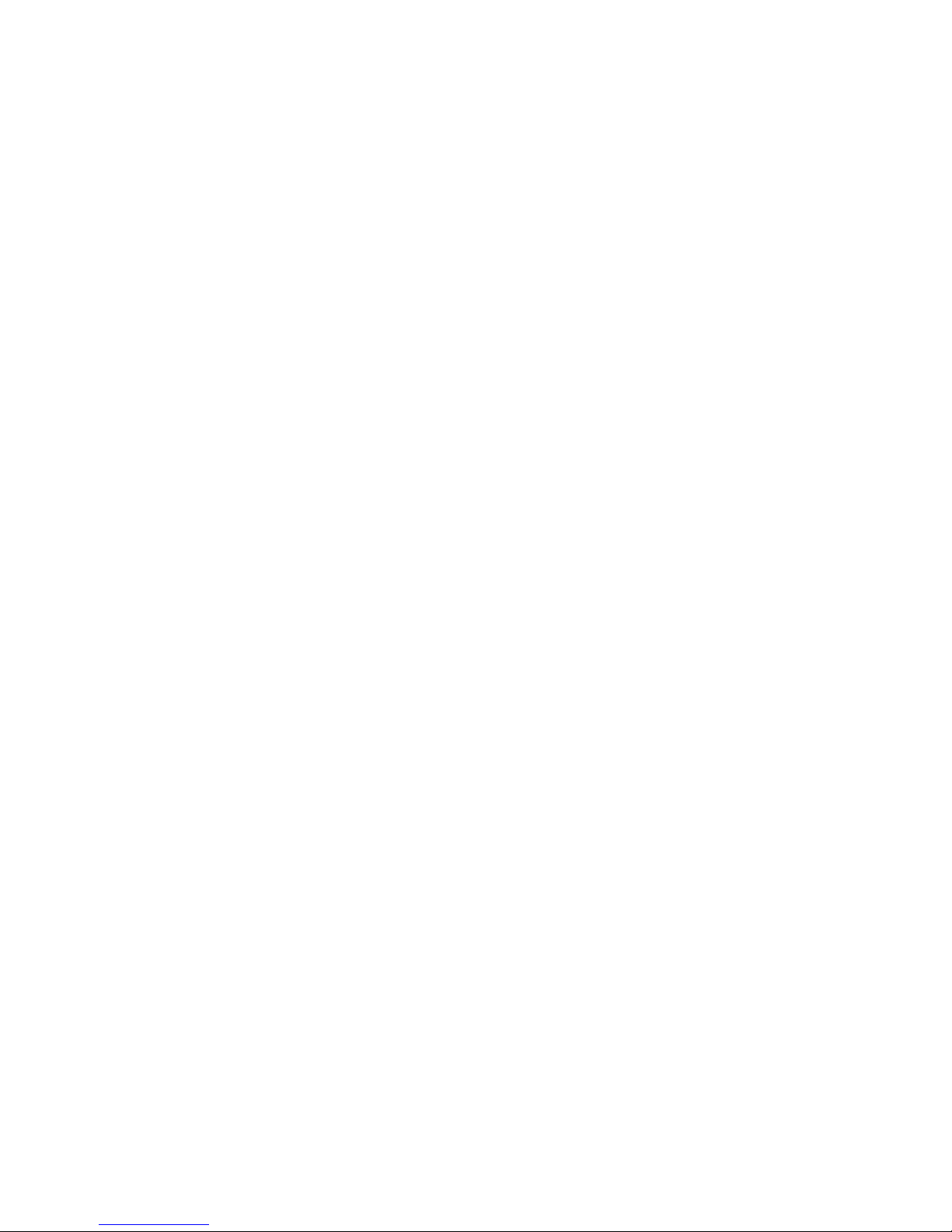
Contents
6.31.2 Options Tab...................................................................157
6.31.2.1 Double Click Parameters............................................157
6.31.2.2 Display Parameters..................................................158
6.31.2.3 Data Handling ......................................................159
6.31.3 Translations Tab...............................................................159
6.31.3.1 Case Rules..........................................................161
6.32 Total Recall............................................................................162
6.32.1 Creating A Backup Profile.....................................................163
6.32.2 Restoring A Profile............................................................166
6.32.3 Viewing a Profile..............................................................167
6.32.4 Deleting a Profile..............................................................168
6.33 TweakIT...............................................................................169
6.33.1 Advanced Interface And Network Settings....................................170
6.33.2 Advanced Services Settings ...................................................171
6.33.3 Radio Features ................................................................172
6.33.4 User System Setting...........................................................173
6.33.5 Registry Editor................................................................174
6.34 Windows Update ......................................................................174
6.35 Connections Tab.......................................................................174
6.36 Beam..................................................................................177
6.37 Bluetooth Setup .......................................................................177
6.37.1 Paired Tab.....................................................................178
6.37.2 Device Tab....................................................................180
6.37.2.1 Discovering and Removing Devices.................................180
6.37.2.2 Filtering By Class of Device (COD).................................181
6.37.2.3 Device Pop-up Menu................................................181
6.37.2.4 Pairing a Device ....................................................182
6.37.3 Servers Tab ...................................................................184
6.37.4 Mode Tab.....................................................................185
6.37.5 About Tab.....................................................................185
6.37.6 The Bluetooth GPRS Phone ...................................................186
6.38 Connection Properties .................................................................187
6.38.1 Port Settings...................................................................188
6.38.2 Call Options...................................................................189
6.39 Connections – Connecting to the Internet ..............................................189
6.39.1 Modem Connection Setup.....................................................190
6.39.1.1 Advanced Modem Settings..........................................193
6.40 Wireless Manager Icon ................................................................194
6.40.1 Flight Mode – Disabling Wireless Components................................194
NEO Hand-Held with Windows Mobile 6.1 User Manual vii
Page 12
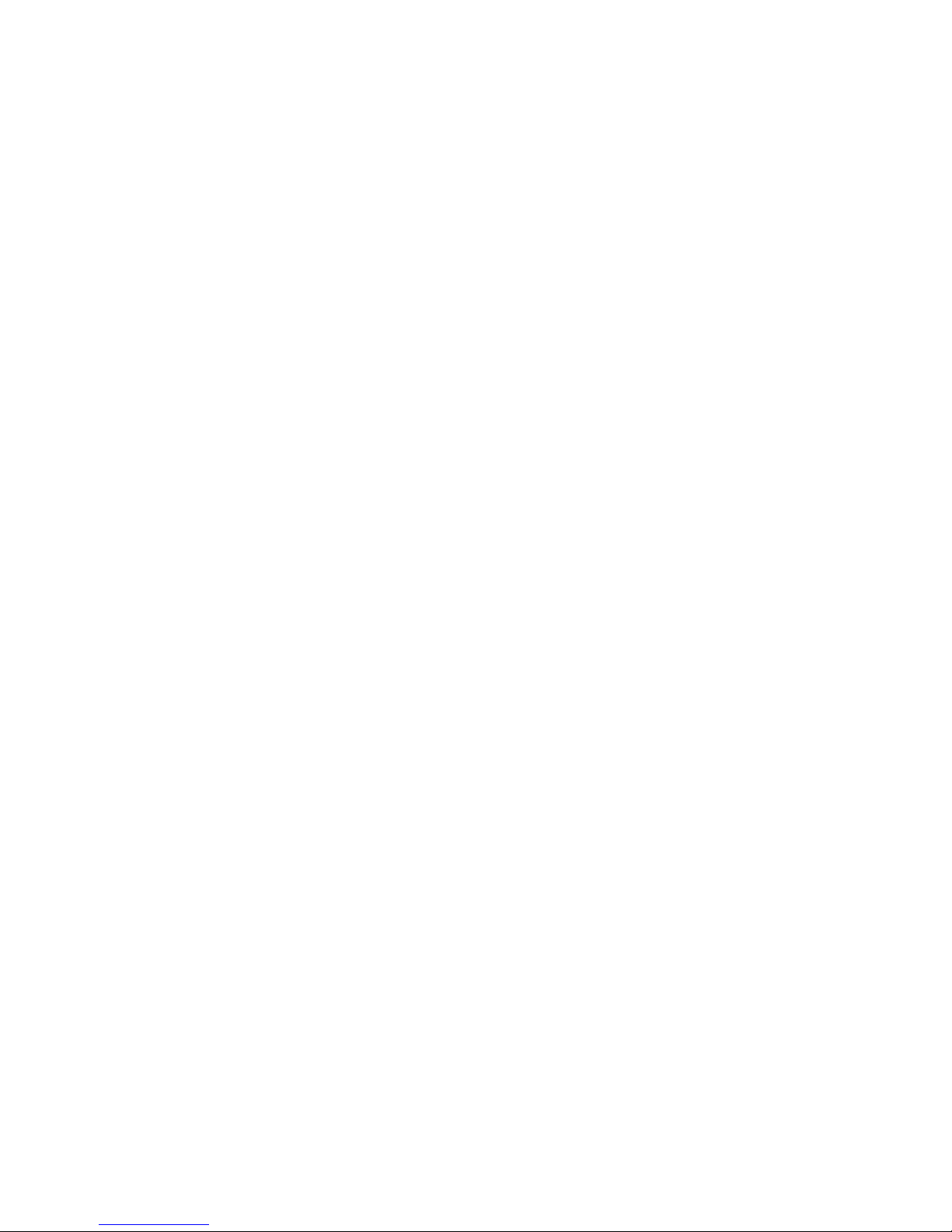
Contents
6.40.2 Setting Up A Network Card ...................................................195
6.40.3 Network Adaptor Cards .......................................................195
6.40.4 Changing Network Card Settings..............................................196
6.40.5 VPN Connection Setup........................................................196
6.40.6 Managing an Existing Connection.............................................197
6.40.6.1 Editing a Connection................................................197
6.40.6.2 Changing a Connection Setting Name...............................198
6.40.7 Selecting a Network...........................................................199
6.40.8 Proxy Server Setup. ...........................................................200
6.40.8.1 Changing Advanced Proxy Server Settings..........................201
6.41 Wireless Statistics......................................................................202
Chapter 7: Peripheral Devices & Accessories
7.1 Carrying Accessories ..................................................................205
7.1.1 Attaching the Hand Strap......................................................206
7.1.2 Belt Clip Installation ..........................................................208
7.1.3 The Expansion Port ...........................................................210
7.1.4 The Pistol Grip With Stylus ...................................................210
7.2 The Battery............................................................................211
7.3 Adaptor/Cable Options ................................................................212
7.3.1 RS-232 Adaptor – Model No. PX3050 . .......................................212
7.3.2 Micro-USB Adaptor – Model No. PX3054 ....................................214
7.4 Charging Options......................................................................215
7.4.1 Installation – Docking Stations ................................................216
7.4.2 Power Consumption Considerations...........................................216
7.4.3 Operator Controls .............................................................216
7.5 Desktop Docking Station – PX3001....................................................216
7.5.1 Desktop Docking Station Setup................................................217
7.5.2 Charging a Battery Installed in NEO...........................................217
7.5.3 Charging a Spare Battery......................................................218
7.5.4 Battery Charge Duration.......................................................218
7.5.5 Docking Station Charger LED Indicators......................................219
7.5.6 Troubleshooting the Charging Operation of the Dock..........................219
7.5.6.1 Indicator Solid Red..................................................219
7.5.6.2 NEO Power LED Does Not Light Up ...............................219
7.5.6.3 Indicator Does Not Light When Battery Installed....................220
7.5.7 Linking a NEO to a PC........................................................220
7.5.8 Linking NEO to an Ethernet Network .........................................220
7.5.8.1 Network Access.....................................................220
viii NEO Hand-Held with Windows Mobile 6.1 User Manual
Page 13
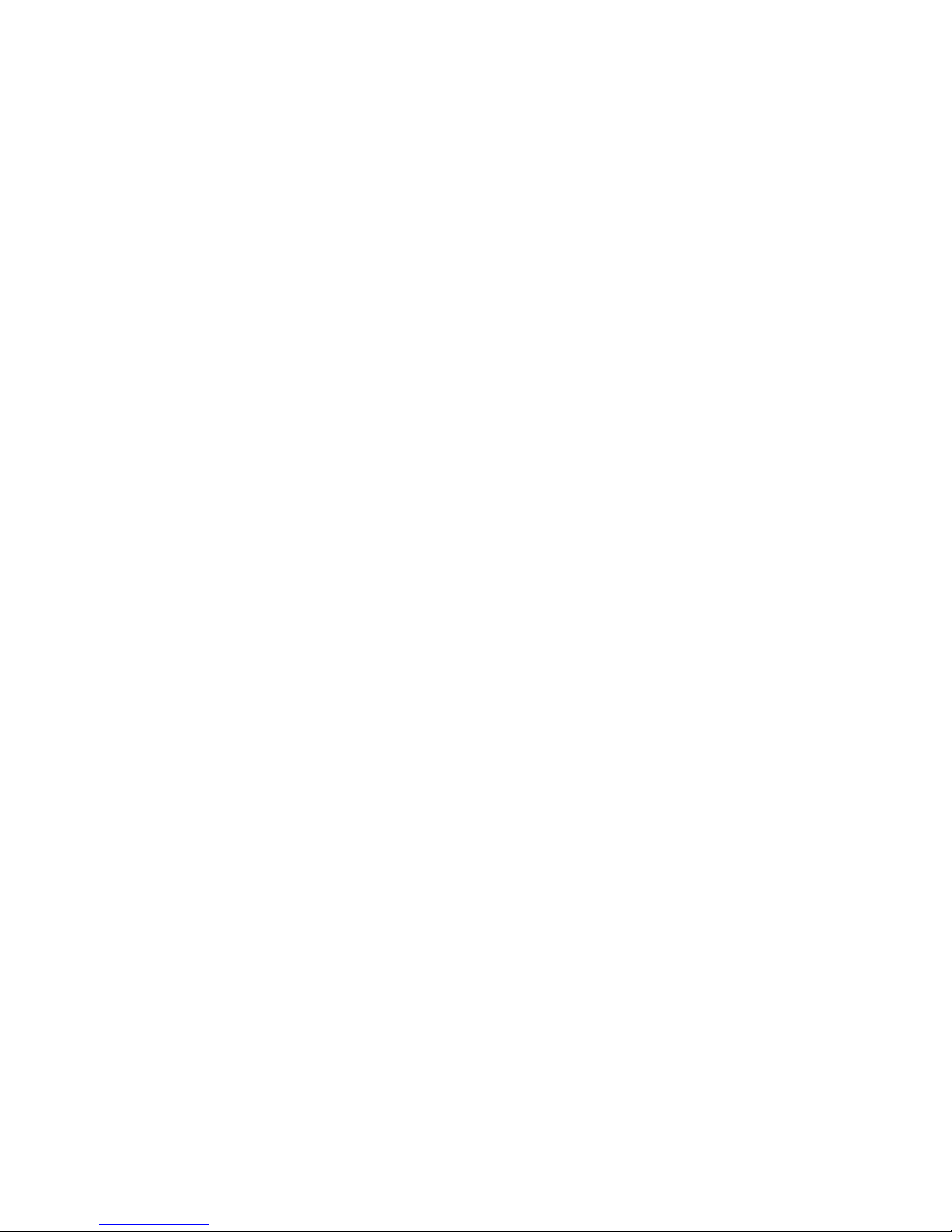
Contents
7.5.9 Troubleshooting USB Operations..............................................221
7.6 AC Wall Adaptor – Model No. PX3012................................................221
7.7 Cigarette Lighter Adaptor — Model PX3056 . . . .......................................222
7.8 Quad Docking Station – PX3004 PC & PX3004 NPC..................................222
7.8.1 Quad Docking Station Setup...................................................223
7.8.2 Quad Docking Station Indicators ..............................................223
7.8.3 Inserting a NEO in the Quad Docking Station .................................223
7.8.4 Network Access...............................................................223
7.8.4.1 Network Addressing ................................................224
7.8.5 Battery Charging – LED Behaviour ...........................................224
7.8.6 Troubleshooting...............................................................224
7.8.6.1 Network Link Unsuccessful . . .......................................224
7.8.6.2 NEO LED Does Not Light When Docked...........................224
7.9 Scanners and Imagers..................................................................225
7.9.1 Basic Scanner Operations .....................................................225
7.9.2 Scanning Techniques..........................................................225
7.9.3 Troubleshooting...............................................................226
7.10 Bluetooth Peripherals ..................................................................226
Chapter 8: Specifications
8.1 NEO Hand-Held Specifications........................................................229
8.1.1 Hardware......................................................................229
8.1.2 Software ......................................................................230
8.1.3 Wireless Communication......................................................231
8.1.4 Bar Code Applications ........................................................231
8.2 NEO Radio Specifications.............................................................232
8.2.1 802.11b/g Radio ..............................................................232
8.2.2 Bluetooth Radio...............................................................232
8.3 Scanner/Imager Specifications.........................................................233
8.3.1 SE 955HP Specifications......................................................233
8.3.1.1 SE 955HP Decode Zone ............................................234
8.3.2 EV15 Imager Specifications...................................................234
8.3.2.1 EV15 Imager Decode Zone .........................................235
8.3.3 HHP 5000 Imager Performance . ..............................................235
8.3.3.1 HHP 5000 Decode Zone ............................................236
Appendix A: Pinouts
A.1 Docking Connector Pinout............................................................ A-1
A.2 Battery Connector .................................................................... A-2
NEO Hand-Held with Windows Mobile 6.1 User Manual ix
Page 14
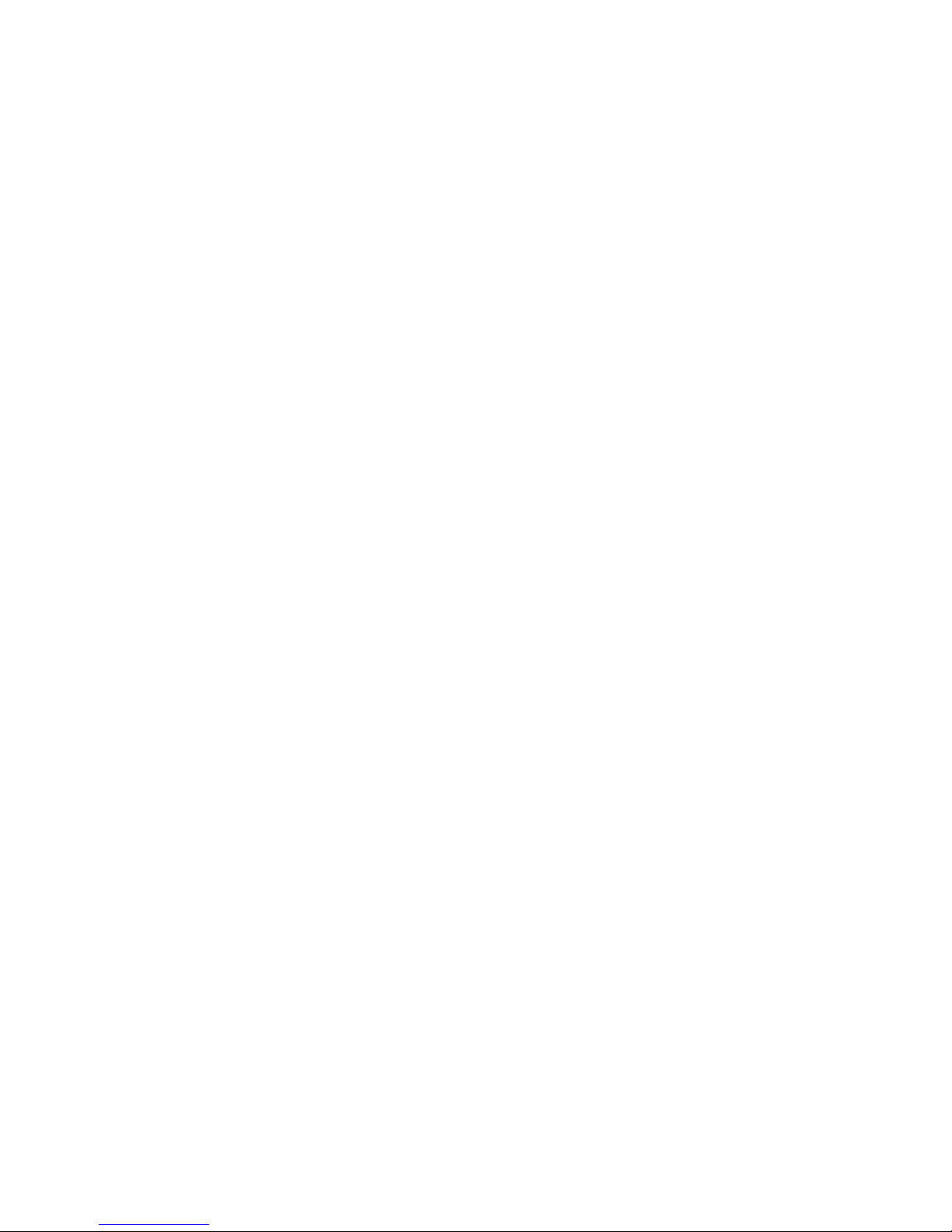
Contents
A.3 Expansion Port Pinout ................................................................ A-2
Appendix B: Teklogix Imagers Applet
B.1 Required Applets ......................................................................B-1
B.2 Presets ................................................................................B-1
B.2.1 Predefined Presets.............................................................B-2
B.2.2 Bar Code Predefined Presets...................................................B-2
B.2.3 Bar Code Decoding Camera Predefined Presets................................B-3
B.2.4 Image Capture Predefined Presets .............................................B-3
B.3 Using the Teklogix Imagers Applet ....................................................B-4
B.3.1 Configuring the Image Capture Presets........................................B-4
B.3.2 Selecting a Camera............................................................B-5
B.3.3 Setting the Active Preset.......................................................B-5
B.3.4 Viewing a Preset ..............................................................B-5
B.3.5 Creating a Custom Preset......................................................B-5
B.3.6 Modifying a Custom Preset....................................................B-7
B.3.7 Removing a Custom Preset....................................................B-8
B.4 Configuring the Bar Code Decoding Camera Presets...................................B-8
B.4.1 Selecting a Camera............................................................B-9
B.4.2 Setting the Active Preset.......................................................B-9
B.4.3 Viewing a Preset ............................................................ B-10
B.4.4 Creating a Custom Preset.................................................... B-10
B.4.5 Modifying a Custom Preset.................................................. B-11
B.4.6 Removing a Custom Preset.................................................. B-12
B.4.7 Configuring the Bar Code Decoding Symbologies........................... B-12
B.4.8 Setting the Active Preset..................................................... B-13
B.4.9 Viewing a Preset ............................................................ B-13
B.4.10 Creating a Custom Preset.................................................... B-14
B.4.11 Modifying a Custom Preset.................................................. B-15
B.4.12 Removing a Custom Preset.................................................. B-16
B.4.13 Bar Coding Tab – Configuring Symbologies ................................ B-16
B.4.14 Filter Tab – Manipulating Bar Code Data.................................... B-18
B.4.15 Translation Tab – Configuring Rules ........................................ B-20
B.4.16 Advanced Tab............................................................... B-21
B.5 Bar Code Symbologies – Descriptions............................................... B-23
B.5.1 Options...................................................................... B-24
B.5.2 Code 39..................................................................... B-24
B.5.3 Trioptic Code ............................................................... B-25
B.5.4 Code 128.................................................................... B-26
x NEO Hand-Held with Windows Mobile 6.1 User Manual
Page 15

Contents
B.5.5 EAN 13..................................................................... B-26
B.5.6 EAN 8 ...................................................................... B-27
B.5.7 UPC-A...................................................................... B-27
B.5.8 UPC-E Settings ............................................................. B-28
B.5.9 UPC/EAN Shared Settings .................................................. B-29
B.5.10 Code 93..................................................................... B-29
B.5.11 Codabar..................................................................... B-29
B.5.12 MSI Plessey................................................................. B-30
B.5.13 Code 11..................................................................... B-31
B.5.14 Interleaved 2 of 5............................................................ B-31
B.5.15 Matrix 2 of 5 ................................................................ B-32
B.5.16 IATA 2 of 5................................................................. B-32
B.5.17 Discrete 2 of 5............................................................... B-32
B.5.18 Telepen ..................................................................... B-32
B.5.19 GS1 DataBar................................................................ B-33
B.5.20 Posi Code (Reduced Space Symbology) ..................................... B-33
B.5.21 Composite .................................................................. B-34
B.5.22 TLC-39 ..................................................................... B-34
B.5.23 2D PDF-417................................................................. B-34
B.5.24 2D Micro PDF-417.......................................................... B-34
B.5.25 Code 16K ................................................................... B-34
B.5.26 Code 49..................................................................... B-35
B.5.27 Codablock................................................................... B-35
B.5.28 2D Data Matrix.............................................................. B-36
B.5.29 2D QR Code ................................................................ B-36
B.5.30 2D Maxicode................................................................ B-36
B.5.31 2D Aztec.................................................................... B-36
B.5.32 Postal: PlaNET.............................................................. B-37
B.5.33 Postal: PostNET............................................................. B-37
B.5.34 Postal: Australian............................................................ B-37
B.5.35 Postal: Canadian............................................................. B-37
B.5.36 Postal: China................................................................ B-37
B.5.37 Postal: Japanese............................................................. B-38
B.5.38 Postal: Kix .................................................................. B-38
B.5.39 Postal: Korean............................................................... B-38
B.5.40 Postal: Royal................................................................ B-38
B.5.41 VeriCode®.................................................................. B-38
NEO Hand-Held with Windows Mobile 6.1 User Manual xi
Page 16
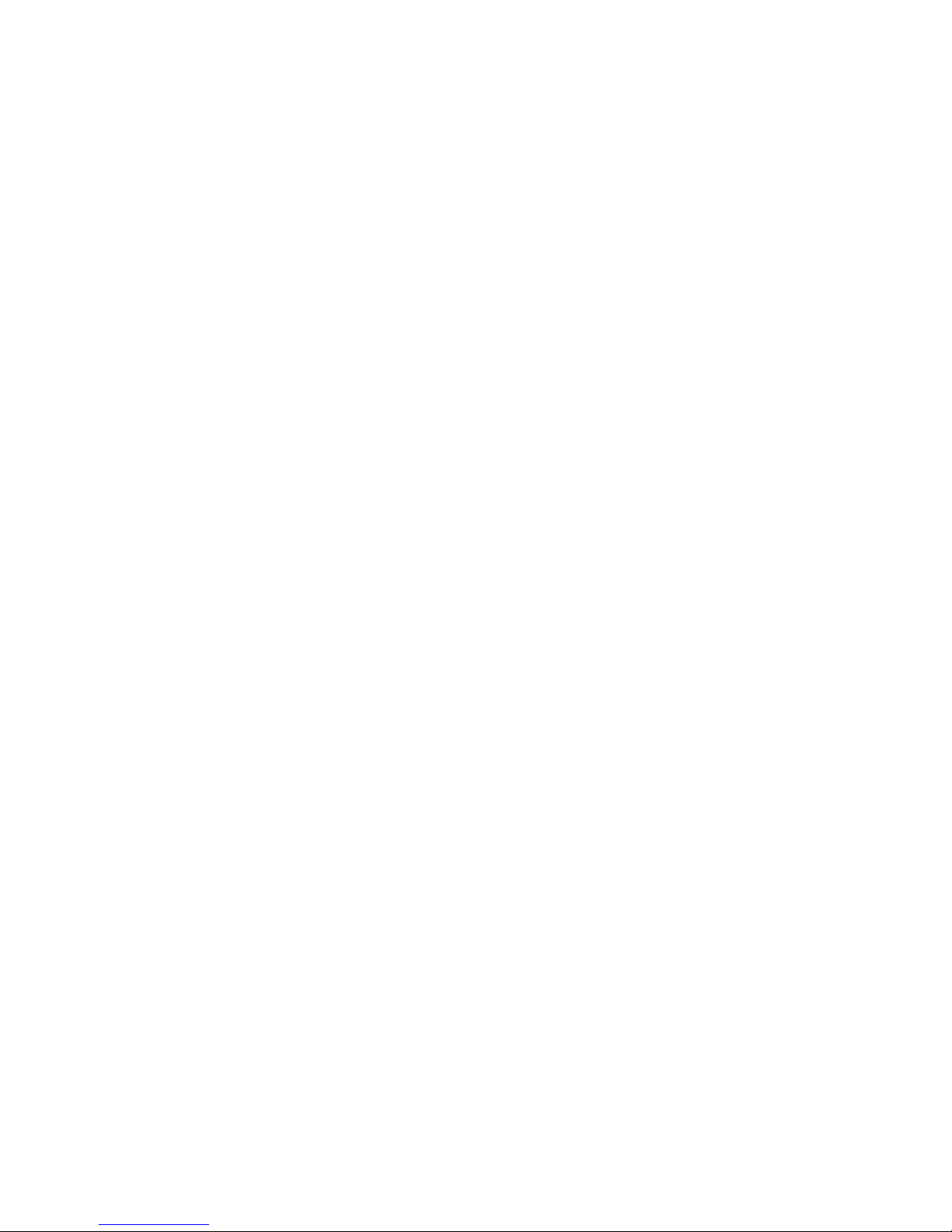
Contents
Appendix C: Bar Code Settings
C.1 Scanner Menu .........................................................................C-1
C.2 Decoded (Internal) Scanner............................................................C-2
C.2.1 Options – Decoded (Internal) Scanner.........................................C-2
C.2.2 Advanced Options – Decoded (Internal).......................................C-2
C.2.3 Decoded (Internal) 2D Scanning Options......................................C-5
C.2.4 Data Options — Decoded (Internal) Scanner ..................................C-5
C.2.5 Code 39.......................................................................C-6
C.2.6 Code 128......................................................................C-9
C.2.7 EAN 13..................................................................... C-10
C.2.8 EAN 8 ...................................................................... C-10
C.2.9 UPC A ...................................................................... C-11
C.2.10 UPC E...................................................................... C-11
C.2.11 UPC/EAN Shared Settings.................................................. C-12
C.2.12 Code 93 .................................................................... C-13
C.2.13 Codabar .................................................................... C-13
C.2.14 MSI Plessey ................................................................ C-14
C.2.15 Interleaved 2 of 5........................................................... C-15
C.2.16 Discrete 2 of 5.............................................................. C-16
C.2.17 GS1 DataBar................................................................ C-17
C.2.18 Composite.................................................................. C-17
C.2.19 PDF-417.................................................................... C-18
C.2.20 Micro PDF-417............................................................. C-18
C.3 Decoded (ISCP) ..................................................................... C-19
C.3.1 Options – Decoded Scanner ................................................. C-19
C.3.2 Advanced Options – Decoded Scanner ...................................... C-20
C.3.3 Code 39..................................................................... C-21
C.3.4 Code 128.................................................................... C-22
C.3.5 EAN 13..................................................................... C-24
C.3.6 EAN 8 ...................................................................... C-24
C.3.7 UPCA....................................................................... C-25
C.3.8 UPC E ...................................................................... C-25
C.3.9 UPC/EAN Shared .......................................................... C-26
C.3.10 Code 93 .................................................................... C-27
C.3.11 Codabar .................................................................... C-27
C.3.12 MSI Plessey ................................................................ C-28
C.3.13 Code 11 .................................................................... C-29
C.3.14 Interleaved 2 of 5........................................................... C-30
xii NEO Hand-Held with Windows Mobile 6.1 User Manual
Page 17
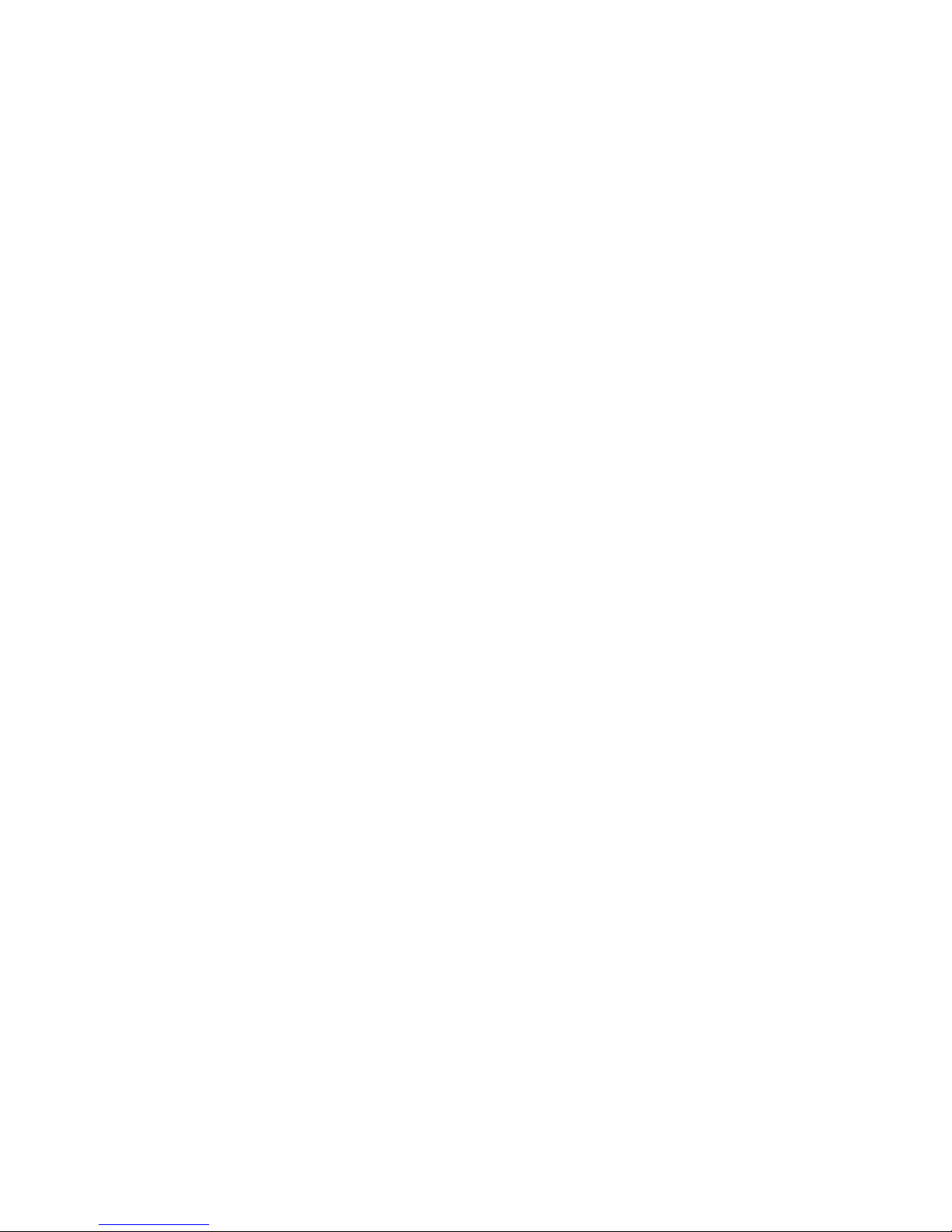
Contents
C.3.15 Matrix 2 of 5................................................................ C-31
C.3.16 Discrete 2 of 5............................................................... C-31
C.3.17 Telepen..................................................................... C-32
C.3.18 GS1 DataBar................................................................ C-32
C.3.19 Composite.................................................................. C-33
C.3.20 TLC-39..................................................................... C-33
C.3.21 PDF-417.................................................................... C-34
C.3.22 Micro PDF-417............................................................. C-34
C.3.23 Codablock.................................................................. C-35
NEO Hand-Held with Windows Mobile 6.1 User Manual xiii
Page 18
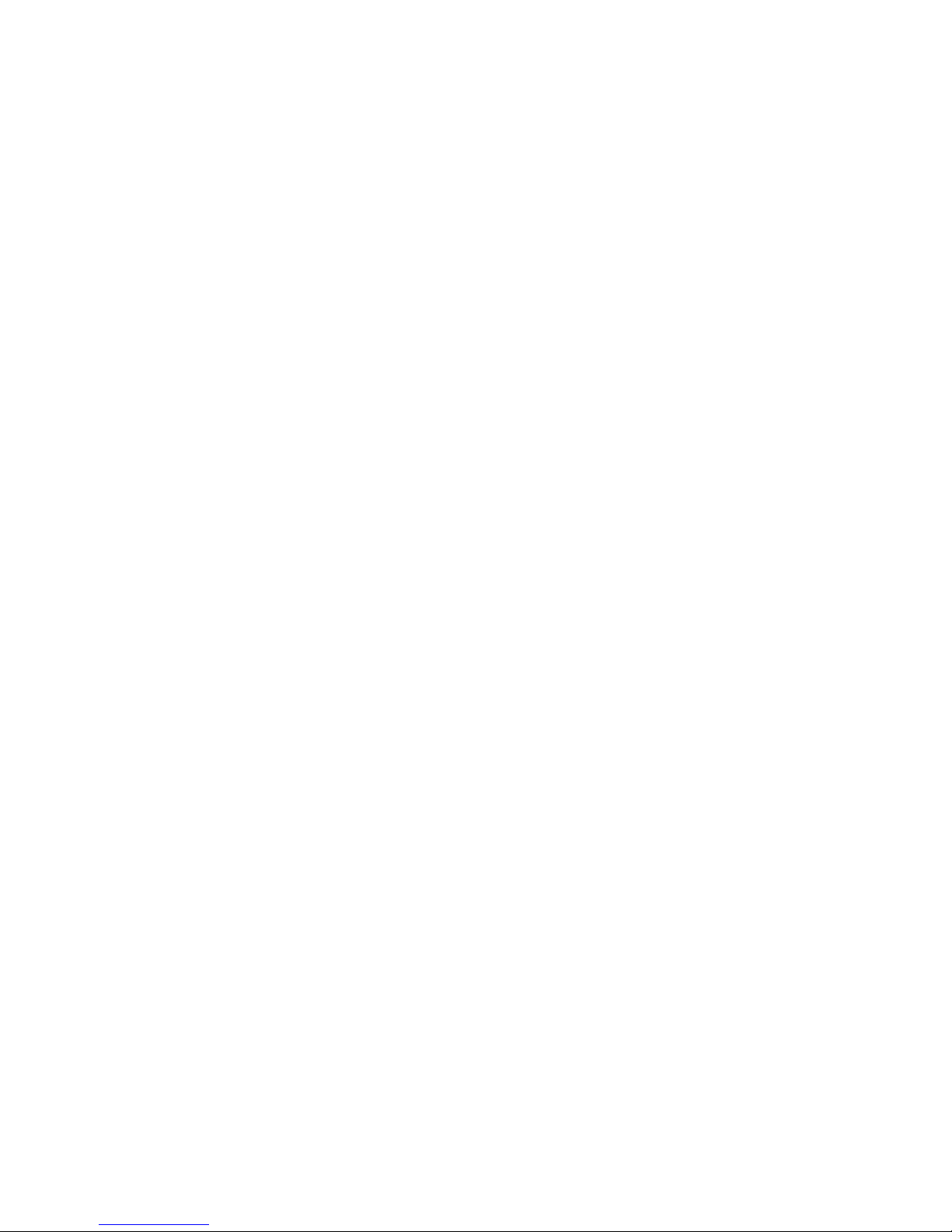
Page 19
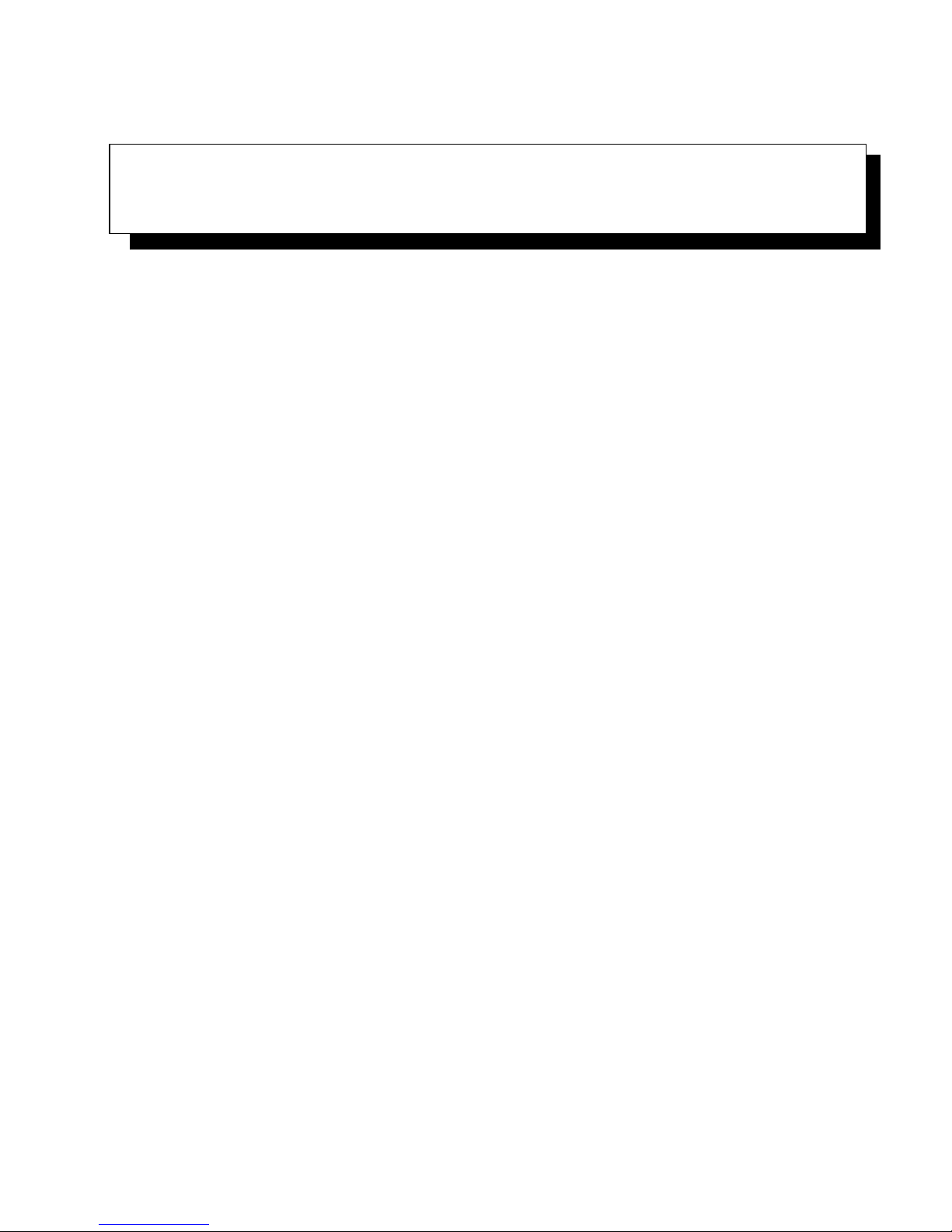
INTRODUCTION 1
1.1 About This Manual....................................3
1.2 Text Conventions .....................................4
1.3 NEO Features.......................................4
1.3.1 NEO Hand-Helds................................5
NEO Hand-Held with Windows Mobile 6.1 Classic User Manual 1
Page 20
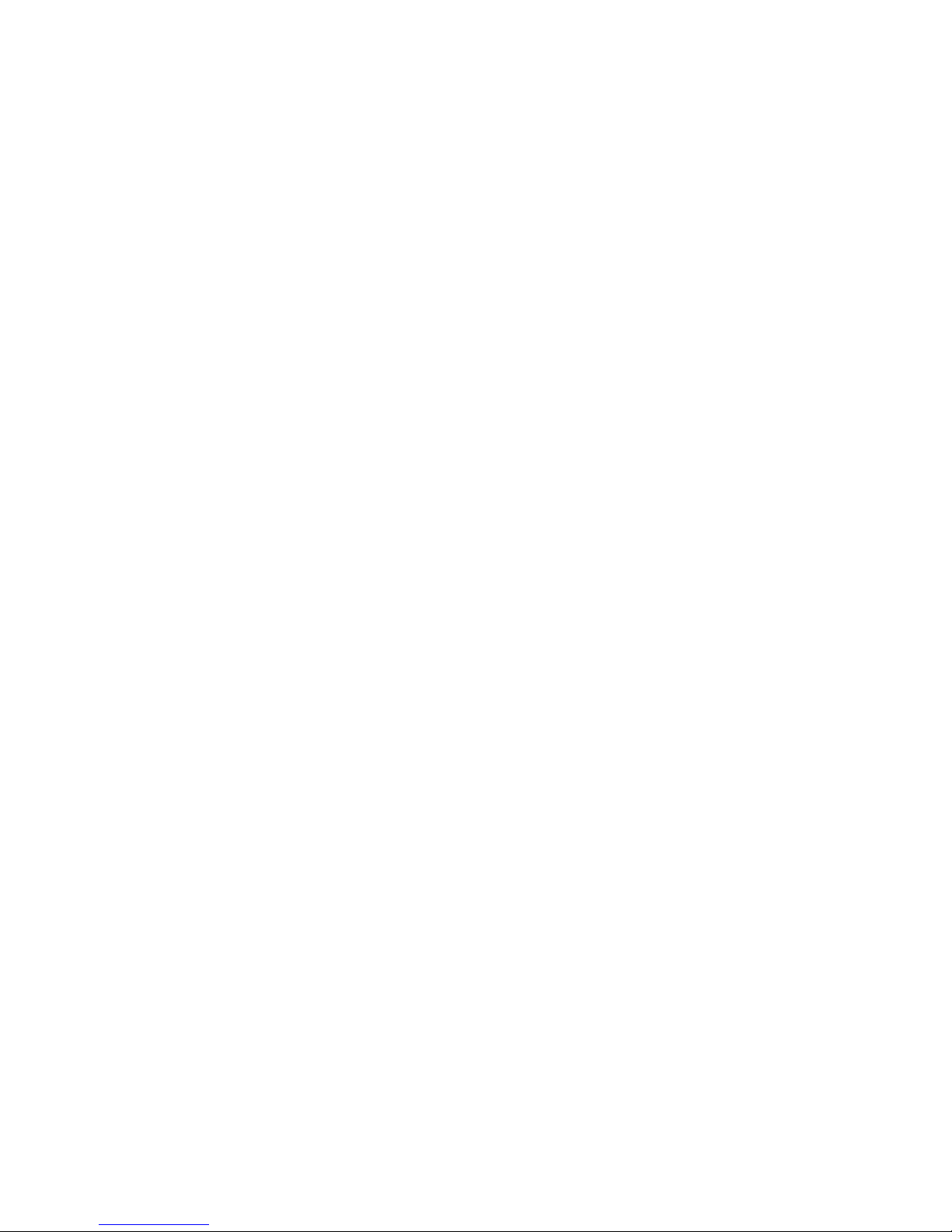
Page 21
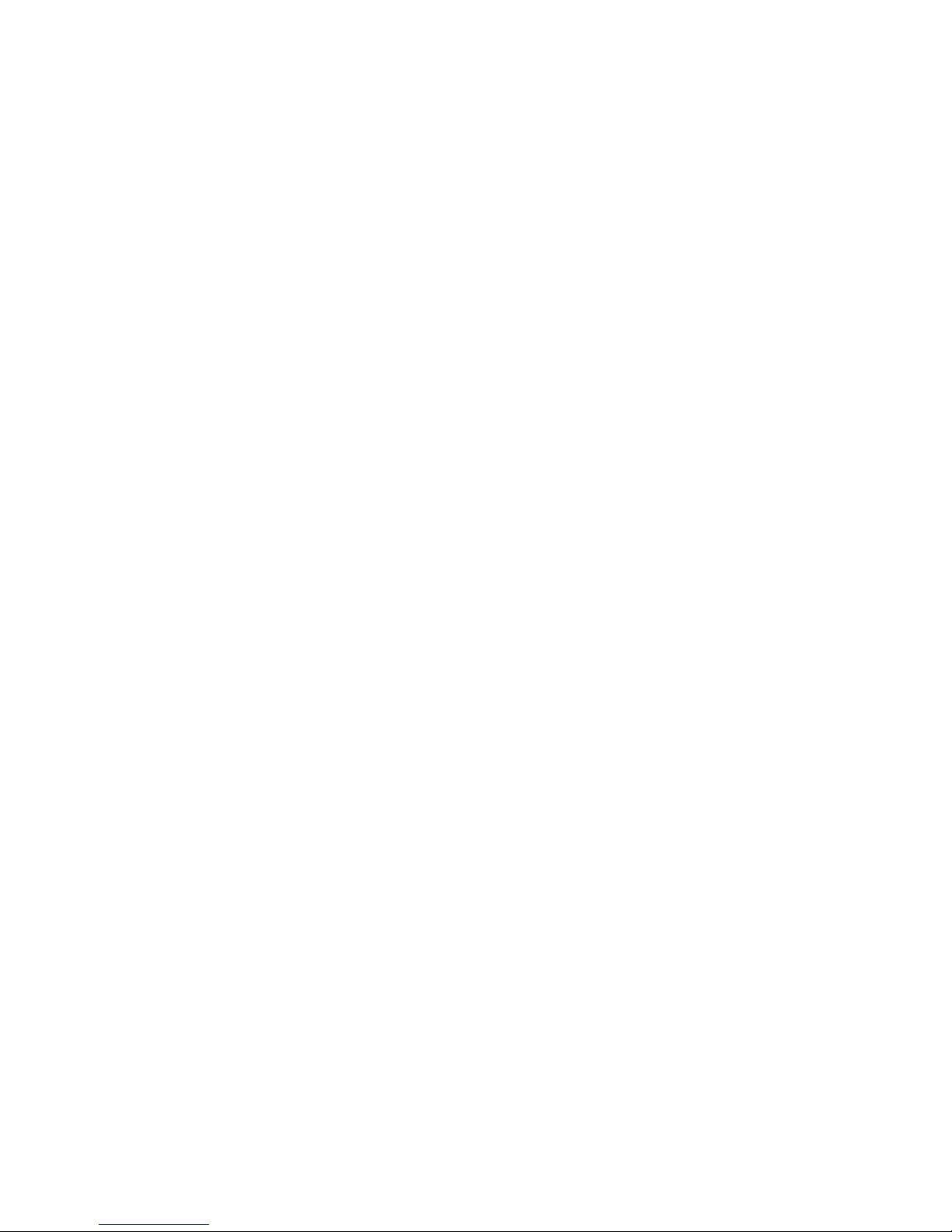
1.1 About This Manual
This manual describes how to configure, operate and maintain NEO, a light-weight, versatile hand-held computer.
Chapter 1: Introduction
provides a basic overview of NEO.
Chapter 2: Basic Checkout
describes the steps required to get the unit ready for operation.
Chapter 3: Get To Know NEO
describes the features and outlines how to charge and maintain the battery. This chapter also
provides information about indicators, SD/MMC card installation and general maintenance.
Chapter 4: Working With Windows Mobile 6.1 Classic
describes the Microsoft® Windows Mobile 6.1 Today screen and how to use it. This chapter
also outlines basics like moving around a window, displaying menus, and so on.
Chapter 1: Introduction
About This Manual
Chapter 5: Programs
provides a description of the Windows Mobile 6.1 Classic Programs options and how to use
them.
Chapter 6: Settings
provides details about Windows Mobile 6.1 Settings options and how to use them.
Chapter 7: Peripheral Devices & Accessories
describes the peripherals and accessories available for your hand-held.
Chapter 8: Specifications
details radio, hand-held computer, scanner, imager and battery specifications.
Appendix A: Pinouts
provides port pinouts.
Appendix B: Teklogix Imagers Applet
describes the Teklogix Imagers applet and how to use it.
Appendix C: Bar Code Settings
describes the bar codes supported by the scanners and imagers available for the hand-held.
NEO Hand-Held with Windows Mobile 6.1 Classic User Manual 3
Page 22
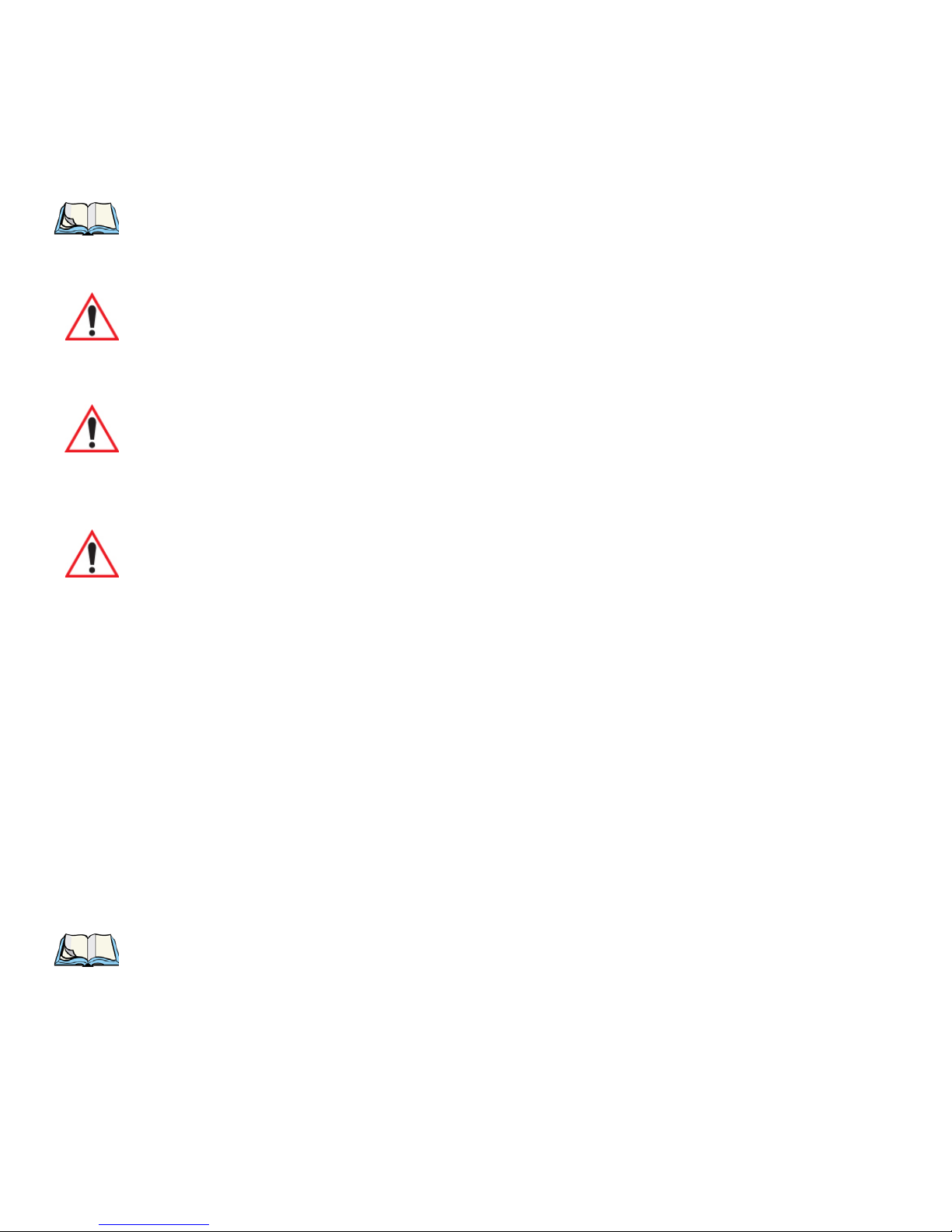
Chapter 1: Introduction
Tex t Co n v e n ti o n s
1.2 Text Conventions
Note: Notes highlight additional helpful information.
Important: These statements provide particularly important instructions or additional
information that is critical to the operation of the equipment.
Warning: These statements provide critical information that may prevent physical
injury, equipment damage or data loss.
1.3 NEO Features
Important: For all safety, regulatory and warranty information, refer to the ‘NEO
Hand-Held Computer Regulatory & Warranty Guide’, PN 8000175.
NEO is a ruggedized hand-held personal computer running the Windows Mobile 6.1 Classic
operating system. This hand-held is intended for use in commercial and light industrial applications with a focus on real time wireless data transactions. All possible bar code input
methodologies are supported by one of a variety of scanners and imagers available. Optimization for specific operational environments is supported with a wide range of peripheral
options and carrying accessories.
The unique tilted screen design on this hand-held computer makes the display content
readily visible. This means that the operator can scan a bar code and view the results on the
display in one movement – no need to manually tilt the unit to view the results after each
scan. In addition, the tilted screen in conjunction with the protective rib at the base of the
keyboard allows the unit to be placed facedown safely with no danger of an accidental
key press.
Note: For a complete list of NEO specifications, refer to “NEO Hand-Held Specifications”
on page 229.
4 NEO Hand-Held with Windows Mobile 6.1 Classic User Manual
Page 23

1.3.1 NEO Hand-Helds
Figure 1.1 NEO Hand-Held Computer - Numeric & Alpha-Numeric
Chapter 1: Introduction
NEO Hand-Helds
Model Variants
Connected NEO Standard Features:
• 2.7 inch Colour Touchscreen
• Windows Mobile 6.1 Classic
•microSD slot
• 3300 mAh Battery
• Discrete VoIP (Push-To-Talk)
• WiFi and Bluetooth Radios
NEO Hand-Held with Windows Mobile 6.1 Classic User Manual 5
Page 24
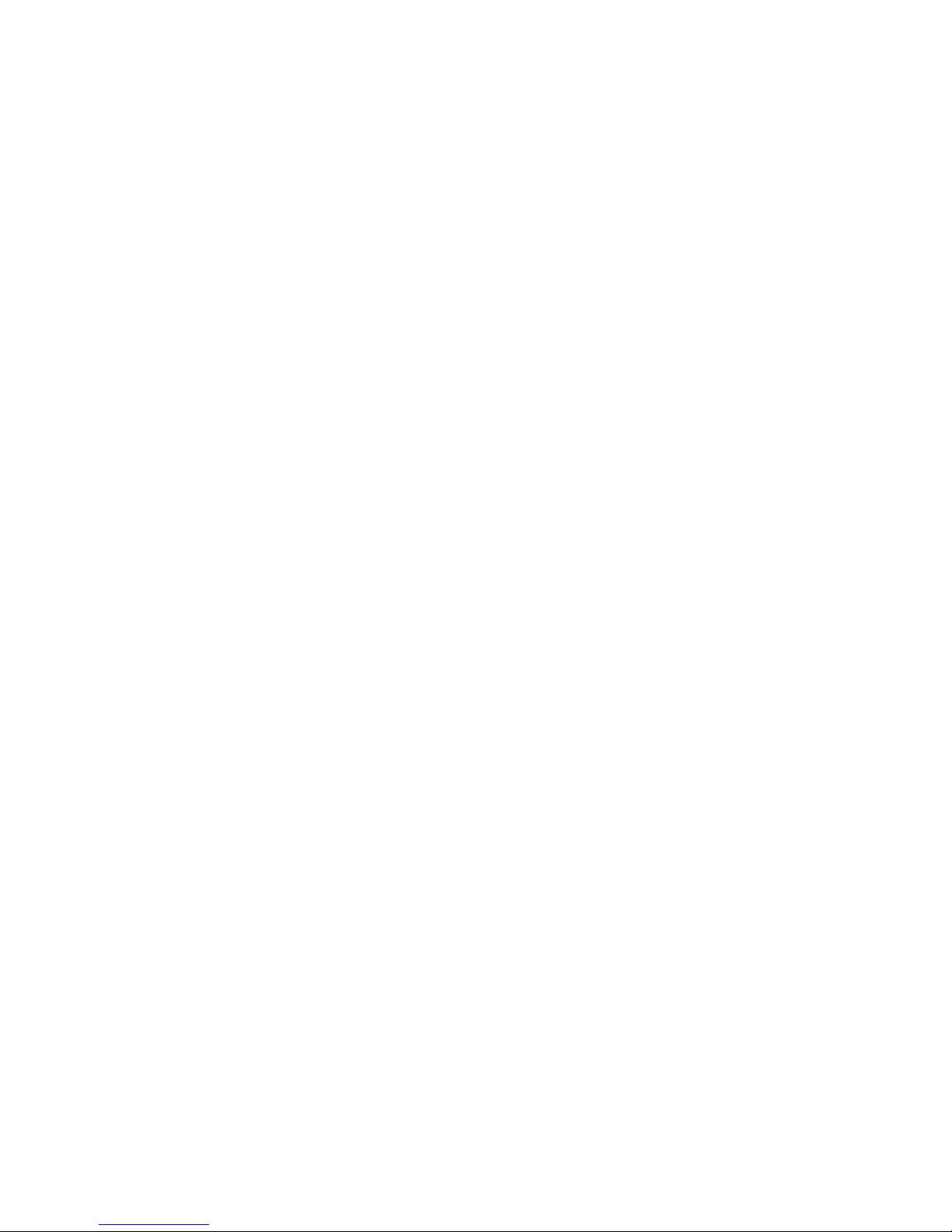
Chapter 1: Introduction
NEO Hand-Helds
Additional Connected Options:
•1D Imager
• 1D Laser Scanner
•2D Imager
• Keyboard Variants: 48-Key Alpha-Numeric or 26-Key Numeric
Batch NEO Standard Features:
• 2.7 inch Colour Touchscreen
• Windows® Mobile 6.1 Classic
• microSD Slot
• 3300 mAh Battery
Additional Batch Options:
• Bluetooth Radio
• Bluetooth Radio and 1D Imager
• Bluetooth Radio and 1D Laser Scanner
• Bluetooth Radio and 2D Imager
• Keyboard Variants: 48-Key Alpha-Numeric or 26-Key Numeric
Platform
• PXA270M @ 624 MHz, 32 bit RISC CPU
• 128 MB Flash ROM, 128 MB RAM
Operating System
• Microsoft Windows Mobile 6.1 Classic
Wireless Communications
• On-board IEEE 802.11b/g (CCX Certified)
• On-board Bluetooth radio (10 metre range)
Application Software
• Internet Explorer
®
6
• Office Mobile
• ActiveSync
• Open TekTerm
• ANSI
6 NEO Hand-Held with Windows Mobile 6.1 Classic User Manual
Page 25
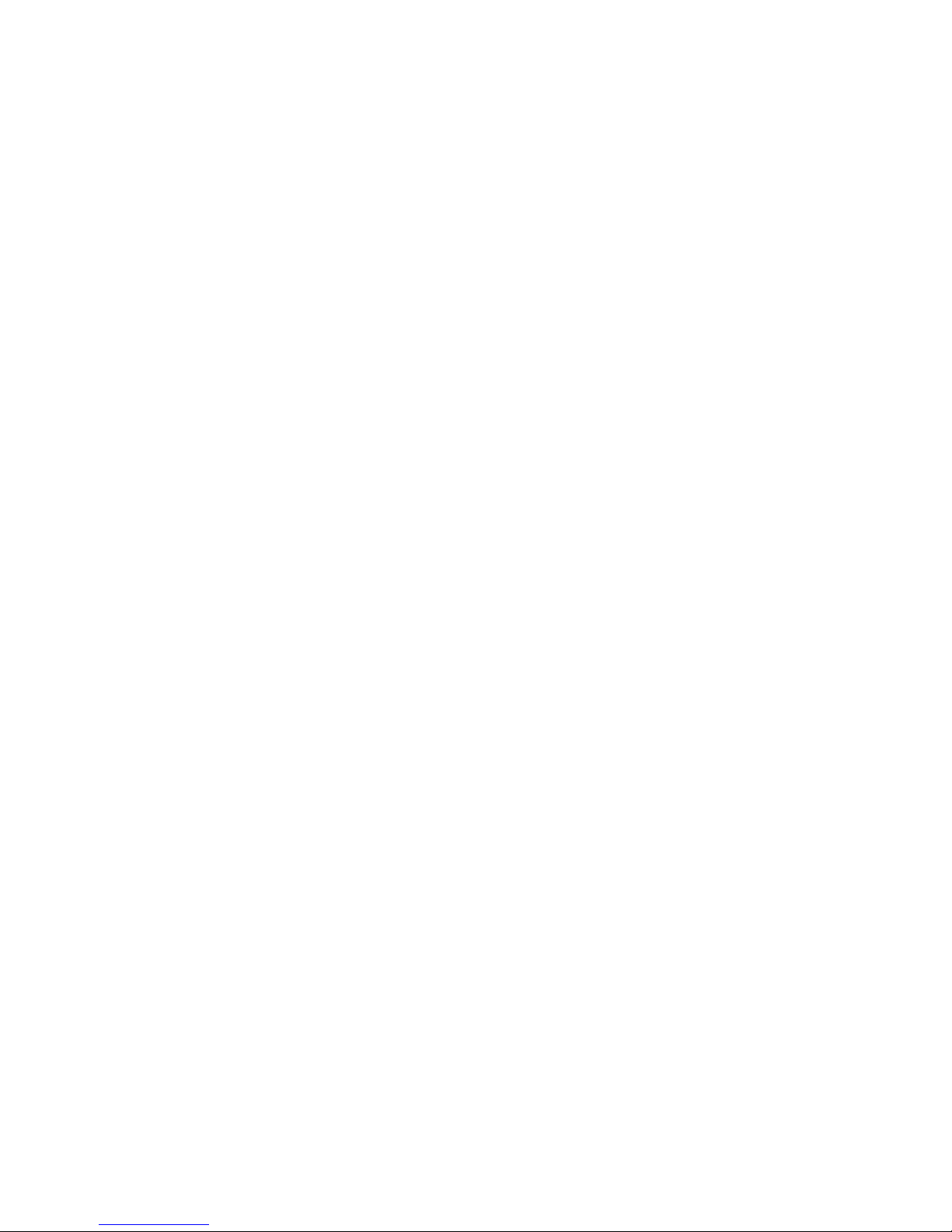
• TESS terminal emulations
• IBM 3270, IBM 5250, HP 2392
•MCC
•Naurtech
• Stay-Linked
• PTX Connect
•MCL
Bar Code Applications
• 1D Standard Laser Scanner Option – SE955
• 1D Standard Imager Option – EV15
• 2D Imager Option – HHP 5000
Internal Expansion Slots
• One microSD slot
Chapter 1: Introduction
NEO Hand-Helds
Expansion Port
• Battery Output Power
• USB Signalling
• Scanner Trigger Input
Docking Port
•RS-232
•USB
•DC Input
Power Management
• 3.7 V @ 3300 mAh lithium-ion rechargeable battery
• 10 hour battery operation at 5 scans, transmit and receive per minute
• Built-in gas gauge and performance monitor
• System backup (up to 10 minutes) during battery swap
• 3 day real time clock backup
• Adjustable battery allocation between system backup and runtime
NEO Hand-Held with Windows Mobile 6.1 Classic User Manual 7
Page 26
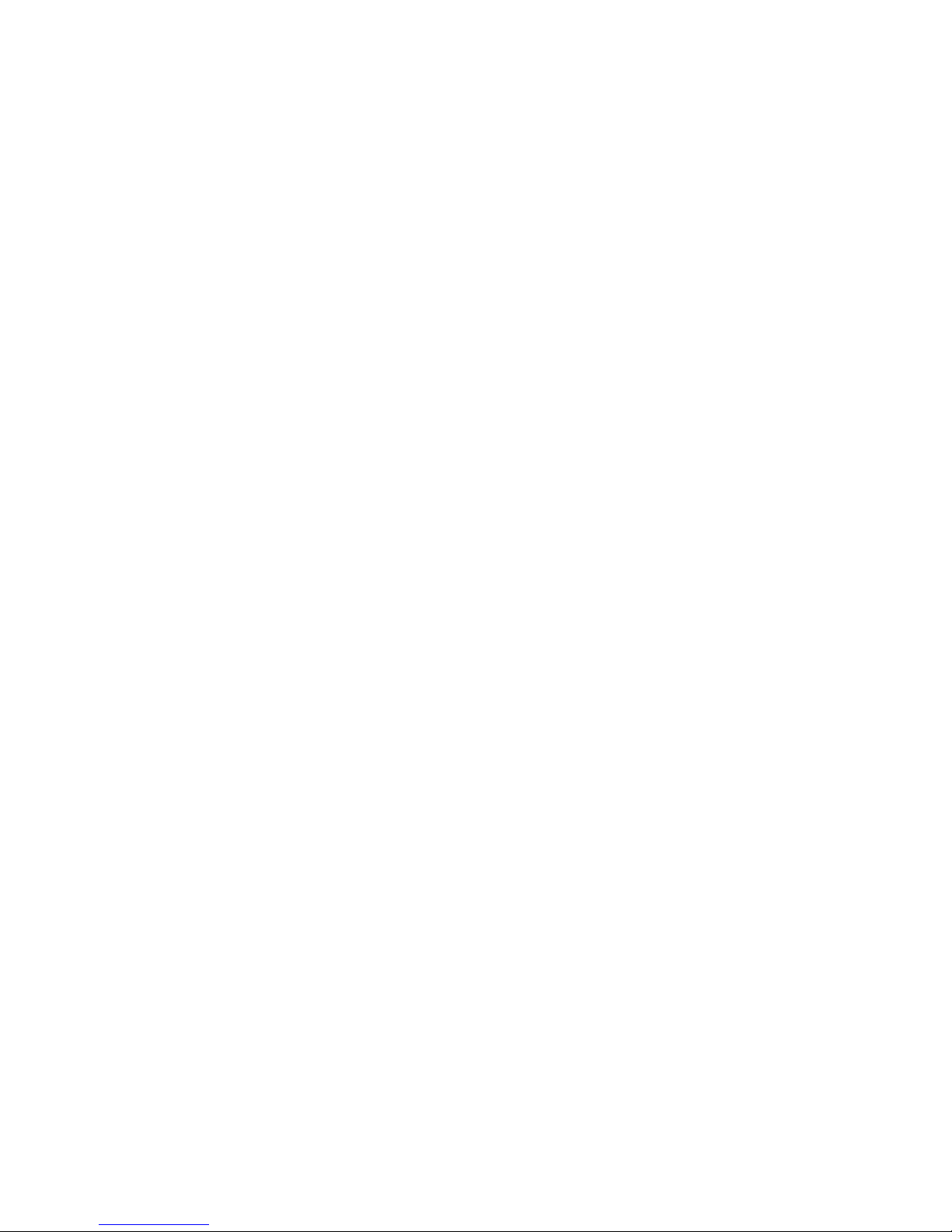
Chapter 1: Introduction
NEO Hand-Helds
Accessories
• Desktop charger
• Quad charger
• Pistol grip
•Holster
•Hand Strap
• Shoulder Strap
• Additional miscellaneous adaptors and cables (a complete list of accessories is available
at www.psionteklogix.com)
8 NEO Hand-Held with Windows Mobile 6.1 Classic User Manual
Page 27
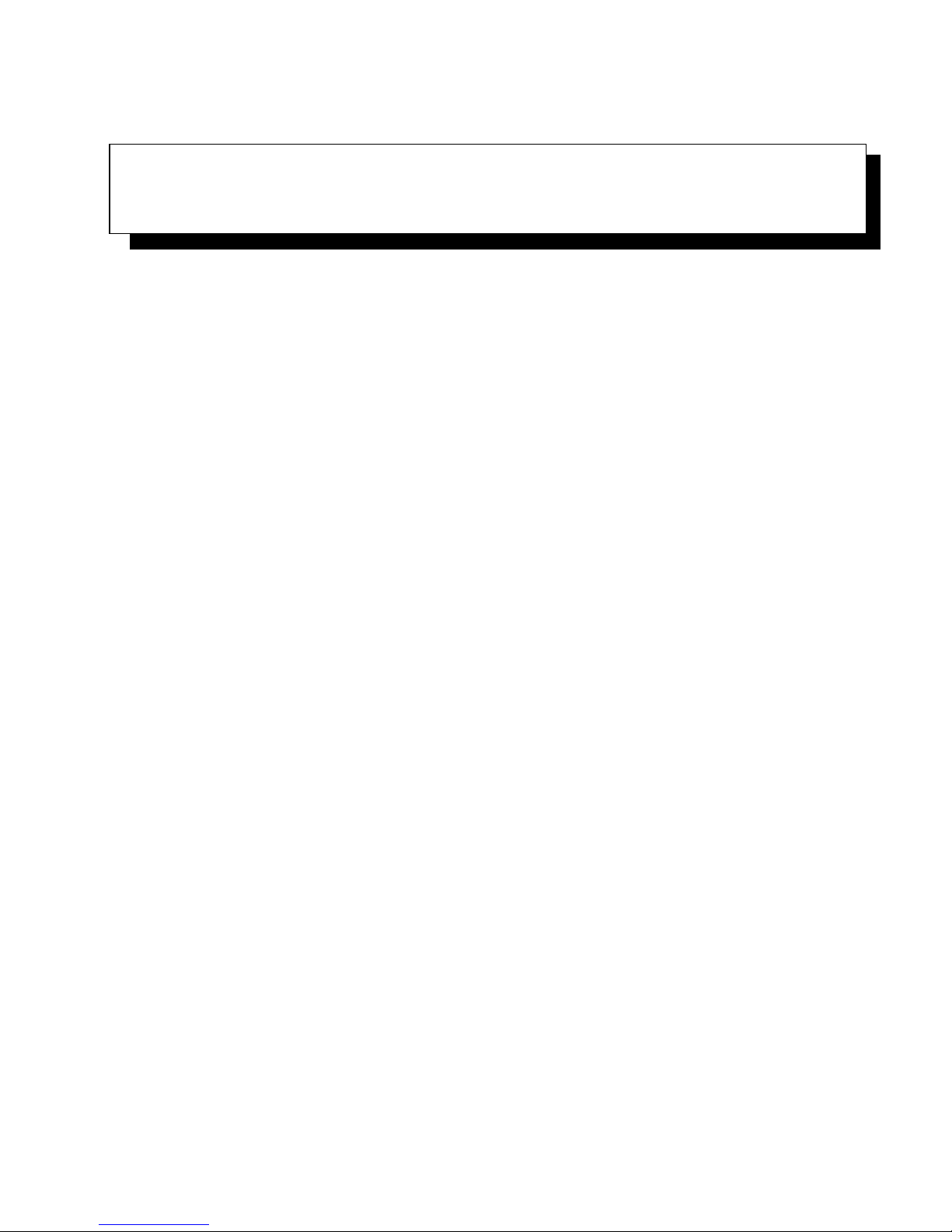
BASIC CHECKOUT 2
2.1 Preparing NEO for Operation.............................11
2.1.1 The Main Battery...............................11
2.1.1.1 Charging the Main Battery.....................11
2.1.2 Backup Power................................11
2.2 Switching NEO On and Off..............................11
2.2.1 Installing the Battery and Switching the Unit On.............. 11
2.2.2 Switching the Unit Off (Suspend)......................12
2.3 Connecting NEO to a PC. ...............................12
2.4 Wireless Networking – Wi-Fi Config .........................12
2.4.1 Status Tab...................................13
2.4.2 Wi-Fi Configuration Tab...........................14
2.4.2.1 Authentication Modes........................15
2.4.2.2 EAP.................................16
2.4.2.3 Encryption..............................17
2.4.2.4 Connecting the Wireless Network .................18
2.4.3 Configuring TCP/IP.............................19
2.4.3.1 IP Address and Name Servers....................19
2.4.4 Advanced Tab ................................20
2.5 Checking The Scanner.................................20
2.6 Data Transfer Between the PC & the Hand-Held...................20
2.6.1 Using Microsoft ActiveSync®........................21
2.6.2 Using Microsoft Windows Mobile Device Center . . ............21
2.7 Aligning (Calibrating) the Touchscreen........................21
2.8 The Getting Started Centre...............................22
2.9 Resetting NEO Hand-Held...............................22
2.9.1 Performing a Warm Reset..........................22
2.9.2 Performing a Cold Reset to the Windows Mobile 6.1 OS..........23
NEO Hand-Held with Windows Mobile 6.1 User Manual 9
Page 28
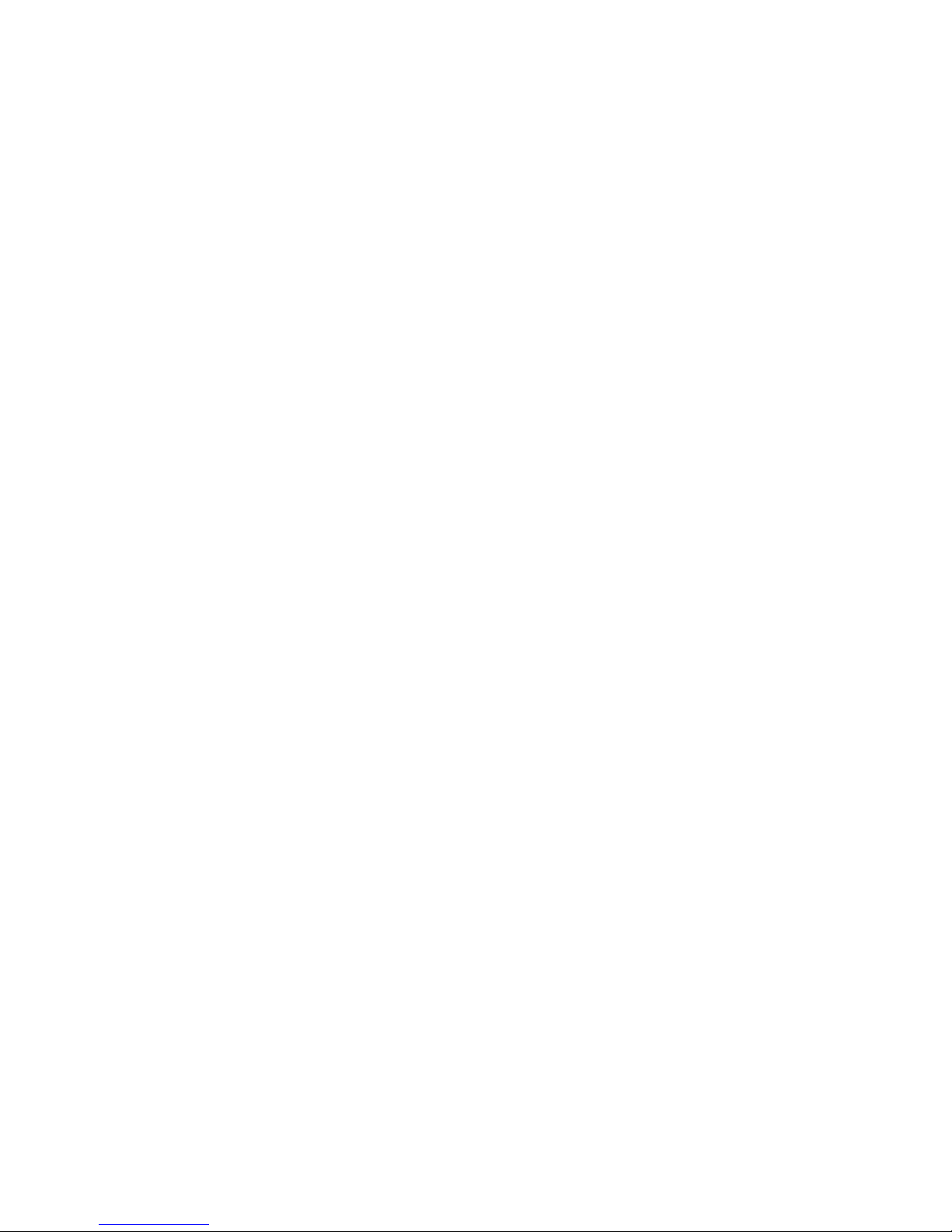
Page 29
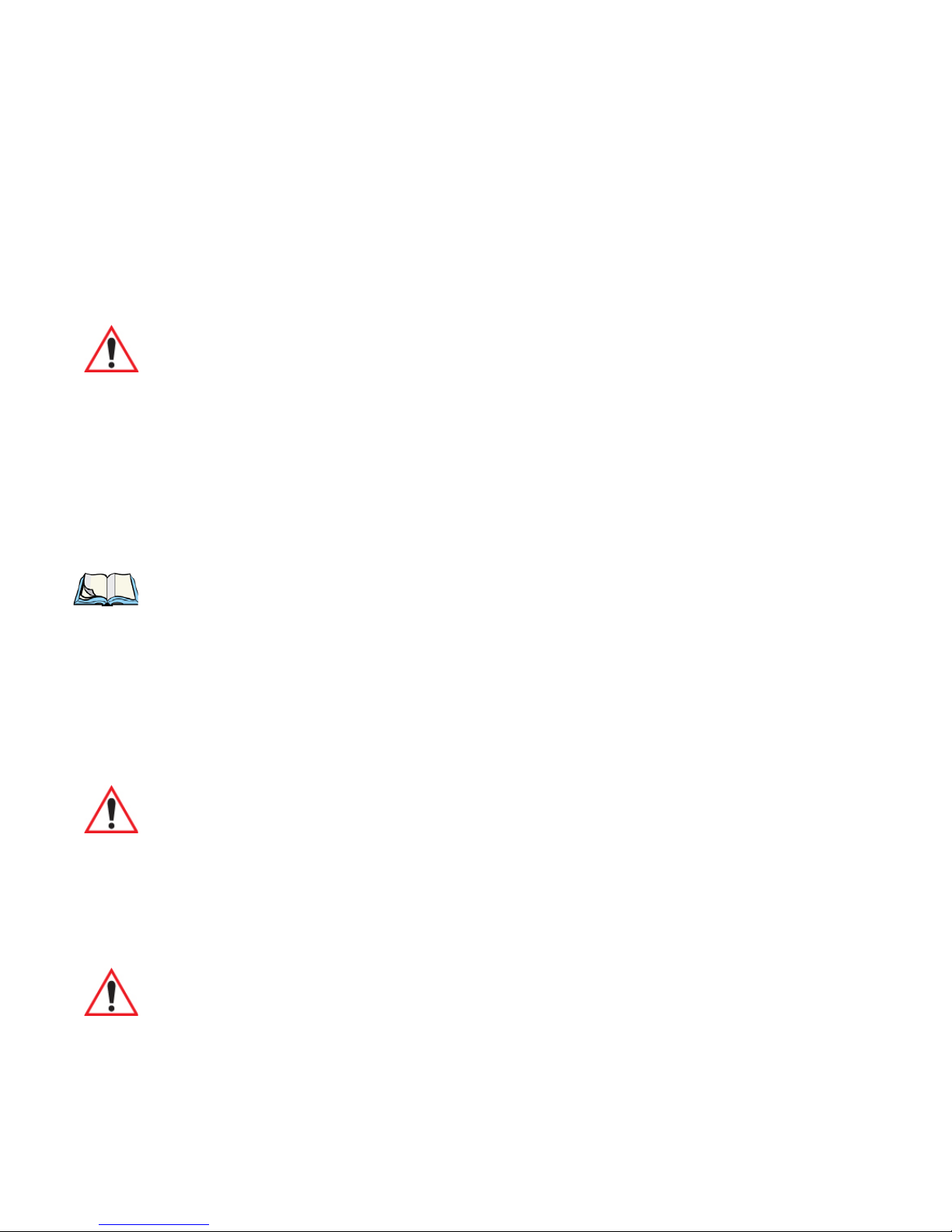
2.1 Preparing NEO for Operation
2.1.1 The Main Battery
NEO is powered with a high-capacity, lithium-ion battery pack – Model No. WA3006.
2.1.1.1 Charging the Main Battery
Warning: Before charging the battery, it is critical that you review the safety guidelines
in the ‘NEO Hand-Held Computer (Model No. PX750) Regulatory &
Warranty Guide’, PN 8000175.
Battery packs shipped from the factory are charged to approximately 40% and must be fully
charged prior to use. Batteries can be charged using a variety of chargers and docking stations along with a NEO internal charger. When using the internal charger, a suitable power
source is required. All chargers and docking stations are described in Chapter 7: “Peripheral
Devices & Accessories” beginning on page 203 for details.
Chapter 2: Basic Checkout
Preparing NEO for Operation
Note: If you are powering up a new unit, a warning message may appear on the screen
indicating that the backup battery capacity is low. To recharge the internal battery,
you must fully charge NEO with the main battery installed in the unit.
2.1.2 Backup Power
A super capacitor provides a minimum of 10 minutes of suspend mode backup power to
NEO to protect data while you swap in a new battery; all unnecessary draws on power such
as the display and CPU are shut down to preserve power.
Important: When you initially power up the hand-held, leave the battery in the unit for a
minimum of 2 minutes to allow the super capacitor to reach full capacity.
2.2 Switching NEO On and Off
2.2.1 Installing the Battery and Switching the Unit On
Important: Before opening the battery cover on your hand-held, press [FN/BLUE]
[ENTER] to turn off the hand-held.
• Push in the release latch at the base of the battery cover to unlatch it. Remove the
battery cover.
NEO Hand-Held with Windows Mobile 6.1 User Manual 11
Page 30
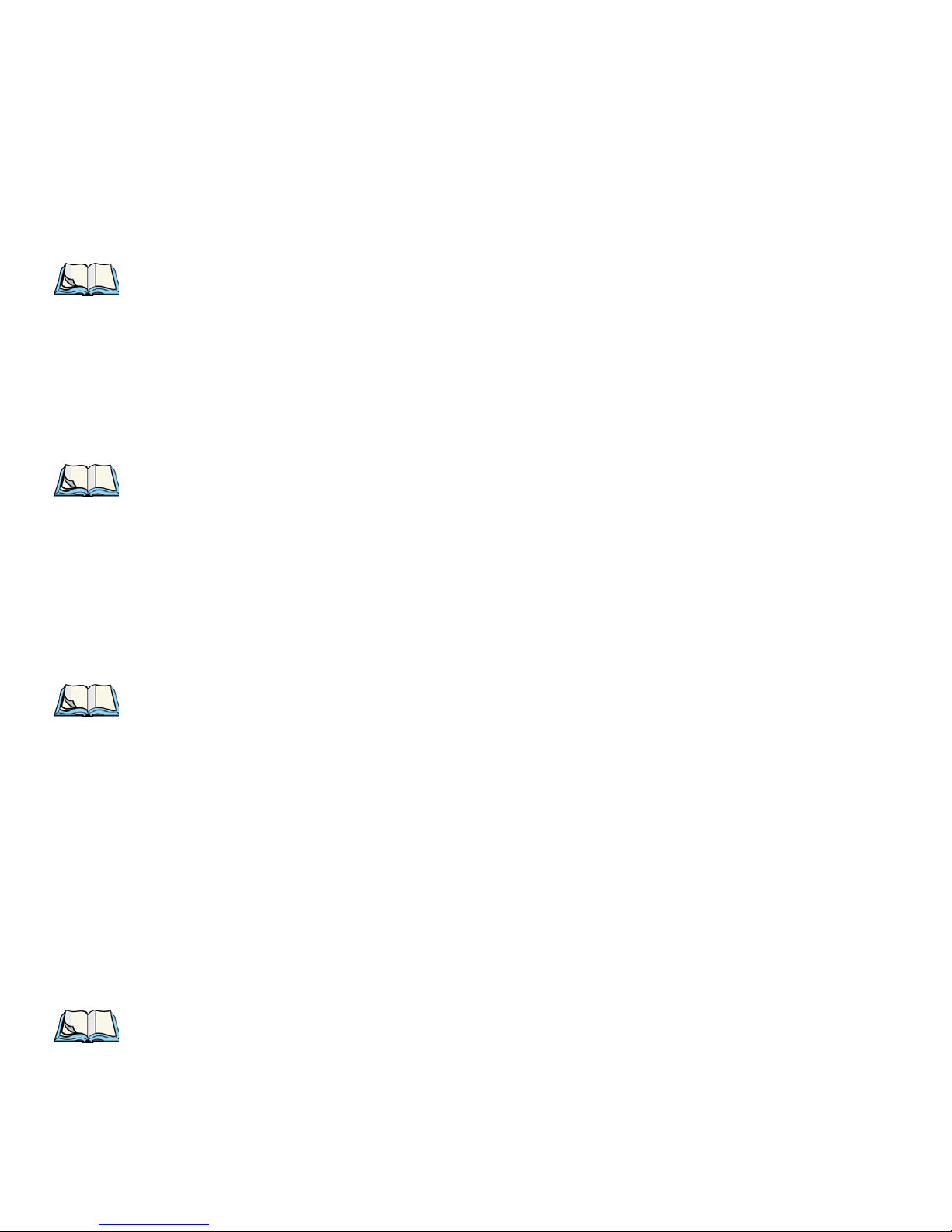
Chapter 2: Basic Checkout
Switching the Unit Off (Suspend)
•Insert a charged battery into the unit, making certain that the connectors on the battery
are aligned with those in the NEO battery compartment.
• Replace the battery cover, and snap it into place.
Note: If you are using a docking station or an external power supply, you can insert an
uncharged battery, dock the unit and switch it on.
To switch NEO on:
• Press and hold down the [ENTER] key for at least one second.
• When the LED flashes green, release the [ENTER] button.
The desktop screen is displayed.
Note: If the unit was already in use – the unit may be off (suspend state) – pressing
[ENTER] ‘wakes’ the unit from this state. The screen in which you were working
prior to the suspend state is displayed.
2.2.2 Switching the Unit Off (Suspend)
•Press the [FN/BLUE] key, and then press the [ENTER] key.
2.3 Connecting NEO to a PC
Note: Refer to “Linking a NEO to a PC” on page 220 for more details about the desktop
docking station and how to link to a PC.
NEO can be connected to a PC using the desktop docking station.
• Insert the unit in the desktop docking station.
• Use a Client USB connector to complete the communication link between the hand-held
and the PC.
2.4 Wireless Networking – Wi-Fi Config
NEO contains an integrated 802.11b/g radio module. The Wi-Fi Config application is used
to configure NEO for one or more wireless network profiles. A network profile contains settings for SSID (Service Set Identifier) and security options.
Note: In most situations, the configuration of your 802.11 radio will require parameter set-
ting and access keys from a network administrator.
12 NEO Hand-Held with Windows Mobile 6.1 User Manual
Page 31

To launch the Wi-Fi Config application:
• Tap on Start>Programs>Wi-Fi Config.
The Wi-Fi Config screen is displayed.
2.4.1 Status Tab
The Status tab displays information about the wireless network to which NEO is configured
to connect. When there are no network profiles configured, this tab is not populated.
Chapter 2: Basic Checkout
Status Tab
Disable/Enable Radio: This button toggles between Disable Radio and Enable Radio de-
pending on whether the radio is turned off or on.
NEO Hand-Held with Windows Mobile 6.1 User Manual 13
Page 32
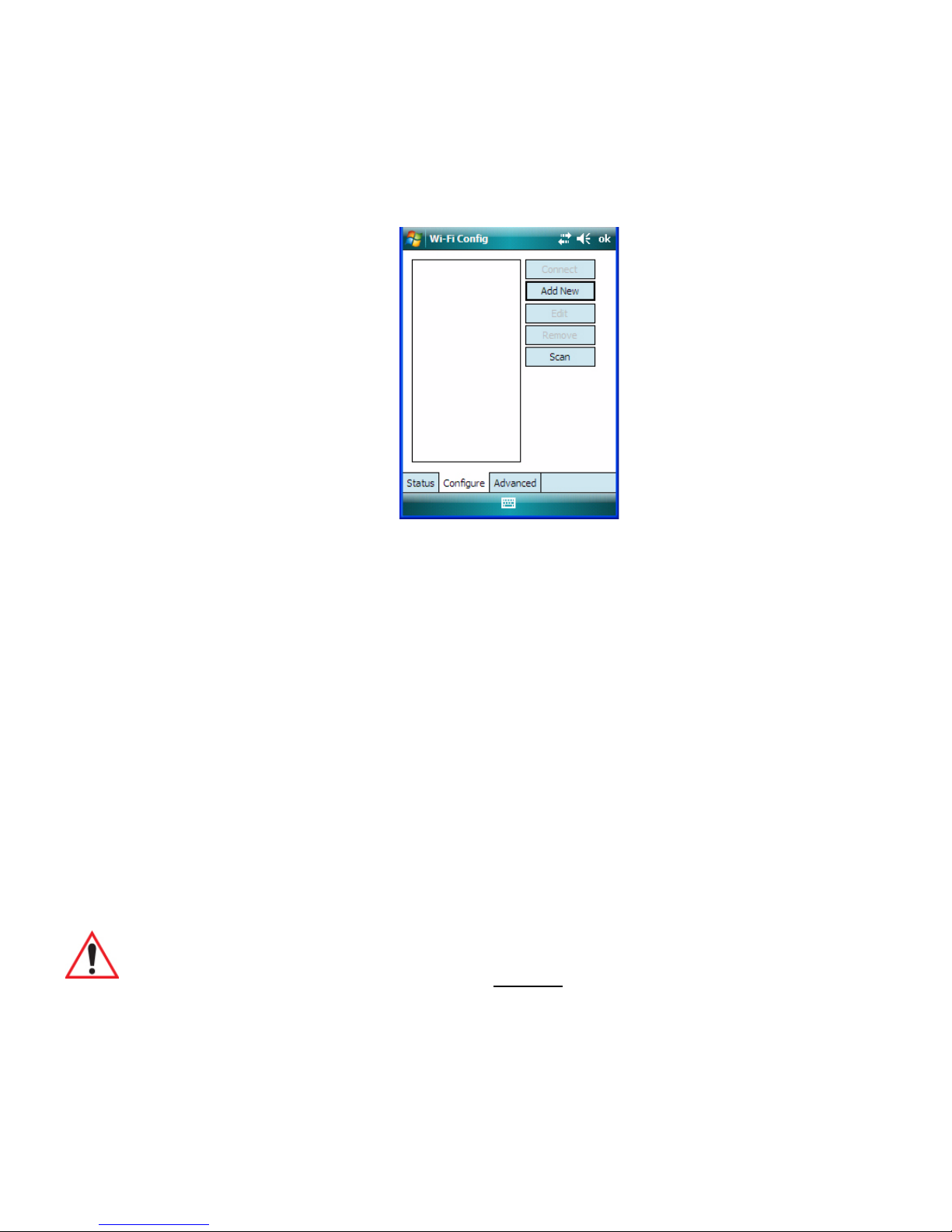
Chapter 2: Basic Checkout
Wi-Fi Configuration Tab
2.4.2 Wi-Fi Configuration Tab
• To configure the radio for a wireless network, tap on the Configure tab.
Connect: Used to connect to an already existing wireless network configuration.
Add New: Used to create a new wireless network configuration.
Edit: Used to change values in an already existing wireless network configuration.
Remove: Used to delete a wireless network configuration.
Scan: Used to detect and list available wireless networks. You can highlight a network
in the list, and tap on Add New to activate the network.
There are two methods available when configuring a radio network – you can either scan for
an existing network or manually create a network. If you tap on the Scan button, a list of
networks detected by the radio is displayed. Highlighting one of the listed networks and
tapping on the Add New button creates a new profile that is completed based on the security
capabilities detected by the radio. You may need to add additional information, depending
on your network requirements.
If you tap on the Add New button rather than the Scan button, you can create a
network manually.
Important: The steps below describe how to manually create a network. Keep in mind
that this is intended only as an example
and may vary from your own
network requirements. If, for example, you are using a different type of security for your network, the fields you complete may not match those described
here.
14 NEO Hand-Held with Windows Mobile 6.1 User Manual
Page 33
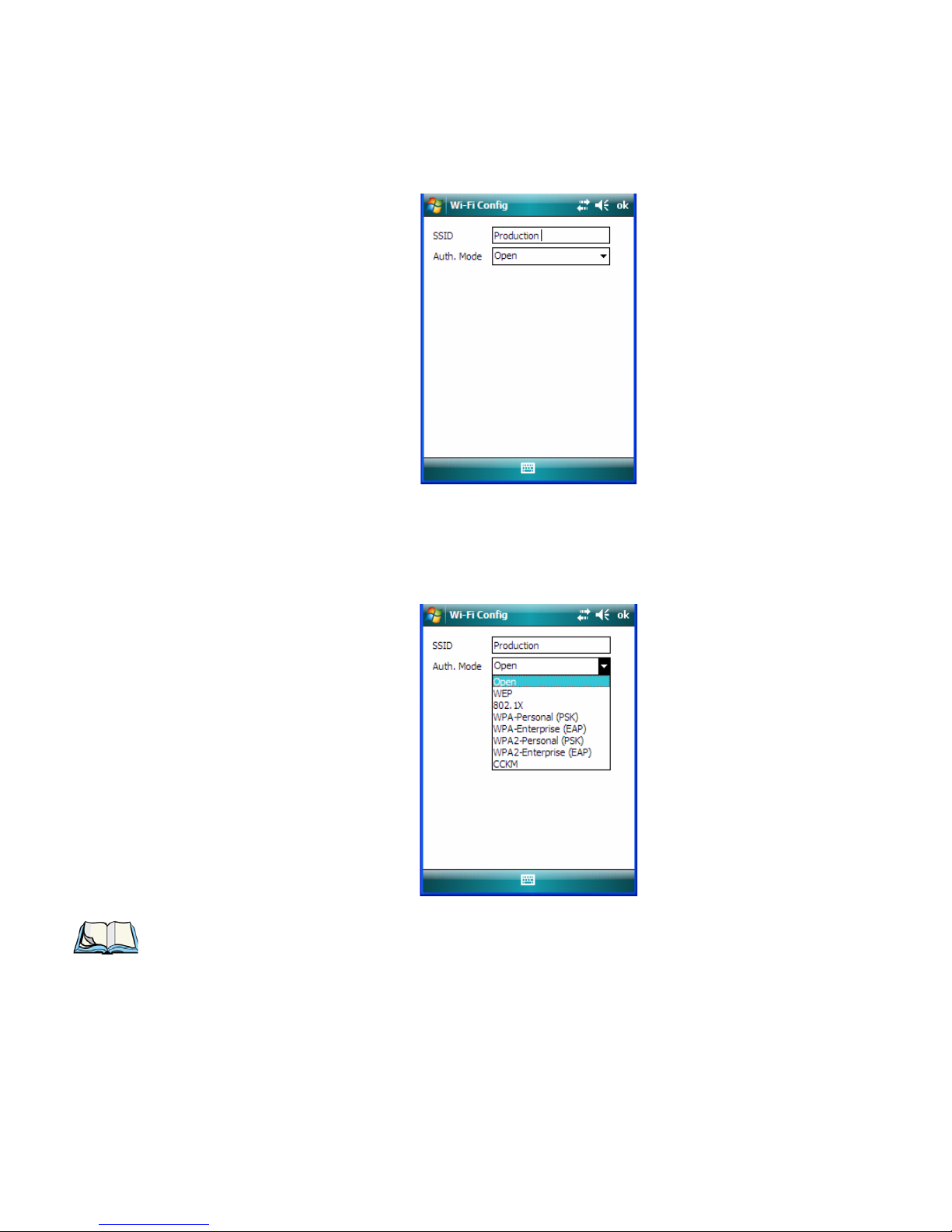
• Enter the SSID (Service Set Identifier) for your network.
2.4.2.1 Authentication Modes
Chapter 2: Basic Checkout
Wi-Fi Configuration Tab
NEO supports four classes of authentication – Open, WEP, WPA PSK and 802.1x with EAP.
Tapping on the Auth. Mode menu displays your authentication options.
Note: Each Auth. Mode has a unique Configure Profile screen attached to it with fields
appropriate to the authorization mode you’ve chosen.
Open Authentication
Open authentication does not provide security. When this option is chosen, NEO will
connect to wireless networks which do not use authentication or encryption.
NEO Hand-Held with Windows Mobile 6.1 User Manual 15
Page 34

Chapter 2: Basic Checkout
Wi-Fi Configuration Tab
WEP (Wired Equivalent Privacy)
WEP provides static security to prevent others from accidentally accessing your network. If
you choose this option, you can specify the type of WEP authentication – Open or Shared,
the WEP security key length – 64 bit or 128 bit and the key type – ASCII or Hex. WEP Key
fields are also provided where you can specify a 5 or 13 ASCII character sequence or an
equivalent 10 or 26 Hexadecimal digit sequence that matches the active WEP key on the
access point.
802.1X, WPA & WPA2 Enterprise And CCKM
These authentication modes use 802.1X and with EAP authentication. When 802.1X is se-
lected, NEO uses WEP encryption with automatic (as opposed to static) keying. For the
others, the user may choose TKIP, AES or TKIP+AES encryption.
WPA & WPA2 Personal PSK (Pre-Shared Key)
When PSK is selected, either WPA Personal PSK or WPA2 Personal PSK – a shared key
must be configured on both the access point and the hand-held computer. One of the following can be chosen from the Encryption dropdown menu: TKIP, AES or TKIP+AES.
2.4.2.2 EAP
This menu allows you to choose the EAP (Extensible Authentication Protocol) type used for
802.1x authentication to an access point.
The following EAP types are supported by Wi-Fi Config:
• FAST-MSCHAPv2: Is a successor to LEAP and does not require strong passwords to
protect against off-line dictionary attacks. Like LEAP, EAP-FAST does not require the
use of server or client certificates and supports Windows Active Directory and domains.
16 NEO Hand-Held with Windows Mobile 6.1 User Manual
Page 35

Chapter 2: Basic Checkout
Wi-Fi Configuration Tab
• LEAP: Is an authentication method for use with Cisco WLAN access points. LEAP
does not require the use of server or client certificates. LEAP supports Windows Active
Directory and domains but requires the use of strong passwords to avoid vulnerability to
off-line dictionary attacks.
• PEAPv0-MSCHAPv2: Provides secure user authentication by using a TLS tunnel to
encrypt EAP traffic. MSCHAPv2 is used as the inner authentication method. This is
appropriate for use against Windows Active Directory and domains.
• PEAPv1-GTC: PEAP authentication using GTC as the inner method which utilizes
one time passwords (OTPs) for authentication against OTP data bases such as
SecureID.
• TLS: Provides strong security via the use of client certificates for user authentication.
Server Certificate Verification
When the Verify Server Certificate box is checked, NEO will verify the certificate provided
by the authentication server during the authentication process. This requires that an appropriate certificate be manually installed on NEO for the verification.
2.4.2.3 Encryption
The Encryption menu allows you to choose the type of encryption that will be used to
protect transmitted data. Choose an Encryption method valid for your network from the
dropdown menu. Only the Encryption options that are compatible with the type of Auth.
Mode you’ve chosen will be listed. In fact, in some cases, this menu will not be available
at all.
• Complete the fields in the Configure Profile screen. If you’re uncertain about some of
the options, your system administrator will be able to provide the correct information
for your wireless network.
NEO Hand-Held with Windows Mobile 6.1 User Manual 17
Page 36
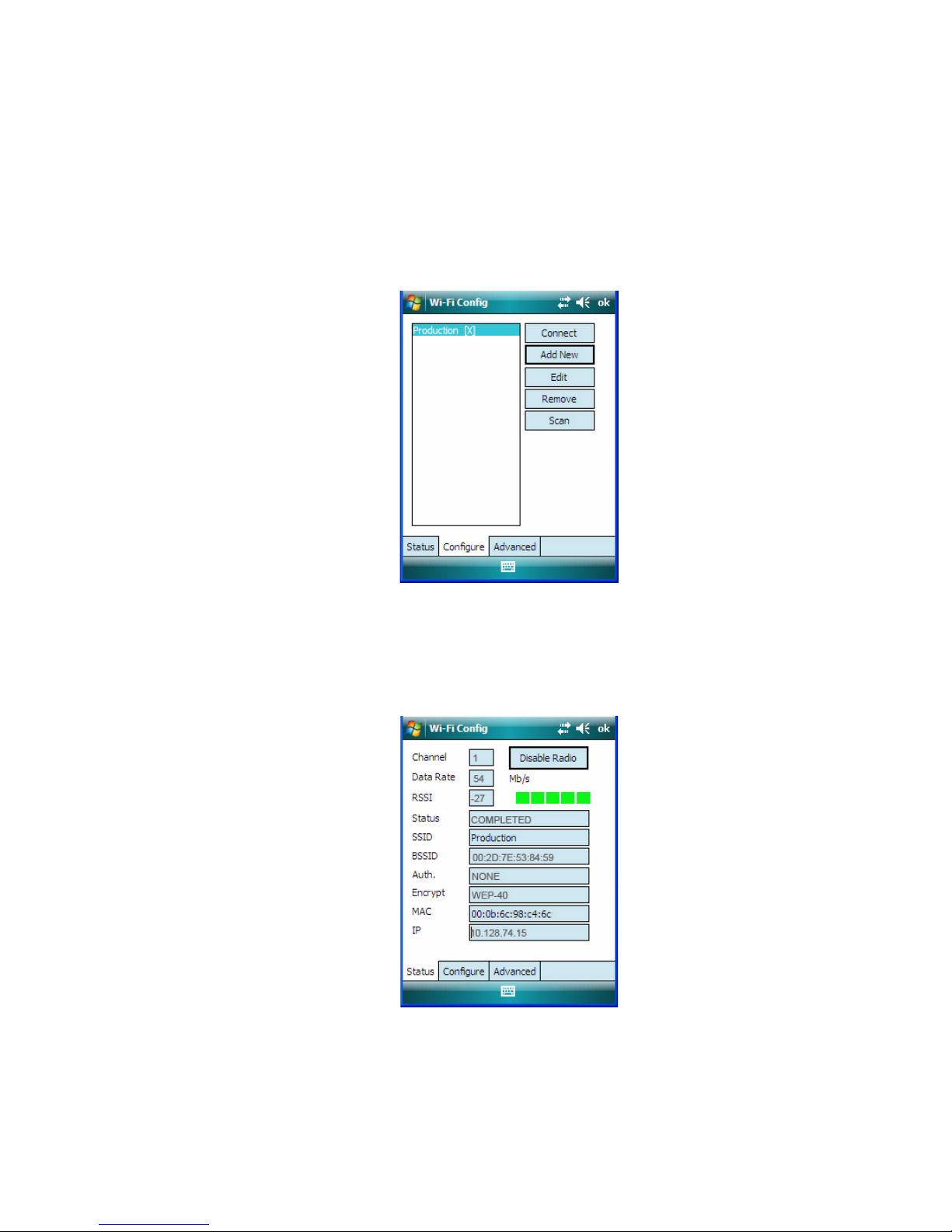
Chapter 2: Basic Checkout
Wi-Fi Configuration Tab
• Once you’ve completed the necessary fields, tap on OK.
2.4.2.4 Connecting the Wireless Network
Your configured network is listed in the Configure tab. An [X] next to a network indicates
that this is the network to which NEO will connect.
• Tap on the Connect button to activate your network.
The Status tab is displayed. The Status field displays ASSOCIATING while the 802.11b/g
radio attempts to connect to the network. Once the association is complete, the Status tab is
populated with the appropriate information about your network.
18 NEO Hand-Held with Windows Mobile 6.1 User Manual
Page 37
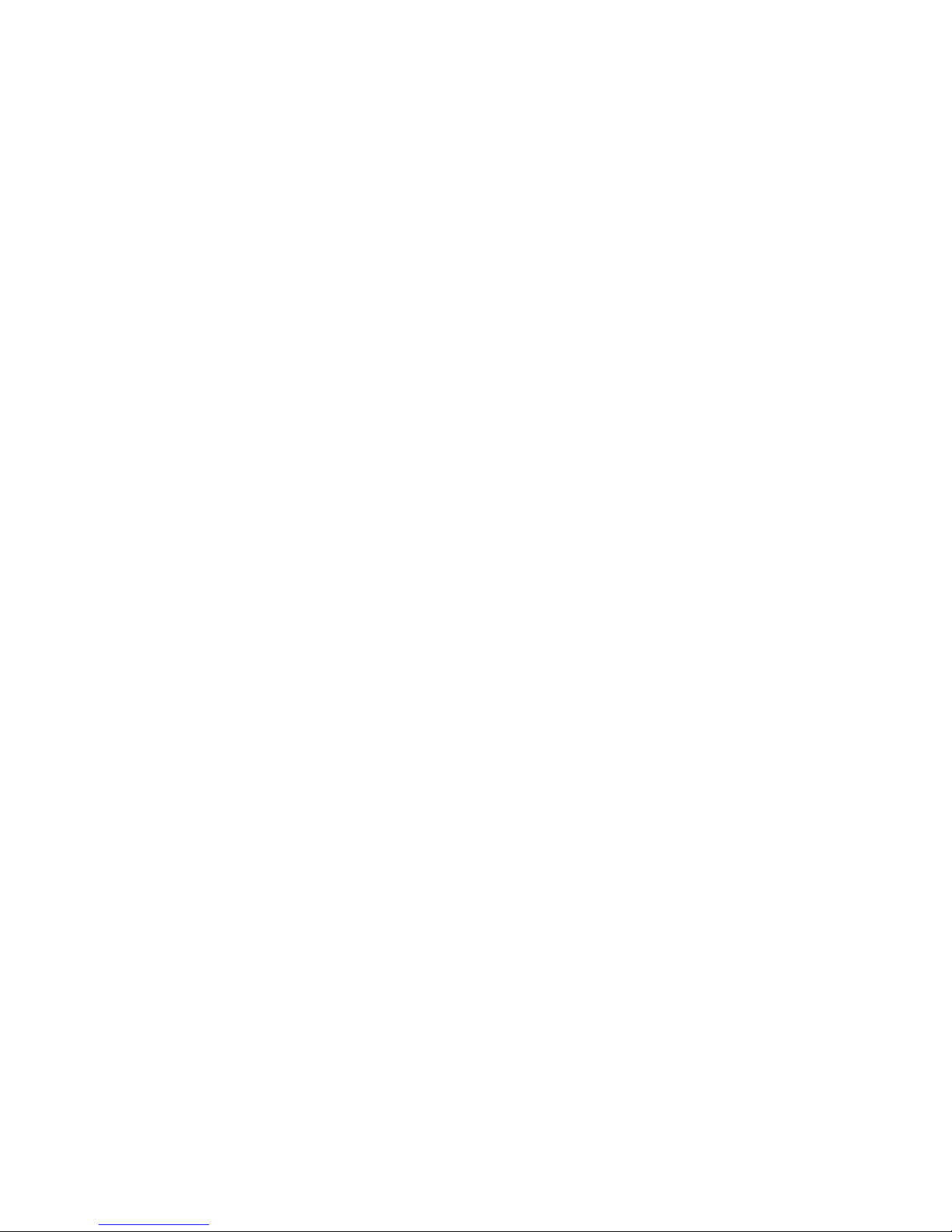
2.4.3 Configuring TCP/IP
If your network is not using a DHCP server, you will need to assign an IP address.
2.4.3.1 IP Address and Name Servers
To assign an IP address for NEO:
• Tap on Start>Settings>Connections tab>Wireless Manager icon.
•In the Wireless Manager dialog box, tap on the Settings button.
In the Configure Network Adapters dialog box:
• Tap on Marvell SDIO8686 Wireless Card in the adaptor list.
The Marvell SDIO8686 Wireless Card dialog box offering two options: a server-assigned IP
address or a user-assigned IP address.
If you want an address assigned automatically:
• Tap on Use server-assigned IP address to have an address assigned automatically, or
If you want to define your own IP address:
Chapter 2: Basic Checkout
Configuring TCP/IP
• Tap on Use specific IP address.
• Type the preferred IP address, Subnet mask and Default gateway
Name Servers
If you tap on the Name Servers tab, you can statically configure the DNS servers; however,
if you use DHCP for IP address assignment, DNS is usually supplied by the same server that
supplied the IP addresses.
NEO Hand-Held with Windows Mobile 6.1 User Manual 19
Page 38
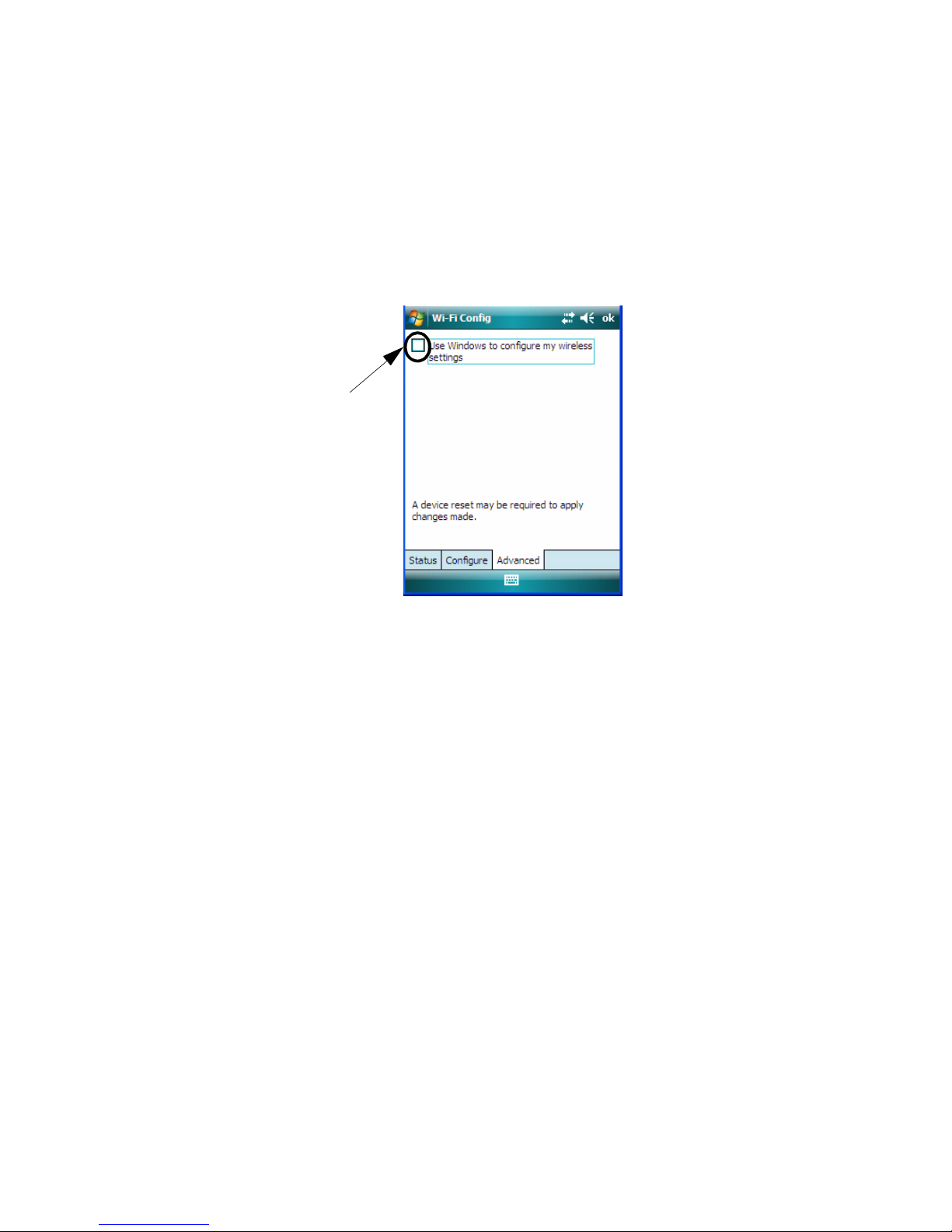
Chapter 2: Basic Checkout
Tap here to add a checkmark
to activate the Windows radio
configuration.
Advanced Tab
2.4.4 Advanced Tab
If you prefer to use Wireless Zero Config, the Windows native supplicant, to configure the
radio:
• Tap on the Advanced tab, and tap on the checkbox to the left of Use Windows to con-
figure my wireless settings to add a check mark and activate this option.
•Press [FN/BLUE][ENTER] to reset NEO.
• A dialog box lets you know that you will lose all unsaved data. Tap on OK.
Once the reset is complete, the Wireless Zero Config screen is displayed on NEO.
The following radio and security options must be defined: SSID, Auth Type, EAP Type and
Encryption.
2.5 Checking The Scanner
If your hand-held is equipped with an internal scanner, you can test it to ensure that it is operating properly. Point the scanner window at a bar code that your scanner was designed to
decode. Press the [SCAN] key or the pistol trigger, and check for a valid decode on the
hand-held screen.
Performance is improved if you disable all unneeded bar codes in the Bar Codes screen.
Review Appendix C: “Bar Code Settings” for details about bar codes.
2.6 Data Transfer Between the PC & the Hand-Held
Data transfer options vary slightly depending on the type of operating system installed in
your PC. Microsoft® ActiveSync® is PC connectivity software that can be used to connect
20 NEO Hand-Held with Windows Mobile 6.1 User Manual
Page 39

your hand-held to PCs running this software. ActiveSync works only with the Windows XP
SP2 operating system or earlier.
If the Windows® Vista® operating system is installed in your PC, ActiveSync is not required to transfer data between your hand-held and your PC.
By connecting NEO to a PC with a cable, you can:
• View NEO files from Windows Explorer.
• Drag and drop files between NEO and the PC in the same way that you would between
PC drives.
• Back up NEO files to the PC, then restore them from the PC to the hand-held again, if
needed, and so on.
2.6.1 Using Microsoft ActiveSync®
If you are using Windows XP or earlier, your data transfers require Active Sync®. To install
ActiveSync®, follow the step-by-step instructions provided at this website:
soft.com/windowsmobile/en-us/help/synchronize/default.mspx
Chapter 2: Basic Checkout
Using Microsoft ActiveSync®
http://www.micro-
2.6.2 Using Microsoft Windows Mobile Device Center
If you have Windows Vista or Windows 7, your data transfers do not require ActiveSync. In-
stead, you will need to download Windows Mobile Device Center. Follow the instructions at
the following website:
http://www.microsoft.com/windowsmobile/en-us/help/synchronize/default.mspx
To transfer data between your PC and your hand-held:
• Tap on Start>Computer to display the drives. NEO will be visible there.
• Open drives, files and folders as you would on your PC.
2.7 Aligning (Calibrating) the Touchscreen
Refer to “Aligning (Calibrating) the Touchscreen” on page 37 for details.
NEO Hand-Held with Windows Mobile 6.1 User Manual 21
Page 40
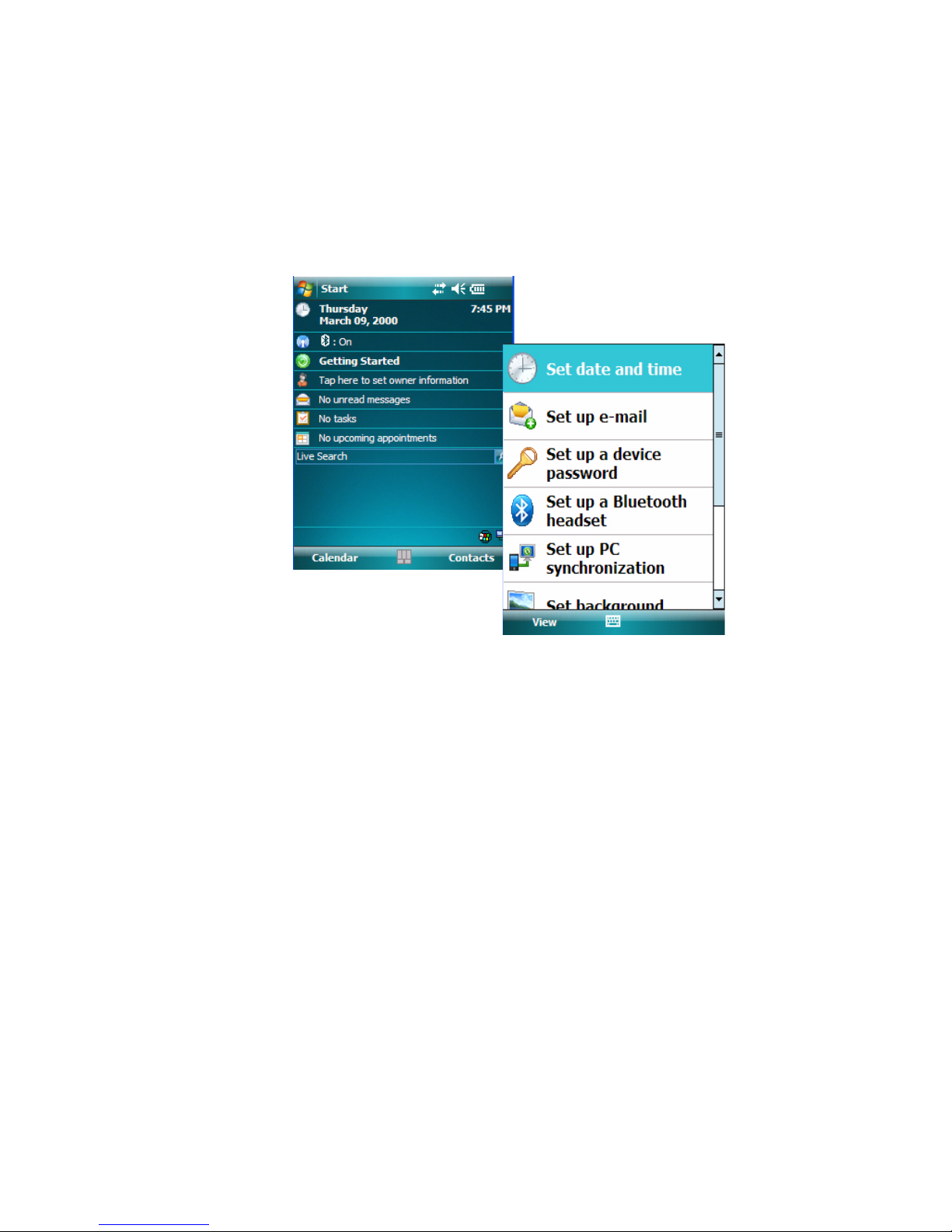
Chapter 2: Basic Checkout
The Getting Started Centre
2.8 The Getting Started Centre
The Getting Started centre outlines how to perform basic tasks when initially setting up
NEO. You can access the Getting Started centre from the To da y screen, or you can tap on
Start>Programs, and then tap on the Getting Started icon.
Tapping on Getting Started displays a list of the basic setup option you may need to get
NEO ready for operation.
• To get instructions about an operation, tap on an option in the Getting Started list.
Follow the instructions provided.
• Where applicable, a link to an associated screen is provided.Tap on the link to display
the screen and complete your task.
• To go back to the Getting Started menu, tap on the Back softkey in the taskbar at the
bottom of the screen.
2.9 Resetting NEO Hand-Held
There are two types of reset available: warm reset and cold reset.
2.9.1 Performing a Warm Reset
On NEOs running the Windows Mobile operating system, a warm reset completely reloads
and restarts the operating system. Registry settings, installed programs and any data files
that reside in flash memory are all preserved through the reset.
22 NEO Hand-Held with Windows Mobile 6.1 User Manual
Page 41

Performing a Cold Reset to the Windows Mobile 6.1 OS
Files and data stored in the RAM Drive partition are not preserved during a reset. To protect
files stored in the RAM Drive through a reset procedure, you must create a Total Recall
profile (refer to “Total Recall” on page 162) and store it on the flash (“My Device”) file
system.
• Press and hold down the [FN/BLUE] key and the [ENTER] key simultaneously for a
minimum of two seconds. When the screen goes blank, release the keys.
Note: You do not need to reset NEO after configuring the radio.
2.9.2 Performing a Cold Reset to the Windows Mobile 6.1 OS
A cold reset in Windows Mobile is almost identical to a warm reset, except that some lower
level hardware (PCon) is also reset before the operating system boots. For this reason, a cold
reset should only be used in rare, critical situations.
To perform a cold reset and launch the Windows Mobile 6.1 operating system (bypassing
the BooSt menu):
Chapter 2: Basic Checkout
• Press and hold down the [SCAN] [FN/BLUE] and [ENTER] keys simultaneously for a
minimum of two seconds.
After a cold reset, the BooSt menu appears, listing possible BooSt commands.
• Type 1 to load the Windows Mobile 6.1 operating system.
NEO Hand-Held with Windows Mobile 6.1 User Manual 23
Page 42

Page 43

GET TO KNOW NEO 3
3.1 Features of NEO....................................27
3.2 The Batteries......................................28
3.2.1 Battery Safety ................................28
3.2.2 Removing the Battery Pack .........................29
3.2.3 Battery Swap Time..............................29
3.2.4 Charging The Battery.............................29
3.2.4.1 Charging Options..........................29
3.3 Switching the Hand-Held On and Off.........................30
3.4 The Keyboards.....................................31
3.4.1 Modifier Keys ................................31
3.4.1.1 Activating Modifier Keys & the Shift-State Indicator.......31
3.4.1.2 Locking Modifier Keys.......................32
3.4.2 The Keys...................................33
3.4.3 48-Key Alpha-Numeric Keyboard – Accessing Keys ............35
3.4.4 26-Key Numeric Keyboard – Accessing Alpha Keys............35
3.4.4.1 Choosing a Single Alpha Character.................35
3.4.4.2 Creating Uppercase Letters.....................36
3.4.4.3 Choosing Multiple Alpha Characters ................36
3.5 The Display.......................................36
3.5.1 Adjusting the Backlight ...........................36
3.5.2 Aligning (Calibrating) the Touchscreen...................37
3.5.3 Screen Orientation..............................38
3.6 Indicators........................................38
3.6.1 LED Indicator ................................38
3.6.2 Audio Indicators...............................39
3.6.2.1 Adjusting The Receiver Volume..................39
3.7 Monitoring the Battery and Maximizing Run Time..................40
3.7.1 Storing Batteries...............................40
3.8 Uploading Data in a Docking Station .........................41
3.9 Bluetooth Radio ....................................41
NEO Hand-Held with Windows Mobile 6.1 Classic User Manual 25
Page 44

3.9.1 Pairing a Bluetooth Device..........................42
3.10 The microSD Card...................................45
3.10.1 Inserting The Card..............................45
3.11 General Maintenance..................................47
3.11.1 Caring For The Touchscreen.........................47
3.11.2 Cleaning NEO................................47
26 NEO Hand-Held with Windows Mobile 6.1 Classic User Manual
Page 45

3.1 Features of NEO
Protective Ri b
Microphone
LED
(Light Emitting Diode)
Receiver
Figure 3.1 Front View
Chapter 3: Get To Know NEO
Features of NEO
NEO Hand-Held with Windows Mobile 6.1 Classic User Manual 27
Page 46

Chapter 3: Get To Know NEO
Battery Latch
Scanner/Imager
Battery Cover &
microSD Card
Compartment
Expansion Port
BACK OF NEO
BOTTOM OF NEO
Docking Port
Cover
Beeper
Accessory Attachment
Point
Accessory Attachment Point
Battery Door Detection Magnet
(inside battery cover)
Pistol Grip
Attachment Slot
Accessory
Attachment Insert
Pistol Gri p
Attachment Slot
Accessory
Attachment Insert
The Batteries
Figure 3.2 Back View
3.2 The Batteries
The hand-held operates with a lithium-ion battery pack – Model No. WA3006. Preparing the
unit for operation requires that a battery pack be charged and installed in NEO.
3.2.1 Battery Safety
28 NEO Hand-Held with Windows Mobile 6.1 Classic User Manual
Important: Before attempting to install, use or charge the battery pack, it is critical that
you review and follow the important safety guidelines in the quick reference
guide entitled ‘NEO Hand-Held Computer Regulatory & Warranty Guide’,
PN 8000175.
Page 47

3.2.2 Removing the Battery Pack
Important: To protect against data loss, NEO is equipped with a sensor; this sensor
detects when the battery door is opened and automatically places the handheld computer into suspend mode so that you can safely remove the battery.
Refer to “Installing the Battery and Switching the Unit On” on page 11.
3.2.3 Battery Swap Time
Assuming the default power saving parameters and battery reserve level have not been altered, battery swap time is 10 minutes—you will not lose data if the battery is replaced
within this time frame.
The Suspend Threshold feature allows you to determine the battery capacity at which the
hand-held will be shut down. If left at the default value, Maximum Operating Time, the unit
will run until the battery is completely empty; the RAM is only backed up for a short period
of time. If you choose Maximum Back Time, the hand-held shuts off with more energy left in
the battery so RAM can be backed up for a longer period of time.
Chapter 3: Get To Know NEO
Removing the Battery Pack
(Refer to “Suspend Threshold” on page 150 for details about reserving battery power for
data backup purposes.)
3.2.4 Charging The Battery
Batteries shipped from the factory are charged to approximately 40% of capacity. They must
be fully charged prior to use.
3.2.4.1 Charging Options
Important: FOR DETAILED INFORMATION about charging options, refer to
Chapter 7: “Peripheral Devices & Accessories”.
Lithium-ion batteries must be charged before use. These batteries can be charged with a
variety of adaptors and docking stations. These include:
• AC Wall Adaptor (Model No. PX3012) – operates as an AC power source and when
used in conjunction with PX3001 or PX3054, also charges the battery installed in
the unit.
• Cigarette Lighter Adaptor (Model No. PX3056) – when used with a USB/DC Power
Adaptor (Model No. PX3054).
NEO Hand-Held with Windows Mobile 6.1 Classic User Manual 29
Page 48

Chapter 3: Get To Know NEO
Switching the Hand-Held On and Off
• Desktop Docking Station (Model No. PX3001) – operates as both a charger and a
docking station. Operating as a charger, both the battery installed in the hand-held and a
spare battery can be charged simultaneously.
• Desktop Docking Station with Integrated V.92 Analog Modem (Model No. PX3008) –
integrates docking and analog modem functionality. Operating as a charger, both the
battery installed in the hand-held and a spare battery can be charged simultaneously.
Operating as a modem, this dock provides USB connectivity and data connections over
a PSTN line.
• Quad Docking Station (Model No. PX3004) – can charge the battery of up to four
NEOs inserted in the docking station.
The charge time required to make NEO ready for use varies depending on the type of
docking station used. A hand-held inserted in docking station requires 3 hours to charge the
battery to 75% capacity. NEO is equipped with an intelligent charging system that protects
the battery from over-charging by terminating the charge process when the battery is at
maximum capacity.
Note: The specified battery charge times are based on NEO in suspend mode. Additional
peripherals and other power consumption features will alter the specified charge
time.
Note: Refer to “Monitoring the Battery and Maximizing Run Time” on page 40 for addi-
tional information about the battery.
Important: To avoid damaging the battery, the charge process will not begin until the
battery temperature is between 0°C to 45°C (32°F to 113°F).
3.3 Switching the Hand-Held On and Off
Switching On NEO
• To switch the unit on, press and hold down the [ENTER] key for at least one second.
• When the LED flashes green, release the [ENTER] key.
The startup To da y screen is displayed.
Note: If NEO is in suspend state, pressing [ENTER] ‘wakes’ the unit from this state. The
screen in which you were working before the computer entered suspend state is
displayed.
30 NEO Hand-Held with Windows Mobile 6.1 Classic User Manual
Page 49
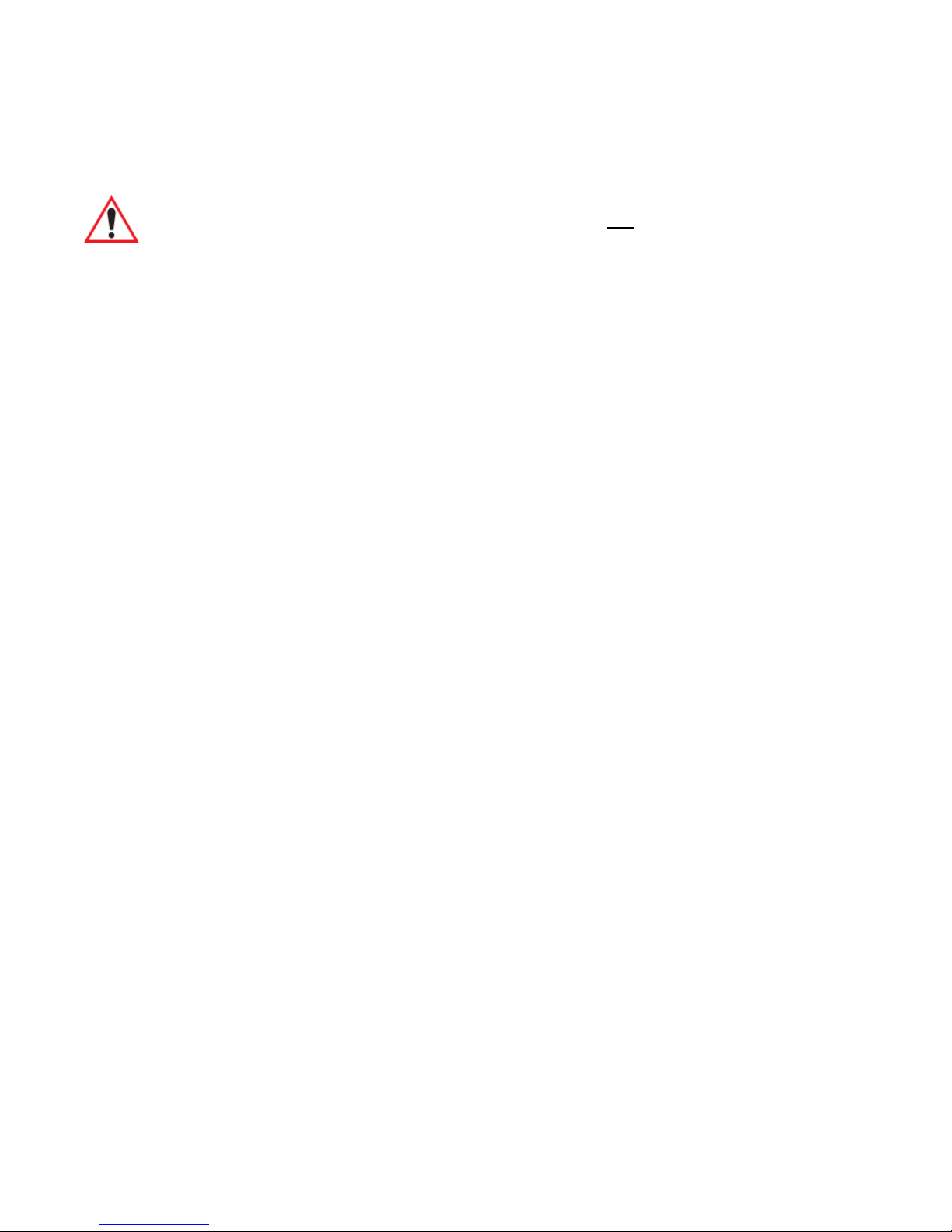
Switching Off NEO (Suspend)
Important: Keep in mind that turning off NEO does not result in a complete reboot;
rather, the unit enters a power-saving, “suspend” state. When the unit is
turned on from suspend state, operation resumes within a few seconds.
To switch off the unit:
• Press [FN/BLUE] [ENTER].
3.4 The Keyboards
Two keyboard options are available:
• 48-key alpha-numeric keyboard.
• 26-key numeric keyboard.
These keyboard options are available for both variants of NEO – connected hand-helds
equipped with 802.11b/g radios and batch (unconnected) hand-helds not equipped with
802.11b/g radios.
Chapter 3: Get To Know NEO
The Keyboards
Most of the keys on these keyboards operate much like a desktop computer. Where a key or
key function is not consistent with the PC keyboard, the differences are noted.
The [FN/BLUE] and [FN/ORANGE] modifier keys provide access to additional keys and
system functions. These functions are colour coded in orange and blue print on the
keyboard keys.
3.4.1 Modifier Keys
The [SHIFT], [CTRL], [ALT], [FN/BLUE] and [FN/ORANGE] keys are modifier keys.
Pressing a modifier key changes the function of the next key pressed.
The [SHIFT], [CTRL] and [ALT] keys operate much like a desktop keyboard except that
they are not chorded (two keys held down simultaneously). The modifier key must be
pressed first followed by the key whose function you want modified.
3.4.1.1 Activating Modifier Keys & the Shift-State Indicator
When a modifier key is pressed, it is represented in the shift-state indicator icon in the
softkey bar at the bottom of the screen, making it easier to determine whether or not a modifier key is active. If the shift-state indicator icon is not visible (you can only see the soft
keyboard icon), you may need to take a few steps to display the shift-state indicator icon.
• Tap on Start>Settings followed by the Buttons icon.
NEO Hand-Held with Windows Mobile 6.1 Classic User Manual 31
Page 50

Chapter 3: Get To Know NEO
Soft Keyboard Icon
Shift-State Indicator Icon
replaces Soft Keyboard Icon.
Modifier Keys
• Tap on the One Shots tab at the bottom of the screen.
• Tap in the check box next to Show modifier key state to display the shift-state indicator
icon.
Figure 3.3 Shift-State Indicator Icon
3.4.1.2 Locking Modifier Keys
Note: The locking behaviour of the modifier keys can be changed so that, for example,
pressing a modifier key once will lock the key ‘on’. Refer to “One Shots” on page 113
for details. Note too that by default, the [FN/ORANGE] key is locked ‘on’ when
pressed only once.
When a modifier key is locked ‘on’, it will remain active until it is pressed again to unlock
or turn it off.
To help you identify when a modifier key is locked ‘on’, the key is represented in the shiftstate indicator icon with a black frame around it.
Figure 3.4 Shift-State Indicator Icon – Locked Modifier Key
Once a modifier key is unlocked or turned off, it is no longer displayed in the shift-state indicator icon.
32 NEO Hand-Held with Windows Mobile 6.1 Classic User Manual
Page 51
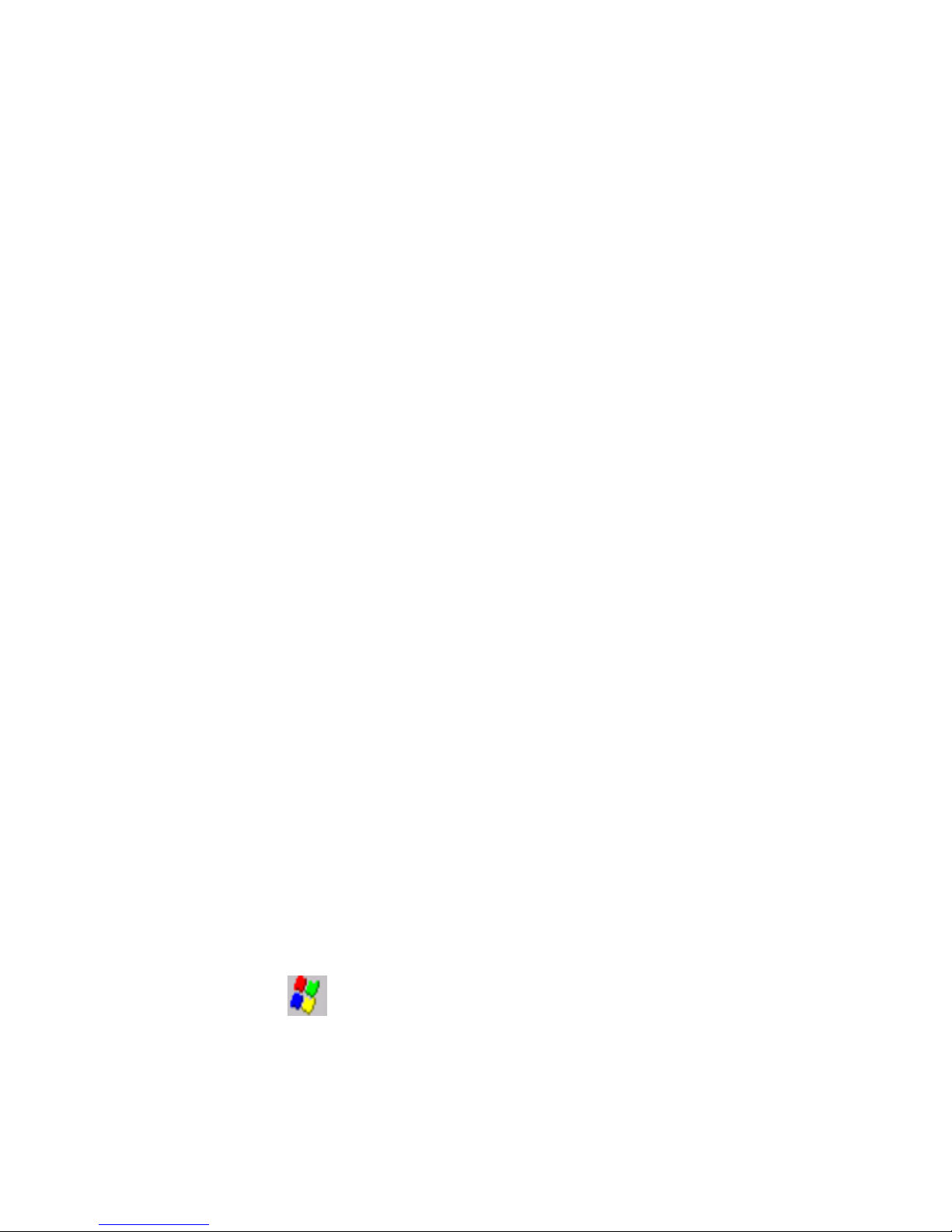
3.4.2 The Keys
The [SHIFT] Key
The [SHIFT] key is used to display uppercase alpha characters and provide access to the
symbols above the numeric keys. You can lock this key ‘on’ so that when you press an alpha
key, an upper case character is displayed. When you press a numeric key, the associated
symbol on the numeric key is displayed on the screen.
If you press the [SHIFT] key twice, it is locked ‘on’ essentially acting as a [CAPS] key, displaying uppercase characters. In this state, if you type a numeric key, the number rather than
the symbol above it is displayed. Press [SHIFT] again to turn the [CAPS] function off. Refer
to “One Shots” on page 113 if you need to adjust the behaviour of this key.
The Arrow Keys
The [Arrow] keys move the cursor around the screen in the direction of the arrow: up, down,
left and right. The cursor is the flashing box or underline character that indicates where the
next character you type will appear.
Chapter 3: Get To Know NEO
The Keys
The [<—/DEL] Key
This key allows access to both the backspace and the delete function. The backspace function represented by an arrow [<—] (sometimes referred to as destructive backspace) moves
the cursor one character to the left, erasing the incorrectly entered key stroke.
The delete function ([FN/BLUE] [<—/DEL]) erases the character at the cursor position.
The [CTRL] And [ALT] Key
The [CTRL] and [ALT] keys modify the function of the next key pressed and are application-dependent.
The [TAB] Key
Typically, the [TAB] key moves the cursor to the next field to the right or downward.
The [ESC] Key
Generally, this key is used as a keyboard shortcut to close the current menu, dialog box or
activity and return to the previous one.
The Windows [START] Key
This key displays the Start menu.
NEO Hand-Held with Windows Mobile 6.1 Classic User Manual 33
Page 52
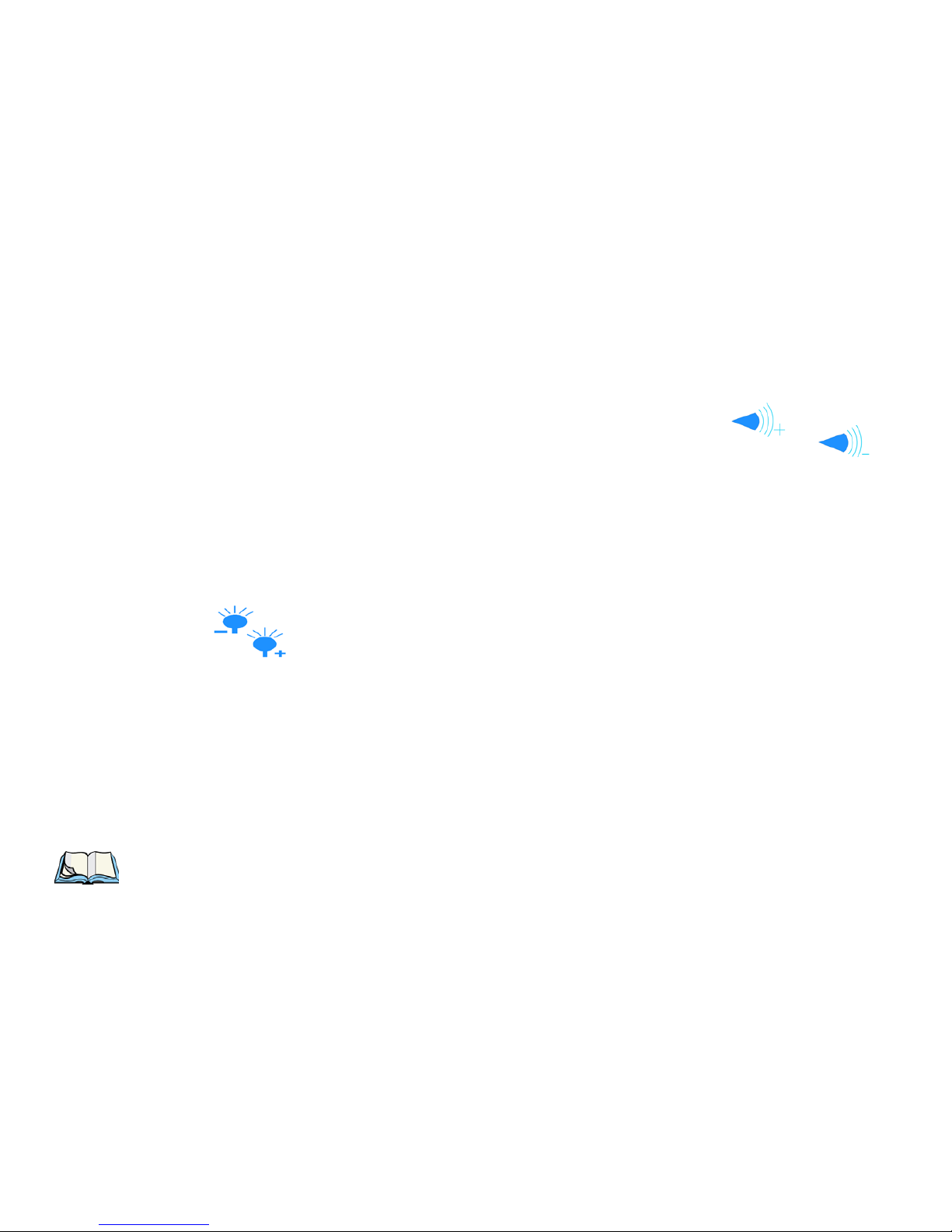
Chapter 3: Get To Know NEO
The Keys
The [SPACE] Key
Pressing this key inserts a blank space between characters. In a Windows dialog box, pressing the [SPACE] key enables or disables a checkbox.
The [SCAN] Key
All units are equipped with a yellow [SCAN] key. For units that do not have internal scanners, this key can be re-mapped to another function.
Volume Keys - [UP ARROW] and [DOWN ARROW]
The volume keys are located on the [UP ARROW] and [DOWN ARROW]. The [UP
ARROW] key – the increase volume key – is labelled with a plus symbol . The
[DOWN ARROW] key – the decrease volume key – is labelled with a minus symbol .
Press the [FN/BLUE] key followed by the [UP ARROW] and/or [DOWN ARROW] keys to
adjust the volume.
Backlight Keys - [LEFT ARROW] and [RIGHT ARROW]
The backlight keys are located on the [LEFT ARROW] and [RIGHT ARROW] keys.
The [LEFT ARROW] key – the decrease backlight key – is labelled with a minus
symbol . The [RIGHT ARROW] key – the increase backlight key – is labelled with a
plus symbol .
Press the [FN/BLUE] key followed by the [LEFT ARROW] and [RIGHT ARROW] keys to
adjust the backlight.
The Function Keys
The hand-held keyboard is equipped with a total of 10 function keys colour coded in blue
print on the numeric keys; these keys are accessed by executing a key combination,
[FN/BLUE] followed by the appropriate numeric key.
Note: The [TAB], [ALT], [CTRL] and [ESC] keys have [F1] through [F4] printed on
them; these are only labels and are provided so that the operator can create directpress function keys using the keyboard remapping feature. Refer to “Scancode
Remapping” on page 84 for details about mapping keys.
For example, to access function key [F7]:
•Press the [FN/BLUE] key followed by the [7] key—the numeric key to which function
key [F7] is mapped.
• To access function key [F8], press [FN/BLUE] [8], and so on.
34 NEO Hand-Held with Windows Mobile 6.1 Classic User Manual
Page 53
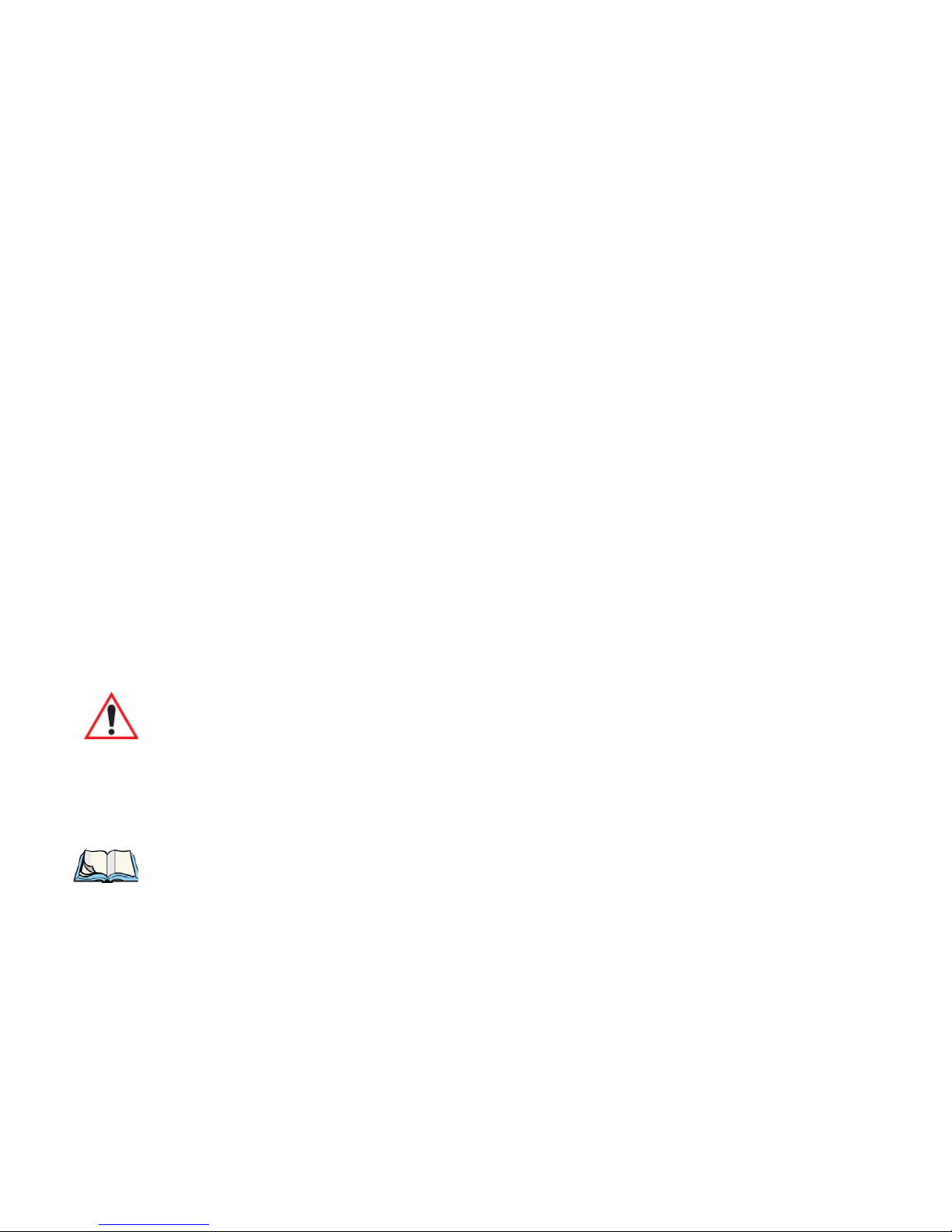
48-Key Alpha-Numeric Keyboard – Accessing Keys
The Macro Keys
While macro keys are not physically stamped on the keyboard, up to 15 macro functions can
be added using the Scancode Remapping function. Refer to “Scancode Remapping” on
page 117 for details about mapping keys. Refer to “Keyboard Macro Keys” on page 114 for
details about programming characters in a Macro key.
3.4.3 48-Key Alpha-Numeric Keyboard – Accessing Keys
The alpha and numeric keys on an alpha-numeric keyboard are directly accessible from the
keyboard – no key combination is required.
3.4.4 26-Key Numeric Keyboard – Accessing Alpha Keys
On numeric 26-key keyboards, numeric keys are directly accessible, and all alpha characters
are printed on the keys in orange characters. An indicator in the left corner of the taskbar displays the currently selected character. To access an alpha character, first press the
[FN/ORANGE] key and then press the numeric key above which the alpha character you
want to type is printed.
Chapter 3: Get To Know NEO
3.4.4.1 Choosing a Single Alpha Character
The examples below illustrate how to access, A, B and C, all of which are printed in orange
characters above the numeric key [2].
Important: The letters you choose appear in the softkey bar, providing a visual indica-
tor of which letter will be displayed on the screen.
To choose the letter a:
• Press the [FN/ORANGE] key, and press the numeric key [2].
Note: To choose the second, third or fourth alpha character assigned to a numeric key, you
may want to lock the [FN/ORANGE] key ‘on’. By default, the [FN/ORANGE] key is
locked ‘on’ when pressed once. However, depending on how your unit is set up in the
‘One Shots’ tab, you may find that you need to press the [FN/ORANGE] key twice to
lock it ‘on’. Refer to “One Shots” on page 113 for details.
To choose the second letter in the sequence—in this example, the letter b:
• Lock the [FN/ORANGE] key ‘on’. A shift-state indicator icon in the softkey bar represents the orange key with a black frame around it to indicate that this key is locked ‘on’.
• Press numeric key [2] twice to display the letter b.
NEO Hand-Held with Windows Mobile 6.1 Classic User Manual 35
Page 54
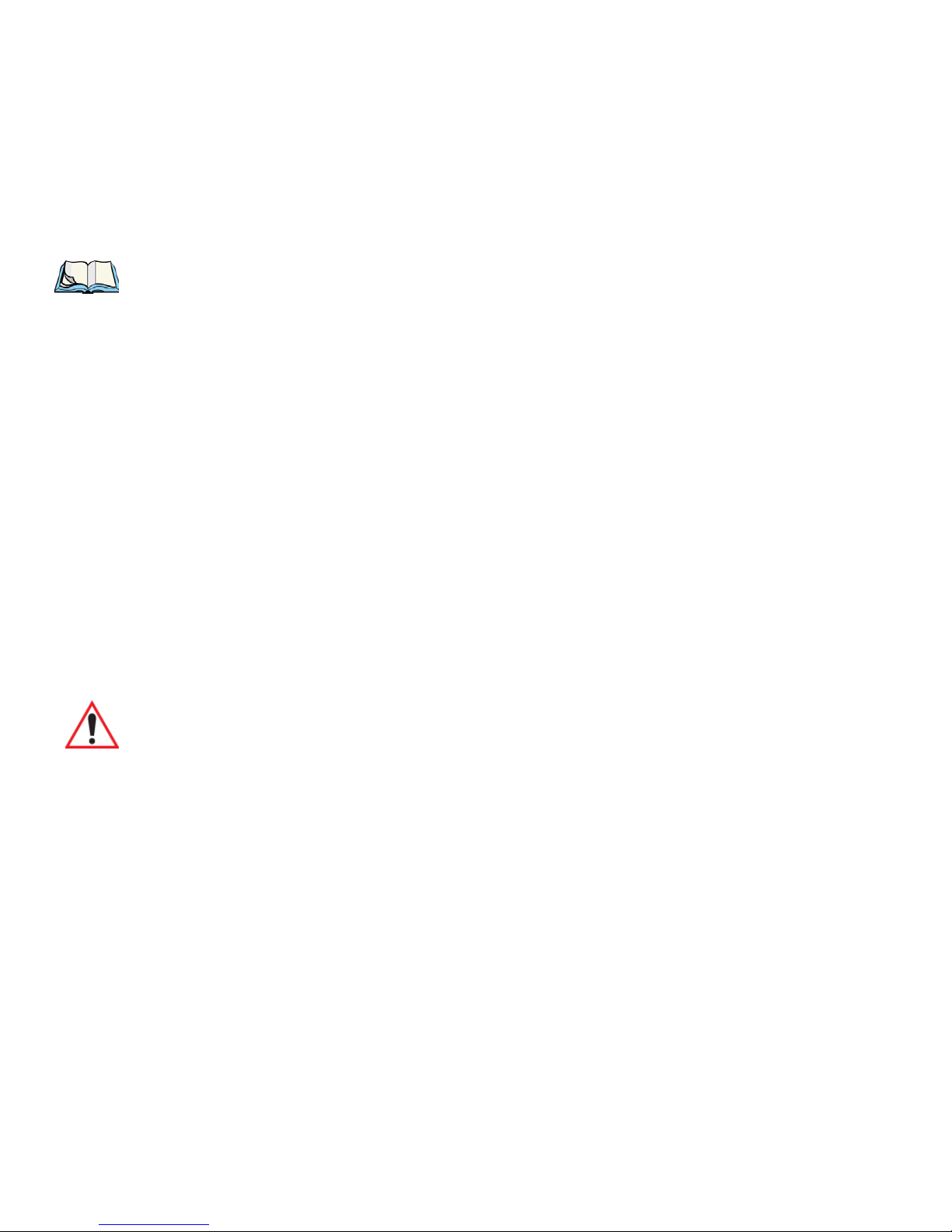
Chapter 3: Get To Know NEO
The Display
To choose the third letter in the sequence—in this example, the letter c:
• Lock the [FN/ORANGE] key ‘on’.
• Press numeric key [2] three times to display the letter c.
Note: Keep in mind that there is a timeout if you pause for one second between key presses
when selecting the second, third or fourth letters on a key. For example, suppose you
want to type the letter ‘c’ – you would need to press the [2] key three times. With the
[FN/ORANGE] key locked ‘on’, if you press [2] twice and then pause between key
presses for 1 second, the letter ‘b’ will be selected automatically.
3.4.4.2 Creating Uppercase Letters
To display capital letters, you need to first lock the [SHIFT] key ‘on’.
• Lock the [SHIFT] key ‘on’.
All alpha keys are displayed in uppercase until you press the [SHIFT] key again to ‘unlock’
(switch off) the function of this key.
3.4.4.3 Choosing Multiple Alpha Characters
• Lock the [FN/ORANGE] key ‘on’.
Each time you press a numeric key from [2] through [9], an alpha character will be displayed on the screen. Remember that you can refer to the softkey bar for a visual indication
of which alpha key will be displayed on the screen.
Important: Once you have finished typing alpha characters, remember to turn off or
unlock the [FN/ORANGE] key. Check the shift-state indicator icon (refer
to Figure 3.3 on page 32) to make certain that the key is turned off.
3.5 The Display
NEO is equipped with display backlighting to improve character visibility in low light conditions. The backlight switches on when a key is pressed or the screen is tapped.
3.5.1 Adjusting the Backlight
To set the backlight intensity and the duration of time that the backlight will remain on,
you’ll need to choose the Backlight icon.
• Tap on Start>Settings and then, tap on System tab>Backlight icon.
Refer to “Backlight” on page 132 for details.
36 NEO Hand-Held with Windows Mobile 6.1 Classic User Manual
Page 55

Note: The backlight can also be adjusted directly from the keyboard. Refer to “Backlight
Keys - [LEFT ARROW] and [RIGHT ARROW]” on page 34 for a description.
3.5.2 Aligning (Calibrating) the Touchscreen
If your touchscreen has never been aligned (calibrated) or if you find that the stylus pointer
is not accurate when you tap on an item, follow the steps below.
• Tap on Start>Settings. Tap on the System tab to display the Screen icon.
Chapter 3: Get To Know NEO
Aligning (Calibrating) the Touchscreen
• Tap on the Screen icon to display the Alignment tab.
NEO Hand-Held with Windows Mobile 6.1 Classic User Manual 37
Page 56
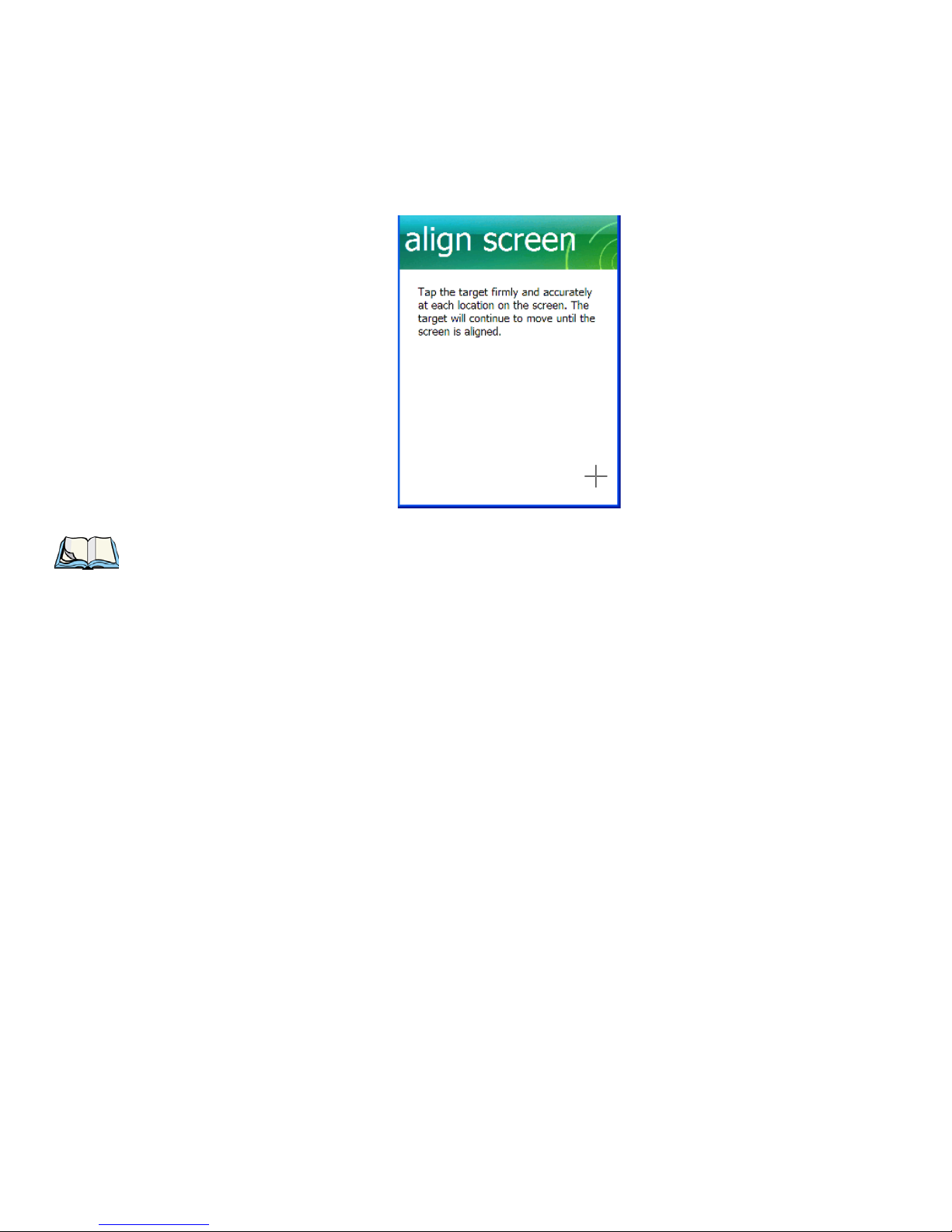
Chapter 3: Get To Know NEO
Screen Orientation
• Tap on the Align Screen button, and follow the directions on the screen to align (calibrate) the screen.
Note: This window provides two additional tabs: ClearType and Text Size. Tapping on the
ClearType tab allows you to enable the ClearType option to smooth screen font
appearance. The Text Size tab allows you to increase or decrease the size of the font
displayed on the screen.
3.5.3 Screen Orientation
In addition to screen calibration, the Screen icon allows you to determine how your screen
will be oriented – portrait or landscape (right- or left-handed).
• Tap on Start>Settings>System.
• Tap on the Screen icon.
•In the General tab, tap on the orientation that best suits the way in which you use NEO.
3.6 Indicators
NEO uses an LED (Light Emitting Diode), onscreen messages and audio tones to indicate
the various conditions of the hand-held, the batteries, the scans and so on.
3.6.1 LED Indicator
A tri-coloured LED – yellow, green or red – is located on the upper-left side of the unit,
above the screen.
Keep in mind that the application running on NEO can dictate how the LED operates.
Review the documentation provided with your application to determine LED behaviour.
38 NEO Hand-Held with Windows Mobile 6.1 Classic User Manual
Page 57
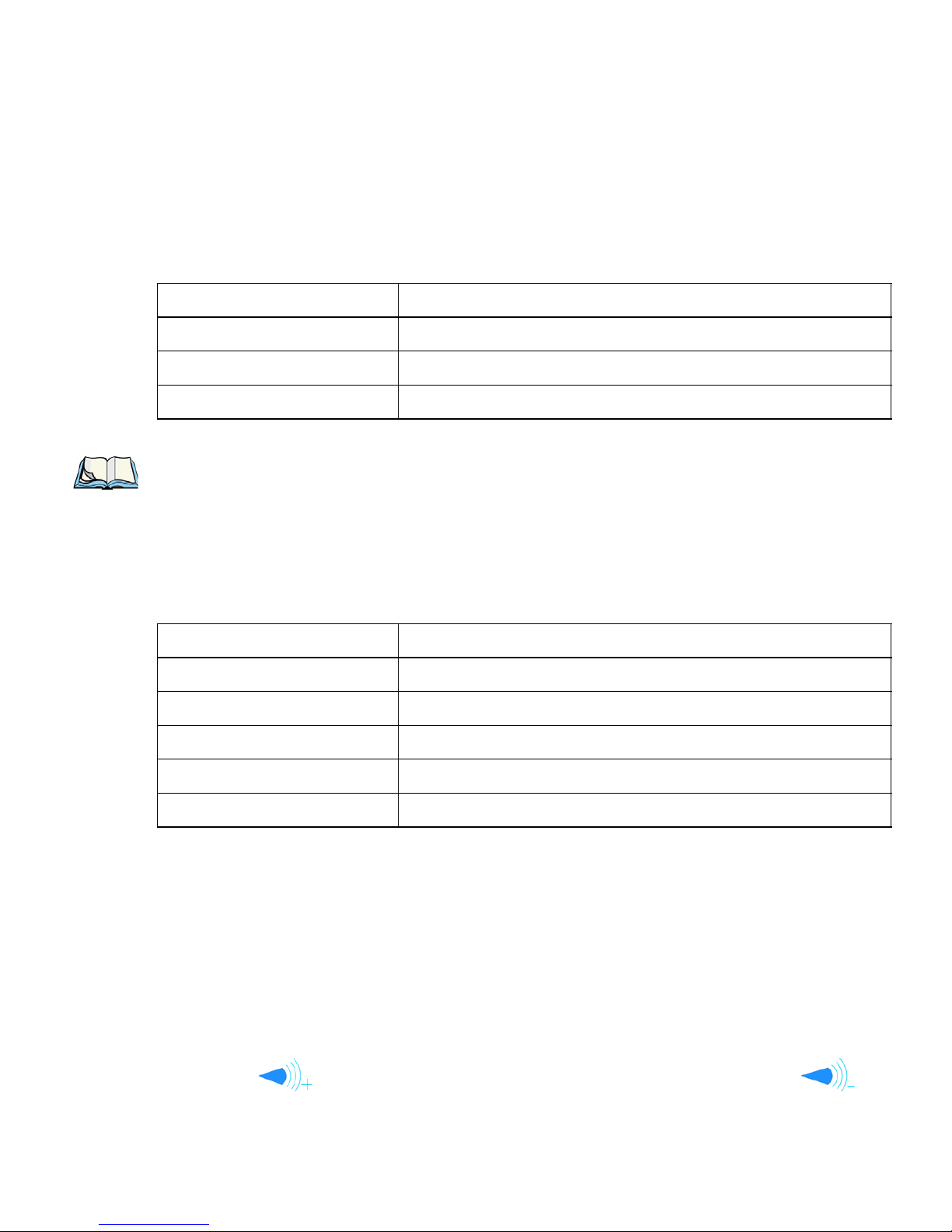
Chapter 3: Get To Know NEO
Audio Indicators
The scanner also overrides LED behaviour. The table below describes what the various LED
colours indicator when a scan is activated – a scanner button is pressed or the scanner trigger
is pulled.
Table 3.1 NEO Scanner LED Behaviour
LED Behaviour Scan Status
Solid Red Indicates the scanner is firing.
Blinking Red Unsuccessful decode.
Solid Green Successful decode.
Note: During the first two minutes of a battery charge, the LED remains solid yellow
while the hand-held computer status is assessed.
If the unit is attached to an external power supply, the hand-held LED reflects the battery
charge status.
Ta b l e 3 . 2 NE O C h a r g e L E D B e h a v i o u r
LED Behaviour Charge Status
Solid Yellow Battery charged to less than 75% capacity.
Flashing Green Battery charged to between 75% and 95% of capacity.
Solid Green Fully charged.
Flashing Yellow Temperature outside charge range (0°C to 45°C).
Solid Red Battery is not charging. Battery fault warning.
3.6.2 Audio Indicators
The audio speaker provides a variety of sounds when a key is pressed, a keyboard character
is rejected, scan input is accepted or rejected, an operator’s entry does not match in a match
field or the battery is low. To specify how you want NEO to respond under various conditions, refer to “Sound & Notifications” on page 128.
3.6.2.1 Adjusting The Receiver Volume
The volume can be adjusted using the [UP ARROW] and [DOWN ARROW]. The increase
volume key is labelled with a plus symbol and the decrease volume key is la-
belled with a minus symbol.
NEO Hand-Held with Windows Mobile 6.1 Classic User Manual 39
Page 58

Chapter 3: Get To Know NEO
Monitoring the Battery and Maximizing Run Time
• Lock the [FN/BLUE] key ‘on’ and then, press [UP ARROW], the increase volume key
or [DOWN ARROW], the decrease volume key until the volume meets your
requirements.
• When you’re done, you will need to unlock (turn ‘off’) the [FN/BLUE] key. Press
[FN/BLUE] again to unlock the key.
3.7 Monitoring the Battery and Maximizing Run Time
Note: When the main battery is at 50% capacity, a ‘low battery’ warning is displayed.
When the battery is at approximately 10% capacity, a ‘very low main battery’ notification bubble appears.
As lithium-ion batteries age, their capacity decreases gradually, and they are generally considered depleted after approximately 2 years of use (less than 60% of original capacity
remaining). Keep in mind however that heavy usage or operating the unit at temperature extremes will shorten the battery life.
Lithium-ion batteries do not require conditioning cycles and NEO battery system (including
chargers) requires no user interaction to maintain peak performance.
To maximize the run time of your batteries, consider the following:
• The display backlight is the largest drain on the battery. Try to keep its brightness as low
as possible.
• The hand-held is ‘event’ driven—that is, when the unit is not in use, it reverts to sleep
mode (even when it appears to be running), saving battery power. Events include a key
press, touchscreen taps and scan triggers. Power consumption is reduced if you avoid
unnecessary events, and allow the unit to sleep as much as possible.
• Tapping on the Power icon under Start>Settings>System tab displays a dialog box that
provides detailed information about the battery status of the main battery installed in
your unit.
• When the hand-held is switched off, it goes into a low-power, suspend state but continues to draw a small amount of power from the battery. This should not be an issue unless
the unit is left in suspend state for more than a week—for long-term storage, the battery
should be removed from the unit. Leaving the battery in a charger for extended periods
may shorten the overall life of the battery.
3.7.1 Storing Batteries
Long term battery storage is not recommended. If storage is necessary:
40 NEO Hand-Held with Windows Mobile 6.1 Classic User Manual
Page 59

• Always try to use a ‘first-in first-out’ approach to minimize storage time.
• Lithium-ion batteries age much faster at elevated temperatures. Store batteries at temperatures between 0 °C and 20 °C (32 °F and 68 °F).
• Always charge batteries to at least 40 to 60% before storing them. Batteries can be
damaged by an over-discharge phenomenon that occurs when an empty battery is stored
for a long period of time such that the cell voltage drops below a lower limit.
• To minimize storage degradation, recharge stored batteries to 40 to 60% every 4 or 6
months to prevent over-discharge damage.
• A ‘never used’ lithium-ion battery that has been stored for 3 years may have limited or
no useful life remaining once put into service. Think of batteries as perishable goods.
3.8 Uploading Data in a Docking Station
Important: Review the documentation provided with the user application installed in
NEO before performing data uploads.
Chapter 3: Get To Know NEO
Uploading Data in a Docking Station
The desktop docking station and quad docking station are typically used to upload transaction data to a server computer when a radio link is not available.
Note: Charging options are described beginning on page 215 for more details.
The desktop docking station can complete batch uploads to a Client USB connected PC or
server. An optional 10/100 Base-T Ethernet connection can be used via the USB to Ethernet
cable (Model No. PX3052).
Unlike the desktop docking station, the quad docking station supports only TCP/IP connections to a PC or server through a 10/100 Base-T Ethernet connection.
When NEO is properly inserted in a docking station, a dock icon is displayed in the navigation bar at the top of the screen. The unit also detects the presence of the Ethernet network.
3.9 Bluetooth Radio
Note: Integrated Bluetooth Class 2 radios are standard on ‘connected’ NEOs – that is,
units equipped with 802.11 radios. On ‘batch’ (unconnected) units, Bluetooth is an
optional feature.
The Bluetooth radio enables short range data communication between devices. In addition,
it provides the capability to use a Bluetooth-enabled cellular phone as a data modem, ex-
NEO Hand-Held with Windows Mobile 6.1 Classic User Manual 41
Page 60

Chapter 3: Get To Know NEO
Pairing a Bluetooth Device
changing information with other Bluetooth devices and providing network access. You can
also pair your hand-set with a Bluetooth headset. Refer to “The Bluetooth GPRS Phone” on
page 186 for setup details.
3.9.1 Pairing a Bluetooth Device
Note: Headset pairing information is also available in the Getting Started Centre in the
Today screen on NEO.
Turni ng t he Bluetooth Radio On
Before pairing a headset or any other Bluetooth device with NEO, make certain that the Blu-
etooth device power is enabled; it is enabled by default. If, for some reason, it has been
disabled:
• Tap on Start>Settings>System tab and then, tap on the Power icon to display the
Power dialog box.
• Tap on the Built-in Devices tab, and tap in the checkbox next to Enable Bluetooth.
• Next, tap on Start>Settings>Connections tab>Bluetooth icon.
• Tap on the Mode tab, and check Turn on Bluetooth. Tap OK.
• Turn your Bluetooth device on and place it within a few feet of NEO.
• If needed, set your Bluetooth device to visible (discoverable) so that the hand-held can
detect it and establish a connection.
Pairing a Device
To pair devices:
• Follow the manufacturer’s instructions to place the remote device in pairing mode.
• Choose the Devices tab, and tap on the Scan button to scan for devices in the area.
• When the scan is complete, tap and hold the stylus on the device to which you want
to pair.
• In the pop-up Device menu, tap on Pair.
42 NEO Hand-Held with Windows Mobile 6.1 Classic User Manual
Page 61

Chapter 3: Get To Know NEO
Pairing a Bluetooth Device
An Authentication dialog box is displayed.
• If the remote device has authentication enabled, type the PIN in this dialog box.
• To proceed without authentication, tap on Next.
Note: If a remote device has authentication enabled and you’ve skipped the authentication
process, a pop-up screen will ask if you want to allow the remote device to connect to
NEO. Tap on Ye s and type the PIN. When authentication is complete, tap on Done.
After entering the device PIN, the Services dialog appears with a list of services available for
that device.
• Click in the checkbox to the left of the service to activate it.
•Click on Done.
NEO Hand-Held with Windows Mobile 6.1 Classic User Manual 43
Page 62

Chapter 3: Get To Know NEO
Pairing a Bluetooth Device
Note: If you choose a service requiring additional information, a dialog box is automati-
cally displayed where further details can be completed.
The sample dialog box below is an example of a service requiring additional information –
in this case, the Serial Port Service.
This dialog box offers a number of additional options such as enabling Encryption and selecting three different modes: Serial, ActiveSync and Scanner
• Serial is used for simple serial port communication.
• ActiveSync is for ActiveSync-over-Bluetooth.
• Scanner is used to create a seamless connection between the incoming Bluetooth bar
code and NEO.
Once you’ve completed the information:
• Tap on Next and then in the Services screen, click on Done.
44 NEO Hand-Held with Windows Mobile 6.1 Classic User Manual
Page 63

The device you paired is listed in the Pair tab.
3.10 The microSD Card
Chapter 3: Get To Know NEO
The microSD Card
A microSD card slot is available in the battery compartment. microSD cards provide additional, non-volatile memory to your hand-held.
3.10.1 Inserting The Card
• Switch off NEO.
• Remove the battery cover and the battery.
• Gently slide the SD door down and then flip it forward.
NEO Hand-Held with Windows Mobile 6.1 Classic User Manual 45
Page 64

Chapter 3: Get To Know NEO
microSD Door
(opened)
Connector Pads On
microSD Card
Inserting The Card
• Slide the microSD card onto the guides on the SD door – position the card with the connector pads at the bottom so that when the door is closed, they make contact with the
connectors in the unit.
• Carefully flip the SD door down, and slide it upward to lock it in place. Do not force it.
46 NEO Hand-Held with Windows Mobile 6.1 Classic User Manual
Page 65
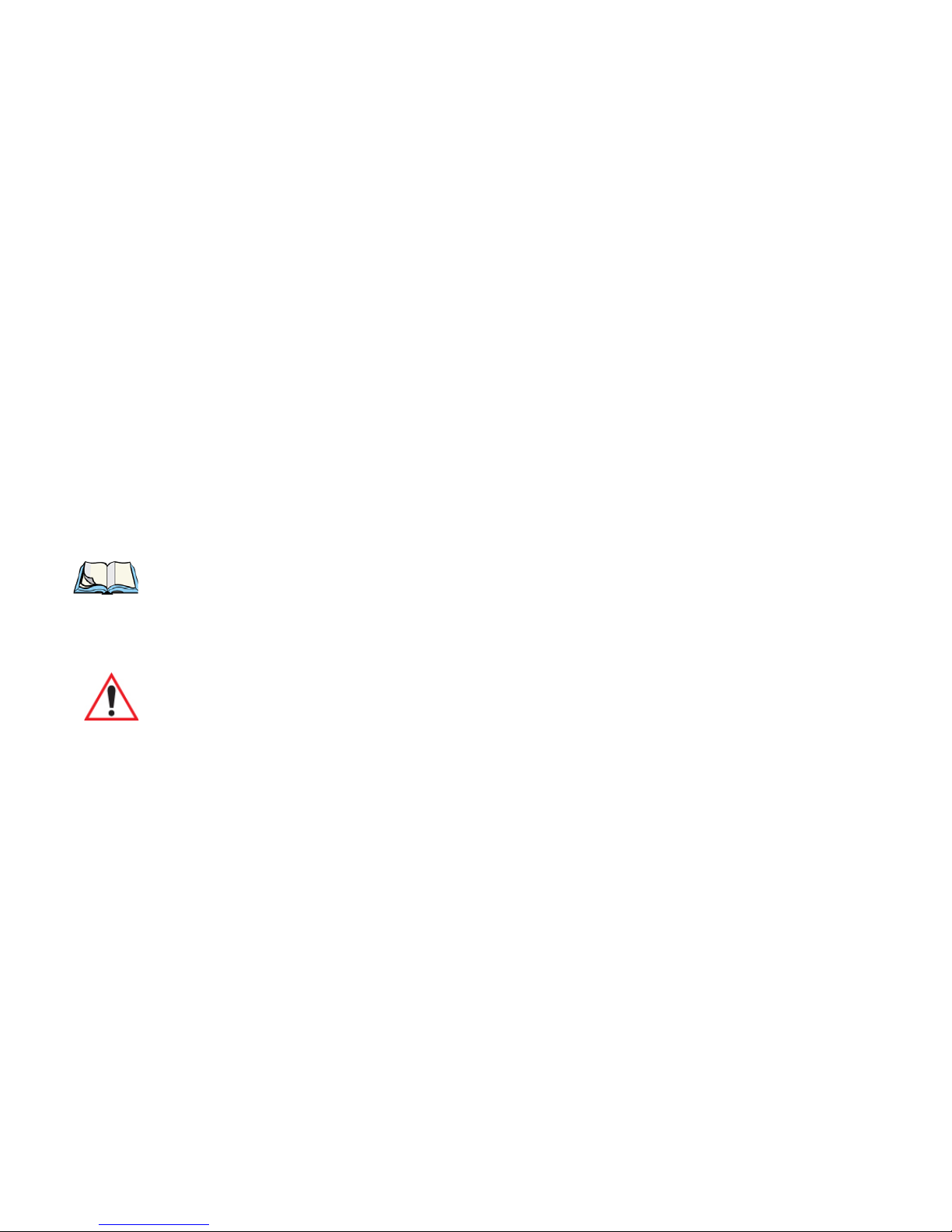
3.11 General Maintenance
3.11.1 Caring For The Touchscreen
The top of the touchscreen is a thin, flexible polyester plastic sheet with a conductive
coating on the inside. The polyester can be permanently damaged by harsh chemicals and
is susceptible to abrasions and scratches. NEO is equipped with a stylus that is designed
to safely select items on the touchscreen. Use only the stylus on the touchscreen; using
sharp objects on the touchscreen can scratch or cut the plastic, or crack the internal
conductive coating.
The chemicals listed below must not come into contact with the touchscreen:
• sodium hydroxide,
• concentrated caustic solutions,
• benzyl alcohol, and
• concentrated acids.
Chapter 3: Get To Know NEO
General Maintenance
Note: An optional protective cover (PN 1081366) is available to help protect the touch-
screen. Follow the installation instructions shipped with the cover.
3.11.2 Cleaning NEO
Important: Do not immerse the unit in water. Dampen a soft cloth with mild detergent
to wipe the exterior of the unit clean.
•Use only mild detergent or soapy water to clean the hand-held unit.
• Avoid abrasive cleaners, solvents or strong chemicals. The plastic case is susceptible to
harsh chemicals; it is partially soluble in oils, mineral spirits and gasoline. The plastic
slowly decomposes in strong alkaline solutions.
• To clean ink marks from the keyboard and touchscreen, use isopropyl alcohol.
• When using a dampened cloth to clean NEO, make certain that the battery cover is in
place to protect the battery compartment from moisture.
NEO Hand-Held with Windows Mobile 6.1 Classic User Manual 47
Page 66

Page 67

WORKING WITH WINDOWS MOBILE 6.1 CLASSIC 4
4.1 Navigating in Windows Mobile 6.1 and Applications.................51
4.1.1 Navigating Using a Touchscreen and Stylus.................51
4.2 Windows Mobile 6.1 Classic Desktop – Today Screen................51
4.2.1 Windows Mobile 6.1 Navigation Bar . . ..................52
4.2.2 Today’s Date, Clock and Alarm.......................53
4.2.3 Ownership Information............................55
4.2.4 E-mail Notification..............................56
4.2.5 Task Notification...............................56
4.2.6 Calendar of Upcoming Appointments . . ..................59
4.2.6.1 Creating and Editing Appointments.................59
4.2.6.2 Adding Reminders .........................60
4.2.6.3 Using Categories ..........................61
4.2.6.4 Deleting Appointments .......................62
4.3 Start Menu.......................................63
4.3.1 Customising the Start Menu.........................63
4.4 Managing Files and Folders..............................64
4.4.1 Creating a New Folder............................65
4.4.2 Renaming a File ...............................65
4.4.3 Copying a File . ...............................65
4.4.4 Deleting a File................................65
4.5 Using Menus......................................66
4.5.1 Pop-Up Menus................................ 66
4.6 The Softkey Bar ....................................67
4.7 Programs – Using Applications ............................69
4.8 Settings.........................................70
4.9 Help...........................................71
4.10 Entering Text.....................................71
4.10.1 Soft Keyboard................................72
4.10.2 The Transcriber...............................72
NEO Hand-Held with Windows Mobile 6.1 Classic User Manual 49
Page 68
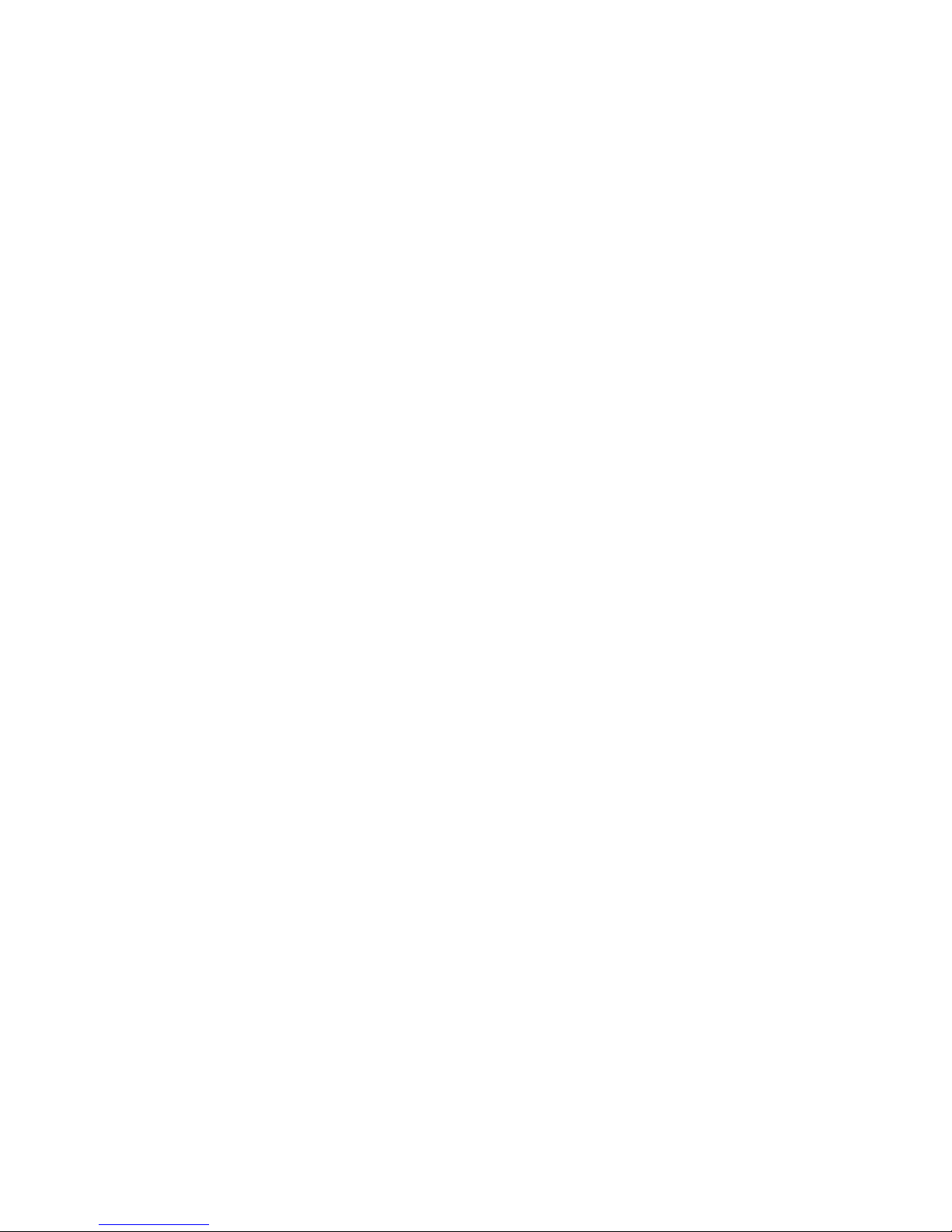
4.10.3 Block Recognizer and Letter Recognizer ..................73
50 NEO Hand-Held with Windows Mobile 6.1 Classic User Manual
Page 69
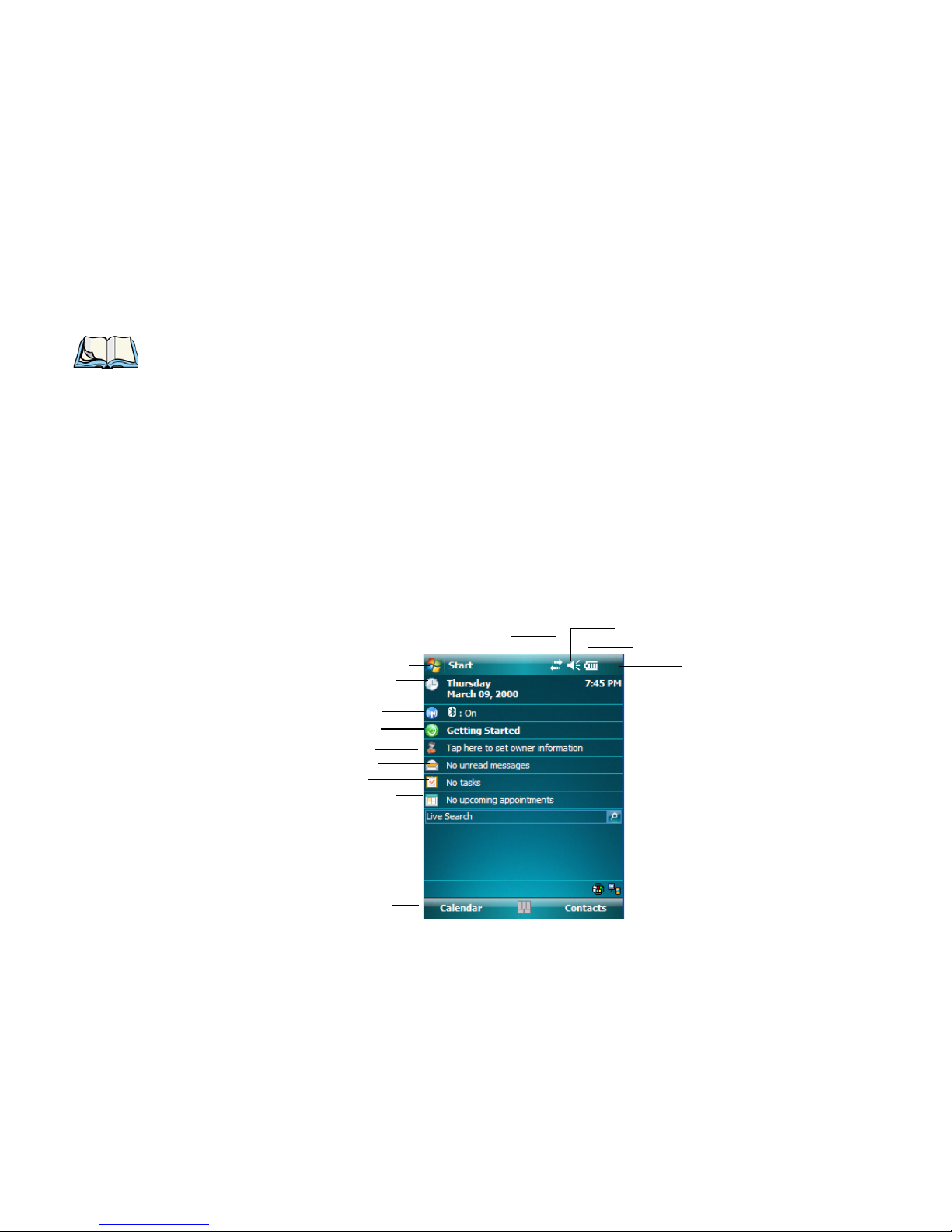
Chapter 4: Working With Windows Mobile 6.1 Classic
Calendar-Upcoming
Appointments
Battery Charge State
Tod a y ’s D a t e
Owner Information
E-mail Notification
Tas ks To C o m p l e t e
Connectivity Indicator
Vol u m e Control
Start Button
Navigation Bar
Softkey Bar
Clock
Wi-Fi & Bluetooth
Getting Started Menu
Navigating in Windows Mobile 6.1 and Applications
4.1 Navigating in Windows Mobile 6.1 and Applications
Graphic user interfaces like Windows Mobile 6.1 Classic for portable devices or desktop
Windows (2000, XP, etc.) utilize ‘point and click’ navigation. On NEO, this is accomplished
using a touchscreen and stylus rather than a mouse.
4.1.1 Navigating Using a Touchscreen and Stylus
Note: If the touchscreen is not registering your screen taps accurately, it may need recali-
bration. Refer to “Aligning (Calibrating) the Touchscreen” on page 37.
NEO is equipped with a stylus—a pointing tool that looks like a pen. The stylus is used to
select objects on the touchscreen.
• Use the stylus to tap on the appropriate icon to open files and folders, launch applications and programs, make selections, and so on.
4.2 Windows Mobile 6.1 Classic Desktop – Today Screen
Units running Windows Mobile 6.1 Classic provide a Calendar option in the Softkey Bar;
phone options are not available with this version of Windows Mobile 6.1 operating system.
The Today screen displays all your important information – tasks, unread e-mails and
upcoming appointments – all in one place. The Start menu provides access to everything
else you’ll need.
NEO Hand-Held with Windows Mobile 6.1 Classic User Manual 51
Page 70

Chapter 4: Working With Windows Mobile 6.1 Classic
Start Button
Connectivity
Battery Capacity
Volu m e Control
Hotkeys
Windows Mobile 6.1 Classic Navigation Bar
Windows Mobile 6.1 Navigation Bar
4.2.1 Windows Mobile 6.1 Navigation Bar
The navigation bar along the top of the screen provides icons that, when tapped, open their
associated programs.
Start Button
Tapping on the Start button displays the Start menu.
Connectivity
The Connectivity hotkey provides a shortcut to the Connections tab in the Settings window.
This tab provides access to Bluetooth, network, network card and internet connection
setups.
52 NEO Hand-Held with Windows Mobile 6.1 Classic User Manual
Page 71
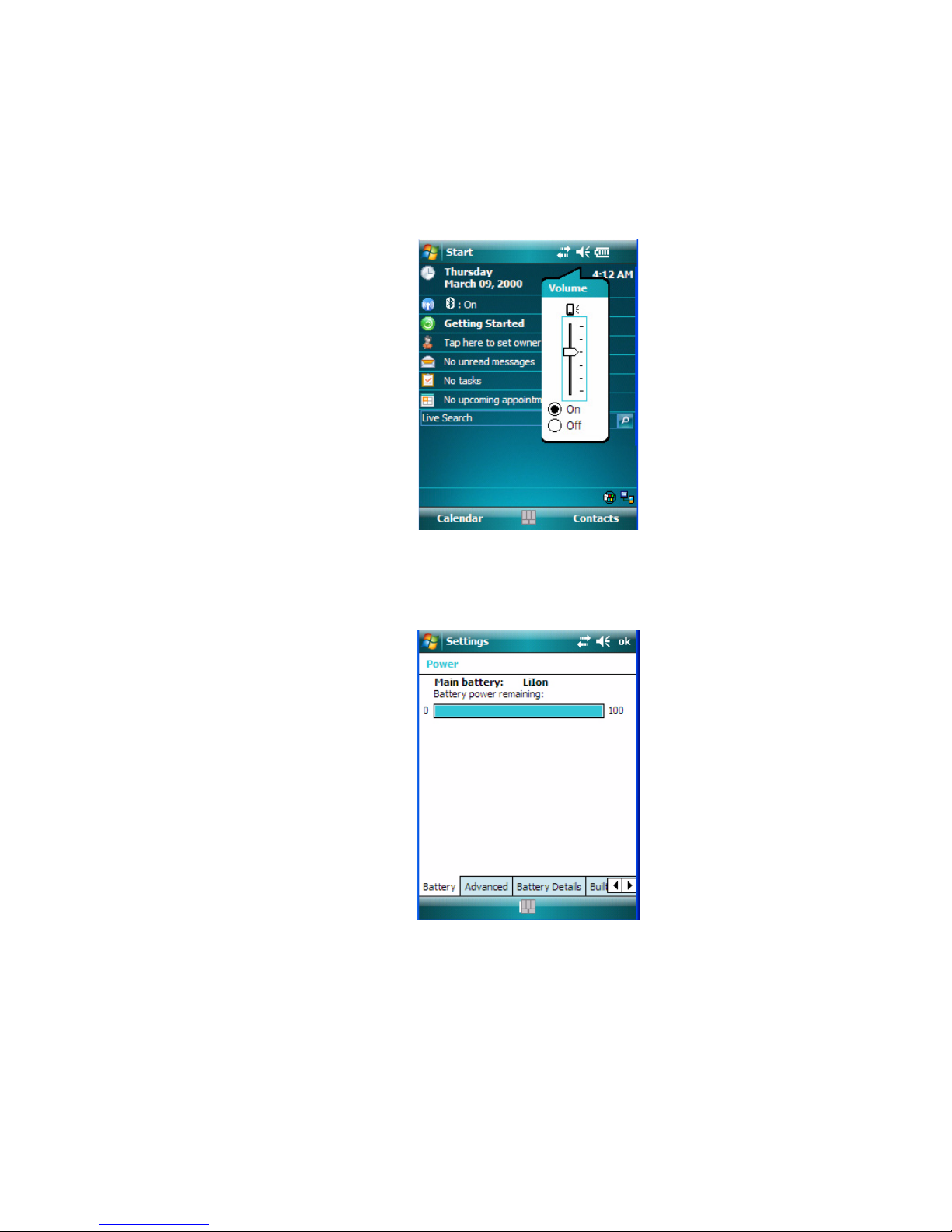
Chapter 4: Working With Windows Mobile 6.1 Classic
Today’s Date, Clock and Alarm
Volume Control
Tapping on this icon displays a sliding tab that allows you to adjust the speaker volume or
turn the speaker on and off.
Battery Capacity
Tapping on the Battery hotkey displays the Battery tab allowing you to view the remaining
battery capacity in the main battery.
4.2.2 Today’s Date, Clock and Alarm
This option displays the current date. If you need to adjust the date or set an alarm:
•In the Today screen, tap on today’s date.
NEO Hand-Held with Windows Mobile 6.1 Classic User Manual 53
Page 72
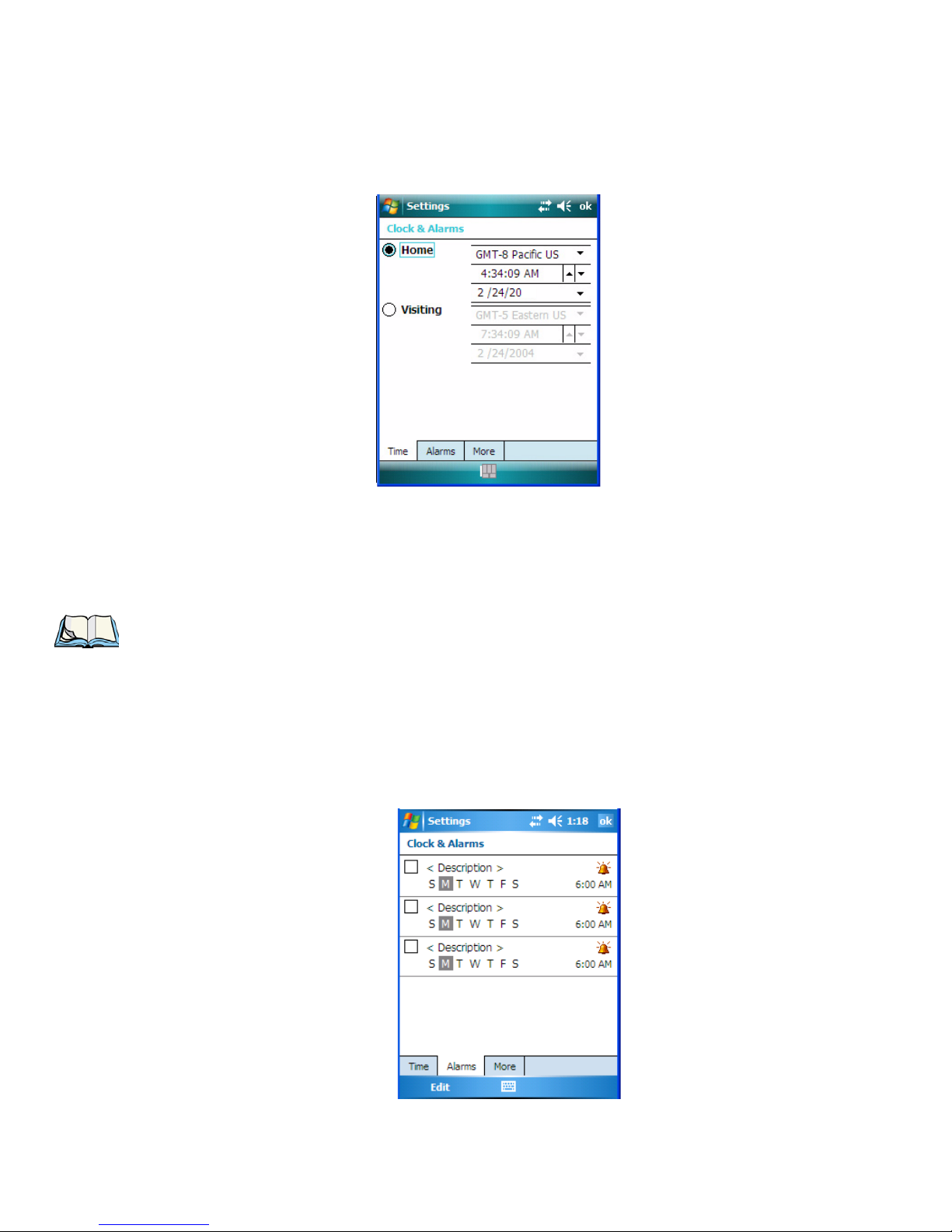
Chapter 4: Working With Windows Mobile 6.1 Classic
10
Today’s Date, Clock and Alarm
The Clock & Alarms screen is displayed.
Time Tab
• Tap on the Time Zone drop-down menu to set the GMT.
• Next, tap in the Date and Time drop-down menus to set the current date and time.
Note: A checkmark next to Sync to current time zone automatically adjusts to the time
zone, and a checkmark next to Notify me when time is updated displays a notifica-
tion message if the time is adjusted.
Alarms Tab
To set an alarm:
• Tap on the Alarms tab.
54 NEO Hand-Held with Windows Mobile 6.1 Classic User Manual
Page 73
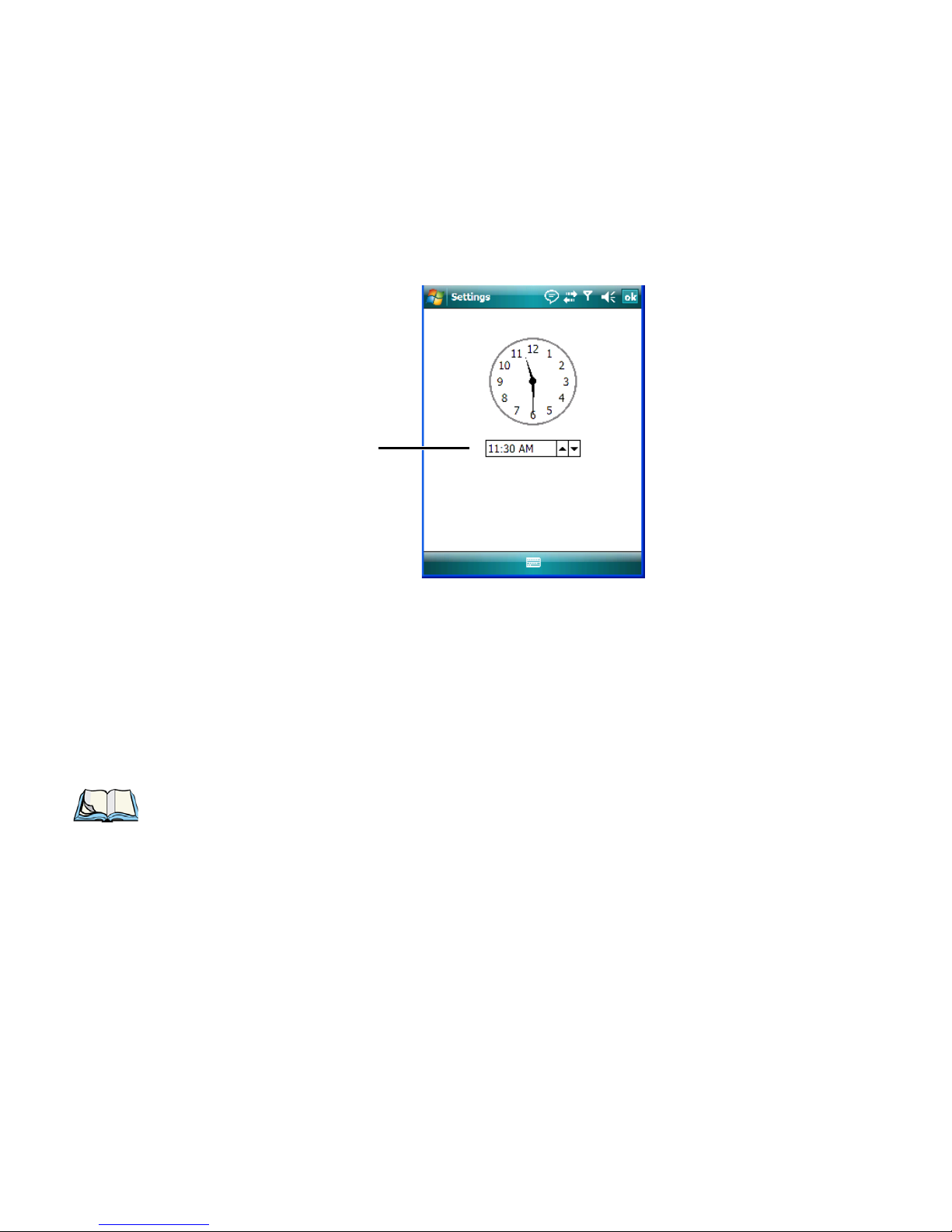
Chapter 4: Working With Windows Mobile 6.1 Classic
Time F ield
Ownership Information
You can set a maximum of three alarms.
• Tap in the checkbox to enable an alarm.
• Tap the day on which you want the alarm to go off – Sunday through Saturday.
• Tap on the time to display the clock.
• To set the time, in the time field below the clock, tap on the hour to highlight it, and
type the hour at which you want the alarm to ring. To set the minutes, highlight the min-
utes, and type the appropriate minutes, or
You can also assign the alarm activation time using the clock graphic. Position the stylus
on the hour hand of the clock, and drag it to the correct hour. Do the same for the
minute hand.
• Tap on OK to save your changes.
Note: Tapping on the More tab displays a dialog box in which you can choose to Display
the clock on the title bar in all programs and/or to Sound alarms even when the
device is set to silent or vibrate.
4.2.3 Ownership Information
This option allows you to add your personal information to NEO. Some of this information
will be displayed in the desktop Today screen.
NEO Hand-Held with Windows Mobile 6.1 Classic User Manual 55
Page 74

Chapter 4: Working With Windows Mobile 6.1 Classic
E-mail Notification
• Tap on Owner to display a screen in which you can type information.
• Type your name, company name, address, telephone number and e-mail address.
Note: You can type information using hand-held keyboard, or you can tap on the soft key-
board icon in the bottom right corner of the softkey bar to display an onscreen
keyboard.
The Ownership screen has two additional tabs – Notes where you can add any pertinent, additional information and Options where you can specify whether you want the desktop to
display your ‘identification’ information or your ‘note’ information.
4.2.4 E-mail Notification
If you have any e-mail, it will be indicated in the Today desktop screen. To view your e-mail,
tap on the E-mail Notification option.
Refer to “Messaging” on page 98 for details about setting up your Inbox.
4.2.5 Task Notification
Ta sk s lets you create lists of entries representing your responsibilities, upcoming projects,
and so on. If you’ve assigned any tasks, this option lets you know how many active tasks
you have.
Note: You can synchronize the Task Notification option using ActiveSync so that any tasks
are displayed on NEO as well as your PC. Refer to “Synchronization” on page 80 for
details.
56 NEO Hand-Held with Windows Mobile 6.1 Classic User Manual
Page 75

Chapter 4: Working With Windows Mobile 6.1 Classic
Task Notification
• Tap on the Tas ks option to display a list of tasks.
Creating a Task
• Tap in the field labelled Tap here to add a new task. The text is replaced with a blink-
ing cursor. If you prefer to type the task using the soft keyboard, tap on the soft keyboard
icon in the softkey bar.
• Type your task description.
• Tap anywhere in the blank part of the screen, or press [ENTER] to add the task to
your list.
Editing a Task
• Tap on a task in the task list to highlight it. Tap Edit in the softkey bar to display a
detailed task screen where you can define task characteristics.
NEO Hand-Held with Windows Mobile 6.1 Classic User Manual 57
Page 76

Chapter 4: Working With Windows Mobile 6.1 Classic
Task Notification
Figure 4.1 Task Details Screen
Each of the items in this screen, when tapped, displays a drop-down menu where you can
choose from a list of options.
• Once you’ve completed all the appropriate fields, tap on OK to save your changes.
Note: You can also tap on the Notes tab to add additional information about the task you
are defining.
Deleting a Task
• Press and hold the stylus on a task until a pop-up menu is displayed.
• Tap on Delete Task.
Marking a Task as Completed
•In the Tas ks list, tap the checkbox next to the items that are completed.
Sorting Tasks
• Tap on the Menu option in the lower-right corner of the softkey bar, and tap on Sort By.
You can choose from Status, Priority, Subject, Start Date or Due Date. The tasks are ar-
ranged in the list according to the criterion you chose.
Limiting the Tasks Displayed in the Task Screen
• Tap on Menu in the lower-right corner of softkey bar, and tap on Filter.
You can choose All Tasks, Recently Viewed, No Categories, Active Tasks or Completed
Tas ks. The tasks are displayed on the screen according to the preference you chose.
58 NEO Hand-Held with Windows Mobile 6.1 Classic User Manual
Page 77

4.2.6 Calendar of Upcoming Appointments
This option is used to map out all your upcoming appointments, meetings and so on in the
weeks, months and years ahead.
Note: You can synchronize the Calendar using ActiveSync so that any meetings, appoint-
ments and so on are displayed on your Today screen as well as on your PC. Refer to
“Synchronization” on page 80 for details.
• Tap on the Upcoming Appointments option in the Today screen, or tap on Start>Cal-
endar to display the calendar.
You can also tap on Calendar in the softkey bar.
Chapter 4: Working With Windows Mobile 6.1 Classic
Calendar of Upcoming Appointments
The default calendar displays an Agenda of appointments for the week, divided into days.
You can choose to leave the calendar as is, or you can tap on the Day softkey to reflect the
Week, Month or Ye ar .
4.2.6.1 Creating and Editing Appointments
•In the Calendar screen, tap on Menu in the softkey bar, and then tap on
New Appointment.
NEO Hand-Held with Windows Mobile 6.1 Classic User Manual 59
Page 78

Chapter 4: Working With Windows Mobile 6.1 Classic
Calendar of Upcoming Appointments
Figure 4.2 Appointment Detail Screen
•In the Subject field, name the appointment.
• Complete the remaining fields to reflect your appointment details.
Note: Refer to “Adding Reminders” for details. Refer to “Using Categories” on page 61
for information about this option.
• Tap on OK to save your changes and close the screen.
4.2.6.2 Adding Reminders
•In the Today screen, tap on the appointment for which you’d like a reminder. In the
next screen, tap on the appointment title. Finally, in the summary screen, tap on the
Menu softkey and then, choose the Edit command.
If you want to be reminded in advance of an appointment:
•In the Reminder field, choose Remind me from the drop-down menu.
60 NEO Hand-Held with Windows Mobile 6.1 Classic User Manual
Page 79

Chapter 4: Working With Windows Mobile 6.1 Classic
Calendar of Upcoming Appointments
• In the second Reminder field, tap on the number in the field to display a drop-down
menu where you can define a numeric value of 1, 5, 10, 15, 30. Tap on minute(s) to
display a drop-down menu from which you can choose the time unit for your reminder –
minute(s), hour(s), day(s) or week(s).
•Tap OK to finish. You are returned to the view you were in before adding the reminder.
• Tap on the appointment in the Calendar screen to display it in a summary screen. The
reminder is indicated by the small, bell icon.
4.2.6.3 Using Categories
Categories help you organize and track the different types of data you keep on your handheld.
To assign an appointment to a category:
• Tap on an appointment in the To day screen. In the Calendar screen, tap on the
appointment again.
NEO Hand-Held with Windows Mobile 6.1 Classic User Manual 61
Page 80
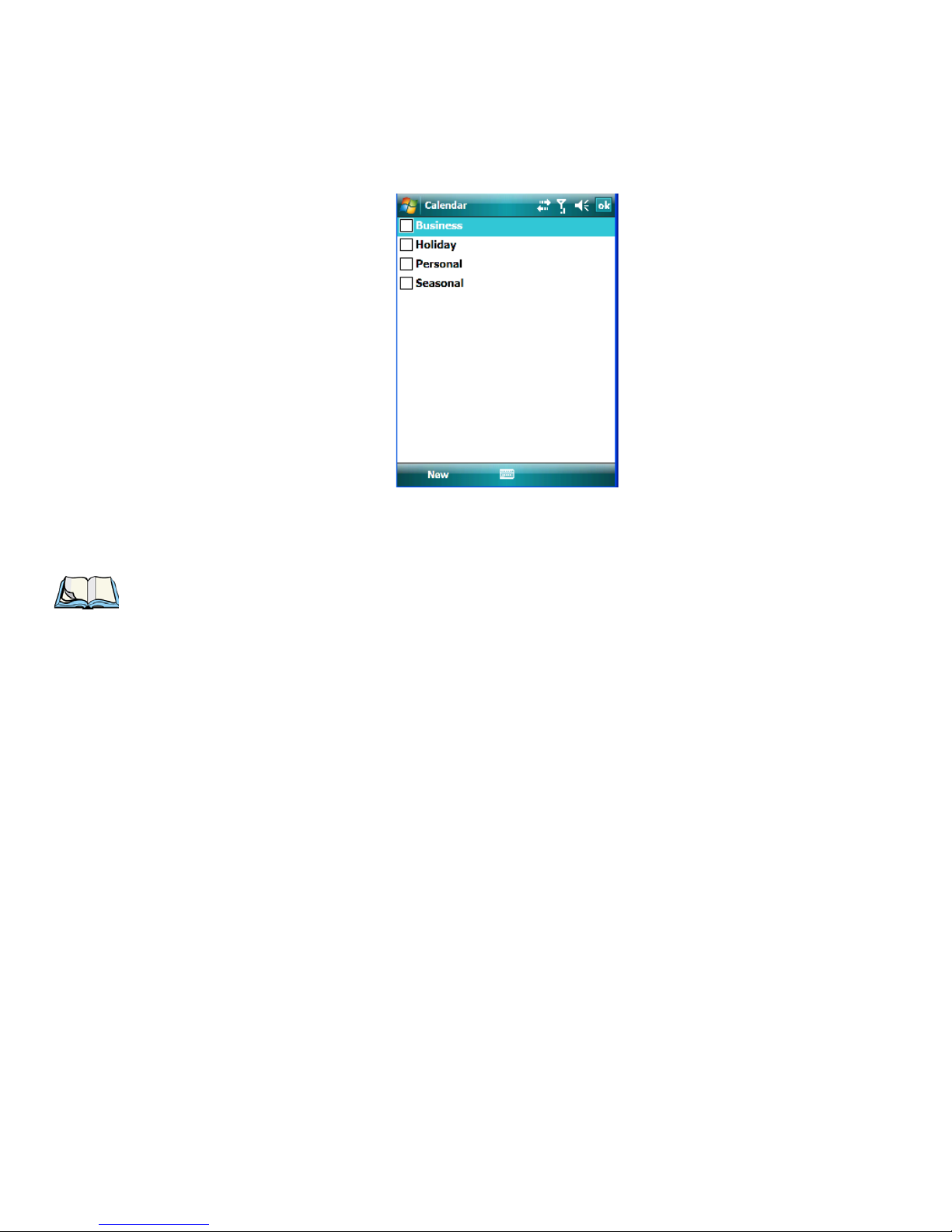
Chapter 4: Working With Windows Mobile 6.1 Classic
Calendar of Upcoming Appointments
• Tap the Categories field to display the Categories screen.
• Tap in the checkbox next to the category to which you want to assign the appointment.
•Tap OK. Your appointment is assigned to the category or categories you chose.
Note: You can create a new category by tapping on New in the softkey bar at the bottom of
the screen.
4.2.6.4 Deleting Appointments
• Tap and hold the stylus on the appointment you want to delete.
• Tap on Delete Appointment in the pop-up menu.
62 NEO Hand-Held with Windows Mobile 6.1 Classic User Manual
Page 81

4.3 Start Menu
Navigation Bar
Most recently used
command centre
Windows Mobile
programs
Start Button
Custom-chosen
programs
To display the Start menu:
• Tap on the Start button in the upper-left corner of the Navigation Bar.
Chapter 4: Working With Windows Mobile 6.1 Classic
Start Menu
• Tap on the Start menu item with which you want to work.
4.3.1 Customising the Start Menu
You can choose the items you want to appear in the Start menu – items you use most often.
• Tap on Start>Settings.
NEO Hand-Held with Windows Mobile 6.1 Classic User Manual 63
Page 82
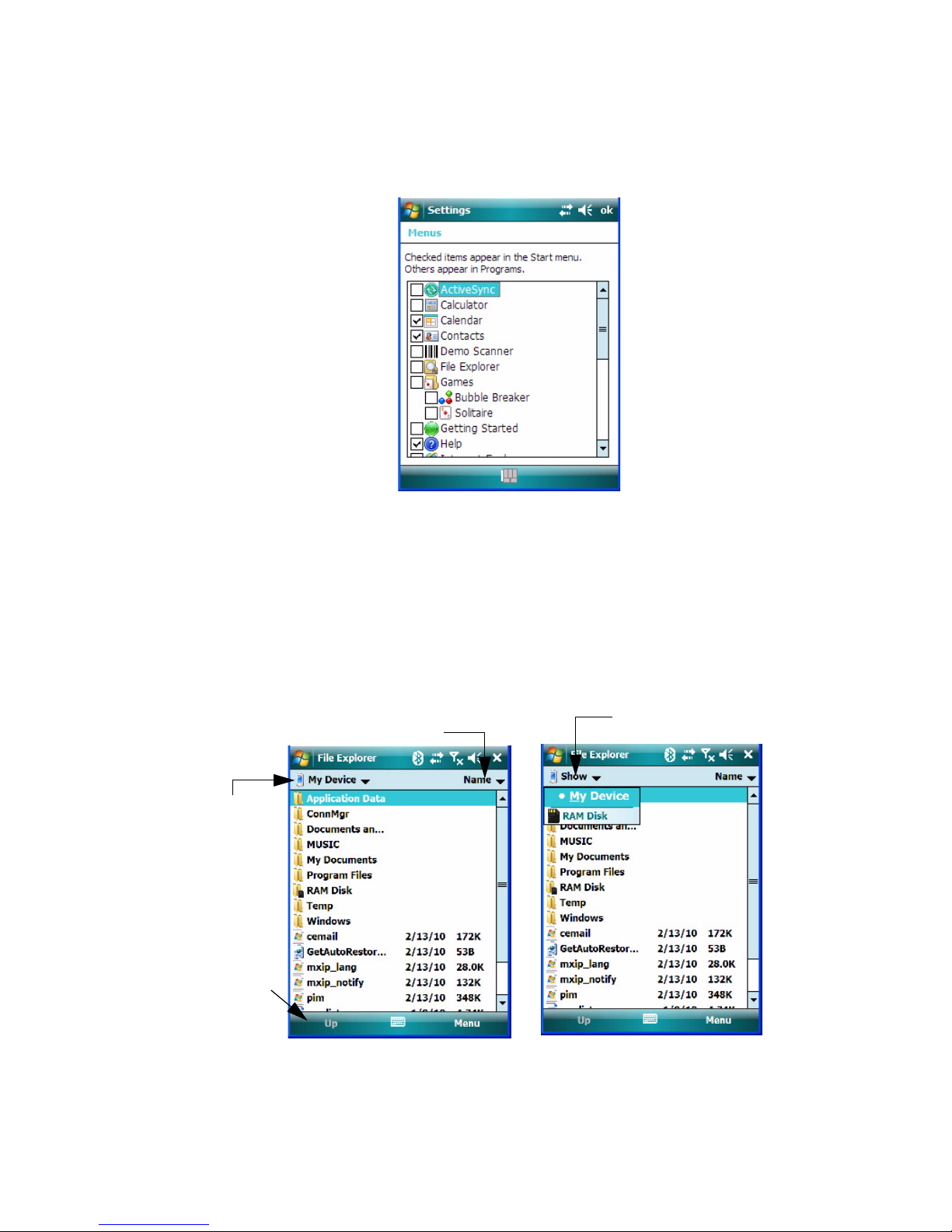
Chapter 4: Working With Windows Mobile 6.1 Classic
Files stored
here automa-
Tap to display sorting options
Ta p t o m o v e
back one level
Tap to display additional
storage/files
tically
Managing Files and Folders
•In the Personal tab, tap on the Menus icon.
• Tap the checkboxes next to the items you would like to appear in your Start menu.
When you’ve finished your selections, tap on OK.
4.4 Managing Files and Folders
Windows Mobile 6.1 files are stored in folders and sub-folders that are accessible with File
Explorer. You can open, save, rename, copy and paste files in the same manner as you would
on any desktop PC.
• Tap on Start>Programs>File Explorer.
64 NEO Hand-Held with Windows Mobile 6.1 Classic User Manual
Page 83

4.4.1 Creating a New Folder
•Tap Start>Programs>File Explorer.
•Tap Menu>New Folder in the softkey bar at the bottom of the screen.
• Use NEO’s keyboard or the soft keyboard to assign a name to the folder.
4.4.2 Renaming a File
• Press and hold the stylus on the file you want to rename. A ring of dots is displayed followed by a pop-up menu.
•Tap Rename. The file name is highlighted. Type a new name.
4.4.3 Copying a File
• Press and hold the stylus on the file you want to copy. A ring of dots is displayed followed by a pop-up menu.
• Tap on Copy in the pop-up menu.
Chapter 4: Working With Windows Mobile 6.1 Classic
Creating a New Folder
• Navigate to the location where you want to copy the file.
• Press and hold the stylus in a blank area of the screen—away from other icons—until a
pop-up menu is displayed.
• Tap on Paste to copy the file to the new location.
4.4.4 Deleting a File
• Press and hold the stylus on the file or folder you want to delete until a pop-up menu is
displayed.
•Tap Delete to remove the file.
NEO Hand-Held with Windows Mobile 6.1 Classic User Manual 65
Page 84
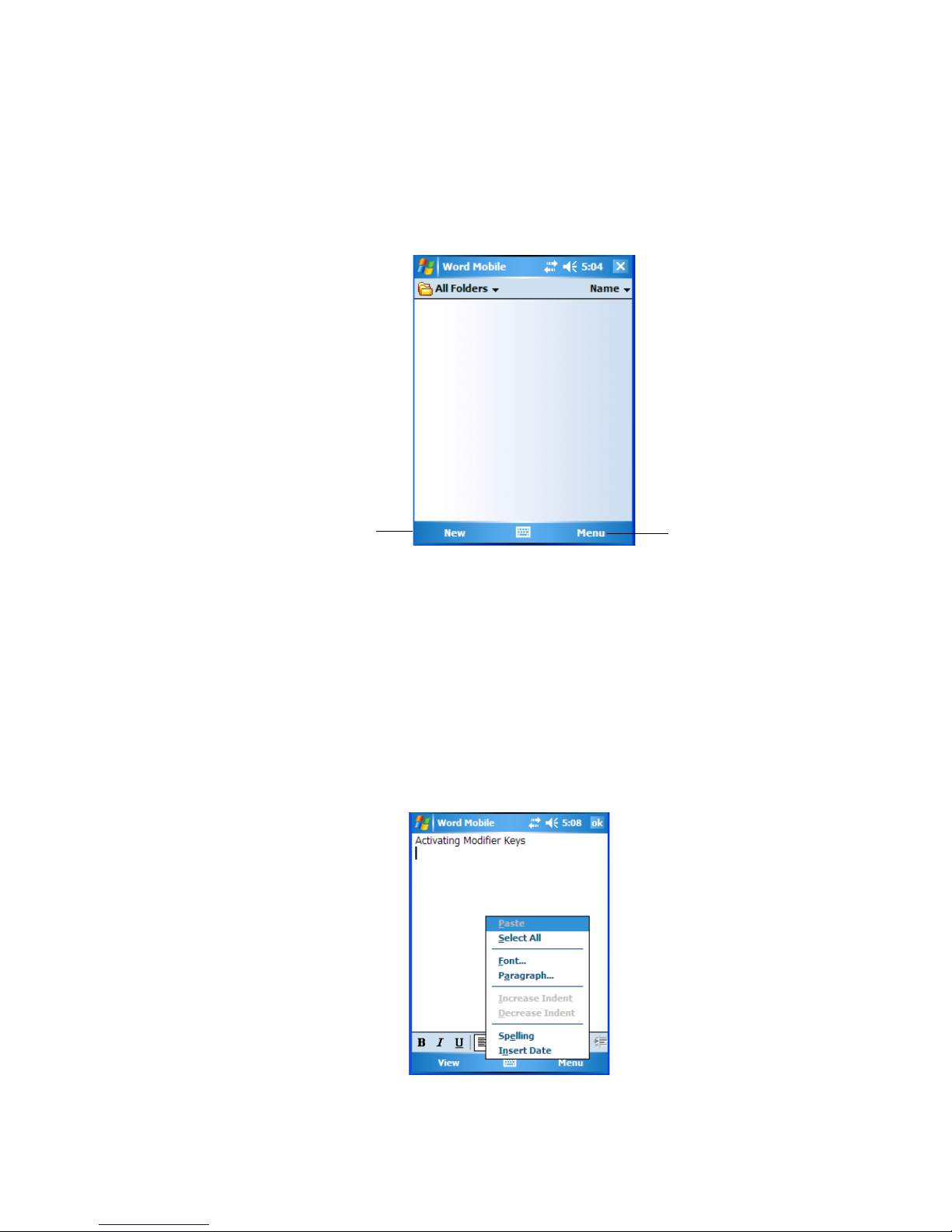
Chapter 4: Working With Windows Mobile 6.1 Classic
Softkey Bar
Menu
Using Menus
4.5 Using Menus
In Windows Mobile 6.1 Classic, the menu is located in the softkey bar at the bottom of the
screen.
To execute a command:
• Tap on Menu to display the commands associated with it, and then tap on the command
you want to execute.
4.5.1 Pop-Up Menus
Pop-up menus are available in many screens and programs. They offer quick access to a
group of useful commands in addition to those available in the menu bar.
• To display this menu, gently press and hold the stylus on the screen. A ring of dots is
displayed on the screen followed by a pop-up menu.
• Tap on the command you want to execute.
66 NEO Hand-Held with Windows Mobile 6.1 Classic User Manual
Page 85
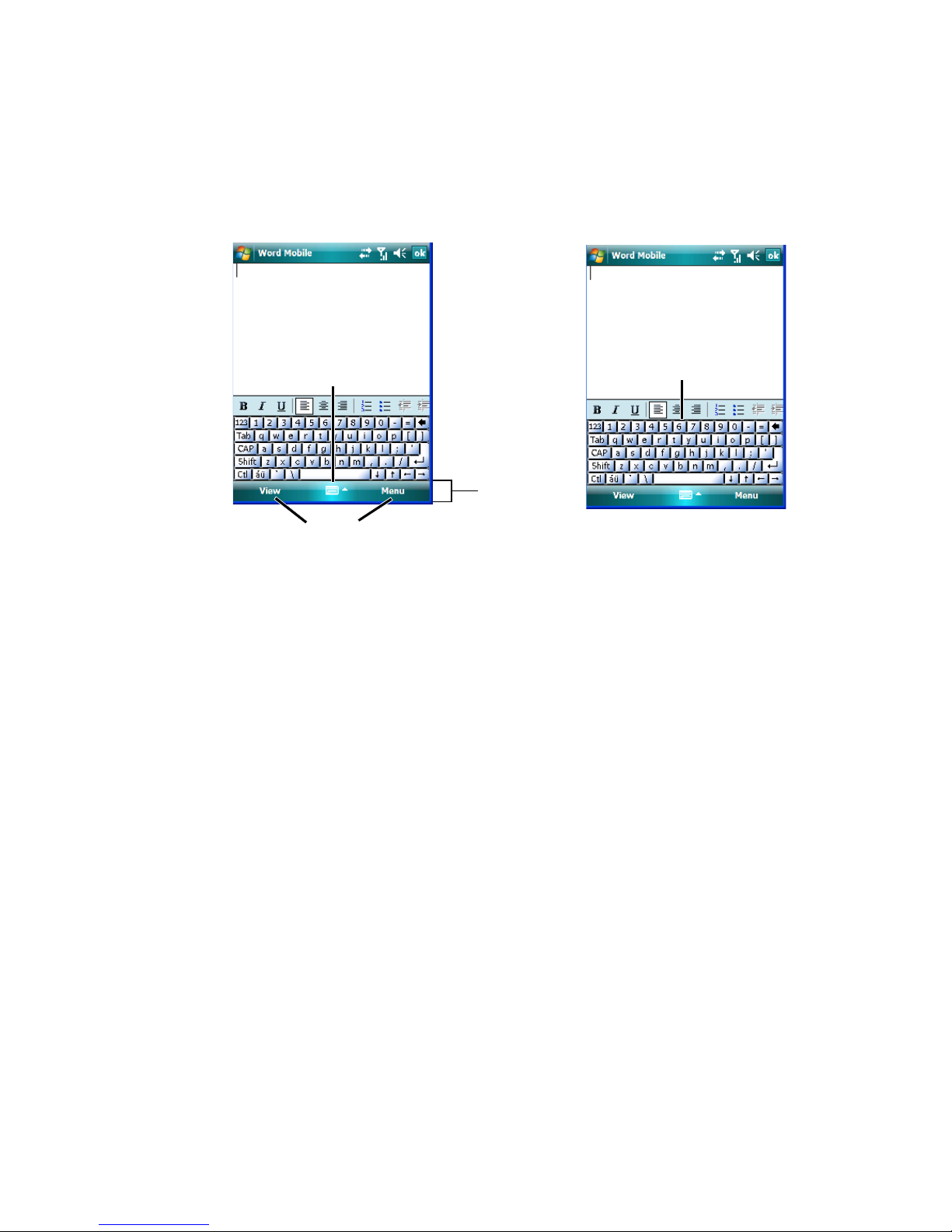
4.6 The Softkey Bar
Softkey Bar
Softkeys
Soft keyboard icon
Soft keyboard
NEO is equipped with a softkey bar at the bottom of the screen. It displays softkeys that
allow you to access menus and commands. It also displays the soft keyboard icon.
Chapter 4: Working With Windows Mobile 6.1 Classic
The Softkey Bar
Softkey
Tapping on a softkey displays information associated with the softkey – for example, in the
sample screen above, the Menu softkey displays the commands associated with Word
Mobile. The View softkey lets you to tailor how the Word document will be displayed.
The Soft Keyboard
Tapping on the soft keyboard icon displays an onscreen keyboard you can use as an alterna-
tive to the hand-held keyboard.
Shift-State Indicator Icon
The softkey bar can also display the shift-state indicator icon. This icon indicates active
modifier keys – [SHIFT], [ALT], [CTRL], [FN/ORANGE] and [FN/BLUE].
NEO Hand-Held with Windows Mobile 6.1 Classic User Manual 67
Page 86
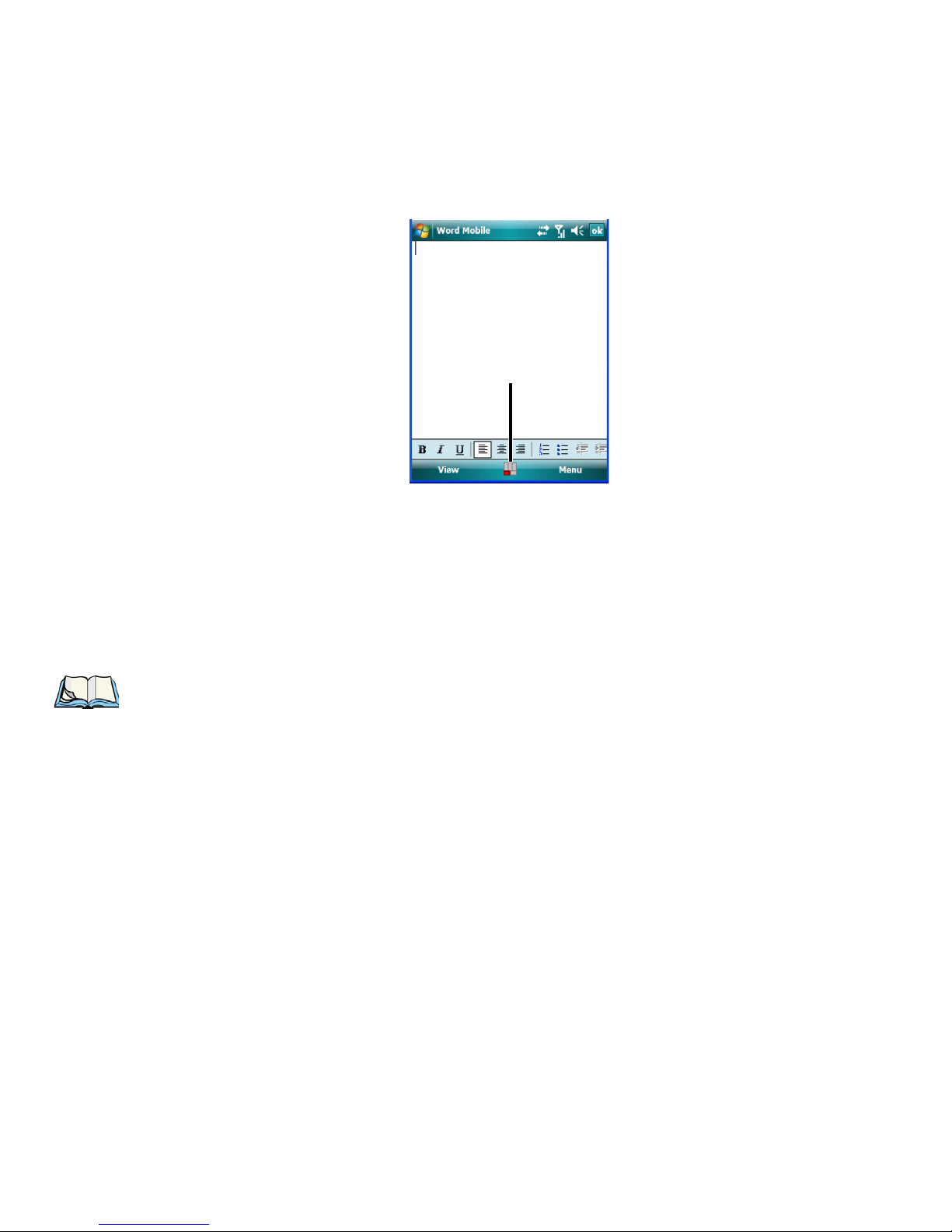
Chapter 4: Working With Windows Mobile 6.1 Classic
Shift-state indicator icon
The Softkey Bar
• Tap on Start>Settings>Buttons>One Shots. Tap in the checkbox next to Show modi-
fier key state, to replace the soft keyboard icon with the shift-state indicator icon.
When a modifier key is pressed, it is displayed in the shift-state indicator icon. In the
example above, the [FN/ORANGE] key is active.
To distinguish a ‘locked’ modifier key – a key that has been locked ‘on’ – from a modifier
key that is only active until the next key is pressed, ‘locked’ keys are encircled in a black
frame in the shift-state indicator icon. Refer to “Activating Modifier Keys & the Shift-State
Indicator” on page 31 for details.
Note: You can still access the soft keyboard while the shift-state indicator icon is displayed.
Tapping on this icon displays the soft keyboard. Tapping on the shift-state indicator
icon again removes the soft keyboard.
68 NEO Hand-Held with Windows Mobile 6.1 Classic User Manual
Page 87
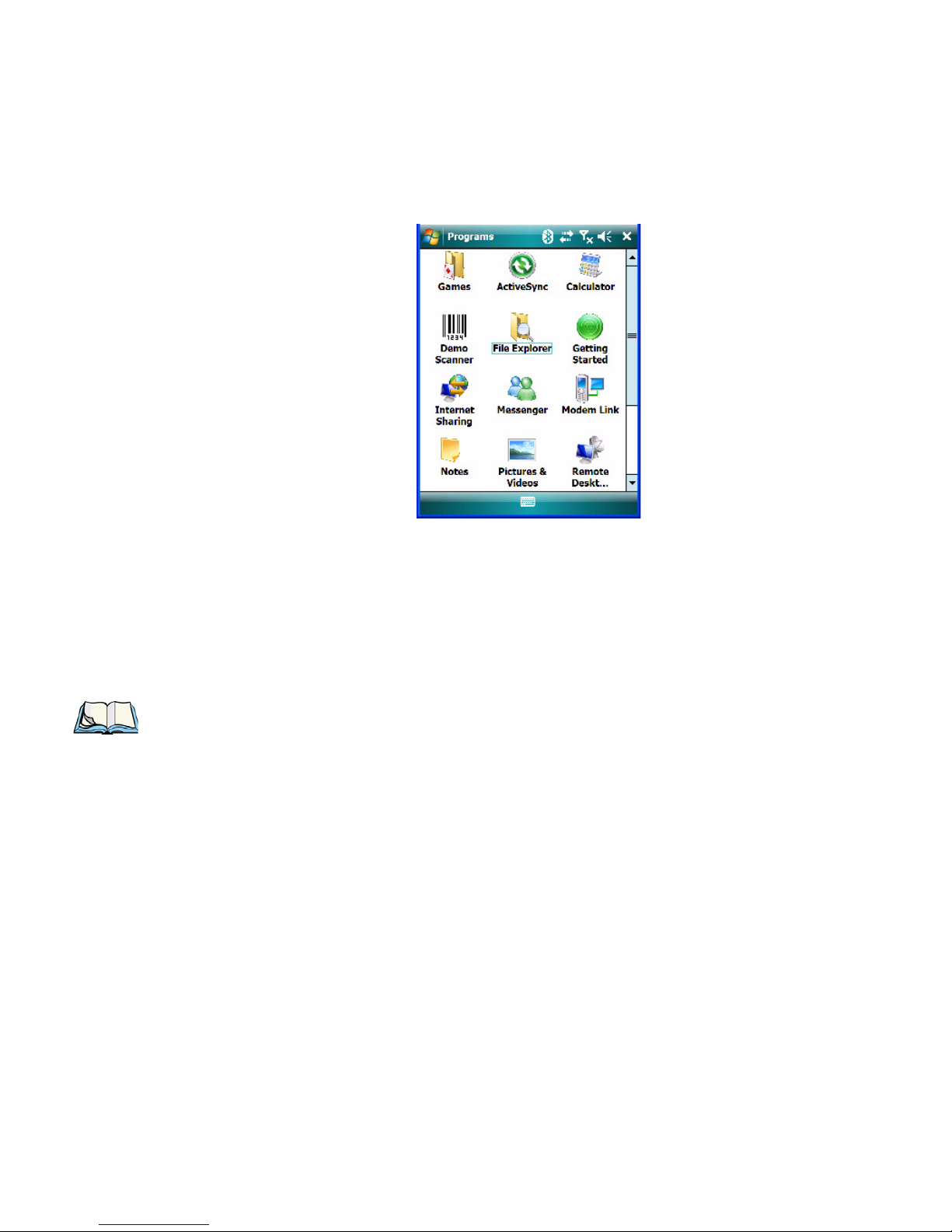
4.7 Programs – Using Applications
•Tap Start>Programs to display the programs installed on NEO.
Opening an Application
Chapter 4: Working With Windows Mobile 6.1 Classic
Programs – Using Applications
• Tap on an icon in this screen to launch the associated program.
Minimizing an Application
• Tap on the X button in the upper-right corner of an application screen to minimize the
application. Note that sometimes, an [OK] button is displayed.
Note: Although it looks like the application is closed, it is only minimized. To close the
application, you’ll need to tap on Start>Settings>System tab>Task Manager icon.
Follow the steps in ‘Switching Between and Closing Applications’ below.
Switching Between and Closing Applications
The Task Manager lists all running tasks (applications).
NEO Hand-Held with Windows Mobile 6.1 Classic User Manual 69
Page 88
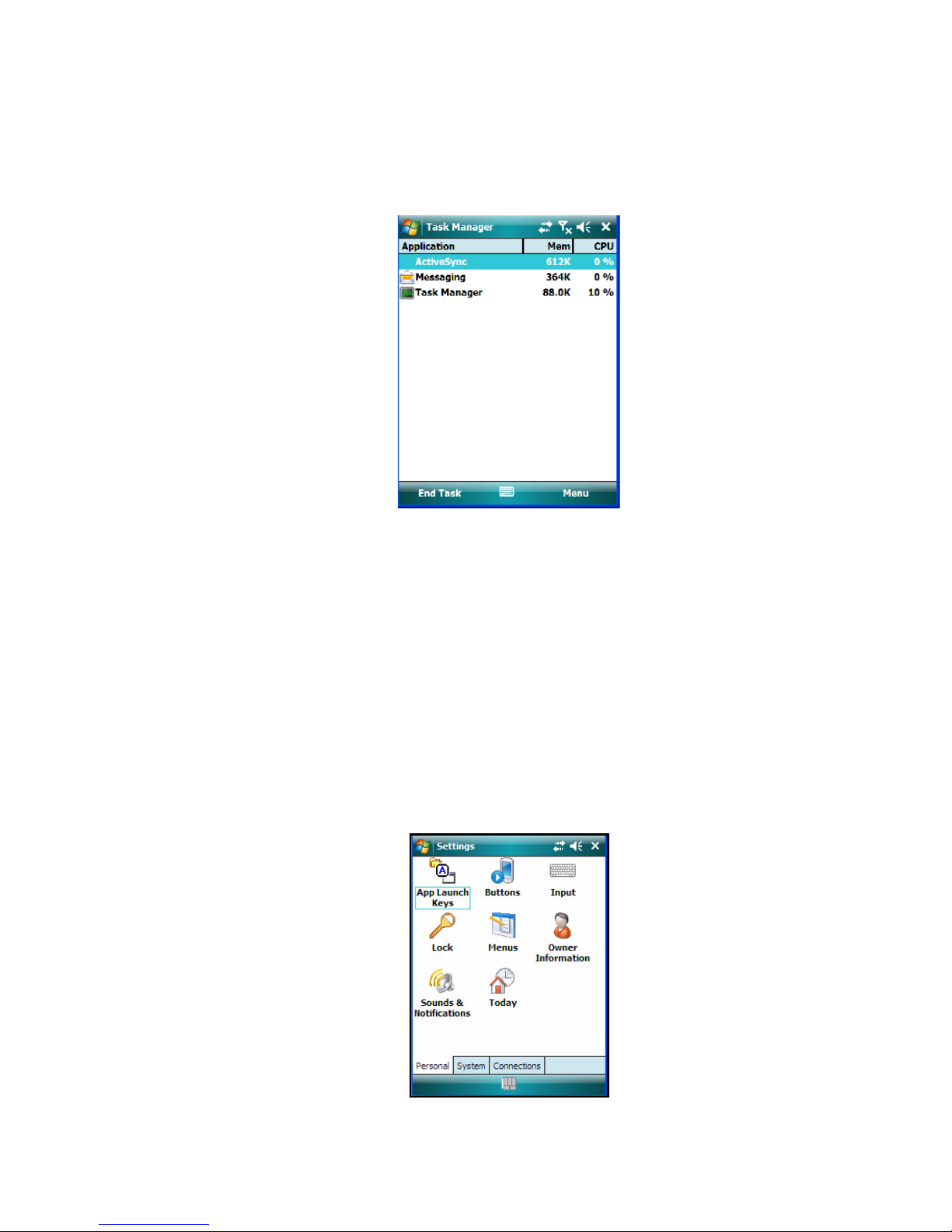
Chapter 4: Working With Windows Mobile 6.1 Classic
Settings
• Tap on Start>Settings. Tap on the System tab and then the Task Man ag e r icon – the
Task Manager screen is opened.
This applet provides a number of options to manage your opened applications.
• End Task: To shut down an application, highlight the program in the list and tap on
the End Task softkey in the taskbar at the bottom of the screen.
• End All Tasks: To shut down all applications, tap on the Menu softkey and choose
End All Tasks.
• Switch To: To make an application listed in this screen active, highlight the application
and tap on Menu>Switch To.
For additional information about this applet, refer to “Task Manager” on page 153.
4.8 Settings
•Tap Start>Settings to display the setting options for your hand-held.
70 NEO Hand-Held with Windows Mobile 6.1 Classic User Manual
Page 89

Settings are divided into three tabs – Personal, System and Connections. Refer to Chapter 6:
“Settings” for details about the options available to you.
4.9 Help
Tapping on Start>Help displays a screen of help topics that are content-specific; if for example, the Today screen is displayed and you tap on Start>Help, the help screen will provide
topics about the Today screen. You can perform a help content search by tapping on the Con-
tents or Search softkeys. Keep in mind that help is not always available.
Chapter 4: Working With Windows Mobile 6.1 Classic
Help
4.10 Entering Text
Note: For additional information about tailoring text entry using the soft keyboard, the
transcriber, the block recognizer and the letter recognizer, refer to “Input” on
page 121.
You can enter text using either the soft keyboard or the hand-held unit keyboard. You can
also use the Transcriber to handwrite information directly on the touchscreen using your
stylus.
• Open an existing document or create a new one – tap Start>Office Mobile>Word
Mobile, and tap on New in the softkey bar to create a new document.
If you’re using the hand-held keyboard to enter text, there are no special steps. Just begin
typing – the text, spaces, etc. will appear in the document.
NEO Hand-Held with Windows Mobile 6.1 Classic User Manual 71
Page 90

Chapter 4: Working With Windows Mobile 6.1 Classic
Soft Keyboard
4.10.1 Soft Keyboard
The soft keyboard is laid out just like the keypad on a PC keyboard. By tapping the stylus on
letters and modifier keys like the [SHIFT] key, you can enter text in a document.
If the soft keyboard is not already displayed:
• Tap on the soft keyboard icon in the softkey bar.
• Tap on the letters in the keyboard to enter text in your document.
To switch to a numeric keyboard:
• Tap on the 123 key in the upper-left corner of the soft keyboard.
• Tap on this key again to return to the standard keyboard.
4.10.2 The Transcriber
To access the Transcriber, with your document opened:
• Tap on the arrow next to the soft keyboard icon, and choose Transcriber from the pop-
up menu.
• Review the introductory screen. It provides some shortcut symbols you can draw on
your screen to work with the Transcriber.
• When you’ve finished reading the introductory screen, tap OK.
The Transcriber menu and icon bars are displayed at the bottom of the document.
72 NEO Hand-Held with Windows Mobile 6.1 Classic User Manual
Page 91

Chapter 4: Working With Windows Mobile 6.1 Classic
Transcriber icon
Block Recognizer and Letter Recognizer
Figure 4.3 Transcriber Screen
• Use your stylus to write a few words anywhere on the screen.
After a few seconds, your words are recognized (or not) and are transcribed into typed text.
Note: Character recognition is more successful if you write using large letters.
Editing Text within the Transcriber
With your document open, make certain that you are in transcriber mode – the Transcriber
icon should be displayed in the lower-right corner of the softkey bar.
• Double-tap to select a word or triple-tap to select a paragraph, or
Draw a line through the text you want to select and wait a few seconds until the Transcriber
highlights the text.
• Once the text is highlighted, write the new text that is to replace the highlighted
information, or
Press and hold the stylus on the selected text to display a pop-up menu. Choose Cut,
Copy, Paste or Clear (delete).
Note: You can also use the softkey bar tools or the shortcuts listed in the introductory screen
to help you edit a document within the Transcriber.
4.10.3 Block Recognizer and Letter Recognizer
While the Transcriber attempts to recognize natural handwriting and transcribe it, Block
Recognizer and Letter Recognizer attempt to teach you how to conform your handwriting to
what the hand-held can recognize.
NEO Hand-Held with Windows Mobile 6.1 Classic User Manual 73
Page 92

Chapter 4: Working With Windows Mobile 6.1 Classic
Recog nizer Icon Bar
Input Panel
Input Icon
Block Recognizer and Letter Recognizer
Block Recognizer
• Open a document, and tap on the arrow next to the input icon. Choose Block
Recognizer.
There are two points to remember when using Block Recognizer. First, limit your writing to
the Block Recognizer input panel – do not write in the body of the document. Second, write
only uppercase letters with your stylus.
• Tap on the ? icon in the Recognizer Icon Bar to display the Character Recognizer
screen. This screen provides a visual demonstration of how to enter letters that will be
recognized. Tap on a character in the soft keyboard for a demonstration of how to form
a recognizable letter.
•In the Block Recognizer panel, write letters to the left (abc) and numbers to the right
(123) on the input panel. Remember to write using uppercase letters – they will be
printed on the screen as lowercase unless you follow the step below to create an uppercase letter.
• To create an uppercase character, draw a line straight up the ‘abc’ panel.
•Use the Recognizer Icon Bar to move around the screen, add spaces, special characters,
and so on.
74 NEO Hand-Held with Windows Mobile 6.1 Classic User Manual
Page 93

Chapter 4: Working With Windows Mobile 6.1 Classic
Recognizer Icon Bar
Input Panel
Input Icon
Block Recognizer and Letter Recognizer
Letter Recognizer
• Open a document, and tap on the arrow next to the input icon. Choose Letter
Recognizer.
There are two points to remember when using Letter Recognizer. First, limit your writing to
the Letter Recognizer Input Panel – do not write in the body of the document. Second,
write only lowercase letters with your stylus.
• Tap on the ? icon in the Recognizer Icon Bar to display the Character Recognizer
screen. This screen provides a visual demonstration of how to enter letters that will be
recognized. Tap on a character in the soft keyboard for a demonstration of how to form
a recognizable letter.
• To create an uppercase character, write a lowercase letter on the left side (ABC) of the
input panel.
• To create a lowercase character, write a lowercase letter in the middle (abc) of the
input panel.
• Write numbers on the right side (123) of the input panel.
NEO Hand-Held with Windows Mobile 6.1 Classic User Manual 75
Page 94

Page 95

PROGRAMS 5
5.1 Programs........................................79
5.2 Games .........................................79
5.3 ActiveSync®......................................79
5.3.1 Synchronization ...............................80
5.4 Calculator........................................80
5.5 Office Mobile......................................80
5.5.1 Excel Mobile.................................80
5.5.1.1 Workbook Components .......................81
5.5.2 OneNote Mobile...............................82
5.5.3 Word Mobile.................................86
5.5.3.1 Data Entry Modes..........................87
5.5.3.2 Sharing Documents with Your PC .................87
5.5.4 PowerPoint Mobile..............................87
5.6 Demo Scanner.....................................88
5.7 File Explorer......................................88
5.8 Getting Started.....................................89
5.9 Imager Demo......................................89
5.10 Internet Sharing....................................89
5.10.1 Creating an Internet Connection ......................89
5.10.2 Using Internet Sharing ...........................90
5.11 Notes .........................................91
5.11.1 Creating a Note...............................91
5.11.2 Converting Handwritten Notes to Text...................92
5.11.3 Renaming a Note..............................93
5.11.4 Recording Notes...............................93
5.11.5 Synchronizing a Note............................95
5.12 Pictures & Videos...................................95
5.12.1 Moving Photos to NEO...........................95
5.12.2 Opening a Photo ..............................96
NEO Hand-Held with Windows Mobile 6.1 Classic User Manual 77
Page 96
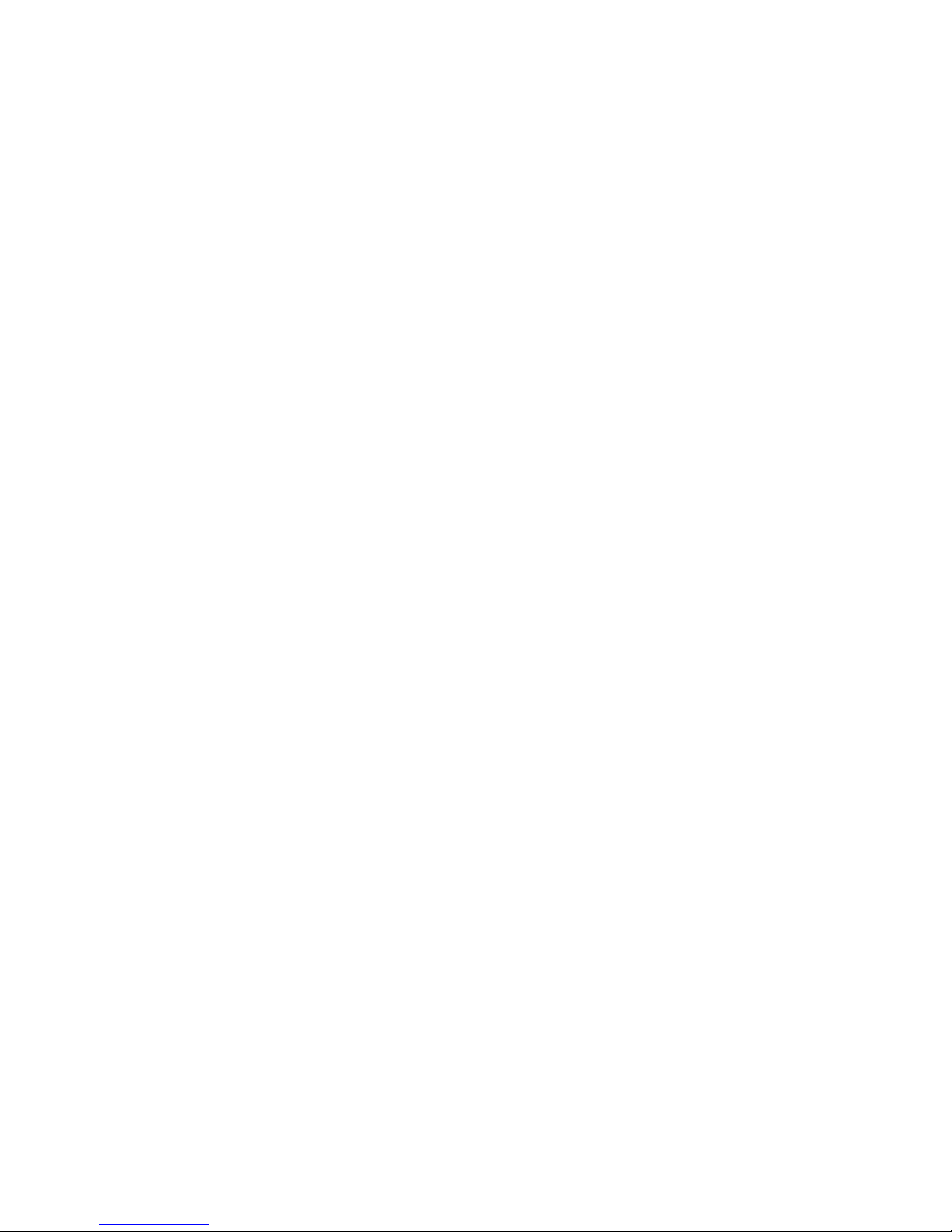
5.12.3 Deleting a Photo...............................96
5.12.4 Editing a Photo................................96
5.12.5 Creating a Slide Show............................96
5.13 Internet Explorer....................................97
5.13.1 Browsing Web Sites.............................97
5.14 Messaging.......................................98
5.14.1 Folders....................................98
5.14.2 Synchronizing E-mail with Outlook.....................99
5.14.3 Changing Synchronization Settings....................100
5.15 Remote Desktop Mobile...............................101
5.15.1 Connecting to a Terminal Server. . ....................101
5.15.2 Disconnecting without Ending a Session .................101
5.15.3 Ending a Session..............................101
5.16 Search ........................................102
5.17 Task Manager ....................................102
5.18 Tasks.........................................102
5.19 Wi-Fi Config.....................................103
5.20 Windows Live....................................103
5.21 Windows Media...................................103
78 NEO Hand-Held with Windows Mobile 6.1 Classic User Manual
Page 97
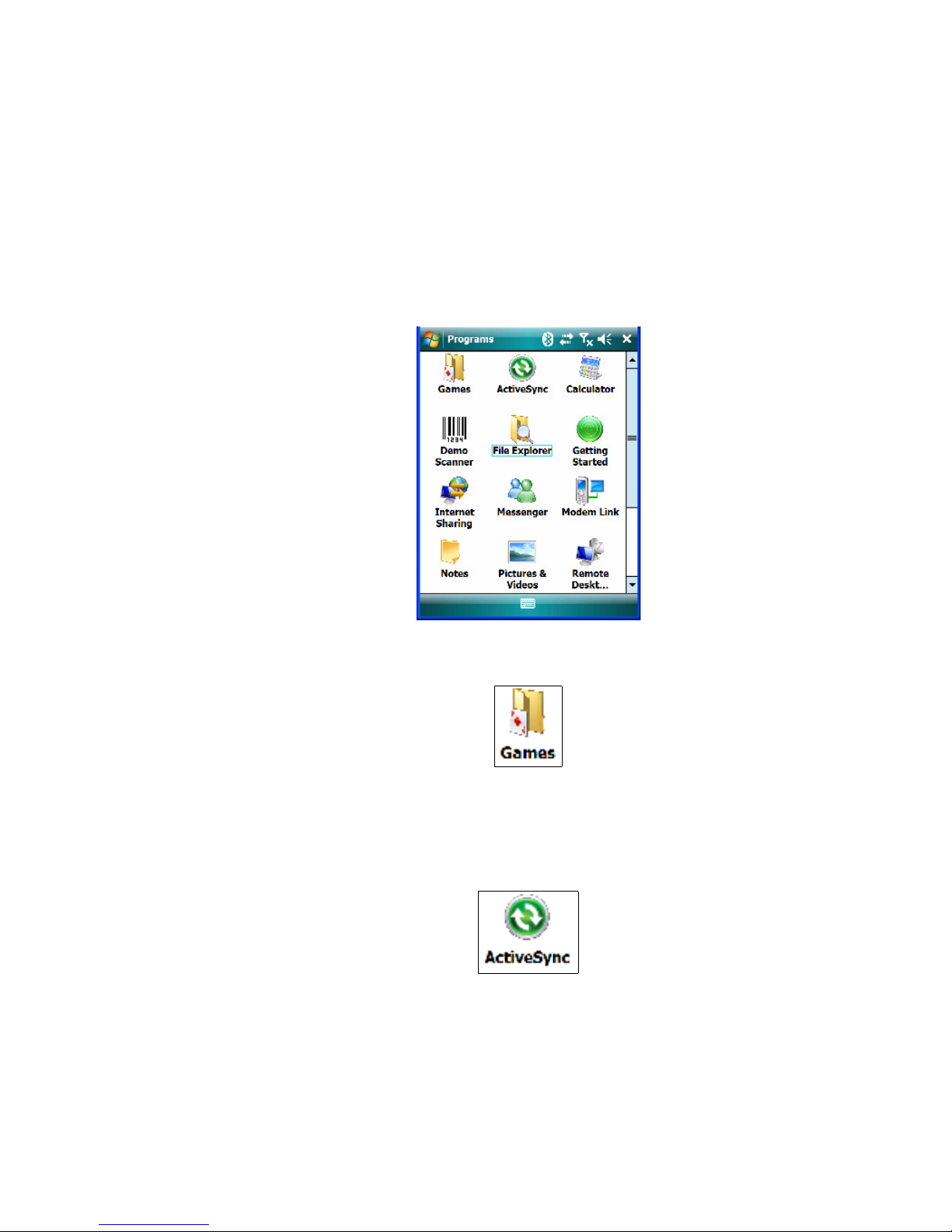
5.1 Programs
The Programs menu provides access to all the applications available on your hand-held.
• Tap on Start>Programs to display this screen.
Tapping on an icon in this screen launches the associated applet.
Figure 5.1 Programs Tabs
Chapter 5: Programs
Programs
5.2 Games
NEO is equipped with a few standard games – Bubble Breaker and Solitaire – should you
feel the need to pass the time.
5.3 ActiveSync®
For PCs using the Microsoft Windows XP operating system, ActiveSync® – Microsoft PC
connectivity software – can be used to connect NEO to PCs running this software. By connecting the hand-held to a PC through your desktop docking station and running ActiveSync
on the PC, you can view NEO files, drag and drop files between the hand-held and the PC,
connect to the Internet, and so on.
NEO Hand-Held with Windows Mobile 6.1 Classic User Manual 79
Page 98
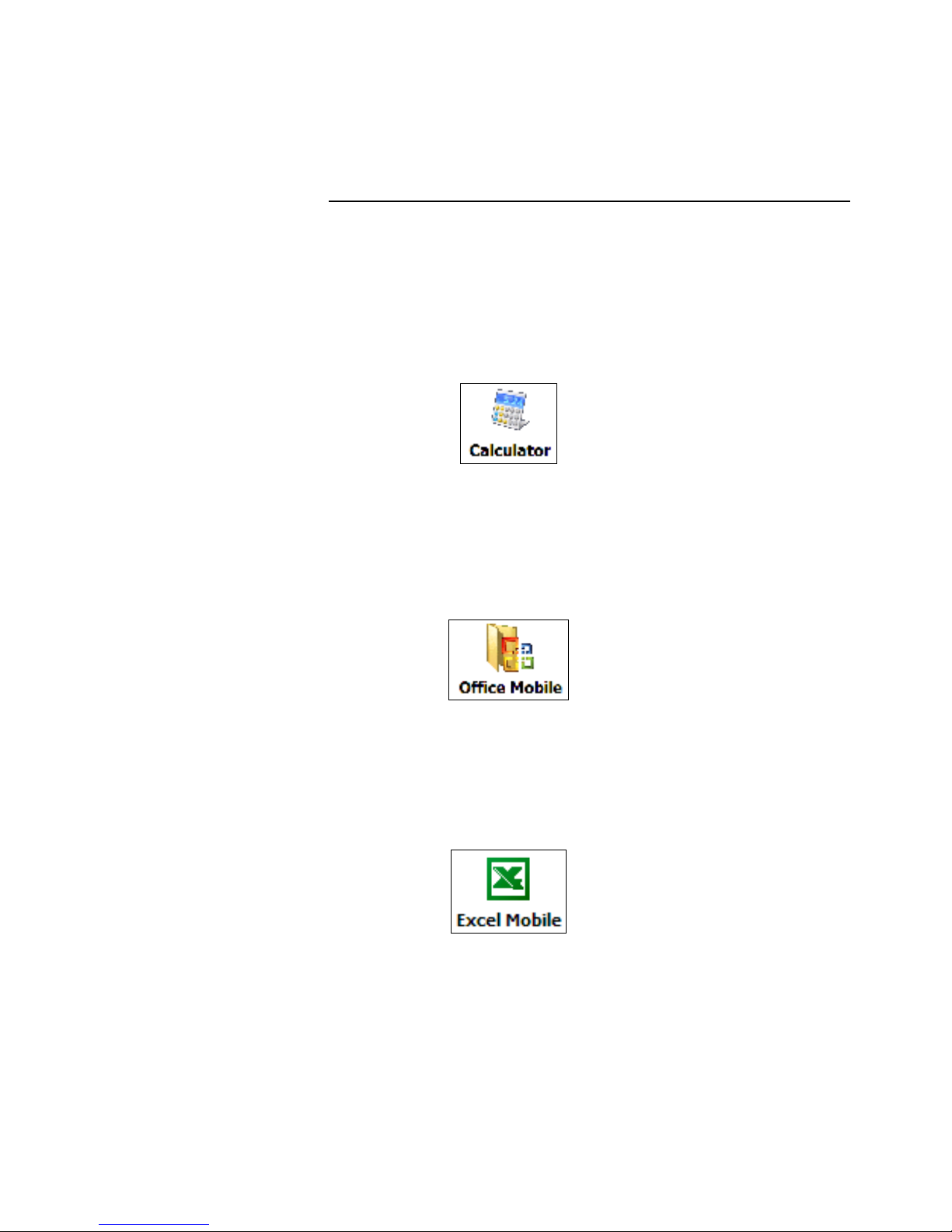
Chapter 5: Programs
Synchronization
If you need to install ActiveSync, go to the website below and navigate to the ActiveSync
download information:
5.3.1 Synchronization
For details about synchronizing your PC with your hand-held, visit the Internet site identified above.
5.4 Calculator
Tapping on Start>Programs>Calculator displays a standard calculator with regular
functions.
• Use your stylus to tap on the calculator buttons.
http://www.microsoft.com/windowsmobile/en-us/help/synchronize/default.mspx
5.5 Office Mobile
This icon contains the following abridged Microsoft programs: Excel Mobile, OneNote
Mobile, PowerPoint Mobile and Word Mobile. Keep in mind that if Office Mobile is listed
in your Start menu, this icon will not be displayed in the Programs window.
5.5.1 Excel Mobile
Excel Mobile is an abridged version of Microsoft Excel, an electronic spreadsheet program.
If you’re familiar with the Excel application on your PC, you’ll be able to navigate Excel
Mobile.
In addition to providing the tools to manipulate text and numeric values, create formulas,
and so on, this program can also include graphics such as pie charts.
80 NEO Hand-Held with Windows Mobile 6.1 Classic User Manual
Page 99
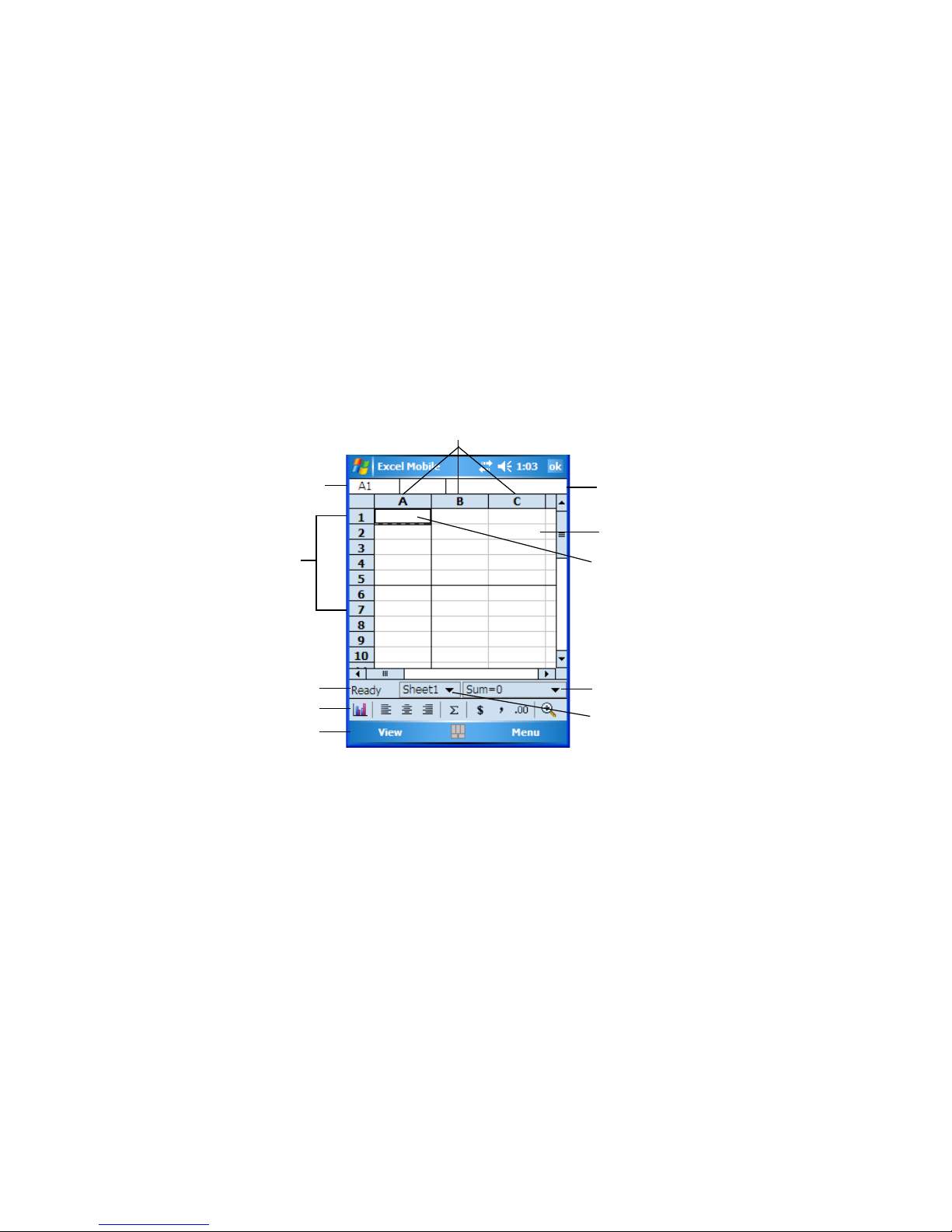
Excel Mobile allows you to copy Excel workbooks from your PC onto NEO and update
Formula drop-down menu
Sheet1 drop-down menu
Selected cell
Cell
Entry bar
Columns
Address of selected
Rows
Status bar
Toolbar
Menu bar
text
them while you’re away from your desk.
• Tap on Start>Programs>Office Mobile>Excel Mobile.
If Office Mobile is listed in your Start menu, tap on Start>Office Mobile and then tap on
Excel Mobile.
• If a list of workbooks is displayed rather than a new sheet, you’ll need to create a new
workbook. To create a workbook:
•In Excel Mobile, tap Menu>File>New.
5.5.1.1 Workbook Components
Chapter 5: Programs
Excel Mobile
• If the toolbar is not visible, tap on View>Toolbar.
You can enter data, work with rows and columns and create formulas as you would when
working with Excel on your PC.
Using Excel Mobile Help
If you need help using this application, you can review the instructions in the associated help
files. To display Excel Mobile help files:
• Launch the Excel Mobile program.
• Tap on Start>Help, and review the instructions provided.
NEO Hand-Held with Windows Mobile 6.1 Classic User Manual 81
Page 100

Chapter 5: Programs
OneNote Mobile
5.5.2 OneNote Mobile
You can use OneNote Mobile to take notes wherever you are and then synchronize your
notes with a notebook section in the OneNote version on your PC. For example, you can:
• Create short text notes and voice recordings on NEO to remind you about important
meetings, ideas, etc. and synchronize them with your notes.
• Prepare information in OneNote on your PC and then transfer it to NEO where it will be
available to you wherever you and your hand-held go.
Important: Remember that you must have Microsoft Office OneNote 2007 and the latest
version of ActiveSync installed on your PC before you can set up a partnership between NEO and your PC.
Setting Up a Partnership
•Start Office OneNote and ActiveSync on your PC.
• Connect NEO to your PC; you can use a USB cable or a Bluetooth connection.
When a connection is established between NEO and your PC, ActiveSync displays a New
Partnership screen.
• Choose Standard partnership, and tap on Next.
82 NEO Hand-Held with Windows Mobile 6.1 Classic User Manual
