Page 1
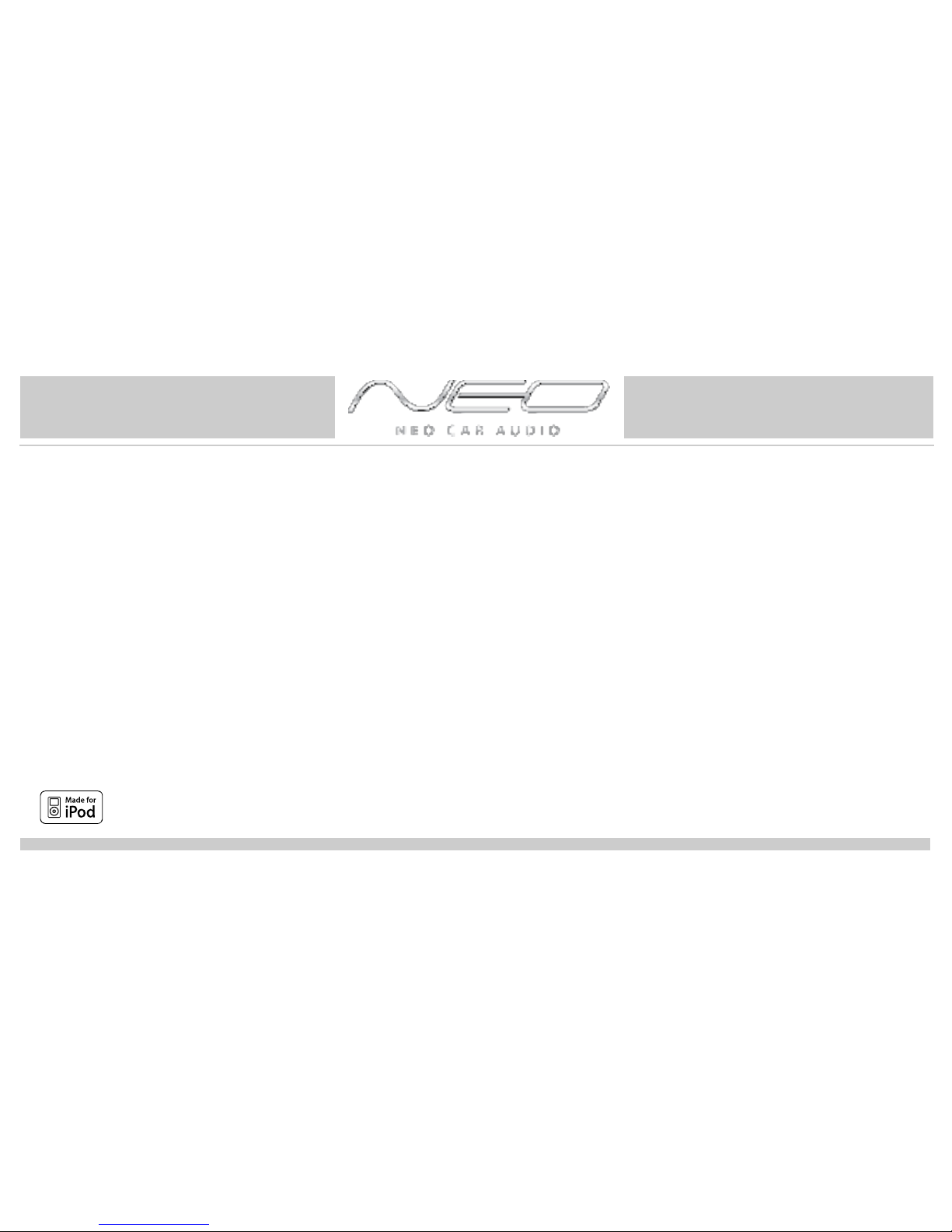
Neo interface for iPod
for selected Mazda vehicles
Installation Guide/User Manual
Page 2
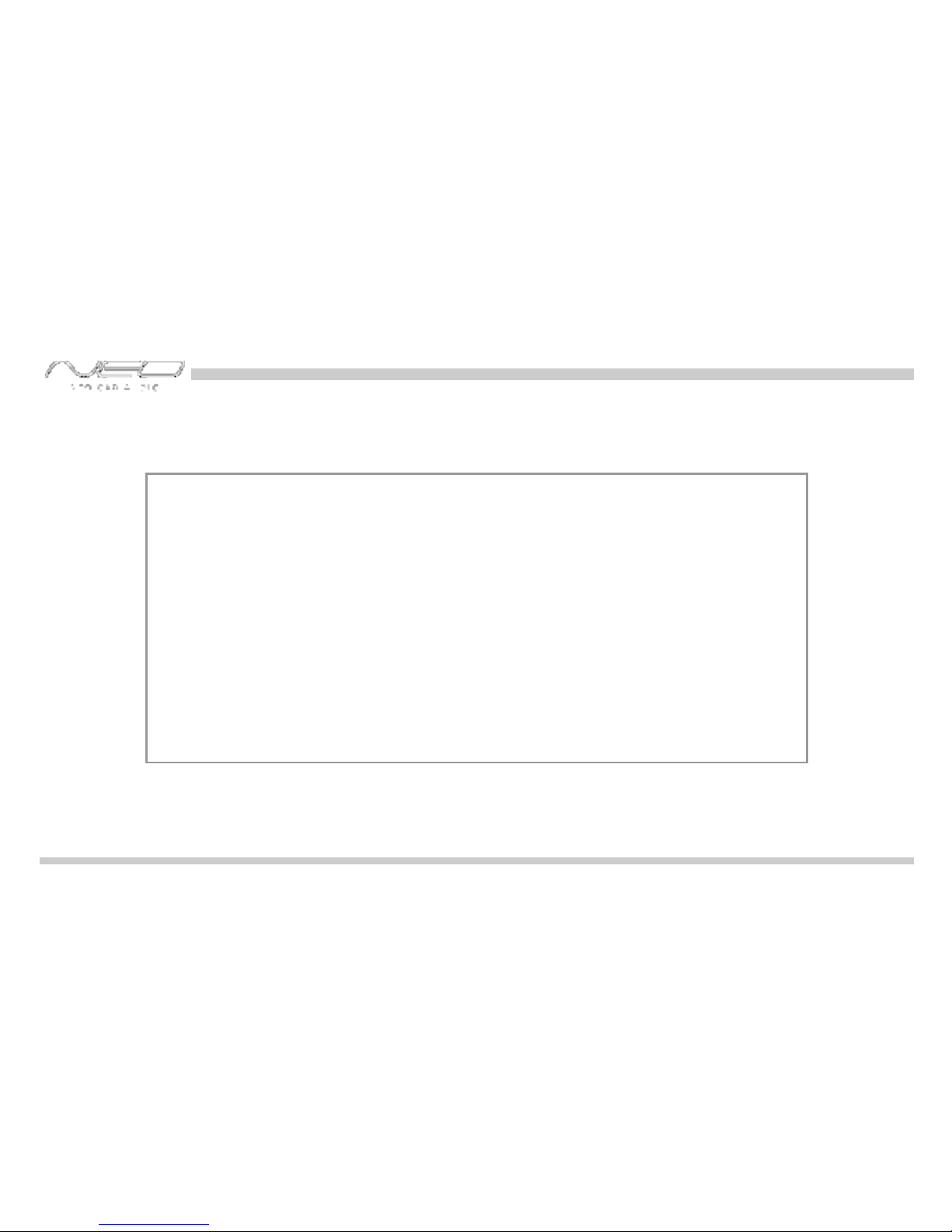
2
Copyrights and Trademarks
Copyright 2008 Neo Car Audio Inc.
The Neo Car Audio Inc. logo is a trademark of Neo Car Audio Inc.
iPod is a trademark of Apple, Inc.
All rights reserved.
Printed in the U.S.A
Page 3
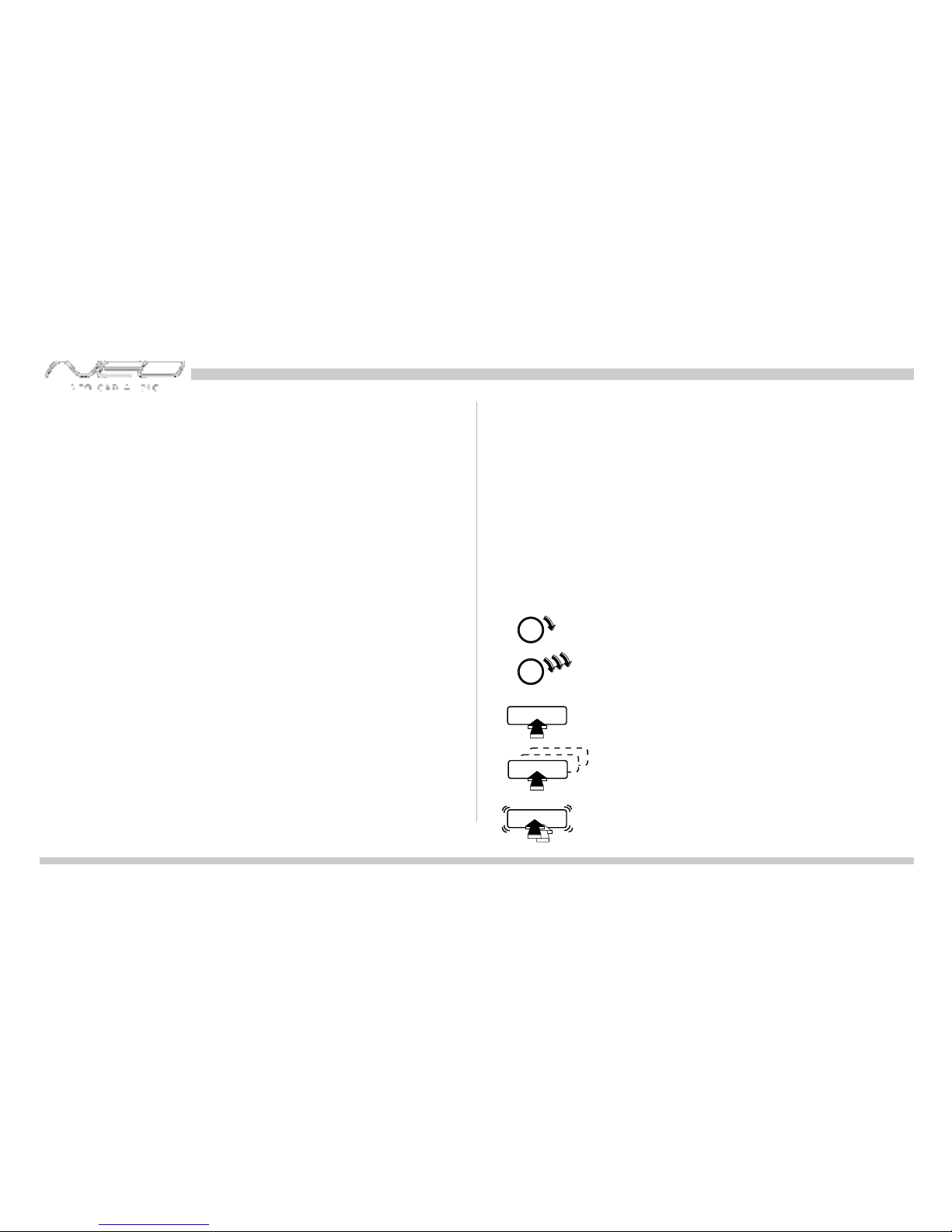
Table of contents
3
Icon legends
Press button
Turn jog dial
Turn jog dial repeatedly
Press button repeatedly
Double-Click
Copyrights and trademarks 3
Icon legends 3
Warranty and safety 4
Product registration 5
iPod hierarchy 7
Charging 7
Mazda-CDC integration kit 8-16
Integration kit contents 9
DIP switches 10
DIP switch settings 11
Installation 12
iPod audio source 15
Controls in CDC emulation 15
Browsing function in CDC emulation 16
Mazda-SAT integration kit 17-28
Integration kit contents 18
DIP switches 19
DIP switch settings 20
Installation 21
Supported iPod models 6
iPod audio source 24
Controls in SAT emulation 24
Viewing the text fields 25
Selecting modes 26
Browsing in modes 27
Auxiliary audio source 29
Troubleshooting 31
Disclaimer and warranty 33
Installation notes 34
Text scroll settings 28
Page 4
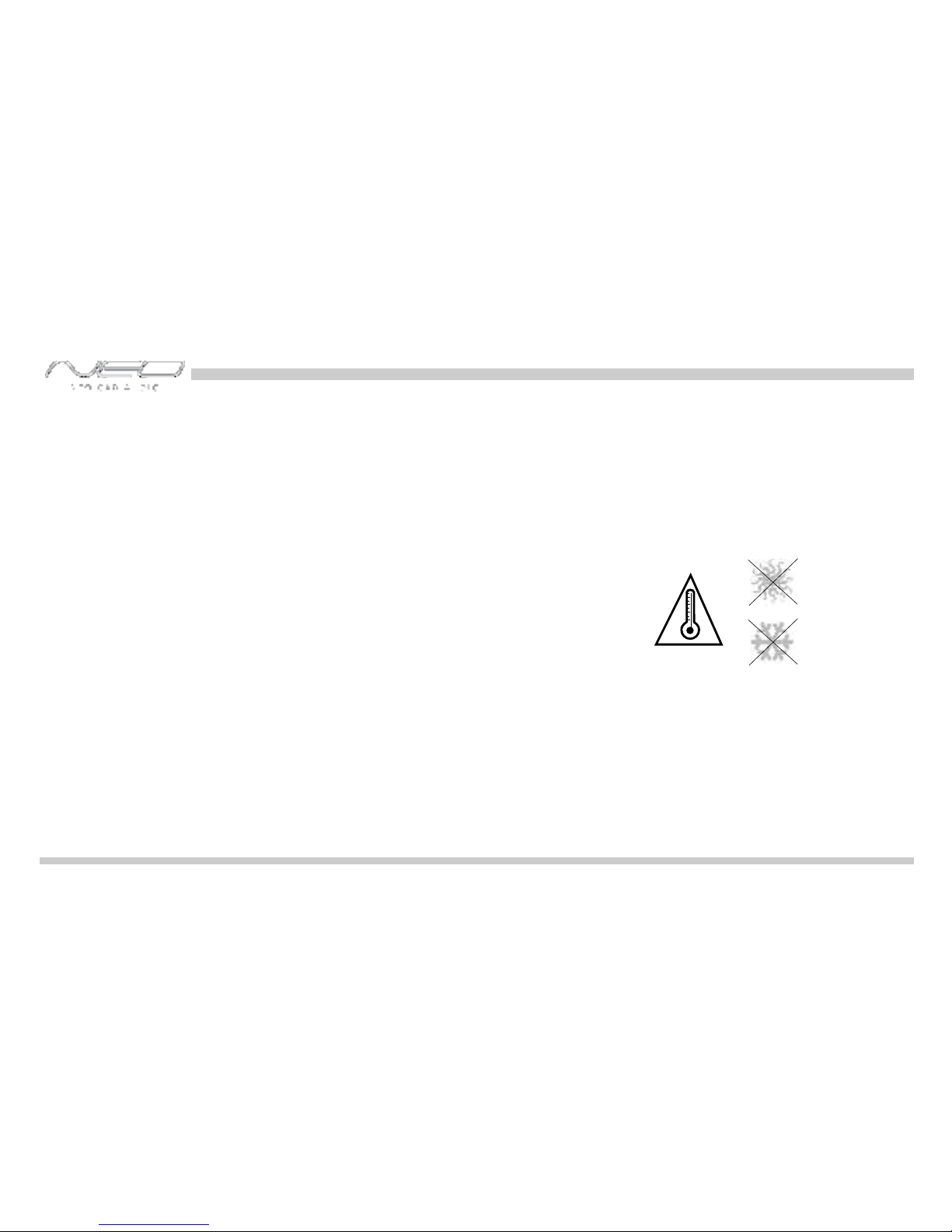
4
Warning and safety!
Please read these instructions carefully before proceeding. Failure to follow instructions may result in improper operation
or injury. Neither Neo Car Audio Inc. nor Apple Inc., its regional offices, distributors or resellers take any responsibility for
any damage or injury as a result of using the integration kit.
- Do not open, disassemble or alter the interface in any way.
- Do not insert anything into the casing.
- Do not cut or try to alter cables in any way and always use the correct connections.
- Only operate unit when stationary or ask passengers to operate it for you.
- Do not allow the Apple iPod to distract you from driving.
- Exercise good judgement and keep your eyes on the road at all times.
- Do not expose unit to extreme temperatures, humidity or shock.
- Keep the unit and iPod away from fluids.
- Keep away from children! - Interface components may contain small parts, can be broken or disassembled and
components may become loose from vibration and heat. Small components and packaging materials may be a chocking
hazard when handled by children.
Page 5
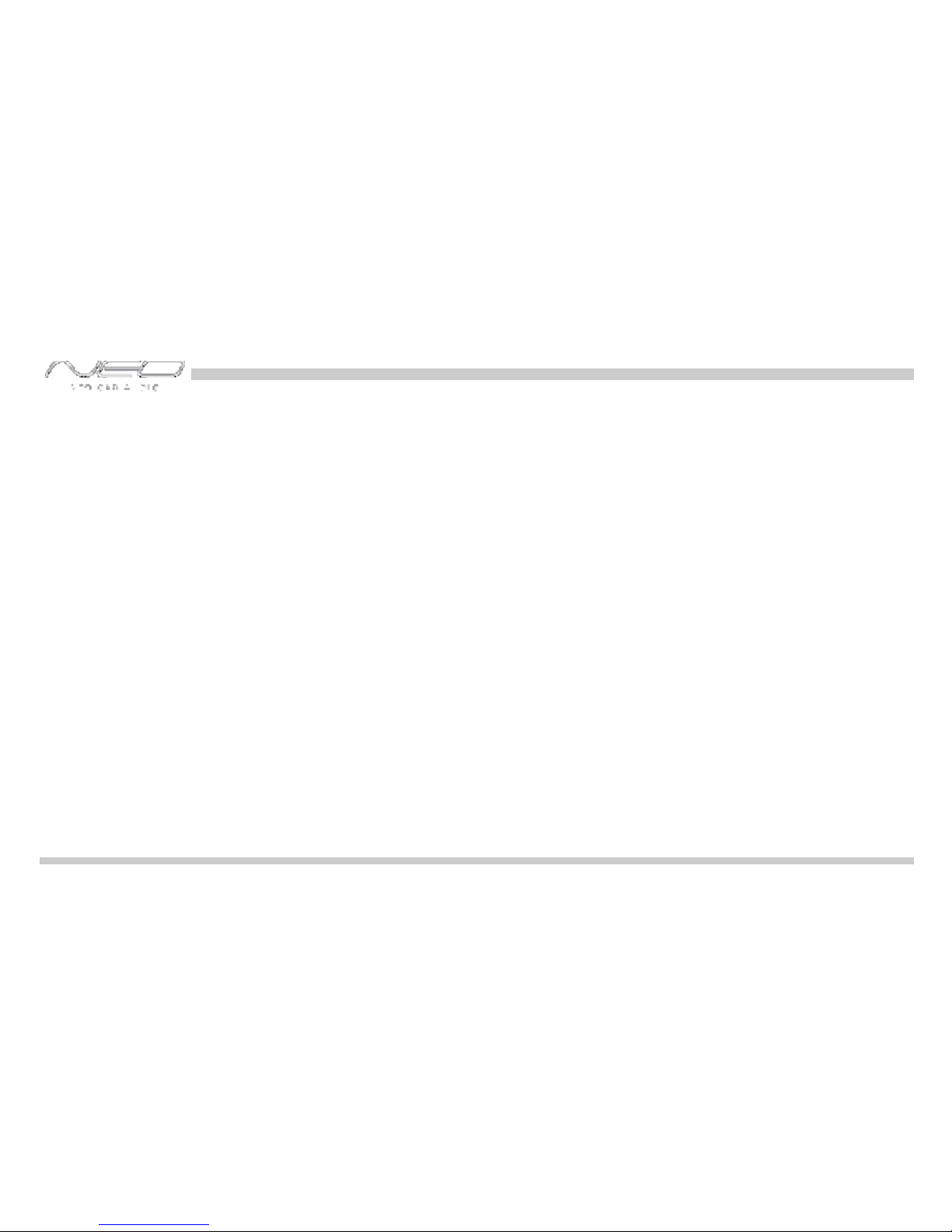
Congratulations on your purchase
Thank you for purchasing the Neo integration kit for iPod. Please review our user manual and installation guide before
operating the unit. This interface was designed and manufactured to seamlessly integrate with your vehicle's factory
entertainment system.
5
In order to validate your warranty period and to receive telephone or online support, you MUST register your product.
To register your product, please complete the following steps:
1. Visit http://www.neocaraudio.com
2. Complete the product registration form.
3. Submit the form.
4. Save the registration/support/warranty sheet in a safe place for future reference.
If you are unable to complete the registration via internet, please call Neo Car Audio Inc. at 619-704-0699.
Product registration
Page 6
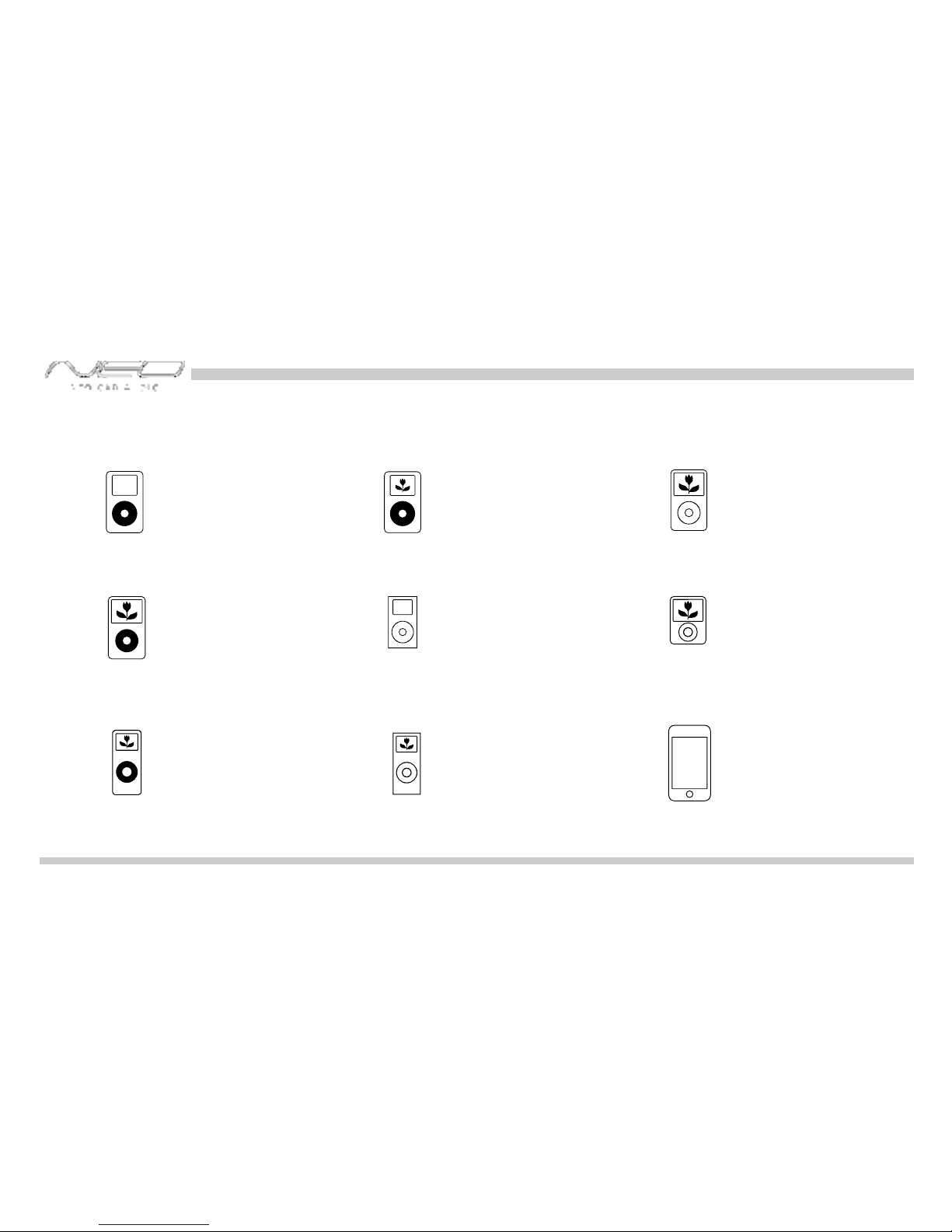
6
FW:3.1.1
FW:1.2.1
FW:1.2.1
FW:1.4.1
FW:1.3.1
FW:1.1.3
FW:1.1.1
FW:1.0.3
FW:1.0.3
Supported iPod models and firmware version requirements
For the latest firmware versions and models not listed, please contact your authorized dealer or Neo Car Audio Inc.
iPod
4th generation
20GB 40GB
iPod
4th generation color display
20GB 30GB 40GB 60GB
iPod classic
80GB 160GB
iPod
5th generation (video)
30GB 60GB 80GB
iPod mini
4GB 6GB
iPod nano
3th generation (video)
4GB 8GB
iPod nano
1st generation
1GB 2GB 4GB
iPod nano
2nd generation (aluminum)
2GB 4GB 8GB
iPod touch
8GB 16GB 32GB
Page 7
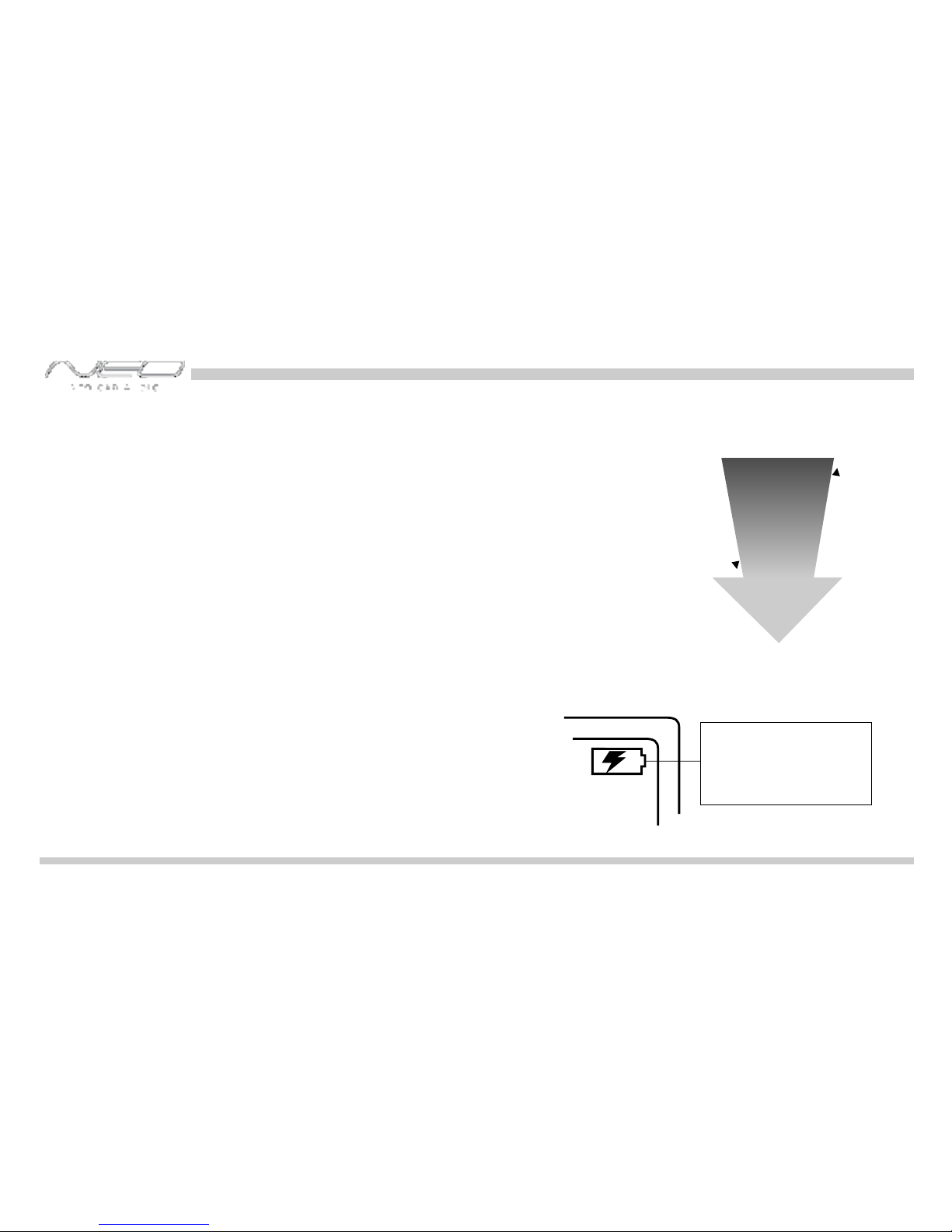
The interface automatically charges the battery of the iPod when
connected and the key is in the ACC/ON position.
Charging icon will appear
on the upper right corner
of the iPod screen to
indicate charging.
Charging
iPod hierarchy
By default, the interface creates a Playlist having a name that is the same as the name
of the iPod. This Playlist is the very first on the list of Playlists shown while browsing in
Playlist mode. This Playlist contains all the songs on the iPod. Once a Playlist is active
an Artist may be selected within that Playlist using the Artist Mode. Albums by the
selected Artist and within the selected Playlist may be selected in Album Mode. "ALL
ARTIST" and "ALL ALBUM" designate all available content in those categories.
Playlist
Artist
Album
Song
t
n
e
t
n
o
c
e
l
b
a
s
w
o
r
b
s
s
e
L
M
o
r
e
b
r
o
w
s
a
b
l
e
c
o
n
t
e
n
t
7
Page 8
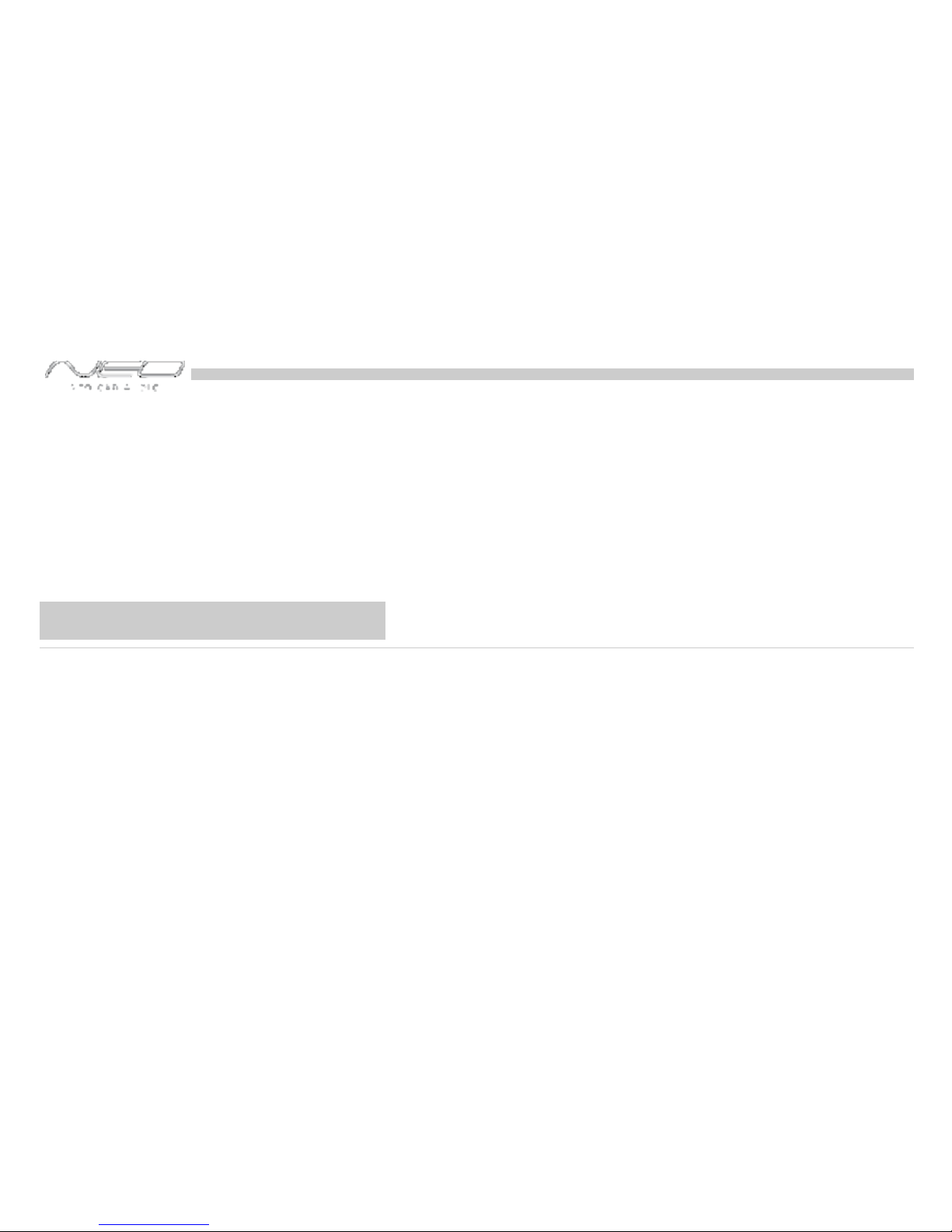
Mazda CDC - integration kit
Page 9

Integration kit contents
1 Vehicle specific interface unit
1 Vehicle specific harness (R2)
1 iPod docking cable
1 User manual
9
Neo interface for iPod
for selected Mazda vehicles
Installation Guide/User Manual
Page 10
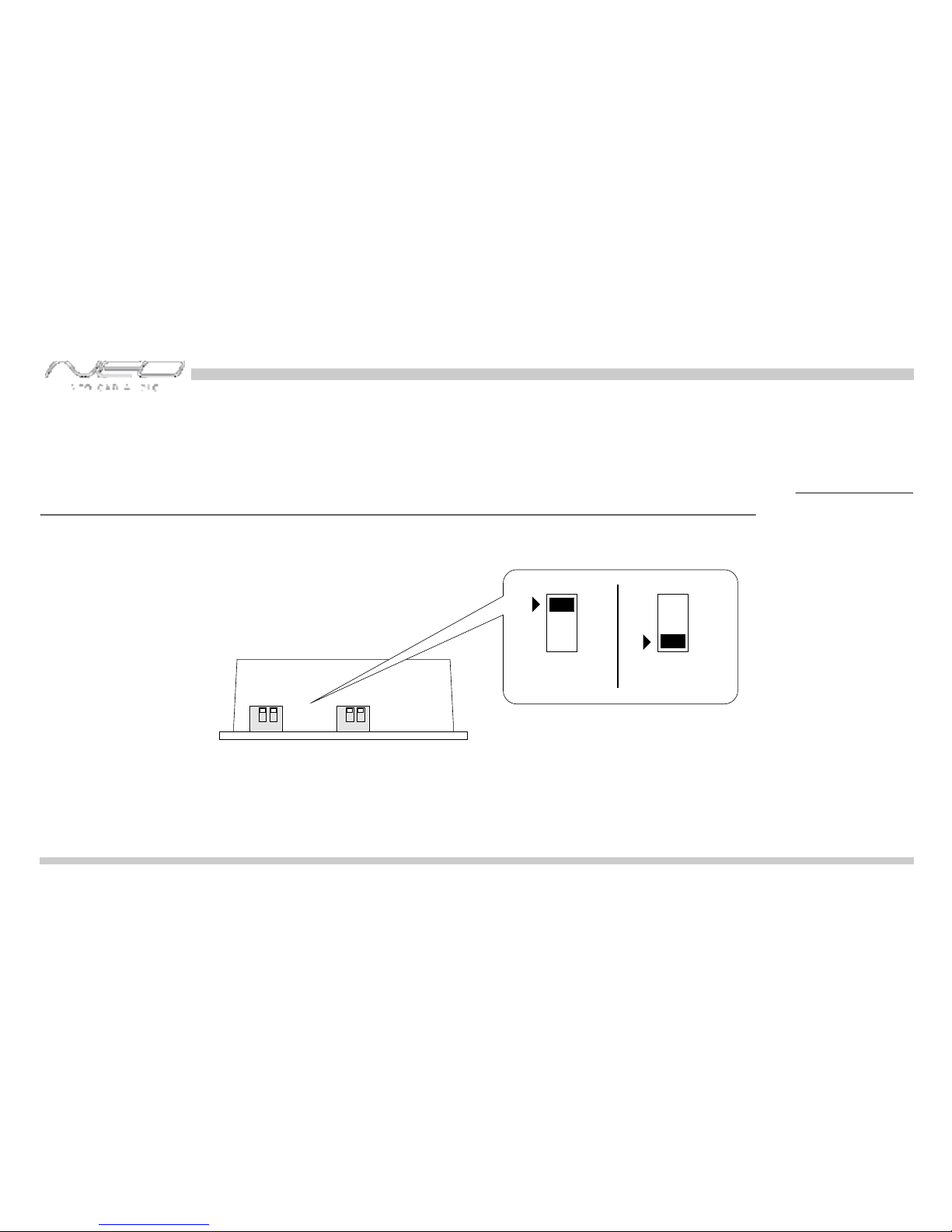
10
Dip switches
ON 1 2
"iPod Config.
Switch"
"Car Config.
Switch"
Neo Module
ON/OFF Switch Positions
ON 1 2
ON
1 2
OFF
The configuration switches located on the Neo module are used to set the operation of the interface by the installer.
Incorrect dip switch settings may cause the Neo interface not to work properly or not to operate at all. Disconnect the
vehicle harness from module and cycle ignition off for 50 seconds after changing the switches!
Page 11

11
Dip switch settings
OFF OFF
ON ON
It is best selected when Text display
is NOT supported by the radio.
Track numbers and times are not
synchronized between the iPod and
radio. Because there is less data
transfer between the iPod and radio,
this mode has the fastest response
time.
iPod configuration switches
Settings
"Locked"
(works as described on pg.16)
"iPod"
(iPod controls are functional)
OFF OFF ON ON
It is best selected when controls
from the radio are preffered. Use
this mode to browse within the
contents of the iPod by category as
described on pg. 16.
Dip switch 1 Dip switch 2 Dip switch 1 Dip switch 2
OFF OFF
Default
Car configuration switches
Settings
CD changer (CDC)
Dip switch 1
OFF OFF
Switches should remain in the default OFF
position.
Dip switch 2
Page 12

Installation
Installation should only be performed by a qualified professional. Beware of sharp edges to avoid injury and exercise
caution when removing trims as they may break. The module should be placed at an accessible location to allow AUX cable
to be connected, such as in the glove box, the center console or under the front seat.
1 Pull vehicle into service bay and access radio/center console.
2 Disconnect both battery terminals. These cables must be disconnected during installation to ensure proper initialization
of the module when it is connected.
3 Before pulling out the radio, removing surrounding trims and screws. Most trims can be removed by carefully pulling on
the piece or using trim removal tools. Trim is usually held in place by snap-in clips.
4 The radio is held in place by a few bolts. To remove these a 10mm socket is usually needed. Consult your dealership if
additional information is needed on removing the radio.
12
Page 13

5 - Connect vehicle specific harness -You can access the CD changer/SAT port located on the back of the radio. Unplug
the factory connection if present and plug the Mazda-R2 connector into the receptacle. Plug the factory connection to
the cable receptacle if it was removed from the radio. The connector should securely lock.
CDC/SAT port
factory radio
harness connection
connect to
interface unit
Mazda-R2
connector
13
Page 14

6 Connect the vehicle specific connector and the iPod docking cable to the Neo module. Apply cable ties to secure
the cables.
1/8"
AUX
input
iPod
dock
cable
input
vehicle
specific
connector
vehicle specific connectoriPod docking cable
receptacle receptacle
7
T
Verify that all connections have been properly made.
8 Reconnect the car's battery. est the unit before seating the cables and reinstalling the panels/trim.
14
Page 15

CLOCK
SET
FM1/2
AM
CD
TAPE/MD
LOAD
disc
COMPACT
DIGITAL AUDIO
TRACK
SEEK APC
SCAN
PROG
RPT
RDM
PUSH
PWR
VOL
1 2 3
4 5 6
DISC
DISC
Multi Function Audio System
U
T
O
-
A
M
H
-
D
S
U
I
S
P
P
E
-
E
N
S
U
N
T
TEXT
D
I
O
U
A
C
O
H
S
N
U
T
P
iPod audio source
15
Controls in CDC emulation
Press the CD button to access the interface and its features. Pressing this button repeatedly will cycle through sources
present (internal CD if present, followed by external) in your vehicle. When the iPod audio source is active (DISC 5, Track1),
use the Seek track button to select next/previous Song.
Source
selector
Press to
change Track
Press to change
DISC.
Press to RW or
FFW.
2:14
EX 1 1 118'
:
:
Page 16

2:14
EX 1 1 118'
:
:
B - in CDC emulation rowsing function
After connecting the iPod and selecting the iPod audio source, use the desired Mode by selecting DISC 1-4. Change Track
by pressing the Seek/Track button. Text display is not supported, however recent iPod firmware upgrades show the
Title/Artist information of the currently played song. Alternately, you may select iPod mode (p.11).
TRACK MODE -
PLAYLIST MODE -
ARTIST MODE -
(within the
selected Playlist)
ALBUM MODE -
(
Artist in the selected
Playlist)
within the selected
AUDIO SOURCE -
TRACK
SEEK APC
2:14
EX 2 1 118'
:
:
2:14
EX 3 1 118'
:
:
2:14
EX 4 1 118'
:
:
2:14
EX 5 1 118'
:
:
2:14
EX 1 2 118'
:
:
2:14
EX 2 2 118'
:
:
2:14
EX 3 2 118'
:
:
2:14
EX 4 2 118'
:
:
2:14
EX 5 2 118'
:
:
DISC
DISC
DISC
DISC
DISC
DISC
DISC
DISC
DISC
DISC
TRACK
SEEK APC
TRACK
SEEK APC
TRACK
SEEK APC
TRACK
SEEK APC
16
Page 17

Mazda SAT - integration kit
Page 18

Integration kit contents
1 Vehicle specific interface unit
1 Vehicle specific harness (R2)
1 iPod docking cable
1 User manual
18
Neo interface for iPod
for selected Mazda vehicles
Installation Guide/User Manual
Page 19

Dip switches
ON 1 2
"iPod Config.
Switch"
"Car Config.
Switch"
Neo Module
ON/OFF Switch Positions
ON 1 2
ON
1 2
OFF
The configuration switches located on the Neo module are used to set the operation of the interface by the installer.
Incorrect dip switch settings may cause the Neo interface not to work properly or not to operate at all. Disconnect the
vehicle harness from module and cycle ignition off for 50 seconds after changing the switches!
19
Page 20

Dip switch settings
OFF OFF
ON ON
Default
It is best selected when Text display
is NOT supported by the radio.
Track numbers and times are not
synchronized between the iPod and
radio. Because there is less data
transfer between the iPod and radio,
this mode has the fastest response
time. Content is selected on the
iPod.
iPod configuration switches
Settings
"Locked"
(recommended in SAT emulation)
"iPod"
(recommended in emulation) CDC
OFF OFF ON ON
It is best selected when controls
from the radio are preffered. Use
this mode to browse within the
contents of the iPod by category as
described on pp. 24-28.
Dip switch 1 Dip switch 2 Dip switch 1 Dip switch 2
This setting is recommended for
Navigation radios or for Non-Nav
radios when manual scroll feature
is preferred.
In this setting, the Title text field will
display "Album * Artist" and the Name
text field will display "Song name".
Both Short scrolling and Long Static
can be selected in Preset 6.
Car configuration switches
Settings
Single text fields
(recommended for Non-Nav radios)
Dual text fields
(recommended for Nav radios)
OFF OFF ON OFF
Dip switch 1 Dip switch 2 Dip switch 1 Dip switch 2
This is the recommended setting
for Non-Nav radios.
In this setting the Name and Title
text fields displays identical song
information.
(Song name*Album*Artist)
Only Short Scrolling can be
selected in Preset 6.
OFF OFF
Default
ON
OFF
20
Page 21

21
Installation
Installation should only be performed by a qualified professional. Beware of sharp edges to avoid injury and exercise
caution when removing trims as they may break. The module should be placed at an accessible location to allow AUX cable
to be connected, such as in the glove box, the center console or under the front seat.
1 Pull vehicle into service bay and access radio/center console.
2 Disconnect both battery terminals. These cables must be disconnected during installation to ensure proper initialization
of the module when it is connected.
3 Before pulling out the radio, removing surrounding trims and screws. Most trims can be removed by carefully pulling on
the piece or using trim removal tools. Trim is usually held in place by snap-in clips.
4 The radio is held in place by a few bolts. To remove these a 10mm socket is usually needed. Consult your dealership if
additional information is needed on removing the radio.
Page 22

5 - Connect vehicle specific harness -You can access the CD changer/SAT port located on the back of the radio. Unplug
the factory connection if present and plug the Mazda-R2 connector into the receptacle. Plug the factory connection to the
cable receptacle if it was removed from the radio. The connector should securely lock.
CDC/SAT port
factory radio
harness connection
connect to
interface unit
Mazda-R2
connector
22
NOTE: factory SAT tuner must
be disconnected if present.
Page 23

6 Connect the vehicle specific connector and the iPod docking cable to the Neo module. Apply cable ties to secure
the cables.
1/8"
AUX
input
iPod
dock
cable
input
vehicle
specific
connector
vehicle specific connectoriPod docking cable
receptacle receptacle
7
T
Verify that all connections have been properly made.
8 Reconnect the car's battery. est the unit before seating the cables and reinstalling the panels/trim.
23
Page 24

CLOCK
SET
FM/AM
SAT
CD
TAPE/MD
LOAD
disc
COMPACT
DIGITAL AUDIO
TRACK
SEEK APC
SCAN
PROG
RPT
RDM
PUSH
PWR
VOL
1 2 3
4 5 6
DISC
DISC
Multi Function Audio System
U
T
O
-
A
M
H
-
D
S
U
I
S
P
P
E
-
E
N
S
U
N
T
TEXT
D
I
O
U
A
C
O
H
S
N
U
T
P
2:14
SR1 artist
Controls in SAT emulation
Press the SAT button to access the interface and its features. When the iPod integration is accessed for the first time, the
radio will display "UPDATING" for about one minute. The audio source should be set to iPod.
Source selector
PRESS to toggle between
available text fields
TURN to scroll text
Next/Previous track
24
*
NOTE: if radio continues to display "UPDATING" for more than one minute,
turn the radio OFF and then ON again.
Page 25

1:46
SR1
CD IN
015
1:46
SR1
CD IN
DICE
1:46
SR1
CD IN
album * a
1:46
SR1
CD IN
SoNG NAM
1.
Viewing the text fields
The Text field on the radio's display is capable of displaying Channel number, Channel name, CAT name, Title and Name:
Channel name (fixed)
Title (displays Album*Artist)
Name (displays song name)
Channel number
U
T
O
-
A
M
H
-
D
S
U
I
S
P
P
E
-
E
N
S
U
N
T
TEXT
Channel number
1:46
SR1
CD IN
MAZDA
Category name (fixed)
NOTE: NON-NAV radios show these
fields in one line: Song * Album * Artist
25
Page 26

Selecting Modes
Browsing functions allow browsing songs by Track, Playlist, Artist or Album. They also allow changing iPod/AUX source.
To change between modes, double click the TRACK/SEEK button.
Track
Playlist
Artist
Album
Source
Ver./Text Settings
1:46
SR1
CD IN
TRACK
1:46
SR1
CD IN
PLAYLIST
1:46
SR1
CD IN
Artist
1:46
SR1
CD IN
Album
1:46
SR1
CD IN
SOURCE
1:46
SR1
CD IN
FW 1.xx
TRACK
SEEK APC
26
Page 27

Browsing in Modes
Once a mode has been selected, use the Track/Seek button to select the next item within that mode. The example below
shows how to browse Artists within the ARTIST mode.
TRACK
SEEK APC
Press Track Up/Down
to select next/previous
Artist
If Track Up/Down is
double clicked (press 2x within one
sec.), browsing function changes
to the next/previous mode
(i.e. Artist changes to Album)
1:46
SR1
CD IN
artist
1:46
SR1
CD IN
Artist Na
Select ALBUM function
Album name is displayed
and automaticaly scrolls
1:46
SR1
CD IN
Album
27
NOTE:
mode switching, please wait until the TITLE is shown before pressing next/previous again.
If nothing is pressed for 30 seconds, browsing function returns to Track mode. To avoid
Page 28

Text scroll settings
Text scrolling will work in two different ways, depending on the car configuration dip switch settings.
If the car configuration switch was set to the OFF/OFF position, the radio will always auto-scroll 8 characters. Turning the
text button has no effect.
If the car configuration switch was set to the ON/OFF position, there is an option to select between 8 character auto-scroll
and 29 character manual-scroll text display settings.
U
T
O
-
A
M
H
-
D
S
U
I
S
P
P
E
-
E
N
S
U
N
T
TEXT
1:46
SR1
CD IN
FW 1.xx
U
T
O
-
A
M
H
-
D
S
U
I
S
P
P
E
-
E
N
S
U
N
T
TEXT
TRACK
SEEK APC
1:46
SR1
CD IN
Short sc
1:46
SR1
CD IN
Long so
1:46
SR1
CD IN
ng name
Select Ver./Text Settings function
Press Tune button
to toggle between
version and text settings
1:46
SR1
CD IN
long st
Text field is static Text field scrolls as Tune button is turned
28
Page 29

Auxiliary audio source
29
The interface is equipped with a 1/8” AUX jack connection to connect an auxiliary device, such as an MP3 player, DVD player
or other audio source. To access the AUX audio source, select the SOURCE function and press the next track to toggle
between SEL:AUX and SEL: IPOD .
1/8" mini stereo jack, not included
1/8" AUX
input
Connections
Tip (Left audio)
Ring (Right audio)
Sleeve (Ground)
Making the adjustments
While listening to the auxiliary device, adjust the volume (gain), bass, mid and treble by turning the Tune dial or pressing
the Seek button. DISC/Preset 1-4 modes select what adjustment the Tune/Seek buttons perform. See illustration on page
30.
Page 30

AUX audio source setting
The auxiliary input has settings for gain, bass, mid and treble in order to optimize sound.
Volume (Gain) should be adjusted if the audio level from the auxiliary device is too low or to high. If you hear distorted
audio while playing the auxiliary device, you need to reduce (-) the gain. If you notice that the audio is too quiet then the
gain setting should be increased (+). Default settings are "50" ("68" for gain) and values may be adjusted in increments
between 01-99. Bass, Mid and Treble should be adjusted to compensate for the acoustic presets of the radio.
Note: If you are using an AUX device that is using the vehicle’s power source and not its own battery, you may have to use a
GROUND-LOOP isolator to avoid grounding and engine noise.
1
Volume
setting
Bass EQ
setting
Mid EQ
setting
Treble EQ
setting
2 3 4
30
Page 31

Problem Solution
No audio from iPod source.
Reset the iPod. Verify proper connection to iPod/interface.
Cannot select the interface.
Check DIP switch settings (refer to p.11). With the ignition
OFF disconnect vehicle harness from module for a few
seconds and reconnect. Verify that the correct button is
used to access the interface. 2004 Mazda6 may require
radio modification to accept external CD changer
connection.
Radio/ steering wheel controls do not operate iPod.
Reset iPod and make sure most recent iPod firmware is
installed. Check vehicle user manual on how steering
wheel controls work.
Troubleshooting
31
Page 32

Problem Solution
iPod does not charge.
Check all connections. Reset iPod and make sure iPod
charges while connected to computer or wall charger.
Troubleshooting
Music is distorted or sound level is too low.
Check and make sure all EQ and BASS boost options are
turned off on your iPod. (Refer to AUX settings on p.30)
32
No text display.
Make sure DIP switch settings are correctly set for text
display. (Refer to pp.11, 20 for dip switch settings.)
Page 33

33
Important disclaimer, please read!
A Neo product specialist must determine that defect is present in the product and issue an RMA. Be sure that all wiring is
connected as described in the user manual and all related equipment is functioning properly.
, or email us at
neosupport@neocaraudio.com.
Unauthorized reproduction or reverse engineering is strictly prohibited! Intellectual property included is distributed under specific license
agreement with respective owners and is licensed only, not sold. No warranty, explicit or implied, is stated. Neither Neo Car Audio Inc., nor
any of its agents, distributors, dealers or vendors shall be liable for damages.
IN NO EVENT SHALL Neo Car Audio's LIABILITY EXCEED THE PRICE PAID FOR THE PRODUCT FROM DIRECT, INDIRECT, SPECIAL, INCIDENTAL,
OR CONSEQUENTIAL DAMAGES RESULTING FROM THE USE OF THE PRODUCT, ITS ACCOMPANYING SOFTWARE OR ITS DOCUMENTATION.
Warranty and Support
Products carry a 90 day limited warranty that protects you from defects in material and workmanship of products sold by Neo Car Audio Inc.,
or its authorized agents, distributors and dealers. a s
e warranty period either Neo Car Audio Inc.
Neo Car Audio Inc.
If experience any problems or need help, please contact your local dealer or call 619-704-0699
The warranty period begins the day product is purchased by the end user.Product found
to be defective during th will be repaired or replaced by at no charge unless warranty is void.
Unauthorized attempt of repair or alteration of the product in any way immediately voids this warranty. Warranty does not extend to
cosmetics or finish.
disclaims any liability for
other incurred damages resulting from product defects.Any expenses in the removal and reinstallation of products are not covered by this
warranty.
Disclaimer and warranty
Page 34

34
Installation notes:
Installed by:
Install date:
Other notes:
Illustration:
Page 35

Page 36

Mazda compatible integration for iPod
www.neocaraudio.com
Mazda-iPod 2008-03
