Page 1

Neo Adventure Camera
Manual
Page 2

TABLE OF CONTENTS
1. Camera Care
2. Camera Accessories
3. Camera Structure
4. Camera Features
5. Two Way Remote Control
6. Overview
7. Basic Operations
8. Photo and Video Settings
9. Advance Menu Settings
10. Uploading Files
11. Firmware Update
12. Battery
13. Sync the Remote Control
14. Specifications
2
4
5
6
8
9
10
13
16
18
18
19
20
20
1
Page 3

CAMERA CARE
Failure to follow these steps may result in damage to your camera. Your warranty does not
cover results from user error.
*The camera is not crash resistant; please avoid holding it in a crash or fall.
*Do not keep the camera under damp, wet, or dusty conditions for prolong periods.
*Do not expose the camera under extreme high temperatures which may cause damage of both external and
internal components.
*Use a specialized cloth made for camera use to clean the lens.
* For best battery usage, use in 0-40 degree C (32-104 degree F) temperature range.
*When inserting or removing the micro SD card please keep the camera off to avoid damage to the card or the
digital files on the card.
*If storing the camera for long period, put the camera in dry place and remove the micro SD card.
Micro SD card:
*Use C4 or higher speed micro SD card.
*Use only genuine micro SD cards. Off brand micro SD cards may cause issues such as stacked cards, the
failure of buttons, invalid video/photo, turning off during recording, or dead camera.
Page 4

Waterproof case:
*Keep the rubber seal clean, as even if a single hair or grain of sand can cause a water leak. It is the best to clean
it with non-dust cloth.
*After every use in salt water, you will need to rinse the outside of the housing with fresh water and then dry.
Failure to do so can eventually cause corrosion of the hinge pin and salt buildup in the seal, which can cause
failure.
*Please try not to remove or reset the seal. It may cause leaks and damage your camera.
Adhesive mounts:
*Clean the attachment surface first. Wax, oil, dirt and other debris will reduce adhesion which can result in a weak
bond which may result in loss of your camera.
*Only attach a mount in room temperature conditions, It may not bond well in very cold or damp environments.
*The adhesive mounts can only be mounted to a smooth surface.
*For best results, please attach your mount at a minimum of 24 hrs before use.
3
Page 5

CAMERA ACCESSORIES
(See website for full range of accessories)
Flat adhesive mount
Curve adhesive mount
Remote controller
USB cable
LiOn Battery
*Car suction mount
1/4:” Tripod mount
*Head mount
*Helmet mount
*Bike mount
*Surfboard mount
*Chest harness mount
Noted: *marked are optional accessories.
4
Page 6

CAMERA STRUCTURE
1
. Video Button 16. Operations Buttons
2. Photo Button 17. Down Button
3. Micro SD Card Slot 18. Menu/Delete
4. Microphone
5. Lens
6. Speaker
7. AV Out
8. HDMI
9. Right Button
10. USB
11. Power/Playback
12. Red/Status Indicator
13. Green/Power Indicator
14. Up Button
15. Left Button
5
Page 7

Neo Adventure CAMERA FEATURES
* Mini size 68*46*33mm, about 90g
* FULL HD 1080P recording
* Integrated 1.5 inch LCD screen
* Waterproof 60M, shockproof 2M and dustproof
* Waterproof remote controller, remote distance 15-20Mfor outdoor
* Two-way remote control
* View angle :170 degree
* Video : HD resolutions 1080p :1920x1080,30fps
720p:1280x720, 60fps;
1280*720, 30fps
*12M picture
* Digital Image Stabilizer(DIS), anti-shake
* Contrast, ISO, Metering adjustment
* One button back to pre-record mode
* Pause and seamless recording
* 180 degree upside down video/image
6
Page 8

Neo Adventure CAMERA FEATURES (cont)
* Sound-recognition for recording
* 4x digital zoom under 720p
* Fast forward, Slow-motion
* Motion detection and cycle recording for car use
* H.264 advanced compression , HDMI out
* Lithium battery : max 2.5 hours, 1000mAh, about 2 hours under 1080p recording mode
* OSD Language: English, German, French, Italian, Russian, Spanish, Portuguese, Japanese,
Korean
7
Page 9

TWO-WAY REMOTE CONTROL
The remote control has a red indicator. It not only can send out signal but also get feedback from
the camera. When the remote control sends out a signal, it flashes once. When the camera
receives a signal (executive command) successfully, the red indicator flashes again. If the camera
does not get signal, the remote control only flashes once. Only judge the camera status by the
indicator only when you can not see the camera easily.
Page 10

OVERVIEW : Main Buttons:
Power/playback button
Menu/delete button
Photo button
Video button
Photo mode
Video mode
Advanced setting mode
USB mode
Video resolution
Default 1080p
Photo resolution
Default 5M
Micro SD card inside
Metering status
Default central
Self shot
White balance
Time stamp
Power
9
Page 11

BASIC OPERATIONS
First time, before using the camera:
A. Insert micro SD card. Without a card, the green indicator flashes.
The camera is compatible with high speed micro SD card (class 4 or higher).
B. Insert battery into the camera (Through the door in the bottom of the camera ).
C. Turn on/off
Press and hold the POWER button for 3 seconds and release, after a while you will see the startup
screen and the green indicator light will come on.
Long press the POWER button for 3 seconds, your camera will be off.
In the standby mode, the red indicator is off.
10
Page 12

Noted tip: When turning on the camera, if you press the button for more than 3 seconds, the
camera will turn off again.
D. Recording video
When the camera is on, press VIDEO button and your camera will begin to record video.
The red indicator will flash.
It also can be controlled by VIDEO button on the remote controller.
Note: During recording, only after pressing VIDEO button on remote controller, it can use PHOTO
button.
11
Page 13

E. Taking photos
When camera is on, press the PHOTO button.
The red indicator flashes once. It also can by controller by PHOTO Button on the remote controller.
F. One button back mode
When setting menu or reviewing files, just press VIDEO button once, the camera will return to the
pre-record mode.
G. Playback mode and delete
Short press the playback button to view all video files named movie.
Press PHOTO button to switch the video and photo modes.
The right up corner data shows the number of the file.
Choose video/photo by four direction buttons.
When viewing video/photo, press M button to delete the file.
H. Pause and seamless recording
During recording, press UP button to pause the recording, the red recording time below LCD
should pause, but the red indicator light will still be on.
When pressing the same button again, it will return to recording.
12
Page 14

PHOTO AND VIDEO SETTINGS - Photo
*Press MENU button for photo icon.
*Press OK button to go into setting menu.
*Press M or VIDEO button to be back.
Size:
3M
5M
8M
12M
Self shot
Off
5 sec
10sec
20sec
Triple shot ON/Off
Photo setting
Time lapse OFF/2/3/5/10//30/60 sec
Page 15

After choosing the Time lapse and pressing DC button once, it will take photos intermittently. The
red indicator will flash once each time a photo is taking.
Press the PHOTO button again, it will stop.
Video
*Press MENU button, you can see photo icon.
*Press OK button to go into setting menu.
*Press M or VIDEO button to be back.
Resolution
1080P/30fps
720P/60fps
720P/30fps
WVGA/60fps
WVGA/30fps
VGA
Video setting
Page 16

Motion detection OFF/on
Video duration
off
1min
3min
5min
Loop video Off/ON
Upside down Off/ON
Note: Turn “upside down” on, the LCD will be black for seconds and it is normal.
*4x digital zoom:
During 720p recording, you can zoom the video by LEFT and RIGHT button.
15
Page 17

*Fast forward, Slow-motion:
When playback video, at the same time press LEFT button to choose slow motion to view video
clearly: 1/2, 1/4, 1/8, 1/16, 1/32, 1/64.
Press RIGHT button to choose fast forward:2x, 4x, 8x, 16x, 32x, 64x
Playback
Shortly press PLAYBACK button and then you can see files. Press direction buttons to choose
video. Press OK button for preview and MENU/DELETE button for your delete options. When
playing video, press the LEFT/RIGHT button for fast-forward and back- forward.
Press PHOTO button to switch photo and video.
ADVANCED MENU SETTINGS
Menu settings:
Using the SETUP, you can custom the camera's functions based on your shooting demands and
personal favors.
*Press MENU button, you can see photo icon.
*Press OK button to go into setting menu.
*Press M or VIDEO button to be back.
16
Page 18

Page 19

UPLOADING FILES
When connecting USB with camera successfully, there will be a connecting icon on the
right up screen. Then you can find a disk in your computer.
Noted tips: Before inserting the USB cable, please turn on the camera.
When the camera is off, the cable is for charging only.
FIRMWARE UPDATE
*Firmware can be updated via micro SD card.
*Copy the software onto card root. Insert the card into camera and turn it on.
*Choose YES, the camera will be refreshed automatically. Restart the camera, it will be updated
successfully.
18
Page 20
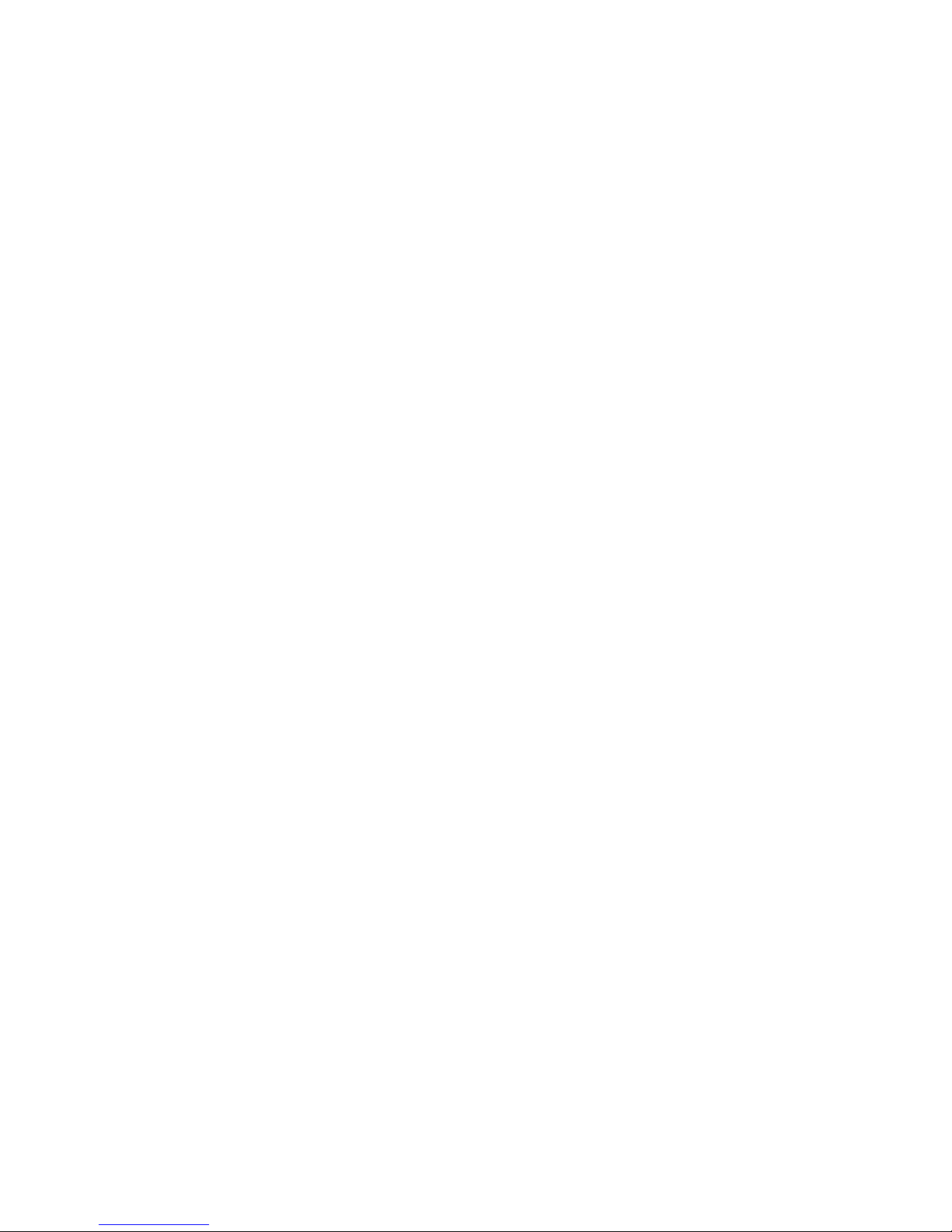
BATTERY
The li-ion battery in your standard package is only partially charged. For a full charge, when the
camera is off, connecting the camera with PC by USB cable.
*The battery working time is about 2.5 hours with LCD off.
*The battery will charge up to 80% in 1-2 hours while 100% in 4 hours.
*When the camera is off, red indicator is on during charging. After fully charged, green indicator will
be on.
* It also can be charged by car charger or power bank (USB type).
*Usually the battery will work longer after several times fully activated.
SYNC THE REMOTE CONTROL:
* Open the remote controller (RC) and take out the battery.
* Long press the DC button of controller. Reinstall the controller battery and then turn on the
camera. (When turning on the camera, you still need to press the DC button)
* After turning on the camera, loosen the DC button. Test if working.
Page 21

SPECIFICATIONS SHEET
Video resolution
1080P(1920*1080)720P(1280*720)
WVGA(848*480)QVGA(320*240)
frames
1080P/30fps,720P/60fps,720P/30fps,
WVGA/60fps QVGA/60fps
Video format
MP4(H.264 advanced compression)
LCD size 1.5''
Remote distance 15-20M
Waterproof IP68,60M
Storage
Micro SD/MMC(Max 32GB SDHC)
Photos: 3M(26080) 5M(15280) 8M(11180)12M(8940)
Storage capacity
Video: H.264 1080p: about 5.5 hours;
H.264 720p: about 5.5hours
Zoom 4xdigital zoom(720P mode)
AV OUT Support NTSC/PAL, HDMI output
PC port USB2.0(U-disk)
Microphone
Built-in MIC、Speaker
Page 22

Consumption 400mA@3.7V(MAX)
Battery capacity 1000mAh
Battery life About 3 hours
Battery life for 1080p recording
About 100 minutes
Battery charge time About 3-4 hours
Operation system(1080P) Windows XP SP2/Vista or Above/Mac OS/Win 7/APP
CPU >=Bens 4 1.5GHZ
RAM >=1GB
Dimensions 68*46*33mm
Camera weight
90g(with LCD)
Storage temperature -20C to -50C
Working temperature/
Working humidity
Temperature: -10℃—50
℃ /
Humidity: 15~85%RH
Page 23

