Page 1
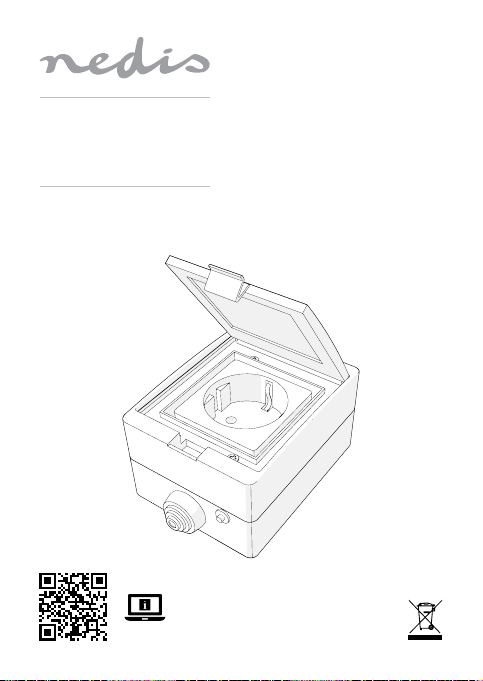
Wi-Fi Smart Socket
for outdoor use (IP55)
WIFIPO10FWT
ned.is/wipo10fwt
Page 2
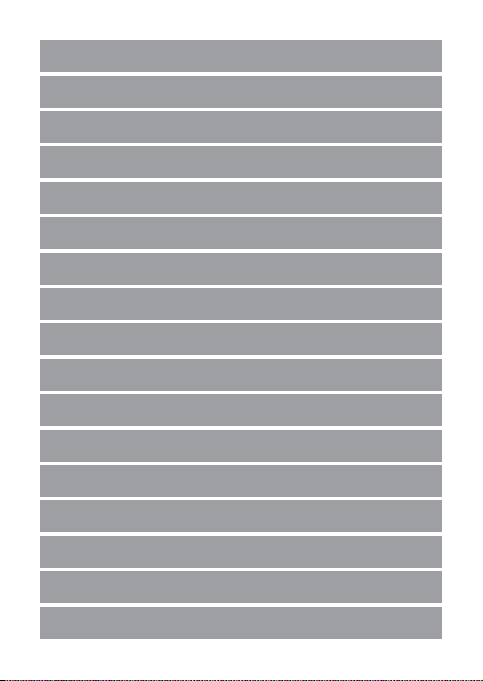
Quick start guide 6
a
Kurzanleitung 10
c
Guide de démarrage rapide 14
b
Verkorte handleiding 19
d
Guida rapida all’avvio 23
j
Guía de inicio rápido 28
h
Guia de iniciação rápida 32
i
Snabbstartsguide 36
e
Pika-aloitusopas 41
g
Hurtigguide 45
f
Vejledning til hurtig start 49
2
Gyors beüzemelési útmutató 53
k
Przewodnik Szybki start 57
n
Οδηγό γρήγορη εκκίνηση 61
x
Rýchly návod 66
1
Rychlý návod 70
l
Ghid rapid de iniiere 74
y
Page 3
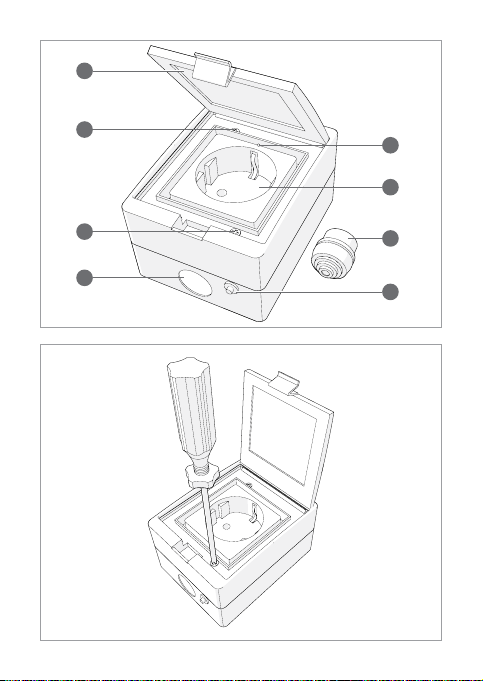
A
1
2
2
3
4
5
6
7
B
Page 4
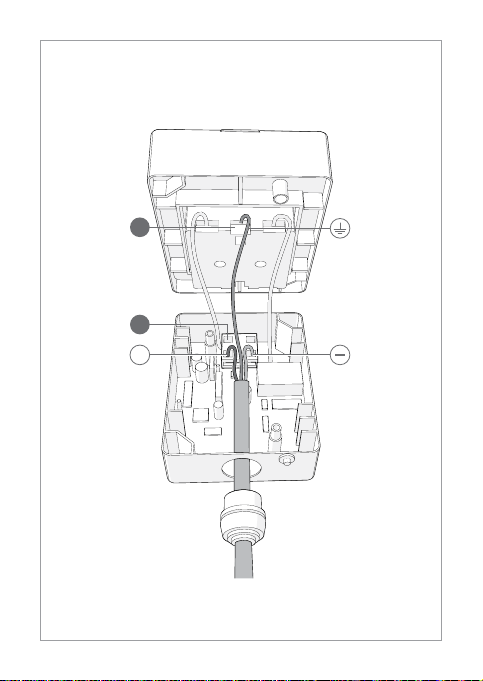
C
1
2
+
Page 5
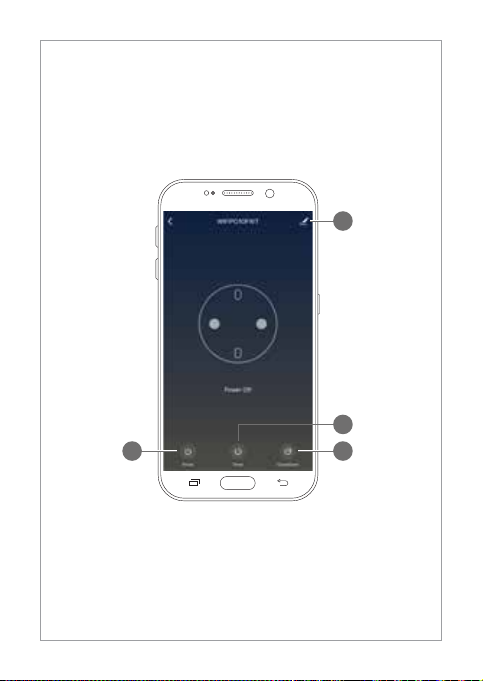
D
4
2
1 3
Page 6
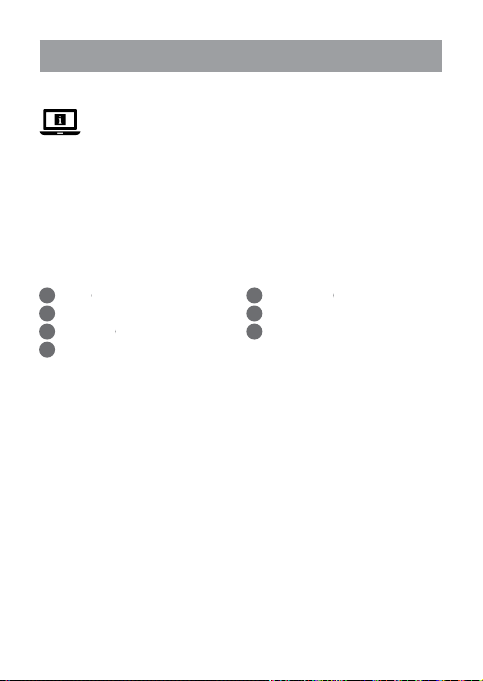
Quick start guide
a
Wi-Fi Smart Socket WIFIPO10FWT
For more information see the extended manual online:
ned.is/wipo10fwt
Intended use
The product is exclusively intended for supplying power to electronic devices
with a type C (Euro) or F (Schuko) power plug.
The product is intended to be controlled exclusively via the Nedis SmartLife app.
Any modication of the product may have consequences for safety, warranty
and proper functioning.
Main parts (image A)
Cover
Casing screws
Cable hole
Status indicator LED
Safety instructions
WARNING
-
• Only use the product as described in this manual.
• Read the manual carefully before use. Keep the manual for future reference.
• Risk of electric shock. The product should only be opened by an authorized
technician when service is required.
• Make sure the power cable is not connected to an electricity supply before
connecting it to the product.
• Disconnect the product from the power cable if a problem should occur.
• Do not use the product if a part is damaged or defective. Replace a damaged
or defective device immediately.
• Do not drop the product and avoid bumping.
Installation of the Nedis SmartLife app
1. Download the Nedis SmartLife app for Android or iOS on your phone via
Google Play or the Apple App Store.
Power outlet
Sealing cap
Power button / Reset button
6
Page 7
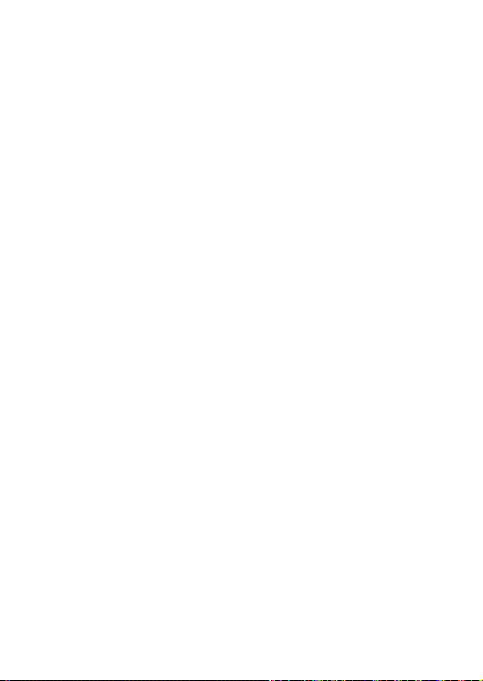
2. Open the Nedis SmartLife app on your phone.
3. Create an account with your mobile phone number or your e-mail address
and tap Continue.
4. Enter the received verication code.
5. Create a password and tap Done.
6. Tap Add Home to create a SmartLife Home.
7. Set your location, choose the rooms you want to connect with and tap Done.
Installation of the product (image B + C)
1. Open the cover (A1).
2. Unscrew the casing screws (A
3. Take the two halves of the casing apart.
Make sure the power cable is not connected to an electricity supply before
4
connecting it to the product.
4. Cut away rings from the sealing cap (A
diameter of the power cable.
6
5. Slide A
6. Insert the power cable into the cable hole (A
7. Push A
8. Use a small screwdriver or pin to open the holes of C2.
9. Connect the positive and negative wires of the power cable to C
10. Use a small screwdriver or pin to open the holes of C1.
11. Connect the ground wire of the power cable to C
12. If desired, attach the lower half of the casing to a wall.
13. Reassemble the product.
14. Connect the power cable to an electricity supply.
over the power cable.
The maximum diameter of A6 is 21 mm.
4
6
3
into A
The installation can be tested by repeatedly pressing A7. If the power cable
4
has been successfully connected, the product will switch on and o and
make a clicking noise.
2
).
6
) until the hole matches the
3
).
1
2
.
Add the product to the SmartLife app
1. In the Nedis SmartLife app, tap + in the top right corner.
2. Under Add Manually, select Smart Plug.
3. Check if the indicator LED is blinking rapidly. If so, tap to conrm.
4
4. If A
does not blink rapidly, press and hold A7 for 5 seconds and check
again.
7
Page 8
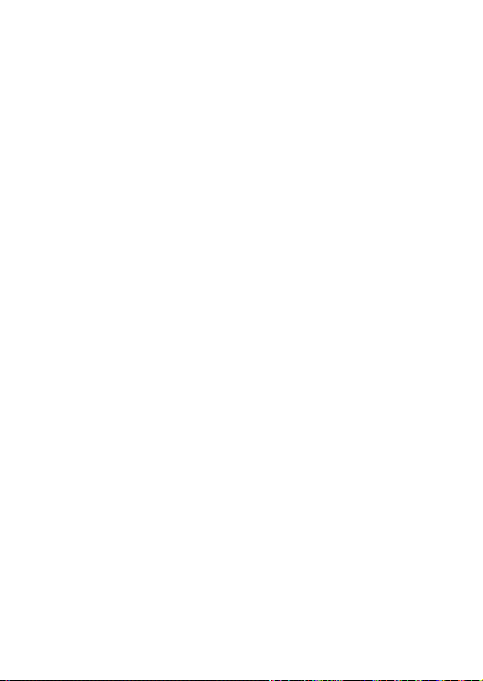
5. Conrm the password of the Wi-Fi network to which your phone is connected
and tap Conrm. The app will now search for the product.
6. Rename the product after it has been found and added.
If the above connection method fails, the product can be connected using
4
AP mode.
1. In the Nedis SmartLife app, tap + in the top right corner.
2. Under Add Manually, tap Smart Plug.
3. Tap AP Mode in the top right corner.
4. Check if (A
5. Conrm the password of the Wi-Fi network to which your phone is connected
6. Connect your phone to the product's Wi-Fi hotspot (SmartLife_XXXX)
7. Rename the product after it has been found and added.
Use (image D)
The product can be controlled from any location via the Nedis SmartLife app
The home screen of the app shows a control tile for each connected product
and/or group.
1. Tap the control tile to access the controls of the product.
2. Tap D
3. Tap D
4. Tap D
5. Tap D
4
If A4 does not blink slowly, press and hold A7 for 5 seconds and check
4
again.
and tap Conrm.
and return to the app. The product will now connect to the selected Wi-Fi
network.
The product can be connected to Google Home or Amazon Alexa to enable
4
speech control. See the detailed settings (D
more information.
The product can be connected to IFTTT to enable external conditions to
4
trigger the product. See the detailed settings (D
group) for more information.
See our support webpage to discover all possibilities of the Nedis® Wi-Fi
4
Smart Socket.
) is blinking slowly. If so, tap to conrm.
1
to switch the product on or o.
2
to set an activity schedule.
3
to set a countdown after which the product will switch on or o.
4
to access the detailed settings of the product (or group).
4
) of the product (or group) for
4
) of the product (or
8
Page 9
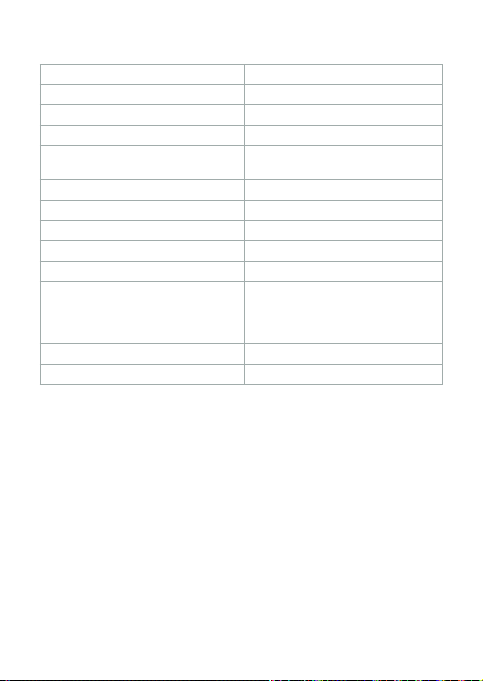
Specications
Product Wi-Fi Smart Socket
Article number WIFIPO10FWT
Dimensions (l x w x h) 70 x 85 x 65 mm
Weight 160 g
Power output 3680 W
Wireless technology Wi-Fi
Wi-Fi frequency 2.4 GHz
Frequency range 2412 - 2484 MHz
Max. radio transmit power 14 dBm
Network protocol IEEE802.11 b/g/n
Encryption types WEP
Working temperature -30 °C – 60 °C
Protection class IP55
Declaration of Conformity
We, Nedis B.V. declare as manufacturer that the product WIFIPO10FWT from
our brand Nedis
standards and regulations and that all tests have been passed successfully. This
includes, but is not limited to the RED 2014/53/EU regulation.
The complete Declaration of Conformity (and safety datasheet if applicable) can
be found and downloaded at http://webshop.nedis.com.
For additional information regarding the compliance, contact the customer service:
Web: www.nedis.com
E-mail: service@nedis.com
Phone: +31 (0)73-5991055 (during oce hours)
Nedis B.V., de Tweeling 28
5215 MC ’s-Hertogenbosch, the Netherlands
®
, produced in China, has been tested according to all relevant CE
220 – 250 VAC / 16 A
TKIP
AES
WPS
9
Page 10
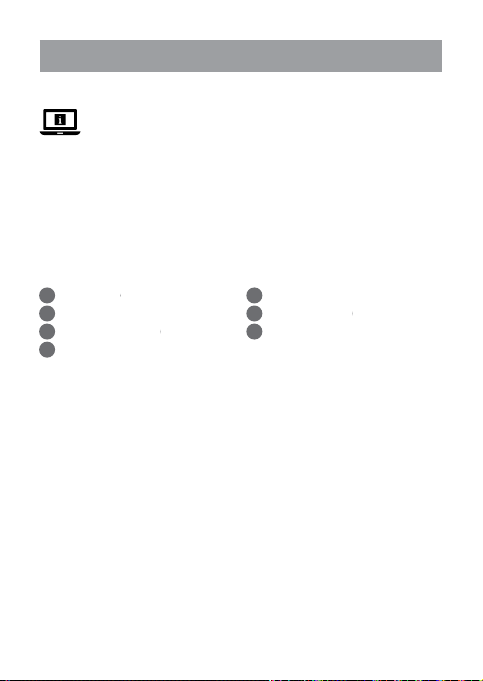
Kurzanleitung
c
WLAN-Smart-Steckdose WIFIPO10FWT
Weitere Informationen nden Sie in der erweiterten
Anleitung online: ned.is/wipo10fwt
Bestimmungsgemäße Verwendung
Das Produkt ist allein für die Stromversorgung von elektronischen Geräten mit
einem TypC (Euro) oder Typ F (Schuko) Stromstecker gedacht.
Das Produkt darf ausschließlich über die Nedis SmartLife-App gesteuert werden.
Jegliche Modikation des Produkts kann Folgen für die Sicherheit, Garantie und
ordnungsgemäße Funktionalität haben.
Hauptbestandteile (Abbildung A)
Abdeckung
Gehäuseschrauben
Kabeldurchführung
Statusanzeige-LED
Sicherheitshinweise
WARNUNG
-
• Verwenden Sie das Produkt nur wie in dieser Anleitung beschrieben.
• Lesen Sie die Anleitung vor der Verwendung sorgfältig durch. Heben Sie die
Gebrauchsanweisung zum späteren Nachschlagen auf.
• Gefahr eines Stromschlags. Das Produkt darf nur von einem geschulten
Techniker geönet werden, wenn Reparaturarbeiten erforderlich sind.
• Stellen Sie sicher, dass das Stromkabel nicht mit einer Stromversorgung
verbunden ist, bevor Sie es mit dem Produkt verbinden.
• Trennen Sie das Produkt von der Stromversorgung, falls ein Problem auftritt.
• Verwenden Sie das Produkt nicht, wenn ein Teil beschädigt ist oder es einen
Mangel aufweist. Ersetzen Sie ein beschädigtes oder defektes Gerät
unverzüglich.
• Lassen Sie das Produkt nicht herunterfallen und vermeiden Sie Kollisionen.
Steckdose
Dichtungskappe
Ein/Aus-Taste / Reset-Taste
10
Page 11
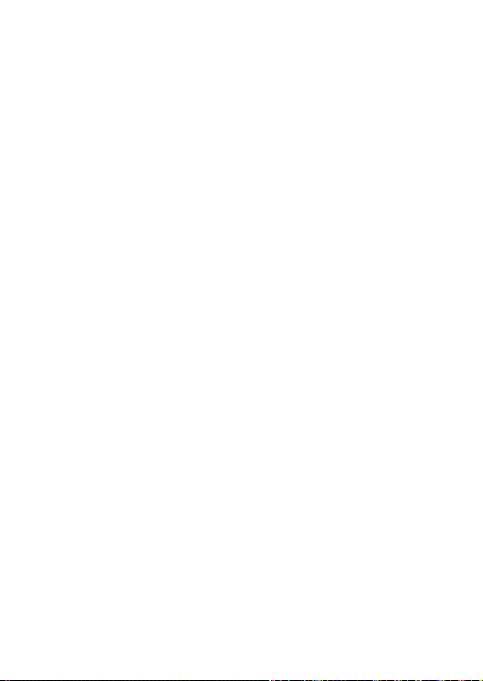
Installation der Nedis SmartLife-App
1. Laden Sie die Nedis SmartLife-App für Android oder iOS aus dem Google Play
Store oder dem Apple App Store auf Ihr Smartphone.
2. Önen Sie die Nedis SmartLife-App auf Ihrem Smartphone.
3. Erstellen Sie ein Konto mit Ihrer Mobiltelefonnummer oder Ihrer E-Mail-
Adresse und tippen Sie auf Continue (Fortsetzen).
4. Geben Sie den erhaltenen Bestätigungscode ein.
5. Erstellen Sie ein Passwort und tippen Sie auf Done (Fertigstellung).
6. Tippen Sie auf Add Home (Familie hinzufügen), um ein SmartLife-Zuhause
zu erstellen.
7. Legen Sie Ihren Standort fest, wählen Sie die Räume aus mit denen Sie eine
Verbindung herstellen möchten, und tippen Sie auf Done (Fertigstellung).
Installation des Produkts (Abbildung B + C)
1. Önen Sie die Abdeckung (A1).
2. Lösen Sie die Gehäuseschrauben (A
3. Nehmen Sie die beiden Hälften des Gehäuses auseinander.
Stellen Sie sicher, dass das Stromkabel nicht mit einer Stromversorgung
4
verbunden ist, bevor Sie es mit dem Produkt verbinden.
4. Schneiden Sie Ringe von der Dichtungskappe (A
Durchmesser des Stromkabels passt.
5. Schieben Sie A
Der maximale Durchmesser von A6 beträgt 21 mm.
4
6. Führen Sie das Stromkabel in die Kabeldurchführung (A
7. Drücken Sie A
8. Verwenden Sie einen kleinen Schraubendreher oder Stift, um die Löcher von
2
C
9. Verbinden Sie die positiven und negativen Kabel des Stromkabels mit C
10. Verwenden Sie einen kleinen Schraubendreher oder Stift, um die Löcher von
1
C
11. Verbinden Sie das Erdungskabel des Stromkabels mit C
12. Falls gewünscht, montieren Sie die untere Hälfte des Gehäuses an einer Wand.
13. Montieren Sie das Produkt wieder.
14. Verbinden Sie das Stromkabel mit einer Stromversorgung.
Die Installation kann getestet werden, indem Sie wiederholt A7 drücken.
4
Wenn das Stromkabel erfolgreich verbunden wurde, schaltet das Produkt an
und aus und Sie können ein Klicken hören.
zu önen.
zu önen.
6
über das Stromkabel.
6
3
in A
2
11
).
6
) ab, bis die Önung zum
3
).
2
1
.
Page 12
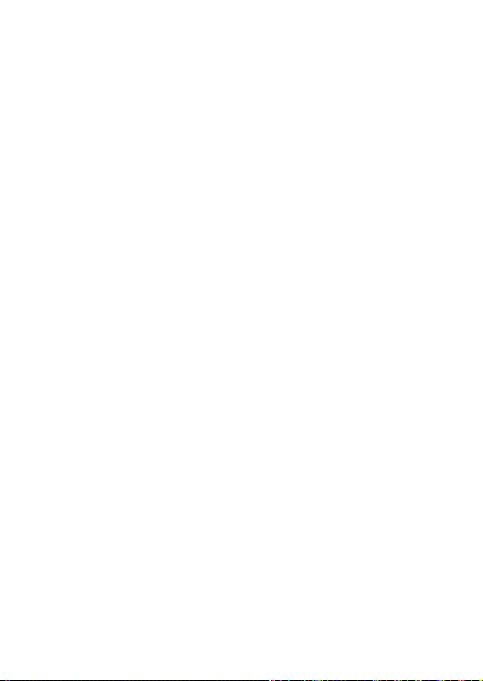
Hinzufügen des Produkts zur SmartLife-App.
1. Tippen Sie in der Nedis SmartLife-App auf + in der oberen rechten Ecke.
2. Tippen Sie unter Add Manually (Manuell hinzufügen) auf Smart Plug.
3. Prüfen Sie, ob die Anzeige-LED schnell blinkt. Falls ja, tippen Sie zur
Bestätigung.
4
4. Falls A
5. Bestätigen Sie das Passwort für das WLAN-Netzwerk, mit dem Ihr
6. Geben Sie dem Produkt einen anderen Namen, nachdem es gefunden und
1. Tippen Sie in der Nedis SmartLife-App auf + in der oberen rechten Ecke.
2. Tippen Sie unter Add Manually (Manuell hinzufügen) auf Smart Plug.
3. Tippen Sie oben rechts auf AP Mode (AP-Modus).
4. Kontrollieren Sie ob (A
5. Bestätigen Sie das Passwort für das WLAN-Netzwerk, mit dem Ihr
6. Verbinden Sie Ihr Smartphone mit dem WLAN-Hotspot des Produkts
7. Geben Sie dem Produkt einen anderen Namen, nachdem es gefunden und
Verwendung (Abbildung D)
Das Produkt kann von jedem beliebigen Ort aus über die Nedis SmartLife-App
gesteuert werden.
Die Startseite der App zeigt eine Steuerkachel für jedes verbundene Produkt
und/oder jede Gruppe.
1. Tippen Sie auf die Kachel, um die Steuerung des jeweiligen Produkts
2. Tippen Sie auf D
3. Tippen Sie auf D
nicht schnell blinkt, halten Sie A7 5 Sekunden lang gedrückt und
kontrollieren Sie erneut.
Smartphone verbunden ist und tippen Sie auf Conrm (Bestätigen). Die
App sucht nun nach dem Produkt.
hinzugefügt wurde.
Falls das oben beschriebene Verfahren nicht erfolgreich ist, kann das Produkt
4
auch über den AP-Modus verbunden werden.
4
Falls A4 nicht langsam blinkt, halten Sie A7 5 Sekunden lang gedrückt
4
und kontrollieren Sie erneut.
Smartphone verbunden ist und tippen Sie auf Conrm (Bestätigen).
(SmartLife_XXXX) und kehren Sie zur App zurück. Das Produkt verbindet sich
nun mit dem ausgewählten WLAN-Netzwerk.
hinzugefügt wurde.
aufzurufen.
) langsam blinkt. Falls ja, tippen Sie zur Bestätigung.
1
, um das Produkt ein- oder auszuschalten.
2
, um einen Aktivitätszeitplan festzulegen.
12
Page 13
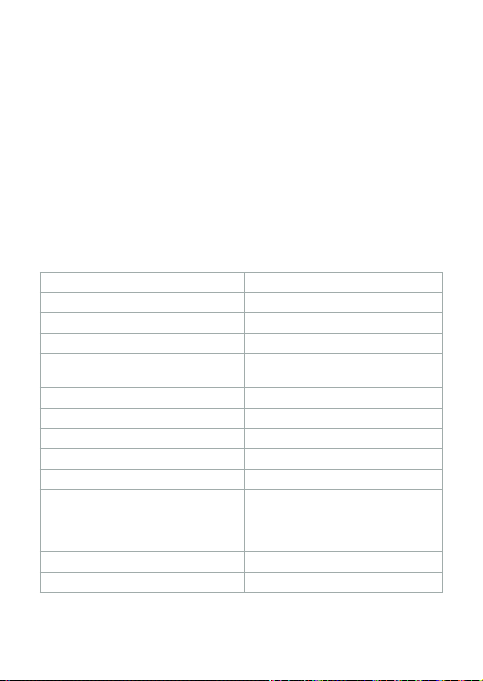
3
4. Tippen Sie auf D
Produkt ein- oder ausschaltet.
5. Tippen Sie auf D
Produkts (oder der Gruppe) zu erhalten.
Das Produkt kann mit Google Home oder Amazon Alexa verbunden werden,
4
um eine Sprachsteuerung zu ermöglichen. Weitere Informationen nden Sie
in den ausführlichen Einstellungen (D
Das Produkt kann mit IFTTT verbunden werden, um es durch externe
4
Bedingungen zu schalten. Weitere Informationen nden Sie in den
ausführlichen Einstellungen (D
Besuchen Sie unsere Support-Webseite, um alle Möglichkeiten der Nedis®
4
WLAN-Smart-Steckdose zu entdecken.
, um einen Countdown festzulegen, nachdem sich das
4
, um Zugri auf die ausführlichen Einstellungen des
4
) des Produkts (oder der Gruppe).
4
) des Produkts (oder der Gruppe).
Spezikationen
Produkt WLAN-Smart-Steckdose
Artikelnummer WIFIPO10FWT
Größe (L x B x H) 70 x 85 x 65 mm
Gewicht 160 g
Stromausgabe 3680 W
Funktechnologie WLAN
WLAN-Frequenz 2,4 GHz
Frequenzbereich 2412 - 2484 MHz
Max. Funksendeleistung 14 dBm
Netzwerkprotokoll IEEE802.11 b/g/n
Verschlüsselungsarten WEP
Arbeitstemperatur -30 °C – 60 °C
Gehäuseschutzklasse IP55
220 – 250 VAC / 16 A
TKIP
AES
WPS
13
Page 14
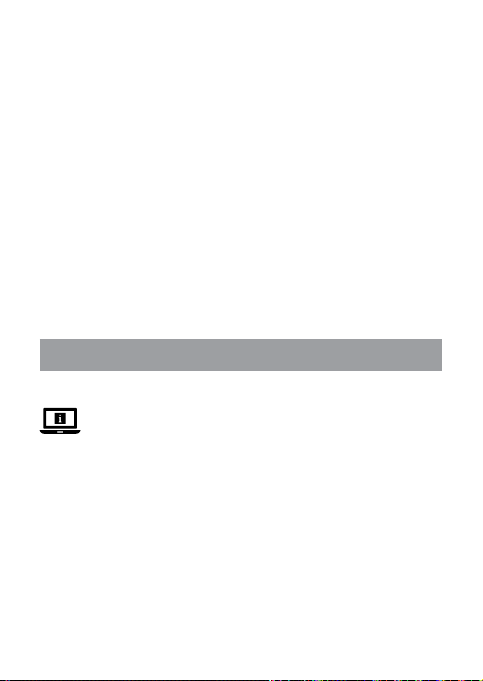
Konformitätserklärung
Wir, Nedis B.V., erklären als Hersteller, dass das Produkt WIFIPO10FWT unserer
Marke Nedis
Vorschriften getestet wurde und alle diese Tests erfolgreich bestanden hat. Dies
gilt unter anderem auch für die Richtlinie RED 2014/53/EU.
Die vollständige Konformitätserklärung (und das Sicherheitsdatenblatt, falls
zutreend) steht zum Download zur Verfügung unter http://webshop.nedis.com.
Weiterführende Informationen zur Compliance erhalten Sie über den
Kundenservice:
Web: www.nedis.com
E-Mail: service@nedis.com
Telefon: +31 (0)73-5991055 (zu den Geschäftszeiten)
Nedis B.V., de Tweeling 28
5215 MC ’s-Hertogenbosch, Niederlande
®
, produziert in China, nach allen geltenden CE-Standards und
Guide de démarrage rapide
b
Prise Wi-Fi intelligente WIFIPO10FWT
Pour plus d'informations, consultez le manuel détaillé en
ligne: ned.is/wipo10fwt
Utilisation prévue
Le produit est exclusivement destiné à alimenter des appareils électroniques
dotés d’une che de type C (Euro) ou F (Schuko).
Le produit est destiné à être contrôlé exclusivement via l'application Nedis
SmartLife.
Toute modication du produit peut avoir des conséquences sur la sécurité, la
garantie et le bon fonctionnement.
14
Page 15
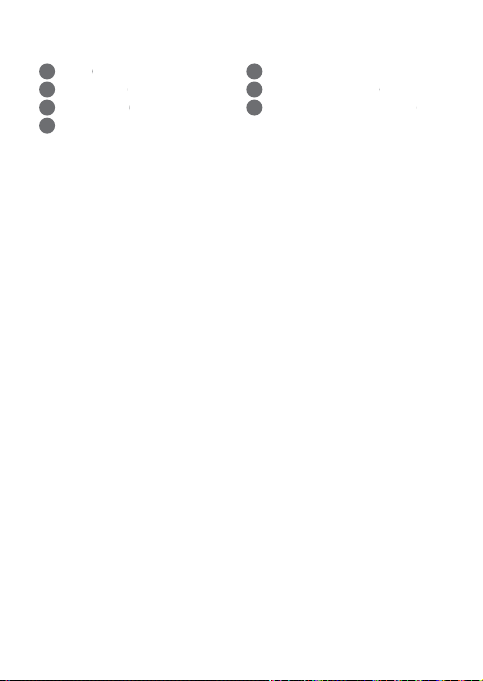
Pièces principales (image A)
Capot
Vis de boîtier
Trou de câble
Voyant LED d’état
Prise de courant
Bouchon d'étanchéité
Bouton Power / Bouton Reset
Consignes de sécurité
AVERTISSEMENT
-
• Utilisez le produit uniquement comme décrit dans le présent manuel.
• Lisez attentivement le manuel avant utilisation. Conservez le manuel pour
référence ultérieure.
• Risque de choc électrique. Le produit ne doit être ouvert que par un
technicien agréé lorsqu'un service de maintenance est requis.
• Assurez-vous que le câble d’alimentation ne soit pas branché sur une prise
électrique avant de le brancher sur le produit.
• Débranchez le produit du câble d'alimentation en cas de problème.
• Ne pas utiliser le produit si une pièce est endommagée ou défectueuse.
Remplacer immédiatement un appareil endommagé ou défectueux.
• Ne pas laisser tomber le produit et éviter de le cogner.
Installation de l'application Nedis SmartLife
1. Téléchargez l'application Nedis SmartLife pour Android ou iOS sur votre
téléphone via Google Play ou l’App Store d’Apple.
2. Ouvrez l'application Nedis SmartLife sur votre téléphone.
3. Créez un compte avec votre numéro de téléphone mobile ou votre adresse
e-mail et appuyez sur Continue (Continuer).
4. Entrez le code de vérication reçu.
5. Créez un mot de passe et appuyez sur Done (Terminé).
6. Appuyez sur Add Home (Ajouter les familles) pour créer une maison
SmartLife.
7. Dénissez votre emplacement, choisissez les pièces avec lesquelles vous
souhaitez vous connecter et appuyez sur Done (Terminé).
Installation du produit (image B + C)
1. Ouvrez le capot (A1).
2. Dévissez les vis du boîtier (A
2
).
15
Page 16
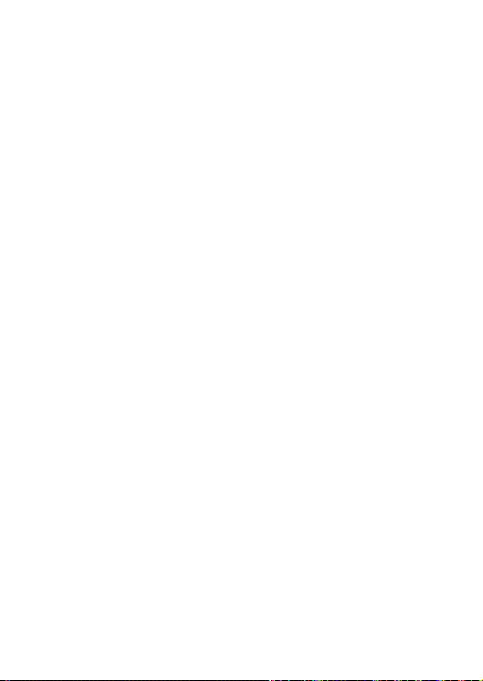
3. Séparez les deux moitiés du boîtier.
Assurez-vous que le câble d’alimentation ne soit pas branché sur une prise
4
électrique avant de le brancher sur le produit.
4. Coupez les bagues du bouchon d’étanchéité (A
corresponde au diamètre du câble d'alimentation.
5. Faites glisser A
Le diamètre maximum de A6 est de 21 mm.
4
6. Insérez le câble d’alimentation dans son trou (A
7. Poussez A
8. Utilisez un petit tournevis ou une épingle pour ouvrir les trous de C2.
9. Connectez les ls positif et négatif du câble d’alimentation sur C
10. Utilisez un petit tournevis ou une épingle pour ouvrir les trous de C1.
11. Connectez le l de terre du câble d’alimentation sur C
12. Si vous le souhaitez, xez la moitié inférieure du boîtier à un mur.
13. Remontez le produit.
14. Connectez le câble d'alimentation à une source d'alimentation électrique.
L’installation peut être testée en appuyant à plusieurs reprises sur A7. Si
4
le câble d'alimentation a été correctement connecté, le produit se met sous
tension et hors tension puis émet un bruit de clic.
6
sur le câble d'alimentation.
6
3
dans A
6
) jusqu'à ce que le trou
3
).
1
.
2
Ajoutez le produit à l’application SmartLife
1. Dans l’application Nedis SmartLife, appuyez sur + dans le coin en haut à
droite.
2. Sous Add Manually (Ajouter manuellement), sélectionnez Smart Plug
(Prise intelligente).
3. Vériez si le voyant LED clignote rapidement. Le cas échéant, appuyez pour
conrmer.
4
4. Si A
ne clignote pas rapidement, appuyez et maintenez A7 pendant 5
secondes et vériez à nouveau.
5. Conrmez le mot de passe du réseau Wi-Fi auquel votre téléphone est
connecté et appuyez sur Conrm (Conrmer). L'application va maintenant
rechercher le produit.
6. Renommez le produit après l'avoir trouvé et ajouté.
Si la méthode de connexion ci-dessus échoue, le produit peut être connecté
4
en mode AP.
1. Dans l’application Nedis SmartLife, appuyez sur + dans le coin en haut à
droite.
16
Page 17
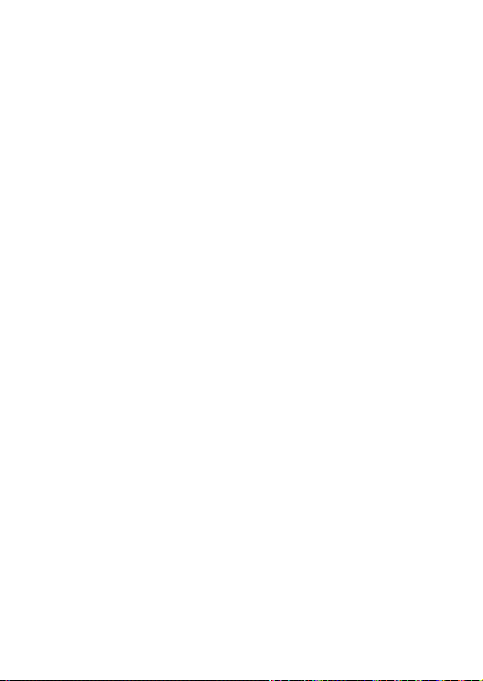
2. Sous Add Manually (Ajouter manuellement), appuyez sur Smart Plug
(Prise intelligente).
3. Appuyez sur Mode AP dans le coin supérieur droit.
4. Vériez si (A
4
5. Conrmez le mot de passe du réseau Wi-Fi auquel votre téléphone est
6. Connectez votre téléphone au point d'accès Wi-Fi du produit (SmartLife_
7. Renommez le produit après l'avoir trouvé et ajouté.
Utilisez (image D)
Le produit peut être contrôlé à partir de n’importe quel endroit via l’application
Nedis SmartLife
L'écran d'accueil de l'application ache une vignette de contrôle pour chaque
produit et/ou groupe connecté.
1. Appuyez sur la vignette de contrôle pour accéder aux contrôles du produit.
2. Appuyez sur D
3. Appuyez sur D
4. Appuyez sur D
5. Appuyez sur D
4
4
4
4
Si A4 ne clignote pas lentement, appuyez et maintenez A7 pendant 5
secondes et vériez à nouveau.
connecté et appuyez sur Conrm (Conrmer).
XXXX) et revenez à l'application. Le produit est connecté au réseau Wi-Fi
sélectionné.
sera mis sous ou hors tension.
groupe).
Le produit peut être connecté à Google Home ou à Amazon Alexa pour
permettre un contrôle vocal. Voir les paramètres détaillés (D
(ou groupe) pour plus d'informations.
Le produit peut être connecté à l’IFTTT pour permettre à des conditions
externes de déclencher le produit. Voir les paramètres détaillés (D
produit (ou groupe) pour plus d'informations.
Consultez notre page Web d'assistance pour découvrir toutes les possibilités
de la Prise Wi-Fi intelligente Nedis
) clignote lentement. Le cas échéant, appuyez pour conrmer.
1
pour mettre le produit sous ou hors tension.
2
pour dénir un calendrier d'activités.
3
pour dénir un compte à rebours après lequel le produit
4
pour accéder aux paramètres détaillés du produit (ou du
4
) du produit
4
) du
®
.
17
Page 18

Spécications
Produit Prise Wi-Fi intelligente
Article numéro WIFIPO10FWT
Dimensions (L x l x H) 70 x 85 x 65 mm
Poids 160 g
Puissance de sortie 3680 W
Technologie sans l Wi-Fi
Fréquence Wi-Fi 2,4 GHz
Gamme de fréquences 2412 - 2484 MHz
Puissance max. de transmission radio 14 dBm
Protocole de réseau IEEE802.11 b/g/n
Types de cryptage WEP
Température de fonctionnement -30 °C – 60 °C
Classe de protection IP55
Déclaration de conformité
Nous, Nedis B.V., déclarons en tant que fabricant que le produit WIFIPO10FWT
de notre marque Nedis
normes et réglementations CE en vigueur et que tous les tests ont été réussis.
Cela inclut, sans toutefois s'y limiter, la directive RED 2014/53/UE.
La Déclaration de conformité complète (et la che de sécurité le cas échéant)
peut être trouvée et téléchargée via http://webshop.nedis.com.
Pour plus d'informations sur la conformité, contactez le service client:
Site Web: www.nedis.com
E-mail: service@nedis.com
Téléphone: +31 (0)73-5991055 (pendant les heures de bureau)
Nedis B.V., de Tweeling 28
5215 MC ’s-Hertogenbosch, Pays-Bas
®
, produit en Chine, a été testé conformément à toutes les
220 – 250 VAC / 16 A
TKIP
AES
WPS
18
Page 19
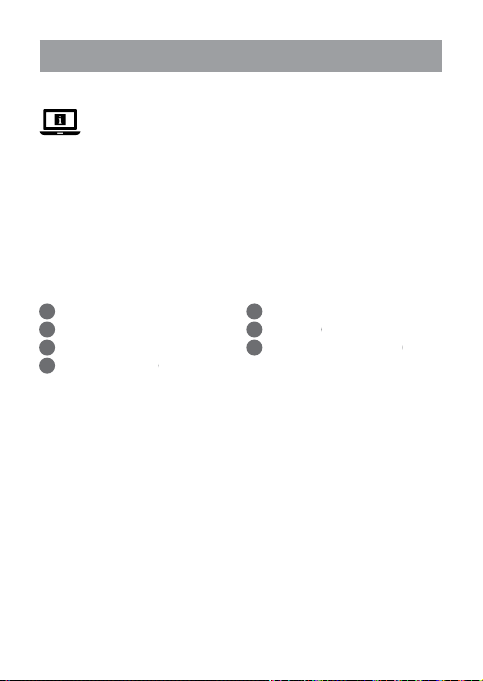
Verkorte handleiding
d
Wi-Fi Slim Stopcontact WIFIPO10FWT
Zie voor meer informatie de uitgebreide handleiding
online: ned.is/wipo10fwt
Bedoeld gebruik
Het product is uitsluitend bedoeld voor stroomvoorziening van elektronische
apparaten met een stekker van het type C (Euro) of F (Schuko).
Het product is bedoeld om uitsluitend met de Nedis SmartLife-app bediend te
worden.
Elke wijziging van het product kan gevolgen hebben voor veiligheid, garantie en
correcte werking.
Belangrijkste onderdelen (afbeelding A)
Deksel
Behuizingsschroeven
Kabelgat
Statusindicatie LED
Veiligheidsvoorschriften
WAARSCHUWING
-
• Gebruik het product alleen zoals beschreven in deze handleiding.
• Lees voor gebruik de handleiding aandachtig door. Bewaar de handleiding
voor toekomstig gebruik.
• Risico op elektrische schok. Het product mag alleen door een erkend
reparateur worden geopend wanneer onderhoud vereist is.
• Zorg ervoor dat het netsnoer niet op een stroomvoorziening is aangesloten
voordat u het op het product aansluit.
• Haal het netsnoer uit het product als er zich een probleem voordoet.
• Gebruik het product niet als een onderdeel beschadigd of defect is. Vervang
een beschadigd of defect apparaat onmiddellijk.
• Laat het product niet vallen en voorkom stoten.
Stopcontact
Afsluitdop
Aan/uit-knop / Reset-knop
19
Page 20
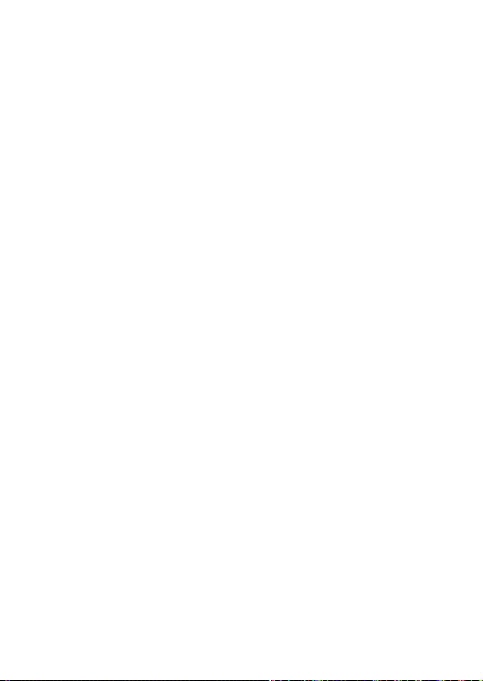
Installatie van de Nedis SmartLife-app
1. Download de Nedis SmartLife-app voor Android of iOS op uw telefoon via
Google Play of de Apple App Store.
2. Open de Nedis SmartLife-app op uw telefoon.
3. Maak een account aan met uw mobiele telefoonnummer of e-mailadres en
tik op Continue (Verder).
4. Voer de ontvangen vericatiecode in.
5. Maak een wachtwoord aan en tik op Done (Voltooid).
6. Tik op Add Home (Huis toevoegen) om een SmartLife-huis aan te maken.
7. Stel je locatie in, kies de ruimtes waar je mee wilt verbinden en tik op
Voltooid.
Installatie van het product (afbeelding B + C)
1. Open het deksel (A1).
2. Schroef de schroeven van de behuizing (A
3. Haal de twee helften van de behuizing uit elkaar.
Zorg ervoor dat het netsnoer niet op een stroomvoorziening is aangesloten
4
voordat u het op het product aansluit.
4. Snij ringen uit de afsluitdop (A
diameter van het netsnoer.
6
5. Schuif A
4
6. Steek het netsnoer in de kabelopening (A
7. Druk A
8. Gebruik een kleine schroevendraaier of pinnetje om de gaten van C2 te
9. Sluit de positieve en negatieve draden van het netsnoer aan op C
10. Gebruik een kleine schroevendraaier of pinnetje om de gaten van C1 te
11. Sluit de aardingskabel van het netsnoer aan op C
12. Bevestig indien gewenst de onderste helft van de behuizing aan een muur.
13. Zet het product weer in elkaar.
14. Sluit het netsnoer aan op een stroomvoorziening.
4
over het netsnoer.
De maximale diameter van A6 is 21 mm.
6
3
in A
openen.
openen.
De installatie kan worden getest door herhaaldelijk op A7 te drukken. Als
het gelukt is om netsnoer aan te sluiten, zal het product in- en uitschakelen
en een klikkend geluid maken.
2
) los.
6
) totdat het gat overeenkomt met de
3
).
1
.
2
20
Page 21
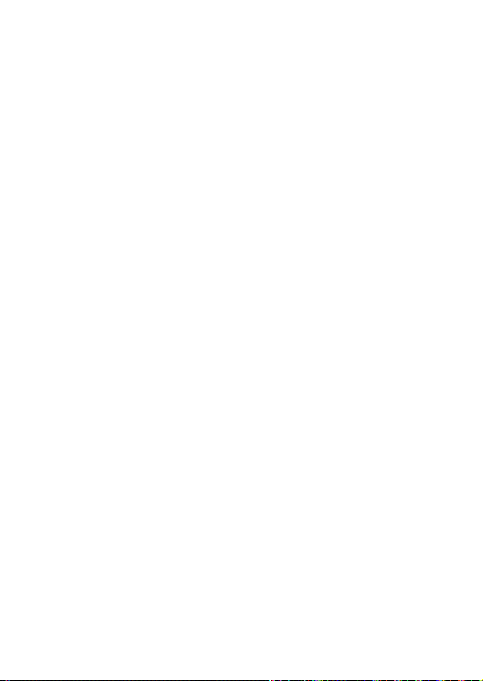
Voeg het apparaat toe aan de SmartLife app
1. Tik in de Nedis SmartLife app, op + in de rechterbovenhoek.
2. Onder Add Manually (Handmatig toevoegen), kies Smart Plug (Slimme
stekker).
3. Controleer of het LED-controlelampje snel knippert. Zo ja, tik er dan op om
te bevestigen.
4
4. Als A
niet snel knippert, houd dan A7 5 seconden lang ingedrukt en
controleer nogmaals.
5. Bevestig het wachtwoord van het Wi-Fi-netwerk waarmee uw telefoon
is verbonden en tik op Conrm (Bevestigen). De app zoekt nu naar het
product.
6. Hernoem het product nadat het gevonden en toegevoegd is.
Als de bovenstaande verbindingsmethode mislukt, kan het product in de
4
AP-modus worden aangesloten.
1. Tik in de Nedis SmartLife app, op + in de rechterbovenhoek.
2. Onder Add Manually (Handmatig toevoegen), tik op Smart Plug (Slimme
stekker).
3. Tik op AP-modus in de rechterbovenhoek.
4. Controleer of (A
bevestigen.
Als A4 niet langzaam knippert, houd dan A7 5 seconden lang ingedrukt
4
en controleer nogmaals.
5. Bevestig het wachtwoord van het Wi-Fi-netwerk waarmee uw telefoon is
verbonden en tik op Conrm (Bevestigen).
6. Verbind uw telefoon met de Wi-Fi-hotspot van het product (SmartLife_XXXX)
en ga terug naar de app. Het product maakt nu verbinding met het
geselecteerde Wi-Fi-netwerk.
7. Hernoem het product nadat het gevonden en toegevoegd is.
Gebruik (afbeelding D)
Het product kan vanaf elke locatie m.b.v. de Nedis SmartLife app worden
bediend
Het startscherm van de app toont een bedieningstegel voor elk aangesloten
product en/of groep.
1. Tik op de bedieningstegel om toegang te krijgen tot de bediening van het
product.
2. Tik op D
4
) langzaam knippert. Zo ja, tik er dan op om te
1
om het product aan of uit te zetten.
21
Page 22
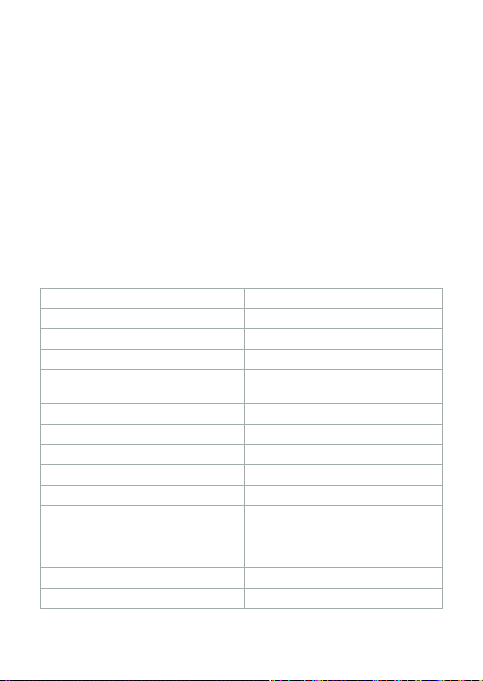
2
3. Tik op D
4. Tik op D
5. Tik op D
om een activiteitenschema in te stellen.
3
om een aftelling in te stellen waarna het product wordt in- of
uitgeschakeld.
4
om de gedetailleerde instellingen van het product (of de groep)
te openen.
Het product kan op Google Home of Amazon Alexa worden aangesloten om
4
spraakbesturing mogelijk te maken. Zie de gedetailleerde instellingen (D
van het product (of de groep) voor meer informatie.
Het product kan op IFTTT worden aangesloten om externe omstandigheden
4
in staat te stellen het product te activeren. Zie de gedetailleerde instellingen
4
(D
) van het product (of de groep) voor meer informatie.
Zie onze ondersteunings-webpagina om alle mogelijkheden van de Nedis®
4
Wi-Fi Slim Stopcontact te ontdekken.
Specicaties
Product Wi-Fi Slim Stopcontact
Artikelnummer WIFIPO10FWT
Afmetingen (l x b x h) 70 x 85 x 65 mm
Gewicht 160 g
Stroomuitgang 3680 W
Draadloze technologie Wi
Wi-Fi-frequentie 2,4 GHz
Frequentiebereik 2412 - 2484 MHz
Max. radio zendvermogen 14 dBm
Netwerk protocol IEEE802.11 b/g/n
Type versleuteling WEP
Bedrijfstemperatuur -30 °C – 60 °C
Beschermingsklasse IP55
220 – 250 VAC / 16 A
TKIP
AES
WPS
4
)
22
Page 23
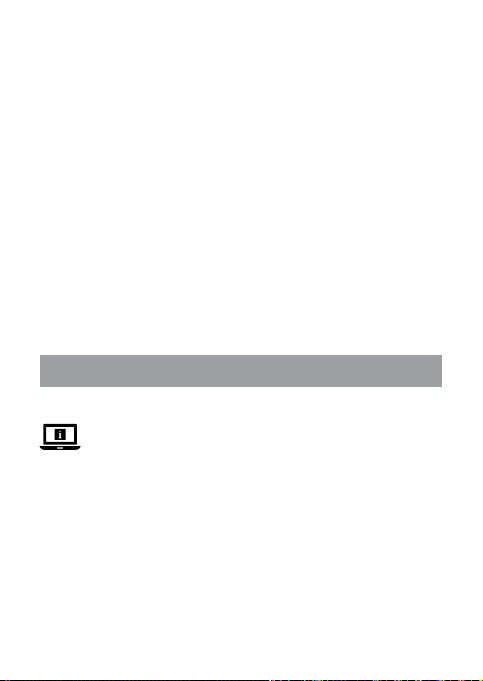
Verklaring van overeenstemming
Wij, Nedis B.V. verklaren als fabrikant dat het product WIFIPO10FWT van ons
®
merk Nedis
, geproduceerd in China, is getest conform alle relevante CE-normen
en voorschriften en dat alle tests met succes zijn doorstaan. Dit omvat, maar is
niet beperkt tot de richtlijn RED 2014/53/EU.
De volledige conformiteitsverklaring (en het blad met veiligheidsgegevens
indien van toepassing) kan worden gevonden en gedownload via http://
webshop.nedis.com.
Voor andere informatie met betrekking tot de naleving neemt u contact op met
de klantenservice:
Web: www.nedis.nl
Email: service@nedis.com
Telefoon: +31 (0)73-5991055 (tijdens kantooruren)
Nedis B.V., de Tweeling 28
5215 MC ’s-Hertogenbosch, Nederland
Guida rapida all’avvio
j
Presa intelligente Wi-Fi WIFIPO10FWT
Per maggiori informazioni vedere il manuale esteso online:
ned.is/wipo10fwt
Uso previsto
Il prodotto è inteso esclusivamente per l’alimentazione di dispositivi elettronici
con spina di alimentazione di tipo C (Euro) o F (Schuko).
Il prodotto è inteso per essere controllato esclusivamente tramite l’app Nedis
SmartLife.
Eventuali modiche al prodotto possono comportare conseguenze per la
sicurezza, la garanzia e il corretto funzionamento.
Parti principali (immagine A)
23
Page 24
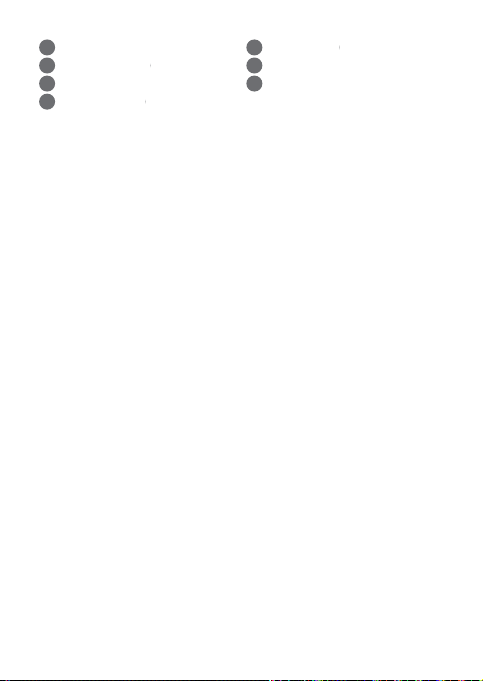
Coperchio
Viti della custodia
Foro del cavo
Spia LED di stato
Presa elettrica
Tappo di chiusura
Pulsante di accensione/pulsante
di ripristino
Istruzioni di sicurezza
ATTENZIONE
-
• Utilizzare il prodotto solo come descritto nel presente manuale.
• Leggere attentamente il manuale prima dell’uso. Conservare il manuale per
farvi riferimento in futuro.
• Rischio di scosse elettriche. Il prodotto deve essere aperto esclusivamente da
un tecnico autorizzato quando ne è necessaria la manutenzione.
• Assicurarsi che il cavo di alimentazione non sia collegato a un fonte di
elettricità prima di collegarlo al prodotto.
• Scollegare il prodotto dal cavo di alimentazione se dovessero esservi dei
problemi.
• Non utilizzare il prodotto se una parte è danneggiata o difettosa. Sostituire
immediatamente un dispositivo danneggiato o difettoso.
• Non far cadere il prodotto ed evitare impatti.
Installazione dell’app Nedis SmartLife
1. Scaricare l’app Nedis SmartLife per Android o iOS sul telefono tramite Google
Play o l’Apple App Store.
2. Aprire l’app Nedis SmartLife sul telefono.
3. Creare un account con il proprio numero di telefono cellulare o indirizzo
e-mail e toccare Continua.
4. Immettere il codice di verica ricevuto.
5. Creare una password e toccare Fatto.
6. Toccare Aggiungi Casa per creare una casa SmartLife.
7. Impostare la propria posizione, scegliere gli ambienti a cui collegarsi e
toccare Fatto.
Installazione del prodotto (immagine B + C)
1. Aprire il coperchio (A1).
2. Svitare le viti della custodia (A
3. Separare le due metà della custodia.
Assicurarsi che il cavo di alimentazione non sia collegato a un fonte di
4
2
).
24
Page 25

elettricità prima di collegarlo al prodotto.
4. Tagliare anelli dal tappo di chiusura (A
al diametro del cavo di alimentazione.
5. Inlare A
6. Inserire il cavo di alimentazione nel foro del cavo (A
7. Premere A
8. Utilizzare un piccolo cacciavite o uno spillo per aprire i fori di C2.
9. Collegare i cavi positivi e negativi del cavo di alimentazione a C
10. Utilizzare un piccolo cacciavite o uno spillo per aprire i fori di C1.
11. Collegare il cavo di messa a terra del cavo di alimentazione a C
12. Se lo si desidera, ssare la metà inferiore della custodia alla parete.
13. Rimontare il prodotto.
14. Collegare il cavo di alimentazione a una sorgente di elettricità.
6
Il diametro massimo di A6 è 21 mm.
4
L’installazione può essere collaudata premendo ripetutamente A7. Se il
4
cavo di alimentazione è stato collegato correttamente, il prodotto si accende
e spegne emettendo dei clic.
sul cavo di alimentazione.
6
3
in A
6
) no a quando il foro corrisponde
3
).
2
1
.
Aggiunta del prodotto all’app SmartLife
1. Nell’app Nedis SmartLife, toccare + nell’angolo in alto a destra.
2. In Add Manually, selezionare Smart Plug.
3. Controllare se la spia LED lampeggia rapidamente. In caso aermativo,
toccare per confermare.
4
4. Se A
non lampeggia rapidamente, tenere premuto A7 per 5 secondi e
controllare di nuovo.
5. Confermare la password della rete Wi-Fi a cui è collegato il telefono e toccare
Conrm (Confermare). Ora l’app cerca il prodotto.
6. Dare un nuovo nome al prodotto una volta che è stato trovato e aggiunto.
Se il metodo di collegamento di cui sopra non riesce, il prodotto può essere
4
collegato in modalità AP:
1. Nell’app Nedis SmartLife, toccare + nell’angolo in alto a destra.
2. In Add Manually, toccare Smart Plug.
3. Toccare Mode AP nell’angolo in alto a destra.
4. Controllare se (A
confermare.
Se A4 non lampeggia lentamente, tenere premuto A7 per 5 secondi e
4
controllare di nuovo.
5. Confermare la password della rete Wi-Fi a cui è collegato il telefono e toccare
4
) lampeggia lentamente. In caso aermativo, toccare per
25
Page 26

Conrm (Confermare).
6. Collegare il telefono all’hotspot Wi-Fi del prodotto (SmartLife_XXXX) e
ritornare all’app. Ora il prodotto si collega alla rete Wi-Fi selezionata.
7. Dare un nuovo nome al prodotto una volta che è stato trovato e aggiunto.
Utilizzare (immagine D)
Il prodotto può essere controllato da qualsiasi luogo utilizzando l’app Nedis
SmartLife.
La schermata home dell’app mostra una casella di controllo per ciascun prodotto
e/o gruppo collegato.
1. Toccare la casella di controllo per accedere ai controlli del prodotto.
2. Toccare D
3. Toccare D
4. Toccare D
5. Toccare D
1
per accendere o spegnere il prodotto.
2
per impostare un programma di attività.
3
si accende o spegne.
gruppo).
Il prodotto può essere collegato a Google Home o Amazon Alexa per
4
consentire il controllo vocale. Vedere le impostazioni dettagliate (D
prodotto (o gruppo) per maggiori informazioni.
Il prodotto può essere collegato a IFTTT per consentire l’attivazione del
4
prodotto da parte di condizioni esterne. Vedere le impostazioni dettagliate
(D
Vedere la nostra pagina web di supporto per scoprire tutte le possibilità di
4
Nedis
per impostare un conto alla rovescia, dopo il quale il prodotto
4
per accedere alle impostazioni dettagliate del prodotto (o del
4
) del prodotto (o gruppo) per maggiori informazioni.
®
Presa intelligente Wi-Fi.
4
) del
Speciche
Prodotto Presa intelligente Wi-Fi
Numero articolo WIFIPO10FWT
Dimensioni (p x l x a) 70 x 85 x 65 mm
Peso 160 g
Erogazione di corrente 3680 W
Tecnologia wireless Wi-Fi
220 – 250 VAC / 16 A
26
Page 27

Frequenza Wi-Fi 2,4 GHz
Intervallo di frequenza 2412 - 2484 MHz
Potenza di trasmissione radio max 14 dBm
Protocollo di rete IEEE802.11 b/g/n
Tipi di crittograa WEP
TKIP
AES
WPS
Temperatura di lavoro -30 °C – 60 °C
Classe di protezione IP55
Dichiarazione di conformità
Noi sottoscritti, Nedis B.V., dichiariamo, in quanto fabbricanti, che il prodotto
WIFIPO10FWT con il nostro marchio Nedis
ai sensi di tutte le norme e i regolamenti CE pertinenti e che tutti i collaudi
sono stati superati con successo. Questo include, senza esclusione alcuna, la
normativa RED 2014/53/UE.
La Dichiarazione di conformità completa (e le schede di sicurezza, se applicabili)
sono disponibili e possono essere scaricate da http://webshop.nedis.com.
Per ulteriori informazioni relative alla conformità, contattare il servizio clienti:
Sito web: www.nedis.com
E-mail: service@nedis.com
Telefono: +31 (0)73-5991055 (in orario d’ucio)
Nedis B.V., de Tweeling 28
5215 MC ’s-Hertogenbosch, Paesi Bassi
®
, prodotto in Cina, è stato collaudato
27
Page 28

Guía de inicio rápido
h
Toma de corriente inteligente
WIFIPO10FWT
Wi-Fi
Para más información, consulte el manual ampliado en
línea: ned.is/wipo10fwt
Uso previsto por el fabricante
El producto está diseñado exclusivamente para suministrar energía eléctrica
a dispositivos electrónicos con un enchufe de alimentación tipo C (Euro) o F
(Schuko).
El producto está diseñado para ser controlado exclusivamente a través de la
aplicación Nedis SmartLife.
Cualquier modicación del producto puede tener consecuencias para la
seguridad, la garantía y el funcionamiento adecuado.
Partes principales (imagen A)
Cubierta
Tornillos de la carcasa
Agujero del cable
Indicador LED de estado
Instrucciones de seguridad
ADVERTENCIA
-
• Utilice el producto únicamente tal como se describe en este manual.
• Lea el manual cuidadosamente antes del uso. Guarde el manual para futuras
consultas.
• Riesgo de descarga eléctrica. El producto únicamente debe abrirse por un
técnico autorizado cuando haga falta un servicio técnico.
• Asegúrese de que el cable de alimentación no esté conectado a un
suministro de electricidad antes de conectarlo al producto.
• Desconecte el producto del cable de alimentación si ocurriera un problema.
• No use el producto si alguna pieza está dañada o presenta defectos.
Sustituya inmediatamente el aparato si presenta daños o está defectuoso.
• No deje caer el producto y evite que sufra golpes.
Toma de corriente
Tapón de sellado
Botón de encendido / botón de
reinicio
28
Page 29

Instalación de la aplicación Nedis SmartLife
1. Descargue la aplicación Nedis SmartLife para Android o iOS en su teléfono a
través de Google Play o Apple App Store.
2. Instale la aplicación Nedis SmartLife en su teléfono móvil.
3. Cree una cuenta con su número de teléfono móvil o su dirección de correo
electrónico y toque Continuar.
4. Introduzca el código de vericación recibido.
5. Cree una contraseña y toque Hecho.
6. Toque Añadir hogar para crear un hogar SmartLife.
7. Establezca su ubicación, escoja las habitaciones que quiera conectar y toque
Hecho.
Instalación del producto (imagen B + C)
1. Abra la cubierta (A1).
2. Desatornille los tornillos de la carcasa (A
3. Separe las dos mitades de la carcasa.
Asegúrese de que el cable de alimentación no esté conectado a un
4
suministro de electricidad antes de conectarlo al producto.
4. Corte anillos del tapón de sellado (A
diámetro del cable de alimentación.
5. Deslice A
6. Inserte el cable de alimentación en el agujero del cable (A
7. Empuje A
8. Utilice un destornillador pequeño o aller para abrir los oricios de C2.
9. Conecte los cables positivos y negativos del cable de alimentación a C
10. Utilice un destornillador pequeño o aller para abrir los oricios de C1.
11. Conecte el cable de tierra del cable de alimentación a C
12. Si lo desea, je la mitad inferior de la carcasa a una pared.
13. Vuelva a ensamblar el producto.
14. Conecte el cable de alimentación a un suministro de electricidad.
6
El diámetro máximo de A6 es de 21 mm.
4
La instalación se puede probar presionando repetidamente A7. Si el cable
4
de alimentación ha sido conectado con éxito, el producto se encenderá y
apagará y hará un ruido de clic.
sobre el cable de alimentación.
6
3
en A
2
).
6
) hasta que el agujero coincida con el
3
).
1
.
2
29
Page 30

Agregar el producto a la aplicación SmartLife
1. En la aplicación Nedis SmartLife, toque + en la esquina superior derecha.
2. Dentro de Add Manually, seleccione Smart Plug.
3. Compruebe si el indicador LED está parpadeando rápidamente. Si es así,
toque para conrmar.
4
4. Si A
no parpadea rápidamente, mantenga pulsado A7 durante 5
segundos y compruebe de nuevo.
5. Conrme la contraseña de la red Wi-Fi a la que esté conectado su teléfono y
toque Conrm (Conrmar). La aplicación buscará ahora el producto.
6. Cambie el nombre del producto una vez que haya sido encontrado y
agregado.
Si falla el método de conexión anterior, el producto se puede conectar
4
utilizando el modo AP.
1. En la aplicación Nedis SmartLife, toque + en la esquina superior derecha.
2. Dentro de Add Manually, toque Smart Plug.
3. Toque AP Mode en la esquina superior derecha.
4. Compruebe si (A
conrmar.
Si A4 no parpadea lentamente, mantenga pulsado A7 durante 5
4
segundos y compruebe de nuevo.
5. Conrme la contraseña de la red Wi-Fi a la que esté conectado su teléfono y
toque Conrm (Conrmar).
6. Conecte su teléfono al punto de acceso Wi-Fi del producto (SmartLife_XXXX)
y regrese a la aplicación. El producto se conectará ahora a la red Wi-Fi
seleccionada.
7. Cambie el nombre del producto una vez que haya sido encontrado y
agregado.
Uso (imagen D)
El producto se puede controlar desde cualquier lugar mediante la aplicación
Nedis SmartLife
La pantalla de inicio de la aplicación muestra un recuadro de control para cada
producto y/o grupo conectado.
1. Toque el recuadro de control para acceder a los controles del producto.
2. Toque D
3. Toque D
4. Toque D
se encenderá o apagará.
4
) está parpadeando lentamente. Si es así, toque para
1
para encender o apagar el producto.
2
para jar un horario de actividad.
3
para establecer una cuenta atrás después de la cual el producto
30
Page 31

4
5. Toque D
para acceder a la conguración detallada del producto (o grupo).
El producto se puede conectar a Google Home o a Amazon Alexa para
4
habilitar el control de voz. Véase la conguración detallada (D
producto (o grupo) para más información.
El producto se puede conectar a IFTTT para habilitar las condiciones
4
externas para activar el producto. Véase la conguración detallada (D
producto (o grupo) para más información.
Visite nuestra página web de asistencia para descubrir todas las posibilidades
4
®
de la Nedis
Toma de corriente inteligente Wi-Fi.
4
) del
4
Especicaciones
Producto Toma de corriente inteligente Wi-Fi
Número de artículo WIFIPO10FWT
Dimensiones (L x An x Al) 70 x 85 x 65 mm
Peso 160 g
Salida de potencia 3680 W
Tecnología inalámbrica Wi-Fi
Frecuencia Wi-Fi 2,4 GHz
Rango de frecuencia 2412 - 2484 MH z
Potencia máx. de radiotransmisión 14 dBm
Protocolo de red IEEE802.11 b/g/n
Tipos de cifrado WEP
Temperatura de funcionamiento -30 °C - 60 °C
Clase de protección IP55
Declaración de conformidad
Nosotros, Nedis B.V., declaramos como fabricante que el producto
WIFIPO10FWT de nuestra marca Nedis
de acuerdo con todas las normas y regulaciones relevantes de la CE y que se
220 - 250 V / 10 A
TKIP
AES
WPS
®
, producido en China, ha sido probado
) del
31
Page 32

han superado todas las pruebas con éxito. Esto incluye, entre otras, la directiva
europea sobre equipos radioeléctricos RED 2014/53/UE.
La declaración de conformidad completa (y la hoja de datos de seguridad, si
procede) se puede encontrar y descargar en http://webshop.nedis.com.
Para más información sobre el cumplimiento, póngase en contacto con el
servicio de atención al cliente:
Página web: www.nedis.com
Correo electrónico: service@nedis.com
Teléfono: +31 (0)73-5991055 (en horas de ocina)
Nedis B.V., de Tweeling 28
5215 MC ’s-Hertogenbosch (Países Bajos)
Guia de iniciação rápida
i
Tomada inteligente Wi-Fi WIFIPO10FWT
Para mais informações, consulte a versão alargada do
manual on-line: ned.is/wipo10fwt
Utilização prevista
O produto destina-se exclusivamente a fornecer energia a dispositivos
eletrónicos com uma cha de alimentação tipo C (Euro) ou F (Schuko).
O produto destina-se a ser controlado exclusivamente através da aplicação
Nedis SmartLife.
Qualquer alteração do produto pode ter consequências em termos de
segurança, garantia e funcionamento adequado.
Peças principais (imagem A)
Tampa
Parafusos da caixa
Orifício do cabo
LED indicador de estado
Tomada elétrica
Tampa de vedação
Botão de alimentação / reinicialização
32
Page 33

Instruções de segurança
AVISO
-
• Utilize o produto apenas conforme descrito neste manual.
• Leia o manual cuidadosamente antes de utilizar. Guarde o manual para
referência futura.
• Risco de choque elétrico. O produto só deve ser aberto por um técnico
autorizado quando for necessária assistência técnica.
• Certique-se de que o cabo de alimentação não está ligado a uma fonte de
alimentação elétrica antes de o ligar ao produto.
• Desligue o produto do cabo de alimentação se ocorrer um problema.
• Não utilize o produto caso uma peça esteja danicada ou defeituosa.
Substitua imediatamente um dispositivo danicado ou defeituoso.
• Não deixe cair o produto e evite impactos.
Instalação da aplicação Nedis SmartLife
1. Faça o download da aplicação Nedis SmartLife para Android ou iOS no seu
telefone através do Google Play ou da Apple Store.
2. Abra a aplicação Nedis SmartLife no seu telefone.
3. Crie uma conta com o seu número de telemóvel ou o seu endereço de e-mail
e prima Continuar.
4. Introduza o código de vericação recebido.
5. Crie uma palavra-passe e prima Concluído.
6. Toque em Adicionar Casa para criar uma Casa SmartLife.
7. Dena a sua localização, escolha as divisões com que pretende estabelecer
ligação e prima Concluído.
Instalação do produto (Imagem B + C)
1. Abra a tampa (A1).
2. Desaperte os parafusos da caixa (A
3. Desmonte as duas metades da caixa.
Certique-se de que o cabo de alimentação não está ligado a uma fonte de
4
alimentação elétrica antes de o ligar ao produto.
4. Corte os anéis da tampa de vedação (A
diâmetro do cabo de alimentação.
5. Faça deslizar A
O diâmetro máximo de A6 é de 21 mm.
4
6. Insira o cabo de alimentação no orifício do cabo (A
6
sobre o cabo de alimentação.
2
).
6
) até que o orifício coincida com o
3
).
33
Page 34

6
7. Empurre A
8. Utilize uma chave de fendas pequena ou um pino para abrir os orifícios de
2
C
9. Ligue os os positivo e negativo do cabo de alimentação a C
10. Utilize uma chave de fendas pequena ou um pino para abrir os orifícios de
1
C
11. Ligue o o de ligação à terra do cabo de alimentação a C
12. Se desejar, xe a metade inferior da caixa a uma parede.
13. Volte a montar o produto.
14. Ligue o cabo de alimentação a uma fonte de alimentação elétrica.
A instalação pode ser testada pressionando repetidamente A7. Se o cabo
4
de alimentação tiver sido ligado com sucesso, o produto ligar-se-á e desligarse-á e emitirá um estalido.
para dentro de A
.
.
3
1
2
.
.
Adicione o produto à aplicação SmartLife
1. Na aplicação Nedis SmartLife, toque em + no canto superior direito.
2. Em Add Manually, selecione Smart Plug.
3. Verique se o LED indicador pisca rapidamente. Se sim, toque para conrmar.
4
4. Se A
não piscar rapidamente, prima e mantenha A7 durante 5
segundos e verique novamente.
5. Conrme a palavra-passe da rede Wi-Fi à qual está ligado o seu telefone e
toque em Conrm (Conrmar). A aplicação começa a procurar o produto.
6. Altere o nome do produto depois de ter sido encontrado e adicionado.
Se o método de ligação acima falhar, o produto pode ser ligado através do
4
modo AP.
1. Na aplicação Nedis SmartLife, toque em + no canto superior direito.
2. Em Add Manually, toque em Smart Plug.
3. Toque em AP Mode (Modo AP) no canto superior direito.
4. Verique se (A
Se A4 não piscar lentamente, prima e mantenha A7 durante 5 segundos
4
e verique novamente.
5. Conrme a palavra-passe da rede Wi-Fi à qual está ligado o seu telefone e
toque em Conrm (Conrmar).
6. Ligue o seu telefone ao hotspot Wi-Fi do produto (SmartLife_XXXX) e volte à
aplicação. O produto está ligado à rede Wi-Fi selecionada.
7. Altere o nome do produto depois de ter sido encontrado e adicionado.
4
) pisca lentamente. Se sim, toque para conrmar.
34
Page 35

Utilize (imagem D)
O produto pode ser controlado a partir de qualquer local através da aplicação
Nedis SmartLife.
O ecrã inicial da aplicação mostra um bloco de controlo para cada lâmpada e/
ou grupo ligado.
1. Toque no bloco de controlo para aceder aos controlos do produto.
2. Toque em D
3. Toque em D
4. Toque em D
5. Toque em D
4
4
4
1
para ligar ou desligar o produto.
2
para denir um programa de atividades.
3
produto será ligado ou desligado.
O produto pode ser ligado ao Google Home ou Amazon Alexa para ativar o
controlo de voz. Consulte as denições detalhadas (D
grupo) para obter mais informações.
O produto pode ser ligado ao IFTTTT para permitir que as condições externas
acionem a lâmpada. Consulte as denições detalhadas (D
grupo) para obter mais informações.
Consulte a nossa página de assistência para descobrir todas as possibilidades
do Nedis
para denir uma contagem decrescente após a qual o
4
para aceder às denições detalhadas do produto (ou grupo ).
4
) do produto (ou
4
®
Tomada inteligente Wi-Fi.
) do produto (ou
Especicações
Produto Tomada inteligente Wi-Fi
Número de artigo WIFIPO10FWT
Dimensões (c x l x a) 70 x 85 x 65 mm
Peso 160 g
Saída de potência 3680 W
Tecnologia sem os Wi-Fi
Frequência Wi-Fi 2,4 GHz
Gama de frequências 2412 - 2484 MHz
Potência de transmissão de rádio
máx.
Protocolo de rede IEEE802.11 b/g/n
220 – 250 VAC / 16 A
14 dBm
35
Page 36

Tipos de encriptação WEP
Temperatura de funcionamento -30 °C – 60 °C
Classe de proteção IP55
Declaração de conformidade
A Nedis B.V. declara, na qualidade de fabricante, que o produto WIFIPO10FWT
da nossa marca Nedis
todas as normas e regulamentos CE relevantes e que todos os testes foram
concluídos com sucesso. Os mesmos incluem, entre outros, o regulamento RED
2014/53/UE.
A Declaração de conformidade completa (e a cha de dados de segurança, se
aplicável) pode ser consultada e descarregada em http://webshop.nedis.com.
Para informações adicionais relativas à conformidade, contacte a assistência ao
cliente:
Site: www.nedis.com
E-mail: service@nedis.com
Telefone: +31 (0)73-5991055 (durante as horas de expediente)
Nedis B.V., de Tweeling 28
5215 MC ’s-Hertogenbosch, Países Baixos
e
®
, produzido na China, foi testado em conformidade com
Snabbstartsguide
TKIP
AES
WPS
Smart Wi-Fi eluttag WIFIPO10FWT
För ytterligare information, se den utökade manualen
online: ned.is/wipo10fwt
36
Page 37

Avsedd användning
Produkten är endast avsedd för kraftförsörjning till elektroniska enheter med en
stickkontakt typ C (Euro) eller F (Schuko).
Produkten är endast avsedd för styrning via appen Nedis SmartLife.
Modiering av produkten kan medföra konsekvenser för säkerhet, garanti och
korrekt funktion.
Huvuddelar (bild A)
Lock
Höljets fästskruvar
Kabelintag
LED-statusindikator
Eluttag
Tätningsplugg
Kraft-/återställningsknapp
Säkerhetsanvisningar
VARNING
-
• Använd produkten endast enligt anvisningarna i denna bruksanvisning.
• Läs bruksanvisningen noga före användning. Spara bruksanvisningen för
framtida referens.
• Risk för elchock. Produkten får endast öppnas av en auktoriserad tekniker när
service erfordras.
• Säkerställ innan den ansluts till produkten att kraftkabeln inte är inkopplad
till en kraftkälla.
• Koppla bort produkten från kraftkabeln i händelse av problem.
• Använd inte produkten om en del är skadad eller defekt. Byt en omedelbart
en skadad eller defekt enhet.
• Tappa inte produkten och skydda den mot slag.
Installation av appen Nedis SmartLife
1. Ladda ner appen Nedis SmartLife för Android eller iOS till den telefon via
Google Play eller Apple App Store.
2. Öppna appen Nedis SmartLife på din telefon.
3. Skapa ett konto med ditt mobiltelefonnummer eller din E-postadress och
tryck på Continue.
4. Skriv in den mottagna verieringskoden.
5. Skapa ett lösenord och tryck på Done.
6. Tryck på Add Home för att skapa ett SmartLife Home.
7. Ställ in din ort, välj det rum du önskar ansluta med och tryck på Done.
37
Page 38

Produktens installation (bild B + C)
1. Öppna locket (A1).
2. Skruva ut höljets fästskruvar (A
3. Ta ut insatsen ur höljet.
Säkerställ innan den ansluts till produkten att kraftkabeln inte är inkopplad
4
till en kraftkälla.
4. Skär bort ringarna från tätningspluggen (A
diameter.
6
5. Skjut A
6. För in kraftkabeln genom kabelhålet (A
7. Tryck in A
8. Använd en liten skruvmejsel eller pryl för att öppna hålen i C2.
9. Anslut kraftkabelns positiva och negativa ledare till C
10. Använd en liten skruvmejsel eller pryl för att öppna hålen i C1.
11. Anslut jordningsledaren till C
12. Fäst om så önskas höljets undre halva på en vägg.
13. Återmontera produkten.
14. Anslut kraftkabeln till en elektrisk kraftkälla.
över kraftkabeln.
A6 största diameter är 21 mm.
4
6
3
i A
Installationen kan provas genom att trycka upprepade gånger på A7. Om
4
kraftkabeln är korrekt inkopplad kommer produkten att slås på och stängas
av och avge ett klickande ljud.
1
2
).
6
) tills hålet passar kraftkabelns
3
).
2
.
Lägg till produkten i appen SmartLife
1. I appen Nedis SmartLife, vidrör + i övre högra hörnet.
2. Under Add Manually, välj Smart Plug.
3. Kontrollera att LED-indikatorn blinkar snabbt. Om så är fallet, vidrör för att
bekräfta.
4
4. Om A
5. Bekräfta lösenordet för det Wi-Fi-nätverk din telefon är ansluten till och vidrör
6. Ge produkten ett nytt namn när den hittats och lagts till.
1. I appen Nedis SmartLife, vidrör + i övre högra hörnet.
2. Under Add Manually, vidrör Smart Plug.
inte blinkar snabbt, tryck in och håll A7 intryckt i 5 sekunder och
kontrollera igen.
Conrm (Bekr.). Appen kommer nu att söka efter produkten.
Om ovanstående metod misslyckas kan produkten anslutas med användning
4
av AP-läge:
38
Page 39

3. Vidrör AP Mode (AP-läge) i övre högra hörnet.
4. Kontrollera att (A
Om A4 inte blinkar sakta, tryck in och håll A7 intryckt i 5 sekunder och
4
kontrollera igen.
5. Bekräfta lösenordet för det Wi-Fi-nätverk din telefon är ansluten till och vidrör
Conrm (Bekr.).
6. Anslut din telefon till produktens Wi-Fi-hotspot (SmartLife_XXXX) och
återvänd till appen. Produkten kommer nu att ansluta till det valda
Wi-Fi-nätverket.
7. Ge produkten ett nytt namn när den hittats och lagts till.
Använd (bild D)
Produkten kan styras från var som helst via appen Nedis SmartLife
Appens hemskärm visar en styrknapp för varje ansluten produkt och/eller grupp.
1. Vidrör styrknappen för att öppna produktens styrningar.
2. Vidrör D
3. Vidrör D
4. Vidrör D
stängas av.
5. Vidrör D
gruppen).
Produkten kan anslutas till Google Home eller Amazon Alexa för att aktivera
4
röststyrning. Se de detaljerade inställningarna (D
gruppen) angående ytterligare information.
Produkten kan anslutas till IFTTT för att möjliggöra externa villkor att aktivera
4
produkten. Se de detaljerade inställningarna (D
gruppen) angående ytterligare information.
Besök vår supportwebbsida för att upptäcka alla möjligheter med Nedis®
4
Smart Wi-Fi eluttag.
4
) blinkar sakta. Om så är fallet, vidrör för att bekräfta.
1
för att slå på eller stänga av produkten.
2
för att ställa in ett aktivitetsschema.
3
för att ställa in en tid efter vilken produkten ska slås på eller
4
för att öppna de detaljerade inställningarna för produkten (eller
4
) för produkten (eller
4
) för produkten (eller
Specikationer
Produkt Smart Wi-Fi eluttag
Artikelnummer WIFIPO10FWT
Dimensioner (l x b x h) 70 x 85 x 65 mm
Vikt 160 g
39
Page 40

Eluttag 3680 W
220 – 250 V/10 A
Trådlös teknologi Wi-Fi
Wi-Fi-frekvens 2,4 GHz
Frekvensområde 2412 - 2484 MHz
Radions maximala sändeekt 14 dBm
Nätverksprotokoll IEEE802.11 b/g/n
Krypteringstyper WEP
TKIP
AES
WPS
Arbetstemperatur -30 °C–60 °C
Skyddsklass IP55
Försäkran om överensstämmelse
Vi, Nedis B.V., försäkrar som tillverkare att produkten WIFIPO10FWT från vårt
varumärke Nedis
standarder och föreskrifter och att alla tester genomförts med godkänt resultat.
Detta inkluderar, men är inte begränsat till, radioutrustningsdirektivet 2014/53/
EU.
Den fullständiga försäkran om överensstämmelse (och säkerhetsdatabladet, om
tillämpligt) kan läsas och laddas ned från http://webshop.nedis.com.
För ytterligare information om överensstämmelse, var god kontakta vår
kundtjänst:
Webbplats: www.nedis.com
E-post: service@nedis.com
Telefon: +31 (0)73-5991055 (under kontorstid)
Nedis B.V., de Tweeling 28
5215 MC ’s-Hertogenbosch, Nederländerna
®
, tillverkad i Kina, har testats i enlighet med alla relevanta CE-
40
Page 41

Pika-aloitusopas
g
WiFi-älypistorasia WIFIPO10FWT
Katso tarkemmat tiedot käyttöoppaan laajemmasta
verkkoversiosta: ned.is/wipo10fwt
Käyttötarkoitus
Tuote on tarkoitettu yksinomaan antamaan virtaa sähkölaitteille, joissa on tyypin
C (Euro) tai F (Schuko) pistoke.
Tuote on tarkoitettu ohjattavaksi pelkästään Nedis SmartLife -sovelluksen kautta.
Tuotteen muutokset voivat vaikuttaa turvallisuuteen, takuuseen ja
asianmukaiseen toimintaan.
Tärkeimmät osat (kuva A)
Kansi
Kotelon ruuvit
Virtajohdon läpivienti
Tilan LED-merkkivalo
Turvallisuusohjeet
VAROITUS
-
• Käytä tuotetta vain tässä oppaassa kuvatun mukaisesti.
• Lue käyttöopas huolellisesti ennen käyttöä. Säilytä käyttöopas tulevaa
tarvetta varten.
• Sähköiskun vaara. Vain valtuutettu sähköasentaja saa avata tuotteen sen
vaatiessa huoltoa.
• Varmista, että virtajohtoa ei ole kytketty virtalähteeseen ennen sen liittämistä
tuotteeseen.
• Irrota virtajohto tuotteesta, mikäli ilmenee ongelma.
• Älä käytä tuotetta, jos jokin sen osa on vaurioitunut tai viallinen. Vaihda
vahingoittunut tai viallinen laite välittömästi.
• Varo pudottamasta ja tönäisemästä tuotetta.
Pistorasia
Tiivistetulppa
Virta-/nollauspainike
41
Page 42

Nedis SmartLife-sovelluksen asentaminen
1. Lataa Nedis SmartLife-sovellus Androidille tai iOSille puhelimellasi Google
Playn tai Apple App Storen kautta.
2. Avaa Nedis SmartLife-sovellus puhelimellasi.
3. Luo tili matkapuhelinnumerollasi tai sähköpostiosoitteellasi ja paina Jatka.
4. Syötä saamasi vahvistuskoodi.
5. Luo salasana ja paina Valmis.
6. Paina Lisää koti luodaksesi SmartLife-kodin.
7. Määritä sijaintisi, valitse huoneet, jotka haluat liittää, ja paina Valmis.
Tuotteen asentaminen (kuvat B + C)
1. Avaa kansi (A1).
2. Irrota kotelon ruuvit (A
3. Irrota kotelon kaksi puoliskoa toisistaan.
Varmista, että virtajohtoa ei ole kytketty virtalähteeseen ennen sen liittämistä
4
tuotteeseen.
4. Irrota renkaita tiivistetulpasta (A
halkaisijaa.
5. Työnnä virtajohto tiivistetulpan A
Tiivistetulpan A6 enimmäishalkaisija on 21 mm.
4
6. Työnnä virtajohto läpiviennin (A
7. Paina tiivistetulppa A
2
8. Avaa C
9. Yhdistä virtajohdon positiiviset ja negatiiviset johtimet C
10. Avaa C
11. Yhdistä virtajohdon maadoitusjohdin C
12. Halutessasi voit kiinnittää kotelon alapuoliskon seinään.
13. Kokoa tuote uudelleen.
14. Kytke virtajohto pistorasiaan.
:n aukot pienellä ruuvimeisselillä tai neulalla.
1
:n aukot pienellä ruuvimeisselillä tai neulalla.
Asennuksen voi testata painamalla toistuvasti painiketta A7. Jos
4
virtajohdon kytkentä on onnistunut, tuotteen virta kytkeytyy päälle ja pois ja
kuuluu naksahdusääntä.
2
).
6
), kunnes aukon koko vastaa virtajohdon
6
läpi.
3
6
) läpi.
läpiviennin A3 päälle.
1
:een.
2
:een.
Lisää tuote SmartLife-sovellukseen
1. Napauta Nedis SmartLife -sovelluksessa oikeasta yläkulmasta +.
2. Kohdasta Add Manually (Lisää manuaalisesti) valitse Smart Plug
(Älypistoke).
3. Tarkista, vilkkuuko LED-merkkivalo nopeasti. Jos vilkkuu, napauta
42
Page 43

vahvistaaksesi.
4. Jos merkkivalo A
tarkista uudelleen.
5. Vahvista sen WiFi-verkon salasana, johon puhelimesi on yhdistetty, ja napauta
Conrm (Vahvista). Sovellus alkaa hakea tuotetta.
6. Kun tuote on löydetty ja lisätty, anna sille uusi nimi.
Jos edellä mainittu yhteysmenetelmä ei onnistu, tuotteen voi yhdistää AP-tilassa.
4
1. Napauta Nedis SmartLife -sovelluksessa oikeasta yläkulmasta +.
2. Kohdasta Add Manually (Lisää manuaalisesti) napauta Smart Plug
(Älypistoke).
3. Napauta AP Mode (AP-tila) oikeasta yläkulmasta.
4. Tarkista, vilkkuuko merkkivalo (A
Jos merkkivalo A4 ei vilku hitaasti, paina painiketta A7 5 sekuntia ja
4
tarkista uudelleen.
5. Vahvista sen WiFi-verkon salasana, johon puhelimesi on yhdistetty, ja napauta
Conrm (Vahvista).
6. Yhdistä puhelimesi tuotteen Wi-Fi Hotspot -tukiasemaan (SmartLife_XXXX) ja
palaa sovellukseen. Tuote yhdistyy nyt valittuun WiFi-verkkoon.
7. Kun tuote on löydetty ja lisätty, anna sille uusi nimi.
Käyttö (kuva D)
Tuotetta voi ohjata mistä tahansa Nedis SmartLife -sovelluksella.
Sovelluksen kotinäyttö näyttää hallintaruudun jokaiselle yhdistetylle tuotteelle
ja/tai ryhmälle.
1. Napauta hallintaruutua päästäksesi tuotteen säätimiin.
2. Napauta D
3. Napauta D
4. Napauta D
tai pois.
5. Napauta D
Tuote voidaan yhdistää Google Homeen tai Amazon Alexaan puheohjauksen
4
mahdollistamiseksi. Katso tarkemmat tiedot tuotteen (tai ryhmän)
yksityiskohtaisista asetuksista (D
Tuote voidaan yhdistää IFTTT:hen, jossa voidaan ottaa käyttöön ulkoisia
4
olosuhteita tuotteen kytkemiseksi päälle. Katso tarkemmat tiedot tuotteen
(tai ryhmän) yksityiskohtaisista asetuksista (D
Katso tukiverkkosivultamme kaikki Nedis® WiFi-älypistorasia -lampun
4
käyttömahdollisuudet.
4
ei vilku nopeasti, paina painiketta A7 5 sekuntia ja
4
) hitaasti. Jos vilkkuu, napauta vahvistaaksesi.
1
kytkeäksesi tuotteen päälle tai pois.
2
asettaaksesi toiminta-aikataulun.
3
asettaaksesi alaslaskun, jonka kuluttua tuote kytkeytyy päälle
4
päästäksesi tuotteen (tai ryhmän) yksityiskohtaisiin asetuksiin.
4
).
4
).
43
Page 44

Tekniset tiedot
Tuote WiFi-älypistorasia
Tuotenro WIFIPO10FWT
Mitat (p x l x k) 70 x 85 x 65 mm
Paino 160 g
Antoteho 3680 W
Langaton tekniikka Wi-Fi
WiFi-taajuus 2,4 GHz
Taajuusalue 2412–2484 MHz
Maks. radiolähetysteho 14 dBm
Verkkoprotokolla IEEE802.11 b/g/n
Salaustyypit WEP
Käyttölämpötila -30 °C – 60 °C
Suojaluokka IP55
Vaatimustenmukaisuusvakuutus
Nedis B.V. ilmoittaa valmistajana, että tuote WIFIPO10FWT tuotemerkistämme
®
Nedis
, valmistettu Kiinassa, on testattu kaikkien asiaankuuluvien CE-standardien
ja määräysten mukaisesti ja tuote on läpäissyt kaikki testit. Tämä sisältää RED
2014/53/EU -direktiivin siihen kuitenkaan rajoittumatta.
Täydellinen vaatimustenmukaisuusvakuutus (ja käyttöturvallisuustiedote, mikäli
käytettävissä) on saatavilla ja ladattavissa osoitteesta http://webshop.nedis.com.
Lisätietoa vaatimustenmukaisuudesta saat ottamalla yhteyttä asiakaspalveluun:
Internet: www.nedis.com
Sähköposti: service@nedis.com
Puhelin: +31 (0)73-5991055 (toimistotyöaikana)
Nedis B.V., de Tweeling 28
5215 MC ’s-Hertogenbosch, Alankomaat
220–250 V / 10 A
TKIP
AES
WPS
44
Page 45

Hurtigguide
f
Wi-Fi-smartsokkel WIFIPO10FWT
For mer informasjon, se den fullstendige bruksanvisningen
på nett: ned.is/wipo10fwt
Tiltenkt bruk
Produktet er utelukkende tiltenkt for å forsyne strøm til elektroniske enheter
med strømkontakter av type C (Euro) eller F (Schuko).
Dette produktet er tiltenkt å kontrolleres utelukkende via Nedis
SmartLife-appen.
Eventuelle modikasjoner av produktet kan ha konsekvenser for sikkerhet,
garanti og funksjon.
Hoveddeler (bilde A)
Trek k
Dekselskruer
Kabelhull
Statusindikatorlys
Sikkerhetsinstruksjoner
ADVARSEL
-
• Produktet skal kun brukes som beskrevet i manualen.
• Les håndboken nøye før bruk. Behold håndboken for fremtidig referanse.
• Fare for elektrisk støt. Produktet skal bare åpnes av autoriserte teknikere når
service er nødvendig.
• Sørg for at strømkabelen ikke er koblet til en strømforsyning før du kobler
den til produktet.
• Koble produktet fra strømkabelen hvis det oppstår problemer.
• Ikke bruk produktet hvis det er skadet eller defekt. Bytt ut en skadet eller
defekt enhet med det samme.
• Ikke mist produktet, og forhindre at det slås borti andre gjenstander.
Strømuttak
Forseglingshette
Strømknapp/tilbakestillingsknapp
45
Page 46

Installering av Nedis SmartLife-appen
1. Last ned Nedis SmartLife-appen for Android eller iOS på telefonen din via
Google Play eller Apple App Store.
2. Åpne Nedis SmartLife-appen på telefonen din.
3. Opprett en konto med telefonnummeret ditt og e-postadressen din og trykk
på Fortsett.
4. Skriv inn bekreftelseskoden du mottok.
5. Lag et passord og trykk på Ferdig.
6. Trykk på Legg til hjem for å opprette et SmartLife-hjem.
7. Angi posisjonen din, velg rommene du vil koble sammen og trykk på Ferdig.
Montering av produktet (bilde B + C)
1. Åpne dekselet (A1).
2. Skru ut dekselskruene (A
3. Ta de to halvdelene av dekslene fra hverandre.
Sørg for at strømkabelen ikke er koblet til en strømforsyning før du kobler
4
den til produktet.
4. Skjær vekk ringer fra forseglingshetten (A
diameteren til strømkabelen.
6
5. Skyv A
6. Sett strømkabelen inn i kabelhullet (A
7. Skyv A
8. Bruk en liten skrutrekker eller pinne for å åpne hullene til C2.
9. Koble de positive og negative ledningene i strømkabelen til C
10. Bruk en liten skrutrekker eller pinne for å åpne hullene til C1.
11. Koble jordingsledningen i strømkabelen til C
12. Fest om ønskelig den nedre delen av kabinettet til en vegg.
13. Sett produktet sammen igjen.
14. Koble strømkabelen til en strømforsyning.
over strømkabelen.
Den maksimale diameteren på A6 er 21 mm.
4
6
inn i A
Monteringen kan testes ved å trykke gjentatte ganger på A7. Hvis
4
strømkabelen er riktig koblet til, slås produktet på og av og avgir en
klikkende lyd.
3
2
).
6
) til hullet samsvarer med
3
).
2
1
.
Legg til produktet i SmartLife-appen
1. I Nedis SmartLife-appen trykker du på + øverst i høyre hjørne.
2. Under Add Manually (Legg til manuelt) velger du Smart Plug
(Smartkontakt).
46
Page 47

3. Sjekk om indikatorlyset blinker raskt. Trykk på bekreft hvis den gjør det.
4
4. Hvis A
5. Bekreft passordet for Wi-Fi-nettverket telefonen din er tilkoblet, og trykk på
6. Gi produktet nytt navn etter at den er funnet og lagt til.
1. I Nedis SmartLife-appen trykker du på + øverst i høyre hjørne.
2. Under Add Manually (Legg til manuelt) trykker du på Smart Plug
3. Trykk på AP-modus øverst i høyre hjørne.
4. Sjekk om (A
5. Bekreft passordet for Wi-Fi-nettverket telefonen din er tilkoblet, og trykk på
6. Koble telefonen din til produktets internettdeling (SmartLife_XXXX) og gå
7. Gi produktet nytt navn etter at den er funnet og lagt til.
Bruk (bilde D)
Produktet kan kontrolleres fra hvor som helst via Nedis SmartLife-appen
Startskjermen til appen viser en kontrollis for hvert enkelt tilkoblede produkt
og/eller gruppe.
1. Trykk på kontrollisen for å få tilgang til kontrollene for produktet.
2. Trykk på D
3. Trykk på D
4. Trykk på D
5. Trykk på D
ikke blinker raskt, må du trykke på og holde A7 inne i 5 sekunder
og sjekke igjen.
Conrm (Bekreft). Appen kommer nå til å søke etter produktet.
Hvis denne tilkoblingsmetoden mislykkes, kan produktet kobles til med
4
AP-modus.
(Smartkontakt).
4
Hvis A4 ikke blinker sakte, må du trykke på og holde A7 inne i 5 sekunder
4
og sjekke igjen.
Conrm (Bekreft).
tilbake til appen. Produktet kommer nå til å koble til det valgte Wi-Fi-nettverket.
Produktet kan kobles til Google Home eller Amazon Alexa for å aktivere
4
talekontroll. Se de detaljerte innstillingene (D
gruppen) for mer informasjon.
Produktet kan kobles til IFTTT for å aktivere eksterne forhold for aktivering av
4
produktet. Se de detaljerte innstillingene (D
for mer informasjon.
Se brukerstøttenettsiden vår for å oppdage alle mulighetene til Nedis®
4
Wi-Fi-smartsokkel.
) blinker sakte. Trykk på bekreft hvis den gjør det.
1
for å slå produktet av eller på.
2
for å stille inn en aktivitetsplan.
3
for å angi en tidtaker for når produktet skal slås på eller av.
4
for å åpne detaljerte innstillinger for produktet (eller gruppen).
4
) for produktet (eller
4
) for produktet (eller gruppen)
47
Page 48

Spesikasjoner
Produkt Wi-Fi-smartsokkel
Artikkelnummer WIFIPO10FWT
Dimensjoner (L x B x H) 70 x 85 x 65 mm
Vekt 160 g
Strømeekt 3680 W
Trådløs teknologi Wi-Fi
Wi-Fi-frekvens 2,4 GHz
Frekvensrekkevidde 2412 - 2484 MHz
Maks overføringskraft 14 dBm
Nettverksprotokoll IEEE802.11 b/g/n
Krypteringstyper WEP
Driftstemperatur -30 °C – 60 °C
Beskyttelsesklasse IP55
Konformitetserklæring
Vi, Nedis B.V., erklærer som produsent at produktet WIFIPO10FWT fra Nedis®merkevaren vår, som er produsert i Kina, er testet i samsvar med alle relevante
CE-standarder og reguleringer, og at alle tester er bestått. Dette inkluderer, men
er ikke begrenset til, RED 2014/53/EU-forordningen.
Den fullstendige samsvarserklæringen (og sikkerhetsdataarket hvis det er
aktuelt) kan leses og lastes ned via http://webshop.nedis.com.
For ytterligere informasjon i forbindelse med samsvarserklæringen kan du
kontakte kundestøtten:
Nettadresse: www.nedis.com
E-post: service@nedis.com
Telefon: +31 (0)73-5991055 (i åpningstiden)
Nedis B.V., de Tweeling 28
5215 MC ’s-Hertogenbosch, Nederland
220 – 250 VAC / 16 A
TKIP
AES
WPS
48
Page 49

Vejledning til hurtig start
2
Wi-Fi smart stik WIFIPO10FWT
Yderligere oplysninger ndes i den udvidede manual
online: ned.is/wipo10fwt
Tilsigtet brug
Produktet er udelukkende beregnet til at strømforsyne elektroniske enheder
med et type C (Euro) eller F (Schuko) strømstik.
Produktet er beregnet til udelukkende at blive styret via Nedis SmartLife appen.
Enhver modicering af produktet kan have konsekvenser for sikkerhed, garanti
og korrekt funktion.
Hoveddele (billede A)
Dæksel
Kasseskruer
Kabelhul
Statusindikator LED
Sikkerhedsinstruktioner
ADVARSEL
-
• Anvend kun produktet som beskrevet i denne manual.
• Læs vejledningen omhyggeligt inden brug. Gem vejledningen til fremtidig
reference.
• Risiko for stød. Produktet må kun åbnes af en autoriseret tekniker, når det er
nødvendigt at få foretaget service.
• Sørg for, at strømkablet ikke er sluttet til en strømforsyning, inden det sluttes
til produktet.
• Kobl produktet fra strømkablet, hvis der opstår et problem.
• Brug ikke produktet, hvis det er skadet eller defekt. Udskift straks et skadet
eller defekt produkt.
• Tab ikke produktet og undgå at støde det.
Stikkontakt
Forseglingshætte
Tænd/sluk-knap / Nulstillingsknap
49
Page 50

Installation af Nedis SmartLife app’en
1. Download Nedis SmartLife app’en til Android eller iOS på din telefon via
Google Play eller Apples App Store.
2. Åbn Nedis SmartLife app’en på din telefon.
3. Opret en konto med dit mobiltelefonnummer eller din e-mailadresse og tryk
på Fortsæt).
4. Indtast den modtagne verikationskode.
5. Opret en adgangskode og tryk på Udført).
6. Tryk på Tilføj hjem) for at oprette et SmartLife-hjem.
7. Indstil din placering, vælg de rum, du vil forbinde med, og tryk på .
Installation af produktet (billedet B + C)
1. Åbn dækslet (A1).
2. Løsn kasseskruerne (A
3. Skil de to halvdele af kassen fra hinanden.
Sørg for, at strømkablet ikke er sluttet til en strømforsyning, inden det sluttes
4
til produktet.
4. Skær ringe fra forseglingshætten (A
med strømkablets diameter.
6
5. Skub A
Den maksimale diameter af A6 er 21 mm.
4
6. Indsæt strømkablet i kabelhullet (A
6
7. Skub A
8. Brug en lille skruetrækker eller stift til at åbne hullerne i C2.
9. Forbind strømkablets positive og negative ledninger til C
10. Brug en lille skruetrækker eller stift til at åbne hullerne i C1.
11. Forbind strømkablets jordledning til C
12. Fastgør om ønsket den nederste halvdel af kassen på en væg.
13. Genmonter produktet.
14. Slut strømkablet til en elforsyning.
Installationen kan testes ved gentagne gange at trykke A7. Hvis
4
strømkablet er blevet tilsluttet, tændes og slukkes produktet samt udsender
en kliklyd.
2
over strømkablet.
3
ind i A
).
6
) væk, indtil hullet stemmer overens
3
).
2
1
.
Føj produktet til SmartLife-appen
1. I Nedis SmartLife appen skal du trykke på + øverst til højre.
2. Under Add Manually (Tilføj manuelt) skal du vælge Smart Plug (Smart
50
Page 51

stik).
3. Kontrollér, om indikator-LED'en blinker hurtigt. Hvis dette er tilfældet, skal du
trykke for at bekræfte.
4
4. Hvis A
5. Bekræft adgangskoden til Wi-Fi-netværket, som din telefon er forbundet til,
6. Omdøb produktet, efter det er fundet og tilføjet.
1. I Nedis SmartLife appen skal du trykke på + øverst til højre.
2. Under Add Manually (Tilføj manuelt) skal du trykke på Smart Plug (Smart
3. Tryk på AP Mode (AP-tilstand) øverst til højre.
4. Kontrollér, om (A
5. Bekræft adgangskoden til Wi-Fi-netværket, som din telefon er forbundet til,
6. Slut din telefon til produktets Wi-Fi hotspot (SmartLife_XXXX), og
7. Omdøb produktet, efter det er fundet og tilføjet.
Brug (billedet D)
Produktet kan styres fra hvilken som helst placering vha. Nedis SmartLife appen
Hjemmeskærmen for appen viser et kontrolfelt for hvert forbundet produkt og/
eller gruppe.
1. Tryk på kontrolfeltet for at få adgang til kontrolfunktionerne til produktet.
2. Tryk på D
3. Tryk på D
4. Tryk på D
5. Tryk på D
ikke blinker hurtigt, skal du trykke og holde A7 i 5 sekunder og
kontrollere igen.
og tryk på Conrm (Bekræft). Appen søger nu efter produktet.
Hvis den ovenstående forbindelsesmetode mislykkes, kan produktet tilsluttes
4
vha. AP-tilstanden.
stik).
4
for at bekræfte.
Hvis A4 ikke blinker langsomt, skal du trykke og holde A7 i 5 sekunder
4
og kontrollere igen.
og tryk på Conrm (Bekræft).
vend tilbage til appen. Produktet opretter nu forbindelse til det valgte
Wi-Fi-netværk.
slukkes.
gruppen).
Produktet kan forbindes til Google Home eller Amazon Alexa for at aktivere
4
) blinker langsomt. Hvis dette er tilfældet, skal du trykke
1
for at tænde eller slukke for produktet.
2
for at indstille en aktivitetsplan.
3
for at indstille en nedtælling, hvorefter produktet tændes eller
4
for at få adgang til detaljerede indstillinger for produktet (eller
51
Page 52

4
stemmestyring. Se de detaljerede indstillinger (D
gruppen) for yderligere oplysninger.
Produktet kan forbindes til IFTTT, så eksterne forhold kan udløse produktet.
4
Se de detaljerede indstillinger (D
yderligere oplysninger.
Se vores webside med support for at opdage alle mulighederne for Nedis®
4
Wi-Fi smart stik.
4
) for produktet (eller gruppen) for
) for produktet (eller
Specikationer
Produkt Wi-Fi smart stik
Varenummer WIFIPO10FWT
Mål (l x b x h) 70 x 85 x 65 mm
Vægt 160 g
Strømeekt 3680 W
Trådløs teknologi Wi Fi
Wi-Fi-frekvens 2,4 GHz
Frekvensinterval 2412 - 2484 MHz
Maks. sendeeekt 14 dBm
Netværksprotokol IEEE802.11 b/g/n
Krypteringstyper WEP
Driftstemperatur -30 °C til 60 °C
Beskyttelsesklasse IP55
Overensstemmelseserklæring
Vi, Nedis B.V. erklærer som producent, at produktet WIFIPO10FWT fra vores
brand Nedis
relevante CE-standarder og regler, og at alle test er beståede. Dette indebærer
også direktiv 2014/53/EU (radioudstyrsdirektivet).
Den komplette overensstemmelseserklæring (og sikkerhedsdatabladet, hvis
gældende) kan ndes og downloades på http://webshop.nedis.com.
®
, produceret i Kina, er blevet testet i overensstemmelse med alle
220 – 250 VAC / 16 A
TKIP
AES
WPS
52
Page 53

For yderligere information angående denne overholdelse, kontakt kundeservice:
Web: www.nedis.com
E-mail: service@nedis.com
Telefon: +31 (0)73-5991055 (i kontortiden)
Nedis B.V., de Tweeling 28
5215 MC ’s-Hertogenbosch, the Netherlands
Gyors beüzemelési útmutató
k
Intelligens Wi-Fi aljzat WIFIPO10FWT
További információért lásd a bővített online kézikönyvet:
ned.is/wipo10fwt
Tervezett felhasználás
A termék rendeltetésszerűen kizárólag C (Euro) vagy F (védőérintkezős)
csatlakozódugóval ellátott elektronikus eszközök áramellátására használható.
A termék rendeltetésszerűen kizárólag a Nedis SmartLife alkalmazáson keresztül
vezérelhető.
A termék bármilyen módosítása befolyásolhatja a biztonságot, a jótállást és a
megfelelő működést.
Fő alkatrészek (A kép)
Fedél
Házcsavarok
Kábelnyílás
Állapotjelző LED
Biztonsági utasítások
FIGYELMEZTETÉS
-
• A terméket csak az ebben a kézikönyvben leírt módon használja.
• Használat előtt gyelmesen olvassa el a kézikönyvet. Tartsa meg a
kézikönyvet, hogy később is fel tudja lapozni.
• Elektromos áramütés veszélye. Ha a termék szervizelésre szorul, úgy kizárólag
arra jogosult szerelő nyithatja ki.
Hálózati csatlakozóaljzat
Zárósapka
Tápellátás gomb / Visszaállító
gomb
53
Page 54

• Bizonyosodjon meg arról, hogy a tápkábel nem csatlakozik elektromos
áramellátáshoz, mielőtt csatlakoztatná a termékhez.
• Ha valamilyen probléma lép fel, akkor húzza ki a tápkábelt a termékből.
• Ne használja a terméket, ha valamelyik része sérült vagy hibás. A sérült vagy
hibás eszközt azonnal cserélje ki.
• Ne ejtse le a terméket és kerülje az ütődést.
A Nedis SmartLife alkalmazás telepítése
1. Töltse le a Nedis SmartLife alkalmazást Android vagy iOS telefonjára a Google
Play vagy az Apple App Store webhelyről.
2. Nyissa meg a Nedis SmartLife alkalmazást a telefonján.
3. A mobiltelefonszámával vagy az e-mail címével hozzon létre egy ókot, és
érintse meg a Tovább gombot.
4. Adja meg a kapott ellenőrző kódot.
5. Hozzon létre egy jelszót, és érintse meg a Kész gombot.
6. Érintse meg a Kezdőlap hozzáadása gombot egy SmartHome kezdőlap
létrehozásához.
7. Adja meg a tartózkodási helyét, válassza ki a csatlakoztatni kívánt
helyiségeket, és érintse meg a Kész gombot.
A termék beüzemelése (B + C kép)
1. Nyissa ki a fedelet (A1).
2. Csavarja ki a házcsavarokat (A
3. Válassza szét a ház két felét.
Bizonyosodjon meg arról, hogy a tápkábel nem csatlakozik elektromos
4
áramellátáshoz, mielőtt csatlakoztatná a termékhez.
4. Vágjon le gyűrűket a zárósapkából (A
átmérőjének.
5. Csúsztassa az A
Az A6 maximális átmérője 21 mm.
4
6. Helyezze a tápkábelt a kábelnyílásba (A
7. Nyomja az A
8. Egy kis csavarhúzó vagy pecek segítségével nyissa ki az C
9. Csatlakoztassa a tápkábel pozitív és a negatív erét a C
10. Egy kis csavarhúzó vagy pecek segítségével nyissa ki az C
11. Csatlakoztassa a tápkábel földelését az C
12. Kívánság szerint erősítse a ház alsó felét egy falra.
6
6
részt az A3 részbe
2
).
részt a tápkábelre.
6
), amíg a nyílás megfelel a tápkábel
3
).
2
nyílásait.
2
részhez.
1
1
részhez.
54
nyílásait.
Page 55

13. Szerelje össze újra a terméket.
14. Csatlakoztassa a tápkábelt az elektromos tápellátáshoz.
Az eszközt az A7 többszöri megnyomásával tesztelheti. Ha sikeresen
4
csatlakoztatta a tápkábelt, akkor a termék kattanó hang kíséretében be- és
kikapcsol.
A termék hozzáadása a SmartLife alkalmazáshoz
1. Érintse meg a + gombot a Nedis SmartLife alkalmazás jobb felső sarkában.
2. Az Add Manually (Manuális hozzáadás) pontban válassza ki a Smart Plug
(Intelligens csatlakozódugó) lehetőséget.
3. Ellenőrizze, hogy a kijelző LED gyorsan villog-e. Ha igen, akkor érintse meg a
megerősítéshez.
4
4. Ha az A
5. Erősítse meg a Wi-Fi hálózat jelszavát, amelyhez a telefonja csatlakozik, és
6. Miután megtalálta és hozzáadta a terméket, nevezze át.
1. Érintse meg a + gombot a Nedis SmartLife alkalmazás jobb felső sarkában.
2. Az Add Manually (Manuális hozzáadás) pontban érintse meg a Smart Plug
3. Érintse meg a HP Mode gombot a jobb felső sarokban.
4. Ellenőrizze, hogy az (A
5. Erősítse meg a Wi-Fi hálózat jelszavát, amelyhez a telefonja csatlakozik, és
6. Csatlakoztassa a telefonját a termék Wi-Fi hotspotjához (SmartLife_XXXX),
7. Miután megtalálta és hozzáadta a terméket, nevezze át.
A (D kép) használata
A termék bárhonnan vezérelhető a Nedis SmartLife alkalmazáson keresztül
nem villog gyorsan, akkor tartsa nyomva az A7 gombot 5
másodpercig, és ellenőrizze újra.
érintse meg a Conrm (Megerősítés) gombot. Az alkalmazás keresni kezdi
a terméket.
Ha a fenti csatlakozási mód sikertelen, akkor HP módban is csatlakoztathatja
4
a terméket.
(Intelligens csatlakozódugó) gombot.
4
megerősítéshez.
Ha az A4 nem villog lassan, akkor tartsa nyomva az A7 gombot 5
4
másodpercig, és ellenőrizze újra.
érintse meg a Conrm (Megerősítés) gombot.
és térjen vissza az alkalmazáshoz. A termék ezután csatlakozik a kiválasztott
Wi-Fi hálózathoz.
) lassan villog-e. Ha igen, akkor érintse meg a
55
Page 56

Az alkalmazás Kezdő képernyőjén egy-egy csempe jelenik meg az egyes
csatlakoztatott termékek és/vagy csoportok vezérléséhez.
1. A termék vezérlőelemeinek eléréséhez érintse meg a vezérlő csempét.
2. A termék be- vagy kikapcsolásához érintse meg az D
3. Tevékenység ütemezésének beállításához érintse meg a D
4. Érintse meg az D
a termék be- vagy kikapcsol.
5. Érintse meg az D
eléréséhez.
A termék csatlakoztatható a Google Home-hoz vagy az Amazon Alexához,
4
hogy lehetőség nyíljon a beszédvezérlésre. A további információkat lásd a
termék (vagy csoport) részletes beállításainál (D
A termék csatlakoztatható az IFTTT-hez, hogy a terméket külső feltételek
4
alapján lehessen működtetni. A további információkat lásd a termék (vagy
csoport) részletes beállításainál (D
A Nedis® Intelligens Wi-Fi aljzat minden lehetőségét felfedezheti a
4
terméktámogatási weboldalunkon.
3
gombot, és állítson be egy visszaszámlálást, amely után
4
gombot a termék (vagy csoport) részletes beállításainak
4
).
4
1
).
gombot.
2
gombot.
Műszaki adatok
Termék Intelligens Wi-Fi aljzat
Cikkszám WIFIPO10FWT
Méretek (h x sz x m) 70 x 85 x 65 mm
Súly 160 g
Kimeneti teljesítmény 3680 W
Vezeték nélküli technológia Wi-Fi
Wi-Fi frekvencia 2,4 GHz
Frekvenciatartomány 2412 – 2484 MHz
Max. rádió-jelátviteli teljesítmény 14 dBm
Hálózati protokoll IEEE802.11 b/g/n
220–250 V / 10 A
56
Page 57

Titkosítás típusa WEP
Üzemi hőmérséklet -30–60 °C
Védettségi osztály IP55
Megfelelőségi nyilatkozat
A gyártó Nedis B.V. nevében kijelentjük, hogy a Nedis® márkájú, Kínában
gyártott WIFIPO10FWT terméket az összes vonatkozó CE szabvány és előírás
szerint bevizsgáltuk, és a termék minden vizsgálaton sikeresen megfelelt. Ez
magában foglalja – nem kizárólagos jelleggel – a rádióberendezésekről szóló
2014/53/EU irányelvet.
A teljes megfelelőségi nyilatkozat (és ha van, akkor a biztonsági adatlap) a http://
webshop.nedis.com címen elérhető és letölthető.
A megfelelőséggel kapcsolatos további információkért hívja az ügyfélszolgálatot:
Web: www.nedis.com
E-mail: service@nedis.com
Telefon: +31 (0)73-5991055 (munkaidőben)
Nedis B.V., de Tweeling 28
5215 MC ’s-Hertogenbosch, Hollandia
Przewodnik Szybki start
n
TKIP
AES
WPS
Inteligentne gniazdko Wi-Fi WIFIPO10FWT
Więcej informacji znajdziesz w rozszerzonej instrukcji
obsługi online: ned.is/wipo10fwt
Przeznaczenie
Produkt jest przeznaczony wyłącznie do zasilania urządzeń elektronicznych z
wtyczkami typu C (Euro) lub F (Schuko).
Produkt jest przeznaczony do sterowania wyłącznie za pomocą aplikacji Nedis
SmartLife.
57
Page 58

Wszelkie modykacje produktu mogą mieć wpływ na bezpieczeństwo,
gwarancję i działanie.
Główne części (rysunek A)
Osłona
Wkręty w obudowie
Otwór na kabel
LEDowy wskaźnik stanu
Gniazdo sieciowe
Zaślepka uszczelniająca
Przycisk zasilania / resetowania
Instrukcje bezpieczeństwa
OSTRZEŻENIE
-
• Urządzenie należy eksploatować wyłącznie w sposób opisany w niniejszej
instrukcji.
• Przed użyciem przeczytaj dokładnie instrukcję obsługi. Zachowaj instrukcję
do wglądu.
• Istnieje ryzyko porażenia prądem. Gdy produkt wymaga serwisowania,
powinien być otwierany wyłącznie przez autoryzowanego technika.
• Przed podłączeniem kabla zasilającego do produktu upewnij się, że nie jest
podłączony do źródła zasilania.
• Odłącz produkt od kabla zasilającego, jeśli wystąpi problem.
• Nie używaj produktu, jeśli jakakolwiek jego część jest zniszczona lub
uszkodzona. Natychmiast wymień uszkodzone lub wadliwe urządzenie.
• Nie upuszczaj produktu i unikaj uderzania go.
Instalacja aplikacji Nedis SmartLife
1. Pobierz aplikację Nedis SmartLife na system Android lub iOS za
pośrednictwem sklepu Google Play lub Apple App Store.
2. Otwórz aplikację Nedis SmartLife w telefonie.
3. Utwórz konto z wykorzystaniem numeru telefonu komórkowego lub adresu
e-mail i dotknij Kontynuuj.
4. Wprowadź otrzymany kod werykacyjny.
5. Utwórz hasło i dotknij Gotowe.
6. Dotknij Dodaj dom, aby utworzyć dom SmartLife.
7. Ustaw lokalizację, wybierz pokoje, które chcesz podłączyć, i dotknij Gotowe.
Instalacja produktu (Rysunek B + C)
1. Otwórz osłonę (A1).
58
Page 59

2
2. Wykręć wkręty z obudowy (A
3. Rozłóż obudowę na dwie części.
Przed podłączeniem kabla zasilającego do produktu upewnij się, że nie jest
4
podłączony do źródła zasilania.
4. Odetnij pierścienie z zaślepki uszczelniającej (A
dopasowany do średnicy kabla zasilającego.
6
5. Wsuń A
6. Włóż kabel zasilający do otworu na kabel (A
7. Wepchnij A
8. Użyj małego śrubokręta lub szpilki, aby otworzyć otwory C
9. Podłącz dodatnie i ujemne przewody kabla zasilającego do C
10. Użyj małego śrubokręta lub szpilki, aby otworzyć otwory C
11. Podłącz przewód uziemiający kabla zasilającego do C
12. W razie potrzeby przymocuj dolną połowę obudowy do ściany.
13. Złóż produkt.
14. Podłącz kabel zasilający do sieci elektrycznej.
na kabel zasilający.
Maksymalna średnica A6 to 21 mm.
4
6
do A3.
Instalację można przetestować, naciskając kilkakrotnie A7. Jeśli kabel
4
zasilający został prawidłowo podłączony, produkt włączy się i wyłączy,
wydając odgłos kliknięcia.
).
6
) tak, aby otwór był
3
).
2
.
2
.
1
.
1
.
Dodaj produkt do aplikacji SmartLife
1. W aplikacji Nedis SmartLife dotknij + w górnym prawy rogu.
2. W menu Dodaj ręcznie (Add Manually), wybierz Inteligentna wtyczka
(Smart Plug).
3. Sprawdź, czy wskaźnik LED szybko miga. Jeśli tak, dotknij, aby potwierdzić.
4
4. Jeśli A
5. Potwierdź hasło do sieci Wi-Fi, do której jest podłączony telefon, i dotknij
6. Zmień nazwę produktu po znalezieniu i dodaniu go.
1. W aplikacji Nedis SmartLife dotknij + w górnym prawy rogu.
2. W menu Dodaj ręcznie (Add Manually) dotknij Inteligentna wtyczka
3. Dotknij Tryb AP (AP Mode) w prawym górnym rogu.
4. Sprawdź, czy (A
nie miga szybko, naciśnij i przytrzymaj A7 przez 5 sekund i
spróbuj ponownie.
opcji Potwierdź (Conrm). Aplikacja będzie teraz szukać produktu.
Jeśli powyższa metoda połączenia nie powiedzie się, produkt można
4
podłączyć w trybie AP.
(Smart Plug).
4
) powoli miga. Jeśli tak, dotknij, aby potwierdzić.
59
Page 60

Jeśli A4 nie miga powoli, naciśnij i przytrzymaj A7 przez 5 sekund i
4
spróbuj ponownie.
5. Potwierdź hasło do sieci Wi-Fi, do której jest podłączony telefon, i dotknij
opcji Potwierdź (Conrm).
6. Połącz telefon z hotspotem Wi-Fi produktu (SmartLife_XXXX) i powróć do
aplikacji. Produkt połączy się teraz z wybraną siecią Wi-Fi.
7. Zmień nazwę produktu po znalezieniu i dodaniu go.
Użytkowanie (RysunekD)
Produktem można sterować z dowolnego miejsca za pomocą aplikacji Nedis
SmartLife.
Ekran główny aplikacji pokazuje ikonę kontrolną dla każdego podłączonego
produktu i/lub grupy.
1. Dotknij ikony kontrolnej, aby uzyskać dostęp do elementów sterujących
produktem.
2. Dotknij D
3. Dotknij D
4. Dotknij D
5. Dotknij D
1
, aby włączyć lub wyłączyć produkt.
2
, aby ustawić harmonogram aktywności.
3
wyłączy.
grupy).
Produkt można podłączyć do systemu Google Home lub Amazon Alexa,
4
aby umożliwić dostęp do funkcji sterowania głosem. Aby uzyskać więcej
informacji, zobacz szczegółowe ustawienia (D
Produkt można podłączyć do systemu IFTTT, aby umożliwić odpowiednie
4
warunki zewnętrzne do uruchomienia produktu. Aby uzyskać więcej
informacji, zobacz szczegółowe ustawienia (D
Odwiedź naszą stronę pomocy, aby odkryć wszystkie możliwości produktu
4
Nedis
aby ustawić odliczanie, po którym produkt włączy się lub
4
, aby uzyskać dostęp do szczegółowych ustawień produktu (lub
4
) produktu (lub grupy).
4
) produktu (lub grupy).
®
Inteligentne gniazdko Wi-Fi.
Specykacja
Produkt Inteligentne gniazdko Wi-Fi
Numer katalogowy WIFIPO10FW T
Wymiary (dł. x szer. x wys.) 70 x 85 x 65 mm
Waga 160 g
60
Page 61

Moc wyjściowa 3680 W
Technologia bezprzewodowa Wi-Fi
Częstotliwość Wi-Fi 2,4 GHz
Zakres częstotliwości 2412 - 2484 MHz
Maks. moc transmisji radiowej 14 dBm
Protokół sieciowy IEEE802.11 b/g/n
Typy szyfrowania WEP
Temperatura robocza -30°C – 60°C
Klasa ochronności IP55
Deklaracja zgodności
Niniejszym rma Nedis B.V. deklaruje jako producent, że produkt WIFIPO10FWT
naszej marki Nedis
ze wszystkimi odpowiednimi normami i przepisami WE oraz że we wszystkich
testach uzyskał on pozytywny rezultat. Obejmuje to, ale nie ogranicza się do
rozporządzenia RED 2014/53/UE.
Pełną deklarację zgodności (oraz kartę danych bezpieczeństwa, jeśli dotyczy)
można znaleźć i pobrać tutaj: http://webshop.nedis.com.
Aby uzyskać dodatkowe informacje dotyczące zgodności, skontaktuj się z
obsługą klienta:
Strona www: www.nedis.com
E-mail: service@nedis.com
Telefon: +31 (0)73-5991055 (w godzinach pracy)
Nedis B.V., de Tweeling 28
5215 MC ’s-Hertogenbosch, Holandia.
x
®
, produkowany w Chinach, został przetestowany zgodnie
Οδηγό γρήγορη εκκίνηση
220-250 V / 10 A
TKIP
AES
WPS
61
Page 62

Έξυπνη πρίζα Wi-Fi WIFIPO10FWT
Για περισσότερες πληροφορίες δείτε το εκτενές online
εγχειρίδιο: ned.is/wipo10fwt
Προοριζόενη χρήση
Το προϊόν προορίζεται αποκλειστικά για την παροχή ρεύματος σε ηλεκτρονικές
συσκευές με πρίζα τύπου C (Euro) ή F (Σούκο).
Το προϊόν ελέγχεται αποκλειστικά μέσω της Nedis SmartLife εφαρμογής.
Οποιαδήποτε τροποποίηση του προϊόντος μπορεί να έχει επιπτώσεις στην
ασφάλεια, την εγγύηση και τη σωστή λειτουργία.
Κύρια έρη (εικόνα A)
Κάλυμμα
Βίδες περιβλήματος
Οπή καλωδίου
LED ένδειξη
Οδηγίε ασφάλεια
ΠΡΟΕΙΔΟΠΟΙΗΣΗ
-
• Χρησιμοποιείτε το προϊόν μόνο σύμφωνα με αυτό το εγχειρίδιο.
• Διαβάστε προσεκτικά το εγχειρίδιο πριν την χρήση. Κρατήστε το εγχειρίδιο
για μελλοντική αναφορά.
• Κίνδυνος ηλεκτροπληξίας. Ο χειρισμός του προϊόντος εσωτερικά πρέπει να
πραγματοποιείται από έναν εγκεκριμένο τεχνικό όταν απαιτείται
επιδιόρθωση.
• Βεβαιωθείτε ότι καλώδιο ρεύματος δεν είναι συνδεδεμένο στην ηλεκτρική
παροχή προτού το συνδέσετε στο προϊόν.
• Αποσυνδέστε το προϊόν από το καλώδιο ρεύματος αν προκληθεί σφάλμα.
• Μην χρησιμοποιείτε το προϊόν εάν οποιοδήποτε τμήμα του έχει ζημιά ή
ελάττωμα. Αντικαταστήστε αμέσως μία χαλασμένη ή ελαττωματική συσκευή.
• Μην ρίχνετε κάτω το προϊόν και αποφύγετε τα τραντάγματα.
Εγκατάσταση τη εφαρογή Nedis SmartLife
1. Κάντε λήψη της εφαρμογής Nedis SmartLife για Android ή iOS στο τηλέφωνό
σας από το Google Play ή το Apple App Store.
Έξοδος ισχύος
Καπάκι σφράγισης
Κουμπί λειτουργίας / Κουμπί
επαναφοράς
62
Page 63

2. Ανοίξτε την εφαρμογή Nedis SmartLife στο κινητό σας.
3. Δημιουργήστε έναν λογαριασμό με τον αριθμό του κινητού τηλεφώνου ή τη
διεύθυνση e-mail σας και πατήστε Συνέχεια.
4. Εισάγετε τον κωδικό επιβεβαίωσης που λάβατε.
5. Δημιουργήστε έναν κωδικό πρόσβασης και πατήστε Ολοκλήρωση.
6. Πατήστε Προσθήκη Home για να δημιουργήσετε ένα SmartLife Home.
7. Ρυθμίστε την τοποθεσία σας, επιλέξτε τα δωμάτια που θέλετε να συνδέσετε
και πατήστε Ολοκλήρωση.
Εγκατάσταση του προϊόντο (εικόνα B + C)
1. Ανοίξτε το κάλυμμα (A1).
2. Ξεβιδώστε τις βίδες περιβλήματος (A
3. Απομακρύνετε τις δύο μισά του περιβλήματος.
Βεβαιωθείτε ότι καλώδιο ρεύματος δεν είναι συνδεδεμένο στην ηλεκτρική
4
παροχή προτού το συνδέσετε στο προϊόν.
4. Κόψτε τους κρίκους από το καπάκι σφράγισης (A
ταιριάζει στη διάμετρο του καλωδίου ρεύματος.
5. Σύρετε το A
6. Εισάγετε το καλώδιο ρεύματος μέσα στην τρύπα του καλωδίου (A
7. Σπρώξτε το A
8. Χρησιμοποιήστε ένα μικρό κατσαβίδι ή μία καρφίτσα για να ανοίξετε τις
9. Συνδέστε τα θετικά και τα αρνητικά καλώδια του καλωδίου ρεύματος στο
10. Χρησιμοποιήστε ένα μικρό κατσαβίδι ή μία καρφίτσα για να ανοίξετε τις
11. Συνδέστε το γειωμένο καλώδιο του καλωδίου ρεύματος στο C
12. Αν θέλετε, μπορείτε να τοποθετήσετε το κάτω μισό του περιβλήματος σε
13. Επανασυναρμολόγηση του προϊόντος.
14. Συνδέστε το καλώδιο ρεύματος σε μία ηλεκτρική παροχή.
6
Η μέγιστη διάμετρος του A6 είναι 21 χιλ.
4
τρύπες του C
2
C
τρύπες του C
έναν τοίχο.
Η εγκατάσταση μπορεί να ελεγχθεί πατώντας επανειλημμένα A7. Αν το
4
καλώδιο ρεύματος έχει συνδεθεί με επιτυχία, το προϊόν θα ενεργοποιηθεί και
απενεργοποιηθεί με ένα ήχο κλικ.
πάνω από το καλώδιο ρεύματος.
6
3
στο A
2
.
1
.
2
).
6
) μέχρι η τρύπα να
1
3
.
).
Προσθέστε το προϊόν στην εφαρογή SmartLife
1. Στην εφαρμογή Nedis SmartLife, πατήστε + στην πάνω δεξιά γωνία.
63
Page 64

2. Κάτω από το Add Manually, επιλέξτε Smart Plug.
3. Ελέγξτε αν η ένδειξη LED αναβοσβήνει γρήγορα. Αν ναι, πατήστε για
επιβεβαίωση.
4
4. Αν το A
5. Επιβεβαιώστε τον κωδικό πρόσβασης του δικτύου Wi-Fi στο οποίο είναι
6. Δώστε νέο όνομα στο προϊόν μόλις εντοπιστεί και προστεθεί.
1. Στην εφαρμογή Nedis SmartLife, πατήστε + στην πάνω δεξιά γωνία.
2. Στο Add Manually, πατήστε Smart Plug.
3. Πατήστε AP Mode (Λειτουργία Συμβατότητας) στην πάνω δεξιά γωνία.
4. Ελέγξτε αν (A
5. Επιβεβαιώστε τον κωδικό πρόσβασης του δικτύου Wi-Fi στο οποίο είναι
6. Συνδέστε το τηλέφωνό σας στο Wi-Fi hotspot του προϊόντος (SmartLife_
7. Δώστε νέο όνομα στο προϊόν μόλις εντοπιστεί και προστεθεί.
Λειτουργία (εικόνα D)
Το προϊόν ελέγχεται από οποιαδήποτε τοποθεσία με την Nedis SmartLife
εφαρμογή
Η αρχική οθόνη της εφαρμογής δείχνει μια ψηφίδα ελέγχου για κάθε
συνδεδεμένο προϊόν και/ή ομάδα.
1. Πατήστε την ψηφίδα ελέγχου για πρόσβαση στις ρυθμίσεις του προϊόντος.
2. Πατήστε D
3. Πατήστε D
4. Πατήστε D
5. Πατήστε D
δεν αναβοσβήνει γρήγορα, πατήστε παρατεταμένα A7 για 5
δευτερόλεπτα και ελέγξτε ξανά.
συνδεδεμένο το τηλέφωνο σας και πατήστε Conrm (Καθορίστε). Η
εφαρμογή θα αναζητήσει τώρα το προϊόν.
Αν ο παραπάνω τρόπος σύνδεσης αποτύχει, το προϊόν μπορεί να συνδεθεί
4
με το AP mode.
4
Αν το A4 δεν αναβοσβήνει αργά, πατήστε παρατεταμένα A7 για 5
4
δευτερόλεπτα και ελέγξτε ξανά.
συνδεδεμένο το τηλέφωνο σας και πατήστε Conrm (Καθορίστε).
XXXX) και επιστρέψτε στην εφαρμογή. Το προϊόν θα συνδεθεί στο επιλεγμένο
δίκτυο Wi-Fi.
ενεργοποίηση ή απενεργοποίηση του προϊόντος.
της ομάδας).
Το προϊόν μπορεί να συνδεθεί στο Google Home ή το Amazon Alexa για να
4
ενεργοποιήσει τον φωνητικό έλεγχο. Βλέπε τις λεπτομερείς ρυθμίσεις (D
) αναβοσβήνει αργά. Αν ναι, πατήστε για επιβεβαίωση.
1
για να ενεργοποιήσετε ή να απενεργοποιήσετε το προϊόν.
2
για να ρυθμίσετε ένα πρόγραμμα δραστηριότητας.
3
για να ρυθμίσετε την αντίστροφη μέτρηση μετά την
4
για πρόσβαση στις λεπτομερείς ρυθμίσεις του προϊόντος (ή
64
4
)
Page 65

του προϊόντος (ή της ομάδας) για περισσότερες πληροφορίες.
Το προϊόν μπορεί να συνδεθεί στο IFTTT για να ενεργοποιήσει τις εξωτερικές
4
συνθήκες για την ενεργοποίηση του προϊόντος. Βλέπε τις λεπτομερείς
ρυθμίσεις (D
πληροφορίες.
Βλέπε την ιστοσελίδα μας για βοήθεια για όλες τις δυνατότητες του Nedis®
4
Έξυπνη πρίζα Wi-Fi.
4
) του προϊόντος (ή της ομάδας) για περισσότερες
Χαρακτηριστικά
Προϊόν Έξυπνη πρίζα Wi-Fi
Αριθμός είδους WIFIPO10FWT
Διαστάσεις (μ x π x υ) 70 x 85 x 65 mm
Βάρος 160 g
Ισχύς εξόδου 3680 W
Ασύρματη τεχνολογία Wi-Fi
Συχνότητα Wi-Fi 2,4 GHz
Εύρος συχνότητας 2412 - 2484 MHz
Μέγ. ισχύ εκπομπής 14 dBm
Πρωτόκολλο δικτύου IEEE802.11 b/g/n
Τύποι κρυπτογράφησης WEP
Θερμοκρασία λειτουργίας -30 °C – 60 °C
Κατηγορία προστασίας IP55
ήλωση συόρφωση
Εμείς, η Nedis B.V. δηλώνουμε ως κατασκευαστής ότι το προϊόν WIFIPO10FWT
από τη μάρκα μας Nedis
σύμφωνα με όλα τα σχετικά πρότυπα και κανονισμούς της ΕΚ και ότι όλοι οι
έλεγχοι έχει ολοκληρωθεί με επιτυχία. Η δήλωση συμμόρφωσης περιλαμβάνει
αλλά δεν περιορίζεται στον κανονισμό RED 2014/53/EU.
®
, το οποίο κατασκευάζεται στην Κίνα, έχει ελεγχθεί
220 – 250 VAC / 16 A
TKIP
AES
WPS
65
Page 66

Το πλήρες κείμενο της δήλωσης συμμόρφωσης (και το δελτίο ασφάλειας όπου
ισχύει) υπάρχει και είναι διαθέσιμο προς λήψη στο http://webshop.nedis.com.
Για περισσότερες πληροφορίες σχετικά με τη δήλωση συμμόρφωσης,
επικοινωνήστε με την υπηρεσία εξυπηρέτησης πελατών:
Web: www.nedis.com
E-mail: service@nedis.com
Τηλ.: +31 (0)73-5991055 (ώρες γραφείου)
Nedis B.V., de Tweeling 28
5215 MC ’s-Hertogenbosch, the Netherlands
Rýchly návod
1
Inteligentná zásuvka Wi-Fi WIFIPO10FWT
Viac informácií nájdete v rozšírenom návode
online:ned.is/wipo10fwt
Určené použitie
Výrobok je výhradne určený na privádzanie napájania do elektronických
zariadení pomocou napájacieho konektora typu C (Euro) alebo F (Schuko).
Výrobok je určený na ovládanie výhradne prostredníctvom aplikácie Nedis
SmartLife.
Každá zmena výrobku môže mať následky na bezpečnosť, záruku a správne
fungovanie.
Hlavné časti (obrázok A)
Kryt
Skrutky puzdra
Otvor kábla
LED indikátor stavu
Bezpečnostné pokyny
VAROVANIE
-
Napájacia elektrická zásuvka
Tesniaci uzáver
Tlačidlo napájania / Tlačidlo
resetovania
66
Page 67

• Výrobok používajte len podľa opisu v tomto návode.
• Pred použitím si pozorne prečítajte návod. Návod uchovajte pre potreby v
budúcnosti.
• Hrozí riziko zasiahnutia elektrickým prúdom. Keď sa vyžaduje servis, výrobok
by mal otvárať len oprávnený technik.
• Pred pripojením napájacieho kábla k výrobku sa uistite, že napájací kábel nie
je pripojený k prívodu elektrického prúdu.
• V prípade výskytu problému odpojte výrobok od napájacieho kábla.
• Výrobok nepoužívajte, ak je jeho časť poškodená alebo chybná. Poškodené
alebo chybné zariadenie okamžite vymeňte.
• Dávajte pozor, aby vám výrobok nepadol a zabráňte nárazom.
Inštalácia aplikácie Nedis SmartLife
1. Stiahnite si aplikáciu Nedis SmartLife pre systém Android alebo iOS v telefóne
prostredníctvom Google Play alebo Apple App Store.
2. Otvorte aplikáciu Nedis SmartLife v telefóne.
3. Vytvorte účet pomocou svojho čísla mobilného telefónu alebo svojej
e-mailovej adresy a klepnite na Pokračovať.
4. Zadajte prijatý overovací kód.
5. Vytvorte heslo a klepnite na Hotovo.
6. Klepnutím na Pridať domovskú stránku vytvorte domovskú stránku
SmartLife.
7. Nastavte svoju lokalitu, vyberte miestnosti, ku ktorým sa chcete pripojiť, a
klepnite na Hotovo.
Inštalácia výrobku (obrázok B + C)
1. Otvorte kryt (A1).
2. Odskrutkujte skrutky puzdra (A
3. Odpojte od seba navzájom dve polovice puzdra.
Pred pripojením napájacieho kábla k výrobku sa uistite, že napájací kábel nie
4
je pripojený k prívodu elektrického prúdu.
4. Odrežte krúžky z tesniaceho uzáveru (A
priemeru napájacieho kábla.
5. Nasuňte A
6. Vložte napájací kábel do otvoru kábla (A
7. Zatlačte A
6
Maximálny priemer A6 je 21 mm.
4
na napájací kábel.
6
3
do A
2
).
6
) tak, aby otvor zodpovedal
3
).
67
Page 68

2
8. Pomocou malého skrutkovača alebo špendlíka otvorte otvory C
9. Pripojte kladný a záporný vodič napájacieho kábla k C
10. Pomocou malého skrutkovača alebo špendlíka otvorte otvory C1.
11. Pripojte uzemňovací vodič napájacieho kábla k C
12. Ak je to potrebné, pripevnite spodnú polovicu puzdra k stene.
13. Zmontujte výrobok.
14. Pripojte napájací kábel k prívodu elektrického prúdu.
Inštaláciu je možné vyskúšať opakovaným stláčaním A7. Ak sa napájací
4
kábel úspešne pripojil, výrobok sa zapne a vypne a vydá zvuk klikania.
1
2
.
.
Pridanie výrobku do aplikácie SmartLife
1. V aplikácii Nedis SmartLife klepnite na + v pravom hornom rohu.
2. V položke Add Manually (Pridať manuálne) zvoľte Smart Plug
(Inteligentná zástrčka).
3. Skontrolujte, či LED indikátor rýchlo bliká. Ak áno, klepnutím potvrďte.
4
4. Ak A
nebliká rýchlo, podržte stlačené A7 na 5 sekúnd a znova vykonajte
kontrolu.
5. Overte heslo siete Wi-Fi, ku ktorej je telefón pripojený, a klepnite na Conrm
(Potvrdiť). Teraz aplikácia vyhľadá výrobok.
6. Po nájdení a pridaní výrobku premenujte výrobok.
Ak vyššie uvedený spôsob pripojenia zlyhá, výrobok je možné pripojiť
4
pomocou režimu AP:
1. V aplikácii Nedis SmartLife klepnite na + v pravom hornom rohu.
2. V položke Add Manually (Pridať manuálne) klepnite na Smart Plug
(Inteligentná zástrčka).
3. Klepnite na AP Mode (Režim AP) v pravom hornom rohu.
4. Skontrolujte, či (A
Ak A4 nebliká pomaly, podržte stlačené A7 na 5 sekúnd a znova
4
vykonajte kontrolu.
5. Overte heslo siete Wi-Fi, ku ktorej je telefón pripojený, a klepnite na Conrm
(Potvrdiť).
6. Pripojte telefón k prístupovému bodu Wi-Fi výrobku (SmartLife_XXXX) a
vráťte sa do aplikácie. Výrobok sa teraz pripojí k zvolenej sieti Wi-Fi.
7. Po nájdení a pridaní výrobku premenujte výrobok.
4
) pomaly bliká. Ak áno, klepnutím potvrďte.
68
Page 69

Používanie (obrázok D)
Výrobok je možné ovládať z ľubovoľného miesta prostredníctvom aplikácie
Nedis SmartLife.
Na domovskej obrazovke aplikácie sa zobrazuje ovládacia dlaždica pre každý
pripojený výrobok a/alebo skupinu.
1. Klepnutím na ovládaciu dlaždicu získate prístup k ovládacím prvkom
výrobku.
2. Klepnutím na D
3. Klepnutím na D
4. Klepnutím na D
alebo vypne.
5. Klepnutím na D
skupiny).
Výrobok sa dá pripojiť k Google Home alebo Amazon Alexa na aktiváciu
4
hlasového ovládania. Ďalšie informácie nájdete v podrobných nastaveniach
4
(D
Výrobok sa dá pripojiť k IFTTT na aktiváciu externých podmienok na
4
spúšťanie výrobku. Ďalšie informácie nájdete v podrobných nastaveniach
4
(D
Na našej podpornej webovej stránke nájdete všetky možnosti
4
Nedis
1
zapnete alebo vypnete výrobok.
2
nastavíte časový harmonogram činnosti.
3
nastavíte odpočítavanie, po ktorom sa výrobok zapne
4
získate prístup k podrobným nastaveniam výrobku (alebo
) výrobku (alebo skupiny).
) výrobku (alebo skupiny).
®
Inteligentná zásuvka Wi-Fi.
Technické údaje
Produkt Inteligentná zásuvka Wi-Fi
Číslo výrobku WIFIPO10FWT
Rozmery (D x Š x V) 70 x 85 x 65 mm
Hmotnosť 160 g
Výstupný výkon 3680 W
Bezdrôtová technológia Wi-Fi
Frekvencia Wi-Fi 2,4 GHz
Frekvenčné pásmo 2412 - 2484 MHz
Max. výkon rádiového vysielača 14 dBm
220 – 250 VAC / 16 A
69
Page 70

Sieťový protokol IEEE802.11 b/g/n
Typy šifrovania WEP
Pracovná teplota -30 °C – 60 °C
Trieda ochrany IP55
Vyhlásenie ozhode
Spoločnosť Nedis B.V. ako výrobca vyhlasuje, že výrobok WIFIPO10FWT našej
l
®
, vyrobený v Číne, bol preskúšaný podľa všetkých príslušných
Rychlý návod
značky Nedis
noriem a smerníc CE a že všetky skúšky boli ukončené úspešne. Medzi ne okrem
iného patrí smernica RED 2014/53/EÚ.
Úplné znenie Vyhlásenia o zhode (a prípadnú kartu bezpečnostných údajov)
môžete nájsť a stiahnuť na http://webshop.nedis.com.
Ak potrebujete ďalšie informácie o zhode, obráťte sa na zákaznícky servis:
Web: www.nedis.com
E-mail: service@nedis.com
Tel.: +31 (0)73-5991055 (počas úradných hodín)
Nedis B.V., de Tweeling 28
5215 MC ’s-Hertogenbosch, Holandsko
TKIP
AES
WPS
Chytrá zásuvka s Wi-Fi WIFIPO10FWT
Více informací najdete v rozšířené příručce online:
ned.is/wipo10fwt
Zamýšlené použití
Výrobek je určen výhradně k napájení elektronických zařízení se zástrčkou typu
C (Euro) nebo F (Schuko).
Ovládání výrobku probíhá výhradně přes aplikaci Nedis SmartLife.
Jakékoli úpravy výrobku mohou ovlivnit jeho bezpečnost, záruku a správné
70
Page 71

fungování.
Hlavní části (obrázek A)
Kryt
Šrouby pláště
Kabelový otvor
LED ukazatel stavu
Zásuvka
Víčko
Tlačítko zapnutí/vypnutí / Reset
Bezpečnostní pokyny
VAROVÁNÍ
-
• Výrobek používejte pouze tak, jak je popsáno v této příručce.
• Před použitím si pečlivě přečtěte příručku. Příručku uschovejte pro případné
budoucí použití.
• Nebezpečí úrazu elektrickým proudem. V případě, že výrobek vyžaduje servis,
smí jej otevírat pouze autorizovaný technik.
• Než k výrobku připojíte napájecí kabel, ujistěte se, že není zapojen do
elektrické sítě.
• Pokud dojde k problému, odpojte z výrobku napájecí kabel.
• Výrobek nepoužívejte, pokud je jakákoli část poškozená nebo vadná.
Poškozené nebo vadné zařízení okamžitě vyměňte.
• Zabraňte pádu výrobku a chraňte jej před nárazy.
Instalace aplikace Nedis SmartLife
1. Stáhněte si do telefonu aplikaci Nedis SmartLife pro Android nebo iOS (z
obchodu Google Play nebo Apple App Store).
2. Otevřete ve svém telefonu aplikace Nedis SmartLife.
3. Vytvořte si účet pomocí svého telefonního čísla nebo e-mailové adresy a
klepněte na Pokračovat.
4. Zadejte přijatý ověřovací kód.
5. Vytvořte heslo a klepněte na Hotovo.
6. Klepnutím na Přidat domov vytvořte domov SmartLife Home.
7. Nastavte místo, vyberte místnosti, které chcete připojit, a klepněte na Hotovo.
Instalace výrobku (obrázek B + C)
1. Otevřete kryt (A1).
2. Odšroubujte šrouby pláště (A
2
).
71
Page 72

3. Demontujte od sebe dvě poloviny pláště.
Než k výrobku připojíte napájecí kabel, ujistěte se, že není zapojen do
4
elektrické sítě.
4. Odřízněte kroužky těsnicí čepičky (A
napájecího kabelu.
5. Nasuňte A
6. Vložte napájecí kabel do kabelového otvoru (A
7. Zatlačte A
8. Malým šroubovákem nebo špendlíkem otevřete otvory C
9. Připojte kladné a záporné vodiče napájecího kabelu na C
10. Malým šroubovákem nebo špendlíkem otevřete otvory C
11. Připojte zemnicí vodič napájecího kabelu na C
12. Pokud chcete, připevněte spodní polovinu pláště na stěnu.
13. Výrobek znovu smontujte.
14. Připojte napájecí kabel do síťové zásuvky.
6
Maximální průměr A6 je 21mm.
4
Instalaci lze otestovat opakovaným stisknutím A7. Pokud byl napájecí
4
kabel úspěšně připojen, výrobek se vypne a zapne a uslyšíte cvaknutí.
na napájecí kabel.
6
do A3.
6
) tak, aby otvor odpovídal průměru
3
).
2
.
2
.
1
1
.
.
Přidání výrobku do aplikace SmartLife
1. V aplikaci Nedis SmartLife klepněte na + v pravém horním rohu.
2. V nabídce Add Manually (Přidat ručně) vyberte možnost Smart Plug
(Chytrá zástrčka).
3. Zkontrolujte, zda LED ukazatel rychle bliká. Pokud ano, klepnutím potvrďte.
4
4. Pokud A
5. Potvrďte heslo do sítě Wi-Fi, ke které je připojený váš chytrý telefon a
6. Jakmile aplikace výrobek najde a přidá, přejmenujte jej.
1. V aplikaci Nedis SmartLife klepněte na + v pravém horním rohu.
2. V nabídce Add Manually (Přidat ručně) klepněte na Smart Plug (Chytrá
3. Klepněte na AP Mode (režim AP) v pravém horním rohu.
4. Zkontrolujte, zda (A
rychle nebliká, stiskněte a podržte A7 na dobu 5sekund a
znovu zkontrolujte.
klepněte na Conrm (Potvrdit). Aplikace nyní výrobek vyhledá.
Pokud výše uvedený způsob spojení selže, lze výrobek připojit pomocí
4
režimu AP:
zástrčka).
4
Pokud A4 pomalu nebliká, stiskněte a podržte A7 na dobu 5sekund a
4
znovu zkontrolujte.
) pomalu bliká. Pokud ano, klepnutím potvrďte.
72
Page 73

5. Potvrďte heslo do sítě Wi-Fi, ke které je připojený váš chytrý telefon a
klepněte na Conrm (Potvrdit).
6. Připojte svůj telefon na Wi-Fi hotspot výrobku (SmartLife_XXXX) a vraťte se
do aplikace. Výrobek se nyní připojí k vybrané síti Wi-Fi.
7. Jakmile aplikace výrobek najde a přidá, přejmenujte jej.
Použití (obrázek D)
Výrobek lze odkudkoli ovládat pomocí aplikace Nedis SmartLife.
Domovská obrazovka aplikace zobrazuje ovládací ikonu pro každý připojený
výrobek a/nebo skupinu.
1. Klepnutím na ovládací ikonu získáte přístup k ovládání výrobku.
2. Klepnutím na D
3. Klepnutím na D
4. Klepnutím na D
nebo zapne.
5. Klepnutím na D
Výrobek lze připojit k systému Google Home nebo Amazon Alexa a získat tak
4
možnost hlasového ovládání. Více informací najdete v podrobném nastavení
4
(D
Výrobek lze připojit k IFTTT a umožnit tak jeho spínání na základě externích
4
podmínek. Více informací najdete v podrobném nastavení (D
(nebo skupiny).
Na naší webové stránce podpory najdete všechny možnosti využití Nedis®
4
Chytrá zásuvka s Wi-Fi.
1
výrobek zapněte/vypněte.
2
nastavte harmonogram aktivity.
3
nastavte odpočet na dobu, po které se výrobek vypne
4
zobrazíte podrobné nastavení výrobku (nebo skupiny).
) výrobku (či skupiny).
4
) výrobku
Technické údaje
Produkt Chytrá zásuvka s Wi-Fi
Číslo položky WIFIPO10FWT
Rozměry (D × Š × V) 70 × 85 × 65mm
Hmotnost 160 g
Výstupní výkon 3680 W
Bezdrátová technologie Wi-Fi
Frekvence Wi-Fi 2,4GHz
220–250V / 10A
73
Page 74

Frekvenční rozsah 2412–2484MHz
Max. vysílací výkon 14dBm
Síťový protokol IEEE802.11b/g/n
Druhy šifrování WEP
Pracovní teplota -30°C až 60°C
Třída ochrany IP55
Prohlášení o shodě
Společnost Nedis B.V. coby výrobce prohlašuje, že výrobek WIFIPO10FWT
značky Nedis
normami a nařízeními EK a že všemi zkouškami úspěšně prošel. Patří sem mimo
jiné také nařízení RED 2014/53/EU.
Kompletní prohlášení o shodě (a případně bezpečnostní list) můžete najít a
stáhnout na adrese http://webshop.nedis.com.
Další informace týkající se shody s předpisy získáte u oddělení služeb
zákazníkům:
Web: www.nedis.com
E-mail: service@nedis.com
Telefon: +31 (0)73-5991055 (během otevírací doby)
Nedis B.V., de Tweeling 28
5215 MC ’s-Hertogenbosch, Nizozemsko
®
, vyrobený v Číně, byl přezkoušen v souladu se všemi relevantními
Ghid rapid de iniiere
y
TKIP
AES
WPS
Priză inteligentă Wi-Fi WIFIPO10FWT
Pentru informații suplimentare, consultați manualul extins,
disponibil online: ned.is/wipo10fwt
74
Page 75

Utilizare preconizată
Produsul este destinat exclusiv furnizării energiei electrice la dispozitive
electronice cu ștecher tip C (Euro) sau F (Schuko).
Produsul este destinat a comandat exclusiv prin intermediul aplicației Nedis
SmartLife.
Orice modicare a produsului poate avea consecințe pentru siguranța, garanția
și funcționarea corectă a produsului.
Piese principale (imagine A)
Capac
Șuruburile carcasei
Oriciu pentru cablu
LED indicator de stare
Priză electrică
Capac de etanșare
Buton de pornire / Buton resetare
Instruciuni de sigurană
AVERTISMENT
-
• Folosiți produsul exclusiv conform descrierii din acest manual.
• Înainte de utilizare, citiți cu atenție manualul. Păstrați manualul pentru a-l
consulta ulterior.
• Risc de electrocutare. Aparatul poate deschis doar de către un tehnician
autorizat când este necesar service-ul.
• Asigurați-vă că, înainte de conectarea la produs, cablul electric nu este
conectat la o sursă electrică .
• Deconectați produsul de la cablul electric dacă apare o problemă.
• Nu folosiți produsul dacă o piesă este deteriorată sau defectă. Înlocuiți
imediat un dispozitiv deteriorat sau defect.
• Nu lăsați produsul să cadă și evitați ciocnirile elastice.
Instalarea aplicaiei Nedis SmartLife
1. Descărcați pe telefon aplicația Nedis SmartLife pentru Android sau iOS de la
Google Play sau Apple App Store.
2. Deschideți aplicația Nedis SmartLife pe telefon.
3. Creați un cont cu numărul dumneavoastră de telefon sau adresa
dumneavoastră de e-mail și atingeți Continuare.
4. Introduceți codul de vericare pe care l-ați primit.
5. Creați o parolă și atingeți Realizat.
75
Page 76

6. Atingeți Adăugare domiciliu pentru a crea un domiciliu SmartLife.
7. Introduceți locația, alegeți camerele la care doriți să vă conectați și atingeți
Realizat.
Instalarea produsului (imagine B + C)
1. Deschideți capacul (A1).
2. Deșurubați șuruburile carcasei (A
3. Desfaceți cele două jumătăți ale carcasei.
Asigurați-vă că, înainte de conectarea la produs, cablul electric nu este
4
conectat la o sursă electrică .
4. Tăiați inele din capacul de etanșare (A
diametrul cablului electric.
6
5. Glisați A
6. Introduceți cablul electric în oriciul cablului (A
7. Împingeți A
8. Folosiți o șurubelniță mică sau un ac pentru a deschide oriciile C2.
9. Conectați conductorii pozitiv și negativ ai cablului electric la C
10. Folosiți o șurubelniță mică sau un ac pentru a deschide oriciile C1.
11. Conectați conductorul de împământare al cablului electric la C
12. Dacă se dorește, xați jumătatea inferioară a carcasei la perete.
13. Reasamblați produsul.
14. Conectați cablul electric la o sursă electrică.
peste cablul electric.
Diametrul maxim al A6 este 21 mm.
4
6
3
în A
Montarea poate testată prin apăsarea repetată a A7. În cazul conectării
4
reușite a cablului electric, produsul va porni și se va opri și va produce un
zgomot asemănător unui clic.
2
).
6
) până când oriciul corespunde cu
3
).
2
1
.
Adăugai produsul la aplicaia SmartLife
1. În aplicația Nedis SmartLife, atingeți + din colțul din dreapta sus.
2. La Add Manually (Adăugare manuală), selectați Smart Plug (Ștecher
inteligent).
3. Vericați dacă LED-ul indicator clipește rapid. Dacă da, atingeți pentru
conrmare.
4
4. Dacă A
5. Conrmați parola la rețeaua Wi-Fi la care este conectat telefonul și atingeți
nu clipește rapid, țineți apăsat A7 timp de 5 secunde și vericați
din nou.
Conrm (Conrmare). Aplicația va căuta acum produsul.
76
Page 77

6. Redenumiți produsul după ce a fost găsit și adăugat.
În cazul în care metoda de conectare de mai sus eșuează, produsul poate
4
conectat folosind modul AP.
1. În aplicația Nedis SmartLife, atingeți + din colțul din dreapta sus.
2. La Add Manually (Adăugare manuală), atingeți Smart Plug (Ștecher
inteligent).
3. Atingeți AP Mode (Mod AP) în colțul din dreapta sus.
4. Vericați dacă (A
Dacă A4 nu clipește lent, țineți apăsat A7 timp de 5 secunde și vericați
4
din nou.
5. Conrmați parola la rețeaua Wi-Fi la care este conectat telefonul și atingeți
Conrm (Conrmare).
6. Conectați telefonul la hotspot-ul Wi-Fi al produsului (SmartLife_XXXX) și
reveniți la aplicație. Produsul va acum conectat la rețeaua Wi-Fi selectată.
7. Redenumiți produsul după ce a fost găsit și adăugat.
Utilizare (imagine D)
Produsul poate comandat din orice loc prin intermediul aplicației Nedis SmartLife
Ecranul de domiciliu al aplicației așează o secțiune de comandă pentru ecare
produs conectat și/sau grup.
1. Atingeți secțiunea de comandă pentru accesarea comenzilor produsului.
2. Atingeți D
3. Atingeți D
4. Atingeți D
porni sau se va opri.
5. Atingeți D
grupului).
Produsul poate conectat la Google Home sau Amazon Alexa pentru
4
activarea comenzii vocale. Vedeți setările detaliate (D
grupului) pentru informații suplimentare.
Produsul poate conectat la IFTTT pentru activarea condițiilor externe
4
pentru declanșarea produsului. Vedeți setările detaliate (D
(sau grupului) pentru informații suplimentare.
Vedeți pagina noastră web pentru asistență pentru a descoperi toate
4
posibilitățile Nedis
4
) clipește lent. Dacă da, atingeți pentru conrmare.
1
pentru pornirea sau oprirea produsului.
2
pentru setarea unui program de activitate.
3
pentru setarea unei numărători inverse după care produsul va
4
pentru accesarea setărilor detaliate ale produsului (sau
4
) ale produsului (sau
4
) ale produsului
®
Priză inteligentă Wi-Fi.
77
Page 78

Specicaţii
Produs Priză inteligentă Wi-Fi
Numărul articolului WIFIPO10FWT
Dimensiuni (L x l x h) 70 x 85 x 65 mm
Greutate 160 g
Ieșire electrică 3680 W
Tehnologie wireless Wi-Fi
Frecvență Wi-Fi 2,4 GHz
Interval de frecvențe 2412 - 2484 MHz
Putere maximă de transmisie radio 14 dBm
Protocol de rețea IEEE802.11 b/g/n
Tipuri de criptare WEP
Temperatură de lucru -30 °C – 60 °C
Clasa de protecţie IP55
Declaraie de conformitate
Noi, Nedis B.V., declarăm, în calitate de producător, că produsul WIFIPO10FWT
de la marca noastră Nedis
toate standardele CE și reglementările relevante și că toate testele au fost trecute
cu succes. Aceasta include, dar nu se limitează la directiva RED 2014/53/UE.
Declarația de conformitate completă (și șa tehnică de securitate, dacă este
cazul) pot găsite și descărcate de la http://webshop.nedis.com.
Pentru informații suplimentare privind respectarea conformității, contactați
serviciul clienți:
Site web: www.nedis.com
E-mail: service@nedis.com
Telefon: +31 (0)73-5991055 (în timpul orelor de program)
Nedis B.V., de Tweeling 28
5215 MC ’s-Hertogenbosch, Olanda
®
, fabricat în China, a fost testat în conformitate cu
220 – 250 VAC / 16 A
TKIP
AES
WPS
78
Page 79

Page 80

Nedis BV
De Tweeling 28, 5215 MC ’s-Hertogenbosch – The Netherlands 09/19
