
Smart Wi-Fi Speaker
SPVC7000BK / SPVC7000WT
SPVC7000xx_MAN_EN_0519 1
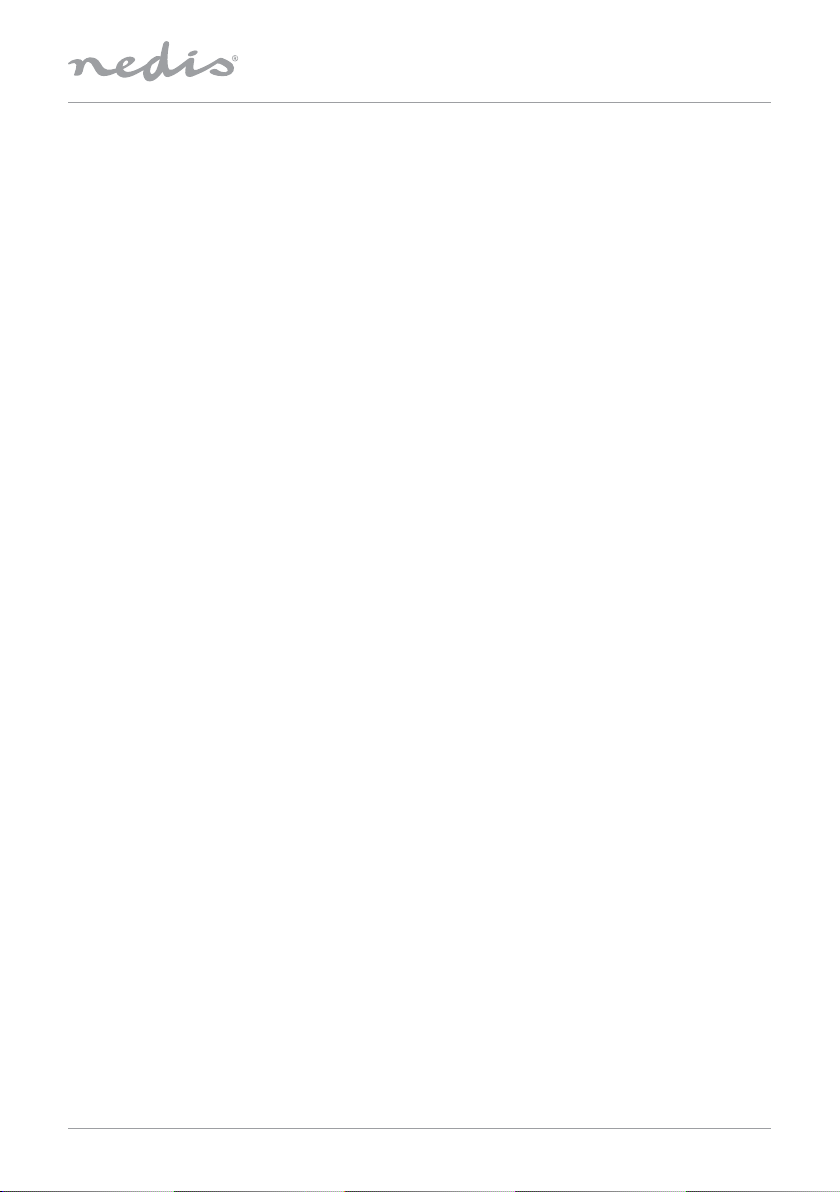
Introduction
Control your music and your other smart home devices with your voice thanks to this Nedis® Smart Wi-Fi and
Bluetooth Wireless Speaker that’s fully integrated with Amazon Alexa.
Far eld, 360° voice recognition
Oering far eld hands-free speech recognition through its three integrated microphones, you can enjoy long distance,
360° voice control and recognition.
Licensed by Amazon
You’ll always be right up to date with the latest Amazon Alexa developments thanks to this speaker’s Amazon license
which ensures 100% compatibility – now and at any time in the future.
Wi-Fi and Bluetooth connectivity
The speaker oers 15W peak power output and can easily be carried with you from room to room, with a maximum
two-hour playtime from its 2600 mAh rechargeable battery and wireless/Bluetooth connectivity.
Placing you in control
A ring of indicator LEDs shows you exactly when Alexa’s voice recognition is operating and receiving, but you can mute
voice recognition at any time with just the touch of a button.
Features
• Control your music, set simple chores and activate your Nedis SmartLife products with nothing more than your voice.
• Licensed by Amazon – to ensure 100% Alexa compatibility now and in the future
• Integrated Amazon Alexa Far-eld chipset – for hands-free long distance voice control
• 360° voice recognition – from three integrated microphones
• Mute voice recognition – with the press of a button
• 15 W peak power output – for crystal-clear sound quality
• LED ring – to show you when Alexa voice service is operating
• Take the speaker from room to room – thanks to the rechargeable 2600 mAh battery
• Dual Bluetooth and Wi-Fi connectivity – for the times Wi-Fi is not available
SPVC7000xx_MAN_EN_0519 2
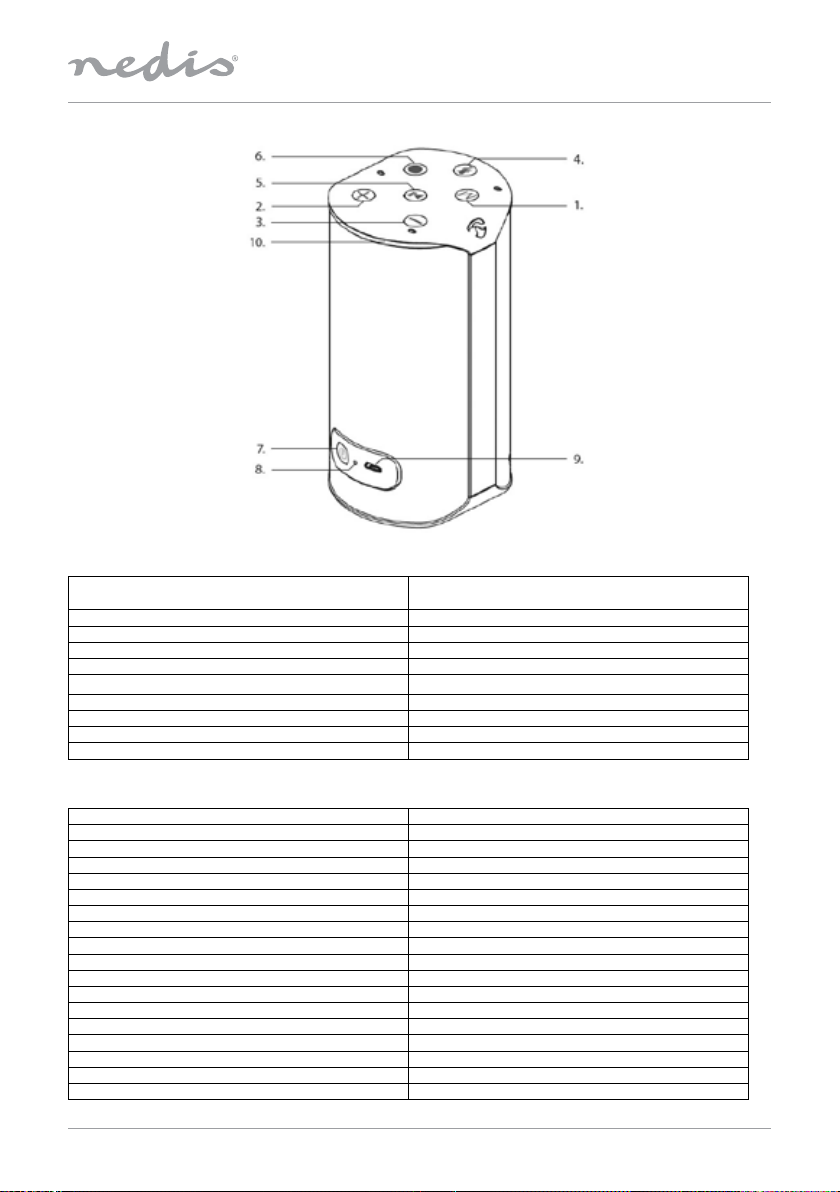
Description (g. A)
1. Mode Button
2. Vol+ Short press to increase the volume
3. Vol- Short press to decrease the volume
4. Mute Microphone Short press to mute the microphone
5. Play & Pause Play or Pause the music playback under Bluetooth mode
6. Push to talk Wake up the speaker and talk to Amazon Alexa
7. Power Short press to power On/O
8. Reset Press to reset factory default settings
9. Micro USB Port Connect a USB cable to charge the speaker
10. LED Indicator See LED indicator table
Switch between Wi-Fi and Bluetooth® by pressing the
button
LED Indicator
Status LED status
Bluetooth Mode Blue
Notication Yellow ashing
Alarm Cyan and blue rotating
Vol+/- White
Mute Microphone Red
Pause White quick breathing
Power On White running
Power O Red running
Reset White running
WiFi Setup Mode Orange running
No Internet Red slow breathing - for 15 seconds
WiFi Connecting Orange quick ashing
WiFi Connected White breathing - 3 seconds
WiFi Mode No LED
No Amazon Account Red slow breathing - 15 seconds
Alexa function (Amazon Account Sign successfully) Blue light Flashing (after saying “Alexa”)
WiFi Software Upgrade Green breathing
SPVC7000xx_MAN_EN_0519 3

WiFi Software Finish Power cut without any LED
Bluetooth Pairing Blue breathing
Bluetooth No Connection
Bluetooth Connected Success
Bluetooth Music Playing Status Blue running
Spotify Music Playing Status Green running
Wake up Cyan
Thinking Cyan and Blue - Alternating
Response Cyan and Blue - Pulsing
Blue breathing light o after 2 mins no connection and
then blue light always on
Blue quick breathing 3 times and then blue light always
on
Product Details
Smart Wi Speaker | 15 W | Amazon Alexa Far Field Voice Control
Order code: SPVC7000BK | SPVC7000WT
EAN: 5412810292615 | 5412810292622
Packaging: Gift box
Voice service: Amazon Alexa
Far-eld speech recognition: Yes
Push-to-talk activation: Yes
No. of integrated microphones: 3
Microphone mute function: Yes
RMS power output: 5 W
Peak power: 15 W
Speaker driver: 2” downring
No. of passive radiators (40 mm): 2
Frequency response: 90 Hz - 10 kHz
Built-in battery: 3.7 V / 2600 mAh
Battery operating time: up to 2.5 hours
Battery charging time: +/- 4 hours
Bluetooth® version: V4.1
Frequency band(s): 2402 ~ 2480 MHz
Max. transmission power WiFi / BT: 16.5 / -5 dBm
Max. antenna gain WiFi / BT: 1.5 / 2.3 dBi
Power input: 5 VDC / 1A
Setting up the speaker
Note: To be able to use the product’s full range of functions, you must additionally download the Amazon Alexa app
and create an Amazon account. For this purpose, follow the instructions in the Amazon Alexa app.
Further information can be found at alexa.amazon.co.uk.
Downloading the Nedis Smart WiFi Speaker App
Note: The following systems are supported:
iOS 8 or higher
Android 4.4.1 or higher
• Open the iTunes App Store or Google Play Store on your smartphone.
• Use the search function to nd the app by typing “Nedis SmartVoice”
• Download the app in the usual way and install it on your smartphone. To do this, follow the instructions on your
smartphone
SPVC7000xx_MAN_EN_0519 4

Getting started
Turning on the product
• Connect the USB cable of the speaker to a USB power adapter and inser this adapter in a power socket.
• Press [power] to turn on the product
First time Wi-Fi setup
Note: The SPVC7000 does not support 5 GHz networks. So please always enable the 2.4 GHz connection.
• Ensure that the router is switched on, functioning correctly and that there is a connection to the internet.
• Activate the WLAN function of your router is this is not activated.
• Press [mode] for at least 3 seconds to start WiFi setup. The LED will have a running orange colour when it’s in WiFi
setup mode.
• Open the Nedis SmartVoice app and tap [congure] as shown in “image A”.
• Then tap [add more speakers] as shown in “image B”.
• Open your smartphone’s settings by tapping [open settings] as shown in “image C”
Image A Image B Image C
• Search for the speaker’s WiFi signal in the list of your smartphone. This signal will have a name build up like
SPVC7000_xxxxxx.
• Connect your smartphone to the speaker and conrm the connection.
• Now return to the Nedis SmartVoice app on your smartphone. On Android devices, your return to the setup using
the back button in the app. On iOS devices, you must switch the application or use the left-pointing arrow display
in the upper left corner of the screen.
• The process should now continue automatically, and you can access the speaker’s network setup. In case this not
happens,
tap [next] in the app.
• You can now setup the new network for the speaker. Select the desired WLAN name from your list of networks.
If needed enter the right key for the WLAN and conrm your entry with [save] as shown in “image D”.
• Conrm the settings by tapping [conrm] as shown in “image E”.
• The speaker now connects to the network. After a successful connection, the message “congured successfully
SPVC7000_xxxxxx” is displayed on your smartphone as shown in “image F”
Note: It’s possible that the app may restart.
SPVC7000xx_MAN_EN_0519 5

Image D Image E Image F
Connect with Amazon
• The congured speaker should now be displayed in the main menu of the app. Tap the speakers icon.
• Tap [sources] at the low edge of the screen to set up a connection to your Amazon account.
• Tap the [Amazon Alexa] button.
• Tap [Sign in with Amazon] as shown in “image G” to open the web browser for entering your account data.
Note: If the Amazon Shopping app has already been installed and set up on your smartphone, the following steps are skipped.
• Enter the account data from your Amazon account and conrm your entry with [Sign in].
• Alternatively, you can create a new Amazon account by tapping [ Create a new Amazon account].
• After successful sign-in, you return to the Nedis SmartVoice app.
• Now select the language that you want Alexa to respond to in the future as shown in “image H”
Image G Image H
• Open the Amazon Alexa app and, if necessary, enter your account data once again. After that, you should nd the
speaker SPVC7000 among your active devices.
• Then specify your personal settings (time zone, device name, etc) in the Amazon Alexa app.
Further information can be found at www.amazon.co.uk/alexasupport.
• You can now use the Alexa voice control function.
Note: Note that location-dependent information for queries (e.g. “What’s the weather?”) will only be accurate if the correct
location information was entered in the Alexa app.
SPVC7000xx_MAN_EN_0519 6

Connect with Bluetooth®
You can pair your mobile device with the speaker via Bluetooth® and use it as a playback device for audio signals.
You can control playback directly on your mobile device. The volume can also be controlled directly on the speaker.
Note:
• Check whether your mobile device (smartphone, tablet, etc.) is Bluetooth® capable.
• Note that the maximum range for Bluetooth® is 10 meters without obstacles such as walls, people, etc.
• The Bluetooth® connection may be disrupted by other Bluetooth® devices / connections in the vicinity.
• It’s only possible to connect the speaker to one mobile device.
• The compatibility depends on the supported Bluetooth® proles as well as the Bluetooth® versions being used
• Activate the Bluetooth® signal on the mobile device
• Set the mode on the speaker to Bluetooth® mode by pressing the [mode] button on the speaker, the Bluetooth® status
LED begins to pulsate in blue colour.
• Press and hold [mode] for about 5 seconds to activate the pairing mode. The Bluetooth® status LED begins to ash
quickly.
• Open the Bluetooth® settings on your mobile device and wait until SPVC7000 appears in the list of Bluetooth® devices
found.
If needed, search for new Bluetooth® signals on your mobile device.
• Select the SPVC7000 in the list of available devices and wait until the speaker is shown as connected in the Bluetooth®
settings
of your mobile device. The Bluetooth® status LED will be constantly blue.
• If needed, search for new Bluetooth® devices on your mobile device.
Note: Some mobile devices require a password to connect. In that case enter 0000.
Alexa function (voice control)
• After you have said the word “Alexa” or pressed the [Push to talk] button, the status LED will turn blue and a signal
tone will sound. You can now talk to Alexa.
• The status LED will ashes blue while Alexa is giving the answers.
Factory settings
• Press reset button on the rear panel by using a sharp pin.
• The speaker restarts after a successful reset.
• Resetting to the factory default setting can solve some problems and mailfunctions.
• During the reset all settings made previously will be permanently deleted.
Software updates
• We are constantly developing new software features and improvements for our speakers to x problems, add
functionality etc.
• We recommend that you keep your speaker’s software up-to-date at all time
• You are informed about updates within the Nedis SmartVoice app.
• Make sure there is a stable power supply before you start a software update.
• Power supply failure during a software update can cause irreparable damaging to the speaker.
SPVC7000xx_MAN_EN_0519 7

Safety
• Read the manual carefully before use. Keep the manual for future reference.
• The manufacturer is not liable for consequential damages or for damages to property or persons caused by nonobservance
of the safety instructions and improper use of the device.
• Only use the device for its intended purposes. Do not use the device for other purposes than described in the manual.
• Do not use the device if any part is damaged or defective. If the device is damaged or defective, replace the device
immediately.
• The device is suitable for indoor use only. Do not use the device outdoors.
• The device is suitable for domestic use only. Do not use the device for commercial purposes.
• Do not use the device near bathtubs, showers, basins or other vessels containing water.
• Do not expose the device to water or moisture.
• Make sure that the device does not come into contact with ammable material.
• Keep the device away from heat sources. Do not place the device on hot surfaces or near open ames.
• Do not cover the device.
SPVC7000xx_MAN_EN_0519 8
