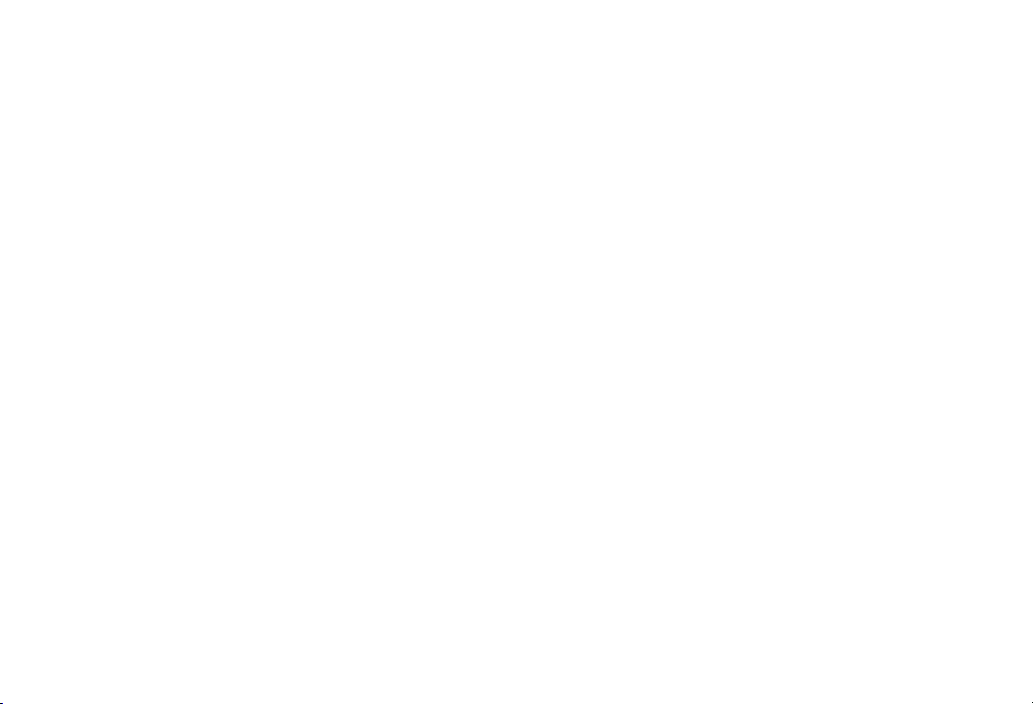
CAY01 User Manual
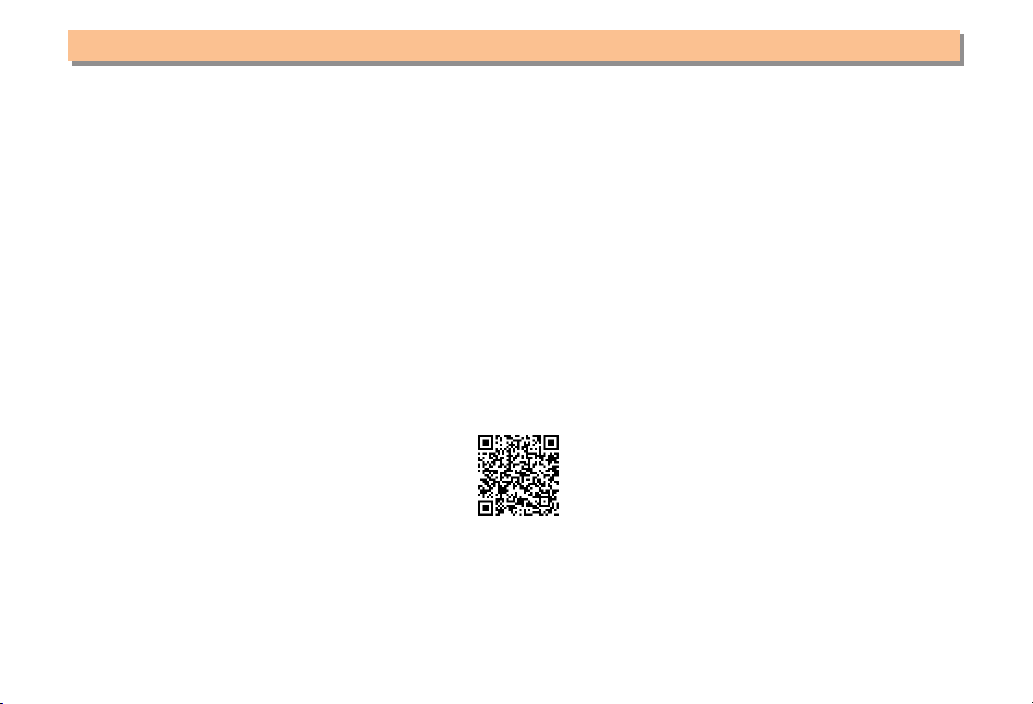
Introduction
Thank you for purchasing the CAY01. Before using your cell phone, be sure to read this PDF manual to ensure correct
usage. After you have finished reading this manual, store this PDF manual and the printed manuals in safe places so you
can retrieve them whenever you need them.
Manuals for the CAY01
The CAY01 comes with the Instruction Manual.
● For learning the basics:
Read this manual.
● For learning details on using each function:
Read the supplied Instruction Manual (Japanese). Be sure to read the Safety Precautions "安全上のご注意" to ensure
proper usage of the CAY01.
The keyword searchable au Online Manual is also available on the au homepage:
http://www.au.kddi.com/manual/index.html
To access from EZweb:
•
Scan this QR code to access the au Online Manual. ▶
R⇒ Top Menu/Search ⇒
オンラインマニュアル
(Online Manual)
auお客さまサポート
(au Customer Support) ⇒
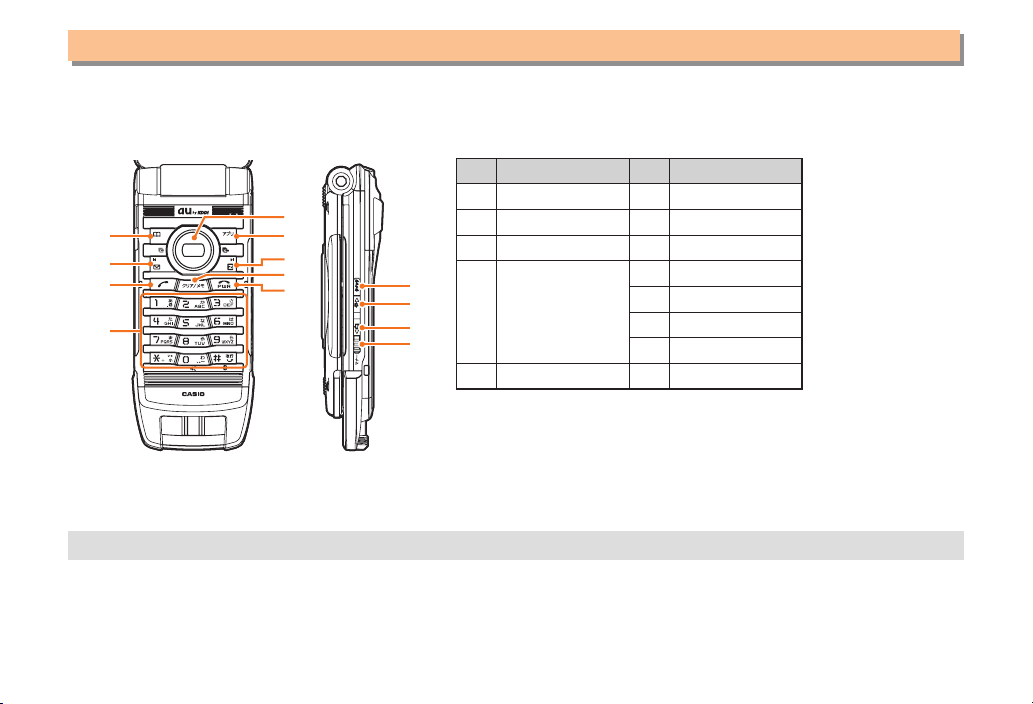
Illustrations and Screenshots in This Manual
⑩
⑪
⑫
⑧
⑥
⑤
⑨
①
③
②
④
⑬
⑦
⑩
⑪
⑫
⑧
⑥
⑤
⑨
①
③
②
④
⑬
⑦
Note on Illustrations
■
The illustrations in this manual may look different from the actual cell phone in shape, color and typeface. The key
illustrations are also simplified as shown below.
Key Illustration Key Illustration
①
②
③ N
④
⑤
Note on Screenshots
■
The screenshots in this manual are simplified and may look different from the actual cell phone screens.
The display design themes of your cell phone vary by model color.
•
&
L
123
456
789
*0#
cjsa
⑥
⑦ R
⑧ C
⑨ F
⑩ i
⑪ f
⑫ g
⑬ (
%
1
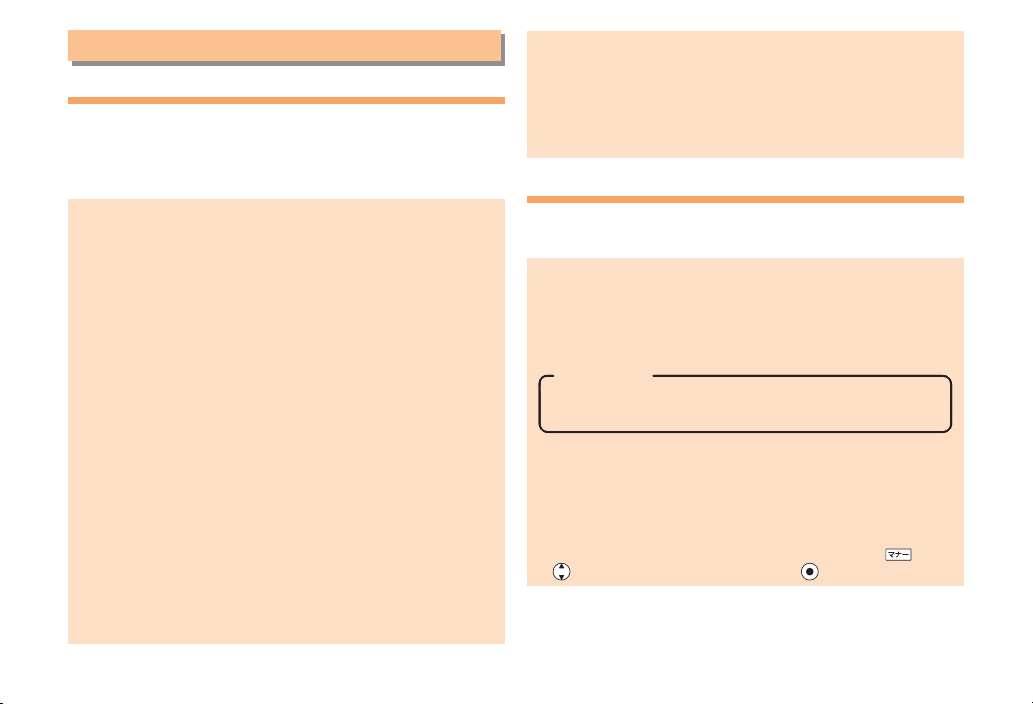
Notes on Cell Phone Use
Cell Phone Etiquette
The cell phone always emits weak radio waves when power
is on.
Use the cell phone in an enjoyable and safe manner without
forgetting to be considerate of others around you.
Use of cell phones is not allowed in some places.
●
Do not use the cell phone while you are driving. Doing
•
so is both dangerous and prohibited by law.
Using a cell phone in an aircraft is prohibited by law.
•
Set Airplane Mode to ON and turn the cell phone
power off.
Radio waves from cell phones may interfere with
●
medical electrical equipment.
Some people close to you in crowded places such
•
as packed trains may be using a cardiac pacemaker.
Turn the cell phone off in such places.
Abide by the rules of hospitals and other medical
•
institutions where it is forbidden to use or carry cell phones.
Be considerate of where you use the cell phone and
●
how loudly you talk.
Do not make calls in theaters, museums, libraries, and
•
other similar places. Turn power off or turn on manner
mode not to disturb others around you by ring tones.
Do not use the cell phone on a street where you might
•
interrupt the flow of pedestrians.
Move to areas where you will not inconvenience others
•
on trains or in hotel lobbies.
Refrain from talking in a loud voice.
•
Obtain the permission of other people before you take
•
their photos with the cell phone's camera.
Do not record information with the cell phone's camera
•
in bookstores and other locations where taking photos
is not permitted.
Do Not Use the Cell Phone While Driving!
Turn off your cell phone or put it in Drive Mode while
driving.
Do not use the cell phone while driving a car/motorcycle
or riding a bicycle. It may result in a traffic accident. Using
a cell phone while driving is prohibited by law. Using a
cell phone while riding a bicycle may also be punishable
by law.
Prohibited!
Looking at a cell phone display
•
Talking on a cell phone while holding it
•
Drive Mode
In Drive Mode, a Japanese message meaning "I'm
driving now, so I can't answer your call." is played
when a call is received, and asks the caller to leave a
message on the answer memo.
When the standby screen is displayed, press
to select Drive, and then press (Set).
, use
2
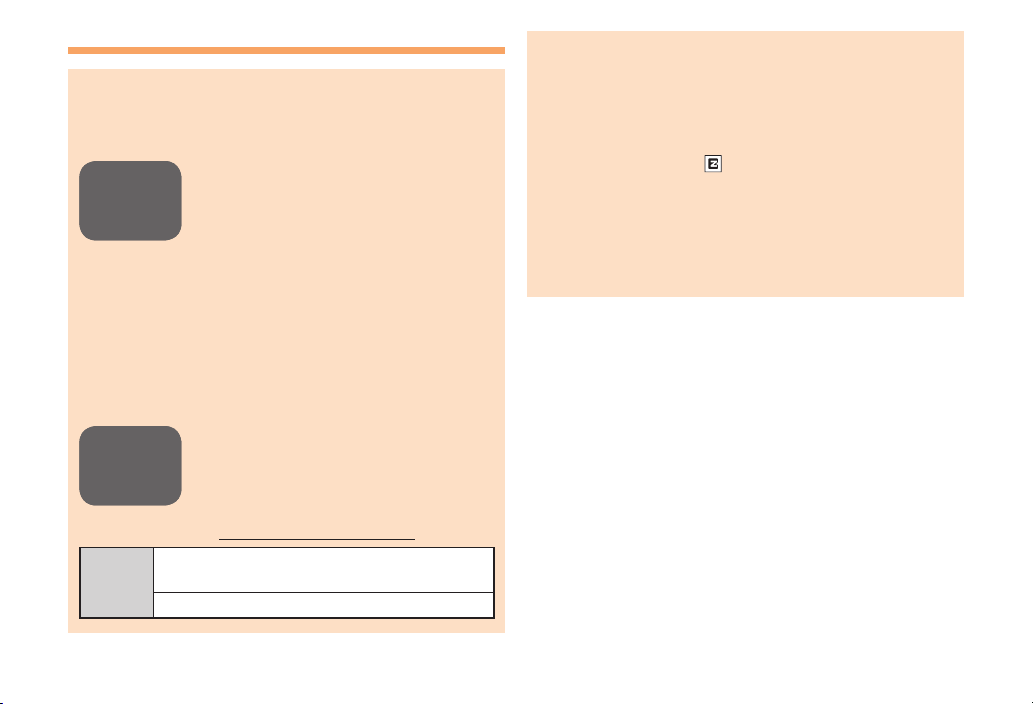
Disaster Message Board Service
When a large scale disaster occurs, you can register
your safety information from EZweb. The registered
information can be referred from anywhere in Japan from
EZweb or Internet.
When a large scale disaster occurs,
Registering
Registering
safety
safety
information
information
Inquiring
Inquiring
for safety
for safety
information
information
Access
•
from an au phone, you can register your
safety information (i.e. your condition
and comments) to the 災害用伝言板
(Disaster Message Board) created on
the EZweb.
After registration of your safety
•
information, e-mail is sent to your family
or acquaintances you have previously
designated to notify that your safety
information has been uploaded to
the 災害用伝言板 (Disaster Message
Board).
You can inquire for safety information
•
of a person by entering his/her phone
number from EZweb or Internet.*
* To inquire from other carriers' cell
phone, a PHS or PC, access
"http://dengon.ezweb.ne.jp/".
Top Menu/Search
R ⇒
(Disaster Message Board)
http://dengon.ezweb.ne.jp/
⇒
災害用伝言板
Registered information is stored until the service set
•
up for the disaster ends.
The maximum available number of registrations is 10
•
per phone number. When the number of registrations
exceeds 10, the oldest one is overwritten.
The demonstration of this service can be referred to
•
anytime by pressing ⇒ Top Menu/Search ⇒
auお客さまサポート
調べる
(Search) ⇒
(Disaster Message Board (Demo Version)).
To view the Disaster Message Board in English, select
•
English from the top menu of the Disaster Message
Board.
(au Customer Support) ⇒
災害用伝言板(デモ版)
3
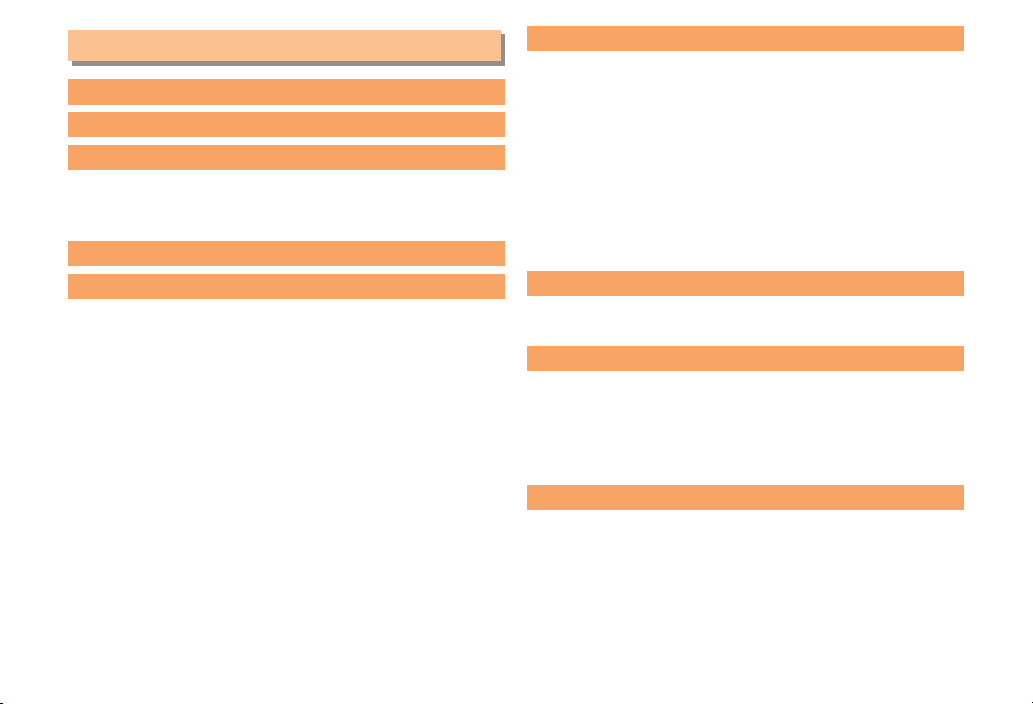
Contents
Introduction
Illustrations and Screenshots in This Manual
Notes on Cell Phone Use
Cell Phone Etiquette …………………………………… 2
Do Not Use the Cell Phone While Driving! …………… 2
Disaster Message Board Service …………………… 3
Contents 4
Getting Ready
Checking the Contents of the Box …………………… 6
Names of Parts ………………………………………… 7
Charging the Battery Pack …………………………… 8
Learning the Basics …………………………………… 9
Turning On Power ……………………………………… 10
Switching the Display Language to English ………… 10
Initial Setup of E-mail and EZweb …………………… 10
Checking Your Phone Number and E-mail Address … 10
Display Indicators ……………………………………… 11
Changing Your E-mail Address ……………………… 12
Security Code and Passwords ………………………… 13
1
Making and Answering Calls 14
Making a Call …………………………………………… 14
Making an International Call …………………………… 14
Answering a Call ……………………………………… 15
Returning a Call (Outgoing History/Incoming History
2
6
One-ring Calls …………………………………………… 16
Adjusting the Earpiece Volume during a Call ……… 16
Turning On Manner Mode ……………………………… 16
Changing the Incoming Ring Tone …………………… 17
Adjusting the Incoming Ring Tone Volume ………… 17
Turning On the Answer Memo ………………………… 18
Global Functions 19
Setting Area …………………………………………… 19
Calling to Japan from Overseas ……………………… 19
Character Input 20
Character Entry Modes ………………………………… 20
Entering Alphanumeric Characters …………………… 20
Entering E-mail Addresses …………………………… 21
Entering Pictograms/Decoration-Emojis/Symbols/
Face Marks ……………………………………………… 22
Phone Book 23
Saving a Phone Book Entry …………………………… 23
Dialing from the Phone Book ………………………… 23
Editing Phone Book Entries …………………………… 23
Saving a Phone Number from the Incoming
or Outgoing History …………………………………… 24
) … 16
4

Mail 25
Using E-mail …………………………………………… 25
Creating and Sending E-mail Messages …………… 25
Reading Received E-mail Messages ………………… 26
Reading an E-mail Message
with an Attached Photo or Movie ……………………… 26
Replying to Received E-mail Messages ……………… 26
Rejecting Spam ………………………………………… 27
Using C-mail …………………………………………… 28
Creating and Sending C-mail Messages …………… 28
Reading Received C-mail Messages ………………… 28
Camera 29
Taking a Photo ………………………………………… 29
Viewing Photos ………………………………………… 29
EZweb 30
Accessing Sites ………………………………………… 31
Bookmarking Frequently Accessed Pages ………… 32
Viewing Bookmarked Pages ………………………… 32
Checking Charges ……………………………………… 33
Downloading Chaku-Uta-Full-Plus®/Chaku-Uta-Full®/
Chaku-Uta® ……………………………………………… 33
Bluetooth 34
Registering Bluetooth® Devices ……………………… 34
Using Bluetooth® Functions …………………………… 34
USB Connection 35
Connecting to PCs ……………………………………… 35
FCC Notice 36
5
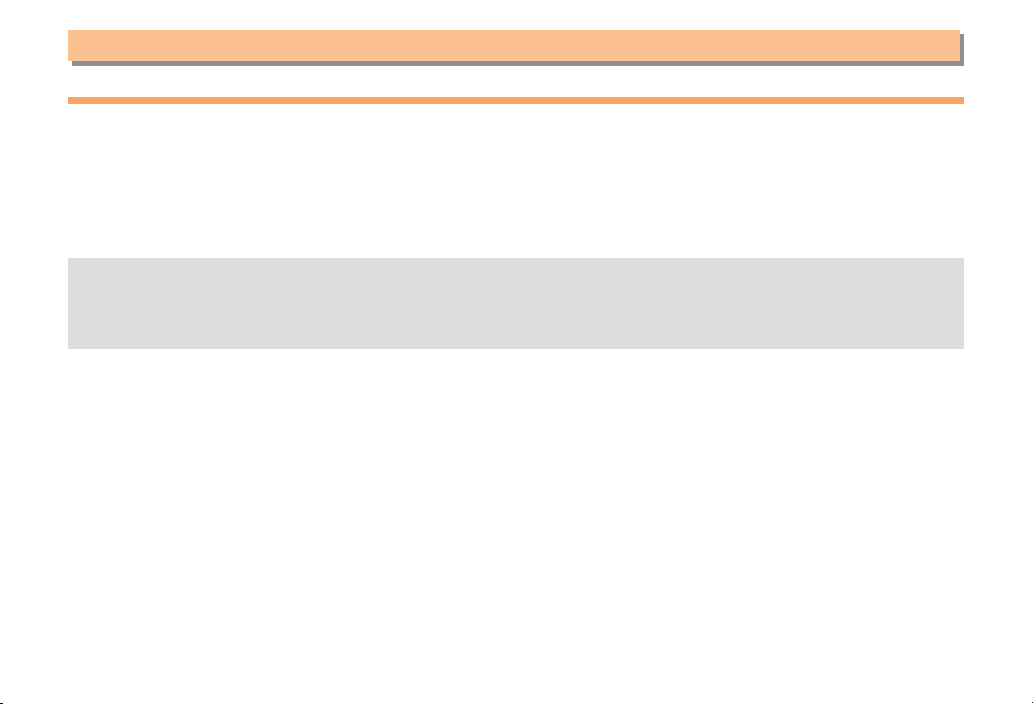
Getting Ready
Checking the Contents of the Box
The box contains the cell phone and accessories.
Cell phone
•
Battery pack
•
Lock driver (sample)
•
Instruction Manual (Japanese)
•
Warranty (Japanese)
•
Safety Precautions (Japanese)
•
The following accessories are not included.
•
- microSD memory card - Desktop holder - AC adapter
- USB cable - Earphone jack conversion adapter - Stereo earphone
Purchase a specified AC adapter (sold separately).
6
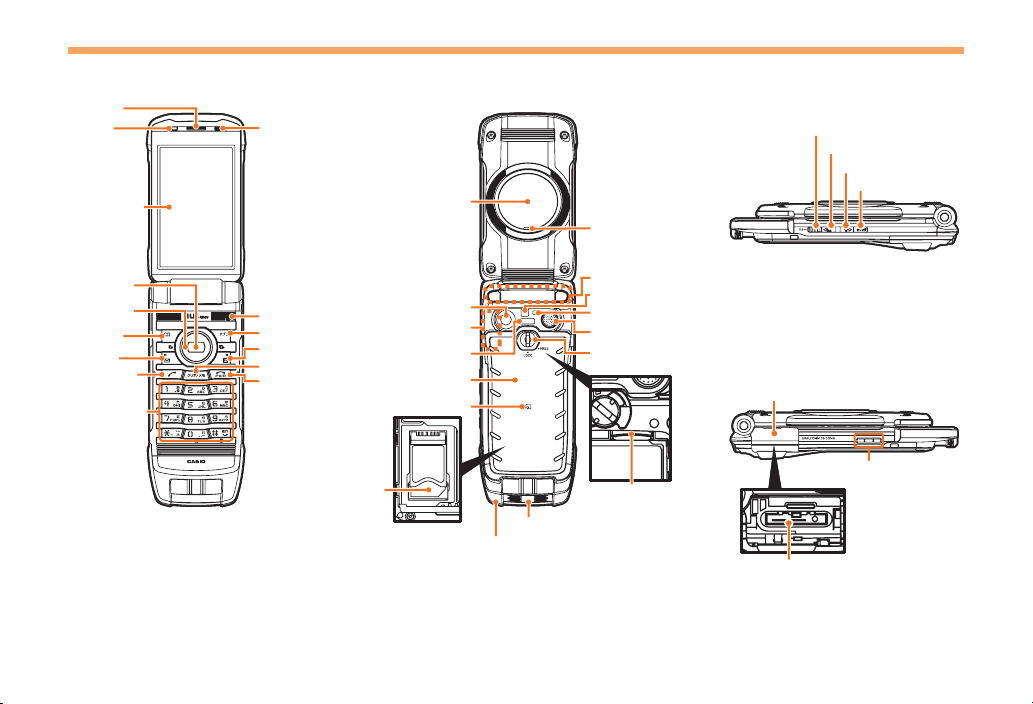
Names of Parts
Earpiece
Optical
sensor
Main display
Sub display
Built-in antenna
Battery pack/
cover
FeliCa mark
Number keys
Answer key
Mail key
Address
book key
Camera lens
Protection antenna
Infrared port
Center key
Cursor key
Temperature
sensor
Microphone
LED indicator
Camera start indicator
Strap eyelet
Speaker
Built-in TV antenna
Photo light/Pocket light
Screw type battery lock
microSD
memory card slot
Application key
Clear/Memo key
End/Power key
EZ key
Manner key
External connection jack
Up key (side)
Down key (side)
Quick key
Charging terminals
External connection jack cover
au IC-Card*
*Do not remove this card unnecessarily as your phone number is recorded on it.
Earpiece
Optical
sensor
Main display
Sub display
Built-in antenna
Battery pack/
cover
FeliCa mark
Number keys
Answer key
Mail key
Address
book key
Camera lens
Protection antenna
Infrared port
Center key
Cursor key
Temperature
sensor
Microphone
LED indicator
Camera start indicator
Strap eyelet
Speaker
Built-in TV antenna
Photo light/Pocket light
Screw type battery lock
microSD
memory card slot
Application key
Clear/Memo key
End/Power key
EZ key
Manner key
External connection jack
Up key (side)
Down key (side)
Quick key
Charging terminals
External connection jack cover
au IC-Card*
*Do not remove this card unnecessarily as your phone number is recorded on it.
From the Front■
From the Back■ From the Sides■
7
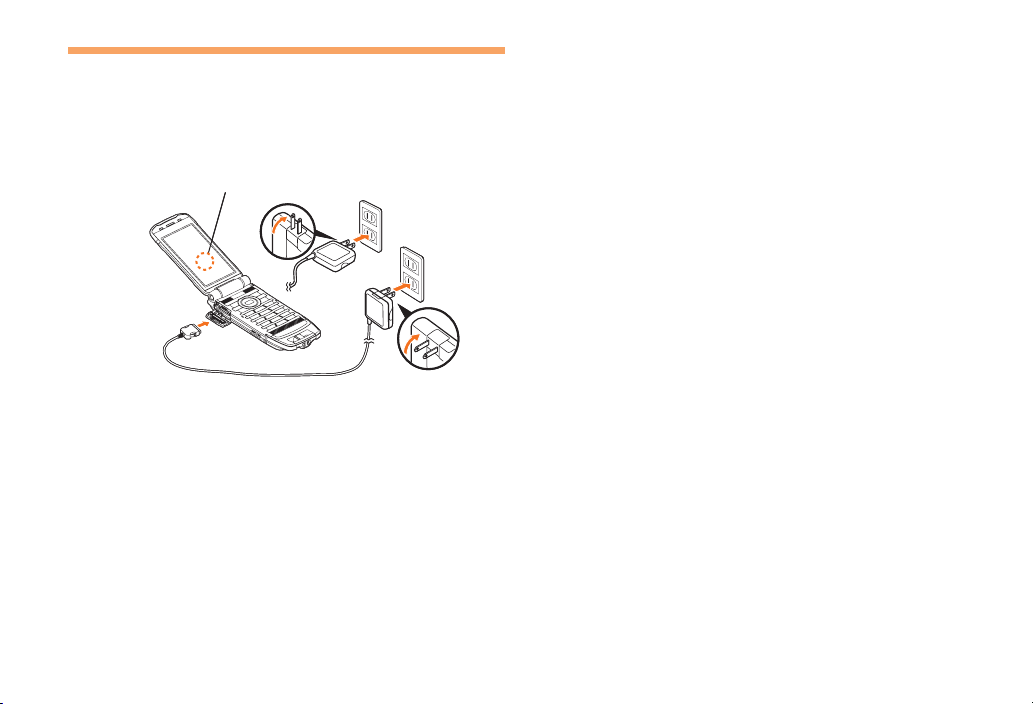
Charging the Battery Pack
LED indicator
1
3
2
LED indicator
1
3
2
The battery pack is not fully charged at the time of purchase.
Be sure to charge the battery pack before using the cell
phone for the first time.
An AC adapter is not included. Purchase a specified AC
•
adapter (sold separately).
Connect a specified AC adapter to the cell
➡
phone.
Check the shape of the connector of the AC adapter
•
and then plug it straight into the power terminal of the
cell phone.
Unfold the power plug of the AC adapter and
➡
plug it into a 100 V AC power outlet.
Confirm that the LED indicator lights.
➡
Charging: A charge beginning sounds and the LED
•
indicator lights.
Charging finished: A charge completion sounds and
•
the LED indicator goes out.
8
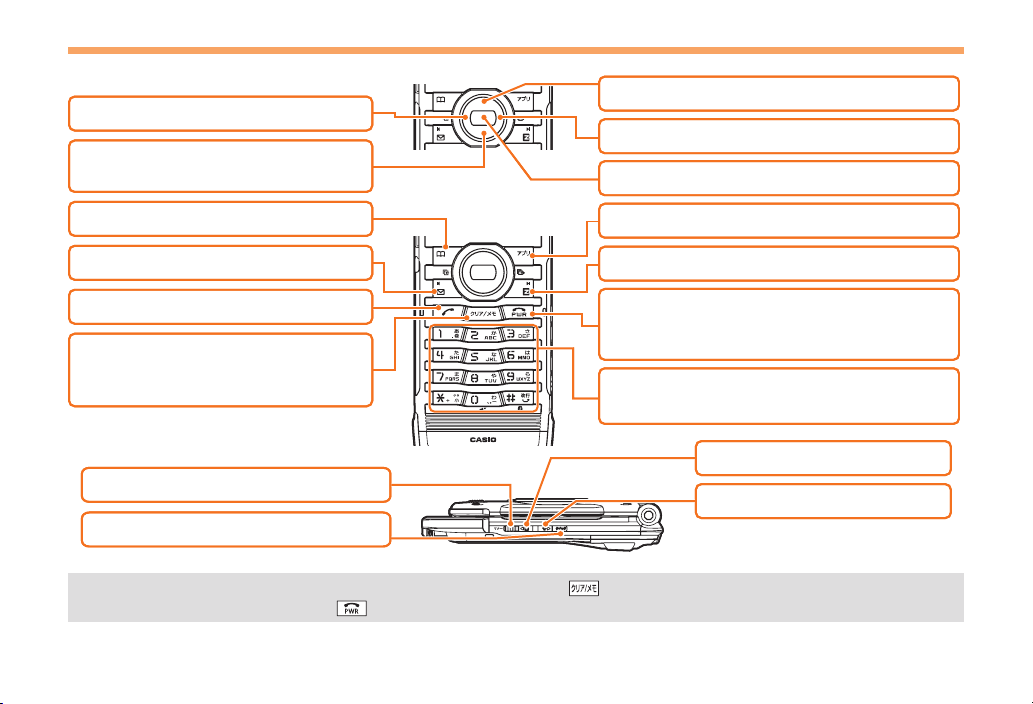
Learning the Basics
0〜9*#
:
u
c
%
r
F
: Display the ticker field and info pane.
: Display Main menu.
R
: Display EZ Service menu.
: Turn power on/off.
End call/communication.
Cancel operation.
Input phone numbers and characters.
: Display Outgoing History.
: Activate EZapps.
&
: Use Phone Book.
l
: Display Incoming History.
C
: Set/cancel Answer memo.
Delete characters.
Cancel operation.
d
: Display Alert window/Shortcut
menu.
L
: Send/receive E-mail/C-mail.
: Make/answer calls.
N
0〜9*#
:
u
c
%
r
F
: Display the ticker field and info pane.
: Display Main menu.
R
: Display EZ Service menu.
: Turn power on/off.
End call/communication.
Cancel operation.
Input phone numbers and characters.
: Display Outgoing History.
: Activate EZapps.
&
: Use Phone Book.
l
: Display Incoming History.
C
: Set/cancel Answer memo.
Delete characters.
Cancel operation.
d
: Display Alert window/Shortcut
menu.
L
: Send/receive E-mail/C-mail.
: Make/answer calls.
N
(
:
Set/cancel Manner mode.
i
: Display the QuickAccess menu.
g
: Activate au Media Tuner.
f
: Activate Pocket light.
(
:
Set/cancel Manner mode.
i
: Display the QuickAccess menu.
g
: Activate au Media Tuner.
f
: Activate Pocket light.
Key Assignments
■
Side Key Assignments
■
If you lose track of where you are or if you make a mistake, press to return to the previous screen. Return to the
•
standby screen by holding down for at least one second.
9
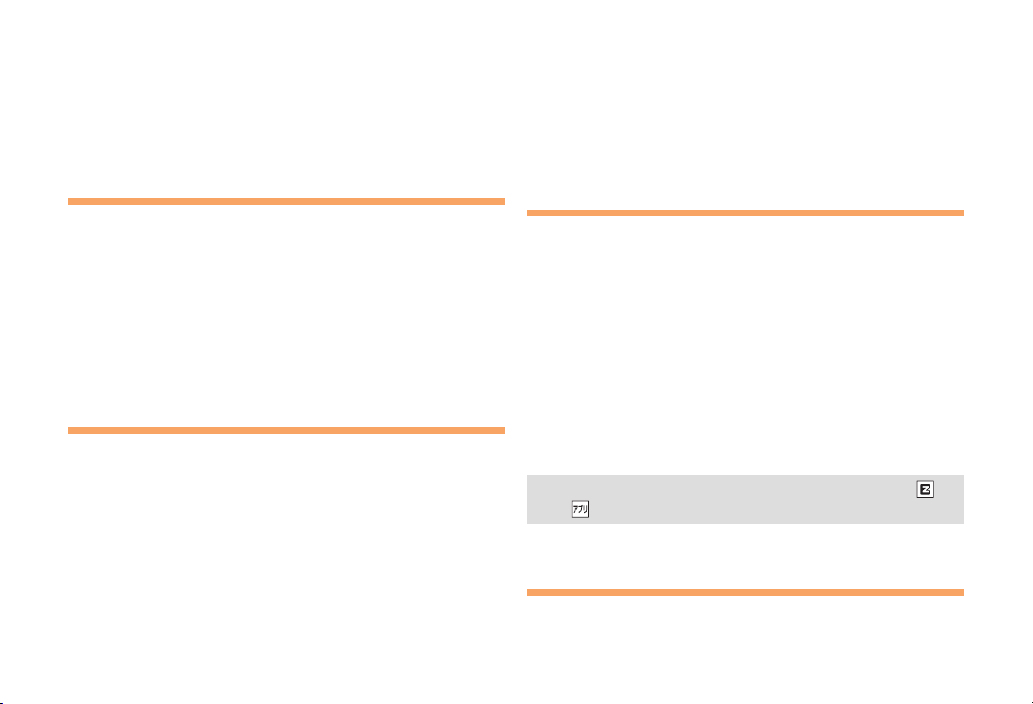
Hiding/Redisplaying the Alert Window
■
When the alert window is displayed on the standby screen,
you can temporarily hide it by pressing & (Back) and then
display the Main menu by pressing c.
To redisplay the hidden alert window, press d when the
standby screen is displayed.
Turning On Power
Hold down F for at least a few seconds.
You cannot receive or make calls if out of range indicator
•
is displayed.
Turning Off Power
■
When the standby screen is displayed, hold down F for
at least one second.
Switching the Display Language
to English
You can switch the display language for function names
and other items to English.
When the standby screen is displayed, press c.
Use a to select 機能 (Function) and then
➡
press c (選択 [Select]).
Use j to select
➡
画面表示
(Screen Display) and
then press c (選択 [Select]).
Use j to select Set Language and then press
➡
c (選択 [Select]).
Use j to select English and then press
➡
c (Set).
Initial Setup of E-mail and EZweb
To use e-mail and EZweb, you need to apply for an EZweb
subscription. If you did not apply for an EZweb subscription
at the time of purchase, contact an au shop or the au
Customer Service Center.
Also, before use, you need to configure initial settings. Your
e-mail address is assigned automatically in the initial setup.
When the standby screen is displayed, press L.
Press c (OK).
➡
After a short while, your e-mail address is displayed.
Press c (OK).
➡
The initial settings are complete.
You can also configure initial settings by pressing
•
or .
Checking Your Phone Number
and E-mail Address
When the standby screen is displayed, press c
and then 0.
10

①
⑩
⑪
②③ ④⑤⑥
⑬
⑭ ⑮
⑯
⑫
⑦⑧⑨
①
⑩
⑪
②③ ④⑤⑥
⑬
⑭ ⑮
⑯
⑫
⑦⑧⑨
Display Indicators
Display indicators inform you of mail arrival, current settings, etc.
Display
■
Indicator Description
Signal strength
Battery level
A microSD memory card (commercially available) inserted
During a call
au Media Tuner activated
EZapps activated
Connecting to EZweb
Missed calls
New or unread e-mail/C-mail
Current date and time
Ticker field
Info pane
Alert icon
Shortcut menu
Auto Lock/Side key disable feature on
Manner mode set
Answer memo or manner mode set
①
②
③
④
⑤
⑥
⑦
⑧
⑨
⑩
⑪
⑫
⑬
⑭
⑮
⑯
11

Changing Your E-mail Address
△△△@ezweb.ne.jp
Account name Domain name
E-mail address
△△△@ezweb.ne.jp
Account name Domain name
E-mail address
You can change the account
name of your e-mail address.
When the standby screen is displayed, press L.
Use j to select E-mail Setup and then press
➡
c (Select).
Use j to select Change adrs/Other and then
➡
press c (Select).
The cell phone connects to the server.
Use j to select
➡
E-mail Address) and then press c (Select).
Use j to select the entry box, press c (Input),
➡
enter your security code, and then press c (OK).
Your security code is the four-digit number you wrote
•
on your subscription form.
If the security code is incorrectly entered three times
•
consecutively during a single day, the e-mail address
change operation will be disabled until the next day.
Use j to select 送信 (Send) and then press
➡
c (Select).
Eメールアドレスの変更
(Change
Use j to select
➡
承諾する
(Accept) and then
press c (Select).
Use j to select the entry box, press c (Input),
➡
enter an e-mail address using single-byte
alphanumeric characters, and then press
c (OK).
For details on entering e-mail addresses, see page 21.
•
Use j to select 送信 (Send) and then press
➡
c (Select).
Use j to select OK, press c (Select) and then
➡
c (OK).
Check that the e-mail address has been updated
•
before pressing c (OK).
Your e-mail address cannot be changed if the new
•
address you enter in the above procedure is already
being used. In this case, enter a different e-mail
address.
12

Security Code and Passwords
You can use a security code and other passwords
described below.
Take care not to forget your security code and passwords,
because they are required for performing various
operations and using subscription services.
Security Code
■
①Using the Answering Service (Voice
Mail) and Call Transfer remotely from a
fixed-line phone
Usage
Example
Initial Setting
■
Lock No.
Usage
Example
Initial Setting
②Making inquiries, applications, and
changes while using au Customer
Service Center voice guidance, au web
pages, and EZweb
③Changing the settings of Spam Filter or
Change adrs/Other under E-mail Setup
The four-digit number you wrote on your
subscription form
Changing various settings of the cell
phone
1234
EZ Password
■
Usage
Example
Initial Setting
Premium EZ Password
■
Usage
Example
Initial Setting
Subscribing or canceling subscriptions to
EZweb fee-based contents
The four-digit number you wrote on your
subscription form
①Subscribing or canceling subscriptions
to EZweb fee-based contents paid
by
まとめて
Payment Service)
②Purchasing products from EZweb sites
using
まとめて
Payment Service)
The four-digit number you wrote on your
subscription form
au
支払い
au
支払い
(au Collective
(au Collective
13

Making and Answering Calls
010
↑
Country
code
(USA)
↑
Areacode↑Phonenumber
001
↑
KDDIInternational
accesscode
212 123-XXXX1
Making a Call
When the standby screen is displayed, use 0
to 9 to enter a phone number.
When calling to a fixed-line phone, you also need to enter
•
the area code.
Press N.
➡
To end the call, press
•
After you enter a phone number, you can add 184 or
•
186 to the phone number as follows:
Press (Call).
➡
Use to select Add Special No. and then press
➡
(OK).
Use to select 184 or 186 and then press (Add).
➡
184: When you do not want to inform the other party of
your phone number.
186: When you want to inform the other party of your
phone number.
F
.
Making an International Call
001 International Call Service
■
Available without any additional application
Example: To call 212-123-△△△△ in the USA
Enter the access code, a country code, area code
and phone number, and then press
International call charges are billed together with
•
monthly local call charges.
For more information on 001 International Call Service,
•
dial either of the following numbers:
From au cell phones (toll-free):
157 (area code not required)
From fixed-line phones (toll-free):
0077-7-111
(Open 9:00 to 20:00 everyday)
N
.
14

Answering a Call
To answer a call, press
To end the call, press
•
Display When a Call is Received
■
The phone number of the caller appears.
If the caller's phone number and name are in the phone
book, the name is also displayed.
When the phone number of the caller is not displayed, one
of the following indicators may appear.
Indicator Meaning
ID Unsent
Payphone
Not Support
Missed Call Notification
■
If you did not answer a call, Missed Call are displayed to let
you know that you missed a call.
To check the caller's phone number, use s to select
Missed Call and then press c (Select). You can then return
the call (see page 16).
F
The caller did not send a Caller ID.
The call is from a pay phone.
The call is from a phone that does not
support Caller ID.
N
.
.
15

Returning a Call (Outgoing History/
Incoming History)
Example: Returning a call to a phone number in the
When the standby screen is displayed, press l.
•
➡
➡
•
incoming history
Press r while the standby screen is displayed to display
the Outgoing History screen.
Use j to select the phone number you want
to call and then press c (Detail).
Press r to display the Outgoing History screen.
•
Press
The cell phone can store up to 50 phone numbers in
each of the incoming and outgoing history.
N
.
One-ring Indicator
■
One-ring indicator on the Incoming History screen indicates
you have received a one-ring call (a call rang for three
seconds or shorter). Be careful when you return a call to an
unknown caller.
Adjusting the Earpiece Volume
during a Call
During a call, use j.
u: Increases the volume.
•
d: Decreases the volume.
•
Press c (OK).
➡
Turning On Manner Mode
One-ring Calls
What is a One-ring Call?
■
A one-ring call is a call from an unknown caller that only
rings once, causing it to be stored in the incoming history.
One-ring calls are often used to get you to return the call,
which will connect you to a dating service or some other
service that charges you at high rates.
When the standby screen is displayed, hold down
( for at least one second.
This turns on manner mode, and displays , and on
the standby screen. This also turns on Answer memo,
which is indicated by on the standby screen.
Turning Off Manner Mode
■
When the standby screen is displayed, hold down ( for
at least one second.
Turning off manner mode causes , and to disappear
from the standby screen. Answer memo is also turned off,
which is indicated by disappearing from the standby
screen.
16

Even in manner mode, the cell phone still emits a
•
sound when autofocusing, a shutter sound when you
take a photo.
Changing the Incoming Ring Tone
When the standby screen is displayed, press c.
Use a to select Function and then press
➡
c (Select).
Use j to select Sound/Vib/Lamp and then
➡
press c (Select).
Use j to select Incoming Setup and then press
➡
c (Select).
Use j to select Incoming Call and then press
➡
c (Select).
Use j to select (Ringtone) and then press
➡
c (Select).
Use j to select Original and then press
➡
c (Select).
Use j to select a ring tone and then press
➡
c (Set).
The incoming ring tone is set.
If you press & (Play), the tone plays.
•
Press % (OK).
➡
Adjusting the Incoming Ring
Tone Volume
When the standby screen is displayed, press c.
Use a to select Function and then press
➡
c (Select).
Use j to select Sound/Vib/Lamp and then
➡
press c (Select).
Use j to select Incoming Setup and then press
➡
c (Select).
Use j to select Incoming Call and then press
➡
c (Select).
Use j to select (Ringtone Volume) and
➡
then press c (Select).
Use j to adjust the volume and then press
➡
c (Set).
Each press of j changes the volume one step.
•
STEP ↑
STEP ↓
Level5
↕
Level1
OFF
Press % (OK).
➡
The ring tone volume gradually increases.
The ring tone volume gradually decreases.
The ring tone sounds at the set volume.
The ring tone does not sound.
17

Turning On the Answer Memo
When the standby screen is displayed, hold down
C for at least one second.
is displayed on the standby screen.
Turning Off the Answer Memo
■
When the standby screen is displayed, hold down C for
at least one second. The answer memo is turned off and
disappears from the standby screen.
The cell phone can record a maximum of ten
•
messages, each up to 60 seconds long.
Answer memo is a function that automatically answers
•
calls and allows callers to record messages. Use the
Answering Service (Voice Mail) when your phone is
turned off or when you are in a location where a signal
cannot be received.
Playing a Message
■
If a message is recorded, Answer Memo appears
on the standby screen.
Use s to select Answer Memo and then press
➡
c (Select).
Use j to select the message you want to play
➡
and then press c (Play).
To stop playing the message, press c (Stop).
•
■
Deleting a Message
When the standby screen is displayed, press C.
Use j to select Answer Memo and then press
➡
c (Select).
Use j to select Answer Memo List and then
➡
press c (Select).
Use j to select the message you want to
➡
delete and then press % (SubMenu).
Use j to select Delete and then press
➡
c (OK).
Use j to select Delete One and then press
➡
c (OK).
Use j to select YES and then press c (OK).
➡
18

Global Functions
You can use your cell phone overseas in the area
supporting Global Passport CDMA without any special
applications.
Setting Area
When the standby screen is displayed, press c.
Use a to select Accessories and then press
➡
c (Select).
Use j to select GLOBAL Function, press
➡
c (Select) and then press c (OK).
Use j to select Area Setting and then press
➡
c (Select).
Use j to select Overseas and then press
➡
c (Select).
Confirmation screen is displayed. Use j to select
•
YES and then press c (OK).
Calling to Japan from Overseas
When the standby screen is displayed, use 0
to 9 to enter a phone number.
Press c (Call).
➡
Use j to select Voice Call and then press
➡
c (OK).
Use j to select Call to Japan and then press
➡
c (OK).
Press c (Call).
➡
At the time of purchase, the service area information
•
(PRL: Roaming area information) is set. However, this
information may be updated several times a year.
Update to the latest data before departure.
When making a call from Japan to a cell phone
•
overseas supporting Global Passport CDMA, make a
call in the normal operation.
Subscribe and make initial settings for EZweb in
•
Japan.
19

Character Input
Character Entry Modes
When a character entry screen is displayed, you can select
a character entry mode if you press & (Char.Type).
Menu Items
■
: Kanji conversion mode
: Double-byte katakana mode
: Single-byte katakana mode
: Double-byte alphanumeric mode
: Single-byte alphanumeric mode
: Double-byte number mode
: Single-byte number mode
Use a to select a character entry mode and then
press
c (OK).
Entering Alphanumeric Characters
You can use the keys 1 to 0 to enter characters.
More than one character is assigned to each key.
The following table shows the key assignment for entering
characters.
Number of Times to Press the Key
Key 1 2 3 4 5 6 7 8 9 10 11 12
.
1
2 a b c A B
3 d e f D E
4 g h i G H
5 j k l J K
6 m n o M N
7 p q r s P
8 t u v T U V 8
9 w x y z W
0 0
*
#
When you change your e-mail address, you cannot use
the characters in ■ for the account name (part of the
address to the left of @).
@ − _ / :
Inputs symbols (switches an unconfirmed
character between uppercase and lowercase).
Adds a line break and displays characters in the
opposite order.
〜
1
C
2
F
3
I
4
L
5
O
6
Q R S
X Y Z
Inputs symbols
7
9
20

Entering Two or More Characters
■
Assigned to the Same Key
After you enter the first character, press r and then enter
the next character.
Deleting Characters
■
To delete one character at a time, move the cursor to the
character you want to delete and then press C. To
delete all characters to the right of the cursor, hold down
C for at least one second. If there are no characters to
the right of the cursor, holding down C will delete all the
characters.
Starting a New Line
■
Press #.
Certain functions such as C-mail do not support
•
entering new lines.
Entering E-mail Addresses
E-mail Address Compatible Characters
■
Before you enter an e-mail address, switch to the
•
lowercase alphanumeric (single-byte) mode.
When changing your e-mail address, you can enter up
•
to 30 single-byte alphanumeric and symbol characters
for the account name (part to the left of @). Note the
following:
- Uppercase characters cannot be used.
- Period (.) or zero (0) cannot be used as the first
character.
How to Enter E-mail Addresses
■
Example: Entering "taro.23@kddi.co.jp"
Enter "taro.23".
t : Press 8 once.
a : Press
r : Press
o : Press
. : Press
2 : Press
3 : Press
Enter "@".
➡
@: Press 1 twice.
Enter "kddi".
➡
k : Press 5 twice.
d : Press
d : Press
i : Press
2 once.
7 three times.
6 three times.
1 once.
2 once and then #.
3 once and then #.
3 once and then r.
3 once.
4 three times.
21

Press % (SubMenu).
➡
Use j to select Phrase and then press
➡
c (OK).
Use % (Category) to select Internet.
➡
Use j to select .co.jp and then press
➡
c (Select).
".co.jp" is entered.
Entering Pictograms/DecorationEmojis/Symbols/Face Marks
Example: Entering pictograms
When a character entry screen is displayed, press
R.
Use a to select the pictogram you want to
➡
enter and then press c (Select).
You can enter pictograms consecutively if you press
•
& (Repeat) instead of c (Select).
22

Phone Book
Saving a Phone Book Entry
When the standby screen is displayed, hold down
& for at least one second.
Use j to select [Name] and then press
➡
c (Select).
Enter a name and then press c (OK).
➡
The [Reading] for the name is entered automatically.
Use j to select [Phone No.1] and then press
➡
c (Select).
Enter a phone number and then press c (OK).
➡
If the phone number is for a fixed-line phone, enter the
•
phone number starting with the area code.
Use j to select a phone number type and
➡
then press c (Select).
Follow the next step to enter an e-mail address. If
•
you do not want to enter an e-mail address, press
% (Reg).
Use j to select [E-mail Address1] and then
➡
press c (Select).
Enter an e-mail address and then press
➡
c (OK).
Use j to select an e-mail address type and
➡
then press c (Select).
Press % (Reg).
➡
The phone book can store up to 1,000 entries.
•
The cell phone automatically saves an entry to the
•
lowest available memory number from 000 to 999.
You can save three phone numbers and three e-mail
•
addresses for each phone book entry.
You can also assign a group No., and enter birthday,
•
address, and other information.
Dialing from the Phone Book
When the standby screen is displayed, press &.
Use a to select the entry containing the
➡
phone number you want to dial and then press
c (Detail).
Use j to select the phone number and then
➡
press c (Select).
Use j to select Voice Call and then press
➡
c (OK).
Editing Phone Book Entries
When the standby screen is displayed, press &.
Select an entry and press c (Detail).
➡
Press & (Edit).
➡
Edit the contents and then press % (Reg).
➡
Use j to select Overwrite and then press
➡
c (OK).
23

Saving a Phone Number from the
Incoming or Outgoing History
Example: Saving a phone number from the incoming history
When the standby screen is displayed, press l
and use j to select the phone number you want
to save.
➡
➡
➡
➡
to the phone book
Press % (SubMenu).
Use j to select Reg to Adrs Book and then
press c (OK).
Use j to select Register New and then press
c (Select).
Use j to select a phone number type and
then press c (Select).
For details on saving a phone book entry, see page
•
23.
24

Mail
Using E-mail
To use e-mail, you need to apply for an EZweb subscription.
If you did not apply for an EZweb subscription at the time of
purchase, contact an au shop or the au Customer Service
Center. Also, before use, you need to configure initial
settings.
You can send and receive e-mail with other cell phones
that support e-mail, and with PCs. In addition to text
messages of up to 5,000 double-byte (or 10,000 singlebyte) characters, you can also send photos and movies by
e-mail.
The packet communication charge for sending and
•
receiving e-mail applies to the amount of data sent
and received.
You can send an e-mail message to up to 30 different
•
addresses at one time.
You can send up to 1,000 e-mail messages per day (a
•
message with multiple recipients is counted as more
than one message).
Sending and receiving e-mail messages that include
•
attachment data may take a while.
Creating and Sending E-mail Messages
When the standby screen is displayed, press L.
➡
Use j to select Create New and then press
c (Select).
➡
Use j to select Address and then press
c (Select).
➡
Use j to select Quote Adrs Book and then
press c (Select).
➡
Use a to select a phone book entry and then
press c (Select).
➡
Use j to select an address and then press
c (Select).
This step is not necessary if the number of mail
addresses registered in the selected address book entry
is only one.
➡
Use j to select Subject and then press
c (Select).
➡
Enter a subject and then press c (OK).
•
You cannot enter single-byte katakana characters or a
new line in a subject.
Use j to select Text and then press
➡
c (Select).
➡
Enter text and then press c (OK).
You cannot enter single-byte katakana characters.
•
Press & (Send).
➡
25

Reading Received E-mail Messages
When you receive an e-mail message, E-mail
appears on the standby screen.
Use s to select E-mail and then press
➡
c (Select).
The message screen of received mail is displayed.
When you receive multiple e-mail messages,
E-mail appears on the standby screen.
Use s to select E-mail and then press
➡
c (Select).
Use j to select the folder that has a new
➡
message you want to read and then press
c (Select).
Use j to select the new message and then
➡
press c (Select).
Reading an E-mail Message with
an Attached Photo or Movie
Example: Viewing an attached photo
Display the e-mail message that has an attached
photo (above).
Use j to select the file name and then press
➡
c (Select).
Use j to select the file name and then press
➡
c (Receive).
Press c (Play).
➡
Selecting the file name or pressing (Receive)
•
may be unnecessary for some files to be displayed,
depending on the file size.
Replying to Received E-mail Messages
Reading an E-mail Message from the E-mail Menu
■
When the standby screen is displayed, press L to display
the E-mail menu, use j to select Inbox and then press
c (Select).
For subsequent operations, see "Reading Received E-mail
Messages" above.
When the standby screen is displayed, press L.
Use j to select Inbox and then press
➡
c (Select).
Use j to select a folder and then press
➡
c (Select).
Use j to select the message you want to
➡
reply to and then press c (Select).
Press & (Reply).
➡
"Re:" is prefixed to the subject, and the text of the
message is quoted.
26

Refer to "Creating and Sending E-mail
➡
Messages" (page 25) for subsequent
operations.
Rejecting Spam
Setting mail filters to reject spam is recommended.
The
サポート設定
mail filters easily by answering questions that appear on the
screen.
Setting Mail Filters
■
Example: Connecting to
When the standby screen is displayed, press L.
Use j to select Spam Filter and then press
➡
c (Select).
Use j to select 次へ (Next) and then press
➡
c (Select).
Use j to select the input box and then press
➡
c (Input).
Enter your security code and then press
➡
c (OK).
Use j to select 送信 (Send) and then press
➡
c (Select).
Use j to select
➡
Settings) and then press c (Select).
(Supportive Settings) helps you to set
サポート設定
サポート設定
(Supportive Settings)
(Supportive
カンタン設定 (Simple Settings)
■
Set the filter by answering
サポート設定
(Supportive Settings)
フィルターレベル(高)
Filter Level (High)
フィルターレベル(中)
Filter Level (Medium)
フィルターレベル(低)
Filter Level (Low)
You can also prevent spam by changing your e-mail
•
address. For details on changing your e-mail address,
see page 12.
questions
This is recommended for users
who want to configure settings
while confirming conditions.
Shut out all mail from PCs
This is recommended for users
who only want to send mail
to and receive mail from cell
phones.
Block spoof e-mail and mail
from specific addresses
This is recommended for users
bothered by certain senders or
spam mail.
Block spoof e-mail
This is the minimum level
recommended for all users.
27

Use a to select a phone book entry and then
Using C-mail
C-mail is a service that uses phone numbers as addresses
to exchange messages between au cell phones that
support C-mail. A C-mail message can contain up to 50
double-byte (or 100 single-byte) characters.
The C-mail send charge applies when sending C-mail.
•
➡
press c (Detail).
Use j to select a phone number and then
➡
press c (Select).
Press & (Send).
➡
Reading Received C-mail Messages
C-mail Safety Block
■
C-mail safety block is a function that allows you to reject
C-mails that include URLs (http://△△△, https://△△△) or
phone numbers in the C-mail message text.
C-mail safety block is valid by default. Cancel the setting if
you want to receive C-mails that include URLs and phone
numbers in the message text.
Creating and Sending C-mail Messages
When the standby screen is displayed, hold down
L for at least one second.
Use j to select Create New and then press
➡
c (Select).
Enter text and then press c (OK).
➡
Use j to select [Address] and then press
➡
c (Edit).
Use j to select Quote Adrs Book and then
➡
press c (OK).
When you receive a C-mail message, C-mail
appears on the standby screen.
Use s to select C-mail and then press
➡
c (Select).
Use j to select the folder that has a new
➡
message you want to read and then press
c (Select).
Use j to select the new message and then
➡
press c (View).
Reading a C-mail Message from the C-mail Menu
■
When the standby screen is displayed, hold down L for
at least one second to display the C-mail menu, use j to
select Inbox and then press c (Select).
For subsequent operations, see "Reading Received C-mail
Messages" above.
28

Camera
Your cell phone can take photos and movies.
Shot images can be used for the standby screen, and
attached to e-mail messages.
Taking a Photo
When the standby screen is displayed, press c.
Use a to select Camera and then press
➡
c (Select).
Use j to select Photo (W.paper Mode) and then
➡
press c (Select).
Press c (Shoot).
➡
The preview screen is displayed.
Saving a Photo
■
Press c (Save) on the preview screen.
If you do not want to save the photo, press in the
•
preview screen.
Viewing Photos
When the standby screen is displayed, press c.
➡
Use a to select Data Folder and then press
c (Select).
➡
Use j to select Photo Folder and then press
c (Select).
➡
Use j to select a folder and then press
c (Select).
➡
Use a to select the photo you want to view
and then press c (Select).
29

EZweb
EZweb Subscription RequiredEZweb Subscription Required
EZweb is an information service that allows you to enjoy
browsing the Internet on your cell phone. You can also
download Chaku-Uta-Full-Plus®, Chaku-Uta-Full®, ChakuUta®, news, and other contents from web pages.
To use EZweb, you need to apply for an EZweb
subscription. If you did not apply for an EZweb subscription
at the time of purchase, contact an au shop or the au
Customer Service Center. Also, before use, you need to
configure initial settings.
The packet communication charge for EZweb
•
connection applies to the amount of data sent and
received, not to the length of time connected.
In addition to communication charges, some sites
•
charge for providing information.
30

Accessing Sites
Viewing the au one Top
■
You can access EZweb from the au one Top. A variety of useful and fun sites are available on EZweb.
When the standby screen is displayed, press R, use j to select Top Menu/Search and then press c (Select).
au one Topau one Top
キーワード検索機能 (Search by Keyword)
Provides a search function for searching for
information by keyword.
カテゴリ(メニューリスト) (Category (Menu List))
Provides a list of various content provider sites.
トップニュース (Top News)
Provides automatic updates of the latest news.
最新オススメ情報 (Latest News)
Introduces up-to-date information
concerning entertainment, daily life, etc.
天気・乗換・占い・テレビ・銀行 (Weather,
Transportation, Horoscope, TV & Bank)
Provides direct access to these au one services.
買う (Shopping & Auctions)
Provides a list of shopping and auction sites
available from your cell phone.
知る (Tips & Tools)
Provides information on sports and stock
prices, as well as useful tools such as maps
and dictionaries.
楽しむ (Hobbies & Culture)
Provides the latest information, such
as games, music, books, hobbies and
entertainment.
暮らす (Lifestyle)
Provides travel, restaurant and other
lifestyle-oriented information.
集まる (Community)
Provides interesting and useful information
that you can use for SNS or blogs.
au style
Introduces information and sites that au recommends.
とくする情報 (Valuable Information)
Presents gifts and push information to the
EZweb subscriber for free.
auお客さまサポート (au Customer Support)
Provides information about charges, various
applications, au online manual and notices from au.
カンタンアクセス・オープンサイト (Simple Access & Open Site)
Provides easy access and introduces open sites.
災害用伝言板 (Disaster Message Board)
Register and confirm safety information in
time of disaster.
ENGLISH
Introduces English sites.
31

Basic Operations
■
Use j to select the site you want to access and then
press c (OK).
Press L or C to return to the previous screen. Hold
down either key for at least one second to return to the au
one Top.
The following describes the basic operations that are
available while accessing sites.
Key
Operation
F
j
s
L,C
Exits EZweb.
Moves the cursor up and down.
When there is data available above or below
the current screen, scrolls up and down the
screen one line at a time.
When there is data available above or below
the current screen, scrolls the screen page
by page.
l:Scrolls one page up.
r:Scrolls one page down.
Returns to the previous screen.
Description
Bookmarking Frequently
Accessed Pages
When the page you want to bookmark is
displayed, press % (BrowserMenu).
Use j to select Favorites and then press
➡
c (OK).
Use j to select Add Bookmark and then press
➡
c (OK).
Some pages cannot be bookmarked.
•
Press % (Reg).
➡
The displayed page is bookmarked, and its title and
URL are added to the Bookmark.
The Bookmark can contain up to 100 titles and URLs.
•
Viewing Bookmarked Pages
When the standby screen is displayed, press R
and then use s to select EZweb.
Use j to select Bookmark(s) and then press
➡
c (Select).
Use j to select the bookmark for the page
➡
you want to view and then press c (Connect).
The cell phone connects to the site.
32

Checking Charges
When the standby screen is displayed, press c.
Use a to select Function and then press
➡
c (Select).
Use j to select Time/Toll/Sub and then press
➡
c (Select).
Use j to select Inquire Toll and then press
➡
c (Select).
Use j to select OK.
➡
Select the item you want to check and then follow the
•
on-screen instructions.
Downloading Chaku-Uta-Full-Plus®/
Chaku-Uta-Full®/Chaku-Uta
When the standby screen is displayed, press R
and then use s to select EZweb.
Use j to select Top Menu/Search and then
➡
press c (Select).
Use j to select
➡
(Category (Menu List)) and then press c (OK).
Use j to select
➡
Uta-Full-Plus®),
プ
(Chaku-Uta-Full® ・Video Clip) or
(Chaku-Uta®) and then press c (Select).
カテゴリ(メニューリスト)
着うたフルプラス
着うたフル・ビデオクリッ
®
(Chaku-
着うた
Use j to select the site you want to access
➡
and then press c (Select).
The download instructions appear.
Fee-based information sites require entry of EZ
•
password or Premium EZ password. Follow the onscreen instructions to enter either password. See page
13 for details.
Follow the on-screen instructions.
➡
Download is completed.
Downloaded data is saved automatically to the Data Folder.
•
Press & (Play).
➡
The downloaded Chaku-Uta-Full-Plus®, Chaku-Uta-Full®
or Chaku-Uta® plays.
This procedure is only an example for the purpose of
•
explanation and may differ from actual procedures.
Follow the instructions on the site from which you want
to download the data.
33

Bluetooth
Registering Bluetooth® Devices
When connecting from your cell phone to Bluetooth®
devices, you need to register the Bluetooth® device you
want to connect beforehand. You do not need to operate
this procedure to connect to an already registered device.
When the standby screen is displayed, press c.
Use a to select Bluetooth/IrComm and then
➡
press c (Select).
Use j to select Bluetooth and then press
➡
c (Select).
Use j to select New and then press
➡
c (Select).
Device which answered will be displayed.
Use j to select the Bluetooth® device, and
➡
then press c (Reg).
Input the passkey (1 to 8 digits), and then
➡
press c (OK).
Input the same passkey between your cell phone
•
and the Bluetooth® device. When connected, the
Bluetooth® device will be registered.
Using Bluetooth® Functions
When Waiting ON is set, you can use wireless output,
hands-free call, and dialup connection.
When the standby screen is displayed, press c.
Use a to select Bluetooth/IrComm and then
➡
press c (Select).
Use j to select Bluetooth and then press
➡
c (Select).
Use j to select Waiting ON/OFF and then
➡
press c (Select).
Use j to select Waiting ON or Waiting OFF and
➡
then press c (Select).
34

USB Connection
Connecting to PCs
After installing the "USB driver," follow the steps below to
connect your cell phone and the PC by the USB cable (sold
separately).
Connect the USB cable (sold separately) to the
USB port of the PC.
Turn on your cell phone and display the
➡
standby screen.
Connect the USB cable (sold separately) to the
➡
external connection jack of your cell phone.
When all connection is completed, the PC will
automatically recognize your cell phone.
If selection screen appears when connecting your
•
cell phone to the PC, select "Fullspeed Trans" or
"Highspeed Trans."
Do not connect your cell phone to the PC before
•
installation is completed.
Do not use the USB hub or an extension cord.
•
35

FCC Notice
This device complies with part 15 of the FCC Rules. Operation is subject
to the following two conditions: (1) This device may not cause harmful
interference, and (2) this device must accept any interference received,
including interference that may cause undesired operation.
Note:
This equipment has been tested and found to comply with the limits for a
Class B digital device, pursuant to part 15 of the FCC Rules. These limits
are designed to provide reasonable protection against harmful interference
in a residential installation. This equipment generates, uses, and can radiate
radio frequency energy and, if not installed and used in accordance with
the instructions, may cause harmful interference to radio communications.
However, there is no guarantee that interference will not occur in a particular
installation. If this equipment does cause harmful interference to radio or
television reception, which can be determined by turning the equipment off
and on, the user is encouraged to try to correct the interference by one or
more of the following measures:
- Reorient or relocate the receiving antenna.
- Increase the separation between the equipment and receiver.
- Connect the equipment into an outlet on circuit different from that to which
the receiver is connected.
- Consult the dealer or an experienced radio/TV technician for help and for
additional suggestions.
Warning
The user is cautioned that changes or modifications not expressly approved by
the manufacturer could void the user’s authority to operate the equipment.
FCC RF EXPOSURE INFORMATION
Warning! Read this information before using your phone.
In August 1996, the Federal Communications Commission (FCC) of the
United States, with its action in Report and Order FCC 96-326, adopted
an updated safety standard for human exposure to radio frequency
electromagnetic energy emitted by FCC regulated transmitters. Those
guidelines are consistent with the safety standard previously set by both U.S.
and international standards bodies. The design of this phone complies with
the FCC guidelines and these international standards.
Body-worn Operation
This device was tested for typical body-worn operations with the back of
the phone kept 0.59 inches (1.5 cm) from the body. To comply with FCC
RF exposure requirements, a minimum separation distance of 0.59 inches
(1.5 cm) must be maintained between the user ’s body and the back of the
phone, including the antenna. All beltclips, holsters and similar accessories
used by this device must not contain any metallic components. Body-worn
accessories that do not meet these requirements may not comply with FCC
RF exposure limits and should be avoided.
Turn off your phone before flying
You should turn off your phone when boarding any aircraft. To prevent possible
interference with aircraft systems, U.S. Federal Aviation Administration (FAA)
regulations require you to have permission from a crew member to use your
phone while the plane is on the ground. To prevent any risk of interference,
FCC regulations prohibit using your phone while the plane is in the air.
Specific Absorption Rate (SAR) for Wireless Phones
The highest reported SAR values CAY01 are: CDMA modes (Part 22).
Head: 0.255W/kg; Body-worn: 0.981W/kg
The FCC has granted an Equipment Authorization for this model phone
with all reported SAR levels evaluated as in compliance with the FCC
RF exposure guidelines. SAR information on this model phone is on
file with the FCC and can be found under the Display Grant section of
http://www.fcc.gov/oet/ea/fccid after searching on FCC ID TYKNX6610.
Additional information on Specific Absorption Rates (SAR) can be found on
the Cellular Telecommunications & Internet Association (CTIA) web-site at
http://www.ctia.org.
36
