Page 1

NEC VERSA M380
Series
Electronic User’s Guide
Page 2

2
Table of Contents
Page
Notebook Care 5
Introducing Your NEC VERSA 7
Introducing BIOS Setup for Windows Vista
®
25
Introducing BIOS Setup for Windows
®
XP 26
Windows Vista
®
Operating System Introduction (Only applicable to
Windows Vista
®
)
28
Windows
®
XP Operating System Introduction (Only applicable to Windows®
XP)
35
Notebook Components 48
Applications 49
Using Your NEC VERSA 62
Preparing for Travel 72
Using Peripheral Devices 74
Setting Up a Healthy Work Environment 76
Problem Checklist 82
Recovery Information for Windows Vista
®
only 84
Recovery Information for Windows
®
XP only 89
Frequently Asked Questions 92
Safety Notices 99
Glossary 106
License Agreement 107
Copyright 109
Trademarks 110
Official Name of the Software Used 111
Page 3

3
About Your Electronic User’s Guide
The illustrations, colours and pictures shown are for descriptive purposes. They may vary
slightly from country to country and the unit you purchase. Please refer to the finished product
for final configurations. Specifications and model names are subject to change without notice.
Note
You may find that your notebook is not supplied with devices/accessories that can be
used with your available slots/connections/ports. This is because the notebook you
have purchased has been fitted with a wide range of slots/connections/ports, to
allow you greater flexibility and options should you decide later on to use external or
optional devices/accessories.
Text Setup
To make this document as easy to use as possible, additional texts will appear throughout. The
following details the layout and meaning of these additional texts.
Note
Notes give particularly important information about an item being described.
CAUTION
Cautions indicate situations that can damage the notebook hardware or software.
WARNING
Warnings alert you to situations that could result in serious personal injury or even
loss of life.
* *For specific models only
Items marked with an asterisk (*) denotes optional items only supplied for specific
models. If the items are not found in the packaging box, it means that they are not
applicable to the notebook you have just purchased, hence they are not included for
you in the notebook.
Electronic User’s Guide
This Electronic User’s Guide aims to help you familiarise yourself with your new notebook. It
contains more information on your notebook, the devices and applications associated with it,
setting up a healthy work environment, safety notices and Windows
®
.
Visit our website at www.nec-computers-ap.com regularly to download the most up-to-date
Electronic User’s Guide and print it for your reference.
Note
We recommend that you print this documentation. It will then be easily accessible
even when your notebook is shut down. To print the Electronic User’s Guide, click
“File” on the top menubar, and then click “Print” from the dropdown menu. You must
have a printer installed and connected to be able to print.
Print in small booklets using recycled paper. Make two-sided prints and copies using the
“duplex” function, print multiple images/page per page, and print only the quantity you need
at the time you need it. This gives you a handy way to store the booklet nearby and saves
paper.
Page 4

4
Basic Care and Handling Tips
Protect the notebook from extremely low or high
temperatures. Let the notebook warm (or cool) to room
temperature before using it.
Keep the notebook away from magnetised areas (some airline
tray tables are magnetic; do not set your notebook on top of
them). Doing so may damage the data on your hard drive.
Keep the notebook dry.
Do not wipe the notebook with a wet cloth or pour fluid onto
it.
Protect the notebook from strong physical contact, such as
being bumped or dropped.
Check the notebook for condensation.
If condensation is present, allow it to evaporate before
switching on the notebook.
Keep the notebook away from dust, sand and dirt.
Note
For information on the specifications of your notebook, please refer to the System
Configuration Label on the packaging box that comes with your system.
CAUTION
Before you connect or disconnect the power cords at the AC port of your notebook,
please ensure that the power plug is disconnected from the AC power outlet.
WARNING
Do not place this notebook on your lap and/or allow it to be in contact with any part
of your body while operating.
Page 5

5
Notebook Care
Follow these guidelines to maintain the condition and performance of your notebook.
CAUTION
Immediately turn off and unplug the notebook under the following conditions:
• The power cord has been damaged or frayed.
• Liquid has spilled on or into the notebook.
• The notebook has been dropped or its casing has been damaged.
Precautions for Notebook Use
Take these precautions when using your notebook and AC adaptor:
• Be aware that your notebook may radiate heat when used for an extended period of time.
• Avoid dropping or bumping the notebook, or the AC adaptor.
• Do not stack heavy objects on the notebook, the AC adaptor, or the battery packs.
• Do not place items near the notebook that could block its air vents and cause overheating.
• Avoid moving the notebook during operation, especially while the hard disk, floppy disk, or
optical disc drive is being accessed.
• When using the AC adaptor, make sure the power source falls within the notebook's
compatibility range. Never use the AC adaptor if the voltage falls outside this range. Watch
for this when travelling to other countries.
• Shut down the notebook before attaching or removing non-plug-and-play devices.
• Disconnect the notebook from its AC power outlet if it is not going to be used for a long
time. This will avoid damage from transient over-voltage.
• Do not attempt to disassemble the notebook.
• Do not push any foreign objects into the notebook bays, connectors or slots.
• Keep the notebook away from magnetised areas (some airline tray tables are magnetic; do
not set your notebook on top of them). Doing so may damage the data on your hard drive.
• Avoid using the notebook or AC adaptor for extended periods under direct sunlight.
• Do not use the notebook in humid or dusty environments.
• Keep liquids and food away from the notebook.
• Turn notebook power off before cleaning it.
• Avoid exposing the notebook or AC adaptor to extreme changes in temperature or
humidity. If it is unavoidable, allow your notebook to adjust to room temperature before
use.
• When cleaning the notebook, use a soft, clean, dry cloth. Avoid wiping the display surface
with abrasive material, including rough fabric. Do not use a cleaning solution; this may
damage the notebook's plastic surface.
• If the AC adaptor becomes extremely hot, unplug the adaptor and let it cool.
Be sure to follow these power cord safety tips:
• Unplug by gripping the plug only; do not pull on the cable.
• Place the power cord such that it cannot be tripped or stepped on, and do not place items
directly on the power cord.
• Use an AC power outlet that is as close as possible to the notebook.
Page 6

6
Storage Requirements
Store the notebook and AC adaptor in an environment that meets the following
conditions:
Should the temperature of the notebook suddenly rise or fall (for example, when you move the
notebook from a cold place to a warm place), vapour may condense inside the notebook.
Turning on the notebook under such conditions can damage the internal notebook
components.
Before turning on the notebook, wait until the notebook's internal temperature stabilises with
the new environment and any internal moisture has evaporated.
• Operate and store your notebook within the recommended temperatures and humidity
levels.
For more information, please refer to: Safety Notices → Product Storage
Environment Guidelines.
Page
105
• Keep the storage area free from vibration and magnetic fields.
• Keep the notebook and its components away from organic solvents or corrosive gases.
• Avoid leaving the notebook and its components under direct sunlight or near heat sources.
Routine Cleaning
CAUTION
Never use harsh solutions, household cleaners, or spray cleaners that contain caustic
materials on the notebook. These cleaners are usually high in alkalinity, making
them very corrosive. Using these cleaners can cause the notebook’s plastic surface
to crack or discolour.
Clean or dust your notebook as follows:
• LCD screen - carefully wipe the LCD screen with a soft cloth or special screen wipes
designed for cleaning LCD screens. Special screen wipes are available from your local
notebook dealer.
• Notebook case - we recommend that you carefully wipe the case with a slightly damp, soft
cloth.
Page 7

7
Introducing Your NEC VERSA
Getting to Know Your Notebook
WARNING
Prolonged or improper use of a computer workstation may pose a risk of serious
injury. To reduce your risk of injury, set up and use your notebook in the manner
described in the section on “Setting Up a Healthy Work Environment”.
To get started, do the following:
• Read the section on “Setting Up a Healthy Work Environment” for guidelines that help you
use your notebook productively and safely. Information includes setting up and using your
notebook while reducing your risk of developing nerve, muscle, or tendon disorders.
For more information, please refer to: Setting Up a Healthy Work
Environment.
Page
76
• Read through this Electronic User’s Guide to familiarise yourself with the notebook.
NEC VERSA
The notebook offers you a portable system filled with exciting resources for home, business or
travel.
To settle in comfortably with your notebook, read the following sections and take a tour
around your notebook!
Page 8

8
The Front View of the Notebook
Item Description
A Built-In Web
Camera
(For specific models
only)
For video conferencing or taking pictures.
The CyberLink YouCam webcam application can be launched by
double-clicking its icon
from the Windows® desktop.
B LCD Panel The notebook comes with a high resolution colour LCD display.
C Keyboard Standard QWERTY key layout (models purchased may be
shipped with country-specific keyboard layouts).
D Touchpad Works like a standard computer mouse. Simply move your
fingertip over the touchpad to control the position of the
cursor.
E Built-in Microphone
Allows you to record mono sound with your notebook.
F Fingerprint Sensor
(For specific models
only)
The Fingerprint Recognition Technology provides an added
level of security and safeguard to your notebook.
Page 9

9
Item Description
G LEDs
A panel of several LEDs which indicate various system conditions.
For more information, please refer to: Introducing Your
NEC VERSA → LED Behaviour.
Page
14
H Email Button Press the button to launch the Microsoft® Outlook Express application.
I Windows®
Internet
Explorer
®
Button
Press the button to launch the Windows
®
Internet Explorer® application.
J ECO Button
with LED
Indicator
For ECO settings. Press the button to change the notebook into power
saving mode.
K Wireless
LAN /
Bluetooth
®
wireless
technology
Button (For
specific
models only)
Press the button to enable/disable Wireless LAN / Bluetooth
®
wireless
technology on the notebook.
If your notebook only has Wireless LAN and does not have Bluetooth
®
wireless technology:
• The first press enables Wireless LAN.
• The second press disables Wireless LAN.
If your notebook has both Wireless LAN and Bluetooth
®
wireless
technology:
• The first press enables ONLY Wireless LAN.
• The second press enables ONLY Bluetooth
®
wireless technology.
• The third press enables both Wireless LAN and Bluetooth
®
wireless
technology.
• The fourth press disables both Wireless LAN and Bluetooth
®
wireless
technology.
L Power
Button
Press the button to switch on/off the notebook.
Item Description
A FIR Port The FIR Port allows your notebook to communicate with other
compatible infrared devices.
B Microphone In
Jack
Allows you to connect an external microphone.
C Headphones Out
Jack
Lets you plug in stereo headphones or external speakers.
Page 10

10
The Back View of the Notebook
Item Description
A AC Power Port Lets you attach the notebook to the AC Power source using the
AC adaptor that comes with your notebook. Keep the notebook
connected to AC Power whenever possible.
B LAN Port
This port can be used to connect your notebook to a LAN.
C Port Replicator
Connector
Connects a port replicator, a device that contains common PC
ports, such as serial and parallel ports, allowing you to connect
to standard non-portable devices such as printers and
monitors.
D Battery Bay Equipped with a rechargeable battery.
The Left Side View of the Notebook
Item Description
A Security Cable Slot
This slot is for fitting a security cable device for extra
protection of your notebook.
B Modem Port
Use this port to connect the notebook to an analogue
telephone line for access to the internet.
C
USB Ports
Each USB port allows you to connect USB-equipped
peripheral devices such as printers, monitors and scanners to
your notebook.
D Optical Drive
This slot houses an optical drive. The optical drive that comes
with your notebook depends on the configurations of the
purchased notebook. Typically, your optical drive should be
able to access most common optical discs such as CDs and
DVDs.
Page 11

11
The Right Side View of the Notebook
Item Description
A ExpressCard™ Slot
Allows you to insert an ExpressCard™. This card is a hardware
interface that replaces PC cards, allowing you to accept many
types of external hardware such as external disk drives, TV
tuner cards and additional memory.
B
Memory Card
Reader
This port allows you to read data from four different types of
memory cards: MS, MMC, SD and xD.
C IEEE 1394 Port
Use this port to daisy chain up to 63 IEEE 1394 (a high-speed
interface) devices to your system. IEEE 1394 devices support
plug-and-play connectivity for transfer rates of up to 400 MB/s.
D External SATA Port
Use this port to connect to an external SATA hard disk drive.
E USB Port
Each USB port allows you to connect USB-equipped peripheral
devices such as printers, monitors and scanners to your
notebook.
F Ventilator
This provides ventilation, to ensure your notebook’s
temperature is optimal.
G VGA Port Use this 15-pin port to attach an external VGA or analogue
monitor to your notebook.
Page 12

12
The Bottom View of the Notebook
Item Description
A Battery Security
Lock
Secures the battery inside the battery bay.
For more information, please refer to: Introducing
Your NEC VERSA → Replacing the Battery.
Page
22
B Battery Bay Equipped with a rechargeable Lithium-Ion (Li-Ion) battery.
C Battery Release
Latch
Releases the battery from the battery bay.
For more information, please refer to: Introducing
Your NEC VERSA → Replacing the Battery.
Page
22
Page 13

13
Keyboard
The keyboard is equipped with many features. However the outlook of the keyboard may be
slightly different from your actual unit. These include:
• Function Keys (A) - function keys are available on the notebook keyboard. These keys
work together with the Fn key to activate special functions. Function keys are applicationdriven. For more information, please refer to the note on “Function Keys”.
• Numeric Keypad (B) - pressing Fn+Num Lock on the keyboard activates the numeric
keypad numbers and functions printed in blue at the bottom right corner of the keys. The
keypad lets you type numbers and mathematical operators (+, -) as you would on a
calculator. The keypad is ideal for entering long lists of numbers. When you press
Fn+Num Lock again, the keys revert to their normal functions as typewriter keys.
• Control keys (C) - Ctrl, Alt, Fn and Shift are controls used in conjunction with other
keys to change their functions. To use control keys, press and hold down the control key
while pressing another key. For example, "Press Ctrl+c" means to hold down the Ctrl key
and press the c key. Key combinations are specific to the application you are running.
• Windows
®
keys (D) - use the following two keys to facilitate your work.
Shortcut/Application key - provides quick access to shortcut
menus. (This key acts like a mouse’s right-click button.)
Floating Windows® key - displays the Start menu. (The
outlook of the Floating Windows
®
key depends on the
notebook you purchase.)
• Cursor Control keys (E) - cursor control keys let you position the cursor on the screen.
On the screen, the cursor is a blinking underline, block, or vertical bar depending on the
application. The cursor indicates where the next typed character/text will be inserted.
Page 14

14
LED Behaviour
Item Description
Num Lock
LED Indicator
Green
Indicates that Num Lock is activated.
Caps Lock
LED Indicator
Green
Indicates that Caps Lock is activated.
Scroll Lock LED
Indicator
Green
Indicates that Scroll Lock is activated.
HDD Access
LED Indicator
Blinks Green
Indicates that the notebook is accessing
the hard disk drive.
Green
Indicates that notebook is active.
Power LED
Indicator
Blinks Green
Indicates that notebook is in standby
mode.
Green
If connected to AC power, this means the
battery is fully charged. Otherwise, this
means the battery is fully discharged.
Green &
Orange
Indicates that the battery is charging.
Flashing
Orange
Indicates a low battery capacity.
Blinks Red
Indicates an error. Try removing and
reinstalling the battery.
Note
The battery may be overheating and therefore cannot start
charging. Disconnect the AC adapter from the wall outlet and
allow both the notebook and battery to cool to room
temperature.
Note
Connect the AC adaptor cable into the power port on the
notebook when the battery is in warning or low status.
Battery Charge
LED Indicator
CAUTION
Before you connect or disconnect the power cable at the
AC port of your notebook, please ensure that the power
plug is disconnected from the wall outlet.
Page 15

15
Item
Description
Wireless LAN
LED Indicator
Green
Indicates that Wireless LAN is enabled and
notebook is connected to a network.
Blue
The Bluetooth
®
wireless technology is
enabled.
Bluetooth®
wireless
technology LED
Indicator (For
specific models
only)
Note
This LED only lights up if your notebook is equipped with a
Bluetooth® wireless technology board.
ECO LED
indicator
Green This indicates that “ECO” mode is enabled.
Page 16

16
Function Keys
Function keys are available on the notebook keyboard. These keys work together with Fn key
to activate special functions.
Function keys are application-driven.
The following function key combinations are pre-programmed for the notebook.
Function Key Description
Fn + F2
Toggles display. This switches your view between different displays (if
you have any).
Fn + F3 Enables/Disables the touchpad. You can enable the touchpad for
increased mobility or disable it when using an external mouse.
Fn + F4 Lowers the brightness of your screen display.
Fn + F5 Increases the brightness of your screen display.
Fn + F7
Lowers the volume of your sound/audio system.
Fn + F8
Increases the volume of your sound/audio system.
Fn + F9 Switches the audio/sound to mute. This is to switch off sound without
interrupting playback of media.
Fn + F12 Enables the Sleep mode. Pressing this tells the notebook to go into
standby, shutting down disk activity and lowers energy consumption.
Power Button
Use the Power button in the following ways:
• Press the Power button to power on.
• Press the Power button to move from Standby mode and to proceed with normal
operations.
• Press and hold the Power button in place for 4 or more seconds to initiate power override
(powers off the notebook). Only use this option if you cannot power off your notebook
using the normal procedure.
Put the unit in Standby mode when you need to be away from your notebook for a short period
of time and want to return to where you left off. Standby mode shuts down all devices in the
notebook while retaining data and notebook status.
For more information, please refer to: Windows Vista® Operating System
Introduction → Managing System Power.
Page
32
Optional Accessories
For more information on accessories, please refer to or contact to the local sales
representative near you.
Page 17

17
Using the Touchpad
The touchpad is an easy way to control the cursor with your finger. Lightly glide your
finger across the touchpad and the cursor will replicate your movement on the screen.
To use the touchpad, you can:
• Single tap the touchpad, or single click on the left button, equivalent to a single click of
the primary mouse button.
• Double tap the touchpad, or double click on the left button, equivalent to a double click
of the primary mouse button.
• Click the left button and hold, then drag your finger across the touchpad, equivalent to a
click and drag of the primary mouse button.
Item Description
A Touchpad This device replaces the mouse and is for positioning the cursor
on a notebook display screen.
B Scroll Lock Icon This section of the touchpad allows you to scroll your view up or
down on compatible applications.
C Left Button This is the primary button. Clicking it usually selects the item
your cursor is pointing at.
D Right Button Clicking this button usually opens a menu of options available for
the item currently selected.
The Fingerprint Recognition Technology provides an added level
of security and safeguard to your notebook.
E Fingerprint
Sensor (For
specific models
only)
Note
This sensor will only function if the notebook you purchased has
Fingerprint Reader capabilities.
Page 18

18
Touchpad Icon
If you find the double tap difficult to use, go to the next section for general directions about
adjusting the touchpad properties.
Note
If you install another mouse driver over the shipping default, the double-tap
capability may be lost.
Touchpad Tips
Follow these basic ergonomic tips while working:
• Use a light touch on the touchpad surface.
• Set up the notebook with your keyboard and touchpad at a comfortable height. Keep
your forearms parallel to the floor. Your wrists should be relaxed and straight.
• While using the keyboard and touchpad, keep your shoulders and arms as relaxed as
possible.
• Take regular breaks from the notebook to rest your eyes. Perform stretching exercises
to relax your fingers, hands, wrists, forearms and shoulders.
Icon Name Function
Scroll Lock
Icon
• Lightly glide your finger across the icon and the cursor will
replicate your scrolling movement on the screen.
• To scroll up, glide your finger up the icon.
• To scroll down, glide your finger down the icon.
Page 19

19
Power Sources
The notebook can be powered using two different sources, making it a truly portable system.
Operate your notebook just about anywhere using one of the following power sources:
• The AC adaptor connected to an AC power outlet (usually on a wall).
• The battery pack.
For more information, please refer to: Introducing Your NEC VERSA → Using
the Battery.
Page
20
Read the following sections for specific information about using the power sources.
AC Adaptor
Use the AC adaptor and power cable that come with your notebook to run your notebook on
AC power, or to recharge the battery pack. Use the AC adaptor whenever an AC power outlet
is nearby.
Keep the adaptor connected whenever possible. The AC adaptor charges the battery when it is
connected, whether the notebook is powered on or off.
Note
The power cable may vary from country to country.
Note
Consult your dealer or the local electrical authorities if you are unsure of the type of
power cord to use in your country. Failure to use the correct power cord/cable may
result in electrical shock.
WARNING
Do not attempt to disassemble the AC adaptor. The AC adaptor has no userreplaceable or serviceable parts inside. Dangerous voltage in the AC adaptor can
cause serious personal injury or death. The AC adaptor is intended for use with a
notebook and must meet EN609050 standards.
Page 20

20
Connecting the AC Adaptor
Connect the AC adaptor as follows:
1. Connect the AC adaptor cable into the power port on the notebook.
2. Plug one AC adaptor cable into the adaptor.
3. Connect the AC adaptor cable to grounded 100- or 240-volt, 50- or 60-Hz AC power outlet.
CAUTION
• Do not cover or place objects on the AC adaptor. Keeping the adaptor clear of
objects lets the adaptor cool properly during use.
• Only use the AC adaptor that comes with your notebook. Although other
adaptors look similar, using them can damage your notebook.
Powering The Notebook On and Off
To power on, locate the power button (or switch) and press or switch it on.
CAUTION
This equipment uses an ungrounded power cable. Replace the cord if it becomes
damaged. The cord must be rated for at least 250VAC at 10 amps, and must
indicate international safety agency approval. The plug must be a type appropriate
for the country where it is used. Check with your local dealer for HAR
(Harmonisation certification mark) type 18 AWG (American Wire Gauge), 2
conductor cord, or better. Obtain replacement cords at an authorised service centre.
The replacement must be of the same type and voltage rating as of the original cord.
Using the Battery
Note
Although the battery is fully charged at the factory, transit and shelf time may
reduce the initial battery charge. We recommend that the first time you use your
notebook, you connect it to AC power using the AC adaptor. This also recharges your
battery.
When the battery capacity is low, always respond by immediately saving your data, and
connecting your notebook to the AC adaptor. If an AC adaptor is not available, change the
battery using the battery replacement procedure.
For more information, please refer to: Introducing Your NEC VERSA → Replacing
the Battery.
Page
22
If you do not take any action, the notebook will automatically go into Hibernation (Save To
File) mode.
Page 21

21
WARNING
To prevent accidental battery ignition or explosion, adhere to the following:
• Keep the battery away from extreme heat.
• Keep metal objects away from the battery terminals to prevent a short circuit.
• Make sure the battery is properly installed in the battery bay.
• Read the precautions printed on the battery (if any).
• Remember to unplug the AC adaptor cable from the power port on the notebook
and from the grounded AC power outlet after your notebook is fully charged,
when your notebook is not in use or when you know that your notebook will be
unattended for long hours.
• Do not disassemble the battery.
Charging the Battery
Charge time depends on whether or not you are using the notebook.
For maximum battery performance, fully discharge the battery before recharging it. To do so,
unplug the AC adaptor, turn off power management features (through BIOS Setup and
Windows
®
power management), and turn on the notebook. Once the battery is fully
discharged, plug in the AC adaptor and recharge the battery.
Precautions for Recharging the Battery
• Adhere to the following precautions when recharging the battery.
• Use only the battery charger designed for your notebook battery type. Different NEC
VERSA models require different batteries and battery chargers.
• Charge the battery for the specified charge time only.
• During charging, keep the environmental temperature between 5°C and 35°C.
• Read the instructions that come with the battery charger before charging the battery.
Low Battery Power
When battery power gets low, connect your notebook to the AC adaptor.
If no AC adaptor is available, change the battery using the battery replacement procedure.
For more information, please refer to: Introducing Your NEC VERSA → Replacing
the Battery.
Page
22
Conserving Battery Power
The battery performance is affected by the following conditions:
• When it is new and fully charged.
• When no peripherals are connected to your notebook.
• When you have no options installed.
While on the road, it is important to be aware of the simple things you can do to extend the
life of the notebook's main battery. For instance, turning down the screen brightness (specific
function key) extends battery life.
Power Management Features
Enabling power management features increases battery life.
The Hibernate power management state, also known as Save-To-File (STF), saves the
notebook's current working environment to the notebook's hard drive, then powers down the
notebook to conserve battery power. You can configure your power management settings to
enter hibernation when your notebook reaches a critical low battery stage.
For more information, please refer to: Windows Vista® Operating System
Introduction → Managing System Power.
Page
32
Page 22

22
Battery Precautions
To prevent accidental battery ignition, rupture, or explosion, adhere to the following
precautions.
WARNING
There is a danger of explosion if the battery is incorrectly replaced. Replace only
with the same or equivalent type recommended by the manufacturer. Discard used
batteries according to the manufacturer's instructions.
To avoid personal injury and property damage, read these battery precautions on
handling, charging and disposing batteries:
• Keep the battery away from heat sources including direct sunlight, open fires,
microwave ovens and high-voltage containers. Temperatures over 60ºC may
cause damage.
• Do not drop or impact the battery.
• Do not solder the battery.
• Do not puncture the battery.
• Do not use a battery that appears damaged or deformed, has any rust on its
casing, is discoloured, overheats, or emits a foul odour.
• Keep the battery dry and away from water.
• Keep metal objects away from battery terminals. Metal objects in contact with
the connectors can cause a short circuit and subsequently damage the battery.
If the battery leaks:
• If the battery leaks onto skin or clothing, wash the area immediately with clean
running water. Battery fluid can cause skin rashes and damage fabric.
• If battery fluid gets into the eyes, DO NOT RUB. Rinse with clean water
immediately and seek professional medical assistance.
• Take extra precautions to keep a leaking battery away from fire. There is a
danger of ignition or explosion.
Replacing the Battery
This section describes how to remove and replace the primary battery.
WARNING
To prevent accidental battery ignition or explosion, strictly adhere to the following:
• Keep the battery away from extreme heat.
• Keep metal objects away from the battery terminals to prevent a short circuit.
• Make sure the battery is properly installed in the battery bay.
• Read the precautions printed on the battery (if any).
Page 23

23
Removing the Battery in your Notebook
CAUTION
Be sure to save your data before replacing the battery pack or connecting the AC
adaptor. Failure to do so can result in data loss.
1
Save your files, exit Windows®, and turn
off system power.
2
Close the LCD panel and turn the
system over.
CAUTION
Be extra careful to avoid damage to
your notebook
3
Unlock the battery security lock.
4
Hold the latch to the "Unlock" position.
5
Slide the battery outwards to remove
the battery.
Note
Place your notebook in this position and follow the steps stated to remove the
battery.
Installing the Battery in your Notebook
Insert the new battery as follows:
1
Turn the notebook over.
CAUTION
Be extra careful to avoid damage
to your notebook.
2
Make sure you unlock the battery
security lock.
3
Align the battery with the battery
bay slot and connector.
4
Place the battery into the battery
bay. Carefully press and secure
the battery into the battery bay.
5
Make sure you lock the battery
security lock.
Note
Place your notebook in this position and follow the steps stated to install the battery.
Page 24

24
Handling the Battery
Review the following before handling the notebook battery.
CAUTION
Only use the type of battery specifically designed for the notebook. Using other NEC
VERSA batteries, other manufacturer's batteries, or using a combination of very old
and new batteries can cause battery and equipment performance to deteriorate.
Turn off the notebook power after use.
• Clean the battery connectors with a dry cloth if they get dirty.
• When not in use, store the battery in a cool dry area.
The following symptoms indicate that battery life is nearing an end. Discard batteries that
display these symptoms:
• Shorter work times.
• Discolouration, warping.
• Hot to the touch.
• Strange odour.
Disposing of the Battery
Before disposing of the battery, put adhesive tape on the connectors. Contact your local waste
management officials for information regarding environmentally sound collection, recycling and
disposal of batteries.
Page 25

25
Introducing BIOS Setup for Windows Vista®
Your notebook comes with a hardware program called BIOS Setup that allows you to view
and set system parameters. BIOS Setup also allows you to set password features that protect
your notebook from unauthorised use.
Use BIOS Setup to:
• Set the current time and date.
• Customise your operating system to reflect your notebook hardware.
• Secure your notebook with a password.
• Balance your performance needs with power conservation.
Entering BIOS Setup
The BIOS Setup can be accessed during the startup or booting of your notebook. Just press
<F2> when the following prompt appears.
“Press <F2> to run CMOS Setup or <F12> to Boot on Network”
When you press <F2> to enter BIOS Setup, the system interrupts the Power-On Self-Test
(POST) and displays the current complementary metal-oxide semiconductor (CMOS) RAM
settings.
If the system detects an error during POST, it prompts you with a double beep and the
message: "Press <F1> to resume." If you press <F2>, the system enters BIOS Setup
automatically. If you want to fix the error, carefully read the error message that appears
above the prompt (taking notes if you want), and press <F2>. You will see this message if
your system’s CMOS battery (which provides power to maintain system configuration settings)
has become fully discharged.
BIOS Setup Menus
The BIOS Setup features five menus, which are listed on the menu bar at the top of the
screen.
Main - use this menu for basic system configuration.
Advanced - use this menu to control system ports and components.
Security - use this menu to establish system passwords and protect the boot sector of the
hard disk drive against infection by certain virus types.
Boot - use this menu to set the boot sequence.
Exit - use this menu to exit BIOS Setup with various save or discard options.
Use the keys listed in the legend bar on the bottom of the Setup menu to make the selections
or exit the current menu.
The exact menu may be different from the notebook you purchase depending on the
mainboard type.
Page 26

26
Introducing BIOS Setup for Windows® XP
Your notebook comes with a hardware program called BIOS Setup that allows you to view
and set system parameters. BIOS Setup also allows you to set password features that protect
your notebook from unauthorised use.
Use BIOS Setup to:
• Set the current time and date.
• Customise your operating system to reflect your notebook hardware.
• Secure your notebook with a password.
• Balance your performance needs with power conservation.
Entering BIOS Setup
The BIOS Setup can be accessed during the startup or booting of your notebook. Just press
<F2> when the following prompt appears.
“Press <F2> to Enter BIOS Setup - <F8> to Display Boot Order”
When you press <F2> to enter BIOS Setup, the system interrupts the Power-On Self-Test
(POST) and displays the current CMOS RAM settings.
If the system detects an error during POST, it prompts you with a double beep and a message:
"Press <F1> to resume." If you press <F2>, the system enters BIOS Setup automatically. If
you want to fix the error, carefully read the error message that appears above the prompt
(taking notes if you want), and press F2. You will see this message if your CMOS battery has
become fully discharged.
BIOS Setup Menus
The BIOS Setup features five menus, which are listed on the menu bar at the top of the
screen.
Main - use this menu for basic system configuration.
Advanced - use this menu to control system ports and components.
Security - use this menu to establish system passwords and protect the boot sector of the
hard disk drive against infection by certain virus types.
Exit - use this menu to exit BIOS Setup with various save or discard options.
Use the keys listed in the legend bar on the bottom of the Setup menu to make the selections
or exit the current menu.
The exact menu may be different from the notebook you purchase depending on the
mainboard type.
Page 27

27
Updating the BIOS
Please note that these settings are rarely changed by the common user as factory settings are
usually updated, and should only be accessed or changed by an experienced user.
The BIOS is the code transmitted onto your notebook's Flash ROM. As indicated in this
chapter, you use the BIOS Setup utility to configure your notebook's software and hardware
features. Only update your notebook’s BIOS using the update files specific to your notebook’s
model.
CAUTION
You only need to update the BIOS if significant improvements or fixes have been
made to the current system BIOS. Your authorised dealer or Support Services
representative can help you determine this.
Page 28
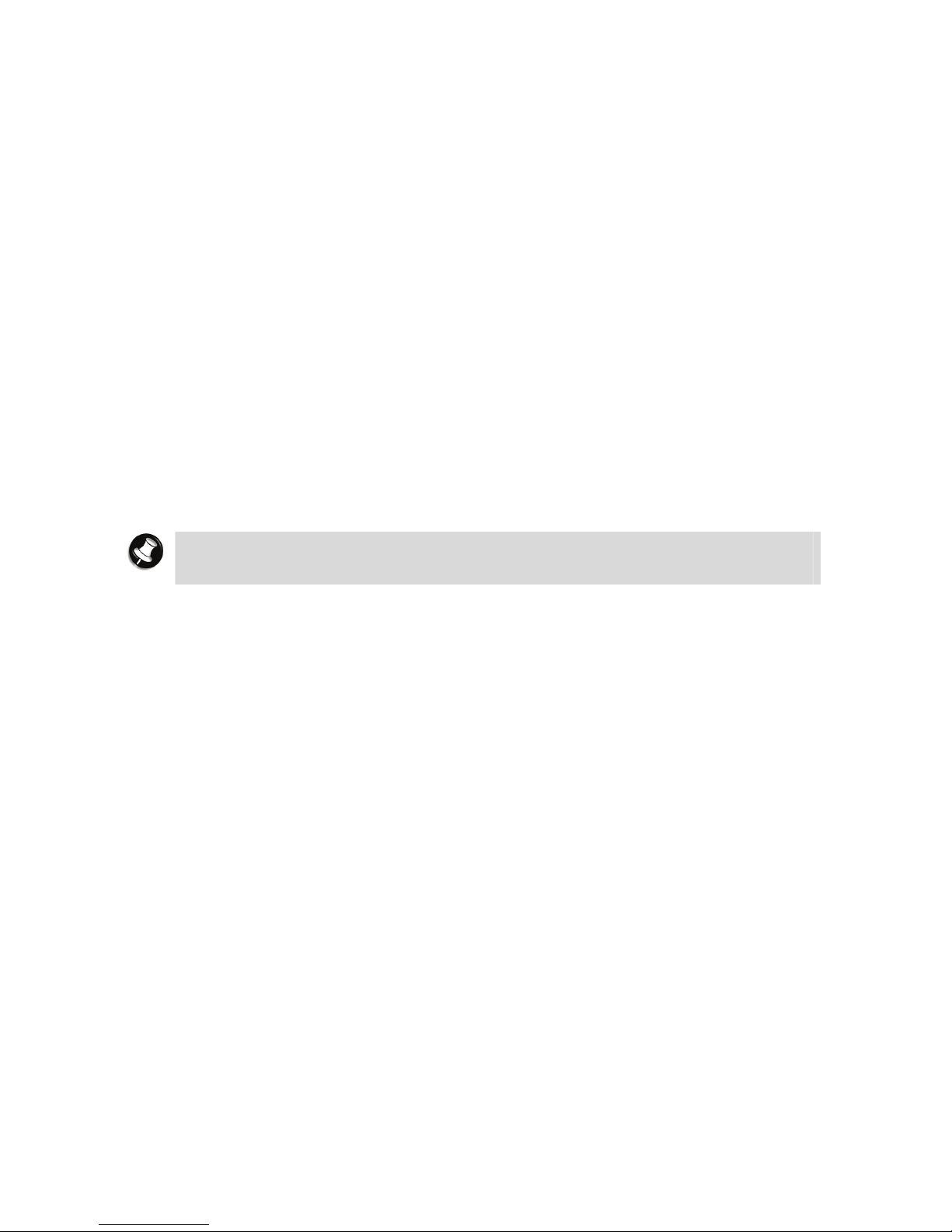
28
Windows Vista® Operating System Introduction
(Only applicable to Windows Vista®)
The operating system is the most important program that runs on a computer. Every computer
must have an operating system to run other programs. Operating systems perform basic
tasks, such as recognising input from the keyboard, sending output to the display screen,
keeping track of files and directories on the disk, and controlling peripheral devices such as
disk drives and printers.
Your notebook comes pre-installed with a version of the Windows® operating system.
Windows Vista® Operating Systems
The Windows Vista® operating systems provide a means of running applications, navigating
through your file structure, and using your notebook. Each operating system offers its own
look and tools through an easy-to-use graphical interface.
Windows Vista® Operating System Setup
For Windows Vista® Operating system setup
When you switch on the notebook, the message “
©
Microsoft Corporation” will be displayed.
Please wait a while for the First page of set up Windows
®
screen to be displayed.
Note
The procedure described below applies to systems featuring LAN capabilities. Some
of these screens may otherwise not appear.
1: Initial Windows
®
setup screen.
Choose your appropriate Country or Region, Time and Currency, and Keyboard Layout.
Then click the Next button at the lower right corner.
2: The End User License Agreement screen.
Carefully read the license agreement and click in the relevant check box to accept its
terms. Click the Next button.
3: Username and picture selection screen.
Enter a username and password (optional) and also choose a picture at the bottom of the
screen to represent your user account. Click the Next button.
4: Notebook name and desktop background selection screen.
Enter a notebook name then choose a desktop background from 6 options available at the
bottom of the screen. Click the Next button.
5: Helping protect Windows
®
automatically screen.
There are 3 options available; read each description and click your preferred option.
6: Time and date settings screen.
Choose and set appropriate Time Zone, Date and Time. Click the Next button.
7: Notebook’s current location screen.
This page only appears if your notebook is connected to a network. There are 3 options
available; read each description and click your preferred option.
8: Thank you! screen.
Click the Start button to complete the Windows Vista
®
operating system installation.
Page 29

29
Dual Boot (2 languages)
*For Hong Kong dual boot models only
There are 2 language versions of the Windows Vista
®
operating system available on this
notebook, that is, in English and Traditional Chinese. When you start your notebook for the
first time, you are required to choose either one of the operating system languages you prefer
(please refer to the screen illustration below). Please select the language you prefer carefully
as this can only be done once.
You will see the message "
©
Microsoft Corporation” displayed on your screen. Please wait for a
moment while the initial Windows
®
setup screen loads.
For more information, please refer to: Windows Vista® Operating System
Introduction → Windows Vista® Operating System Setup.
Page
28
IMPORTANT
Windows
®
Language Selection
*This option is applicable to Hong Kong dual boot models only.
CAUTION
Once you have selected the language you prefer, your operating system will be
installed with the selected language permanently. You will not be able to change this
selection for the operating system language.
Referring to the guide provided above, please follow the on screen instructions accordingly.
Page 30

30
Windows Vista® Operating System
Windows Vista® operating system features include a Desktop with room to manoeuvre, a
taskbar for quick access to a variety of system functions, state-of-the-art plug and play
support, powerful system utilities, enhanced entertainment features and a fully integrated
Internet experience.
Among the new features are:
Windows
®
Explorer – Windows® Explorer has also had its functionality expanded. Explorer
windows now are 3-paned, with extra information and functionality in the middle window.
Preview Applet – For viewing and editing images. An enhanced Preview Applet is included
that lets you view, zoom in and out, rotate, print, save (as), and delete images. This is
supported by the Windows
®
Bitmap, JPEG, GIF, TIF and PNG formats.
Desktop Icons
With Windows Vista®, the following icons* are installed on your Desktop:
Recycle Bin – Gives you a container in which to put and discard unwanted files or allows you
to restore these same files back to their original location.
Taskbar Icons
With Windows Vista®, a number of icons appears on the taskbar. Use the cursor to hover over
the icon and display its function. Right-click on the icon to display its menu options, or doubleclick on the icon to launch it.
Right click an empty area of the taskbar and select Properties to recognise the taskbar.
For more information, please refer to: Windows Vista® Operating System
Introduction → Tips for Using Windows Vista®.
Page
34
The quick launch on the left hand side of the taskbar can be hidden or active. The notification
area on the right hand side of the taskbar can be easily configured, for instance, to hide icons
that are not used frequently. Some hardware items or software titles will place a small icon in
this area, allowing you to easily recognise and control their settings or status (examples are
virus scanners, printers, PC cards).
The following icons* normally appear in the notification area:
Time Clock – Allows you to adjust the time and date, select your time zone, and offers the
option to automatically synchronise the time with an internet time server.
For more information about the Desktop and taskbar icons, refer to the Windows Vista
®
online
help. To do this, click on Start button
, and select Help and Support.
Depending on the version of Windows Vista
®
installed on your notebook or if you have
deactivated certain programs, the icons described here may differ slightly and/or may be
accompanied by others.
Page 31

31
Start Menu
The Start menu features a whole new look and feel. The Windows® Internet Explorer icon has
a prominent place now. You will also notice that Windows Vista
®
places your frequently used
programs in the white area of the Start menu. It is safe to remove an item from this list by
right-clicking the icon and selecting Remove from this list, as the software program itself will
not be deleted.
You can access your installed software and other Windows
®
programs by selecting All
Programs. Recently installed programs are highlighted.
Technical Support Information
Technical support information is available in Windows Vista®.
Click the Start button
, right-click on Computer and select Properties.
Page 32

32
Managing System Power (Windows Vista
®
Operating System)
In the Windows Vista® operating system environment, your notebook manages its power
resources using the Advanced Configuration and Power Interface (ACPI) while the notebook is
powered on using AC or battery (DC) power. ACPI enables the operating system to manage
the power given to each attached device and to turn off a device when not in use.
Take advantage of the opportunity to manage power on your notebook to:
• Minimise battery drain.
• Preserve the life of your notebook.
• Save time. When you return from that urgent call or meeting, you don’t have to reboot,
just press the Power button to resume notebook operation.
Windows Vista® Operating System Power Options Properties
In Windows Vista® operating system, most ACPI power management settings are controlled
through Windows
®
Power Options, not through the BIOS Setup utility, unless otherwise noted.
To access Windows
®
Power Options, click the Start button , Control Panel, select
Performance and Maintenance, double click Power Options.
The Power Options Properties are broken down as follows:
Power Plan
Use the Power Schemes tab options to define the appropriate power scheme for your
notebook, and to set timeouts for standby, monitor, and hard disk.
Parameter Options Description
Power Plan VERSA
Balanced
Power Saver High Performance
Defines the most appropriate power
scheme for your notebook.
Turn off monitor
(plugged in)
½/3/5/10/15/25/30/45
minutes
½/3/4/5 hours
Never
Selects the time delay before your
LCD panel turns off.
Turn off monitor
(running on batteries)
½/3/10/15/20/25/30/45
minutes
½/3/4/5 hours
Never
Selects the time delay before your
LCD panel turns off.
Turn off hard disks
(plugged in)
3/5/10/15/20/25/30/45
minutes
½/3/4/5 hours
Never
Selects the time delay before your
hard disk(s) power down.
Turn off hard disks
(running on batteries)
3/5/10/15/20/25/30/45
minutes
½/3/4/5 hours
Never
Selects the time delay before your
hard disk(s) power down.
System Sleep (plugged
in)
½/3/5/10/15/20/25/30/45
minutes
2/3/4/5 hours
Never
Selects the system sleep timeout
period for your notebook when
running under AC power.
Page 33

System Sleep (running
on batteries)
½/3/5/10//20/25/30/45
minutes
½/3/4/5 hours
Never
Selects the system sleep timeout
period for your notebook when
running under DC power.
System Hibernates
(plugged in)
Never Selects the system hibernation
timeout period for your notebook
when running under AC power.
System Hibernates
(running on batteries)
Never Selects the system hibernation
timeout period for your notebook
when running under DC power.
Default settings are shown in red.
Alarms
Use the Alarms tab to define the point at which the battery alarm activates. Define the alarm
to either sound, display a warning message, or invoke Standby, Hibernate or Shutdown.
Parameter Options Description
Low battery alarm 10%
0-100%
Allows you to define a low
battery alarm percentage,
notification, and system
action.
Notification Display message
Sound alarm
Allows you to define whether
the alarm is visual or auditive.
Alarm Action Sleep
Hibernate
Shut down
Do nothing
Allows you to define which
action is taken by the
notebook when the alarm goes
off.
Critical battery alarm 3%
0-100%
Allows you to define a critical
battery alarm percentage,
notification, and system
action.
Notification Display message
Sound alarm
Allows you to define whether
the alarm is visual or auditive.
Alarm Action
Sleep
Hibernate
Shut down
Allows you to define which
action is taken by the
notebook when the alarm goes
off.
Default settings are shown in red.
Advanced
The Advanced tab allows you to select the power-saving settings you want to use.
Parameter Options Description
Always show icon on taskbar Checked
Unchecked
Determines whether or not
the Power Meter icon displays
on the taskbar.
Prompt for password when
notebook resumes from
standby
Checked
Unchecked
Determines whether or not
the notebook prompts for
your Windows
®
password
when resuming from Standby.
Page 34

34
When I close the lid on my
notebook
Standby
Do nothing
Hibernate
Defines the system action
when the LCD panel is closed.
When I press the Power
button on my notebook
Shut down
Standby
Hibernate
Do nothing
Ask me what to do
Defines the system action
when the Power button is
used.
Default settings are shown in red.
Tips for Using Windows Vista®
For more information, we advise you to check out the new features specific to Windows Vista®.
To do so, click the Start button
, click on Help and Support, and pick the What’s new?
Topic.
Frequently Asked Questions (FAQ) Windows Vista
®
We continually strive to bring you the latest and proven features and technologies. As part of
our drive to continually improve our products, software incompatible issues might occur on
brand new operating system. We are working with our partners to address these issues and
deliver solutions to you as soon as possible.
Please visit our “Questions and Answers” website frequently to obtain the latest information
and updates regarding your notebook:
http://www.nec-computers-ap.com/faq/vista.asp
Lastly, when you run MDVD Creator program, a section might be hidden depending on the
screen resolution. In this case, please resize the window by dragging the sides.
Page 35

35
Windows® XP Operating System Introduction
(Only applicable to Windows® XP)
The operating system is the most important program that runs on a computer. Every computer
must have an operating system to run other programs. Operating systems perform basic
tasks, such as recognizing input from the keyboard, sending output to the display screen,
keeping track of files and directories on the disk, and controlling peripheral devices such as
disk drives and printers.
Your notebook comes pre-installed with Windows
®
operating systems.
Windows® XP Operating Systems
The Windows® XP operating systems provide a means of running applications, navigating
through your file structure, and using your notebook. Each operating system offers its own
look and tools through an easy-to-use graphical interface.
Page 36

36
Windows® XP Operating System Setup
For Windows® XP Operating system setup
When you switch on the notebook, the message “
©
Microsoft Corporation” will be displayed.
Please wait a while for the First page of set up Windows
®
screen to be displayed.
Note
The procedure described below applies to systems featuring either modem and / or
LAN capabilities. Some of these screens may otherwise not appear.
1. Welcome to Windows
®
operating system screen.
Click the Next button in the lower right corner.
2. The End User License Agreement screen.
Carefully read the license agreement, and click in the relevant white circle to accept its
terms. Click the Next button.
3. What's your computer's name? screen.
If applicable, choose a name for your notebook that will help you identify it on your
network. Enter the computer name and description and click the Next button.
4. How will this computer connect to the Internet? screen.
Choose your connection by checking either Telephone modem, Digital Subscriber Line
(DSL) or cable modem or Local Area Network (LAN). Click the Next button.
• If you selected Telephone modem, go directly to step 7.
• If you selected DSL or cable modem, go directly to step 5.
• If you selected Local Area Network (LAN), go directly to step 6.
5. Do you use a username and password to connect to the Internet? screen.
Answer the question by checking the relevant option, and click the Next button.
• If you selected Yes, I use a username and password to connect, the Let's set up
your Internet account screen is displayed. Enter your username, password, and ISP's
service name. Click the Next button, and go directly to step 7.
• If you selected No, this computer is always connected to the Internet, the
Setting up a high speed connection screen is displayed. Go to step 6.
6. Setting up a high speed connection screen.
Enter the required settings to set up your Internet account, and click the Next button.
7. Ready to register with Microsoft Windows
®
? screen.
Please note that registration is optional. Check your preferred option, and click the Next
button.
• If you chose to register with Microsoft
®
, enter your personal data in the Collecting
Registration Information screen. Click the Next button.
8. Who will use this computer? screen.
Type the name of each person who will use this computer. These names will appear on the
Welcome screen in alphabetical order. When you start Windows
®
, simply click on your
name on the Welcome screen to begin. At least one name must be entered. When this is
done, click the Next button.
9. Thank you! screen.
Click the Finish button to complete the Windows
®
XP operating system installation.
Page 37

37
Dual Boot (2 languages)
*For Hong Kong dual boot models only
There are 2 language versions of the Windows
®
XP operating system available on this
notebook, that is, in English and Traditional Chinese. When you start your notebook for the
first time, you are required to choose either one of the operating system languages you prefer
(please refer to the screen illustration below). Please select the language you prefer carefully
as this can only be done once.
You will see the message "
©
Microsoft Corporation” displayed on your screen. Please wait for a
moment while the initial Windows
®
setup screen loads.
For more information, please refer to: Windows® XP Operating System
Introduction → Windows® XP Operating System Setup.
Page
36
IMPORTANT
Windows® Language Selection
*This option is applicable to Hong Kong dual boot models only.
When you have made the decision, you will be required to reconfirm the operating system
language (please refer to the picture below).
Chinese language system
installation
English language system
installation
CAUTION
By pressing the Yes button, the operating system language which you have
chosen will be your permanent language. You will not be able to change this
selection again.
Once you have completed these steps, the “Welcome to Windows
®
operating system”
screen will appear.
Page 38

38
Introduction
Windows® XP Operating System
The Windows® XP operating system features include a Desktop with room to manoeuvre, a
taskbar for quick access to a variety of system functions, state-of-the-art plug and play
support, powerful system utilities, enhanced entertainment features and a fully integrated
Internet experience.
Among the new features are:
• Fast User Switching - You may now switch users more easily, as a new user can log in
while retaining the other user’s system state. A user does not have access to the other
user’s running applications.
• Windows
®
Explorer - Windows® Explorer has also had its functionality expanded. Explorer
windows now are 3-paned, with extra information and functionality in the middle window.
• Preview Applet - For viewing and editing images. An enhanced Preview Applet is included
that lets you view, zoom in and out, rotate, print, save (as), and delete images. This is
supported by the Windows
®
Bitmap, JPEG, GIF, TIF and PNG formats.
Professional versus Home Edition
Your notebook may feature either the Windows® XP Professional operating system or the
Windows
®
XP Home operating system edition. Note that all the features available in the Home
edition are also included in the Professional edition.
The Professional edition also includes support for:
• Remote Desktop - allows you to remotely access your notebook from another computer
in order to work with all of your data and applications while away from your office.
• Off-line Files and Folders - allows you to access files & folders on a network share when
disconnected from the server.
• Encrypting File System - protects sensitive data in files that are stored on disk using the
NTFS file system.
• Access Control - restricts access to selected files, applications, and other resources.
• Multi-processing.
• Windows
®
operating system servers and management solutions.
Page 39

39
Desktop Icons
With Windows® XP operating system, the following icons* are installed on your Desktop:
• Recycle Bin - Gives you a container in which to put and discard unwanted files or allows
you to restore these same files back to their original location.
• Windows
®
Internet Explorer® - Provides your default Internet program.
Taskbar Icons
With Windows® XP operating system, a number of icons appears on the taskbar. Use the
cursor to hover over the icon and display its function. Right-click on the icon to display its
menu options, or double-click on the icon to launch it.
Right click an empty area of the taskbar and select Properties to customise the taskbar (refer
to the section on “Tips” for more information). The quick launch (A), i.e. the left hand side of
the taskbar can be hidden or active. The notification area (B), i.e. the right hand side of the
taskbar, can be easily configured, for instance, to hide icons that are not used frequently.
Some hardware items or software titles (such as virus scanners, printers and PC cards) will
place a small icon in this area, allowing you to easily customise and control their settings or
status.
The following icons* normally appear in the notification area:
• Time Clock - Allows you to adjust the time and date, select your time zone, and offers the
option to automatically synchronise the time with an internet time server.
For more information about the Desktop and taskbar icons, refer to the Windows
®
XP
operating system online help. To do this, click on Start, and select Help and Support.
* Depending on the version of Windows
®
XP operating system installed on your notebook or if
you have deactivated certain programs, the icons described here may differ slightly and/or
may be accompanied by others.
Start Menu
The Start menu features a whole new look and feel. The Windows® Internet Explorer® and
Microsoft
®
Outlook Express icons have a prominent place now. You will also notice that
Windows
®
XP operating system places your frequently used programs in the white area of the
Start menu. It is safe to remove an item from this list by right-clicking the icon and selecting
Remove from this list, as the software program itself will not be deleted.
You can access your installed software and other Windows
®
programs by selecting All
Programs. Recently installed programs are highlighted.
Page 40

40
Technical Support Information
Technical support information is available in Windows® XP operating system.
1. Select Start, right-click on My Computer and select Properties.
2. On the General tab, click on the Support Information button.
Managing System Power (Windows
®
XP Operating System)
In the Windows® XP operating system environment, your notebook manages its power
resources using the Advanced Configuration and Power Interface (ACPI) while the notebook is
powered on using AC or battery (DC) power. ACPI enables the operating system to manage
the power given to each attached device and to turn off a device when not in use.
Take advantage of the opportunity to manage power on your notebook to:
• Minimise battery drain.
• Preserve the life of your notebook.
• Save time. When you return from that urgent call or meeting, you don’t have to reboot,
just press the Power button to resume notebook operation.
Windows® XP Operating System Power Options Properties
In Windows® XP operating system, most ACPI power management settings are controlled
through Windows
®
Power Options Properties, not through the BIOS Setup utility, unless
otherwise noted. To access Windows
®
Power Options Properties, go to Start, Control Panel,
select Performance and Maintenance, and click on Power Options.
The Power Options Properties are broken down as follows:
Power schemes
Use the Power Schemes tab options to define the appropriate power scheme for your
notebook, and to set timeouts for standby, monitor, and hard disk.
Parameter Options Description
Power Schemes VERSA
Home/office desk
Always On
Defines the most appropriate
power scheme for your
notebook.
Turn off monitor (plugged in) 1/2/3/5/10/15/20/25/30/45
minutes
1/2/3/4/5 hours
Never
Selects the time delay before
your LCD panel turns off.
Turn off monitor (running on
batteries)
1/2/3/5/10/15/20/25/30/45
minutes
1/2/3/4/5 hours
Never
Selects the time delay before
your LCD panel turns off.
Turn off hard disks (plugged
in)
3/5/10/15/20/25/30/45
minutes
1/2/3/4/5 hours
Never
Selects the time delay before
your hard disk(s) power down.
Page 41

Turn off hard disks (running
on batteries)
3/5/10/15/20/25/30/45
minutes
1/2/3/4/5 hours
Never
Selects the time delay before
your hard disk(s) power down.
System Standby (plugged in) 1/2/3/5/10/15/20/25/30/45
minutes
1/2/3/4/5 hours
Never
Selects the system standby
timeout period for your
notebook when running under
AC power.
System Standby (running on
batteries)
1/2/3/5/10/15/20/25/30/45
minutes
1/2/3/4/5 hours
Never
Selects the system standby
timeout period for your
notebook when running under
DC power.
System Hibernates (plugged
in)
25/30/45 minutes
1/2/3/4/5/6 hours
Never
Selects the system hibernation
timeout period for your
notebook when running under
AC power.
Default settings are shown in red.
Alarms
Use the Alarms tab to define the point at which the battery alarm activates. Define the alarm
to either sound, display a warning message, or invoke Standby, Hibernate or Shutdown.
Parameter Options Description
Low battery alarm 10%
0-100%
Allows you to define a low
battery alarm percentage,
notification, and system action.
Notification Display message
Sound alarm
Allows you to define whether
the alarm is visual or aural
(video or audio).
Alarm Action Standby
Hibernate
Shut down
No action
Allows you to define which
action is taken by the notebook
when the alarm goes off.
Run a program None Allows you to define which
program is launched when the
alarm goes off.
Critical battery alarm 3%
0-100%
Allows you to define a critical
battery alarm percentage,
notification, and system action.
Notification Display message
Sound alarm
Allows you to define whether
the alarm is visual or aural
(video or audio).
Alarm Action
None
Standby
Hibernate
Power off
Allows you to define which
action is taken by the notebook
when the alarm goes off.
Run a program None Allows you to define which
program is launched when the
alarm goes off.
Default settings are shown in red.
Page 42

42
Power Meter
The Power Meter tab displays the remaining battery power and charging status for the
primary and secondary batteries (if applicable). Choose to display either a percentage progress
bar or a battery icon with percentage indicator for your battery status information.
Advanced
The Advanced tab allows you to select the power-saving settings you want to use.
Parameter Options Description
Always show icon on taskbar Checked
Unchecked
Determines whether or not the Power
Meter icon displays on the taskbar.
Prompt for password when
notebook resumes from
standby
Checked
Unchecked
Determines whether or not the notebook
prompts for your Windows
®
password
when resuming from Standby.
When I close the lid on my
notebook
Standby
Do nothing
Hibernate
Defines the system action when the LCD
panel is closed.
When I press the Power
button on my notebook
Shut down
Standby
Hibernate
Do nothing
Ask me what to do
Defines
Default settings are shown in red.
Hibernate
Use the Hibernate tab to enable hibernate support, see the amount of free disk space, and
the amount of disk space required to hibernate. When your notebook hibernates it performs a
save-to-disk or save-to-file (STF). Your current working environment is saved to the hard disk.
Use the Power button to resume from hibernation and your notebook returns to its previous
state.
Page 43

43
Windows® XP Operating System Power Management States
The Advanced Configuration and Power Interface (ACPI) uses different levels or states of
power management. These power management states occur automatically, based on the
notebook’s default settings, or manually, when invoked.
The Windows
®
XP operating system ACPI power management states include:
• Monitor timeout - manages power at the lowest level by shutting down the monitor.
• Standby - also known as Save-to-RAM (STR), Standby manages power by saving your
current working environment to memory and shutting down most system devices.
• Hibernation - also known as Save-To-Disk, or Save-To-File (STF), Hibernation manages
power by saving the current working environment to an area on your hard disk before
turning off your notebook. When you restart the notebook, any programs and documents
that were open when you turned the notebook off are restored on the Desktop.
Recognising the Power Management States
It is important to recognise your notebook’s behaviour when in each of these power
management states. The following table describes the notebook behaviour for each power
management state.
LCD
Timeout
Standby (STR) Hibernate (STF)
Default
Setting
5 minutes,
DC power
15 minutes,
AC power
5 minutes, DC power
20 minutes, AC power
2 hours, DC power
3 hours, AC power
Manually
Invoke
-
Go to Start, Turn off
computer, Standby
Close the LCD panel (1)
Press or slide the power button
(1).
Close LCD panel (1).
Press or slide the power button (1)
Right-click on the taskbar, select
Task Manager, Shut Down, and
Hibernate.
Go to Start, Turn off computer,
and hold the Shift key as you
select Standby.
Notebook
Behaviour
LCD panel is
blank
Power LED
(AC or
battery)
lights green
LCD panel is blank.
Power LED (AC or battery)
blinks green.
LCD panel is blank.
Power LED (AC or battery) turns
off.
Progress bar indicates that current
working environment saved to hard
disk.
Resume Press any
key
Press or slide the power button. Press or slide the power.
(1) Only when set in Advanced Windows® Power Management Properties.
Page 44

44
Tips for Using Windows® XP
This section provides various tips that should help you get the most of your Windows® XP
operating system.
Note
If you are familiar with previous versions of Microsoft® Windows®, we advise you to
check out the new features specific to Windows® XP operating system. To do so,
click on Start, click on Help and Support, and pick the What's new in Windows®
XP topic.
Booting in Safe Mode
Safe mode helps you diagnose problems. If a symptom does not reappear when you start in
safe mode, you can eliminate the default settings and minimum device drivers as possible
causes. If a newly added device or a changed driver is causing problems, you can use safe
mode to remove the device or reverse the change.
In safe mode, you have access to only basic files and drivers (mouse, monitor, keyboard, mass
storage, base video, default system services, and no network connections).
There are circumstances where safe mode will not be able to help you, such as when the
system files that are required to start the notebook are corrupted or damaged. If your
notebook does not start successfully using the safe mode, you might need to use either the
Windows
®
Recovery Console feature (click on Start, Help and Support for more information),
or to restore your notebook using the Recovery Program (refer to the Quick Reference
delivered with your notebook).
Restarting in Safe Mode
1. Click on Start, Turn Off Computer, and then click on Restart.
2. When you see the message “Please select the operating system to start”, press F8.
3. Use the arrow keys to highlight the appropriate safe mode option, and then press Enter.
• Safe Mode - starts using only the basic files and drivers (see above). Use this mode to
run the system tools, such as the Disk Defragmenter.
• Safe Mode with Networking - starts using only the basic files and drivers (see
above), and network connections.
• Safe Mode with Command Prompt - starts using only the basic files and drivers (see
above). After logging on, the command prompt is displayed instead of the graphical
user interface. You will be asked to choose a user, or to log on as administrator.
Depending on what you choose, the default directory of the command prompt will be
different.
• Enable Boot Logging - the notebook creates a log file (Ntbtlog.txt) that records the
loading of each service and device. The boot log is useful in determining the exact
cause of notebook start-up problems.
• Enable VGA Mode - starts Windows
®
using the basic VGA driver.
• Last Known Good Configuration - starts your notebook using the registry
information and drivers that was saved at the last shutdown. Any changes made since
the last successful start-up will be lost.
Note
The Directory Services Restore Mode (Windows® domain controllers only) and
Debugging Mode are not relevant for notebooks.
Page 45

45
• Debugging Mode
• Start Windows
®
Normally - normal Windows® start-up.
• Reboot - reboots the notebook, and starts Windows
®
XP operating system.
4. If you have a dual-boot or multiple-boot system, choose the installation that you need to
access using the arrow keys, and then press Enter.
This section provides various tips that should help you get the most of your Windows
®
XP
operating system.
Note
If you are familiar with previous versions of Microsoft® Windows®, we advise you to
check out the new features specific to Windows® XP operating system. To do so,
click on Start, Help and Support, and pick the What's new in Windows® XP
topic.
Changing the AutoPlay Setting
Your notebook may be automatically configured to allow an optical disc to play automatically
upon insertion. Windows
®
XP operating system makes this feature very convenient to use by
allowing you to match types of optical discs (music, mixed content, blank) with a specific
program.
Follow this example to configure your notebook to automatically play a music CD with the
Windows
®
Media Player upon insertion in the optical drive:
1. Click on Start, My Computer, and right-click on the optical disk drive icon.
2. Select Properties, and click on the AutoPlay tab.
3. Choose a CD type, in this case Music CD from the drop-down list.
4. Select an action to perform, in this case Play Audio CD using Windows
®
Media Player.
5. Click on Apply, and then on OK.
The Internet Connection Wizard
The Internet Connection Wizard (also known as New Connection Wizard) allows you to
configure your notebook for Internet access.
To access this wizard, click on Start, Control Panel, Network and Internet Connections,
pick Setup or change your Internet connection. The Internet Properties window opens. On
the Connections tab, click the Setup button, and follow the on-screen instructions.
Once your Internet connection is configured, use an Internet browser, such as Windows
®
Internet Explorer
®
, to access your favourite Internet sites.
Changing the Display Resolution
Click on Start, Control Panel, Appearance and Themes, and pick Change the screen
resolution. The Display Properties window opens; adjust the Screen resolution cursor to the
resolution of your choice.
Page 46

46
Establishing Passwords
To set passwords, you must first set user accounts. Each user can be assigned a different
password, or no password at all.
1. Click on Start, Control Panel, and User Accounts.
2. Pick the Create a new account task.
3. Type a name for the account, and click Next.
4. Choose the account type:
• Computer administrator - this user can create, change and delete accounts, make
system-wide changes, install software applications and access all files.
• Limited - this user can only change his personal settings (password, desktop settings),
view files he created, or files that are shared.
5. Once the account is created, select it, and when prompted, choose to Create a password.
6. Follow the on screen instructions, and when finished, click on Create Password.
You will now be prompted for this password each time you log on to Windows
®
, both when you
boot, and when you resume from the Hibernate state.
To be prompted for this password when you resume from Standby, follow the steps
below:
1. Click on Start, Control Panel, and Performance and Maintenance.
2. Click on the Power Options icon.
3. On the Advanced tab, put a check mark in front of the “Prompt for password when
computer resumes from standby” option. (If it is already checked, do not make any
changes.)
4. Click on OK, and close the “Performance and Maintenance” window.
To be prompted for this password when you resume from the screen-saver, follow
the steps below:
1. Click on Start, Control Panel, and Appearance and Themes.
2. Click on the Display icon.
3. On the Screen Saver tab, put a check mark in front of the “On resume, password protect”
option.
4. Click on Apply, then on OK, and close the “Appearance and Themes” window.
Page 47

47
Customising the Taskbar
The taskbar is locked by default, to make any changes to its size or content, you first need to
unlock it.
1. Right-click on the taskbar.
2. Remove the check mark in front of the Lock the Taskbar option.
You may now resize and customise the taskbar according to your wishes.
• Right-click on the taskbar and select Toolbars; add a check mark in front of the toolbar
you wish to add to the taskbar area.
• Right-click on the taskbar and select Properties to access the Taskbar appearance and
Notification area options.
• In the Taskbar appearance pane, uncheck Group similar taskbar buttons if you do
not wish to take advantage of the feature that groups sessions of a same program
(for instance several documents opened in the same word processor) in one single
entry in the taskbar. Note that all sessions are immediately accessible by clicking
the arrow on the right of the taskbar entry.
• In the Taskbar appearance pane, put a check mark in front of Show Quick Launch to
add shortcuts to your favourite software applications or directories in the taskbar
area located just to the right of the Start button.
• In the Notification area pane, click on Customise to change the notification area
behaviour, for instance, if you do not wish to take advantage of the feature that
hides the seldom used notification icons.
Note
If you wish to restore the Speaker icon to the notification area (as in previous
versions of Windows®), follow the steps below.
1. Click on Start, Control Panel, Sounds, Speech and Audio Devices.
2. Pick Change the speaker settings.
3. On the Volume tab, put a check mark in front of Place volume icon in the taskbar.
4. Click on Apply, and then on OK to close the Sounds and Audio Devices Properties window.
Customising the Desktop
If you were familiar with previous versions of Windows®, note that you can easily restore to
the Desktop the familiar My Documents, My Computer, My Network Places icons.
1. Right-click anywhere on the Desktop and select Properties in the pop-up window.
2. In the Display Properties window, click on the Desktop tab, and click on the Customise
Desktop... button.
3. In the Desktop icons pane, check or uncheck the icons you wish to have on the Desktop.
Note
In the Desktop Cleanup pane, you may choose to deactivate the Desktop
Cleanup Wizard. This wizard automatically removes from the Desktop the icons that
have not been used in the last 60 days.
4. Click on OK to close the Desktop Items window, and on OK again to close the Display
Properties window.
Page 48

48
Notebook Components
For details of notebook components, please refer to the System Configuration label.
System Configuration Label
Page 49

49
Applications
Adobe® Reader
®
Adobe® Reader® allows you to view, navigate, and print Portable Document Format (PDF) files
from your local hard drive, your local network, or the Internet.
Plug-Ins
Several plug-ins may have been installed on your notebook to enhance your internet
experience.
What is a plug-in ?
A plug-in is a component that allows you, for example, to read specific file formats, listen to
sounds or watch movies over the internet by extending your browser capabilities.
Adobe® Reader® Plug-In
The Adobe® Reader® plug-in lets you visualise PDF files within your browser. This format is
used to view, navigate and print files right in your browser. PDF files are extremely compact,
platform-independent, offer design control and are ready to print.
Adobe® ShockWave® Plug-In
Adobe® ShockWave® is one of the industry standards for downloading and experiencing
interactive multimedia, graphics and audio on the web.
This plug-in allows you to experience high resolution images and graphics, zooming and
panning up to 25000 % without losing any of the original picture quality. The plug in also lets
you experience exciting interactive animations that can include audio from hi-fi to CD quality.
Adobe® Flash® Plug-In
Adobe® Flash® is another plug-in that lets you experience vector based animation over the
web. Flash files are very small, animated graphics and drawings that play on web pages in real
time, even over a slow connection. Flash also gives you interactive buttons, anti-aliased
graphics, outline fonts and zooming control for use on web pages.
DirectX Plug-In
DirectX is a Windows® technology that enables higher performance in graphics and sound
when you’re playing games or watching video on your notebook.
The software varies according to the model and is subject to change without notice (for specific
models only).
Page 50

50
Bluetooth® Wireless Technology
Bluetooth® wireless technology eliminates the need for connecting cables between your
computer and your local area network, facilitating mobility, minimising downtime and
improving your productivity. Please refer to the following steps to launch the Bluetooth
®
wireless technology software.
Click Start
, go to All Programs, select Application Setup and then click Bluetooth.
The software varies according to the model and is subject to change without notice (for specific
models only).
Page 51

51
Blu-ray
Blu-ray (BR) discs are an advanced type of optical disc that has a very high storage capacity (a
dual-layer BR disc can store 50 GB of data), and is typically used to store high definition (HD)
content such as HD movies.
The CyberLink PowerDVD software has been preinstalled and can be used to play Blu-ray Disc
titles (BR-DVD).
Click the Start button
, click All Programs, then click PowerDVD to launch the
PowerDVD program. Configure PowerDVD according to regional settings prior to playback of
BR-DVD.
PowerDVD might display the message: "A critical component of the player requires periodic
updates".
Click "Yes" to connect to the CyberLink website and download the updated version of
PowerDVD for automatic AACS (Advanced Access Content System) keys renewal.
This online update is important for successful playback of Blu-ray titles with AACS protection.
1. To play the BR-DVD based on country region, please check the back of the BR-DVD movie
cover for corresponding regions code. There are 4 types of region codes: A, B, C and All
Regions.
2. Launch the DVD program, then click on the settings-icon on the main screen as shown
below:
Page 52

52
3. Change the region settings to the movie region accordingly on the region code tab and click
on “OK” to apply settings.
4. You are now ready to play back the BR-DVD movie.
Note
The Blu-ray Disc titles can only be playback using the PowerDVD program. The
region setting allows you to set to a maximum of 5 changes. All regions BR-DVDs do
not require any region setting change.
The software varies according to the model and is subject to change without notice (for specific
models only).
Page 53
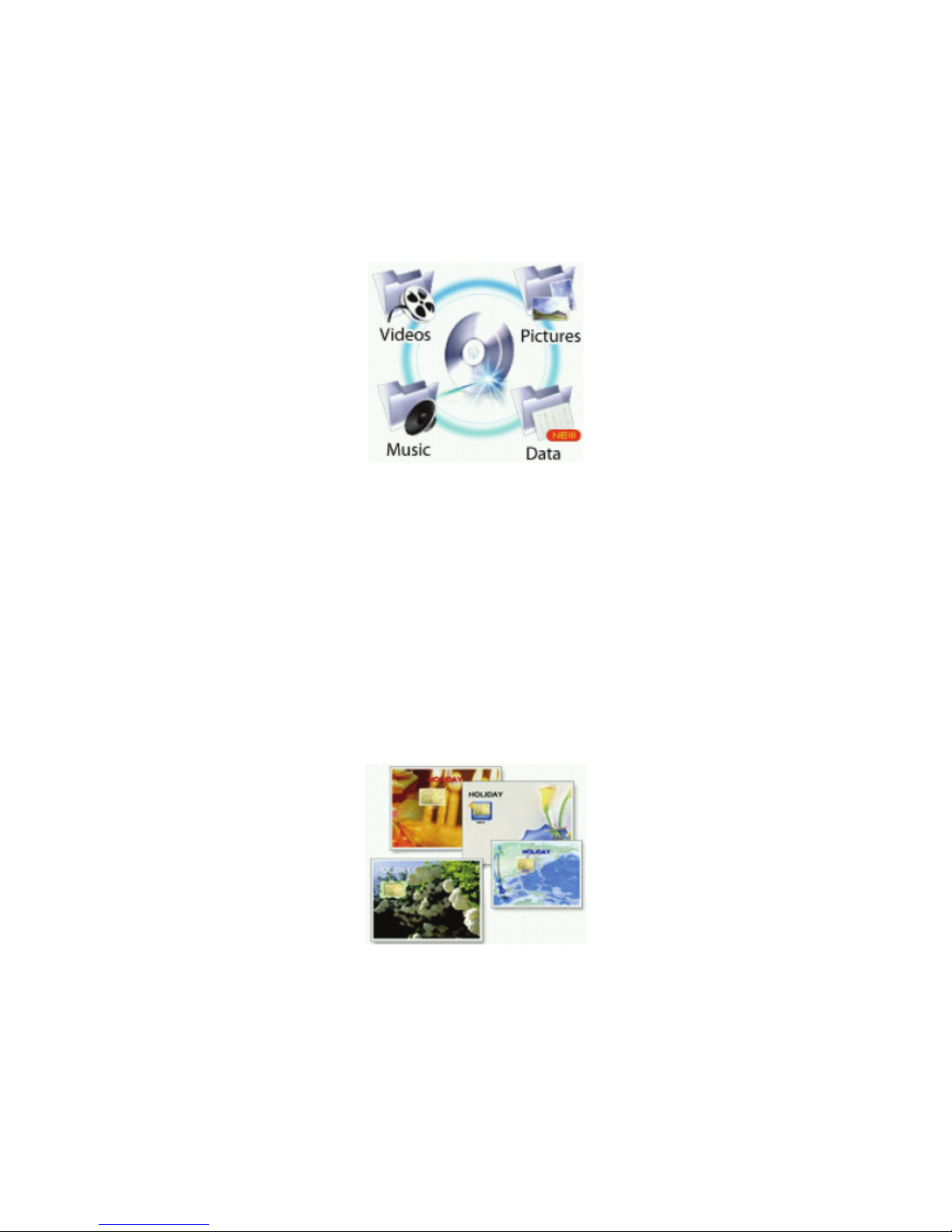
53
CyberLink MakeDisc 3
Easy DVD Burning for the Digital Home
• Burn videos and photo slideshows to CDs, DVDs as well as Blu-Ray discs.
• Import recorded TV Shows and burn to CDs, DVDs as well as Blu-Ray discs.
• Select a themed menu for easy DVD navigation.
• Backup data files onto CDs and DVDs.
• Create music CDs from MP3 or WMA files.
Create DVDs from your Favourite Videos and Photos
MakeDisc enhances Windows® Media Center with these features:
• Authoring and burning videos to CDs, DVDs as well as Blu-Ray discs.
• Authoring and burning photo slideshows to CDs, DVDs as well as Blu-Ray discs.
• Adding a disc menu from a range of built-in templates.
• Burning music to Audio CD, or as an MP3/WMA disc.
• Burning data to CDs and DVDs.
Import All Kinds of File Formats – Including Record TV
• Auto detection of TV aspect ratios ensures that recorded TV programs are output and
authored in the same menu size as the captured content. MakeDisc intelligently detects the
aspect ratio of the majority of the captured digital TV content, not just the first frame like
other software.
• MakeDisc is compatible with the most popular data, video, photo and music formats which
makes for easy creation of data CDs and DVDs, music CDs, video DVDs, mixed
photo/video CDs and DVDs.
Create Stylish DVD Menus
• Choose from thematic menu styles for your photo slideshow and video DVDs.
• Add background music by choosing MP3, WAV and WMA formats from your hard drive.
Burn to CDs, DVDs and Blu-Ray Discs
• MakeDisc supports a broad range of disc types and burners, including CD-R/+R, CD-
RW/+RW, DVD-R/+R, DVD-RW/+RW, double layer discs/drives and Blu-Ray discs.
• Automatically fit your video/slideshow onto your available DVD space with Smart Fit.
The software varies according to the model and is subject to change without notice (for specific
models only).
Page 54

54
Easy Media Creator 9
• Burn music CDs & DVDs, back up fast, and copy with ease
• Take your media with you - easily transfer files to iPod, PSP or other device
• Music, memories, movies and more - any way you want them!
Get the most out of your digital videos, music and photos. Easy Media Creator 9 lets you
create, manage and enjoy them the way you want them - where you want them.
Music
• Copy music CDs or create your own music mix from several CDs.
• Automatically burn hundreds of songs across multiple CDs.
• Easily rip audio CDs into MP3, WMA, OGG, WAV, FLAC and more.
• Create Jukebox CDs (MP3, WMA, WAV CDs).
• Make custom Audio CDs for your car or home CD player.
Data
• Create mastered data discs.
• Make exact copies of data discs.
• Erase re-writable discs.
• Create bootable discs to recover your notebook in case of a crash.
Back Up
• Easy Archive back up to CDs, DVDs, external or network drives.
• Make exact copies of discs.
• Create and burn images of CDs and DVDs.
• Launch Backup (requires Simple Backup or Backup MyPC).
Page 55

55
More Features
• Integrated disc labeling for professional results.
• Intelligent drag and drop takes the hassle out of burning.
• Easy-to-use task based interface.
• Tutorial to help you get started.
• Support and product updates.
• Roxio Media Center leads you to the latest update of Roxio’s new products,
techniques and tips.
Advanced Options
• Normalisation and Noise reduction for audio CDs.
• Ability to control burn speeds.
• Control write format including ISO and UDF.
• Record types – Disc-at-once, Track-at-once, open or closed.
• Premastering cache, file date and time.
• Switch between mini mode and full mode interface.
Primary volume descriptor fields (publisher ID, data preparer, application ID).
The software varies according to the model and is subject to change without notice (for specific
models only).
Page 56

56
Intel® Turbo Memory
The Intel
®
Turbo Memory technology supports both Windows® ReadyBoost™ and Windows®
ReadyDrive
™
.
Please take note that these features need to be enabled to function.
Please refer to the following steps:
1. Click Start
, go to All Programs.
2. Click on Intel
®
Turbo Memory, then Intel® Turbo Memory Console.
If you are prompted for an administrator password or confirmation, type the password or
click Continue.
3. Note the Intel
®
Turbo Memory Console window has both Windows® ReadyBoost™ and
Windows
®
ReadyDrive™ enabled. If not, please check the enable box accordingly. You will
be prompted to restart the notebook.
4. After your notebook restarts, Intel
®
Turbo Memory will be functional.
You will enhance your notebook performance and ensure certain applications to perform
properly such as MDVDCreator by enabling Intel
®
Turbo Memory.
After performing notebook recovery (using F8 or MDVD), you might notice an additional
drive labelled as “NVCACHE”. Please use the Intel
®
Turbo Memory Console to disable
Windows
®
ReadyBoost™. After reboot, please enable back Windows® ReadyBoost™. This
will refresh the Intel
®
Turbo Memory.
The software varies according to the model and is subject to change without notice (for specific
models only).
Page 57
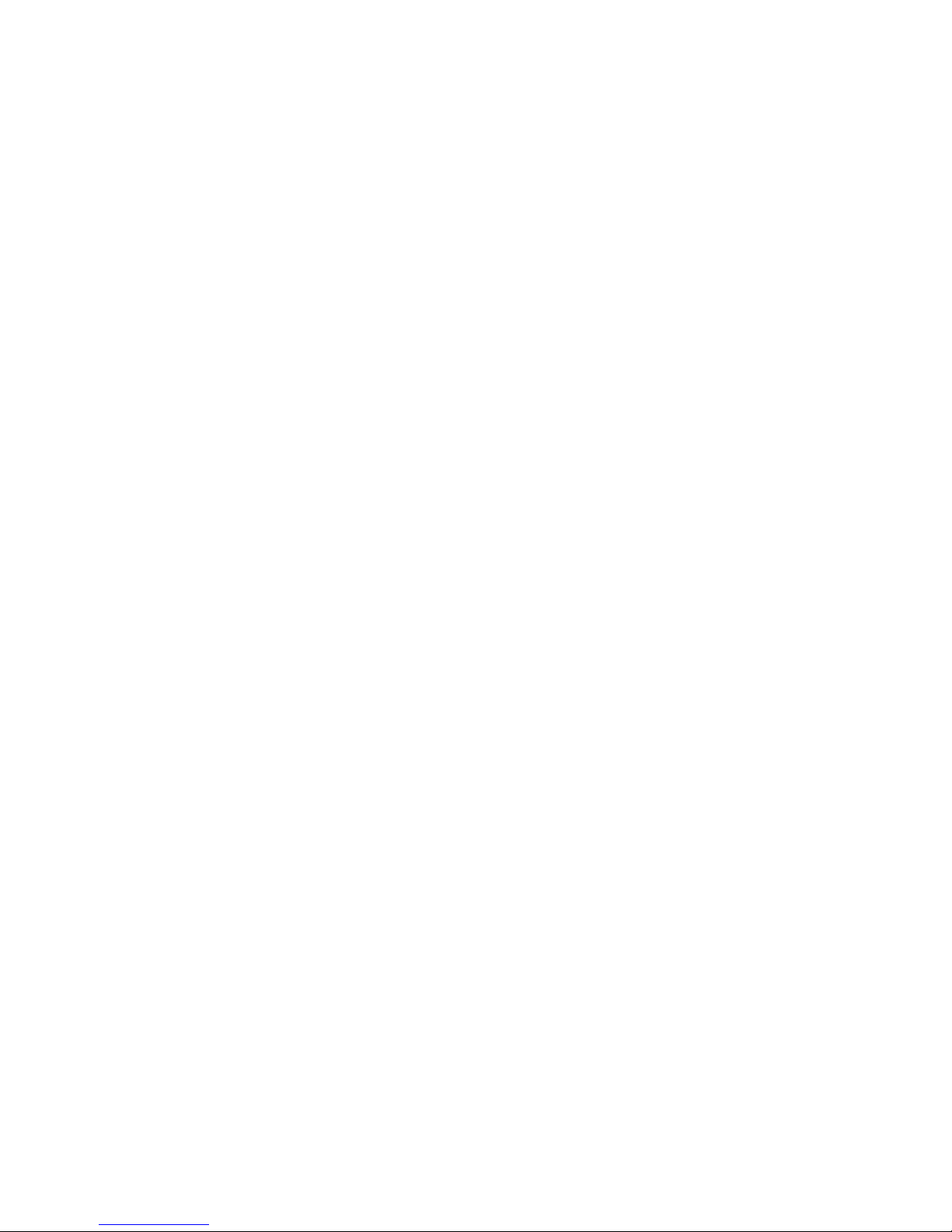
57
McAfee® Personal Firewall
Proven security that helps prevent hacker attacks
• Blocks unwanted inbound and outbound Internet traffic
• Reduces uncertainty about your notebook's activities
• Safeguards your most valuable and irreplaceable information
• Integrates seamlessly with McAfee
®
VirusScan® virus detection & removal
• Updates automatically to protect against new threats
The Internet has revolutionised the way we communicate, shop, and bank, making it easier for
users to reach out to any website or individual computer, at any time. But this freedom also
comes at a price. Each unprotected connection, whether to or from the Internet, leaves your
notebook vulnerable to “hacker” attacks
Proven security that helps prevent hacker attacks, McAfee Personal Firewall safeguards your
financial documents, personal information, photos, and online communications, by preventing
unwanted Internet connections to or from your notebook. Whether you are on a home
network, broadband or dial-up connection, or simply enjoying a hotspot, McAfee Personal
Firewall helps ensure your personal files and information are not compromised.
Product Benefits
• New! Advanced controls for granting an application Internet access, for a specified
session only.
• New! Gaming mode auto-detects whenever you're in “Full-Screen” mode, suppressing
pop-up messages and enhancing your on-line experience.
• Exclusive! Hackerwatch.org integration links to an anti-hacking database and
Worldwide Hacker Activity Map, offering tips on responding to specific attacks, self-testing
tools and channels to email online authorities of hacker events.
• Intelligent application handling automatically denies outbound Internet access to
malicious applications that might secretly transmit personal data to hackers, while allowing
trusted programs to connect without unnecessary alerts or false alarms.
• Industry standard inbound and outbound blocking provides complete firewall
protection.
• Pre-set security levels, ranging from "Open" to "Lockdown", allow you to quickly
configure security settings for your specific Internet experience.
• Auto-updates run silently in the background, ensuring you're always protected from
evolving and emerging security threats.
The software varies according to the model and is subject to change without notice (for specific
models only).
Page 58

58
McAfee® SecurityCenter
The McAfee® SecurityCenter combines a free set of must-have security services with simplified
access to McAfee's world-class managed security products. These services, including a Security
Index and real-time external security alert system, assess, inform, and warn you about your
notebook's security vulnerability. Each tool quickly evaluates your exposure to security and
Internet-based threats, and then provides recommendations to quickly and securely protect
your notebook.
Key Features
Redesigned protection status - Easily review your notebook's security status, check for
updates, and fix potential security issues.
Continual updates and upgrades - Automatically install daily updates. When a new version
of McAfee software is available, you get it automatically at no charge during your subscription,
ensuring that you always have up-to-date protection.
Real-time alerting - Security alerts notify you of emergency virus outbreaks and security
threats, and provide response options to remove, neutralise, or learn more about the threat.
Convenient protection - A variety of renewal options help keep your McAfee protection
current.
Performance Tools - Remove unused files, defragment used files, and use system restore to
keep your notebook running at peak performance.
Real online help - Get support from McAfee's computer security experts, by Internet chat, e-
mail and telephone.
Safe surfing protection - If installed, the McAfee SiteAdvisor browser plug-in helps protect
you from spyware, spam, viruses, and online scams by rating Web sites you visit or that
appear in your Web search results. You can view detailed safety ratings that show how a site
tested for e-mail practices, downloads, online affiliations, and annoyances such as pop-ups and
third-party tracking cookies.
The software varies according to the model and is subject to change without notice (for specific
models only).
Page 59

59
McAfee® VirusScan
®
Proven security that protects against viruses and spyware
• Protects irreplaceable files, such as family photos and personal financial documents
• Identifies spyware and adware before they can run on your notebook
• Cleans viruses and virus-like threats automatically
• Prevents the spread of viruses to other computers
• Updates automatically to protect against new threats
From family photos to tax returns, many of the things you value and need most can be found
on your notebook. To protect the security of your valuable documents, VirusScan automatically
scans and cleans files, e-mail messages, and downloads, as well as e-mail and instant
message attachments.
Proven security that protects against viruses and spyware, McAfee VirusScan detects,
blocks, and removes viruses and spyware, that may result in the loss of your irreplaceable
documents, such as digital photos, family movies, and financial spreadsheets, identity theft
and slower notebook performance.
Product Benefits
• New! Automatic spyware and adware detection identifies, blocks, and removes
identified potentially unwanted programs, such as spyware and adware, or other programs
that jeopardise your privacy, identity or simply reduce notebook performance.
• New! Automated, daily signature updates help keep your notebook protected from
recently discovered virus and spyware threats.
• Inline cleaning automatically cleans infections when virus, worm, Trojan, ActiveX control
and Java applet threats are detected from.
• Comprehensive, fast and unobtrusive scans identify and remove viruses, Trojans,
worms, unwanted programs, such as spyware and adware, dialers and other malicious
virus-like applications without interrupting your work.
• WormStopper
TM
monitors suspicious mass-mailing behaviors and prevents the spread of
viruses to friends, family, and co-workers.
• Script-Stopper
TM
technology prevents new, script-based threats like the "I Love You"
virus.
• Virus security alerts notify users of potential threats and provides information to avoid
infection.
• 24/7, worldwide virus outbreak monitoring by McAfee's Antivirus Emergency
Response Team (AVERT
TM
), who continually monitor worldwide virus activities and then
provide immediate anti-virus protection and removal solutions to VirusScan users.
• Always-on protection from viruses, spyware and other Internet threats that may enter
your notebook via e-mail, instant message attachments, Internet downloads, and web
browsing.
• Auto-updates run silently in the background, ensuring you're always protected from
evolving and emerging security threats.
The software varies according to the model and is subject to change without notice (for specific
models only).
Page 60

60
Norton Internet SecurityTM 2007
Norton Internet Security is always running in the background to detect and block spyware,
viruses, worms, crimeware, and other risks. And no matter where you connect online, your
security settings are optimised to give you maximum protection.
Key Features
• Automatically detects and blocks viruses, spyware, and worms.
• Advanced phishing protection identifies and blocks fraudulent websites.
• Rootkit Protection finds and removes hidden threats in the operating system.
• Smart firewall blocks hackers and stops spyware transmitting unauthorised information.
• Intrusion Prevention automatically shields newly discovered security vulnerabilities.
• Network protection configures security settings when logged on at home, or on public
networks.
• Full System Scan performs a deep scan to remove existing viruses, spyware and other
threats.
• Norton Protection Center provides a central place to easily check overall security settings.
• Includes protection updates and new product features as available throughout the
renewable service period. **
** With this service you receive the right to use this product on one computer or on
the specified number of computers during the service period, which begins upon
initial installation. This renewable service includes protection updates and new
product features as available throughout the service period, subject to acceptance of
the Symantec License Agreement included with this product and available for review
at www.symantec.com
. Product features may be added, modified or removed during
the service period.
The software varies according to the model and is subject to change without notice (for specific
models only).
Page 61

61
SRS Premium Sound
SRS Premium Sound from SRS Labs is an audio enhancement technology to enable your
computer with higher quality audio. In order to activate SRS Premium Sound, please double
click on its icon on the Windows
®
desktop.
Once activated, it will be automatically loaded every time you start your computer.
For further information, please refer to its on-screen help.
The software varies according to the model and is subject to change without notice (for specific
models only).
Page 62

62
Using your NEC VERSA
Removable Disk Drives
Optical Drive
An optical drive is a type of drive that uses laser light to read from and store data on optical
discs. Optical discs are commonly used to read, store, transfer or share data, especially for
media-rich content. Typically, your optical drive should be able to access most common optical
discs such as CDs and DVDs. The optical drive that comes with your notebook depends on the
notebook configurations you purchase.
• Release Button (A) - ejects the disc tray. Press this button when power is on to insert a
CD into or remove a CD from the drive.
• Emergency Eject Hole (B) - allows you to manually remove a disc from the CD-ROM
drive if the eject function is disabled by software or a power failure occurs. To remove a
disc, insert the end of a paper clip into the eject hole, and push in until you hear a click.
Manually open the drawer.
General Information about Optical Discs
Disc Loading
To insert a disc into the optical disc drive, follow these steps.
1. Press the Release button. The disc tray emerges a short way out of the drive door.
2. Gently pull the tray out until you can easily position a disc in the tray.
3. Put the disc, printed side up, into the circular impression in the tray.
4. Push the disc tray in until it clicks shut.
Note
Some discs vibrate when playing. This does not affect the optical disc drive.
Page 63

63
Disc Care
When handling optical discs, keep the following guidelines in mind.
• Hold optical discs by the outer edge and the inner hub to avoid damaging the surface.
Avoid direct contact with the disc's surface.
• Avoid scratching or soiling both sides of the disc.
• Do not write on or apply labels to either side of the disc. Never write with a ballpoint on
the surface of the disc.
• Do not use stickers, labels or write on both sides of a disc. Unless you use specific label
kits, never use a tape or sticky material to label optical discs. Since the data layer of a
disk is right beneath the printed label, writing with a pen can scratch the thin reflective
aluminium coating. Use soft-tip pens especially for re-writable disks that are even more
sensitive.
• Do not scratch or polish the label side. The pits and lands (microscopic holes and flat
areas) that encode the information in the CD are on the label side, and not on the surface
read by the lens. Large scratches on the underside, however, can often be repaired using
special polishing kits. Most of the time, the laser, which focuses on a layer within the
clear base, is able to see past small scratches, in much the same way the human eye can
focus on objects outside when looking through a window.
• Keep the disc away from direct sunlight, high temperatures, and humidity.
• Keep optical discs away from high temperatures. Don't subject disks at temperature
levels exceeding 37°C. Exposure to direct sunlight over long periods easily warps a disk.
Low temperatures are not a hazard, but wait for a stable temperature before loading a
disk. Disks burned using CD-writer drives are more sensitive and should be stored at
room temperature whenever possible.
• Moisture does not affect other types of discs, but avoid exposing re-writable disks to
liquids. In case of accidental spills on discs, rinse it off with lukewarm water and wipe dry
with a soft cloth. Be careful with sticky or oily substances that trap dirt and dust.
• Proper cleaning is important to achieve optimal performance. Using a soft, slightly damp
cloth, wipe the disc from inside the disk and rub outwards. Do not wipe in circles but
clean in the same outward direction. Wiping the label side in circles can scratch a section
of the data track. Slightly dipping the cloth in warm water is enough. Using cleaners and
solvents can do damage.
CAUTION
Since discs are coated with thin layers of aluminium and plastic, avoid using
benzene, paint thinner, record cleaner, static repellent, or any other chemical to
clean the disc. Chemicals and cleaners can damage the disc.
Optical Disc Drive Care
To get the most from your optical disc drive, keep the following guidelines in mind.
• Never forcibly pry open a drive whenever a disc gets stuck. The plastic tray is a relatively
fragile and vulnerable mechanism. Loading a CD off-centre is a common mistake that can
jam the tray. If this happens use the eject button, or the emergency eject hole. If that
fails, ask for professional help.
• Avoid excessive dirt and dust build-up on optical discs. Optical discs can tolerate
accumulated dirt and dust much better than floppy disks since CDs are not read by direct
contact with the read lens. Excessive dirt, however, will eventually affect the drive's
performance. Thoroughly clean the discs whenever necessary.
Page 64

64
Bays
Hard Disk Drive
A hard disk drive (HDD) is a non-volatile storage device which stores digitally encoded data on
rapidly rotating platters with magnetic surfaces. On most systems, it is a sealed unit (except
for a filtered vent hole to equalize air pressure) with fixed media. The HDD is your notebook’s
primary storage device, storing all of your system files and installed programs. Therefore, it is
also usually your notebook’s largest storage device (in today’s systems, it is quite common for
a single consumer HDD to have capacities of over 100 GB, and desktops tend to have larger
capacities than notebooks).
Depending on your system configuration, the HDD may be upgraded to a larger capacity drive.
Some systems may even have more than one HDD installed.
Note
Please contact your authorised service representative if you wish to replace your
hard disk drive. This procedure should only be performed by a qualified technician.
Page 65
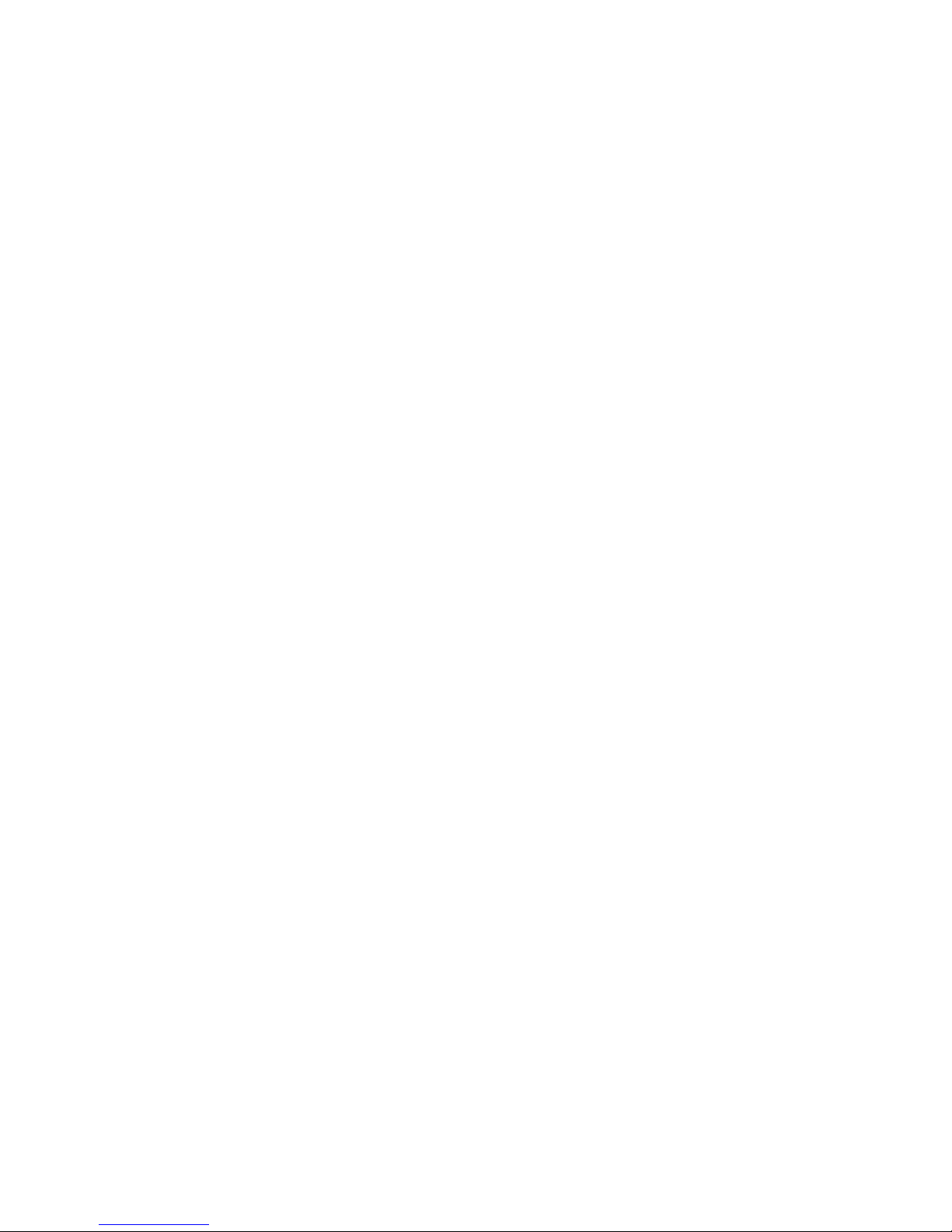
65
Taking Care of Your Notebook
Notebook Care
Observe the following measures to prevent problems and promote the successful operation
and long life-span of your notebook.
Protecting Your Notebook From Power Outages
Fortunately, there are tools that can help when power supply is interrupted. Basically there are
two types of protection against power problems, a passive form such as those provided by
surge suppressors and a multi-featured back-up power source like the Uninterruptible Power
Supply (UPS).
• Surge Suppressors - although computers are equipped with some surge protection, it is
wise to acquire a separate surge suppressor for added protection. A surge suppressor
protects power supplies and communication lines from electrical surges but does not offer a
back-up power source. While some suppressors have a manual on-off switch, other types
combine switched and unswitched circuits. A mix of switched and unswitched circuits can
be a useful feature since you can keep, for instance, a battery charging while shutting off
the power for other equipment.
• Back-UPS units - equipped with a battery to maintain power during outages, the UPS
allows users to save data and properly shut down the notebook. Most UPS also include
surge protection as a feature. There are two basic UPS types, the standby power supply
(the least expensive choice) and the multi-featured on-line UPS systems.
Below are tips on power protection and some hardware features to consider before
buying these devices:
• Be sure to unplug your notebook, including the line to the modem, during lightning storms.
• Always use a proper power cord to plug your notebook to the line power. When using an
extension cord make sure it is a reliable cord.
• Look into the energy absorption features. Surge suppressors are rated by the amount of
energy they can absorb, which is measured in joules. The higher the surge ratings the
better the unit. Experts say around 200 joules is basic protection, 400 joules provide good
protection and 600 joules or more is far better.
• Check if a surge suppressor has a circuit breaker or fuse. Many suppressors are equipped
with either a circuit breaker or fuse that will blow or trip in case of a short circuit and
severe surges. Compared to fuses, circuit breakers are preferred because fuses have to be
replaced when damaged by a short circuit.
Protecting Your Notebook From Damage
There are several ways in which you can protect your notebook from possible damage. We
strongly recommend the following protective measures:
• Connect a Back-UPS unit (see “Protecting Your Notebook From Power Outages” above)
between your notebook and the grounded AC power outlet. A Back-UPS unit protects your
notebook from sudden transient increases and decreases in electrical power.
• Be sure to connect all peripherals, such as your monitor and printer, to the Back-UPS unit
that should be the only device that you plug into the AC power outlet.
• Avoid repeated power-on cycles. These subject the notebook components to temperature
variations and stress.
Page 66

66
• Disconnect your notebook from telephone, LAN and power lines when an electrical storm
threatens. If you have a fax/modem, lightning can travel in on the phone line and can
damage both the fax/modem and the system unit. Lightning can also travel in on power
lines and damage your monitor and system unit.
Note
Please note that the product warranty does not apply if damage to your notebook is
the result of a lightning strike.
• Be sure that notebook power is off before you connect or disconnect a cable (except USB
and IEEE 1394 devices, that can be hot-swapped and hot-plugged). Never make cable
changes when the notebook power is on. Doing so could damage your notebook and its
peripherals.
• Use appropriate virus detection software regularly to protect your notebook from computer
viruses.
• Place your notebook away from direct sunlight and extreme temperatures. Operate and
store your notebook within the recommended temperatures and humidity levels.
For more information, please refer to: Safety Notices → Product Storage
Environment Guidelines.
Page
105
• After turning off power, wait about five seconds for the hard disk to spin down before you
power on again.
• Be sure that nothing is placed on top of your AC adaptor and notebook power cables.
• Prevent dust from entering your notebook by covering it when it is not in use.
Keeping Your Notebook in Good Condition
Maintain the condition of your notebook by periodically using the following general procedures.
WARNING
For safety, power off and unplug your notebook, monitor and any external devices
before cleaning them.
• Clean the outside of the notebook with a soft clean cloth. You can remove stubborn stains
with a cloth slightly dampened with a mild detergent. Never use a strong cleaner or solvent
on any part of the notebook.
• Keep food and liquids away from your notebook.
• Periodically clean the keyboard with a vacuum cleaner brush attachment. Do not use any
liquid cleaners on the keyboard as they can damage it.
• Clean the monitor screen with a monitor glass cleaner and wipe it with a clean, lint-free
cloth.
• If you connect an external mouse to your notebook, periodically clean the mouse as
explained below (this procedure does not apply to optical mice):
- Power off your notebook and any peripherals attached to it.
- Invert the mouse. Locate the mouse ball cover
- Rotate the ball cover counter-clockwise and remove the cover.
- Turn the mouse over so that the cover and ball fall into your palm.
- Clean the mouse as follows; first use tap water, or tap water and a mild detergent, to clean
the mouse ball. Use a clean, lint-free cloth to dry the ball, and blow into the mouse socket to
remove remaining dust or lint.
- Gently put the ball back into the mouse.
- Fit the ball cover back into the mouse and turn the cover clockwise until it locks in place.
Page 67

67
Security
• Basic Input/Output System (BIOS) - refer to the relevant BIOS chapter for more
information on how to set Supervisor and User passwords.
• Operating System - Set user accounts and passwords.
For more information, please refer to: Windows Vista® Operating System
Introduction → Tips for Using Windows Vista® ; or
Page
34
Windows® XP Operating System Introduction → Tips for Using Windows® XP
Page
44
• Hardware - Your notebook may feature a Security Cable slot. This lock may prevent your
notebook from being moved or stolen.
Install an optional Security Cable as follows:
1. Select the object in the room to which you will secure your notebook. Choose an
immovable piece of furniture or fixture (a table or desk leg with a cross bar).
2. Take the looped end of the steel cable (For specific models only) and wrap around the
immovable object. Be sure to choose an object that prevents an intruder from slipping the
cable out from under the object.
3. Feed the locking device through the looped end of the cable.
4. To install the Security Cable, make sure that the lock is in the unlocked position. To do so,
insert the key into the lock and, holding the locking device stable, turn the key clockwise to
the unlocked position.
5. Insert the locking device into the Security Cable slot in your notebook. Turn the key 90°
counter-clockwise to lock and remove the key. Check that the Security Cable is secure by
gently pulling on the locking device.
Page 68

68
Operating Environment
Caring for your notebook also requires taking into account the effect of temperature, humidity,
and moisture on notebook components. Like any other electronic products, notebooks are
vulnerable to drastic changes in temperature, and especially moisture on notebook
components.
Please follow the tips below regarding the recommended operating environment:
• Avoid using your notebook in high humidity - computers are best used in moderate
humidity conditions. Although PCs are more sensitive to temperature than to humidity,
using a notebook in a humid environment can present problems especially when the
humidity reaches extreme levels. A few humid days is not really a cause for concern but
using, for instance, a laptop in a tropical jungle can present wear-out issues. Humidity
hastens corrosion and increases the risk of condensation that can damage certain parts.
Going directly from a cold to a warm environment leads to condensation. Cooling a
notebook is also difficult when humidity is high.
• Before switching on, allow the notebook to adjust to room temperature - in
general, electronic equipments that have been exposed or stored in very low temperatures
should adjust gradually to room temperature before they are switched on. Immediately
powering on a notebook that has been stored for some time at low temperatures in an
environment with high temperatures increases the risk of damaging parts.
• Do not expose the notebook to moisture and spills - users tend to stretch the limits
by using and leaving their notebooks at the most unlikely places like the kitchen, the
bathroom, on the garden table or by the swimming pool where the chance of it getting wet
is high. Placing a notebook near an open window is also not advisable since it can easily
collect and expose some parts to moisture. Be wary of liquid spilling into the power supply
since it may trigger an electric short-circuit.
• Keep your notebook cool - the key components in your notebook that require special
attention when it comes to cooling and proper ventilation are the power supply, the central
processing unit (CPU), the hard drive and the motherboard.
• The fan in the power supply is designed not only to provide better airflow to the entire
case, but also to cool parts of the power supply that easily heat up.
• CPUs are equipped with sophisticated heat sinks and fans to increase reliability and
prevent cooling-related problems like system lockups.
• Fans do not directly cool the hard drive and components of the motherboard, but
provide better airflow to these parts. Cleaning the box and removing dust are beneficial
since accumulated dust can insulate the notebook making it difficult to cool the
notebook.
• Ensure effective ventilation for your notebook - even with sophisticated power supply
and CPU fans it is still important to install your notebook where there is good ventilation to
avoid overheating. Airflow, obviously, is more important in a warm room than in a cool
area. Pay attention to the obvious, such as providing space for the power supply fan to
blow freely and by not blocking the air vents that keep your notebook, monitor and other
devices from overheating. Good operating temperatures would be from 5°C to 35°C, and
cooler temperatures are generally better than higher temperatures.
Page 69

69
Preventive Maintenance
The following information will help you to set up a preventive maintenance plan in order to
prevent notebook problems. Depending on what your notebook is being used for, adapt them
to your own needs.
These suggestions are classified according to the recommended frequency.
First Time Use
Back up your BIOS settings: these parameters saved in the CMOS memory define how your
notebook works and minor changes to them can modify the way your notebook functions. To
back up the BIOS settings, take a piece of paper, enter the BIOS and note the settings and
their values.
For more information, please refer to: Introducing BIOS Setup for Windows
Vista® ; or
Page
25
Introducing BIOS Setup for Windows® XP Page
26
Note
Do not forget to modify what is written on this piece of paper each time you modify
the BIOS settings.
Daily
Note
The suggestions below are only relevant to Microsoft® operating systems.
Scan for viruses: your notebook is delivered with an antivirus software pre-installed on
your hard drive. For better security we recommend you use the automatic scanning option and
perform on-demand scanning. Refer to the software documentation for more information.
For more information, please refer to: Applications → Norton Internet SecurityTM
2007
Page
60
CAUTION
Update the virus definition files at least once every month, or as soon as you hear
about a new virus.
Back up your data on a regular basis: you can use the Microsoft
®
Backup tool to save your
files from your notebook to media such as a floppy diskette, a CD or a removable hard disk.
Refer to the Windows
®
online help for more information.
Weekly
Note
The suggestions below are only relevant to Microsoft® operating systems.
Scan for hard disk logical and physical errors: to do so, use Microsoft
®
ScanDisk, also
known as the Error-checking tool (depending on the operating system). Refer to the Windows
®
online help for more information.
Clean up your hard drive by using the Disk Cleanup option in Windows
®
.
Defragment your hard drive: it will allow your notebook to run at peak performance. You
can use Microsoft
®
Disk Defragmenter to perform this process. Refer to the Windows® online
help for more information.
Page 70

70
Shipping Your Notebook
Use these steps to prepare your notebook for shipping:
1. Back up the files on the hard disk drive to diskettes, Zip disks, CDs or DVDs.
Note
Be sure to take precautions for storing and transporting Zip disks, floppy disks, CDs
or DVDs so that they are not exposed to magnetic fields or electrical impulses.
2. Remove any media from its respective drive.
3. Turn off the notebook and any external options connected to it.
4. Unplug the AC adaptor from the AC power outlet or Back-UPS unit, then from the notebook
itself.
5. Pack the notebook components in the original shipping materials and cartons. If these are
not available, be sure to use adequate packing materials to protect the components.
Page 71

71
Modem
The modem allows you to communicate with others via e-mail, or connect to an online service
or bulletin board. (The modem port is only available on some models.)
The speed of data transmission is dependent on the quality of telephone lines. Digitally
terminated lines improve the speed of data transmission. Contact your service provider for
more information.
Note
In some instances, your modem may not detect the correct country as your default
country settings. In this case, you will need to change the country settings manually.
Connecting using a Modem
The modem provides one standard phone connector.
Note
When using a modem outside of the country where you purchased it, you might need
an international telephone adaptor, available at most electronic supply shops.
Use the following steps to connect the analogue phone cable to your modem.
1. Locate the analogue phone cable that comes with the notebook. Each end of the cable is
fitted with a RJ-11 connector.
2. Connect one end of the cable into a standard telephone wall outlet, using the adaptor if
necessary.
3. Connect the other end of the cable into the modem port on your notebook.
Local Area Network (LAN)
The internal LAN feature allows you to connect your notebook to a local area network. The
internal LAN feature allows a 10/100 Ethernet LAN connection and supports Wake-on-LAN and
network boot functions.
Follow these steps to take advantage of the internal LAN feature.
1. Locate the LAN port on the notebook.
2. Plug one end of your LAN cable into the LAN port.
3. Plug the other end of the LAN cable to a local area network.
Wireless LAN/Bluetooth
®
Wireless Technology
The Wireless LAN/Bluetooth® Wireless Technology feature allows you to connect your computer
to a wireless network using a wireless connection.
Follow these steps to take advantage of the Wireless LAN/Bluetooth
®
wireless
technology feature.
1. Locate the Wireless LAN/Bluetooth
®
Wireless Technology button on the notebook.
2. Press the button to enable this feature. The notebook will automatically detect and attempt
to connect to a wireless network.
3. Press the button once more to disable this feature.
Page 72

72
Preparing for Travel
The notebook makes a natural travelling companion. With a little preparation you can use the
notebook anywhere you go, to prepare your business documents, confirm your travel plans,
surf the Internet, or simply stay in touch with those back home!
Here is what you should do before you leave home:
Note
Speed the trip through airport security by carrying a charged notebook. Inspectors
want to see the screen display a message. The boot message is usually sufficient.
If your notebook is fully charged, the inspection only takes a minute or so. Otherwise,
be prepared to attach the AC adaptor and power cable. And if you don't have these,
the inspection might include a disassembly of the notebook.
• Back up your notebook's hard disk.
• Insert a fully charged battery to ensure your notebook is ready to quickly boot up at the
airport security check.
• Fully charge all your batteries.
• Tape your business card to your notebook, AC adaptor, and batteries.
• If you run your notebook with battery power, maximise battery life by using power-saving
features whenever possible.
• Take along any application or data files on diskette that you might need.
• Check that you have everything you need before you leave on a trip.
What To Take
The following are what you should take with you when you travel with your notebook.
• Extra fully charged batteries.
• Single-outlet surge protector.
• Appropriate AC plug adaptor for international voltage requirements.
• AC extension cord.
• Extra phone cord to reach wall jacks.
• A copy of "proof of purchase" for your notebook and other equipment or customs
registration form for customs check.
• The Warranty Card or Service and Warranty Guide, detailing the international technical
support phone numbers.
• Your notebook's Quick Reference.
Power Connections
With the right accessories, you can run your notebook almost anywhere! Your notebook selfadjusts to various power sources. The United States, Canada and most of Central and South
America use 120-volt AC. Most other countries of the world use 240-volt AC. Make sure the
power source falls within the system compatible range.
There are a few countries with areas that use DC as their main power source. You need a DCto-AC converter in particular areas of Argentina, Brazil, India, Madeira and South Africa.
To use your notebook outside of your country, you need an adaptor plug. There are several
different plugs available worldwide. You can buy these at an electronics supply store.
Getting Through Customs
With so many countries in the world, you can be sure that there are a variety of customs
regulations. Plan wisely to get your notebook through customs by carrying the appropriate
documentation to assure the customs agent that your notebook is not a recent purchase.
Page 73
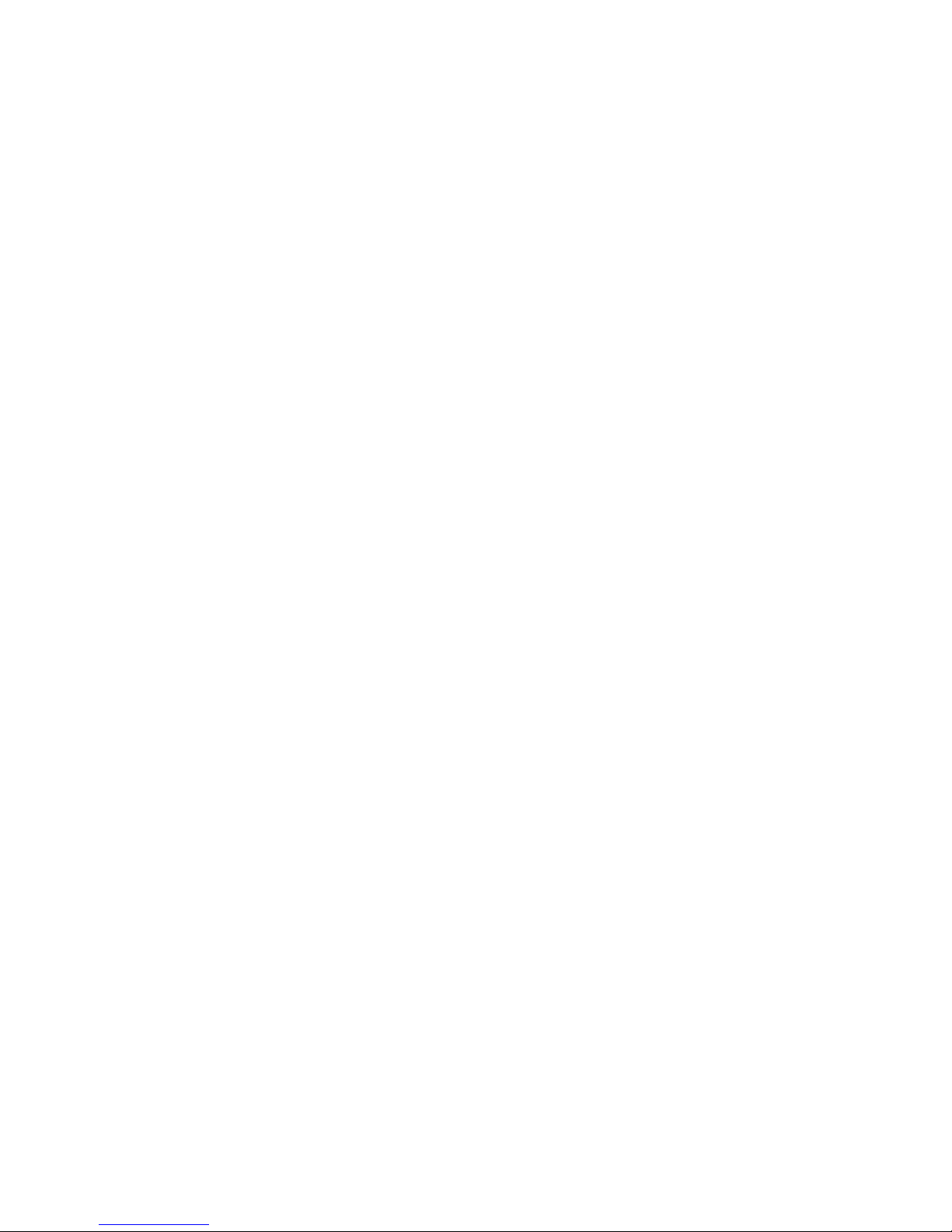
73
Travellers are often asked, when returning to their home country, whether or not they
purchased the notebook while outside the country. Sometimes, the proof of purchase such as a
bill of sale, insurance policy, or purchase receipt is sufficient. Taking along the purchase receipt
for your notebook may sound practical, but may not always suffice, particularly when the
purchaser of the notebook is your company and the original receipt is not available to you.
Connecting / Using Your Modem
Whether you are on a business trip or on holiday, connecting to the Internet while you travel
can be expensive and frustrating unless you are prepared.
Here are some tips on how to avoid frustration and expenses while on the road.
1. Before leaving home, check with your Internet Service Provider to see if it has:
o a local access number at your point of destination.
o a toll-free number that can also save you money.
o in the absence of a local ISP access number or toll-free number, charging the call to
your home phone can be less expensive than charging the call to your hotel room.
2. Prepare your notebook for phone line access in another country.
o Line access outside of a hotel may require an additional digit preceding the phone
number string. Be sure to modify your dial-up connection, as required.
o To avoid unusual dialling tone sounds sometimes encountered in hotels, you may have
to modify a modem configuration setting to ignore the dialling tone.
3. Always check the phone line to determine whether or not it is digital or analogue. The
internal modem in your notebook has built-in protection that detects the presence of a
digital phone line and displays a warning message to alert you.
Connecting / Using a LAN
Many hotels and Convention Centres now offer direct Internet access for a nominal fee. If your
hotel provides this service, follow these guidelines for connecting and configuring your
notebook.
Many hotels can provide a LAN cable by prearrangement, so you can travel with a minimum of
accessories.
1. Plug the LAN cable into your notebook and the LAN connector in the room or hall where
you want to access the Internet.
2. After connecting the LAN cable, connect your notebook to an AC power outlet (if desired)
and power on your notebook.
3. Try launching your browser (Windows
®
Internet Explorer®, or Mozilla Firefox, for example):
o If your TCP/IP network settings are already configured to "Use DHCP for WINS
Resolution" you should be able to access the Internet.
o If your TCP/IP network settings are not set to use DHCP, a help screen may appear, or
you may be directed to call the LAN provider for assistance configuring your notebook.
Follow the instructions that are provided to you completely, so your settings work effectively
with the provider's system.
Page 74

74
Using Peripheral Devices
USB Devices
Your notebook is equipped with one or several USB ports, allowing you to connect USBequipped peripheral devices such as a digital camera, scanner, printer, CD-ROM drive, modem,
mouse, keyboard, telephone, or game device to your notebook.
USB devices called USB hubs can serve as connection ports for other USB peripherals. Only
one device needs to be plugged into your notebook. Additional peripherals can be connected in
a daisy chain configuration where one device is connected to another in a series.
Note
Some USB devices draw their power from the notebook power system, thereby
reducing battery life. Always connect your notebook to an AC power source before
connecting these devices.
Connect an external USB device to your notebook as follows.
1. Locate any of the USB ports on your notebook.
2. Follow any specific set-up instructions in the device's user's guide.
Note
USB devices can be hot-swapped or plugged, meaning that you do not need to turn off
your notebook before plugging or removing USB devices.
3. Plug the USB device into one of the USB ports.
Note
Refer to the device's documentation for any additional instructions, if supplied.
Page 75

75
Audio
Entertainment-level sound quality is provided through internal stereo speakers.
Audio Controls on your Notebook
• Microphone In Jack (A) - allows you to connect an external microphone.
• Headphones (B) - lets you plug in stereo headphones or powered speakers.
Note
If you are using external speakers or an external microphone and experience sound
distortion or feedback, lower the volume.
Having the microphone and speakers too close to each other causes some feedback,
so moving the external audio option away from the unit may also help.
Video
The notebook features a panel and superior resolution, allowing for sharp effective visuals right
on the notebook.
Using Digital Video Files
The IEEE 1394 port allows you to plug any video device, including VCRs, televisions,
camcorders and laser disc players into your notebook and record motion graphics to your hard
drive.
For more information, please refer to: Frequently Asked Questions → Digital
Video and IEEE 1394 Devices.
Page
97
Playing DVDs
If your notebook comes with a DVD-ROM or DVD/CD-RW combination drive, you may watch
movies recorded on DVDs directly on your notebook.
Using Animation Files
You can create a dynamic presentation using an animation application. Animation can illustrate
a concept, drive home an important point, or command attention. Graphics animation can add
punch to a presentation with an animated illustration, a flashing arrow, or a flying logo.
Page 76

76
Setting Up a Healthy Work Environment
•
Arrange Your Equipment
o Your Chair
o Your Desk
o Your Input Devices
o Your Screen or Monitor
• Reducing the Risk of Injuries
o Vary Your Workday
o Practise Some Stretching Exercises
• Potential Medical Conditions
o Repetitive Strain Injury
o Pre-Existing Conditions and Psychosocial Factors
o Epilepsy Warning
Page 77

77
Arrange Your Equipment
You will find below explanations on how to set up your notebook to fit your physical needs.
This information is based on ergonomics - the science of making the workplace fit the needs of
the worker.
WARNING
Prolonged or improper use of a computer workstation may pose a risk of serious
injury. To reduce your risk of injury, set up and use your notebook in the manner
described below. Please note that some people are more susceptible to developing
these disorders due to pre-existing conditions or psychosocial factors, and that
precautions can be taken in order to prevent physical discomfort.
For more information, please refer to: Setting Up a Healthy Work
Environment → Reducing the Risk of Injuries ; and
Page
79
Setting Up a Healthy Work Environment → Potential Medical
Conditions
Page
80
Note
To increase your comfort and safety when using your notebook as your primary
computer system at your home or office, note the following recommendations:
• Use a separate, external keyboard attached to your notebook.
• Use a separate, external monitor attached to your notebook.
Arrange your equipment so that you can work in a natural and relaxed position. Place items
that you use frequently within easy reach. Adjust your workstation set-up to the proper height
(as described below) by lowering the table or stand that holds your notebook equipment or
raising the seat height of your chair. Position your notebook directly in front of you for
increased safety and comfort.
Your Chair
Your chair should be adjustable and stable. Vary your posture throughout the day.
Check the following:
• Keep your body in a relaxed yet upright position. The
backrest of Use the entire seat and backrest to support your
body. Tilt the backrest slightly (90° to 105°). The angle
formed by your thighs and back should be 90° or more.
• Your seat depth should allow your lower back to comfortably
contact the backrest. Make sure that the backs of your
lower legs do not press against the front of the chair.
• Extend your lower legs slightly so that the angle between
your thighs and lower legs is 90° or more.
• Place your feet flat on the floor. Only use a footrest when
attempts to adjust your chair and workstation fail to keep
your feet flat.
• Be sure that you have adequate clearance between the top of your thighs and the
underside of your workstation.
• Use armrests or forearm supports to support your forearms. If adjustable, the armrests
or forearm supports should initially be lowered while all the other adjustments
discussed in this section are made. Once all these adjustments are completed, raise the
armrests or adjust the forearm supports until they touch the forearms and allow the
shoulder muscles to relax.
Page 78

78
Your Desk
There is no specific height recommended for your desk. This can vary between 60 and 70 cm,
depending upon your size. The standard workaround is that it should be at approximately your
elbow height.
The desktop should be clean and organised in such a way that frequently used objects are
close enough without excessive reaching. If you use a document holder, it should be placed at
approximately the same height as the monitor and at the same distance from the eyes to
prevent frequent eye shifts.
The area underneath the desk should be clean to accommodate your legs and allow for
stretching.
Your Input Devices
Note the following points when positioning your notebook or any external input
devices.
• Position your keyboard directly in front of you. Avoid reaching when using your keyboard or
mouse.
• If you use a mouse, position it at the same height as the keyboard and next to the
keyboard. Keep your wrists straight and use your entire arm when moving a mouse. Do not
grasp the mouse tightly. Grasp the mouse lightly and loosely.
• Adjust the keyboard height so that your elbows are near your body and your forearms are
parallel to the floor, with your forearms resting on either armrests or forearm supports, in
the manner described previously. If you do not have armrests or forearm supports, your
upper arms should hang comfortably at your sides.
• Adjust the keyboard slope so that your wrists are straight while you are typing.
• Type with your hands and wrists floating above the keyboard. Use a wrist pad only to rest
your wrists between typing. Avoid resting your wrists on sharp edges.
• Type with your wrists straight. Instead of twisting your wrists sideways to press hard-to-
reach keys, move your whole arm. Keep from bending your wrists, hands, or fingers
sideways.
• Press the keys gently; do not bang them. Keep your shoulders, arms, hands and fingers
relaxed.
Your Screen
Correct placement and adjustment of the screen can reduce eye, shoulder, and neck fatigue.
Check the following when you position the screen.
• Adjust the height of your screen so that the top of the screen is at or slightly below eye
level. Your eyes should look slightly downward when viewing the middle of the screen.
• Position your screen no closer than 30 cm and no further away than 75 cm from your eyes.
The optimal distance is between 35 cm and 45 cm.
• Rest your eyes periodically by focusing on an object at least 6 metres away. Blink often.
• Position the screen at a 90° angle to windows and other light sources to minimise glare and
reflections. Adjust the screen tilt so that ceiling lights do not reflect on your screen.
• If reflected light makes it hard for you to view your screen, use an anti-glare filter.
• Clean your screen regularly. Use a lint-free, non-abrasive cloth and a non-alcohol, neutral,
non-abrasive cleaning solution or glass cleaner to minimise dust.
• Adjust the screen brightness and contrast controls to enhance readability.
Page 79

79
• Use a document holder placed close to the screen.
• Position whatever you are looking at most of the time (the screen or reference material)
directly in front of you to minimise turning your head while you are typing.
• Get regular eye check-ups.
Reducing the Risk of Injuries
Prolonged or improper use of a computer workstation may pose a risk of serious injury. To
reduce your risk of injury, set up and use your notebook in the proper manner described.
Please note that some people are more susceptible to developing these disorders due to preexisting conditions or psychosocial factors.
For more information, please refer to: Setting Up a Healthy Work Environment →
Potential Medical Conditions.
Page
80
The precautions described below can however be taken in order to prevent physical discomfort.
Vary Your Workday
If you use your notebook for prolonged periods, follow these instructions.
• Vary your tasks throughout the day.
• Take frequent short breaks that involve walking, standing, and stretching. During these
breaks, stretch muscles and joints that were in one position for an extended period of time.
Relax muscles and joints that were active.
• Use a timer or reminder software to remind you to take breaks.
• To enhance blood circulation, alter your sitting posture periodically and keep your hands
and wrists warm.
Practise Some Stretching Exercises
The daily exercises described below can be very effective in stopping Repetitive Strain Injury
development or in minimising its effects. They can easily be carried out behind your notebook.
• Bend wrists, stretch and close fingers - stretch your arms and wrists with closed
fingers; keep this pose for 8 seconds. Repeat the exercise 3 times. You can repeat the
same exercise with your finger stretched.
• Lift shoulders - lift your shoulders straight up, hold that pose for 8 seconds and repeat
the exercise 3 times.
• Rotate shoulders - rotate both your shoulders clockwise and counter-clockwise for 8
seconds. Repeat this exercise 3 times.
• Stretch neck and shoulders - bend your head to the left, right, front and back. Keep
each position for 8 seconds. Repeat this exercise 3 times.
• Stretch the flexors - fold your hands into a praying position; palms flat against each
other in front of your chest. Pull your hands gently downwards along your chest towards
the stomach, keeping the elbows in the same position. Repeat the exercise 3 times and
keep the pose for 8 seconds.
• Stretch the extensors - stretch your arm straight forward. Rotate your wrist 90 degrees
up towards you and keep your thumb down, so that your other fingers are all pointing
upwards (your hand should look like it is held out, telling someone to stop). Grab your four
fingers pointing upwards with your other hand, and gently pull them towards you, while
keeping your arm straightened. Hold this pose for 8 seconds and repeat this exercise 3
times.
Page 80

80
Potential Medical Conditions
Computers are used everywhere. More and more people sit in front of computers for longer
periods of time. Some nerve, tendon and muscle disorders (musculoskeletal disorders) may be
associated with repetitive activities, improper work environments, and incorrect working
habits. Examples of musculoskeletal disorders that may be associated with certain forms of
repetitive activities include: carpal tunnel syndrome, tendinitis, tenosynovitis, de Quervain's
tenosynovitis and trigger finger, as well as other nerve, tendon and muscle disorders.
WARNING
Prolonged or improper use of a computer workstation may pose a risk of serious
injury. To reduce your risk of injury, set up and use your notebook in the proper
manner described. Please note that precautions can be taken in order to prevent
physical discomfort.
For more information, please refer to: Setting Up a Healthy Work
Environment → Reducing the Risk of Injuries.
Page
79
Although some studies have shown an association between increasing hours of keyboard use
and the development of some musculoskeletal disorders, it is still unclear whether working at a
notebook causes such disorders. Some doctors believe that using the keyboard and mouse
may aggravate existing musculoskeletal disorders.
Note
Contact a doctor if you experience pain, tenderness, swelling, burning, cramping,
stiffness, throbbing, weakness, soreness, tingling and/or numbness in the hands,
wrists, arms, shoulders, neck, back and/or legs.
Repetitive Strain Injury
Repetitive Strain Injury is caused by a constant tension of the muscles in your arms and by
making the same repetitive movements with fingers, wrist and elbow when controlling the
mouse. The symptoms are pain and stiffness in neck, shoulders, arms, wrists and hands. Other
symptoms are cramps, tingling and exhaustion in these areas.
The Three Stages of Repetitive Strain Injury
Real Repetitive Strain Injury pain implies that the problems have persisted for a longer period
of time, normally for a minimum of three months. The development can be divided into three
stages:
• Stiffness, numbness, irritation, sometimes in combination with light or sharp pains. These
problems disappear, but return when similar work is done.
• The problems do not disappear overnight. Continuous light pain, also after a period of rest.
After a longer period of rest (holidays) the pain does go away, but returns easily when
similar work is done.
• Continuous pain often combined with reduced strength and less accurate control. At work,
the pain intensifies. When rested, the pain remains.
Page 81

81
Pre-Existing Conditions and Psychosocial Factors
Pre-existing conditions that may cause or make some people more susceptible to
musculoskeletal disorders include the following: hereditary factors, vascular disorders, obesity,
nutritional deficiencies such as Vitamin B deficiency, endocrine disorders such as diabetes,
hormonal imbalances, connective tissue disorders such as arthritis, prior trauma (to the hands,
wrists, arms, shoulders, neck, back, or legs), prior musculoskeletal disorders, aging, fluid
retention due to pregnancy, poor physical conditioning, dietary habits and other conditions.
Psychosocial factors associated with these disorders include: workplace stress, poor job
satisfaction, lack of support by management and/or lack of control over one's work.
Contact a doctor if you experience pain, tenderness, swelling, burning, cramp, stiffness,
throbbing, weakness, soreness, tingling and/or numbness in the hands, wrists, arms,
shoulders, neck, back, and/or legs.
Epilepsy Warning
Some people are susceptible to epileptic seizures or loss of consciousness when exposed to
certain flashing lights or light patterns in daily life. Such people may have a seizure while
watching television images or playing certain games. This may happen even if the person has
no medical history of epilepsy or has never had any epileptic seizures.
If you or anyone in your family has ever had symptoms related to epilepsy (seizures or loss of
consciousness) when exposed to flashing lights, consult your doctor prior to playing games
with such features. We advise that parents monitor the use of games by their children. If you
or your child experience any of the following symptoms such as dizziness, blurred vision, eye
or muscle twitches, loss of consciousness, disorientation, any involuntary movement or
convulsion while playing a game, IMMEDIATELY discontinue use and consult your doctor.
Page 82

82
Problem Checklist
First check the items in the following list. If these items don't help, see the table that follows
the list.
• Power to the notebook is on.
• The AC power outlet to which your AC adaptor is connected is working. Test the outlet by
plugging in a lamp or other electrical device.
• All cables are tightly connected.
• The display setting is configured correctly.
• The display brightness control is adjusted properly.
• If using battery power, check that the battery pack is properly inserted and fully charged.
Problem Resolution
The notebook
does not power
on
If you are operating the notebook with battery power, check that the battery
pack is correctly inserted. Attach the AC adaptor to recharge the battery.
If you have the AC adaptor attached, check that you are using a working AC
power outlet.
LCD screen is
dark and blank
Power-saving mode has shut off the backlight. Press a keyboard key.
The built-in LCD may not be selected. Press specific function key once or
twice to select the LCD video mode.
Screen brightness needs adjustment. Use the specific functions keys.
The notebook entered Standby mode due to low battery power. Plug in the AC
adaptor before resuming operation.
Battery power
does not last
long
Use power-saving modes.
For more information, please refer to: Windows Vista® Operating
System Introduction → Managing System Power ; or
Page
32
Windows® XP Operating System Introduction → Managing
System Power.
Page
40
Fully charge and discharge the battery several times to recondition it.
Replace the battery.
For more information, please refer to: Introducing Your NEC
VERSA → Using the Battery ; and
Page
20
Introducing Your NEC VERSA → Replacing the Battery.
Page
22
Information on
the LCD is
difficult to see
Use the specific functions keys to adjust the brightness control.
Tilt the LCD screen slightly forward or backward.
An optional
component does
not work
Make sure the component is securely installed or connected.
Refer to the optional component documentation.
The
Standby/Resume
function does
not work.
If the notebook does not enter Standby mode, a disk drive might be busy.
Wait until the disk drive stops and try again.
If notebook does not resume, it may have auto suspended on a low battery.
Attach the AC adaptor and try again.
Page 83

83
Start-Up Problems
The notebook has a built-in checking program that automatically tests its components when
you turn the system power on. This diagnostic test is called the Power-On Self-Test (POST). If
the notebook finds a problem during the POST, the notebook displays an error message or
emits a series of beep codes when there are the following conditions:
• the current configuration information doesn't match configuration information stored in
Auto Setup, such as when an internal option is added.
• the notebook loses configuration information.
If You Need Assistance
If you have a problem with your notebook, first review the “Problem Checklist” troubleshooting
table and the “Start-Up Problems” troubleshooting table. You may also want to check out the
section on “Frequently Asked Questions”.
For more information, please refer to: Problem Checklist ; Page
82
Problem Checklist → Start-up Problems ;and
Page
83
Frequently Asked Questions Page
92
Page 84

84
Recovery Information for Windows Vista® only
NEC Recovery Program (from backup partition)
Your notebook is supplied with a backup partition on the hard disk drive which contains all the
data you may need in order to restore your configuration as it was when leaving the factory.
This partition occupies about 10 GB of your hard disk drive.
NOTE
This backup partition is hidden.
The NEC Recovery Program can restore your notebook to the same state as when you
purchased it, while giving you an option to retain all settings and personal data for later
retrieval.
Due to the wide range of reasons for which the NEC Recovery Program may be used,
no guarantee can be given that all data will be retained.
The procedure described below is only applicable if your backup data is stored on your
notebook’s hard disk. If you wish to restore your notebook using Recovery DVD, please refer
to notes below.
You are strongly recommended to create a set of Recovery DVDs for future use.
Be ready with 2 blank DVD-Rs. Please use the MDVDCreator tool. Click the Start button
, click All Programs, then click MDVDCreator to launch the MDVDCreator
program. It will then guide you through the process.
Before you run the MDVDCreator program, you need to disable the UAC (User Account
Control). To do this, click the Start button , click Control Panel, select User Accounts,
then click Turn User Account Control on or off. Then uncheck the “Use User Account
Control (UAC) to help protect your computer” box. Click OK.
CAUTION
Before using the NEC Recovery Program it is recommended that you FIRST try fixing
your computer with Windows Vista® System Restore.
System Restore can be used to restore your computer to a previous state when it was
known to function correctly, without affecting your personal data files (such as
documents, browsing history, drawings, favourites, or e-mails).
Page 85

85
The NEC Recovery Program Allows Two Types of Recovery
• Full Recovery
Removes all your personal data and restores your notebook to its original factory state. By
using this option, all your data will be lost (personal documents and settings, and driver
updates).
• Partial Recovery
Restores your original operating system and software to their original factory state without
deleting your personal data.
CAUTION
After recovery, all software titles that you have installed on your computer must be
reinstalled before you can use them again. Only the pre-installed titles (such as DVD
Players and CD-writers) will function without additional installation.
IMPORTANT
Please read this section carefully before using NEC Recovery Program!
• Backup your personal files:
Save a copy of your personal documents onto floppy disks, memory cards or high capacity
disks. If you own a CD writer, you can backup larger amounts of data and create your own
archives.
• Return your notebook to its original configuration:
1. Remove any additional hardware components (such as sound card, video card and network
card) that you may have added to your notebook.
2. Reinstall the original NEC hardware components if you have removed them.
3. Make sure that your keyboard, mouse, monitor and speakers are connected properly (if
applicable to your notebook).
4. Disconnect any additional devices that you have connected to your notebook (such as
scanner and printer).
Starting the NEC Recovery Program
Before starting the NEC Recovery Program, please make sure your notebook is in AC
mode.
To launch the NEC Recovery Program:
1. Press the <F8> key while your system is still booting.
2. Select “Repair Your Computer” at the Advanced Boot Options page.
Page 86

86
3. Select your preferred keyboard layout. Then click “Next”.
4.
Set your “Username” & “Password” (if available). Then click “OK”.
5.
At System Recovery Options, choose “NEC Recovery Tools”.
6.
Click “Next” to continue.
Page 87
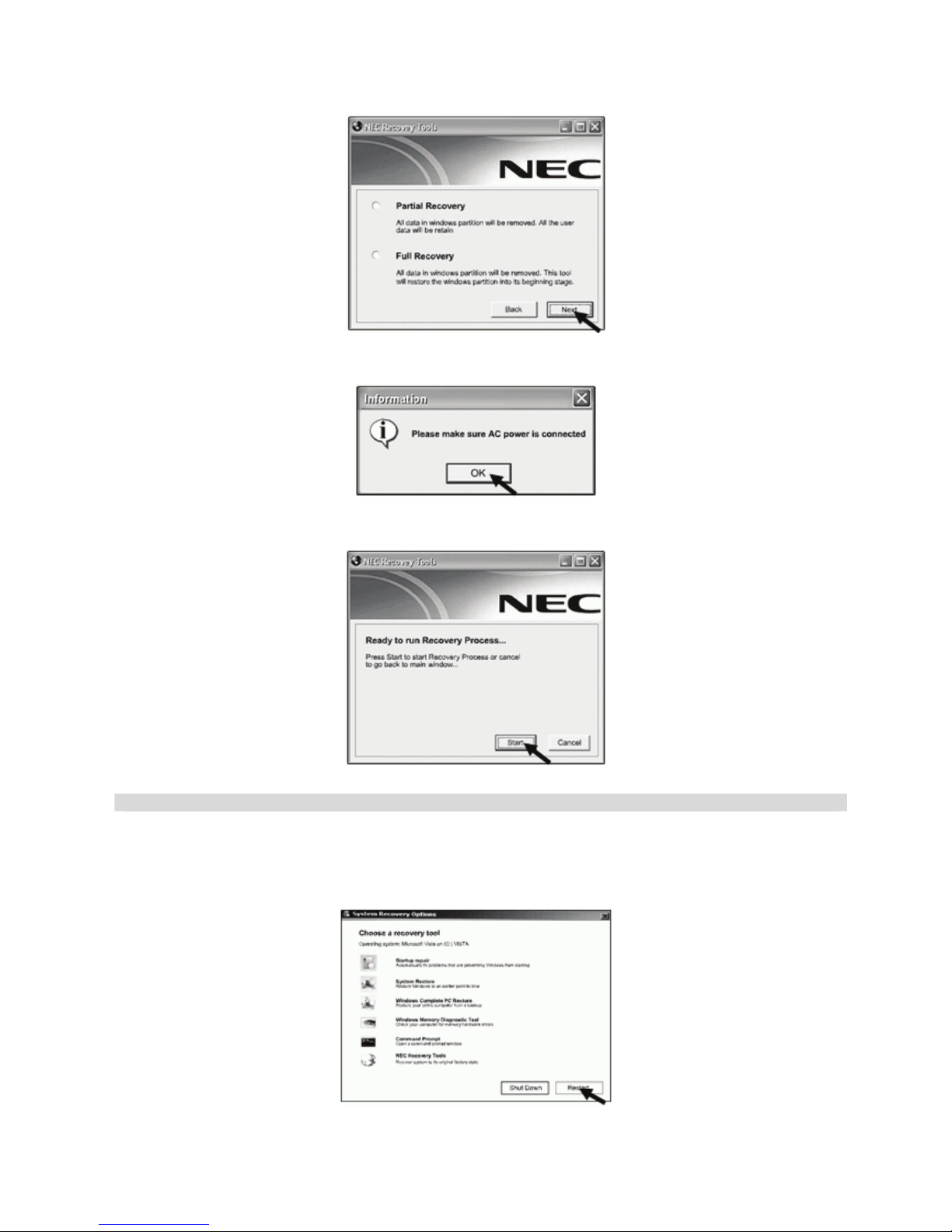
87
7. Select either “Partial Recovery” or “Full Recovery”. Then click “Next” to continue.
8.
Click “OK” to continue.
9.
Click “Start” to start the recovery process.
Please wait for the recovery process to be completed.
10. The NEC Recovery tools application will close automatically after the recovery is completed.
11. Finally, you have to restart your notebook by clicking the “Restart” button at System
Recovery Options.
Page 88

88
If You Wish to Perform a Full Recovery:
CAUTION
Full Recovery will remove all your personal data and restore your computer to its
original factory state.
Select Full Recovery and click on Next. Then follow the on-screen instructions to complete
the recovery.
If You Wish to Perform a Partial Recovery:
1. Select “Partial Recovery” and click on “Next”.
2. Follow the on-screen instructions to complete the recovery.
Note
There may be a delay the first time Windows® restarts after the recovery process. This
delay depends on the amount of data that must be retrieved from the selected
account.
3. After the Partial Recovery process has been completed and if you have used default
Windows
®
settings, you may retrieve your data in the following locations:
• Your Documents and Settings:
C:\user\[Previous User Name]\...
• Applications:
C:\Program Files\[Application Name]\...
• Other files:
You can use the Windows
®
Search Engine to find other files.
CAUTION
You should consider deleting items on the desktop and in the Start Menu, and also
folders for applications you no longer wish to use.
DO NOT delete folders for software that you did not originally install yourself – they
may contain important Windows® files.
4. Finally, reinstall software titles you wish to use.
Page 89

89
Recovery Information for Windows® XP only
NEC Recovery Program (from backup partition)
Your notebook is supplied with a backup partition on the hard disk drive which contains all the
data you may need in order to restore your configuration as it was when leaving the factory.
This partition occupies about 8 GB of your hard disk drive.
CAUTION
This backup partition is hidden, but can be tampered with using the Disk Management
Utility. Do NOT erase the partition with this utility.
The NEC Recovery Program can restore your notebook to the same state as when you
purchased it, while giving you an option to retain all settings and personal data for later
retrieval.
CAUTION
Due to the wide range of reasons for which the Recovery Program may be used, no
guarantee can be given that all data will be retained.
The procedure described below is only applicable if your backup data is stored on your
notebook’s hard disk. If you wish to restore your notebook using Recovery CD/DVD, please
refer to notes below.
You are strongly recommended to create a set of Recovery DVDs for future use.
Be ready with 2 blank DVD-Rs. Please use the MDVDCreator tool. Click the Start button
, click All Programs, then click MDVDCreator to launch the MDVDCreator
program. It will then guide you through the process.
CAUTION
Before using the Recovery Program it is recommended that you FIRST try
fixing your computer with Windows® XP System Restore.
System Restore can be used to restore your computer to a previous state when it was
known to function correctly, without affecting your personal data files (such as
documents, browsing history, drawings, favourites, or e-mails).
This program will create a set of CDs/DVD from the backup data stored on
your hard disk.
Page 90

90
The NEC Recovery Program Allows Two Types of Recovery
• Full Recovery
Removes all your personal data and restores your notebook to its original factory state. By
using this option, all your data will be lost (personal documents and settings, and driver
updates).
• Partial Recovery
Restores your original operating system and software to their original factory state without
deleting your personal data.
CAUTION
DO NOT SAVE your data in C:\WINDOWS. During the recovery process, all data contained in
this folder will be deleted.
CAUTION
After recovery, all software titles that you have installed on your computer must be
reinstalled before you can use them again. Only the pre-installed titles (such as DVD
Players and CD-writers) will function without additional installation.
IMPORTANT
Please read this section carefully before using NEC Recovery Program!
• Backup your personal files:
Save a copy of your personal documents onto floppy disks, memory cards or high capacity
disks. If you own a CD writer, you can backup larger amounts of data and create your own
archives.
• Return your notebook to its original configuration:
1. Remove any additional hardware components (such as sound card, video card and network
card) that you may have added to your notebook.
2. Reinstall the original NEC hardware components if you have removed them.
3. Make sure that your keyboard, mouse, monitor and speakers are connected properly (if
applicable to your notebook).
4. Disconnect any additional devices that you have connected to your notebook (such as
scanner and printer).
Starting the Recovery Program
To launch the Recovery Program, you can either:
• Press the <F11> key upon startup, or
• Use the Recovery Program shortcut in Smart Restore.
Before starting Smart Restore, save your current work and close all running applications,
including any antivirus software.
If your notebook cannot display the Windows
®
desktop, restart your notebook. When the NEC
logo appears, Press the <F11> key for a few seconds to start the Recovery Program.
CAUTION
If your computer’s backup data has been erased or damaged, only the Complete
Recovery option will be available.
Click on this icon to launch this Recovery
Program.
Page 91

91
If you wish to perform a Complete Recovery:
CAUTION
Complete Recovery will remove all your personal data and restore your computer to
its original factory state.
Select Complete Recovery and click on Next. Then follow the on-screen instructions to
complete the recovery.
If you wish to perform a Partial Recovery:
1. Select Partial Recovery and click on Next.
2. On the next screen, select the User Profile (or User Account) you wish to retain from the
list and click on Next.
• If you select the “No Profile” option, you will need to create one or several new profiles
as when you started the notebook for the first time. However, all personal data that was
stored on the notebook will be retained.
• If you restore a specific user profile, your notebook will display the Windows
®
desktop of
that specific profile in the same state as it was before the recovery, but note that
redundant program shortcuts in the Start menu will be removed.
In both cases all your personal data and settings will be retained in the Documents and
Settings folder on the hard disk drive.
3. The next screen displays a summary of your selected options. Click on Next to launch
recovery.
Note
There may be a delay the first time Windows® restarts after the recovery process. This
delay depends on the amount of data that must be retrieved from the selected
account.
4. After the Partial Recovery process has been completed and if you have used default
Windows
®
settings, you may retrieve your data in the following locations:
• Your Documents and Settings:
C:\documents and Settings\[Chosen User Name]\...
• Applications:
C:\Program Files\[Application Name]\...
• Other files:
You can use the Windows
®
Search Engine to find other files.
CAUTION
You should consider deleting items on the desktop and in the Start Menu, and also
folders for applications you no longer wish to use.
DO NOT delete folders for software that you did not originally install yourself – they
may contain important Windows files.
5. Finally, reinstall software titles you wish to use.
Page 92

92
Frequently Asked Questions
•
Technical Support
o Where can I find the call centre phone number?
• Boot Problems
o The message "Operating System Not Found", or "Non-System disk or disk
error" appears during boot-up.
o Why can't I boot from the floppy disk drive?
o What is the difference between a warm boot and a cold boot?
o Why does my notebook automatically boot up when I receive a phone call?
• Computer Viruses
o When did a virus appear for the first time?
o What is a computer virus?
o Is my notebook virus-free?
o What are the different types of viruses?
o What can I do to keep my notebook virus-free?
• Internet
o How do I connect to the Internet?
o How do search engines work?
o How can I narrow down a search on the Internet?
o What are the cookies?
o Are cookies a threat to privacy?
o Can a virus attach itself to cookies?
• Digital Video and IEEE 1394 Devices
o IEEE 1394 Devices
o What are the benefits of the IEEE 1394 port?
o Digital Video
o What is the Digital Video (DV) format?
o What are the benefits of Digital Video?
These Frequently Asked Questions are common to a wide range of notebooks; please note that
some may not be relevant to your notebook.
Page 93

93
Technical Support
If you are not able to resolve your problem you can contact NEC Customer Support. Please
check the terms of your warranty, and have your notebook’s serial number on hand before you
call us. Please write down any error message causing the problem, and have the notebook in
front of you, switched on if possible.
Boot Problems
The message "Operating System Not Found", or "Non-System disk or disk error"
appears during boot-up.
This message implies that your notebook cannot find any operating system on the first boot
media.
For more information, please refer to: Introducing BIOS Setup for Windows
Vista® ; or
Page
25
Introducing BIOS Setup for Windows® XP Page
26
Most of the time, this happens because a non-bootable diskette is inserted in the floppy disk
drive, and the notebook unsuccessfully tries to boot on this diskette. Remove the floppy disk
(you do NOT need to insert a bootable floppy disk instead) and follow the on-screen
instructions.
Why can't I boot from the floppy disk drive?
To boot from the floppy disk drive, be sure that you have a floppy disk in the drive containing
operating system files (also known as bootable floppy or system floppy). Be sure to check the
boot sequence in the BIOS Setup chapter. See your operating system documentation for
information on how to create a system floppy.
What is the difference between a warm boot and a cold boot?
A warm boot restarts the notebook while system power is on. This process resets the software
by clearing the volatile system memory and reloading the operating system.
A cold boot is a notebook start with power off. This process resets and checks the hardware,
and reloads the operating system.
Why does my notebook automatically boot up when I receive a phone call?
Make sure your BIOS parameters are correctly set up.
For more information, please refer to: Introducing BIOS Setup for Windows
Vista® ; or
Page
25
Introducing BIOS Setup for Windows® XP Page
26
Computer Viruses
When did a virus appear for the first time?
There are theories that experiments with virus-like self-replicating programs already took place
in 1949. Experimental viruses were first programmed and tested in the 1960s. The name
“virus” first popped up in 1984 when a university professor used this term to describe the
destructive computer programs. When personal computers became popular in the 1980s,
computer viruses also started appearing. The use of floppy disks and bulletin boards in the late
eighties and the excessive growth of the Internet and computer usage at home and in
businesses in the late nineties increased the number of viruses and infected computers.
Today’s viruses may also take advantage of network services such as the World Wide Web, email, instant messaging and file sharing systems to spread. Widely used new storage media
such as USB thumbdrives also put users at risk.
Page 94

94
What is a computer virus?
Computer viruses are man-made and share some of the behaviours of biological viruses. A
computer virus passes from computer to computer like a biological virus passes from person to
person. Similarities also exist at a deeper level: a biological virus is not a living thing and has
to reproduce itself by infecting cells. A computer virus must be transmitted on top of some
other program or document in order to get executed. Once running, it is then able to infect
other programs or documents.
Is my notebook virus-free?
Most viruses have strange effects on your notebook. On the other hand, many viruses are
carefully programmed to avoid betraying their presence. The solution to this dilemma is not to
assume anything, but to rely upon antivirus software as a diagnostic tool.
What are the different types of viruses?
• Boot sector viruses - a boot sector virus infects your notebook by replacing the boot
sector program with its own infected version. The boot sector program is the first piece of
software that is loaded when you start your notebook. It is installed on every hard disk,
floppy disk or CD. Without a boot sector, a notebook cannot run any software at all. A boot
sector virus will only be effective if you start your notebook using an infected floppy disk or
an infected bootable CD. An example of a boot sector virus is “Parity Boot”. This virus
displays the message “PARITY CHECK” and freezes the operating system.
• Macro viruses - a macro is an instruction that carries out program commands
automatically. Many common applications like Microsoft
®
Word and Microsoft® Excel make
use of these macros. Macro viruses are macros that self-replicate. If a user accesses a
document containing a viral macro, the macro virus will be executed. Any document on
that machine using the same application can then become infected. The infection process
only ends when the virus is noticed and all viral macros are eradicated.
• Worms - these are the most popular types of viruses. They infect your notebook through
e-mail. If you double-click on the attachment in such a mail, the virus starts sending mail
to all the entries in your e-mail program's Address Book. This creates a lot of traffic on the
Internet and slows down connection speed. A famous example is the Code Red worm,
which replicated itself over 250,000 times in approximately nine hours on July 19, 2001.
• Trojan Horse - this type of computer virus disguises itself as a funny program, which you
can download from the Internet. It can also present itself as an e-mail attachment. Once
the program is running the virus will for instance format your hard drive. The famous "I
Love You" virus is an example of such a virus. Trojan horses only hit a small number of
people because they are discovered quickly.
• Hoax - a hoax is not a typical computer virus, but it can act as one. You may have already
received an email from a friend warning you of a new virus. In most cases you are
requested to forward this e-mail to all entries in your Address Book. Most of these warnings
are a hoax and won’t do any damage to your notebook. Computers users who are unaware
of these hoaxes tend to forward such e-mail to others, thus creating a lot of traffic on the
Internet and slowing down connection speed.
What can I do to keep my notebook virus-free?
An antivirus program is installed on your notebook. Keep this antivirus scanner up-to-date
and running. It is capable of recognising and eliminating most kinds of viruses before they can
do any harm. These programs have a tendency to get outdated, because new viruses appear
each time. Most antivirus software enables you to download the latest virus definitions from
their websites that will recognise the newest viruses. You will also find the latest news about
viruses and hoaxes.
Page 95

95
Some additional tips:
- Always be cautious when opening email attachments, even those coming from friends, co-
workers or family members. Never open email attachments from strangers, delete them right
away. You should also be careful when downloading files from websites. Only use websites
that are trustworthy.
-
Check all removable storage media such as floppy disks, CDs and USB flash drives carefully using a
virus scanner before you start using them.
- Make backups of all your personal files. Should a virus “attack” your notebook, you will still
have the backups.
- Do not use illegal copies of software protected by copyright.
-
Perform a complete system scan regularly using an antivirus program and update it often.
- When your notebook is connected to a network, please make sure that only authorised
persons have access to your notebook (you can use passwords and share files as “Read
Only”).
- Always use a personal Internet Firewall to help protect your notebook from attacks by
viruses, trojans, worms and intruders.
Internet
How do I connect to the internet?
Your notebook may be equipped with a Windows
®
operating system to provide fully-integrated
Internet experience. Use the Internet Connection Wizard on your desktop to configure your
notebook for e-mail and Internet access. Sign up for a new account or configure your notebook
to use an existing account.
Before using the Internet Connection Wizard, to transfer an existing account for e-mail and
Internet access, you need an Internet service provider (ISP) account and some or all of the
following configuration information:
• the dial-up telephone number
• TCP/IP settings
• port settings
• a user name/logon and password
• your e-mail address
• the name of a Post Office Protocol version 3 (POP3), Internet Message Access Protocol
(IMAP), or Hypertext Transfer Protocol (HTTP) server (for incoming mail)
• the name of an Simple Mail Transfer Protocol (SMTP) server (for outgoing mail)
The Internet Connection Wizard offers the following choices:
• Sign-up for a new Internet account. Take advantage of the Microsoft
®
Internet Referral
Service.
• Transfer an existing Internet account.
• Manually configure an Internet account or connect through a local area network (LAN).
For more information, please refer to: Windows Vista® Operating System
Introduction → Tips for Using Windows Vista® ; or
Page
34
Windows® XP Operating System Introduction → Tips for Using Windows® XP
Page
44
Page 96

96
How do search engines work?
Searching the Web actually means searching intermediate databases since it is not possible to
directly search the World Wide Web, which contains an estimated 1 billion documents. The
Web is the totality of web pages found in computers (called "servers") worldwide.
Search engines use software or robot programs (called “spiders”) to search the Net for
documents and the corresponding addresses (Uniform Resource Locator). These documents
and web addresses are then collected in the search engine's indexing software. The indexing
software, after getting information from the documents, stores the information in a database.
Indexing the information varies depending on the type of engines. Some engines index key
words in a document while others index the document title. When you perform a search, the
database is being searched for documents that match, and the results are displayed on a web
page.
There are two main categories of Internet search tools:
- Search engines and meta-search engines work by processing the search terms you
type in and listing the possible web sites that can be found under that subject. Examples of
search and meta-search engines are AltaVista and Metacrawler.
- Subject directories display by categories. These categories are organised into
hierarchies or a list from generic to specific topics. Yahoo is an example of a subject
directory where links are sorted in hierarchical structure.
How can I narrow down a search on the Internet?
• Use several key words - if you are searching for 1980s pop music, use the key words
“music” and “80s” in your search for better results. Be sure to spell the words correctly to
minimise getting an error page.
• Be as specific and precise as possible - like searching a library catalogue, the more
specific the search is the more effective it will be.
• Be careful when using punctuation marks - some users search by typing a question.
For example: '”What is 80s music?” This option allows the search engine to come up with
several sites that may be of interest to the user. Compared to a target-specific search, this
option has more flexibility by delivering a wider range of topics under 1980s popular music.
• Speed up the search by using Boolean expressions - these expressions are AND, OR,
and NOT. The Boolean expressions can be used to connect words and phrases in a search
request.
• Use the '+,' '-' signs - for certain search engines, the signs '+', '-' before a word
respectively include or exclude it. Do not include a space between these signs and the
searched words.
• Refer to the search engine's Help pages - it may offer relevant tips or offer shortcuts
that you might have missed. The Help pages also give a guide on how to properly use the
engine and get better results.
• Try using synonyms or re-phrasing the search - for example, instead of ”80s” you can
use the word “eighties” or "lunar expeditions" for "moon expeditions." At the same time try
to refine the search by adding specific details.
What are the cookies?
A cookie is a small piece of information written to the hard drive of an Internet user whenever
the user visits a Web site that offers cookies. Although cookies are tiny files (around 255
characters and 4k of disk space), it contain miscellaneous information such as the name of the
Web site that issued them, pages viewed by the user, log-in names and credit card numbers
that have been supplied via forms.
Page 97

97
When information such as a name, hobbies and educational background is voluntarily provided
to a Web site, the information is packaged into a cookie before it is sent and stored in the Web
browser for later use. The next time you visit the same Web site, the browser sends the cookie
to the Web server that uses the information, for example, to present you with customised pages.
Are cookies a threat to privacy?
A cookie is a simple piece of text and by itself represents no threat. Cookies cannot access the
hard drive. The browser can save cookie values to the hard disk, but that is the most it can do
to a notebook. On privacy, Net users can be as anonymous as they want to be. Besides,
nobody can reveal personal information than the user himself. Web servers allow the tracking
of surfing habits and other information that are released and collected. Cookies can be used as
a tracking device, but a cookie does not have the capability to read the hard drive or find
details of your lifestyle.
Can a virus attach itself to cookies?
Viruses attach themselves to program or executable instruction files, and most cookies are
made up of or stored in text and data files. Computer experts say that a cookie has never
hosted or spread a virus, and it is unlikely to happen because cookies do not have a feature
that will make it easy for a virus to attach itself.
For more information, please refer to: Frequently Asked Questions → Computer
Viruses
Page
93
Digital Video and IEEE 1394 Devices
The IEEE 1394 is also called FireWire® or i-link® on some electronic devices.
Certain software applications are specially designed to easily capture video from digital video
cameras, computer cameras, and other sources.
IEEE 1394 Devices
What are the benefits of the IEEE 1394 port?
The IEEE 1394 multimedia connection enables simple, low-cost, high-bandwidth isochronous
(real-time) data interfacing between computers, peripherals, and consumer electronics
products such as camcorders, VCRs, printers, PCs, TVs, and digital cameras. With IEEE 1394compatible products and systems, users can transfer video or still images from a camera or
digital video camera to a printer, notebook, or television, with no image degradation.
During the analogue days, connecting a TV to a VCR, or playing back a movie from your
camcorder to your TV was fairly easy. Then came the digital revolution. Historically, connecting
digital devices together -especially high-speed devices- often meant special requirements,
including software settings, device IDs, jumpers, switches, screws, latches and terminators. The
IEEE 1394 standard works just like in the old analogue days; you plug in a cable and it works.
The IEEE 1394 standard defines its interface as:
• Digital - requires no conversion of digital data into analogue, implying better signal
integrity.
• Hot plug - allows a device to be added and removed without turning off or rebooting the
notebook.
• Scalable - supports multiple speeds.
• Fast - supports guaranteed delivery of time critical data, thus enabling high-quality audio
and video applications.
Page 98

98
Digital Video
What is the Digital Video (DV) format?
Digital Video is the preferred file format for high quality video, usually captured via a digital
video camera. It is a super high-resolution format that exceeds the quality of S-VHS. The
images are crisp, bright and have excellent depth and contrast. The information is stored on
the video tape in digital form, so it can be copied over and over without any loss.
The DV standard defines all aspects of the so called "DV" or Digital Video camcorders, including
tape recording format and form factor, video compression algorithms and also digital data
transmissions.
What are the benefits of Digital Video?
A digital video camera actually puts professional video capabilities into the hands of just about
everyone. Transferring your video to your notebook is made extremely simple, as is the actual
editing of the video, thanks to specific software applications.
Page 99

99
Safety Notices
• Modem
• Modifications to the Product
• Radio Frequency Interference Statement
• Connections and Remote Earth
• Power Supply and Cables
• Batteries
• Laser Compliance Statement
• Thunderstorm Warning
• Radio-communication Regulation (if applicable)
• Additional Notices
• Electrostatic Discharge (ESD) and ESD Protection
•
Product Storage Environment Guidelines
Page 100

100
Modem
Only use a modem that has been approved by the national authority of the country in which
the product is sold. Technically and in most cases, the same modem should work in all
countries. Nevertheless, be advised that some countries might have strict laws which forbid
the modem from being used before it is technically approved. Kindly check this information
with your dealer or get an approved modem as a replacement.
Modifications to the Product
Radio Frequency Interference
The manufacturer is not responsible for any radio or TV interference caused by unauthorised
modifications to this equipment.
Safety Warning
The manufacturer is not responsible for any safety hazards caused by unauthorised
modifications to this equipment.
Radio Frequency Interference Statement
WARNING
Changes or modifications to this unit not expressly approved by the party
responsible for compliance could void the user's authority to operate the equipment.
The manufacturer is not responsible for any radio or TV interference caused by
unauthorised modifications to this equipment.
Note
This is a Class B digital device. This equipment has been tested and found to comply
within the limits for a Class B digital device, pursuant to the CISPR22 Standard
(CISPR is the acronym for the French name of the International Special Committee
on Radio Interference, IEC). These limits are designed to provide reasonable
protection against harmful interference in a residential installation. This equipment
generates, uses and can radiate radio-frequency energy. If not installed and used in
accordance with the instructions, it may cause harmful interference to radio
communications.
There is no guarantee, however, that interference will not occur in a particular installation. If
this equipment does cause harmful interference to the radio or television reception, which can
be determined by switching the equipment on and off to check its effect on reception, the user
is encouraged to try to correct the interference by applying one or more of the following
measures:
• Reorient or relocate the receiving antenna.
• Increase the distance between the equipment and receiver.
• Connect the equipment to an AC power outlet on a circuit separate from the one to which
the receiver is connected.
To meet the CISPR22 Standard, shielded cables and power cords are required when connecting
this device to a personal computer or other Class B certified devices.
