Page 1
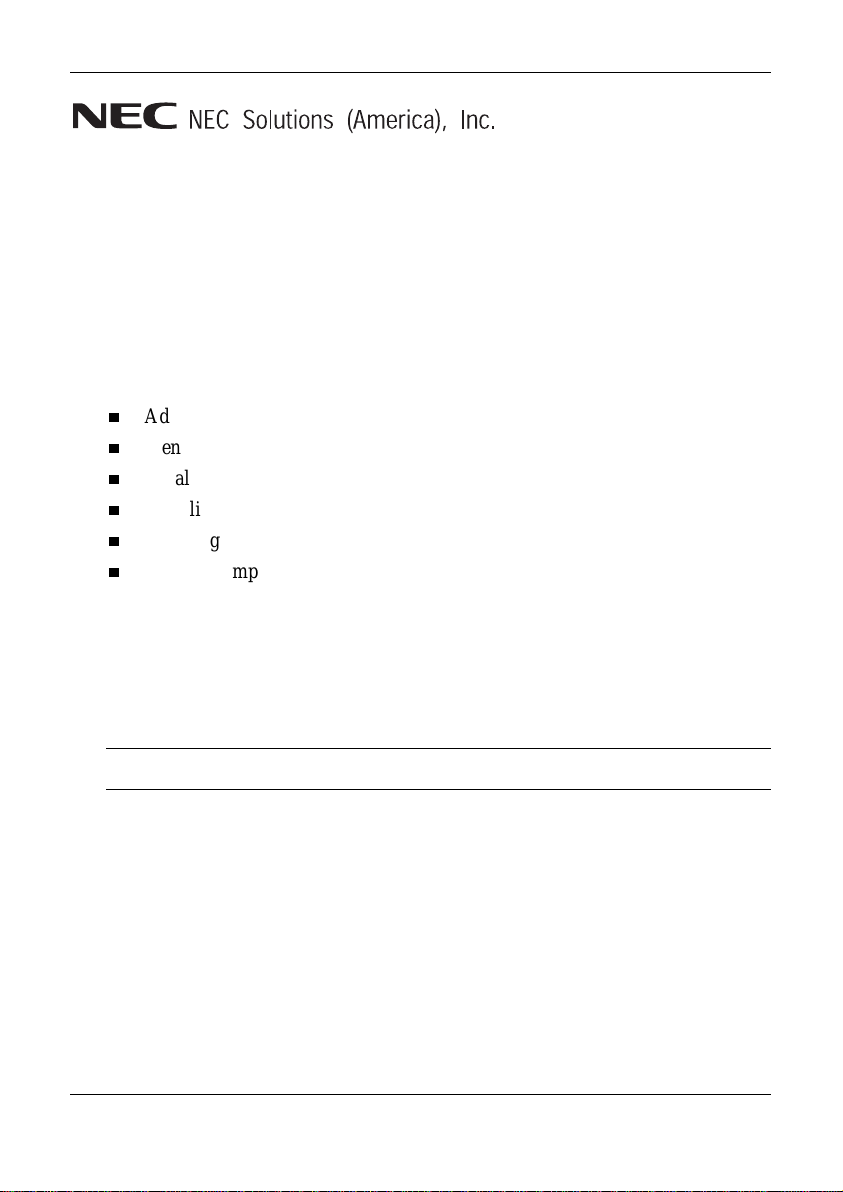
NEC V ersa LitePad Tablet PC
Release Notes
Congratulations on purchasing an NEC Versa LitePad™ Tablet PC! The NEC Versa
LitePad Tablet PC provides a high-performance, very thin, super light-weight portable
solution for your computing needs.
Before u s ing your tabl et P C , pl ease read th e following imp or tant information. This
information includes:
Adjust ing screen br ightness for easier viewing and power conservation.
Identifying low battery power.
Installing dri vers for an opti onal NEC Cable P or tBar accesso ry.
Installing Microsoft® Office XP Pack for Tablet P C.
Selecting the recommended wireless LAN utility.
Checking important FCC regulatory information.
Screen Brightness Adjustment
The bri ghtness of your tablet PC screen can cons u me a lot of power. To conserve
power wh en you run th e tabl et PC on battery power, adju s t the screen br ightness t o
dim when you opera te with battery power.
Note Reducing the screen brightness gives you longer battery life.
You can adjust brightness settings for running your tablet PC on AC power and
battery power. To adjust screen br i ghtn ess:
1. Double tap the Tablet and Pen Settings icon in the Windows
2. In the Tablet and P en S ettings win d ow, s elect the Display tab.
3. Under Screen br ightness, select the t ype of power for th e br ig h tness
adjustment from the pull-down list. Select “When plugged in” or “Powered
by batteries.”
4. Under Brightness, move the slider to adjust the brightness.
NEC Versa LitePad Tablet P C Release Notes 1
®
system tray.
Page 2
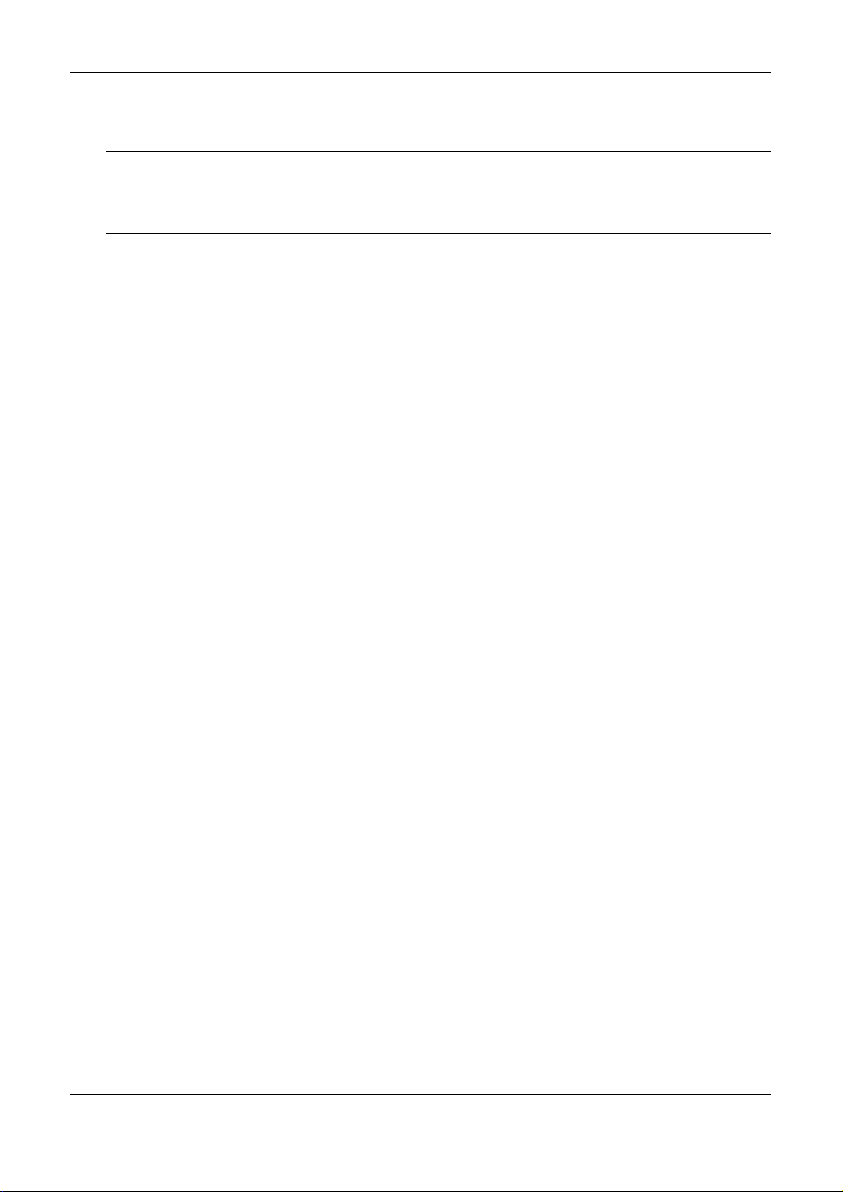
5. Tap OK.
Note When you are connected to AC power, set the screen for its brightest
setting. To conserve battery power, set the screen brightness to dim when you
disconnect the tablet PC from AC powe r.
Low Battery Status
The power LED lights yellow (blinks in Standby mode) when battery power is low
(10% power left). When battery power is very low (3% or less power left), the power
LED lights amber (blinks in Standby mode).
Information in your NEC Versa LitePad Tablet PC U ser’s Guide indicates the power
LED lights yellow (blinks in Standby mode) when there is 8% or less battery power
left. Please note that your system comes configured for the power LED to light yellow
(or blink yellow) wh en there is 10 % ba ttery power l eft .
NEC Cable PortBar
The NE C Cabl e P ortBar is an opt ional access ory that duplicates some of the ports on
your NE C V er s a Li tePad Tablet P C. With a single cable connect ion to your ta bl et PC,
you can u s e the NEC Cable PortBar to connect your peri pherals whenever you work at
your desk or to quickl y di s connect the tablet PC and ta ke it wherever you need to go.
To use th e op tional NEC Ca bl e P ortBar, ins tall the PortBar drivers. The PortBar
drivers are on the NE C Versa LitePad Tablet PC App lication and Driver CD tha t ships
with the tablet PC. S ee “Application and Driver CD” in the NEC Versa LitePad Tablet
PC User’s Guide for information about using the Application and Driver CD and
inst alling the drivers.
Microsoft Office XP Pack for Tablet PC (Tablet Pack)
Micr oso ft O f fice XP Pack for Tablet PC (T ablet Pack) lets you take full advanta ge of
using your tablet PC with Microso ft Office XP pr ograms. For your convenience, NEC
Solutions America (NECSAM) loaded Office XP for Tablet PC (Tablet Pack) on the
NEC V ersa LitePad Tablet P C. If you install Office XP or an O ffice XP program,
inst all the Tablet P ack to enhance u s ing Office XP pr og r ams with your ta bl et PC.
To install the Tablet Pack, double tap the NEC Additional Applications icon on the
Wind ows XP d es k top. Select the OfficeXPAddon folder. Double tap OPS ETUP to
inst all the Tablet P ack.
2 NEC Versa LitePad Tablet PC Release Notes
Page 3

Two Wireless LAN Utilities
The NEC Versa LitePad Tablet PC comes with two wireless LAN utilities for using
the wirel e s s LAN device in your ta blet PC:
Wireless LAN utility built into the preinstalled Windows XP operating
system
Note Your system ships with the Windows XP wireless LAN utility selected as
the default utility when you use the wireless LAN device.
ALPS wireless LAN utility loaded on your hard drive by NECSAM.
Note NECSAM recommends using the ALPS wireless LAN utility to take full
advantage of the features in wireless LAN communication.
To switch wireless LAN operations to the ALPS wireless LAN utility, use the
follo wing procedure:
1. From the taskbar, open the wireless network connection by tapping (or
clicking) the Wireless LAN Connection icon.
2. From the Wireless Network Connection window, tap (or click) Advanced. ...
3. From the Wireless Network Connection Properties window, select the
Wireless Networks tab.
4. Remove the check from “Use Windows to configure my wireless network
settings.” Click OK.
5. Establish a wireless connection by selecting an available wireless network
(access point). Click
Connect. You can now use the ALPS Wireless C lient
Manager.
Note For information about using the ALPS Wireless Client Manager, see the
online documentation. To access the online documentation, right click the Wireless
Client Manager title bar in the Wireless Client Manager window. Select “Help” from
the drop-down menu.
To verify if you have the ALPS Wireless Client Manager, right click the Wireless
Client Manager title bar. Select “Version” from the drop-down menu.
NEC Versa LitePad Tablet P C Release Notes 3
Page 4
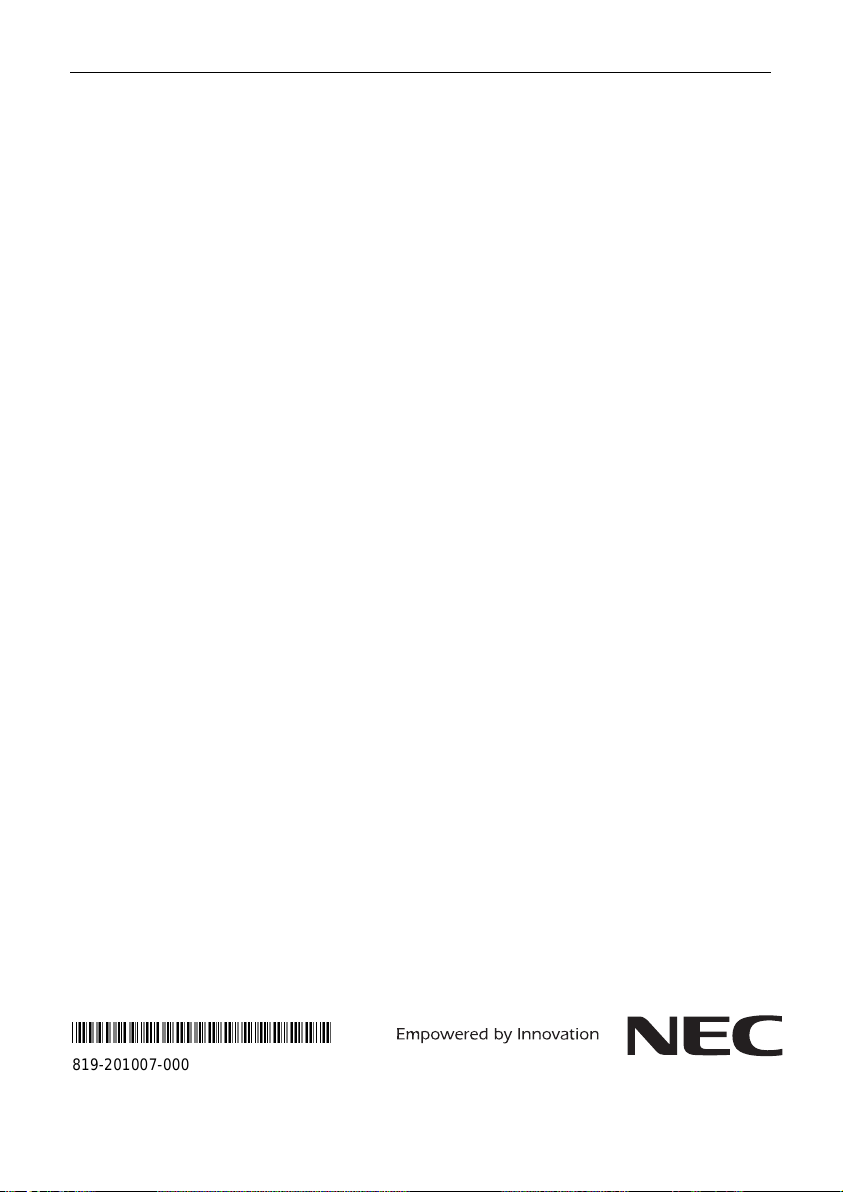
FCC Regulatory Information for Wireless Devices
The following information replaces Federal Communications Commission (FCC) and
Industry Cana da RF Exposure statements in the NEC Ver sa LitePad Table t PC U s er’s
Guide regarding the use of the built-in wireless LAN module.
FCC Statement
The device complies with Part 15 of the FCC rules. Operation is subject to the
following two conditions: (1) This device may not cause harmful interference. (2) This
device m ust accept any interfer ence received, including interference that ma y caus e
undesired operation.
FCC RF Radiation Exposure Statement
The equipment complies with FCC RF radiation exposure limits set forth for an
uncontrolled environment. This equipment should be installed and operated with a
minimum distance of 8 inches (20 centimeters) between the radiator and your body.
Restrictions
This Transmitter mu s t not be co-locat ed or operating in conjunction with an y other
antenna or transmitter.
Changes or modifications to this unit not expressly approved by the party for
compli ance could void the user authority to operate the equ ipment.
Information in this publication is subject to change without notice. Versa LitePad is a trademark of
NEC Solutions (America), Inc. NEC and Empowered by Innovation are either registered
trademarks or tradem arks of NEC C orp or at ion. Micros oft and Windows are register ed tr ad em arks
of Micros oft C or p or at i on. All ot her trademarks and registered trademarks ar e the property of th eir
respective owners. Copyright ©2003 NEC Solutions (America), Inc. All Rights Reserved.
NEC Solutions (Amer ica), Inc.
Mobi le Solutions Division
www.necsolutions-am.com/mobilesolutions
*819-201007-000*
819-201007-000
02/2003
4 NEC Versa LitePad Tablet PC Release Notes
