Page 1
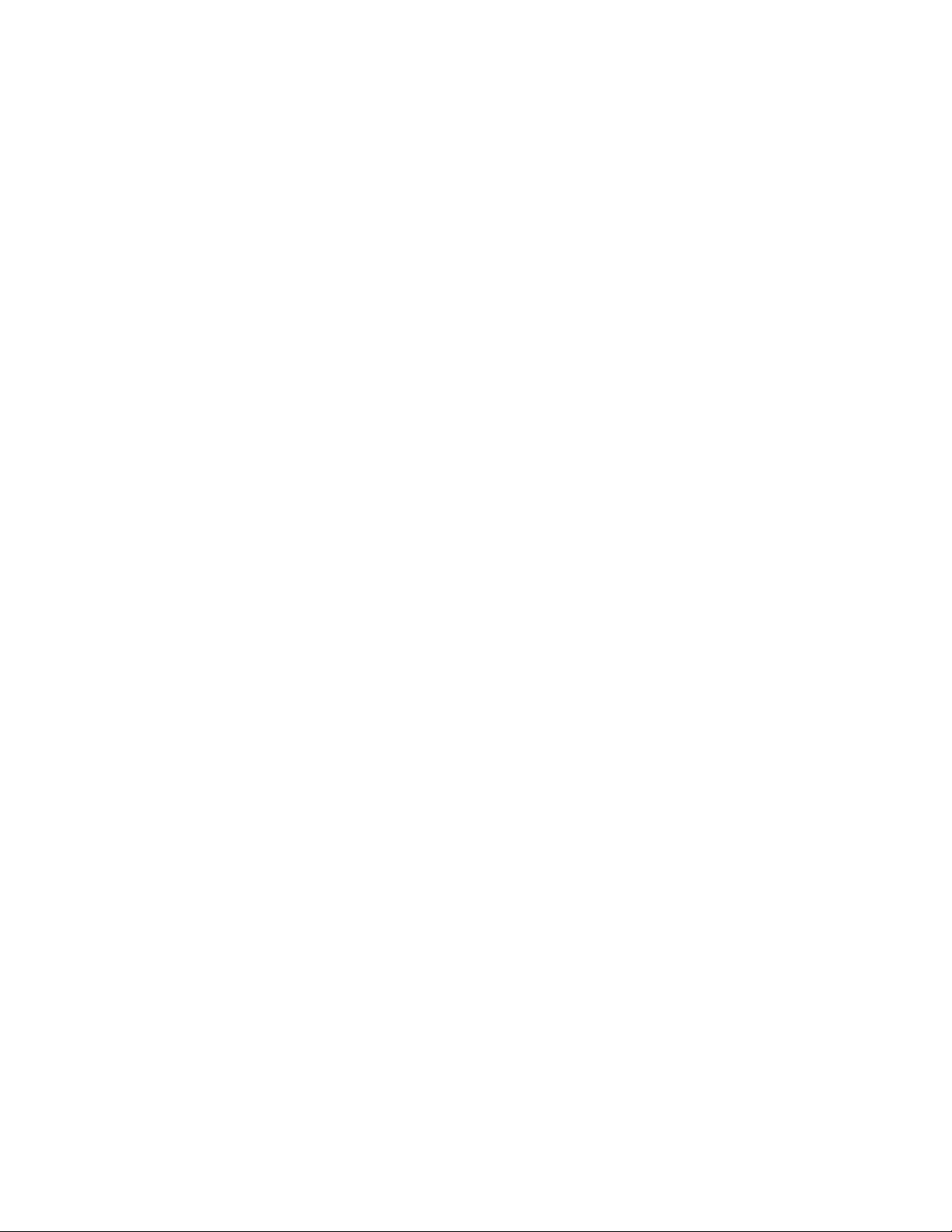
SOLD BY laptopia2005 DO NOT RESELL!!
PROPRIETARY NOTICE AND LIABILITY DISCLAIMER
The information disclosed in this document, including all designs and related materials, is
the valuable property of NEC Corporation (NEC) and/or its licensors. NEC and/or its licensors, as appropriate, reserve all patent, copyright and other proprietary rights to this docu ment, including all design, manufacturing, reproduction, use, and sales rights thereto, except
to the extent said rights are expressly granted to others.
The NEC product(s) discussed in this document are warranted in accordance with the terms
of the Warranty Statement accompanying each product. However, actual performance of
each such product is dependent upon factors such as system configuration, customer data,
and operator control. Since implementation by customers of each product may vary, the
suitability of specific product configurations and applications must be determined by the
customer and is not warranted by NEC.
To allow for design and specification improvements, the information in this document is
subject to change a t any time, without notice. Reproduction of this document or portions
thereof without prior written approval of NEC is prohibited.
FastFacts, and NEC SVGA, are U.S. trademarks of NEC Technologies, Inc.
All other product, brand, or trade names used in this publication are the trademarks or registered
trademarks of their respective trademark owners.
First Printing — June 1996
Copyright 1996 Copyright 1996
NEC Technologies, Inc. NEC Corporation
1414 Massachusetts Avenue 7-1 Shiba 5-Chome, Minato-Ku
Boxborough, MA 01719 Tokyo 108-01, Japan
All Rights Reserved All Rights Reserved
SOLD BY laptopia2005 DO NOT RESELL!!
Page 2
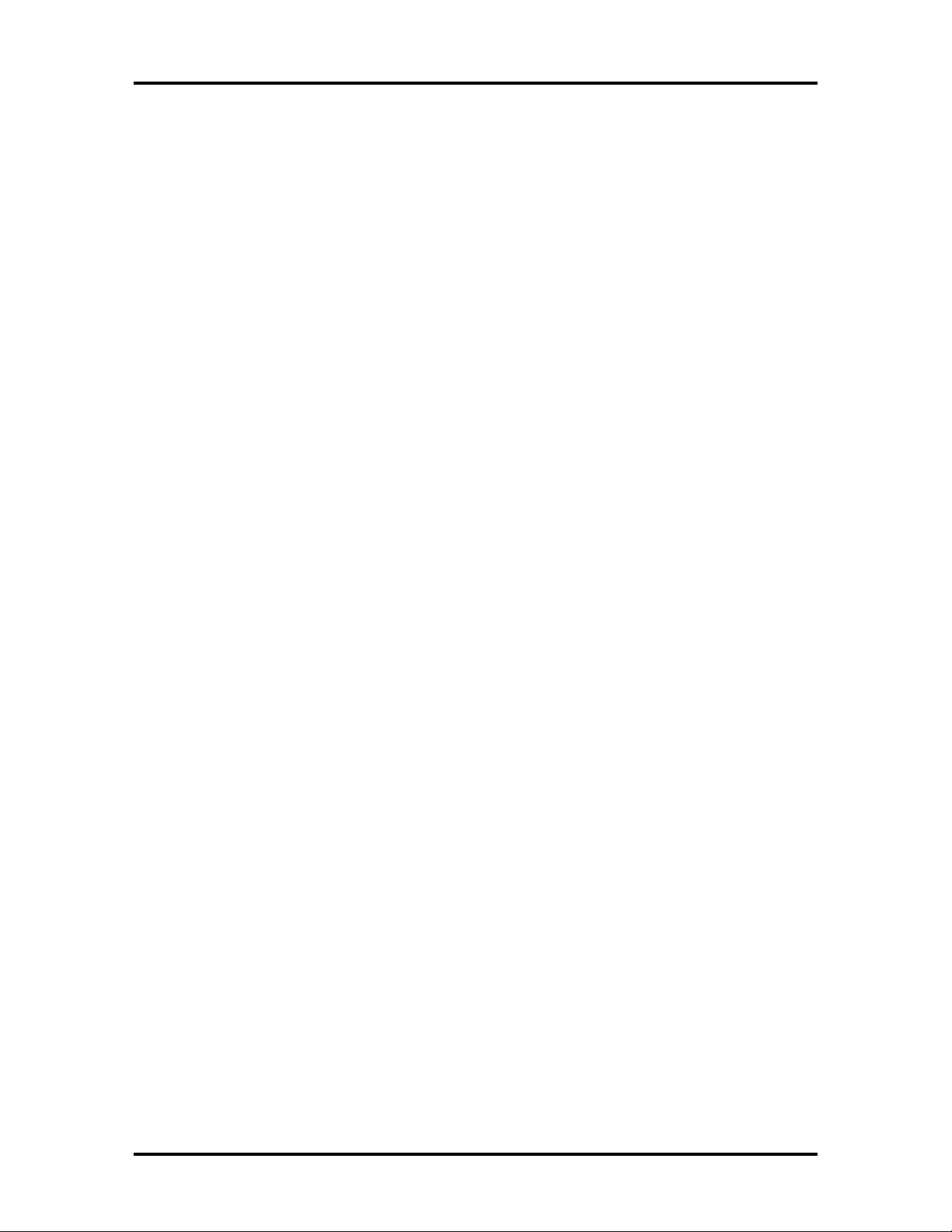
SOLD BY laptopia2005 DO NOT RESELL!!
Preface
This service and reference manual contains the technical information necessary to set up,
and maintain the NEC Versa® 6000 Series notebook computer. It also provides hardware
and interface information for users who need an overview of the system’s design. The manual is written for NEC-trained customer engineers, system analysts, service center personnel, and dealers.
The manual is organized as follows:
Section 1 Technical Information, provides an overview of the hardware and interface
components. System specifications are listed including computer dimensions, weight, environment, safety compliance, power consumption, and system memory specifications.
Section 2 Setup and Operation, takes the authorized service technician or dealer from
unpacking to setup and operation. The section includes a description of operating controls,
setting parameters and accessing the NEC bulletin board system (BBS).
xi
Section 3 Troubleshooting and Repair, includes troubleshooting procedures.
Section 4 Field Service Guidelines, provides disassembly and assembly procedures,
and an exploded-view diagram of the NEC Versa 6000 series system with part numbers.
Appendix A Connector Locations and Pin Assignments, provides a list of the main
board internal connector pin assignments and a list of external pin assignments.
Appendix B Video Modes, lists NEC Versa 6000 supported video modes.
An Index is included for convenience.
SOLD BY laptopia2005 DO NOT RESELL!!
Page 3
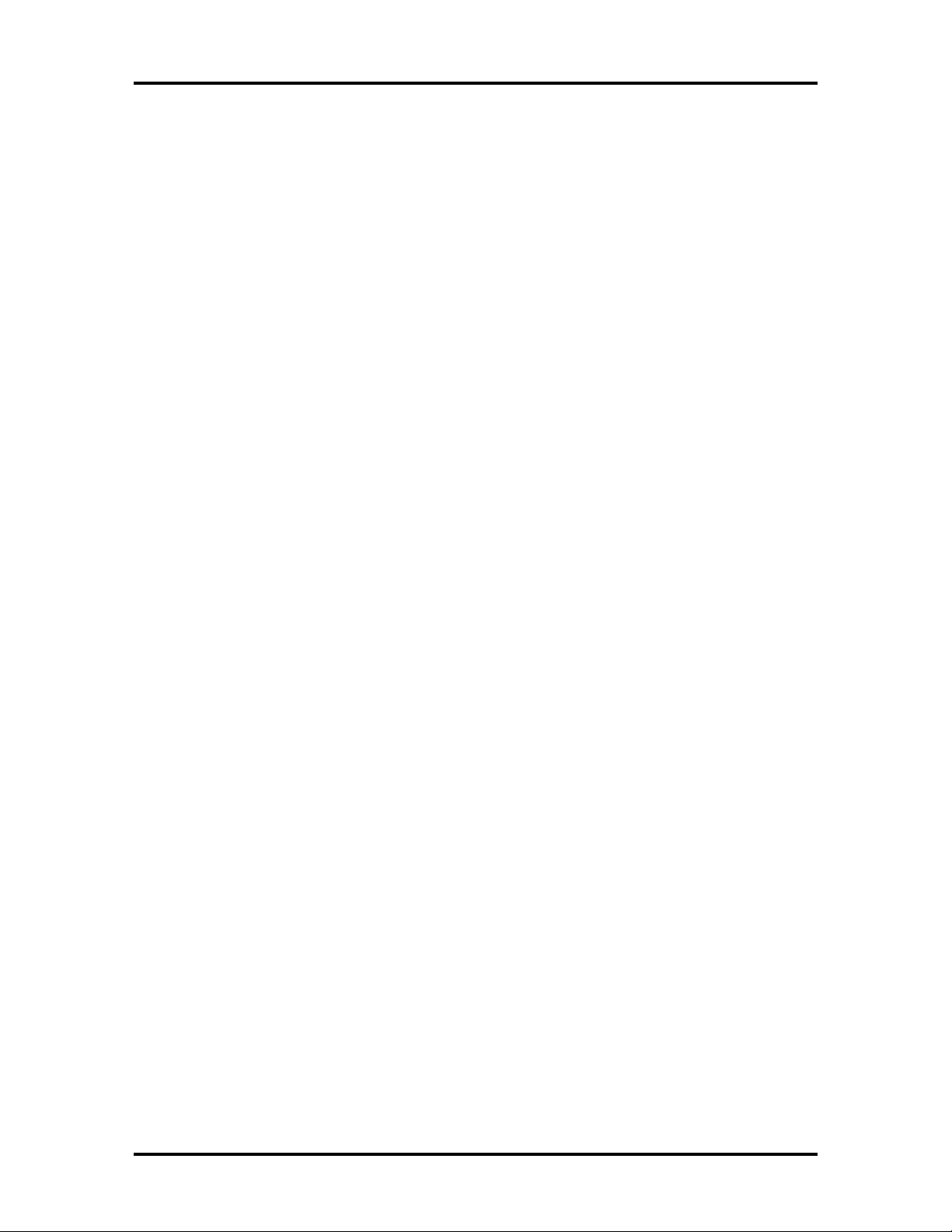
SOLD BY laptopia2005 DO NOT RESELL!!
Contents
Preface........................................................................................................................ xi
Abbreviations .............................................................................................................. xiii
Section 1 Technical Information
Hardware Overview—Front ........................................................................................1-2
Liquid Crystal Display (LCD)............................................................................... 1-2
Power Button....................................................................................................... 1-3
Status Bar and Power Indicator............................................................................ 1-4
Status Icons................................................................................................... 1-4
Keyboard.............................................................................................................. 1-5
NEC VersaGlide................................................................................................... 1-6
iii
Diskette Drive and the NEC VersaBay II..............................................................1-7
Infrared (IR) Front Assembly................................................................................1-7
Hardware Overview—Right Side.................................................................................1-9
Hardware Overview—Left Side................................................................................... 1-10
PC Card Slots....................................................................................................... 1-10
Battery Compartment ........................................................................................... 1-11
Hardware Overview—Rear Side.................................................................................. 1-11
Keyboard/Mouse Port .......................................................................................... 1-11
Parallel Port (LPT1)............................................................................................. 1-11
Rear Infrared Port ................................................................................................ 1-12
Expansion Port..................................................................................................... 1-12
Monitor (Video) Port ........................................................................................... 1-12
Serial Port (COM 1)............................................................................................. 1-12
Hardware Overview—Internal Components.................................................................1-12
Battery Pack.........................................................................................................1-12
Hard Disk Drive ................................................................................................... 1-12
Diskette Drive ......................................................................................................1-13
6x CD-ROM Reader............................................................................................. 1-13
CPU Board...........................................................................................................1-13
Sound Board........................................................................................................ 1-14
I/O Board............................................................................................................. 1-15
Modem Board ......................................................................................................1-15
CMOS Battery ..................................................................................................... 1-16
Bridge Battery...................................................................................................... 1-16
SOLD BY laptopia2005 DO NOT RESELL!!
Page 4
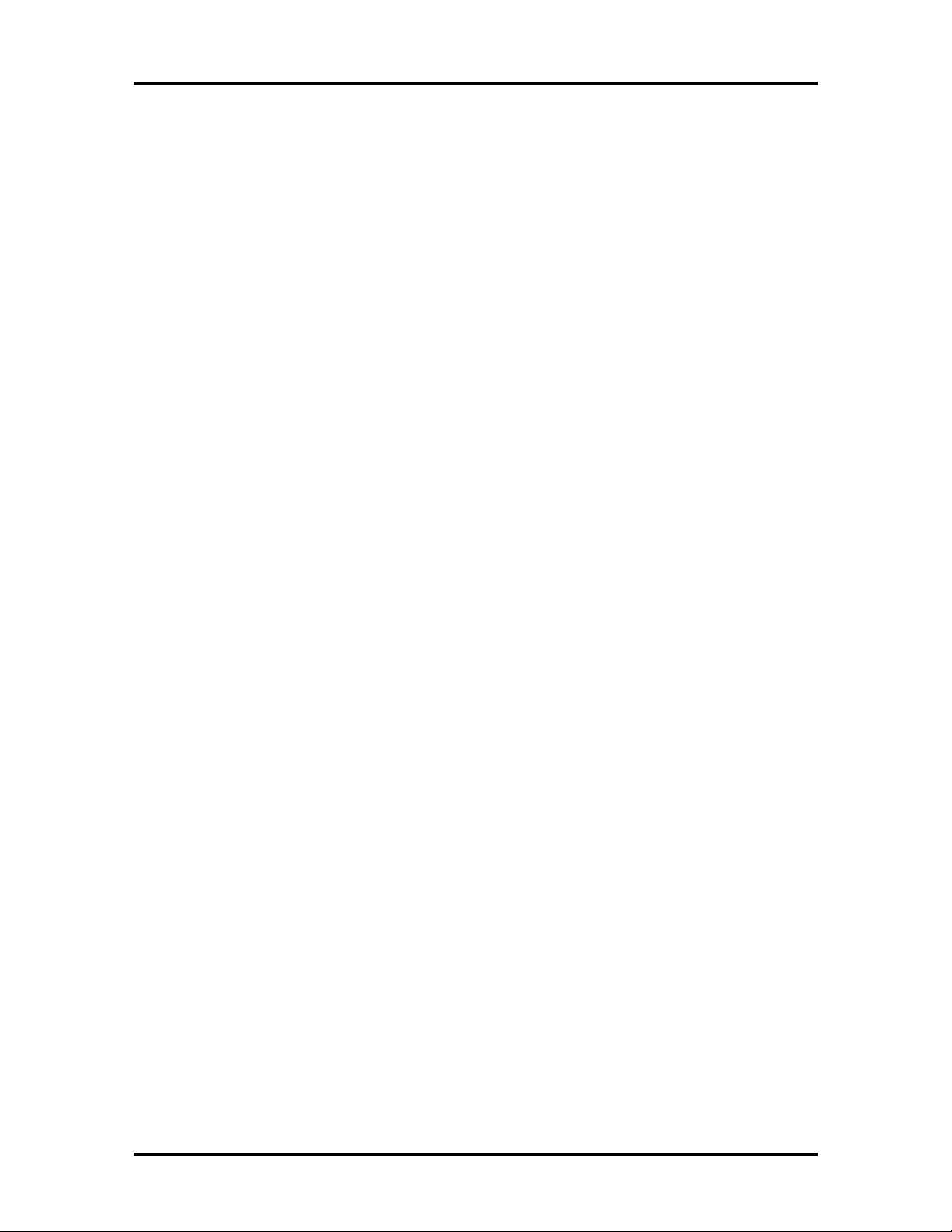
SOLD BY laptopia2005 DO NOT RESELL!!
iv Contents
System Memory .......................................................................................................... 1-16
Memory Map........................................................................................................1-17
System Video..............................................................................................................1-17
Parallel Interface.......................................................................................................... 1-17
Serial Interface............................................................................................................ 1-18
NEC Versa 6000 Series Chip Set................................................................................. 1-18
Intel Pentium P54LM or P54CSLM...................................................................... 1-19
M-Triton System Controller ................................................................................. 1-19
256K X Flash ROM.............................................................................................. 1-19
ROM BIOS................................................................................................... 1-19
VGA Controller.................................................................................................... 1-20
Parallel Interface................................................................................................... 1-20
Keyboard Controller............................................................................................. 1-20
PCMCIA Controller............................................................................................. 1-20
Sound Integrated Circuit....................................................................................... 1-21
Interrupt Controllers............................................................................................. 1-21
Power Management Overview..................................................................................... 1-22
System Power Management..................................................................................1-23
Local Power Management.................................................................................... 1-23
Plug and Play...............................................................................................................1-24
Specifications ..............................................................................................................1-25
Section 2 Setup and Operation
Unpacking the System................................................................................................. 2-1
Hardware Setup .......................................................................................................... 2-1
Cable Connections................................................................................................ 2-2
Power Sources ............................................................................................................2-3
Using the AC Adapter .......................................................................................... 2-4
Using the Main Battery Pack ................................................................................2-4
Determining Battery Status............................................................................2-5
When to Change the Battery.......................................................................... 2-6
Battery Handling ...........................................................................................2-6
Replacing the Battery Pack............................................................................2-6
Battery Precautions ....................................................................................... 2-9
Recharging Battery Precautions.....................................................................2-9
NEC VersaBay II Battery and Adapter Kit .................................................... 2-10
Extending Battery Life................................................................................... 2-10
SOLD BY laptopia2005 DO NOT RESELL!!
Page 5
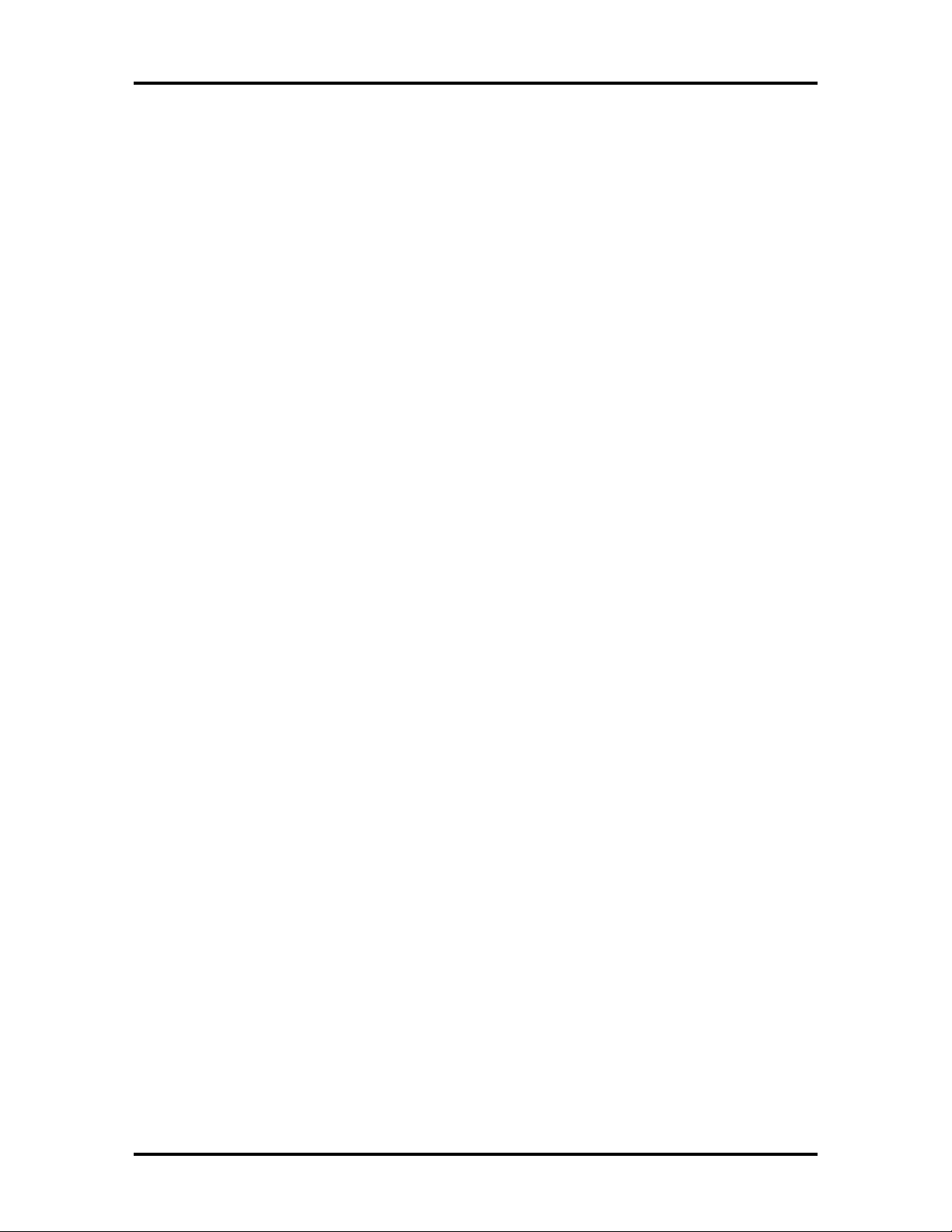
SOLD BY laptopia2005 DO NOT RESELL!!
Using the DC Car Adapter.................................................................................... 2-10
Operating Controls...................................................................................................... 2-11
Status Bar ............................................................................................................ 2-13
Status Icons................................................................................................... 2-13
Function Keys (Fn Keys) ...................................................................................... 2-14
Smart Power Switch............................................................................................. 2-14
Dip Switch ........................................................................................................... 2-14
Updating the System BIOS............................................................................ 2-15
Power-On Self-Test (POST)........................................................................................ 2-17
POST Errors ........................................................................................................2-18
Setup Utility................................................................................................................2-19
Accessing Setup ................................................................................................... 2-19
With an Error at POST.................................................................................. 2-19
Contents v
With No Errors at POST ...............................................................................2-19
Setup Screen ........................................................................................................2-20
Setup Keys.................................................................................................... 2-21
Changing/Setting Parameter Settings........................................................................... 2-21
Parameter Options.......................................................................................................2-22
Parameter Descriptions......................................................................................... 2-24
Time/Date ..................................................................................................... 2-24
Drives............................................................................................................ 2-24
Peripherals..................................................................................................... 2-25
Power Savings...............................................................................................2-25
Security.........................................................................................................2-26
Security Options..........................................................................................................2-26
Setting an Initial Password.................................................................................... 2-26
Using the System Password........................................................................... 2-27
Keyboard Lock..................................................................................................... 2-27
PowerPanel Overview ................................................................................................. 2-27
Automatic Power-Saving Features...............................................................................2-28
Section 3 Troubleshooting and Repair
Quick Troubleshooting................................................................................................ 3-1
Helpful Questions........................................................................................................ 3-4
Informational Messages............................................................................................... 3-4
Beep Codes................................................................................................................. 3-5
Explanation of Test Terms for Beep Code Table...................................................3-5
SOLD BY laptopia2005 DO NOT RESELL!!
Page 6
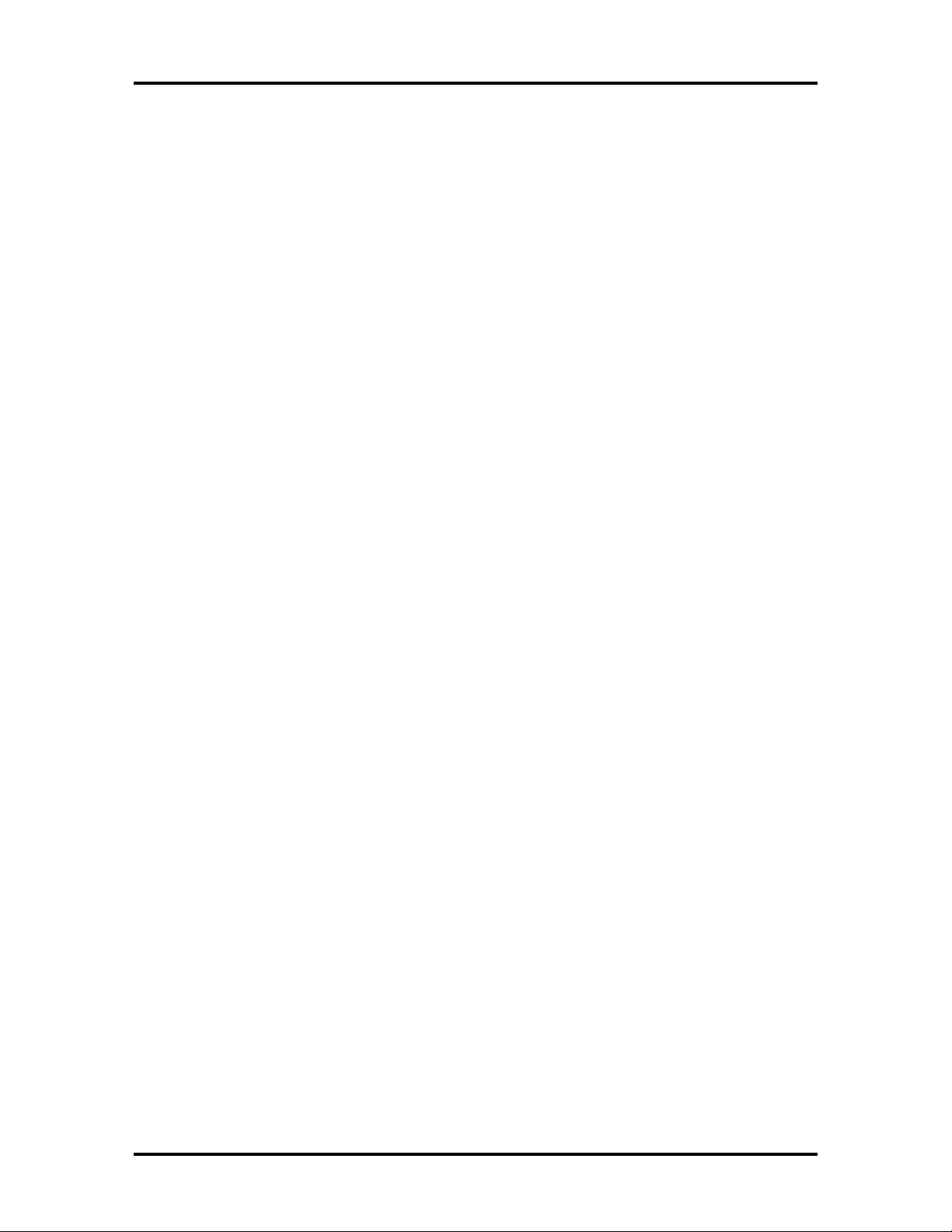
SOLD BY laptopia2005 DO NOT RESELL!!
vi Contents
Beep Codes for System Board Errors ................................................................... 3-5
Section 4 Field Service Guidelines
Preventive Maintenance...............................................................................................4-1
Cleaning the Notebook’s Exterior.........................................................................4-1
Cleaning the Notebook’s Interior..........................................................................4-2
Protecting the Disk Drives.................................................................................... 4-2
Handling the Battery Packs................................................................................... 4-3
Maintaining the LCD Quality................................................................................ 4-3
Required Tools and Equipment.................................................................................... 4-3
Disassembly and Reassembly ....................................................................................... 4-4
Hard Disk Drive ................................................................................................... 4-5
Diskette Drive ......................................................................................................4-7
Main Battery Pack (Li-Ion Type)..........................................................................4-8
LCD and Top Cover............................................................................................. 4-10
Power Button, IR Board, Keyboard...................................................................... 4-12
LCD Status Bar, VersaGlide Assembly, Metal Keyboard Support......................... 4-14
Bridge Battery, CMOS Battery, Buzzer................................................................ 4-15
CPU Board, Modem Board ..................................................................................4-16
Heat Shield, Sound Board, Microphone Assembly................................................ 4-17
I/O Board............................................................................................................. 4-18
Illustrated Parts Breakdown......................................................................................... 4-19
Service Information.....................................................................................................4-23
Technical Support ....................................................................................................... 4-23
Product Information.................................................................................................... 4-24
Ordering Information from FastFacts.......................................................................... 4-24
Appendix A Connector Locations and Pin Assignments
Appendix B Video Modes
List of Figures
1-1 NEC Versa 6000 Series Notebook................................................................. 1-1
1-2 LCD Panel..................................................................................................... 1-2
1-3 Power Button Location ................................................................................. 1-3
1-4 LCD Status Bar............................................................................................. 1-4
SOLD BY laptopia2005 DO NOT RESELL!!
Page 7
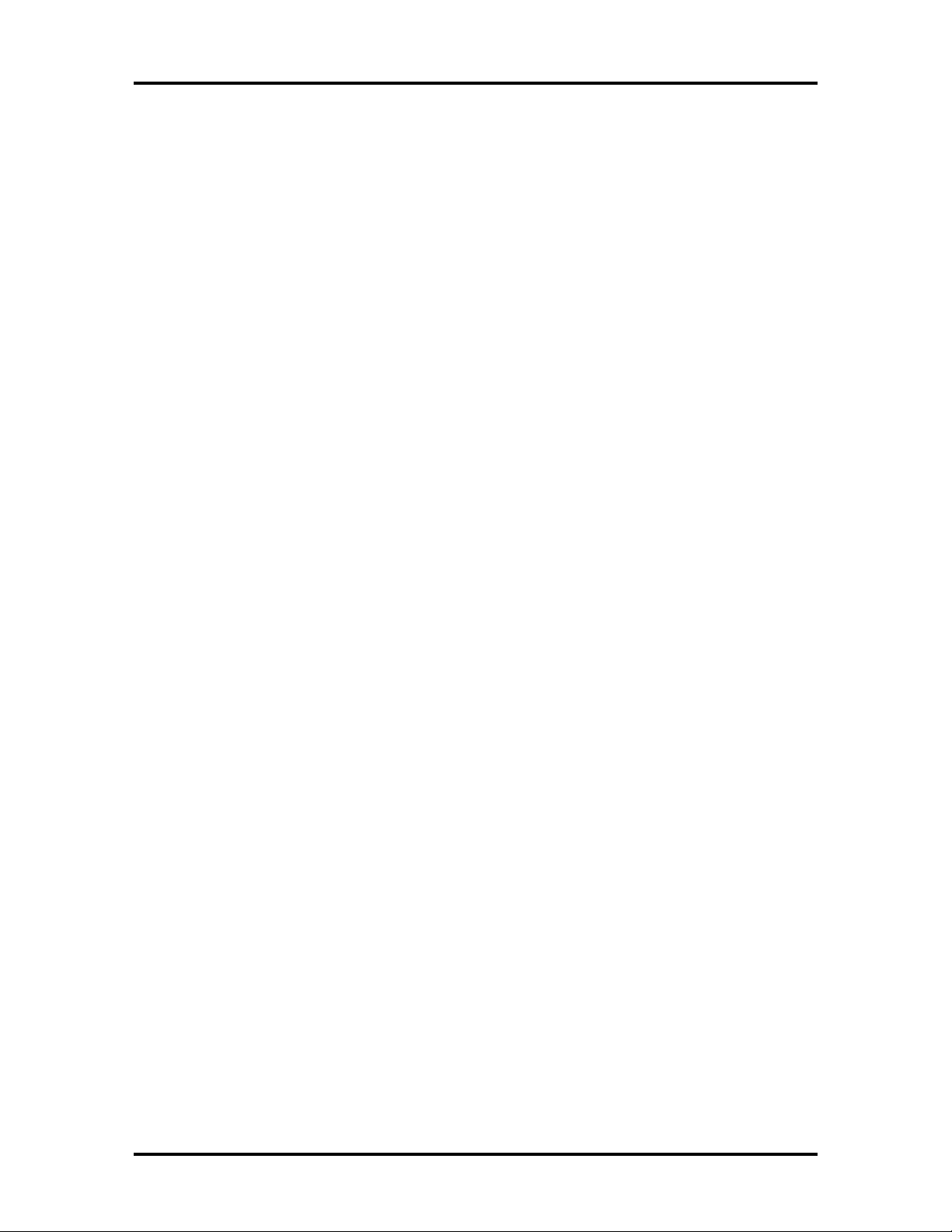
SOLD BY laptopia2005 DO NOT RESELL!!
1-5 Keyboard Layout........................................................................................... 1-5
1-6 VersaGlide Location...................................................................................... 1-6
1-7 NEC VersaBay II Location............................................................................ 1-7
1-8 Front I/R Assembly Location......................................................................... 1-8
1-9 Rear I/R Assembly Location .......................................................................... 1-9
1-10 Right Side Features........................................................................................ 1-10
1-11 Left Side Features.......................................................................................... 1-11
1-12 Rear Features ................................................................................................ 1-12
1-13 CPU Board Layout........................................................................................ 1-13
1-14 Sound Board Layout ..................................................................................... 1-14
1-15 I/O Board Layout.......................................................................................... 1-15
2-1 Connecting the AC Adapter........................................................................... 2-1
Contents vii
2-2 Powering on the System ................................................................................ 2-2
2-3 Power and I/O Connector Locations.............................................................. 2-3
2-4 NEC Versa 6000 AC Adapter........................................................................ 2-4
2-5 Removing the Cover...................................................................................... 2-7
2-6 Removing the Battery.................................................................................... 2-7
2-7 Inserting the Battery Pack.............................................................................. 2-8
2-8 Replacing the Cover ...................................................................................... 2-8
2-9 Connecting the Car DC Adapter .................................................................... 2-10
2-10 Keyboard Panel LEDs and Controls............................................................... 2-11
2-11 Right Side Panel Controls/Ports..................................................................... 2-11
2-12 Status Bar Location....................................................................................... 2-13
2-13 Locating the Switch Settings.......................................................................... 2-16
4-1 Removing the Drive Bay Cover ..................................................................... 4-5
4-2 Removing the Hard Disk Drive...................................................................... 4-6
4-3 VersaBay II Release Latches.......................................................................... 4-7
4-4 Removing the Standard Diskette Drive .......................................................... 4-8
4-5 Removing the Battery Compartment Cover.................................................... 4-9
4-6 Removing the Battery.................................................................................... 4-9
4-7 Removing the Bottom Base Screws............................................................... 4-10
4-8 Disconnecting the LCD Connectors............................................................... 4-11
4-9 Removing the Power Button, IR Board ......................................................... 4-12
4-10 Disconnecting the Keyboard Cables............................................................... 4-13
4-11 LCD Status Bar, VersaGlide Assembly, Metal Keyboard Support.................. 4-14
SOLD BY laptopia2005 DO NOT RESELL!!
Page 8
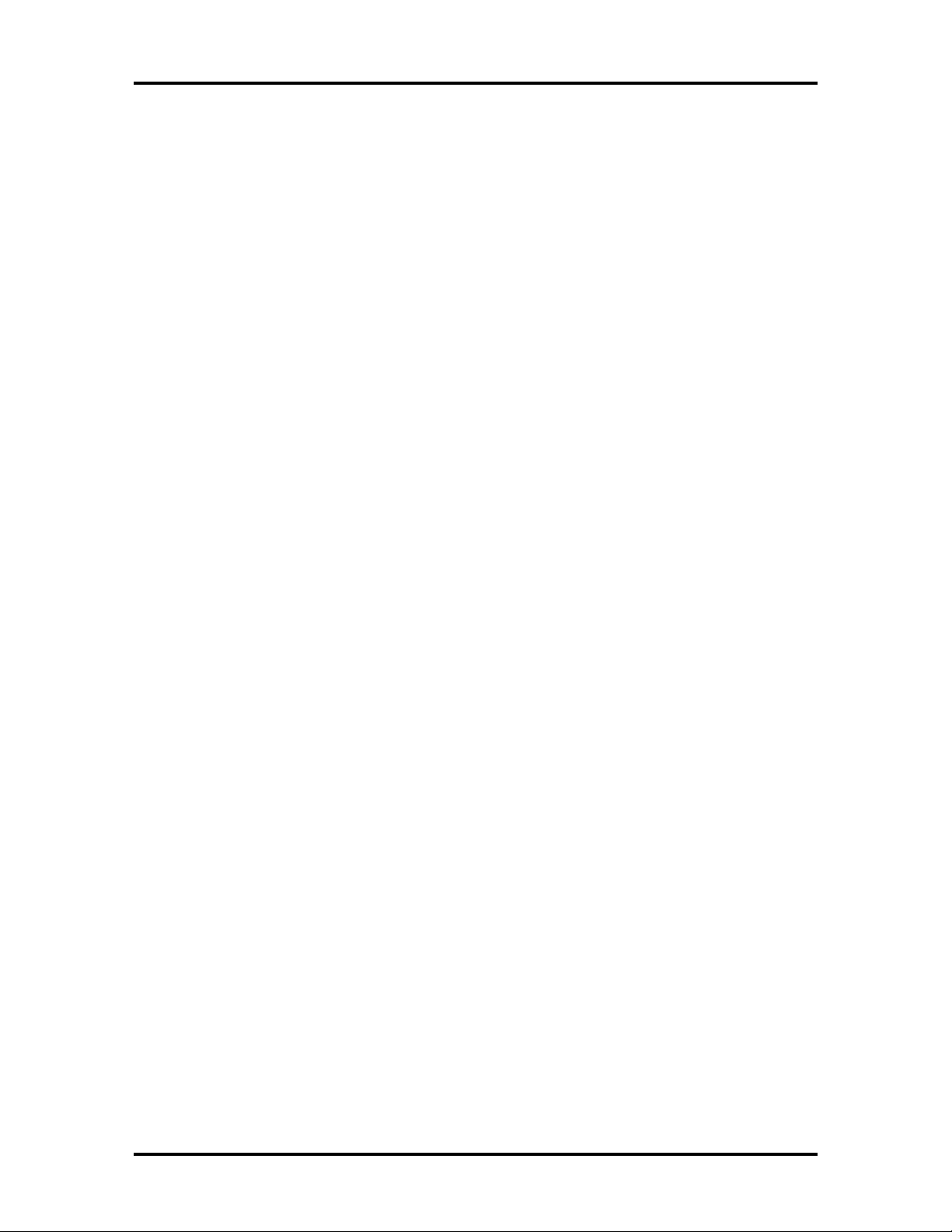
SOLD BY laptopia2005 DO NOT RESELL!!
viii Contents
4-12 Removing Bridge Battery, CMOS Battery and Buzzer................................... 4-15
4-13 Removing the CPU Board ............................................................................. 4-16
4-14 Heat Shield, Sound Board, Microphone Assembly......................................... 4-18
4-15 Removing the I/O Board................................................................................ 4-19
4-16 NEC Versa 6000 Illustrated Parts Breakdown ............................................... 4-20
A-1 CPU Board Layout........................................................................................ A-1
List of Tables
1-1 Model Configurations.................................................................................... 1-1
1-2 Memory Map................................................................................................. 1-17
1-3 NEC Versa 6000 Series Chip Types and Technologies................................... 1-18
1-4 Interrupt Controllers...................................................................................... 1-21
1-5 Automatic Power-Saving Features................................................................. 1-22
1-6 Maximum Performance Default Settings ........................................................ 1-24
1-7 Specifications ................................................................................................ 1-25
2-1 I/O Connector Descriptions ........................................................................... 2-3
2-2 Control and Switch Functions........................................................................ 2-12
2-3 FnKey Operations.......................................................................................... 2-14
2-4 POST Error Messages................................................................................... 2-18
2-5 Setup Key Functions...................................................................................... 2-21
2-6 Setup Parameters........................................................................................... 2-22
2-7 Automatic Power-Saving Features................................................................. 2-28
3-1 Quick Troubleshooting .................................................................................. 3-1
3-2 BIOS Informational Messages ....................................................................... 3-4
3-3 BIOS Beep Codes ......................................................................................... 3-6
4-1 NEC Versa 6000 Series Disassembly Sequence.............................................. 4-4
4-2 NEC Versa 6000 Series Field-Replaceable Parts............................................ 4-21
4-3 NEC Service and Information Telephone Numbers ........................................ 4-23
A-1 CPU Board Connectors................................................................................. A-2
A-2 Keyboard/Mouse Connectors......................................................................... A-2
A-3 Serial Port Connector Pin Assignments.......................................................... A-3
A-4 CRT Connector Pin Assignments................................................................... A-3
SOLD BY laptopia2005 DO NOT RESELL!!
Page 9
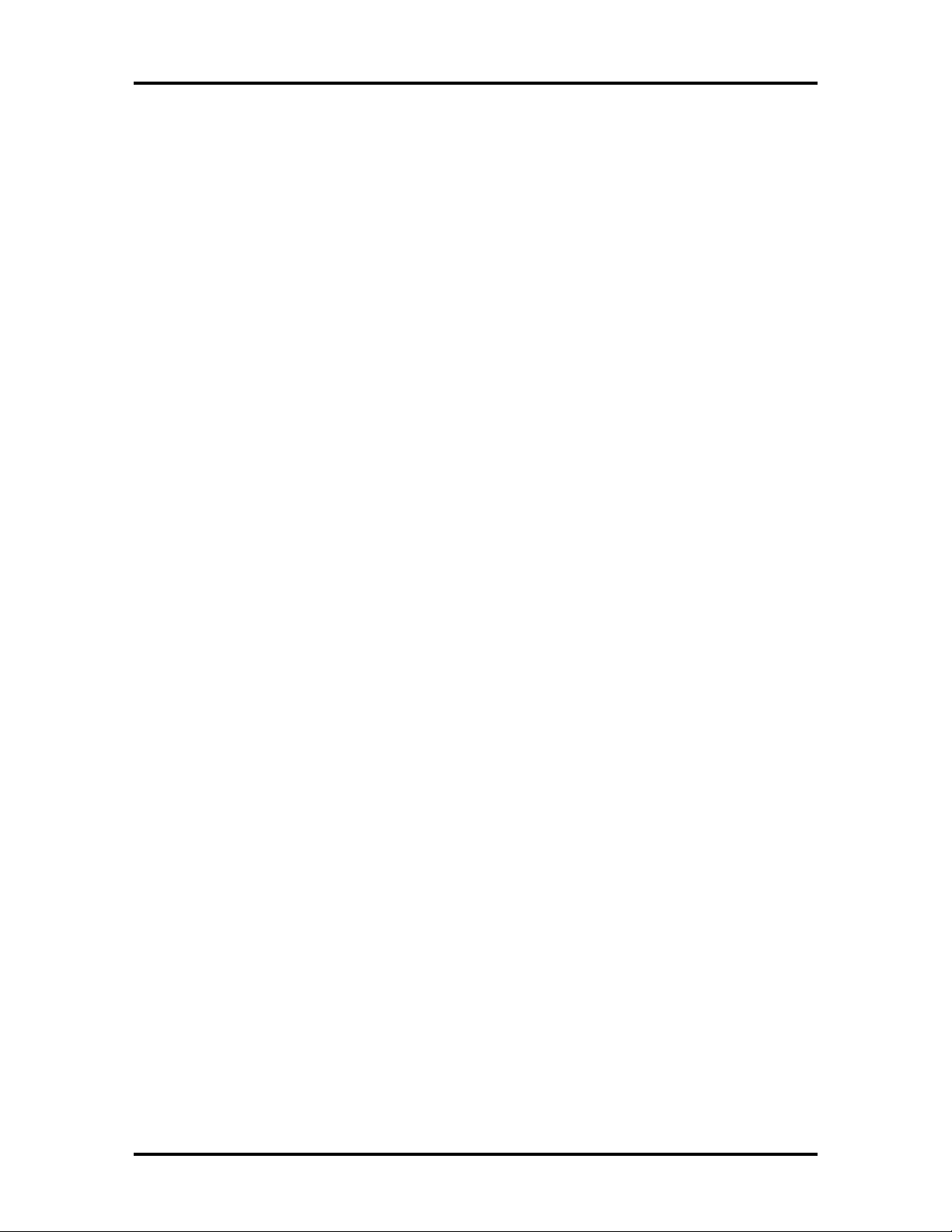
SOLD BY laptopia2005 DO NOT RESELL!!
A-5 Parallel Printer Pin Assignments..................................................................... A-4
A-6 Power Connector........................................................................................... A-4
A-7 Hard Disk Drive Connector ........................................................................... A-5
B-1 LCD Display Mode Setting (800x600 TFT Color LCD
& Simultaneous CRT Display ........................................................................ B-1
B-2 CRT Display Mode (CRT Only) .................................................................... B-3
B-3 Panning Video Mode (800x600 TFT Color LCD and
Simultaneous CRT Display............................................................................ B-4
Contents ix
SOLD BY laptopia2005 DO NOT RESELL!!
Page 10
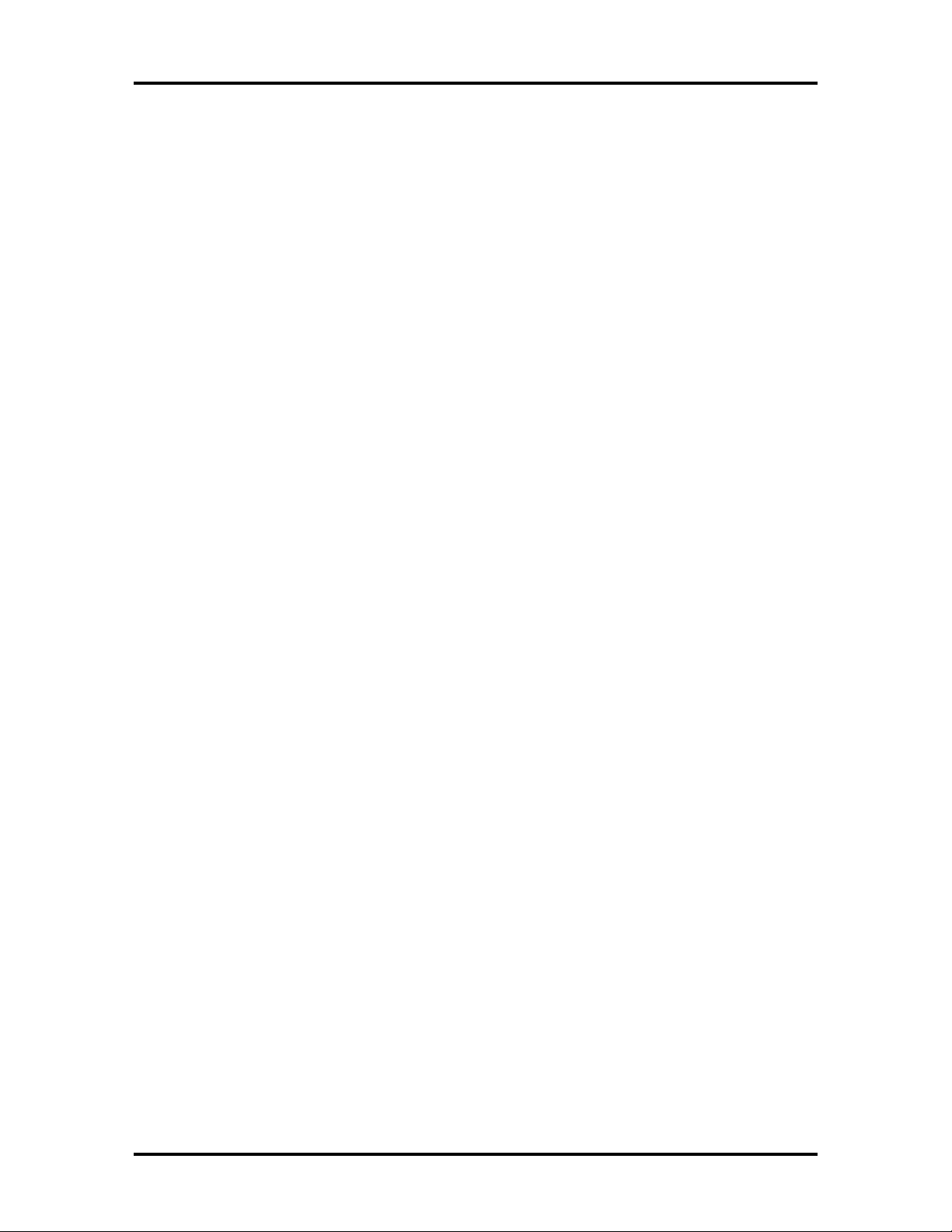
SOLD BY laptopia2005 DO NOT RESELL!!
Abbreviations
xiii
A ampere
AC alternating current
AT advanced technology
(IBM PC)
BBS Bulletin Board System
BCD binary-coded decimal
BCU BIOS Customized Utility
BIOS basic input/output system
bit binary digit
b pi bits per inch
b ps bits per second
BUU BIOS Upgrade Utility
C centigrade
Cache high-speed buffer storage
CA M constantly addressable memory
CAS column address strobe
CD-ROM compact disk-ROM
CGA Color Graphics Adapter
CGB Color Graphics Board
CH channel
clk clock
cm centimeter
CMOS complementary metal oxide
semiconductor
COM communication
CONT contrast
CPGA ceramic pin grid array
CPU central processing unit
CRT cathode-ray tube
DAC digital-to-analog converter
DACK DMA acknowledge
DC direct current
DIP dual in-line package
DLAB Divisor Latch Address bit
DMA direct memory access
DMAC DMA controller
DOS disk operating system
DRAM dynamic RAM
DTE data terminal equipment
ECC error checking and correction
EDS error detecting system
EGA Enhanced Graphics Adapter
EMS Expanded Memory
Specification
EPP enhanced parallel port
EPROM erasable and programmable
ROM
EVGA Enhanced Video Graphics
Array
F Fahrenheit
FAX facsimile transmission
FCC Federal Communications
Commission
FG frame ground
FM frequency modulation
Fn Function
FRU field-replaceable unit
GB gigabyte
GND ground
HDD hard diskdrive
HEX hexadecimal
HGA Hercules Graphics Adapter
Hz hertz
IC integrated circuit
ID identification
IDE intelligent device electronics
IDTR interrupt descriptor table
register
IMR Interrupt Mask register
in. inch
INTA interrupt acknowledge
IPB illustrated parts breakdown
SOLD BY laptopia2005 DO NOT RESELL!!
Page 11
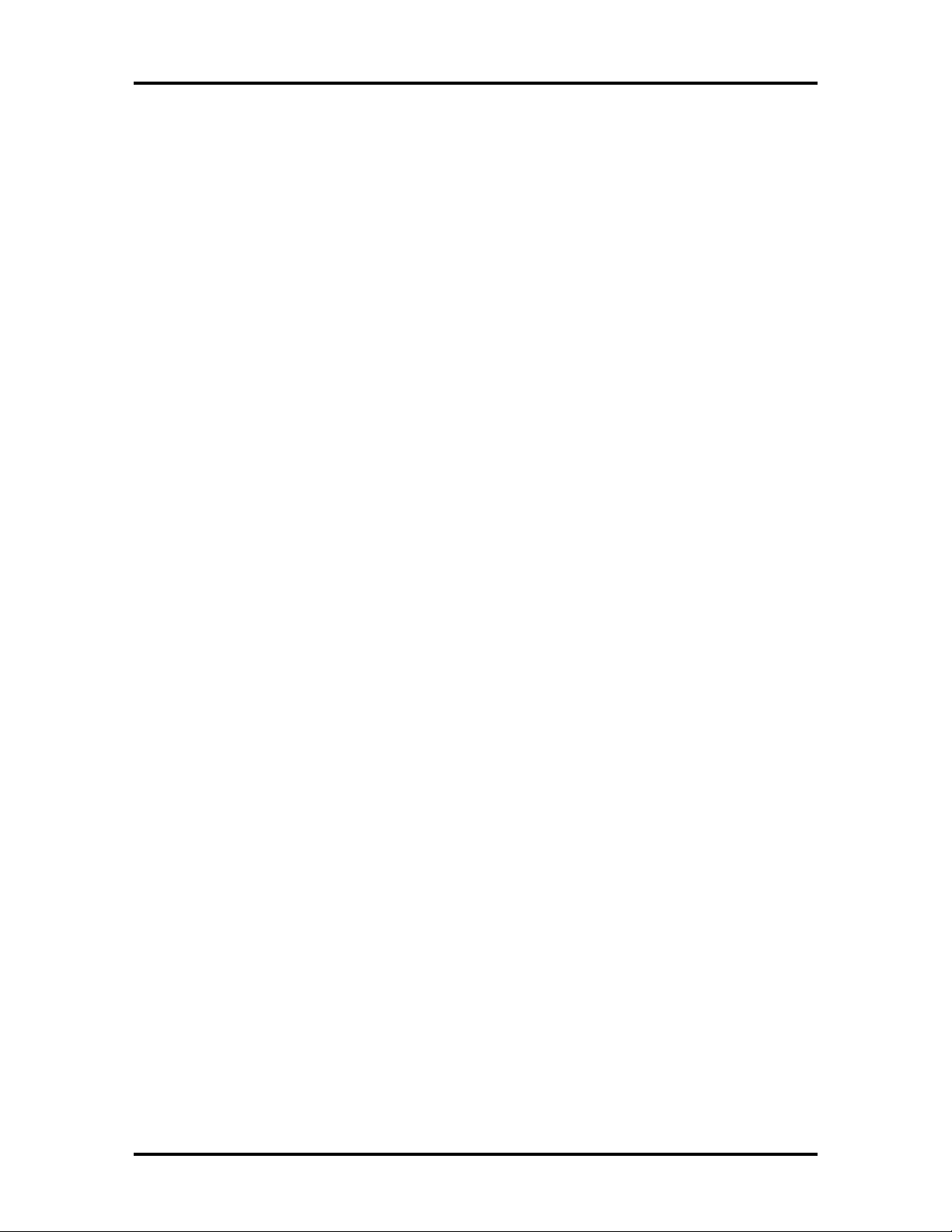
SOLD BY laptopia2005 DO NOT RESELL!!
xiv Abbreviations
IRR Interrupt Request register
ISA Industry Standard Architecture
ISR In Service register
I/O input/output
IPC integrated peripheral controller
i ps inches per second
IRQ interrupt request
K kilo (1024)
k kilo (1000)
KB kilobyte
kg kilogram
kHz kilohertz
kV kilovolt
lb pound
LDTR local descriptor table register
LED light-emitting diode
LSB least-significant bit
LSI large-scale integration
M mega
mA milliamps
max maximum
MB megabyte
MDA Monochrome Display Adapter
MFM modified frequency modulation
Mhz megahertz
mm millimeter
ms millisecond
MSB most-significant bit
NASC National Authorized Service
Center
NC not connected
NDP numeric data processor
NMI Non-maskable Interrupt
ns nanosecond
NSRC National Service Response
Center
PAL programmable array logic
PC personal computer
PCB printed circuit board
PFP plastic flat package
PIO parallel input/output
pixel picture element
PJQFP plastic J-lead quad flat pack
PLCC plastic lead chip carrier
PL L phase lock loop
p-p peak-to-peak
PPI programmable peripheral
interface
PROM programmable ROM
QFP quad flat pack
RAM random-access memory
RAMDAC RAM digital-to-analog
RAS row address strobe
RGB red green blue
RGBI red green blue intensity
ROM read-only memory
rpm revolutions per minute
R read
RTC real-time clock
R/W read/write
S slave
SCSI Small Computer System
Interface
SDLC Synchronous Data Link
Control
SG signal ground
SIMM single inline memory module
SOIC small outline integrated circuit
SQFP silver quad flat package
SVGA Super Video Graphics Array
SW switch
TAC Technical Assistance Center
TCP Thin chip package
TQFP Thin-quad flat package
TSC Technical Support Center
TTL transistor/transistor logic
SOLD BY laptopia2005 DO NOT RESELL!!
Page 12
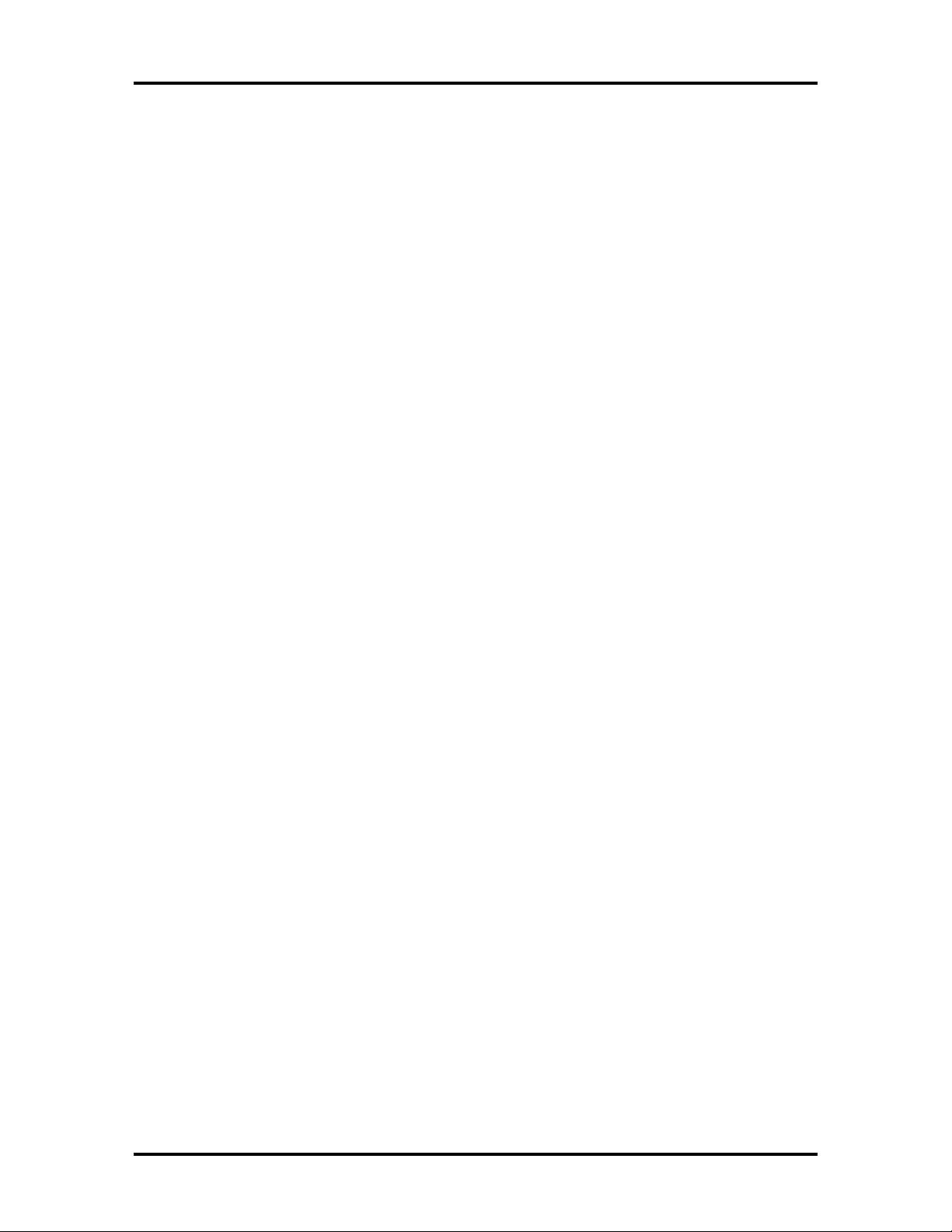
SOLD BY laptopia2005 DO NOT RESELL!!
tpi tracks per inch
UART universal asynchronous
receiver/transmitter
V volt
Vdc volts, direct current
VESA video electronics standards
association
VFO variable frequency oscillator
VGA Video Graphics Array
VLSI very large-scale integration
VRAM virtual RAM
W watt
µf microfarad
Abbreviations xv
µPD microprocessor
µs microsecond
Ω ohm
SOLD BY laptopia2005 DO NOT RESELL!!
Page 13
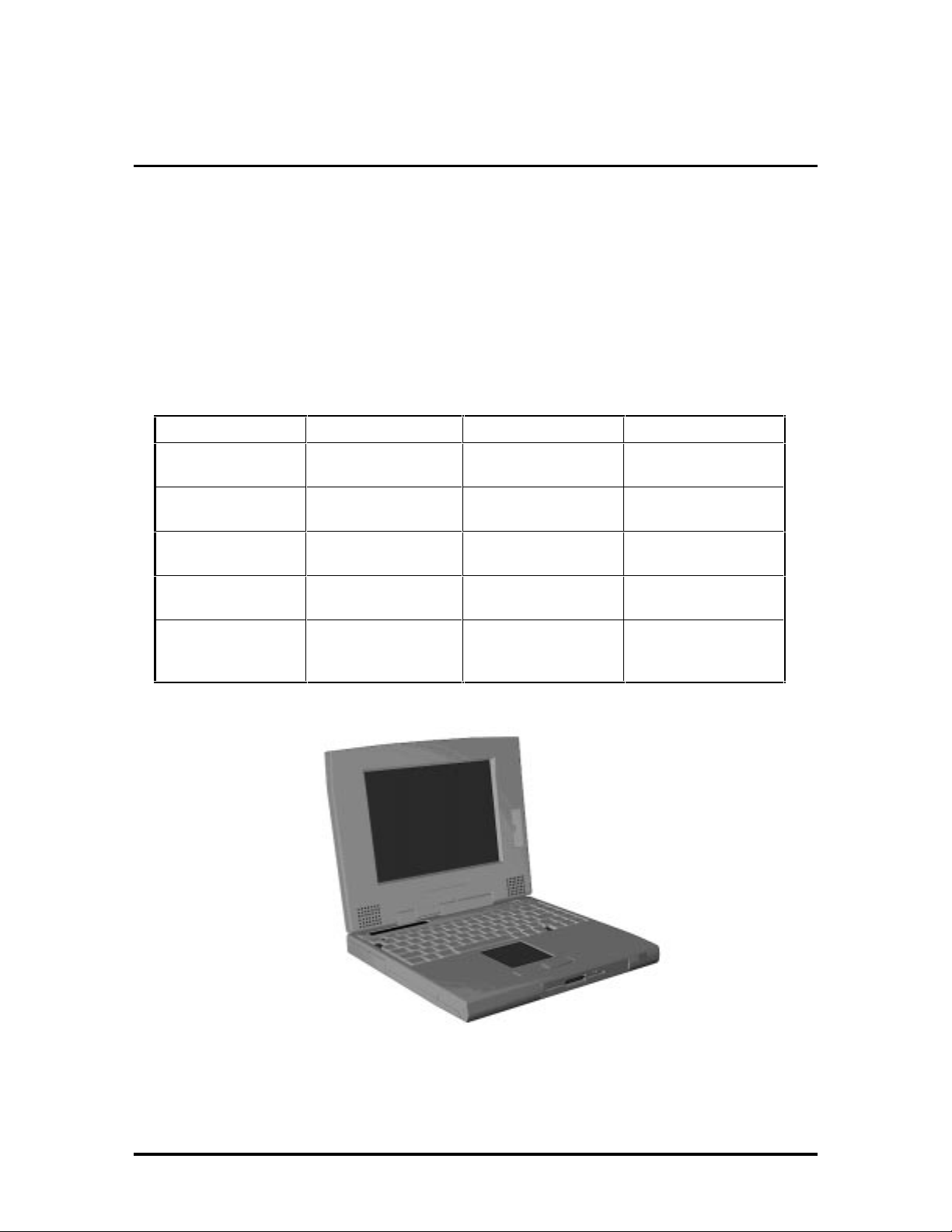
SOLD BY laptopia2005 DO NOT RESELL!!
Section 1
Technical Information
The NEC Versa 6000 Series notebook computers are lightweight, compact, and fully IBM
compatible. This section focuses on system features. Refer to the NEC Versa 6000 Series
User’s Guide for additional user information.
The NEC Versa 6000 Series notebook computers are available in the following models:
Table 1-1 Model Configurations
Configuration NEC Versa 6000H NEC Versa 6030H NEC Versa 6030X
CPU Pentium
P54LM,100 MHz
On-Board DRAM
Video Memory
Hard Disk Drive
Color LCD
16 MB 16 MB 16 MB
2 MB 2 MB 2 MB
1.08 GB 1.35 GB 1.44 GB
11.3” SVGA TFT
Color Display
Pentium
P54CSLM,133 MHz
12.1” SVGA TFT
Color Display
Pentium
P54CSLM,133 MHz
12.1” XGA TFT
Color Display
Figure 1-1 NEC Versa 6000 Series Notebook
SOLD BY laptopia2005 DO NOT RESELL!!
Page 14
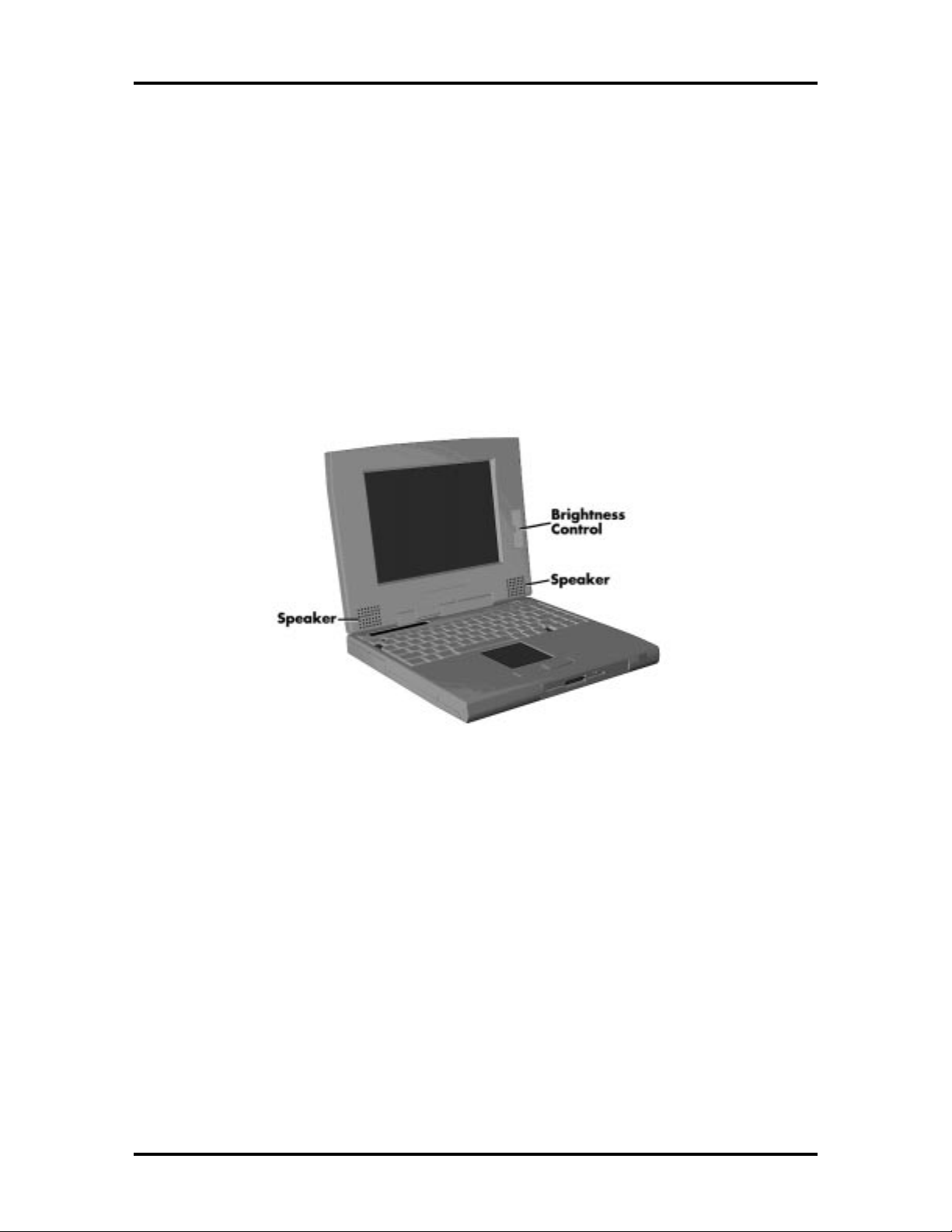
SOLD BY laptopia2005 DO NOT RESELL!!
1-2 Technical Information
HARDWARE OVERVIEW—FRONT
Take a moment to become familiar with the location and function of controls located on the
front of the system.
Liquid Crystal Display (LCD)
The LCD operates with the Chips & Technologies 65550 VGA controller. The controller
supports Super VGA, uses a 64 bit accelerator and a PCI interface. The LCD also supports
VESA timing.
Additional LCD panel features include built-in stereo speakers and a slide switch that adjusts screen brightness.
Figure 1-2 LCD Panel
The NEC Versa 6000 series computer features the following LCD types.
■ 11.3-inch SVGA TFT — active matrix Thin Film Transistor (TFT), Cold Cathode
Flourescent Tube (CCFT), Super VGA (SVGA) backlit color LCD, 0.29 mm dot
pitch, 18-bit digital interface, 800 x 600 resolution and 256,000 colors.
■ 12.1-inch SVGA TFT — high resolution active matrix TFT, CCFT, SVGA,
backlit color LCD, 0.306 mm dot pitch, 18-bit digital interface, 800 x 600 resolution, 256,000 colors.
■ 12.1-inch Extended Graphics Array (XGA) TFT — high resolution active matrix
XGA color LCD, 0.24 mm dot pitch, 18-bit digital interface, 1024 x 768 resolution, 256,000 colors.
SOLD BY laptopia2005 DO NOT RESELL!!
Page 15
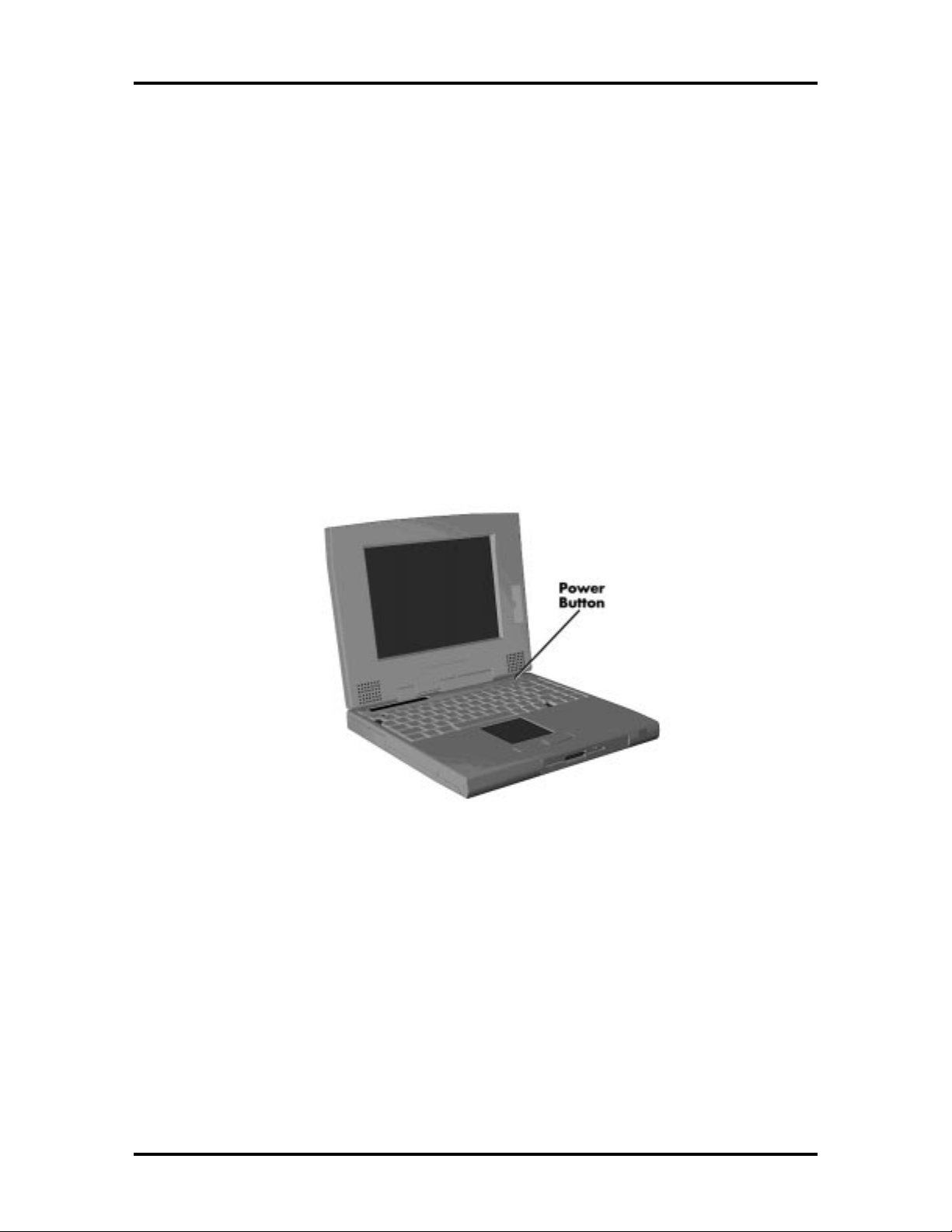
SOLD BY laptopia2005 DO NOT RESELL!!
In addition, the CRT port on the system's rear panel allows the user to connect an optional
monochrome or color external display to the system. The computer supports the LCD and
external display simultaneously.
Power-saving features for controlling the LCD's backlighting include the ROM-based hot
key Fn F5, and Auto Setup power management settings. See Section 2, Setup and Operation, for information on using these settings. In addition, the automatic LCD status sense
feature conserves the backlight. When the LCD is closed the backlight shuts off, saving
battery power.
Power Button
Slide the power button to the right to power on and power off the computer. The power
button is a “smart” switch, meaning that it recognizes when the system is in Suspend mode.
If in Suspend mode, you cannot power off until you press the suspend button again to bring
it out of Suspend mode.
Technical Information 1-3
Figure 1-3 Power Button Location
SOLD BY laptopia2005 DO NOT RESELL!!
Page 16
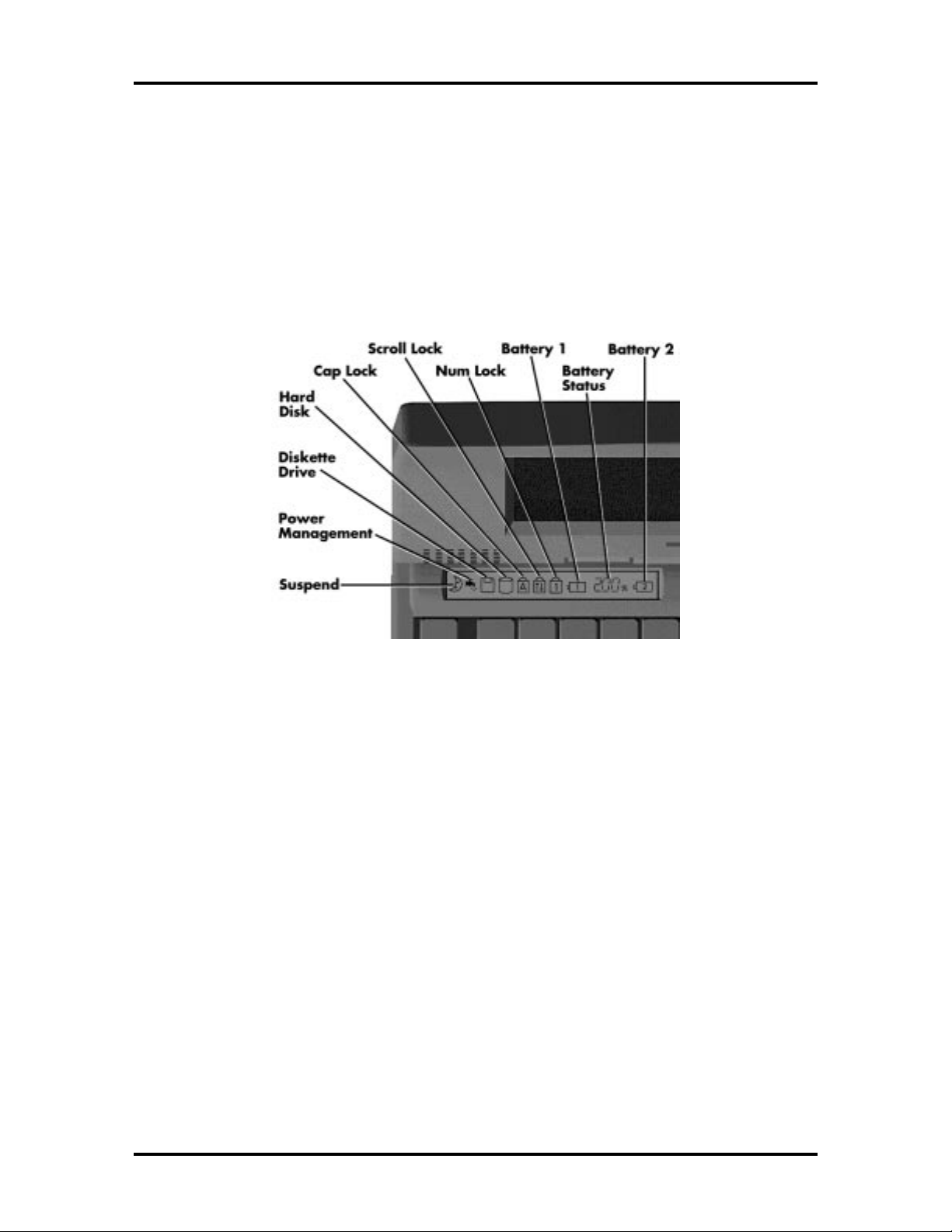
SOLD BY laptopia2005 DO NOT RESELL!!
1-4 Technical Information
Status Bar and Power Indicator
The status bar is situated right below the LCD. It provides an easy way to detect system
status. Different graphic icons will appear on the LCD bar indicating that a device is accessed, an operation performed, or a power mode is activated. The graphic icons displayed
on the LCD bar resembles either their physical characteristics or their primary function.
Also found just on the upper rightmost of the LCD Status Bar is the Power LED Indicator
which activates (green color) whenever the computer’s power is on.
Figure 1-4 LCD Status Bar
Status Icons
The following list defines the status icons displayed in the system status bar.
■ Suspend — appears when the system is in Suspend mode. Suspend mode con-
serves system power by shutting down devices in the system while retaining data
and system status.
■ Power Management — shows the current power management mode in use, in-
cluding Off, Low, High or Custom.
■ Diskette — appears when the NEC Versa writes data to or retrieves data from a
diskette.
■ Hard Disk — shows when the NEC Versa writes data to or retrieves data.
■ Caps Lock — appears when caps lock is in effect.
■ Scroll Lock — shows that scroll lock is in effect.
■ Num Lock — appears when Num Lock mode is active.
SOLD BY laptopia2005 DO NOT RESELL!!
Page 17
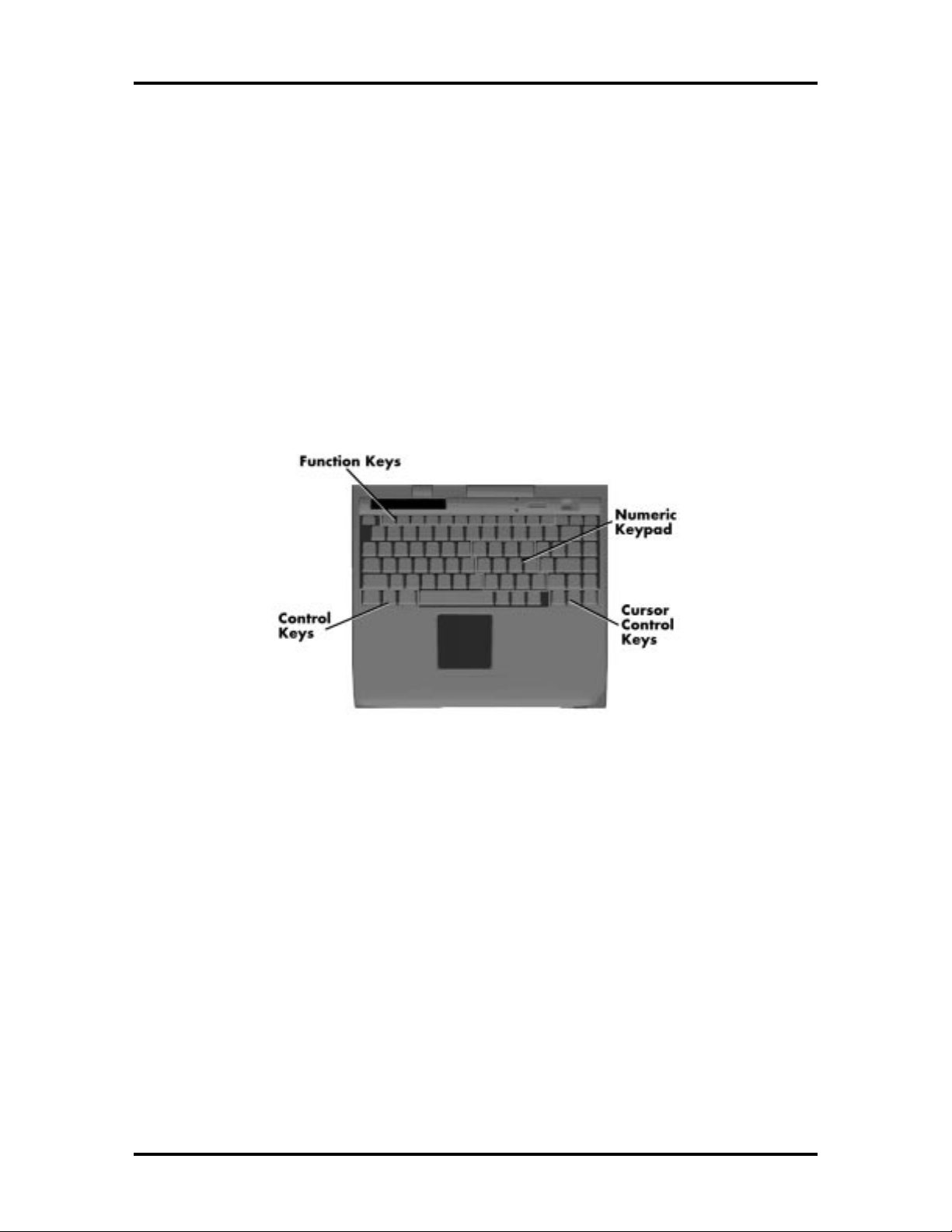
SOLD BY laptopia2005 DO NOT RESELL!!
■ Battery Status — displays the percentage of battery power available.
Battery 1 appears when you have one or more batteries installed.
Battery 2 appears when you have an optional battery installed in the VersaBay
II.
Keyboard
The built-in, 83-key keyboard (U.S) or 79-key keyboard (UK and Germany) uses the standard QWERTY format. The keyboard provides 12 function keys and 8 cursor control keys,
with an Fn key for ROM-based key functions. The numeric keypad is embedded in the standard key layout.
Technical Information 1-5
Figure 1-5 Keyboard Layout
SOLD BY laptopia2005 DO NOT RESELL!!
Page 18
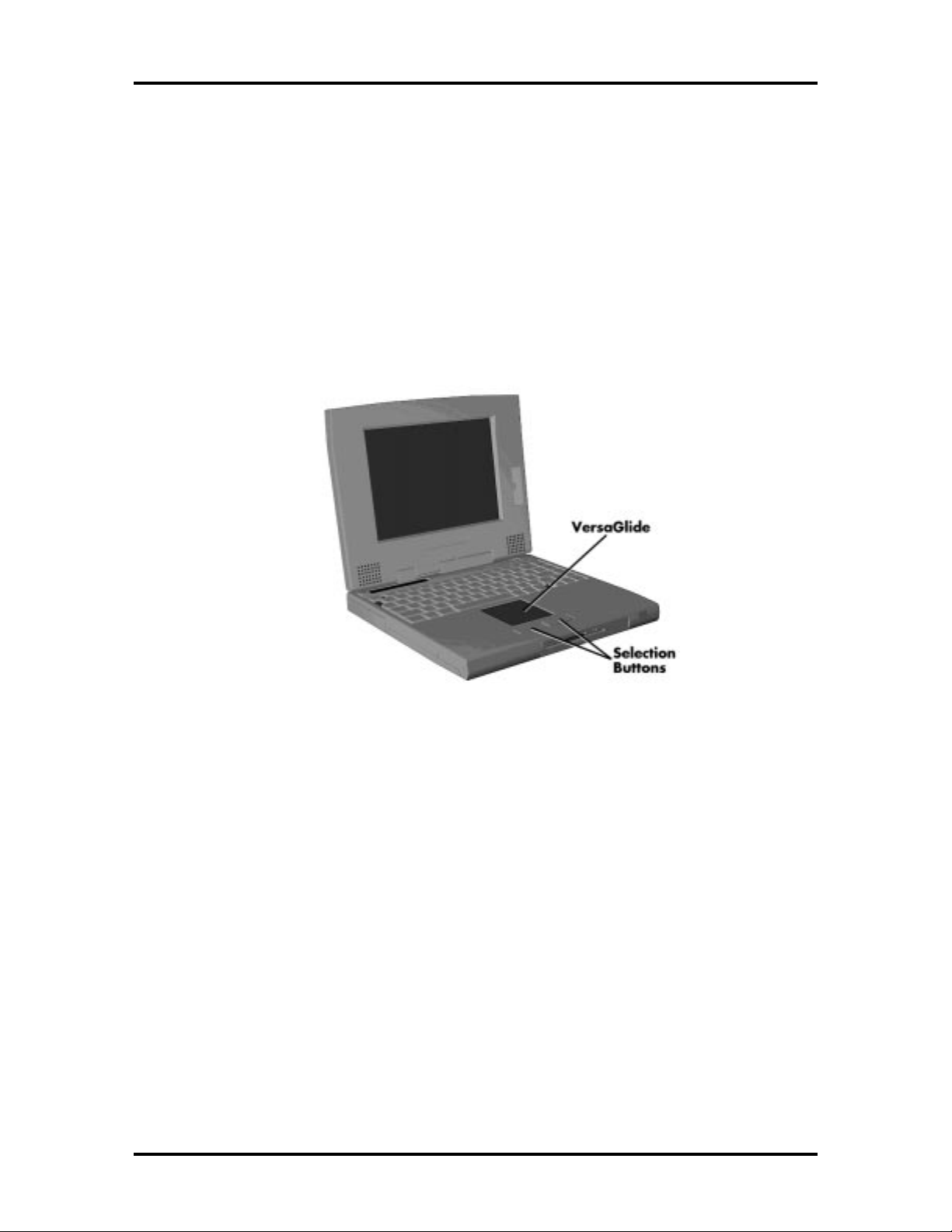
SOLD BY laptopia2005 DO NOT RESELL!!
1-6 Technical Information
NEC VersaGlide
The NEC VersaGlide is a built-in mechanism that functions as the system’s mouse. It controls the on-screen pointer (cursor). To use the VersaGlide, move your finger across the
NEC VersaGlide pad, and the cursor follows. The buttons on either side of the NEC VersaGlide allow the user to select or deselect menu items. Tap and double-tap are supported
on the VersaGlide pad.
The NEC VersaGlide is the system's default pointing device unless a PS/2 mouse is installed. If an external mouse is installed, then the NEC VersaGlide is deactivated. A serial
mouse is not supported.
Figure 1-6 VersaGlide Location
SOLD BY laptopia2005 DO NOT RESELL!!
Page 19

SOLD BY laptopia2005 DO NOT RESELL!!
Diskette Drive and the NEC VersaBay II
A standard 1.44-MB diskette drive comes installed in the VersaBay II slot on the front of
the system. The VersaBay II expansion slot allows the user to replace the standard diskette
drive with a number of different NEC options including a CD-ROM reader, a second battery pack, or an additional hard disk drive using the release latches on the bottom of the
unit.
Technical Information 1-7
Figure 1-7 NEC VersaBay II Location
Infrared (IR) Front Assembly
The front IR assembly is connected to the I/O board via connectors P7. The rear IR assembly is discussed later in this section.
The front IR assembly consists of a small board with infrared LEDs. The board allows the
NEC Versa 6000 series computer to communicate with other infrared-ready computers. For
example, the infrared ports allow the user to transfer files between the NEC Versa and an
IR-equipped desktop, or print to an IR-equipped printer without using cables.
SOLD BY laptopia2005 DO NOT RESELL!!
Page 20
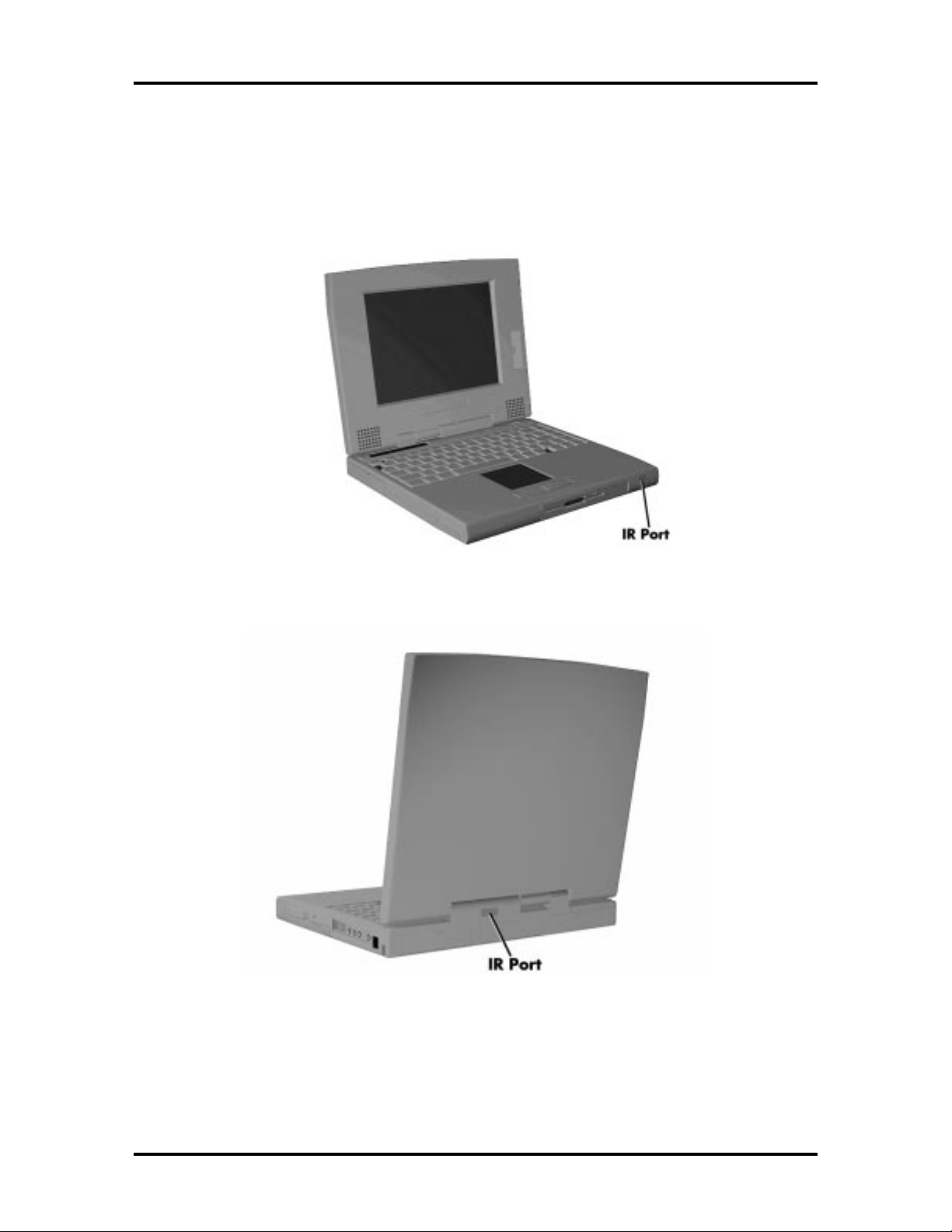
SOLD BY laptopia2005 DO NOT RESELL!!
1-8 Technical Information
The computer ships with the rear IR assembly selected in Setup. If you need to use the front
IR assembly, go into Setup to change the default setting to the front IR assembly. When the
NEC Versa 6000 is docked to the optional NEC Versa Docking Station 6000, the rear IR
assembly is automatically disabled, and the front enabled.
Figure 1-8 Front IR Assembly Location
Figure 1-9 Rear IR Assembly Location
SOLD BY laptopia2005 DO NOT RESELL!!
Page 21
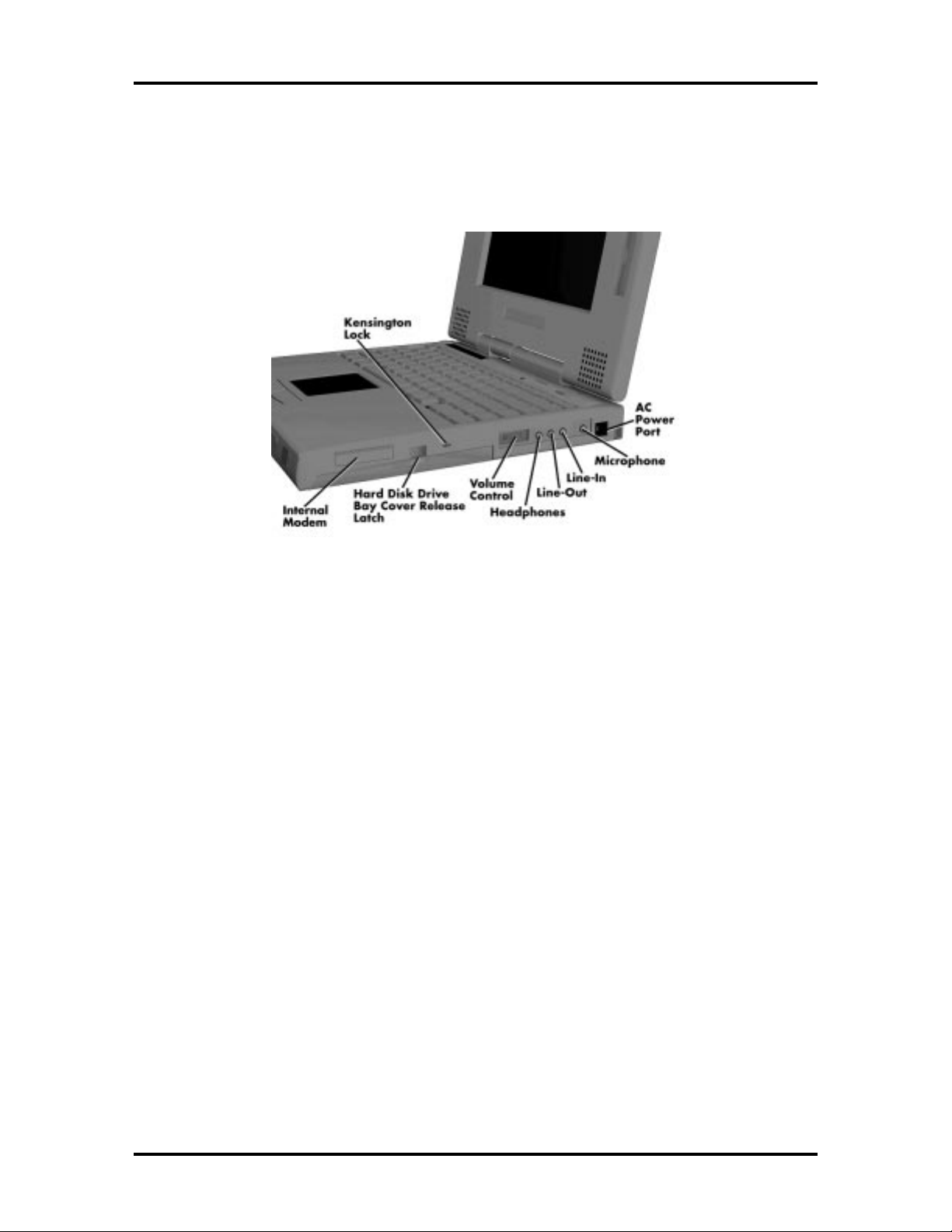
SOLD BY laptopia2005 DO NOT RESELL!!
HARDWARE OVERVIEW—RIGHT SIDE
Review the following section for a description of the hardware on the right side of the NEC
Versa 6000.
Technical Information 1-9
Figure 1-10 Right Side Features
■ Modem — NEC includes a 28.8 Kbps fax/voice/data modem with speakerphone
and answering machine support. Modem specifications are provided in the Specifications table at the end of this section.
■ Hard Disk Drive Bay and Cover Release Latch — The hard disk drive bay con-
tains the removable hard disk drive. Depending on the model, the system contains
a 1-gigabyte (GB), 1.3-GB or 1.44-GB hard disk drive.
To access the hard disk drive, simply turn the system over and lift up the hard disk
drive bay cover release latch while pushing the cover away from the system.
■ Kensington Lock — Gives the user the option to add an optional Kensington
Lock.
■ Volume Control — Controls speaker volume.
■ Headphones — Connects external headphones or speakers to the NEC Versa
6000. Plugging in headphones disables the built-in system speakers.
■ Line-Out — Lets the NEC Versa 6000 act as an input source for another audio
system. Connect this port to a Line-In port on another audio system to play or record.
■ Line-In — Use a cable to connect to the Line-Out port on the other audio system
to record or play.
SOLD BY laptopia2005 DO NOT RESELL!!
Page 22

SOLD BY laptopia2005 DO NOT RESELL!!
1-10 Technical Information
■ Microphone (MIC) — Connects an external microphone for monophonic record-
ing or amplification through the unit. Plugging in an external microphone disables
the built-in microphone.
■ AC Power Port — Use the power jack to attach the NEC Versa to a DC power
source, such as the AC adapter or the optional DC car adapter.
HARDWARE OVERVIEW—LEFT SIDE
Review the following section for a description of the hardware on the left side of the NEC
Versa 6000.
Figure 1-11 Left Side Features
PC Card Slots
The PCMCIA slot compartment houses two card slots that support two PCMCIA Type II
devices or one Type III device. For Type III cards, insert into the upper slot. Insert the card
with the pin sockets facing towards the drive and the label facing up. To remove the
PCMCIA card, push on the eject button to release the pin connections and slowly pull out
the card.
The NEC Versa 6000 Series also comes with DOS/Windows PCMCIA drivers for supporting various PCMCIA cards like modem cards, network cards.
SOLD BY laptopia2005 DO NOT RESELL!!
Page 23
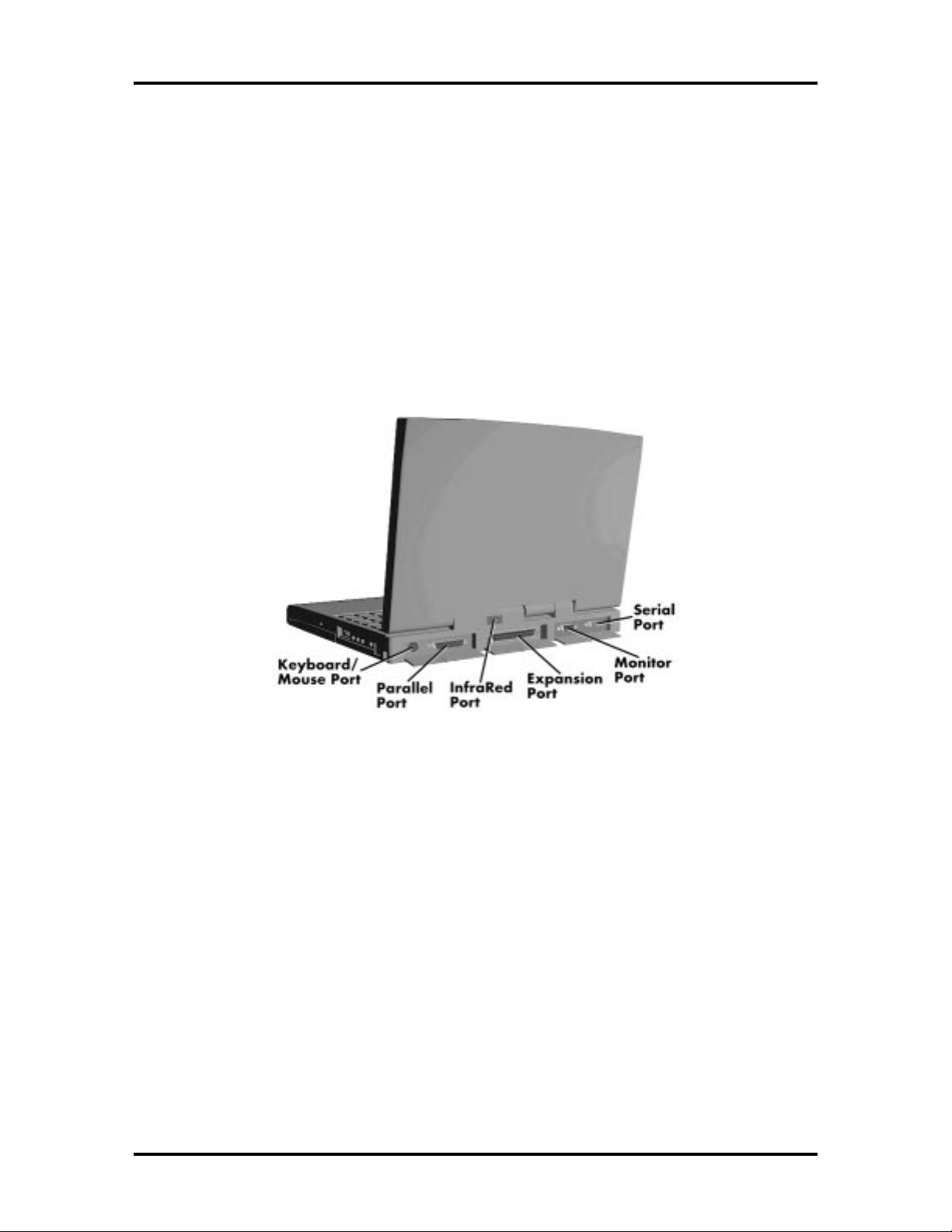
SOLD BY laptopia2005 DO NOT RESELL!!
Battery Compartment
The battery compartment houses the rechargeable Lithium Ion (Li-Ion) battery pack. The
battery pack instantly charges whenever you connect the AC adapter to the notebook. It is
very important to always have the battery installed in the notebook to insure that it is continuously charged. If the battery pack is uninstalled for a long period of time, the battery
cells are drained, causing battery pack to deteriorate.
HARDWARE OVERVIEW—REAR SIDE
Review the following section for a description of the hardware on the rear of the NEC
Versa 6000.
Technical Information 1-11
Figure 1-12 Rear Features
Keyboard/Mouse Port
Use the standard PS/2 port to connect an external PS/2-style mouse or a PS/2-style keyboard to the system. With an optional Y-cable adapter, you can connect both a mouse and a
keyboard at the same time.
Parallel Port (LPT1)
The 25-pin printer port provides a parallel interface to which you can connect a parallel
printer or pocket network adapter. Use this port to connect a parallel printer or other parallel device. The port is an Enhanced Parallel Port (EPP). The EPP standard provides you
with a greater processing speed than the conventional parallel port. It also supports bidirectional and uni-directional protocols.
SOLD BY laptopia2005 DO NOT RESELL!!
Page 24
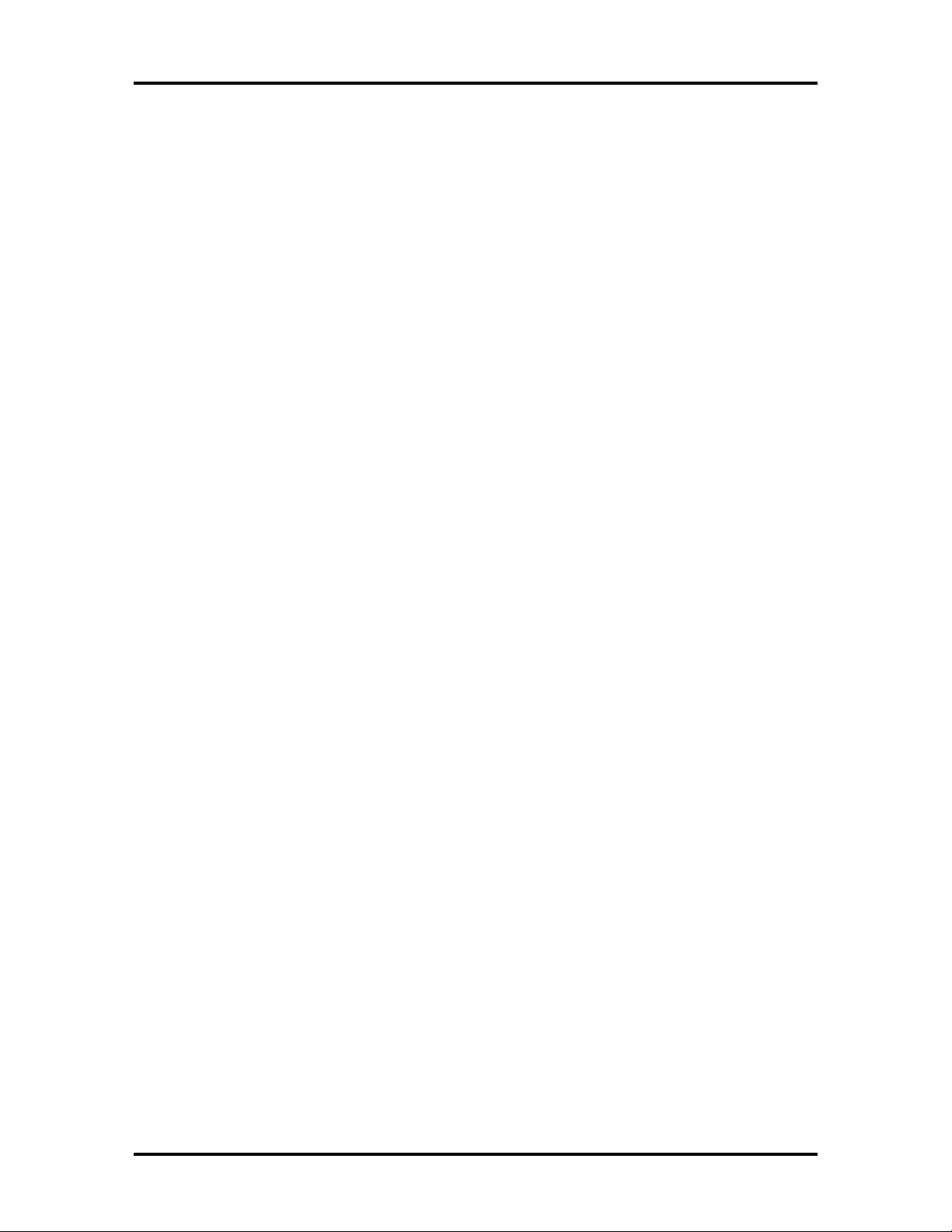
SOLD BY laptopia2005 DO NOT RESELL!!
1-12 Technical Information
Rear Infrared Port
This port lets you transfer files between your NEC Versa and an IR-equipped desktop or
notebook computer. You can also print to an IR-equipped printer without using cables.
The computer ships with the rear IR assembly selected in Setup. If you need to use the front
IR assembly, go into Setup to change the default setting to the front IR assembly. When the
NEC Versa 6000 is docked to the optional NEC Versa Docking Station 6000, the rear IR
assembly is automatically disabled, and the front enabled.
Expansion Port
This port provides a connection for NEC Versa 6000 options including the NEC PortBar
6000 and NEC Versa Docking Station 6000.
Monitor (Video) Port
Use this 15-pin port to attach an external monitor to your NEC Versa. You can run the
LCD display and the external monitor simultaneously or run either alone.
Serial Port (COM 1)
The 9-pin serial port provides a serial interface to which you can connect an RS-232C device such as external serial pointing device or modem.
HARDWARE OVERVIEW—INTERNAL COMPONENTS
Review the following sections for a description of the system’s internal hardware.
Battery Pack
The system uses a rechargeable lithium-ion (Li-Ion) battery as its transient power source.
The battery pack installs in the compartment next to the standard diskette drive on the bottom of the Versa 6000. The battery uses 14.4 volts with a 2600 mAh capacity.
The battery pack powers the NEC Versa 6000 for approximately 2 to 4 hours. In addition,
the user detects how much battery power is available via the percentage displayed on the
status bar.
When battery power is getting low, connect the AC adapter to a wall outlet and recharge
the battery. It takes 2.5 to 7 hours to recharge the battery.
Hard Disk Drive
A standard 2.5-inch 1 GB, 1.35 GB or 1.44 GB hard disk drive ships with the system,
(depending on the model). The drive is user-upgradeable to 1.44 GB. Or, using the VersaBay II slot, the system is upgradeable to 2.88 GB.
SOLD BY laptopia2005 DO NOT RESELL!!
Page 25
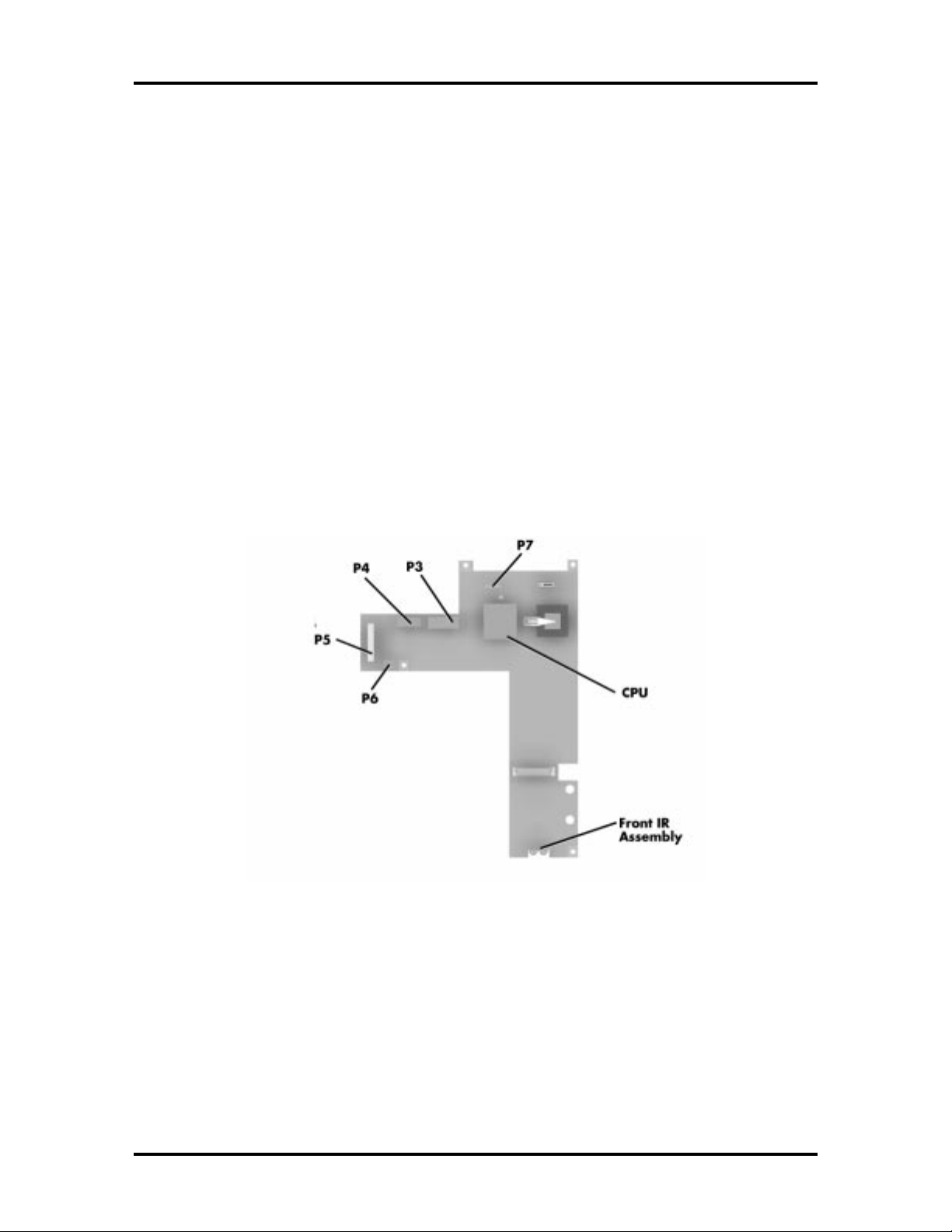
SOLD BY laptopia2005 DO NOT RESELL!!
Diskette Drive
The interchangeable 3.5-inch 1.44 MB diskette drive installs in the front of the system in the
VersaBay II slot.
6x CD-ROM Reader
The interchangeable six-speed CD-ROM reader features the latest in CD-ROM technology.
It installs in the front of the system in the VersaBay II slot. The CD-ROM reader is assigned
to the next available drive letter. The CD-ROM reader operates at different speeds depending on whether the CD in use contains data or music. This improves video and sound quality.
CPU Board
The (100 MHz or 133 MHz) CPU board (G8UUR, G8UURB) is an L-shaped board situated next to the audio ports. In addition to the CPU, this board houses the front and rear IR
assemblies. It controls important functions including power management.
Technical Information 1-13
Figure 1-13 CPU Board Layout
SOLD BY laptopia2005 DO NOT RESELL!!
Page 26
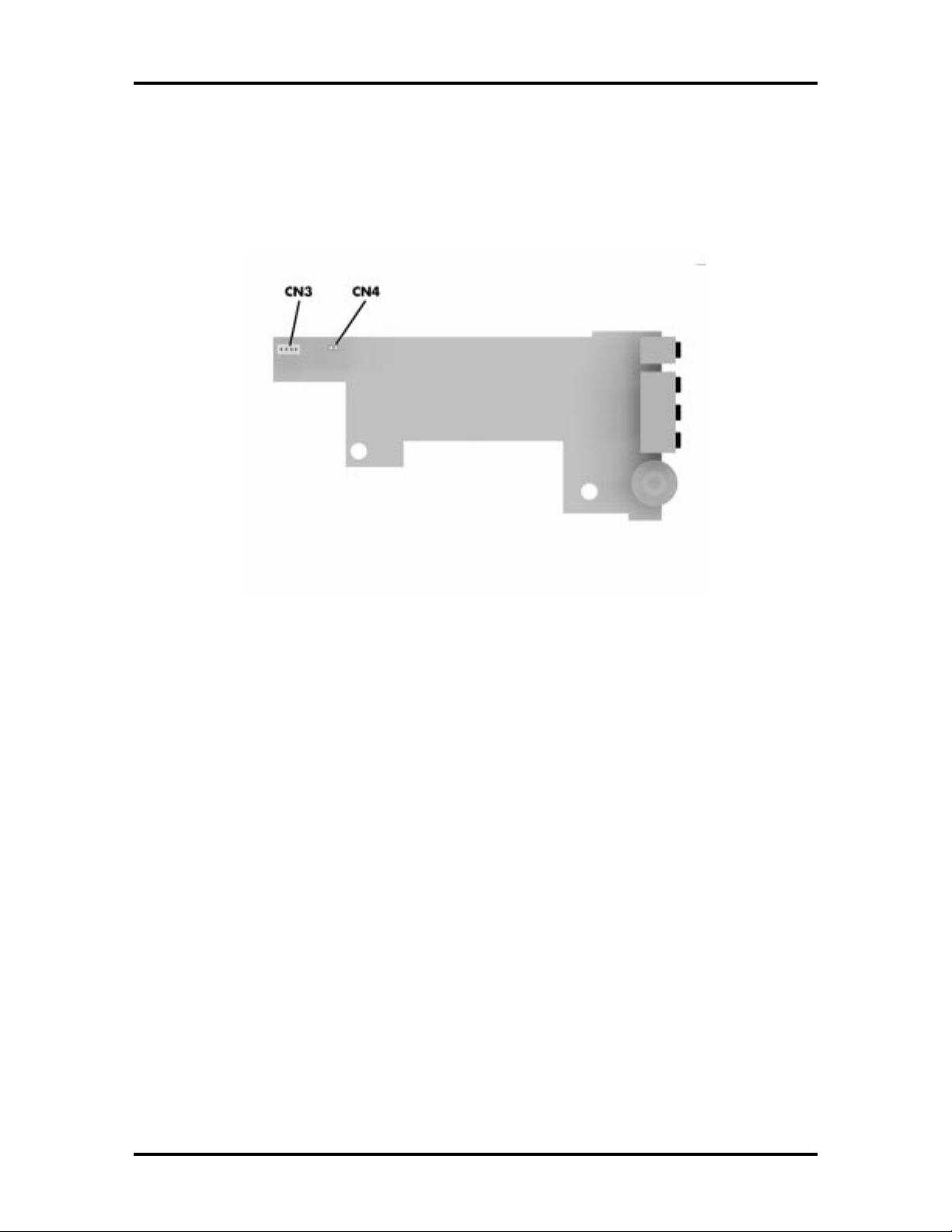
SOLD BY laptopia2005 DO NOT RESELL!!
1-14 Technical Information
Sound Board
The sound board (G8UUT) provides the NEC Versa 6000 series system with its audio capabilities via line-in/line-out jacks, and headphone/microphone jacks. It is situated on top of
the I/O board.
Figure 1-14 Sound Board Layout
SOLD BY laptopia2005 DO NOT RESELL!!
Page 27
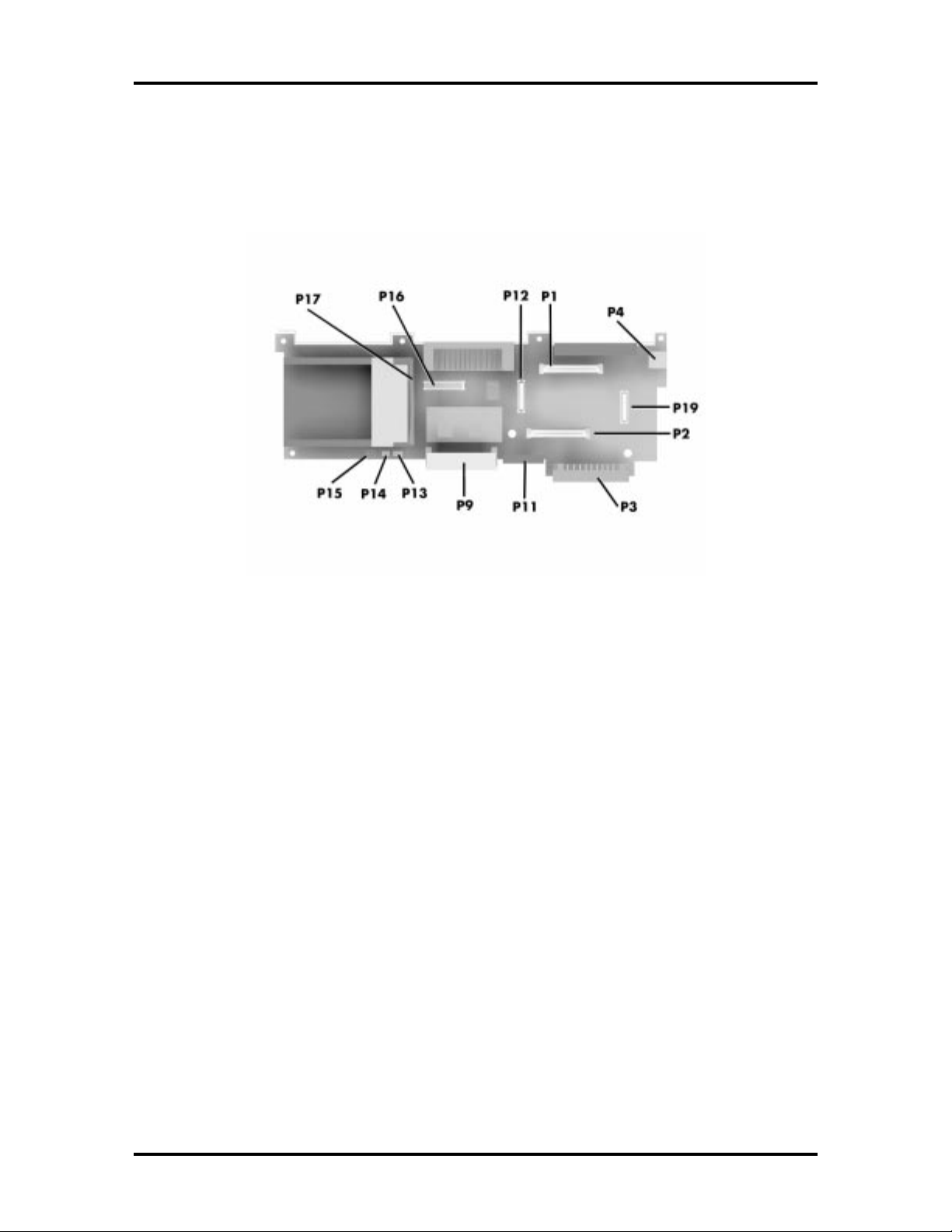
SOLD BY laptopia2005 DO NOT RESELL!!
I/O Board
The I/O board (G8WKP) contains peripheral subsystems including serial, parallel and video
ports. It is located underneath the sound board.
Technical Information 1-15
Figure 1-15 I/O Board layout
Modem Board
The 28.8 kilobytes per second (Kbps) data/fax/voice modem board attaches to the bottom
of the CPU board via connectors P1 and P2. The internal modem transmits data at a rate of
28,000 bits-per-second, integrating built-in error control.
The modem provides one standard phone connector, and one cellular phone connector for
transforming the notebook into a speakerphone. NEC provides two analog phone cables
(one is a spare) for convenience.
The built-in modem is also cellular-capable. To use the computer’s cellular phone connector, the user needs to purchase a cellular phone cable from a computer store. Supported
cellular phones include:
■ NEC P100 Series
■ NEC P700 Series
■ Motorola MicroTAC
■ AT&T 3610.
SOLD BY laptopia2005 DO NOT RESELL!!
Page 28
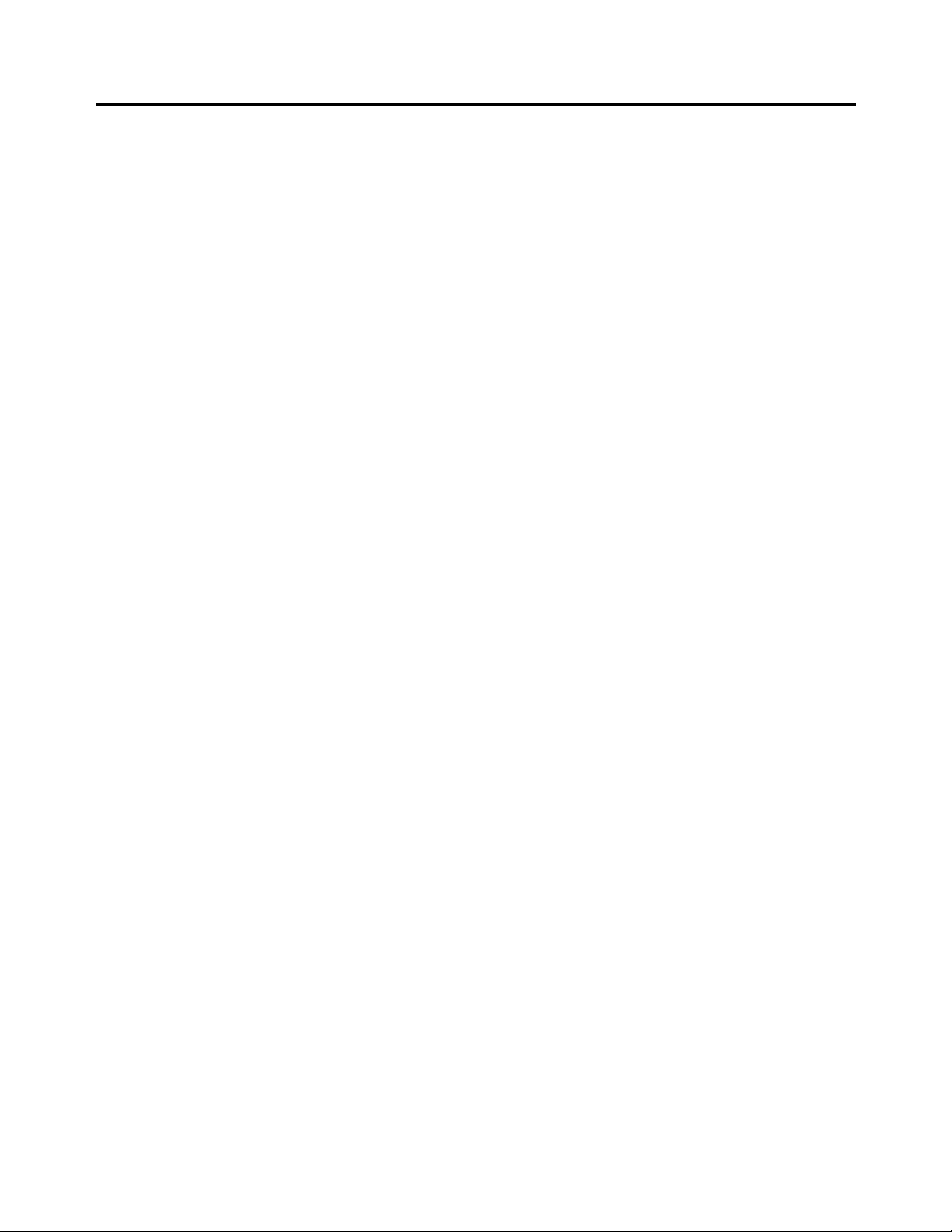
SOLD BY laptopia2005 DO NOT RESELL!!
1-16 Technical Information
CMOS Battery
The lithium battery (3.0 Volts, 280 mAh capacity) is attached to P13 on the CPU board. It provides battery backup and
prevents data loss in the system’s complementary metal oxide semiconductor (CMOS) RAM. This memory area contains
information on the system’s configuration like date, time, drives, and memory. The CMOS battery lasts approximately two
years.
Bridge Battery
The bridge battery saves the memory contents and system status for up to 5 minutes while in Suspend mode. It is
connected to the CPU board via connector P15. The AC adapter maintains voltage in the bridge battery when the system
is powered on or off. The bridge battery provides 6 Volts, 60 mAH.
System Memory
The system board provides 16-MB of standard random access memory (RAM).
Optional memory boards with a value of 8-, 16-, 32- or 64MB can be added to increase system memory up to a maximum
of 80-MB (70 ns Fast Page access). In addition, 256 KB of read-only memory (ROM), 1 x 28F020, enables the system
BIOS to be flashed.
The system provides 2 MB of video RAM (60 ns HyperPage mode, self-refresh).
Cache RAM is available with L1 write-back access support providing 8 KB for code, 8 KB for data. L2 write-back access
support providing 256 KB.
SOLD BY laptopia2005 DO NOT RESELL!!
Page 29
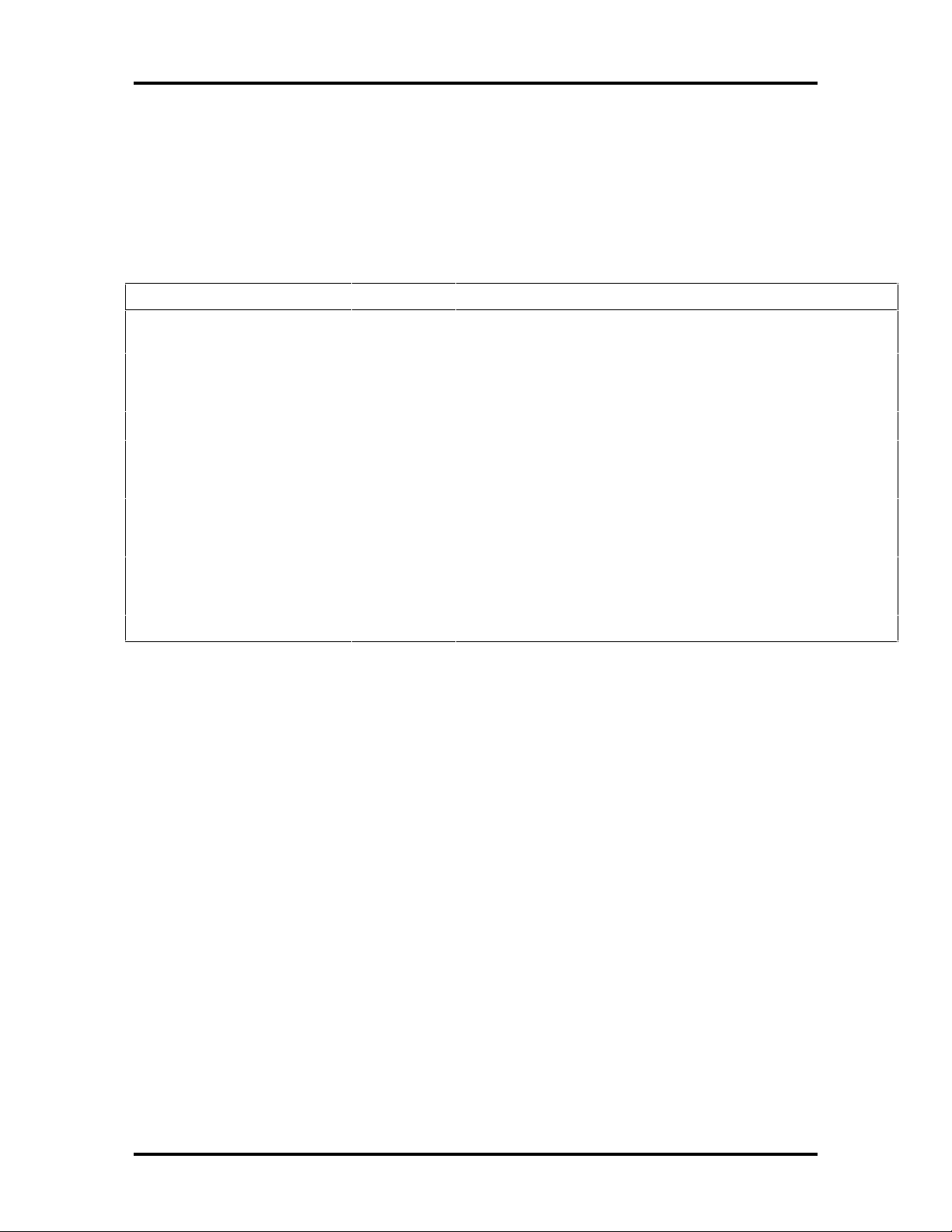
SOLD BY laptopia2005 DO NOT RESELL!!
Memory Map
The system supports system and video shadowing, both controlled through complementary
metal oxide semiconductor (CMOS). The system supports BIOS as a cacheable area with
write protection. Table 1-2 lists the system's memory map.
Table 1-2 Memory Map
Memory Space Size Function
00000000h-0009FFFFh 640 KB Base Memory
000A0000h-000AFFFFh 64 KB Video Memory (graphics)
000B0000h-000B7FFFh 32 KB Upper Memory Block (UMB)
000B8000h-000BFFFFh 32 KB Video Memory (text)
000C0000h-000C9FFFh 40 KB Video BIOS
Technical Information 1-17
000CA000h-000CFFFFh 24 KB Upper Memory Block (UMB)
000D0000h-000DFFFFh 64 KB PCMCIA Window (available as UMB in Windows '95)
000E0000h-000E7FFFh 32 KB Upper Memory Block (option cards or UMB)
000E8000h-000EFFFFh 32 KB Upper Memory Block (UMB only)
000F0000h-000FFFFFh 64 KB System BIOS ROM
00100000h-02FFFFFFh 47 MB Extended Memory
SYSTEM VIDEO
The system's LCD operates using the Chips and Technologies 65550 VGA Controller.
Video signals travel from the controller through the system's 15-pin D-SUB connector using 5 volts.
System video integrates a PCI-bus interface. The system ships with 2 MB Video RAM
(VRAM). It also supports video modes up to 1024 x 768 with 256 colors in CRT mode.
See Appendix B for a list of Video modes.
PARALLEL INTERFACE
The system's parallel interface integrates National Semiconductor’s PC87338 chip. It uses a
25-pin D-subconnector. The port is located on the system's rear panel.
The modes of operation available for a PC87338 chip are
■ compatibility mode
■ nibble mode
■ byte mode
SOLD BY laptopia2005 DO NOT RESELL!!
Page 30
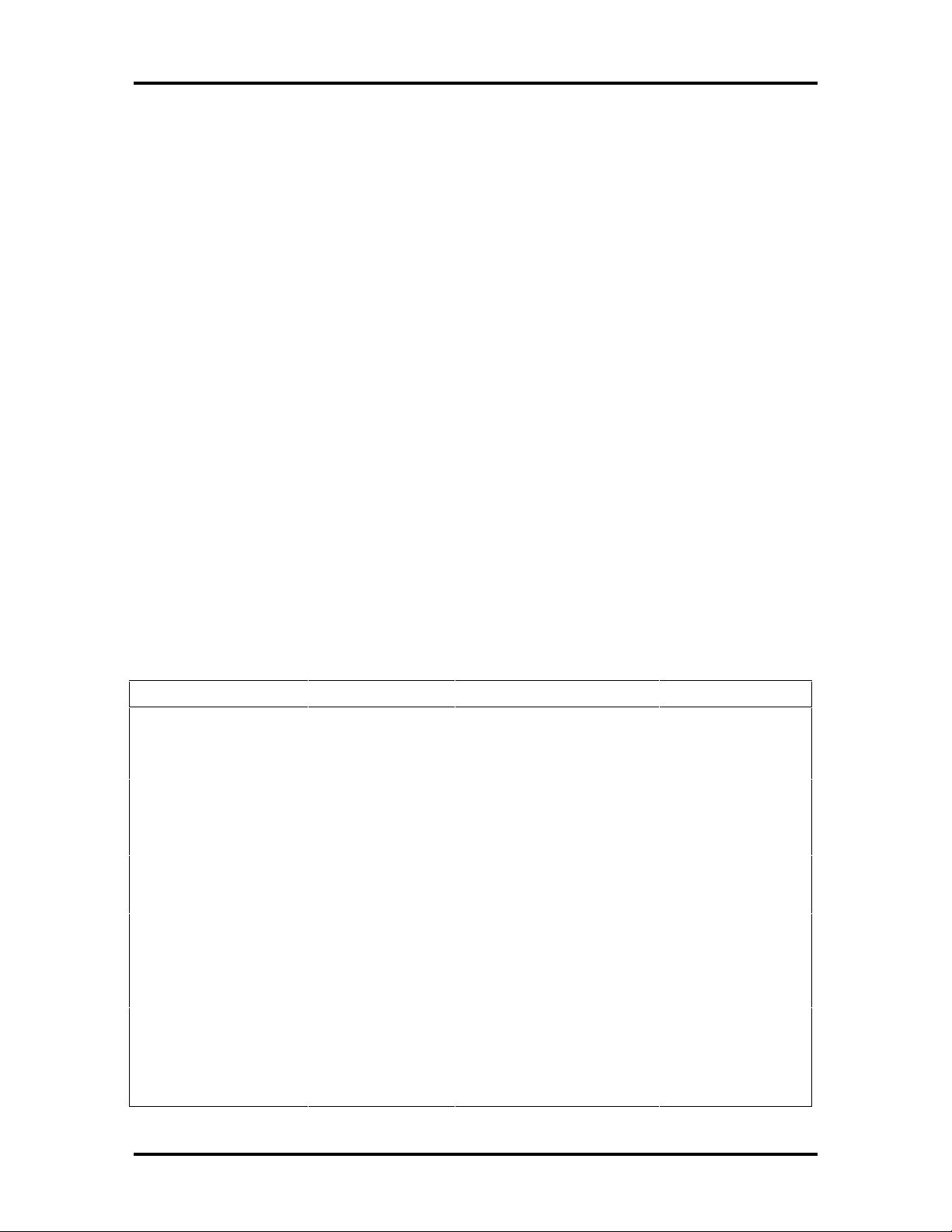
SOLD BY laptopia2005 DO NOT RESELL!!
1-18 Technical Information
■ Enhanced Capabilitied Port (ECP)
■ Enhanced Parallel Port (EPP).
The user selects between three parallel interface modes using Auto Setup. These include
unidirectional, bidirectional or enhanced. Unidirectional mode sends data output from the
standard ISA port only. Bidirectional mode sends data using the standard ISA port or PS/2
technology. Enhanced mode enables high speed data transmission to occur using either the
unidirectional or bidirectional modes.
The parallel port address is 378h and the interrupt level is IRQ07. Pin locations for the
parallel interface are listed in Appendix A.
SERIAL INTERFACE
The RS-232C serial port is a 9-pin connector on the system’s rear panel. The serial port
consists of a 16550 compatible serial port controller with a programmable baud rate up to
115,200 bps. The serial port connects an RS-232C device or an external modem. The serial
port address is 3F8h and the interrupt level is IRQ04.
NEC VERSA 6000 SERIES CHIP SET
Refer to Table 1-3 for a quick summary of the chip types used in the system. See the Abbreviations section at the beginning of this manual for a translation of chip technologies.
Table 1-3
Chip Manufacturer Description Technology
Intel Pentium P54LM Intel 100-MHz CPU 320-pin TCP
Intel Pentium P54CSLM Intel 133 MHz CPU 320-pin TCP
82438MX (MTDP) Intel M-Triton Data Path
82437MX (MTSC) Intel M-Triton System Controller 208-pin SQFP
82371MX (MPIIX) Intel M-PCI IDE ISA Xcelerator 176-pin TQFP
N28F020-150 Intel 256k x 8 Flash ROM 32-pin PLCC
C&T 65550 Chips &
PC87338VLJ National
NEC Versa 6000 Series Chip Types and Technologies
100-pin QFP
Controller
VGA Controller 208-pin FQFP
Technologies
Semiconductor
Diskette Controller, IDE,
Parallel Interface
100-pin QFP
M38813E4HP Mitsubishi Keyboard Controller 64-pin TQFP
PCI1130 Texas Instruments PCMCIA Controller 208-pin VQFP
ViBRA 16S
CT2504TCQ
Creative
Technology
Sound Integrated Circuit 100-pin PQFP
SOLD BY laptopia2005 DO NOT RESELL!!
Page 31

SOLD BY laptopia2005 DO NOT RESELL!!
Intel Pentium P54LM or P54CSLM
The 100 MHz, or 133 MHz Intel Pentium microprocessor used in the NEC Versa 6000 series computer is built on Intel’s advanced 3.3V BiCMOS silicon technology. The CPU has
on-chip dual-processing, a local multiprocessor interrupt controller, and power management
features. NEC adopted the chip specifically for its pipelined Floating Point Unit (FPU), and
local interrupt management.
M-Triton System Controller
NEC implements Intel’s Mobile Triton technology for several of the notebook’s subsystems
including the DRAM controller, Second Level Cache Controller and PCI Bus interface. The
Mobile Triton PCIset features include:
■ hyper page mode DRAM support (7-3-3-3 Reads @ 66 Mhz, 32 MB expansion
memory board only)
Technical Information 1-19
■ direct mapped organization-write back policy
■ fully synchronous 33 Mhz PCI bus interface.
256K X Flash ROM
The N28F020 flash ROM is a 32-pin, plastic lead chip carrier (PLCC). The chip allows easy
updates to the system's BIOS if needed. More specifically, the ROM is flashed electronically, installing the latest BIOS revisions to the system. It is possible to reprogram the BIOS
up to 100,000 times. See Section 2, Setup and Operation, for BIOS update procedures.
The N28F020 provides the system upgrade capability as well as the following:
■ 256 KB memory
■ Quick-Pulse Programming Algorithm
■ 150 nanoseconds (ns) maximum access time
■ ETOX Nonvolatile flash technology
■ CMOS low power consumption
ROM BIOS
The system uses a Flash ROM known as the system's ROM BIOS to store machine language programs. The BIOS size is 256 KB, consisting of the system utility (PCMCIA, Auto
Setup), system BIOS, video BIOS, and power management.
The BIOS programs execute the power-on self-test (POST), initialize CPU controllers, and
interact with the LCD indicator panel, diskette drive, hard drive, communication devices
and peripherals. The system BIOS also contains Auto Setup and provides VGA controller
support. The ROM BIOS is copied into RAM (shadowing) for optimum performance.
SOLD BY laptopia2005 DO NOT RESELL!!
Page 32

SOLD BY laptopia2005 DO NOT RESELL!!
1-20 Technical Information
The ROM BIOS contains both the system and video BIOS. The system BIOS is located in
the upper portion of the device, video BIOS is located in the lower portion. System BIOS is
located between F000h-FFFFh.
The BIOS often changes after the product release to provide enhanced features or bug
fixes. To acquire the latest BIOS release, the ROM is flashed electronically allowing the
BIOS update to occur without removing the ROM. See Section 2, Setup and Operation, for
BIOS upgrade procedures.
VGA Controller
The Chips and Technologies 65550 integrates a flat panel CRT GUI accelerator and multimedia engine. The controller provides advanced power management that helps to minimize
power usage in:
■ normal operation
■ Suspend mode
■ panel off power saving modes.
Parallel Interface
The PC87338VLJ chip is a 100-pin Thin Quad Flat Plastic (TQFP) chip. The controller
changes 8-bit parallel data into serial data and writes the data to the diskette. Conversely,
the serial data is transmitted from the diskette into parallel data, where it remains until the
read operation takes place.
Additional PC87338VLJ chip operations include:
■ ISA compatibility
■ low-power CMOS with enhanced power-down mode
Keyboard Controller
The keyboard controller (M38813E4HP) supports a PS/2-style keyboard, mouse and security features such as keyboard hot keys and password. Refer to Appendix A for keyboard
interface connector pin assignments.
When data is written to the output buffer, the controller generates an interrupt, and requests
the CPU to receive the data. The controller automatically adds an even parity bit to the data
sent and waits for a response. The device must acknowledge that the data was successfully
received by sending a response to the controller for each byte of data received.
PCMCIA Controller
The Texas Instruments PCI1130 controller interfaces with the PCI bus, PCMCIA card
socket and configuration registers to provide:
SOLD BY laptopia2005 DO NOT RESELL!!
Page 33

SOLD BY laptopia2005 DO NOT RESELL!!
■ CardBus slots with hot insertion and removal
■ independent Read and Write buffers for each direction
■ burst transfers to maximize data throughput on the PCI CardBus bus.
Sound Integrated Circuit
The Creative Vibra™ 16S VLSI chip is a single combo chip. This dynamic audio circuitry
provides the following:
■ ISA 16-bit bus interface chip
■ audio digital processor
■ high performance 16-bit Sigma Delta Stereo Codec
■ Sound Blaster™ 16 register compatible mixer with AGC
Technical Information 1-21
■ built-in analog joystick quad timer.
Interrupt Controllers
Using interrupts, it is possible to change the system’s code sequence. To change the sequence, reassign the interrupt-levels. Fifteen interrupts can be used with a cascade connection of 8259INTC x 2.
Interrupt-level assignments 0 through 15 are listed in Table 1-4, in order of decreasing priority.
Table 1-4 Interrupt Controllers
Controller
Master/Slave Priority
Master 1 IRQ00 Counter 0/Timer 1
Master 2 IRQ01 Keyboard
Master 3–10 IRQ02 INT output from controller 2
Slave 4 IRQ09 Infrared Port
Slave 5 IRQ10 Reserved
Name
Device
Slave 6 IRQ11 Reserved (PCMCIA)
Slave 7 IRQ12 PS/2 Mouse
Slave 8 IRQ13 Math Coprocessor (built into CPU)
Slave 9 IRQ14 Hard Disk Controller 1
SOLD BY laptopia2005 DO NOT RESELL!!
Page 34

SOLD BY laptopia2005 DO NOT RESELL!!
1-22 Technical Information
Table 1-4 Interrupt Controllers
Controller
Master/Slave Priority
Slave 10 IRQ15 Reserved (2nd IDE on Docking Station or
Master 11 IRQ03 Internal Modem
Master 12 IRQ04 Serial Port 1
Master 13 IRQ05 Sound
Master 14 IRQ06 Diskette Drive Controller
Master 15 IRQ07 Parallel Port 1
Name
Device
CardBus card)
POWER MANAGEMENT OVERVIEW
Power Management in the NEC Versa 6000 lets you conserve energy, save battery power,
extend the life of your LCD backlight, and protect against data loss due to low battery
power.
Set some features to function automatically or activate them manually with the keyboard or
a button. It is wise to keep Power Management features enabled, even when using AC
power.
The system arrives set up with many power-saving features already enabled. See the following table.
Table 1-5 Automatic Power-Saving Features
Default
Device
LCD backlight 2 minutes Backlight turns off after
Hard disk 30 seconds Hard disk motor stops
Standby 4 minutes System enters Standby
Timeout
Comment
there is no keyboard or
VersaGlide input for the
specified timeout.
when hard disk is not
accessed for specified
timeout.
mode after total system
inactivity.
You can change the timeout period for any of the devices using Setup. See Section 2 for
Setup utility procedures.
SOLD BY laptopia2005 DO NOT RESELL!!
Page 35

SOLD BY laptopia2005 DO NOT RESELL!!
The NEC PowerPanel Utility icon also allows you to change the timeout period for some of
these devices. See Section 2, Setup and Operation for an overview of PowerPanel.
Use the Fn F7 key combination to set the power management level. The faucet icon changes
when the power management setting changes. You can toggle between Highest Performance, Longest Battery Life, Custom Power Management, and Off. Default values change
depending on the type of power management you use.
NOTE: Some power management features are
unavailable when an NEC docking station is connected.
System Power Management
The system power management consists of the following operation modes. These modes
are:
Technical Information 1-23
■ Active Mode In active mode, the system uses maximum power. It operates
with the default clock speed. The system continues to run at this speeds unless
overwritten by the power management features.
■ Suspend Mode Suspend mode causes the CPU power down, local devices to
shut down, and register values to be stored in RAM. System RAM is put into a
slow refresh state.
The system resumes Active mode when you press the Suspend button, the system
detects a modem ring, or the system is set to resume at a certain time of day. (The
system will not resume Active mode if a PCMCIA modem detects a ring.) Suspend mode lets you save power without first saving the working data.
Press the Suspend button to enter Suspend mode when you need to be away from
the system for a short period of time and want to return to where you left off.
■ Standby Mode The system switches automatically to Standby mode. This
eliminates unnecessary power consumption when you operate the system on battery power or AC. Standby mode shuts down the LCD panel, providing privacy as
well as power savings.
Local Power Management
Use Auto Setup to select one of four power management settings for local devices. These
include Longest Battery Life, Highest Performance, Custom Setup, and Power Management
Off. The power management levels are also available during AC operation. The NEC Versa
6000 computer ships with Longest Battery Life as the default power management setting.
See Section 2 for specific procedures on using Auto Setup to select the power management
settings.
SOLD BY laptopia2005 DO NOT RESELL!!
Page 36

SOLD BY laptopia2005 DO NOT RESELL!!
1-24 Technical Information
When set to Longest Battery Life, CMOS will set local device timeout values, a local standby timeout value, and a suspend timeout value to ensure the longest battery life. The Highest Performance setting selects CMOS values that will provide minimal energy savings and
a shorter battery life. The custom settings enable end-users to set the timeout values of their
choice. The Power Management Off selection terminates all power management timers.
Local device timers in the system control power consumption in the LCD and Hard Disk
Drive. Table 1-6 shows NEC Versa 6000 series Maximum Performance default power management timers.
Table 1-6 Maximum Performance Default Settings
Power Management
Mode
Longest Battery Life 10 minutes 30 seconds 2 minutes
Highest Performance 30 minutes 10 minutes 10 minutes
Custom 10 minutes 30 seconds 2 minutes
Automatic Suspend Hard Disk Timer LCD Panel Timer
PLUG AND PLAY
The NEC Versa 6000 has a Plug and Play functionality. This means you can suspend the
system, add an external keyboard, mouse, or monitor, and when you resume working, the
NEC Versa 6000 recognizes the devices that have been connected to it. Similarly, you can
remove external devices in Suspend mode and the NEC Versa 6000 detects the status when
resumed.
SOLD BY laptopia2005 DO NOT RESELL!!
Page 37

SOLD BY laptopia2005 DO NOT RESELL!!
SPECIFICATIONS
Table 1-7 provides a complete list of NEC Versa 6000 series system specifications.
Technical Information 1-25
Table 1-7
Item Specification
Chassis Configuration
Size Width: 11.69 in. (297 mm)
Keyboard PS/2 compatible, 83-key standard (79-key for UK and
Device Slots Two PCMCIA slots that support up to two optional cards-
Depth: 9.49 in. (240.5 mm)
Height:
11.3-inch model, 2.17 in. (53.5 mm)
12.1-inch model, 2.23 in. (55.0 mm)
Weight: 7.27 lb (3.30 kg)
(Exact weight depends on options)
Germany) (includes Fn Key for ROM-based functions)
oriented one on top of the other
One 3 1/2-inch x 0.75-inch high slot, side access for standard
hard disk drive
One 3 1/2-inch x 0.75-inch high slot, front access, for standard
1.44 diskette drive
Specifications
One memory slot for optional memory card, located on bottom
of system, in the hard disk drive bay
Power 100 to 240 Vac at 50 or 60 Hz
Output Voltage — 18.5 V DC, 2.45 A (45.5 W)
Battery Pack
Weight 0.86 lb (390 g)
Voltage 14.4 V
Capacity 2600 mAH
Battery Life Approximately 2 to 4 hours (depending on
model and power management settings)
Bridge Battery Backs up memory contents up to 0.5 hour in
Suspend mode
SOLD BY laptopia2005 DO NOT RESELL!!
Page 38

SOLD BY laptopia2005 DO NOT RESELL!!
1-26 Technical Information
Table 1-7
Item Specification
Front Panel Controls Power Button
Suspend Button
Brightness Control
LEDs Power LED
Battery Status LEDs
System Board
CPU Intel Pentium 100 MHz or 133 MHz with 256 KB L2 cache
Clock Speed 100 MHz or 133 MHz
CPU Bus Speed 66 MHz
Flash ROM 256 KB: N28F020
Connector Support Serial — 1 port, 9-pin D-sub
(write back, 8 nanoseconds (ns), 64-bit Peripheral Component
Interconnect (PCI) bus architecture and built-in numeric
coprocessor.
Specifications
Infrared — 2 ports, 1 on front of system; 1 on back, IrDA-1
compatible
VGA — 1 port, 15-pin high-density D-sub
External Keyboard/External Mouse — 1 port, PS/2, 6-pin
MiniDin; exclusionary use or both supported with optional Yadapter
Expansion — 1 port, for optional NEC Docking Station 6000,
optional PortBar 6000
Modem — 2-pin tip/ring connector, 9-pin cellular phone
connector
Mono MIC IN — 1 port, 3-pin, Mini Pin Jack
Stereo Headphones — 1 port, 3-pin, Mini Pin Jack, .5 watts per
channel
Stereo Line-In — 1 port, 3-pin, Mini Pin Jack
Stereo Line-Out — 1 port, 3-pin, Mini Pin Jack
DC In — 1 port, for AC adapter cable
PS/2 External Keyboard/Mouse Connector
SOLD BY laptopia2005 DO NOT RESELL!!
Page 39

SOLD BY laptopia2005 DO NOT RESELL!!
Technical Information 1-27
Table 1-7
Item Specification
Memory
System Memory 16 MB high-speed interleaved access, 70 ns
Optional One memory slot in the hard disk drive bay, available for one
Video RAM 2 MB
Video Interface (VGA)
11.3-inch active matrix Thin Film Transistor (TFT) CCFT Super
additional memory card.
Expandable in 8-MB, 16-MB, 32-MB, 64-MB
Maximum 80 MB
VGA (SVGA) single-backlit color, 800 x 600 pixels resolution,
0.29 mm dot pitch, 256,000/18 bits colors
NEC Versa 6030H
12.1-inch high resolution active matrix Thin Film Transistor
(TFT) CCFT Super VGA (SVGA) single-backlit color, 800 x
600 pixels resolution, 0.306 mm dot pitch, 256,000/18 bits
colors
Specifications
NEC Versa 6030X
12.1-inch high resolution active matrix Extended Graphics
Array (XGA) color display, 1024 x 768 pixels, 0.24 mm dot
pitch, 256,000/18 bits colors
Internal Device Support
Diskette Drive 3 1/2-inch, 1.44-MB (thin-height)
Hard Disk Drives IDE interface (built-in), 2 1/2-inch x 1-inch high (thin-height)
6x CD-ROM Reader User-removable six speed CD-ROM reader, installs in
Modem
External Device Support
CRT Displays up to 1024 x 768 resolution x 256 colors
Mouse PS/2-compatible mouse
Keyboard Built-in 85/86-key keyboard with 12 programmable function
System ships with the 1 GB, 1.35 GB or 1.44 GB hard disk
drive
VersaBay II slot.
V.34 internal 28.8 Kbps data/fax/voice modem, 28,000 bits per
second transmission rate.
keys, embedded numeric keypad and special function control
keys, dedicated screen control keys, and inverted “T” cursor
keys / IBM enhanced 101/102-key compatible keyboard
SOLD BY laptopia2005 DO NOT RESELL!!
Page 40

SOLD BY laptopia2005 DO NOT RESELL!!
1-28 Technical Information
Table 1-7
Item Specification
Software
Standard MS-DOS® version 6.22 (also provided on diskette)
Recommended Environment
Windows
WebScan
VirusScan
Official Airline Guide (OAG®)
FaxWorks™ with Voice and Data Communications
Netscape Navigator
LapLink™ Traveling Software
CompuServe, America Online (free trial access)
VideoSaver MPEG Presentation Software
SystemSoft PCMCIA Drivers with CardWizard
Specifications
®
for Workgroups version 3.11, or Window 95
Operation Temperature: 41° to 104°F (5° to 35°C)
Relative Humidity: 20% to 80% (No condensation)
Storage Temperature: -4° to 104°F (-20° to 40°C)
Relative Humidity: 20% to 80% (No condensation)
Administrative Compliance
U.S.: FCC, UL
Other Compliance PC95 Compliance
Canada: CSA, DOC
Germany: VDE, TUV, CE
Australia: AS for AC adapter only
Energy Star
VESA & PnP VESA
PnP ISA
SOLD BY laptopia2005 DO NOT RESELL!!
Page 41

SOLD BY laptopia2005 DO NOT RESELL!!
Section 2
Setup and Operation
This section provides setup and operation information for the NEC Versa 6000 series system (including cabling, power-on verification and using Auto Setup).
UNPACKING THE SYSTEM
Find an area away from devices that generate strong magnetic fields (electric motors,
transformers, etc.). Place the shipping carton on a sturdy surface and carefully unpack the
system. The carton contents include the system, AC adapter, AC power cord, battery, software diskettes, and user documentation.
HARDWARE SETUP
When connecting power and signal cables, do the following.
1. The power switch turns the system on or off. Slide the switch right to turn it on,
slide the switch again to turn it off.
2. Connect the AC adapter cable to the power port on right side of your NEC Versa
6000.
3. Plug one end of the AC power cable into the AC adapter and the other end into a
properly grounded 120- or 240-volt wall outlet.
Figure 2-1 Connecting the AC Adapter
SOLD BY laptopia2005 DO NOT RESELL!!
Page 42

SOLD BY laptopia2005 DO NOT RESELL!!
2-2 Setup and Operation
NOTE: Do not cover or place objects on the
AC adapter. This will allow heat to dissipate
properly.
4. Ensure that all connections are properly seated and secure.
5. Slide the power button to the right to power on the computer.
Figure 2-2 Powering on the System
NOTE: If operating the system on DC power,
verify that the system has a charged battery pack
installed.
Cable Connections
Figure 2-3 shows the external connectors for the system. Where appropriate, secure cables
by tightening the cable holding screws.
Table 2-1 describes the I/O connectors on the rear of the system. For pin assignments, see
Appendix A.
SOLD BY laptopia2005 DO NOT RESELL!!
Page 43

SOLD BY laptopia2005 DO NOT RESELL!!
Setup and Operation 2-3
Figure 2-3 Power and I/O Connector Locations
Table 2-1 I/O Connector Descriptions
I/O Connector Function
Keyboard/Mouse Port Connects to a PS/2-style mouse, or a 101-key, external PS/2-style
keyboard.
Enhanced Parallel Port Connects to a 25-pin parallel printer.
IR Port The infrared port allows the user to transfer files between the NEC
Versa and an IR-equipped desktop, or print to an IR-equipped
printer without using cables.
Expansion Connector Provides a 75-pin connector to attach the optional NEC Docking
Station 6000.
Monitor Port Connects to a 15-pin external CRT.
Serial Port Connects to an RS-232C device.
POWER SOURCES
The NEC Versa 6000 can be powered using three different sources, as follows:
■ the AC adapter connected to an electrical wall outlet (using AC power)
■ the battery pack or an optional second battery pack
■ the optional DC adapter connected to a car cigarette lighter.
The following sections summarize the three different ways to power the computer.
SOLD BY laptopia2005 DO NOT RESELL!!
Page 44

SOLD BY laptopia2005 DO NOT RESELL!!
2-4 Setup and Operation
Using the AC Adapter
Use the AC adapter and power cable that came with the NEC Versa 6000 to run the computer on alternating current (AC) power, or to recharge the battery pack. Use the AC
adapter whenever a wall outlet is nearby.
Keep the adapter connected whenever possible. The AC adapter charges the battery
whether or not you are using the NEC Versa.
Figure 2-4 NEC Versa 6000 AC Adapter
See the “Hardware Setup” earlier in this section for steps on connecting the AC adapter.
Using the Main Battery Pack
The NEC Versa 6000 comes with a rechargeable Lithium Ion (Li-Ion) battery pack. Battery
power for lasts for approximately two to four hours with power management features enabled. The battery pack is easy to install and remove.
The NEC Versa 6000 system integrates two tools to help the user keep track of the main
(or an optional) battery's power level. These include the percentage LEDs described earlier,
and the battery gauge in PowerPanel. Both detect how much battery power remains. See a
discussion of PowerPanel at the end of this section.
When battery power is very low, the power LED flashes amber.
When battery power gets low, do either of the following:
■ Press the suspend button to put the system in Suspend mode, remove the battery
pack, and replace it with a fully charged Li-Ion battery.
SOLD BY laptopia2005 DO NOT RESELL!!
Page 45

SOLD BY laptopia2005 DO NOT RESELL!!
■ Leave the battery pack in the system and connect your NEC Versa to the AC
adapter and a wall outlet. If you connect the system to AC power and continue to
use it, the battery recharges in approximately 2.5 to 7 hours. If you connect the
system to AC power and do not use it, the battery recharges in about 2 hours.
Customers can also buy an optional NEC Versa 6000 battery charger to quickly charge the
battery. See the online Options Catalog for more ionformation.
To prevent accidental battery ignition or explosion, adhere to the following:
■ Keep the battery away from extreme heat.
■ Keep metal objects away from the battery terminals to prevent causing a
short circuit.
■ Make sure the battery is properly installed in the battery bay.
!
WARNING
Setup and Operation 2-5
■ Read the precautions printed on the battery and in the online
Determining Battery Status
Basics
.
You can determine battery status via the battery icon in the status bar discussed earlier. If
you have one battery pack installed, one battery icon appears. If you have two battery icons,
two battery packs appear.
A blinking battery icon indicates that the battery is charging. A fast blinking battery icon occurs:
■ when installing a new battery
■ during unknown battery status
■ when there is a problem with the battery.
To return the battery to its normal state, try the following:
■ remove and then reinstall the battery.
■ reinstall the battery in the NEC Versa and fully recharge the battery (to 100%).
The battery percentage icon blinks under the following conditions:
■ when battery power is low, the number icon blinks.
■ if battery power is extremely low, the number icon blinks rapidly.
■ if the battery has been in storage for a long period of time.
SOLD BY laptopia2005 DO NOT RESELL!!
Page 46

SOLD BY laptopia2005 DO NOT RESELL!!
2-6 Setup and Operation
When to Change the Battery
The following symptoms indicate that battery life is nearing an end. Replace batteries that
display these symptoms.
■ Shorter work times.
■ Discoloration, warping.
■ Hot to the touch.
■ Strange odor.
Battery Handling
Keep the following in mind when removing or replacing a battery.
■ Use Li-Ion batteries only in the NEC Versa computer for which they are designed.
■ Turn off power to the system after use. Keeping system power on can degrade
battery performance and shorten battery life.
■ Clean the battery terminals with a dry cloth when they get dirty.
■ Keep the battery out of the reach of children.
Replacing the Battery Pack
Replace the battery pack installed in your NEC Versa system as follows.
NOTE: Use Li-Ion batteries in the NEC Versa
computer for which they are designed. Also, installing another manufacturer’s battery, or using
a combination of very old and new batteries can
deteriorate battery and equipment performance.
1. Save your files, exit Windows, and press the Suspend button or turn off system
power.
2. Close the LCD and turn the system over.
3. Release the battery cover latch and slide the battery bay cover away from the
system.
SOLD BY laptopia2005 DO NOT RESELL!!
Page 47

SOLD BY laptopia2005 DO NOT RESELL!!
Figure 2-5 Removing the Cover
Setup and Operation 2-7
4. Place a finger in the notch on the battery and lift the battery out of the system.
WARNING: Always lift the battery out of the
system by the notch. Failure to do so can damage
the battery terminals.
Figure 2-6 Removing the Battery
SOLD BY laptopia2005 DO NOT RESELL!!
Page 48

SOLD BY laptopia2005 DO NOT RESELL!!
2-8 Setup and Operation
5. Insert the new battery as follows:
■ Locate the grooves on the end of the battery.
■ Lower the notched end of the battery into the battery compartment.
Figure 2-7 Inserting the Battery Pack
6. Replace the battery bay cover as follows:
■ Align the tabs on the bay cover with the grooves on the system chassis.
■ Lower the cover onto the bay and slide it into place.
Figure 2-8 Replacing the Cover
SOLD BY laptopia2005 DO NOT RESELL!!
Page 49

SOLD BY laptopia2005 DO NOT RESELL!!
Battery Precautions
To prevent accidental battery ignition, rupture, or explosion, adhere to the following:
NOTE: To avoid personal injury and property
damage, read these battery precautions on handling, charging, and disposing Li-Ion batteries.
■ Keep the battery away from heat sources including direct sunlight, open fires, mi-
crowave ovens, and high-voltage containers. Temperatures over 140º F (60ºC)
may cause damage.
■ Do not drop or impact the battery.
■ Do not disassemble the battery.
Setup and Operation 2-9
■ Do not solder the battery.
■ Do not puncture the battery.
■ Do not use a battery that appears damaged or deformed, has any rust on its cas-
ing, is discolored, overheats, or emits a foul odor.
■ Keep the battery dry and away from water.
■ Keep metal objects away from battery terminals. Metal objects in contact with the
terminals can cause a short circuit and damage.
If the battery leaks:
■ If the battery leaks onto skin or clothing, wash the area immediately with clean
water. Battery fluid can cause a skin rash and damage fabric.
■ If battery fluid gets into eyes, DO NOT rub; rinse with clear water immediately
and consult a doctor.
■ Take extra precautions to keep a leaking battery away from fire. There is a danger
of ignition or explosion.
Recharging Battery Precautions
Adhere to the following precautions when recharging the Li-Ion battery.
■ Use only the NEC battery charger designed for your NEC Versa battery type.
Different NEC Versa models require different batteries and battery chargers.
■ Change the battery for the specified charge time only.
■ During charging, keep the environmental temperature between 32°F and 104°F
(0°C to 40°C).
SOLD BY laptopia2005 DO NOT RESELL!!
Page 50

SOLD BY laptopia2005 DO NOT RESELL!!
2-10 Setup and Operation
■ Read the instructions that came with the battery charger before charging the bat-
tery.
NEC VersaBay II Battery and Adapter Kit
The NEC VersaBay II Battery and Adapter Kit provides a second lithium ion (Li-ION)
battery and adapter to use in your NEC Versa 6000 computer. Inserting a second fully
charged battery increases battery life approximately 4 to 8 hours.
See the online Options Catalog in the NEC Versa 6000 InfoCenter, for more information.
Extending Battery Life
While on the road, it is important to be aware of the simple things you can do to extend the
life of the system’s main battery. One way is to keep the LCD backlight setting to Standard
instead of Full. You can toggle between these two settings by pressing the function keys,
(Fn+F5). Or, slide the backlight control to a dimmer level.
Using the DC Car Adapter
Another way to power the NEC Versa 6000 is via car battery power using the optional DC
car adapter. Connect the system to the optional DC car adapter as follows.
1. Disconnect the AC adapter from the system if connected.
2. Plug the appropriate end of the car DC adapter into the power port on the system.
3. Connect the plug of the DC car adapter to a car cigarette lighter.
Figure 2-9 Connecting the Car DC Adapter
SOLD BY laptopia2005 DO NOT RESELL!!
Page 51

SOLD BY laptopia2005 DO NOT RESELL!!
OPERATING CONTROLS
The following section describes system controls, the LEDs, and function keys.
Refer to Figure 2-10 and Figure 2-11 to locate system controls and switches. Table 2-2 de-
scribes the controls.
Setup and Operation 2-11
Figure 2-10 Keyboard Panel LEDs and Controls
Figure 2-11 Right Side Panel Controls/Ports
SOLD BY laptopia2005 DO NOT RESELL!!
Page 52

SOLD BY laptopia2005 DO NOT RESELL!!
2-12 Setup and Operation
Table 2-2 Control and Switch Functions
Control Function
Status Bar The status bar provides an easy way to detect system status. Different
graphic icons appear on the LCD bar indicating that a device is
accessed, an operation performed, or a power mode is activated.
Power LED Lights green when the computer is accessed.
Suspend/Resume
Button
Power Button Turns the system on when pushed to the right. Turns the system off
Hard Disk Drive Bay
Release Latch
Kensington Lock Enables the user to add an optional Kensington Lock to prevent
Volume Control Controls the speaker volume.
Headphones Connects external headphones or speakers to the NEC Versa 6000.
Line-Out Connect this port to a Line-In port on another audio system to play or
Line-In Use a cable to connect to the Line-Out port on the other audio system
Microphone Allows the user to record monophonic sound directly into the NEC
AC Port Use the power jack to attach the NEC Versa to a DC power source,
Press the button for Suspend mode, press again to resume active
mode.
when pushed to the right again.
Lift latch to remove the hard disk drive installed in the system.
unauthorized use of the computer.
Plugging in headphones disables the built-in system speakers.
record.
to record or play.
Versa 6000 system.
such as the AC adapter or the optional DC car adapter.
SOLD BY laptopia2005 DO NOT RESELL!!
Page 53

SOLD BY laptopia2005 DO NOT RESELL!!
Status Bar
The NEC Versa 6000 status bar is located in the upper left corner of the keyboard panel.
Figure 2-12 shows the status bar.
Setup and Operation 2-13
Figure 2-12 Status Bar Location
Status Icons
The NEC Versa 6000 uses eight icons to let the user determine system status, as follows.
■ Suspend — appears when the system is in Suspend mode.
■ Power Management — shows current power management mode.
■ Diskette Drive — appears when the NEC Versa writes data to, or retrieves data
from a diskette.
■ Hard Disk — shows when the NEC Versa writes data to, or retrieves data from
the system’s hard disk.
■ Caps Lock — appears when caps lock is used.
■ Scroll Lock — indicates that scroll lock is used.
■ Num Lock — indicates that Num lock is used.
■ Battery Status — displays the percentage of battery power available.
Battery 1 appears when you have one or more batteries installed.
Battery 2 appears when you have an optional battery installed in the VersaBay
II.
SOLD BY laptopia2005 DO NOT RESELL!!
Page 54

SOLD BY laptopia2005 DO NOT RESELL!!
2-14 Setup and Operation
Function Keys (Fn Keys)
Function keys set specific system parameters and are built into the ROM. When using these
keys, simultaneously press Fn and the corresponding function key. See Table 2-3 for a list
of ROM-based hot keys. ROM-based hot keys change system parameters temporarily. Hot
Key functions operate until the system is turned off or reset.
Table 2-3 FnKey Operations
Key Function
Fn F2 Highlight, toggles the contrast between standard and full.
Fn F3 LCD/CRT, toggles between LCD and CRT modes.
Fn F5 Backlight, toggles the backlight between standard and full
Fn F6 Speaker Volume, turns speaker volume on/off.
Fn F7 Power Management (P/M), sets P/M levels to highest
performance, longest battery life, custom values, or off.
Fn F12 Scroll/Lock On/Off
Smart Power Switch
Provides an automatic feature that prevents you from accidentally powering off the NEC
Versa 6000, and losing your data while your system is in Suspend mode. The smart power
switch senses that the system is in Suspend mode and prevents you from directly powering
off the system when you press the power switch.
To power off the system from Suspend mode,
1. Press the Suspend/Resume button to make the system active.
2. Press the power button to turn off the system.
Dip Switch
A four-position dip switch is located next to the hard disk drive connector in the hard disk
drive bay. The following lists each switch setting and its special function.
NOTE: Switch settings 3 and 4 are reserved for
NEC factory use only.
■ Switch 1, BIOS Flash Protection Switch — The default setting is “ON.” Change
the setting to “OFF” when you update the system’s basic input/output system (or
BIOS) flash memory. See “Updating the BIOS” next, to complete this procedure.
SOLD BY laptopia2005 DO NOT RESELL!!
Page 55

SOLD BY laptopia2005 DO NOT RESELL!!
■ Switch 2, Password Override Switch — The default setting is “OFF.” For exam-
ple, if the customer forgets their password and cannot access data, change the
setting to “ON” and your current password dissolves.
To enter a new password, reset the switch to “OFF,” and follow the instructions
listed later in this section under “Setting an Initial Password.” You may want to
keep this password in a special place so that you don’t forget it again!
■ Switch 3 — Reserved for factory use.
■ Switch 4 — Reserved for factory use.
Updating the System BIOS
Use the following steps to update the NEC Versa 6000 system BIOS with the BIOS Update
diskette (BUD). Specifically, the BIOS is the code transmitted onto your system’s microprocessor, or central processing unit (CPU).
Setup and Operation 2-15
NOTE: You only need to update the BIOS if
NEC makes significant improvements or fixes to
the current system BIOS.
If you determine that the default BIOS needs an upgrade, to receive a copy of the BUD
contact the NEC Versa Diskette Fulfillment Center at (800) 842-6446, or NEC Customer
Service and Support (800) 632-4525, Fax (508) 635-4666, or the NEC Bulletin Board
(508) 635-4706.
SOLD BY laptopia2005 DO NOT RESELL!!
Page 56

SOLD BY laptopia2005 DO NOT RESELL!!
2-16 Setup and Operation
You should only use the BIOS upgrade diskette for the specific model.
1. Check that computer power is off. Turn the NEC Versa 6000 upside down with
the front of the unit facing you.
2. Remove the hard disk drive.
3. Locate switch 1 on the four-position dip switch in the hard disk drive bay.
Figure 2-13 Locating the Switch Settings
4. Set the switch to “off” to enable BIOS reprogramming.
5. Replace the hard disk drive and the compartment cover.
Now you are ready to begin the actual update procedure using the following
steps.
6. Make sure that power is off, and not docked. Insert the BIOS Update diskette
into diskette drive A.
7. Power on the computer with the diskette in drive A. The computer boots and
automatically loads the utility. A message similar to the following appears:
FLASH ROM EQUIPPED
WARNING: The BIOS Update Procedure
is about to begin, press ENTER to continue.
To abort, remove the diskette and reset the unit.
8.
Press Enter to continue.
SOLD BY laptopia2005 DO NOT RESELL!!
Page 57

SOLD BY laptopia2005 DO NOT RESELL!!
The utility checks the currently installed BIOS version and the diskette’s BIOS
version. The Main Menu appears.
9. Use the arrow keys to highlight the “Display BIOS Version” option on the Main
Menu. Use this option to check the currently installed BIOS version and the version of the new replacement BIOS.
Press any key to return to the Main Menu.
10. Highlight the “Install New BIOS” option and press Enter.
11. Press Y, then press Enter. After a brief pause, a message appears telling you to
remove the diskette in drive A.
12. Remove the diskette and press any key to continue. The utility updates the
BIOS.
Power off your computer.
Setup and Operation 2-17
13. When the update is complete, reset the dip switch to the “on” position, and enter
Setup to restore the default parameter settings.
POWER-ON SELF-TEST (POST)
Each time the system is powered on, the system checks the working status of components
through an automatic power-on self-test (POST). The test checks the system configuration
for any discrepancies. One beep means that POST is successful. If any problems in data
transfer or hardware exist, an error message appears.
If the message is an Invalid Configuration message, press F2 to enter the Setup utility. The
system collects Setup data and lists the changes detected in the current parameter settings.
Press Enter to review the settings, and make any necessary corrections. For more complete
information, see “Using Setup to Select Parameters.”
If no error messages appear but the system still malfunctions, check the items in the list below.
■ The power switch for each peripheral is on.
■ All cables and power cords are tightly connected.
■ The electrical outlet is working.
■ The brightness and contrast controls for the display are adjusted properly.
■ All options have been properly installed.
SOLD BY laptopia2005 DO NOT RESELL!!
Page 58

SOLD BY laptopia2005 DO NOT RESELL!!
2-18 Setup and Operation
NOTE: If the system parameters (date, time,
options, etc.) have not been entered for the present configuration, enter them when you complete
the setup procedures (see “System Parameters”
in this section).
POST Errors
Error messages will appear during POST when configuration information does not match
the settings stored in memory. Error message will also appear if the system loses the configuration information due to hardware failure.
Refer to Table 2-4 for a description of POST error messages.
Table 2-4 POST Error Messages
Message Action
Diskette drive n failure Drive n does not work or is improperly connected (drive n
meaning either drive A or B). Check that drive n is securely
connected and power is on. Press
diskette drive parameters. If a problem still exists, drive n might
need repair.
Diskette read failure - press
F2 to run Setup. Press any
other key to retry boot.
Non-system disk or disk
error; replace and press any
key when ready.
No boot device available press
F2 to run Setup.
Invalid configuration
information - run Setup
Real-time clock failure Set time and date using Setup. Exit and save to update the
Time-of day not set - run
Setup
Fixed disk failure
Remove the diskette from drive A and press
system from the hard disk. Or, insert a bootable disk in drive A
and press
Remove the diskette from drive A and press any key to start the
system from the hard disk.
Press
correct setting. Exit and save Auto Setup.
One or more system configuration parameters are not properly
set. Use Setup to set them correctly. Exit and save to update the
parameters. Connect the AC adapter to charge the battery.
parameters. Connect the AC adapter to charge the CMOS battery.
Set time and date using Setup. Exit and save to update the
parameters.
Press
If a problem still exists, check if the drive is installed properly.
F2.
F2, start Auto Setup and change the hard disk type to the
F2 to start Setup. Exit and save to update the parameters.
F2 to start Setup to check the
F2 to start the
Fixed disk controller failure
Keyboard clock line failure The keyboard requires repair.
F2. Start Setup. Exit and save to update the parameters.
Press
The hard disk controller is inoperable and requires repair.
SOLD BY laptopia2005 DO NOT RESELL!!
Page 59

SOLD BY laptopia2005 DO NOT RESELL!!
Table 4-2 POST Error Messages
Message Action
Keyboard data line failure The keyboard requires repair.
Keyboard controller failure The keyboard requires repair.
Keyboard stuck key failure A key is jammed. Remove any objects interfering with data entry.
If the message remains, the keyboard requires repair.
NOTE: If a display related error occurs it is in-
dicated by beeps. Display related errors usually
require a system board replacement.
SETUP UTILITY
Setup and Operation 2-19
The Setup utility is a ROM-based program. It is functional when enabled (factory default).
Setup automatically detects current system parameters during the power-on self-test
(POST), described in the previous section. It also provides the following functions:
■ sets date and time
■ signals any hardware discrepancies during POST via error messages
■ verifies that any optional memory that you installed was installed correctly
■ integrates security features.
Setup also includes security features that protect your system from unauthorized use.
Accessing Setup
To access Setup, press F2 at the power-on prompt
With an Error at POST
You will need to use the Setup utility if the system detects an error during POST, it
prompts you with double beep sound and a message: "Press <F2> to resume, <F2> for
Setup". If you press F2, POST continues. If you want to fix the error, carefully read the error message that appears above the prompt, and press F2. After you press F2, the system
displays the Setup Main menu.
With No Errors at POST
To enter Setup when no error message is displayed during POST, press F2 when the
prompt appears.
SOLD BY laptopia2005 DO NOT RESELL!!
Page 60

SOLD BY laptopia2005 DO NOT RESELL!!
2-20 Setup and Operation
After you press F2, the system displays the Setup Main screen. The main screen displays
the current hardware parameters of your computer.
Setup Screen
The Setup menu has four areas as shown next.
Item-Specific Help
Menu Bar
Parameters
Key Status
Bar
■ Menu Bar
The top line of the screen. Each of the five selections displays its own screen.
■ Parameters
The left part of the screen. This area lists parameters and their current settings
Main Peripherals
System Time:
System Date:
Diskette A:
Diskette B:
Internal Hard Drives:
Master (C:1 GB)
▲
▲
Slave (None)
Docking Station Hard Drives:
▲
Master (None)
▲
Slave (None)
Boot Docking Station IDE:
F1 Help
ESC Exit
Select Item
Select Menu
Security
Power Savings
[09:24:07]
[07/07/1996]
[1.44 MB, 3 1/2"]
[Not Installed]
[Enabled]
[Disable]
[No]
_
/+
Change Values
Enter Select
Exit
Item-Specific Help
Configure the IDE adapter
▲
Sub-Menu
F9 Defaults for Page
F10 Previous Values
■ Item-Specific Help
The right part of the screen. This area describes each parameter and its available
settings.
■ Key Status Bar
The bottom part of the screen. These lines display the keys available to move the
cursor, select a particular function, and so forth.
SOLD BY laptopia2005 DO NOT RESELL!!
Page 61

SOLD BY laptopia2005 DO NOT RESELL!!
Setup Keys
Refer to Table 2-5 for a description of Setup Key functions.
Table 2-5 Setup Key Functions
Key Function
Tab Moves cursor to another field in the menu. For example, pressing
Tab moves the cursor up or down a list of current parameters.
Up or down arrow Moves the cursor between the displayed parameters.
Pg Up/Pg Down Moves to previous/next page on scrollable menus.
-–/+ Selects lower/higher value.
F9 Loads factory-installed Setup default values for the displayed
parameters only.
F10 Restores previous values from CMOS.
Setup and Operation 2-21
Esc Displays the Exit screen
Enter Selects the parameter sub menu.
CHANGING/SETTING PARAMETER SETTINGS
Use the following steps to set or change parameter settings:
NOTE: Selecting incorrect values may cause a
system boot failure. Load Setup default values to
recover.
1. Select a parameter menu from the menu bar by moving the cursor to the word
that represents the screen you want to display.
For example, to select "Peripherals," press the arrow key until the word Peripher-
als is highlighted. A screen appears with the current setting for each peripheral
device.
2. View the parameter settings by pressing the space bar or the + key. The choices
appear, toggling from one to another as you press.
3. When you reach the setting you want, leave it and move to the next parameter to
be changed.
4. When you are through viewing or changing parameters, press ESC to move to
the Exit screen.
5. The Exit screen displays a list of options. Press Enter to select "Save Changes
and Exit". The screen displays a prompt confirming that the changes were made.
SOLD BY laptopia2005 DO NOT RESELL!!
Page 62

SOLD BY laptopia2005 DO NOT RESELL!!
2-22 Setup and Operation
6. Press Continue. The system reboots with the saved changes.
PARAMETER OPTIONS
Refer to Table 2-6 for a complete list of the parameters selectable through Setup. It also
lists factory default settings in the mobile mode. Parameter descriptions follow the table.
Menu selections for Setup are the same except where noted.
Table 2-6 Setup Parameters
PARAMETER
Main
System Time
System Date
Diskette Drive A
Diskette Drive B
Internal Hard Drives
Master
Slave None BIOS Defined/Auto/CD/
Docking Station Hard
Drives*
Docking Station Master*
Docking Station Slave*
Boot Docking Station IDE*
System Memory
Extended Memory
DEFAULT
SETTING
HR:MIN:SEC
MO/DAY/YEAR
1.44MB, 3.5"
Not Installed
Enable
Auto
Disable
None
None
No
640K
15360KB
ALTERNATE
SETTINGS
1.2MB, 5.25"/Not Installed
1.44MB, 3.5"/1.2MB, 5.25"
Disable
BIOS Defined/None/CD/
User
User
Enable
BIOS Defined/Auto/CD/
User
BIOS Defined/Auto/CD/
User
Yes
19456KB (w/4MB card)
23552KB (w/8MB card)
39936KB (w/16MB card)
47004KB (+32MB card)
Peripherals
IR Location
IR Serial Port
IR Serial Mode
Serial Port
Parallel Port
SOLD BY laptopia2005 DO NOT RESELL!!
Front
COM3 IRQ9**
FIR
COM1**
LPT1**
Front (Defaults to front
when docked, rear
when mobile.)
Reconfigurable/Disabled
MIR/SIR
Reconfigurable/Disabled
Reconfigurable/LPT1/LPT2/Disabled
Page 63

SOLD BY laptopia2005 DO NOT RESELL!!
Table 2-6 Setup Parameters
Setup and Operation 2-23
PARAMETER
Parallel Mode
Modem Port
Docking Station SCSI*
NumLock
Keyboard auto-repeat
rate
Keyboard auto-repeat
Sound
Sound IRQ
Low 8-bit DMA
High 16-bit DMA
Docking Station
MPU-401*
Docking Station Joy
Stick*
DEFAULT
SETTING
Unidirectional
COM2**
Enabled
Off
30 per sec
½ sec
Enabled** Reconfigurable/User-
5
1
5
Reconfigurable
(Disabled when
mobile.)
Enabled
(Disabled when
mobile.)
ALTERNATE
SETTINGS
Unidirectional/Enhanced (EPP)
Bi-directional
Reconfigurable/ Disabled
Disabled
On
2/6/10/13/19/22/27 per
sec
¼, ¾, 1 sec
Specified/Disabled
− Advanced Sound Setup
is only available when
User-Specified is
selected.
− When Disabled is
selected, Sound Power
is Off.
7/10
3
7
Disabled
I/O address 300
I/O address 330
Disabled
Security
User Password
Set Password
Password on boot
Password on resume
Power Savings
Power Management
under AC
Power Savings
Hard Disk Timeout
Panel Backlight
Video Highlight
Video Timeout
Disabled
Press Enter.
Disabled
Disabled
Off
Longest Battery
Life
30 sec.
Standard
Standard
2 min.
Enabled
Enabled
Enabled
On
Highest Performance
Custom /Off
1/2/4/6/8/10/15 min/Off
15/30/45 sec
Full
Full
1/2/4/6/8/10/15 min/Off 15/30/45 sec
SOLD BY laptopia2005 DO NOT RESELL!!
Page 64

SOLD BY laptopia2005 DO NOT RESELL!!
2-24 Setup and Operation
Table 2-6 Setup Parameters
PARAMETER
Serial Timeout
Standby Timeout
Suspend Mode
Auto Suspend
Timeout
Auto Save to File
Suspend Warning
Tone
PCMCIA Power
Video Highlight
Modem Ring Resume
Wake from Suspend at:
* Visible only when notebook is docked.
** For Windows 95, the initial setting is “Reconfigurable.” Selecting “Select Default Values” in the
Exit menu sets these settings to the defaults listed here. Do not use “Reconfigurable” with non-plug and
play systems, (such as Windows for Workgroups or DOS). Doing so disables the device.
+ Can be in the docking station or VersaBay II.
DEFAULT
SETTING
On
4 min.
Suspend
10 min.
On
On
On
Standard
Off
0:00:00
ALTERNATE
SETTINGS
Off
1/2/4/6/8/12/15 min/Off
Save to File/Suspend Only
5/10/15/20/25/30/34 min/Off
Off
Off
Off
Full
On
Parameter Descriptions
Read the following for an understanding of each parameter's function.
Time/Date
Use this option to set the time and date. The settings remain in memory even after you turn
off system power.
To set the time, enter the current hour, minute, and second in hh:mm:ss, 24-hour format.
Use the Tab key to move from field to field. For example, type 13:30:00, tabbing from field
to field for 1:30 p.m.
To set the date, enter the current day, month, and year in mm/dd/yyyy format.
NOTE: When setting the time and date, enter
preceding zeroes. For example, to enter 9:20
a.m. and February 4, 1996, type 09:20:00 and
02/04/1996.
Drives
The Drives option lets you check or change parameters for your diskette drive, hard disk
drive, the CD-ROM reader and docking station hard drives.
SOLD BY laptopia2005 DO NOT RESELL!!
Page 65

SOLD BY laptopia2005 DO NOT RESELL!!
One drive option you may have to change is Boot Docking Station IDE. When set to Yes, it
will boot the operating system from the optional Docking Station 6000 hard drive. Otherwise, the system will boot from either the internal IDE hard drive or the CD-ROM reader, if
installed in the VersaBay II.
Peripherals
The Peripherals screen displays the location of the connection between the system and the
Input/Output (I/O) ports.
Power Savings
The Power Savings screen lets you select the level of power management, suspend mode,
and suspend/resume options.
Setup and Operation 2-25
NOTE: Some operating systems such as Win-
dows for Workgroups and Windows 95 have
their own power management software which
overrides CMOS settings. In this case, be sure to
set your desired power management settings accordingly.
■ Power Management Under AC Normally, whenever AC power is con-
nected to the NEC Versa 6000, power management is disabled. If you enable this
option, the system uses the power management mode (on or off) you set using the
Power Management option.
■ Power Savings A "Highest Performance" setting provides the greatest sys-
tem performance. "Longest Battery Life" provides maximum power saving, and
"Off" disables all power management timers. You can also customize the system's
power management by selecting "Custom Settings" and entering values for system
timeouts.
■ Suspend Mode Suspend mode has a method of operation called Sus-
pend/Resume that stores information in RAM and maintains RAM contents after
shutting down all local devices. You also have the option to select Save to File.
This saves all your open data files to a special file on the hard disk whenever the
system goes into Suspend mode. All your data is automatically recovered from
where you left off when you Resume.
■ Suspend Warning Tone This option lets you enable or disable a warning
tone when Suspend mode starts. It is best to keep this option enabled.
■ PCMCIA Power This option allows you to turn off power to the PCMCIA
slots in order to save system power. The slot's power cannot be turned off if a
card is installed in the slot.
SOLD BY laptopia2005 DO NOT RESELL!!
Page 66

SOLD BY laptopia2005 DO NOT RESELL!!
2-26 Setup and Operation
Security
The Security screen lets you set a password to protect your data by allowing your system to
boot only after you enter a password.
When a system password is set, you must enter the password before you can enter Setup.
This feature allows only an authorized user to change system parameters.
You are not prompted to enter a password until you set an initial password. Your system is
not protected until you enter the initial password.
See “Security Options” next, for instructions on setting and using the system password.
SECURITY OPTIONS
The system supports two types of passwords for system security:
■ system password
■ keyboard lock hotkey.
The following contains instructions for setting and using the password feature.
Setting an Initial Password
The system password is set using Setup. When a system password is set, the password must
be entered before entering Auto Setup. This feature allows only authorized access to system
parameters.
Use the following procedures to set an initial password.
1. Select the Security option in Setup.
2. Select "Set Password" by pressing Enter.
3. At the prompt, enter a password up to seven characters long. Another window
appears with a prompt to reenter your password for verification. Write your
password down and keep it in a secure place in case you forget it.
4. Press Enter to return to the Security screen.
5. Press ESC to save the changes and exit Setup.
This password can also be used to lock the system at power-on. When you select “Enable
on Boot”, each time you start up the NEC Versa, you’ll be prompted for a password.
Using the System Password
After setting the initial password, a password prompt appears each time the system is powered on only if you select “Enable on Boot” in Setup. At the password prompt, enter your
password and press Enter to load your operating system or to enter Setup. The characters
entered do not appear on the screen.
SOLD BY laptopia2005 DO NOT RESELL!!
Page 67

SOLD BY laptopia2005 DO NOT RESELL!!
NOTE: If a system password is set, you can't
enter Setup until you enter the password.
If it takes more than three tries to enter the correct password, power off the system and try
again. Repeat steps 1 and 2 above.
To remove a pas sword, at the password prompt press Enter. Press Enter again when the reenter prompt appears. Your password clears and you are no longer prompted to enter one
when you power on the system.
Keyboard Lock
The system supports a keyboard lock feature for additional security. The lock option appears on the Setup screen only after you have enabled a password. At this point in Setup,
the lock can be enabled or disabled.
Setup and Operation 2-27
To lock the keyboard, press Ctrl + Alt + Back Space. To unlock the keyboard, enter the
password. If the password is removed, this option is no longer available.
POWERPANEL OVERVIEW
The NEC Versa 6000 system gives the user a tool that simplifies changing the system configuration settings discussed previously in this section, including power management.
PowerPanel appears in the system’s Program Manager area. It is a toolbar comprised of
system setting icons. For example, NEC provides a default PowerPanel toolbar. The first
five icons represent power management settings. The next six icons represent system setings. The last icon, represented by the atom, is a permanent icon. Selecting the atom icon
opens the PowerPanel menu. Use the PowerPanel menu to edit or create a customized version of PowerPanel.
SOLD BY laptopia2005 DO NOT RESELL!!
Page 68

SOLD BY laptopia2005 DO NOT RESELL!!
2-28 Setup and Operation
AUTOMATIC POWER-SAVING FEATURES
Table 2-7 lists the NEC Versa 6000 series automatic power conserving features. These
features work during battery and AC operation. The features listed below do not work
when the optional docking station is connected.
The default timeouts listed below can be changed using Setup.
Use the Fn F7 key combination to set the power management level. You can toggle be-
tween Highest Performance, Longest Battery Life, Custom Values, and Off. You can modify the custom level for your specific working environment using Custom Values. Default
values change depending on the type of power management you use.
Table 2-7 Automatic Power-Saving Features
Device Default (timeout) Description
LCD backlight 2 min. When no keyboard or NEC VersaGlide input
occurs for the specified timeout, the LCD
backlight shuts off.
Hard Disk 30 sec. Hard disk motor stops when not accessed for
specified timeout.
Suspend Mode 10 min. The system enters Suspend mode after total
system activity.
SOLD BY laptopia2005 DO NOT RESELL!!
Page 69

SOLD BY laptopia2005 DO NOT RESELL!!
Section 3
Troubleshooting and Repair
This section focuses on providing you with some information on basic troubleshooting as
well as the BIOS, POST Error codes and messages.
QUICK TROUBLESHOOTING
This section summarizes problems that may develop during system operation and lists suggested corrective actions.
Table 3-1 Quick Troubleshooting
Problem Corrective Actions
No power Check that the AC adapter is plugged into the
power connector of the system. Also, that the AC
adapter is plugged into a properly grounded AC
power outlet.
If using the battery as main power source, check
if the battery pack is of the right type, charged
and is inserted correctly.
Check the powerboard of the system. Is it
inserted into the main board connector properly?
Otherwise, replace the powerboard.
Data on the LCD is unreadable Adjust the brightness controls on the right side of
the LCD panel.
Check if the LCD cables are inserted properly.
Check also connections inside the LCD panel.
Check if installed VGA driver is correct.
Check VGA controller chip on the main board if
there is any cold or loosed soldering.
Replace the main board.
SOLD BY laptopia2005 DO NOT RESELL!!
Page 70

SOLD BY laptopia2005 DO NOT RESELL!!
3-2 Troubleshooting and Repair
Table 3-1 Quick Troubleshooting
Problem Corrective Actions
Battery power does not last Make sure that the power management features
are enabled.
Recharge the battery pack for 1½ hours before
using again.
Replace the battery pack.
System halts during boot sequence Check condition of selected bootload device
(diskette or hard disk) for bad boot track or
incorrect OS files.
Try booting from a new bootable diskette and
recopy or repartition hard disk.
Check for any BIOS error messages on the
display screen.
Replace main board.
I/O processing malfunctions Check the connections of all internal devices.
Replace main board.
Diskette drive does not work Check if floppy drive cable is connected
properly.
Check diskette type if correct and not faulty.
Replace diskette drive.
Replace main board.
Hard disk drive malfunction Check if hard disk drive is set properly on CMOS
SETUP.
Check drive cables and connections.
Check if disk drive is good.
Replace the main board.
Memory malfunction Check if the memory module is inserted properly.
Replace the memory card.
Replace the main board.
External keyboard or PS/2 mouse
doesn’t work
Check if keyboard or mouse are connected
properly. Check Y-cable if it is being used. Power
off system first before plugging in the device.
Replace the keyboard or mouse.
Replace the main board.
SOLD BY laptopia2005 DO NOT RESELL!!
Page 71

SOLD BY laptopia2005 DO NOT RESELL!!
Table 3-1 Quick Troubleshooting
Problem Corrective Actions
PCMCIA card does not work Check the PCMCIA driver installation for any
IRQ or IO address conflict.
Check if the PCMCIA card is inserted properly
and all connections are set.
Replace the PCMCIA card.
Replace the main boad.
NEC VersaGlide doesn’t work Check if PS/2 mouse driver is properly installed.
Check VersaGlide cable inside the system if it is
inserted properly.
Troubleshooting and Repair 3-3
Remove VersaGlide and clean it.t
Check the keyboard controller chip for any cold
or loosed soldering.
Replace the main board.
Serial device does not work If using serial mouse, check if VersaGlide is
disabled under CMOS Setup.
Check if mouse driver is installed properly.
Check if serial device is connected properly.
Replace serial device.
Check the I/O controller chip on the main board
for any cold or loosed soldering.
Replace the main board.
Parallel device does not work Check all connections.
Check if external device is turned on.
Check I/O controller chip on the main board for
any cold or loosed soldering.
Replace the main board.
SOLD BY laptopia2005 DO NOT RESELL!!
Page 72

SOLD BY laptopia2005 DO NOT RESELL!!
3-4 Troubleshooting and Repair
HELPFUL QUESTIONS
Here are some helpful questions to ask when troubleshooting the notebook:
■ Is there any external power source connected to the computer?
■ Is the battery fully charged?
■ Is the computer turned on and the Power LED activated?
■ Are the LCD display controls set to the minimum level?
■ Is the LCD display switched to the external monitor?
■ Are all cables and devices connected properly and securely?
■ Are all needed device drivers installed properly?
■ Have you checked the AUTOEXEC.BAT and CONFIG.SYS files for errors?
■ Is the Suspend Mode activated on the LCD Status Bar? Press any key or press the
power switch to power on the system.
INFORMATIONAL MESSAGES
This section lists the messages that provide information to the user but require no action.
Table 3-2 BIOS Informational Messages
Message Meaning
nnn
K System Memory The amount of system memory that tested
successfully.
nnnK
Cache SRAM Cache SRAM Memory
nnn
K Extended The amount of extended memory that tested
successfully.
Memory tests terminated by
keystroke
Press the F1 key to continue This message indicates that an error was found during
The message indicate that a user pressed the
spacebar while memory tests were running and
stopped the memory tests.
POST. Pressing the F1 key allows the system to
attempt to reboot.
Beginning memory test Press
the SPACEBAR to terminate the
memory test
SOLD BY laptopia2005 DO NOT RESELL!!
A user can stop the memory tests by pressing the
spacebar.
Page 73

SOLD BY laptopia2005 DO NOT RESELL!!
BEEP CODES
Beep codes are used to identify a POST error that occurs when the screen is not available.
Once the screen is operating, diagnostic messages are reported to the screen. There are
beep codes for both fatal and non-fatal system board errors.
NOTE: No beep code is generated if a test is
aborted while in progress. However, diagnostic
cards can be installed in order to display the
contents of the diagnostic port 80h and identify
the area of failure.
Explanation of Test Terms for Beep Code Table
The following terms are used in the Test Performed column of the beep code table.
Troubleshooting and Repair 3-5
1. Pattern test - One or more particular patterns are written to a location then read
back from the same location. Examples of patterns used are 55h and AAh. If the
value read does not match the value written, the test is considered a failure.
2. Rolling ones test - Several patterns are constructed. These patterns represent a
one rolling through the given location. For example, to roll a one through three
bits, the following patterns would be constructed: 001, 010, 011, 100, 101, 110,
and 111. The patterns are written to the location and then read back, one by one.
If the value read does not match the value written, the test is considered a failure.
3. Rolling zeros test - Several patterns are constructed. These patterns represent a
zero rolling through the given location. For example, to roll a zero through three
bits, the following patterns would be constructed: 011, 001, and 000. The patterns
are written to the location and then read back, one by one. If the value read does
not match the value written, the test is considered a failure.
4. Checksum test - All of the values in a given range of locations are added to-
gether. The range includes a location which when added to sum of the ranges, will
produce a known result, such as zero.
SOLD BY laptopia2005 DO NOT RESELL!!
Page 74

SOLD BY laptopia2005 DO NOT RESELL!!
3-6 Troubleshooting and Repair
Beep Codes for System Board Errors
The following table provides system beep codes.
Table 3-3 BIOS Beep Codes
Beep
Code
none 01h CPU registers test in
1-1-3
1-1-4
1-2-1
1-3-1 08h RAM refresh verification
Diagnostic
Code
02h CMOS write/read test in
03h ROM BIOS checksum test
04h Programmable interval
Description Test Performed
progress or failure
progress or failure.
in progress or failure.
timer 0 test in progress or
failure.
test in progress or failure.
Pattern test of most of the 16-bit CPU
registers. Failure will result in a system
halt.
Rolling ones test in the shutdown byte
(offset 0Eh) of the CMOS RAM. Failure
will result in a system halt.
The range of ROM that includes the
BIOS is checksummed. Failure will
result in a system halt.
Over a period of time, the current count
values in timer 0 are read and
accumulated by ORing them into the
values read so far. It is expected that
during the time period, all bits are set.
Over a period of time, the refresh bit
(bit 4) in port 60h is read and tested.
The refresh bit should toggle from 0 to
1, then 1 to 0 within the time period.
Failure will result in system halt.
none 09h First 64K RAM test in
progress.
1-3-3 0Ah First 64K RAM chip or
data line failure, multi-bit.
1-4-2 0Dh Parity failure first 64K
RAM
No specific test is performed - just
indicates that the test is beginning .
The first 64K of RAM is tested with a
rolling ones test and a pattern test. If
any of the pattern tests fail, then the
BIOS reports that multiple data bits
failure. Failure results in a system halt.
At the completion of the rolling ones
and pattern tests of the first 64K, the
BIOS checks the parity error bits (bits 7
and 6) of port 60h. Failure results in a
system halt.
SOLD BY laptopia2005 DO NOT RESELL!!
Page 75

SOLD BY laptopia2005 DO NOT RESELL!!
Table 3-3 BIOS Beep Codes
Troubleshooting and Repair 3-7
Beep
Code
2-1-1
2-1-2
2-1-3
2-1-4
2-2-1
2-2-2
2-2-3
2-2-4
2-3-1
2-3-2
Diagnostic
Code
10h-1Fh First 64K RAM chip or
Description Test Performed
data line failure on bit x
The first 64K of RAM is tested with a
rolling ones test and a pattern test. If
any of the rolling ones tests fail, then
the BIOS reports the specific bit that
failed. To determine the bit number
from the diagnostic code, subtract 10h.
For example, if 12h is displayed at the
diagnostic port, bit 2 failed. Failure
results in a system halt.
2-3-3
2-3-4
2-4-1
2-4-2
2-4-3
2-4-4
3-3-1 20h Slave DMA register test in
progress or failure.
Pattern test of channels 1 through 3 of
the slave controller (starting port
address = 02h). Failure results in a
system halt.
SOLD BY laptopia2005 DO NOT RESELL!!
Page 76

SOLD BY laptopia2005 DO NOT RESELL!!
3-8 Troubleshooting and Repair
Table 3-3 BIOS Beep Codes
Beep
Code
3-1-2 21h Master DMA register test
3-1-3 22h Master interrupt mask
3-1-4 23h Slave interrupt mask
none 25h Interrupt vector loading in
3-2-4 27h Keyboard controller test in
Diagnostic
Code
Description Test Performed
in progress or failure.
register test in progress or
failure.
register test in progress or
failure.
progress.
progress or failure.
Pattern test of channels 1 through 3 of
the master DMA controller (starting port
address = C4h). Failure results in a
system halt.
Rolling ones and zeros tests of the
mask register of the master
programmable interrupt controller (port
21h). Failure results in a system halt.
Rolling ones and zeros tests of the
mask register of the master
programmable interrupt controller (port
A1h). Failure results in a system halt.
No specific test is performed - just
indicates that the Interrupt Vector table
is being initialized.
The self-test command (AAh) is issued
to the 8042 (keyboard controller) and
the results are monitored. Failure
results in a system halt.
None 28h CMOS RAM power failure
and checksum calculation
test in progress.
None 29h CMOS RAM configuration
validation for video in
progress.
3-3-4 2Bh Screen memory test in
progress or failure.
3-4-1 2Ch Screen initialization in
progress.
The power-fail bit in CMOS RAM is
tested and the lower CMOS RAM area
is being checksummed. A failure does
not result in system halt.
No specific test is performed - just
indicates that the configuration
specified in CMOS for video is being
matched against the actual installation.
A failure does not result in a system
halt.
The video buffers (B0000h and
B8000h) are tested with a pattern test
and a rolling ones test. Failure will
result in a beep code but not a system
halt.
Until the video installation is confirmed,
any calls to INT 10h Function 0 (set
mode) will be prefaced with the
diagnostic code. There is no expected
failure from this.
SOLD BY laptopia2005 DO NOT RESELL!!
Page 77

SOLD BY laptopia2005 DO NOT RESELL!!
Table 3-3 BIOS Beep Codes
Troubleshooting and Repair 3-9
Beep
Code
3-4-2 2Dh Screen retrace test in
None 2Eh Search for video ROM in
none 30h Screen running with video
none 31h Monochrome monitor
none 32h Color monitor (40-column)
Diagnostic
Code
Description Test Performed
progress or failure.
progress.
ROM.
operable.
operable.
Over a period of time, the retrace bit
(bit0) in the appropriate CRT controller
status register (either port 3BAh or
3DAh) is read and tested. The retrace
bit should toggle from 0 to 1, then 1 to
0 within the time period.
No specific test is performed by the
system BIOS - just indicates that the
BIOS is about to jump to the
initialization code in the video option
ROM.
No specific test is performed - just
indicates that a video option ROM was
found and believed to be operating.
No specific test is performed - just
indicates that the BIOS believes a
monochrome monitor is installed and is
operating.
No specific test is performed - just
indicates that the BIOS believes a color
monitor is installed and is operating.
The mode has been set to 40-column
as selected by the user in CMOS RAM.
none 33h Color monitor (80-column)
operable.
4-2-1 34h Timer-tick interrupt test in
progress or failure.
4-2-2 35h Shutdown test in progress
or failure.
No specific test is performed - just
indicates that the BIOS believes a color
monitor is installed and is operating.
The mode has been set to 80-column
as selected by the user in CMOS RAM.
All interrupts expect the timer-tick
interrupt are masked off at the interrupt
controllers. If a timer-tick interrupt does
not occur during a specific time period,
an error message is displayed on the
screen. The system does not halt.
A return address is stored in 40:67h
and the processor is reset via the
keyboard controller. If a timer tick
occurs during this time period, an error
message is displayed on the screen.
Other failures are hard to detect. If
possible, the BIOS will continue with
POST, skipping the memory tests.
SOLD BY laptopia2005 DO NOT RESELL!!
Page 78

SOLD BY laptopia2005 DO NOT RESELL!!
3-10 Troubleshooting and Repair
Table 3-3 BIOS Beep Codes
Beep
Code
4-2-3 36h Gate A20 failure. To test extended memory, the
4-2-4 37h Unexpected interrupt in
4-3-1 38h RAM test of memory
Diagnostic
Code
Description Test Performed
processor must be placed in protected
mode and the A20 line must be
enabled. For the memory tests, the
BIOS generally uses the keyboard
controller to enable A20. If the A20 line
is not properly set during the memory
test, an error message is displayed on
the screen and the memory test are
suspended. The system does not halt.
During the memory tests, the processor
protected mode.
above 64K in progress or
failure.
is placed in protected mode. All
interrupts in the interrupt descriptor
table are initialized to point to special
handler that displays a message on the
screen. All hardware interrupt are
disabled. The system does not halt
when an unexpected interrupt occurs.
The memory above the first 64K is
tested with a rolling ones test and a
pattern test. All success and failure
messages are displayed on the screen
and POST will continue.
4-3-2 3Ah Programmable interval
timer channel 2 test in
progress or failure.
4-3-4 3Bh Real-time clock test in
progress or failure.
4-4-1 3Ch Serial port test in progress
or failure.
4-4-2 3Dh Parallel port test in
progress or failure.
Over a period of time, the current count
values in timer 2 are read and
accumulated by ORing them into the
values read so far. It is expected that
during the time period, all bits will be
set. If an error is detected, an error
message will be displayed on the
screen and POST will continue.
Over a period of time, the Update-InProgress bit of Status Register A of
the real-time clock is read and tested.
The bit should toggle from 0 to 1 within
the time period.
Pattern test of one or more of the
installed serial ports. If a failure is
detected, an error message will be
displayed and POST will continue.
Rolling ones test is done to one of the
installed parallel ports. If a failure is
detected, an error message displays.
SOLD BY laptopia2005 DO NOT RESELL!!
Page 79

SOLD BY laptopia2005 DO NOT RESELL!!
Table 3-3 BIOS Beep Codes
Troubleshooting and Repair 3-11
Beep
Code
4-4-3 3Eh Math coprocessor test in
Diagnostic
Code
Description Test Performed
progress or failure.
An integer load and store is performed
with the math coprocessor. If the
values do not match, an error message
will be displayed and POST will
continue.
SOLD BY laptopia2005 DO NOT RESELL!!
Page 80

SOLD BY laptopia2005 DO NOT RESELL!!
Section 4
Field Service Guidelines
This section contains preventive and corrective maintenance procedures for the NEC Versa
6000 Series notebook computers. The first part of the section describes cleaning procedures
and preferred handling procedures for sensitive components (for example disk drives, batteries).
The second part of the section identifies all field replaceable parts with the remainder of the
section containing the removal and replacement procedures for the field replaceable parts.
PREVENTIVE MAINTENANCE
Preventive maintenance is limited to cleaning the plastic case, the keyboard, and the display
screen and cleaning the diskette drive heads as required.
NOTE: Remove the battery and disconnect the
AC adapter before performing any maintenance.
Voltage is present inside the system unit and
LCD even after the system is turned off.
Cleaning the Notebook’s Exterior
Use the steps below to clean the outer surface of the system.
1. Power off the system and remove the primary battery pack. Unplug all cables
connected to the system.
2. Wipe the outside of the system unit, keyboard, and display with a soft, clean cloth.
Remove stains with a mild, liquid detergent like a common household cleaner.
Use glass cleaner to clean the LCD indicator panel. Apply the glass cleaner directly to the cloth and then wipe the LCD indicator panel. Do not use solvents or
strong, abrasive cleaners on any part of the system.
3. Clean the keys with a damp cloth. A small, soft-bristle brush may be used to clean
between the keys. Make sure to use a damp cloth (not wet) to prevent moisture
from seeping between the keyboard and the metal plate, possibly damaging the
components under the keys. If the keyboard gets wet, thoroughly dry it before reassembling the system unit.
SOLD BY laptopia2005 DO NOT RESELL!!
Page 81

SOLD BY laptopia2005 DO NOT RESELL!!
4-2 Field Service Guidelines
Cleaning the Notebook’s Interior
When servicing the inside of the notebook, remove dust and other foreign particles from inside the system unit as follows.
1. Remove the top cover and keyboard using the disassembly procedures discussed
later in this section.
2. Dust or vacuum (with a rubber-tipped nozzle) the inside of the system unit par-
ticularly the motherboard surface. Use care to avoid damaging or dislodging any
components or cables.
3. Inspect all cables connectors for damage. Ensure that connectors are seated prop-
erly before replacing the cover.
Protecting the Disk Drives
To protect the disk drives and data, back up the system disk periodically on floppy diskettes. Periodically use a head-cleaning diskette in the floppy diskette drive to prolong the
life of the drive and to help maintain data integrity.
Here are some maintenance procedures to use when servicing a hard disk:
■ Always back up the data files from the hard disk.
■ Run a virus detecting program for possible virus infested area on the hard disk.
■ Use SCANDISK to correct any errors found in the directory and File Allocation
Table (FAT). This will also free up space from any unused sectors.
■ Never turn the computer off when the hard disk is being accessed.
■ Never move or raise the computer while the hard disk is being accessed, most es-
pecially don't jar the hard disk as this may cause a hard disk crash.
■ Use hard disk maintenance programs like DEFRAG under DOS or Norton Utili-
ties SPEEDISK programs. These programs reorganize your hard disk by eliminating fragmentation and improves the hard disk access time.
SOLD BY laptopia2005 DO NOT RESELL!!
Page 82

SOLD BY laptopia2005 DO NOT RESELL!!
Handling the Battery Packs
The battery packs furnished with the computer require reasonable care and handling to ensure efficient operation and maximum life. Periodically inspect the battery terminals and the
batteries for evidence of corrosion and oxide build-up.
To ensure that the battery packs endure normal life cycle, always observe the following precautions when handling the battery packs:
■ Do not drop the battery packs or subject them to excessive shock and vibration.
■ Do not expose the battery packs to direct sunlight, moisture, or chemical com-
pounds.
■ Do not disassemble the battery packs.
■ Do not use the battery packs to power other devices.
Field Service Guidelines 4-3
■ Do not short the battery leads or connect the battery with reversed polarity.
■ Never attempt to charge the battery packs in any way other than as described in
this manual and the User’s Guide.
■ Always charge the battery packs as soon as possible after a low battery indication.
Maintaining the LCD Quality
When it comes to screen problems, heat plays a big part. After a good working session, the
typical routine is to shut the machine and close the cover. The display surface (no matter
what type it is) radiates heat. When you close the cover, you trap the heat against the
screen. Make sure to leave the computer's cover open for about ten minutes while the heat
disperses, before closing the LCD.
REQUIRED TOOLS AND EQUIPMENT
All NEC Versa 6000 corrective maintenance procedures can be performed using the following tools:
■ Tweezers
■ Small flat-head screwdriver
■ Small Phillips screwdriver
■ Small Hex-bolt screwdriver
SOLD BY laptopia2005 DO NOT RESELL!!
Page 83

SOLD BY laptopia2005 DO NOT RESELL!!
4-4 Field Service Guidelines
DISASSEMBLY AND REASSEMBLY
This subsection contains step-by-step disassembly procedures for the system. Reassembly is
the reverse of disassembly. Each procedure is supported by a simplified disassembly illustration to facilitate removal. The Illustrated Parts Breakdown and parts lists for the system
unit are shown later in this subsection.
For complete disassembly of the system unit, follow the disassembly order listed in
Table 4-1 to reassemble, follow the table in reverse order.
Table 4-1 NEC Versa 6000 Series Disassembly Sequence
Sequence Part See Page
1 Hard Disk Drive 4-5
2 Diskette Drive (installed in VersaBay II) 4-7
3 Main Battery Pack (Li-ION type) 4-8
4 LCD and Top Cover 4-10
5 Power Button, IR Board, Keyboard 4-12
6 LCD Status Bar, VersaGlide Assembly, Metal
Keyboard Support
7 Bridge Battery, CMOS Battery, Buzzer 4-15
8 CPU Board, Modem Board 4-16
9 Heat Shield, Sound Board, Microphone Assembly 4-17
10 I/O Board 4-18
4-14
When disassembling the system unit, follow these general rules.
■ Turn off and disconnect all power and all options, including the AC adapter (if
connected) and primary battery pack (see the procedures that follow).
■ Do not disassemble the system into parts that are smaller than those specified in
the procedure.
■ Label all removed connectors. Note where the connector goes and in what posi-
tion it was installed.
SOLD BY laptopia2005 DO NOT RESELL!!
Page 84

SOLD BY laptopia2005 DO NOT RESELL!!
Hard Disk Drive
To disassemble the entire NEC Versa 6000 computer, start by removing the hard disk drive
as follows.
NOTE: NEC Versa 6000 hard disk drives can be
used in other NEC notebook computers such as
the NEC Versa 2000 and 4000 Series systems.
However, hard disk drives from earlier models
can only be used in the VersaBay II. Check the
top of the hard drive for a blue dot. If the drive
case has the blue dot on it, you can use the drive
in either the drive bay or the VersaBay II.
1. Check that the NEC Versa power is off.
Field Service Guidelines 4-5
2. Turn the NEC Versa 6000 upside down with the front of the unit facing you.
3. Remove the drive cover as follows:
■ Locate the drive cover release latch. Push the drive cover release latch up
while using some pressure to slide the cover to the left.
■ Lift the cover up and off the system.
Figure 4-1 Removing the Drive Bay Cover
SOLD BY laptopia2005 DO NOT RESELL!!
Page 85

SOLD BY laptopia2005 DO NOT RESELL!!
4-6 Field Service Guidelines
4. Remove the hard disk drive as follows:
■ Using your fingers, press down on the hard disk drive at the end closest to the
connector.
■ While maintaining pressure, slide the drive towards the front of the system.
CAUTION: Do not lift the drive out of the sys-
tem before releasing it from the system connector. Doing so can damage the connectors.
■ Once the drive is disconnected, lift the drive up and out of the system.
Figure 4-2 Removing the Hard Disk Drive
SOLD BY laptopia2005 DO NOT RESELL!!
Page 86

SOLD BY laptopia2005 DO NOT RESELL!!
Diskette Drive
Remove the diskette drive as follows.
1. Make sure the NEC Versa 6000 is powered off, all options are disconnected, and
the LCD panel is closed.
2. Turn the system upside down with the front facing you.
3. Locate the VersaBay II release latches on the bottom of the unit.
Field Service Guidelines 4-7
Figure 4-3 VersaBay II Release Latches
4. Slide the front latch towards the hard disk drive side of the system, and hold it.
5. Push the middle latch towards you until the diskette drive pops part way out of
the unit.
6. Continue to hold the latch near the front of the system to the left, and pull the
diskette drive the rest of the way out of the system.
SOLD BY laptopia2005 DO NOT RESELL!!
Page 87

SOLD BY laptopia2005 DO NOT RESELL!!
4-8 Field Service Guidelines
NOTE: If you release the front latch before
completely removing the device, the device casing catches on the inside of the latch.
Figure 4-4 Removing the Standard Diskette Drive
Main Battery Pack (Li-Ion Type)
Remove the main battery pack as follows.
NOTE: Use Li-Ion batteries in the NEC Versa
computer for which they are designed. Also, installing another manufacturer’s battery, or using
a combination of very old and new batteries can
deteriorate battery and equipment performance.
1. Save your files, exit Windows, and press the Suspend button or turn off system
power.
2. Close the LCD and turn the system over.
SOLD BY laptopia2005 DO NOT RESELL!!
Page 88

SOLD BY laptopia2005 DO NOT RESELL!!
3. Release the battery cover latch and slide the battery bay cover away from the
system.
Field Service Guidelines 4-9
Figure 4-5 Removing the Battery Compartment Cover
4. Place a finger in the notch on the battery and lift the battery out of the system.
NOTE: Always lift the battery out of the system
by the notch. Failure to do so can damage the
battery terminals.
Figure 4-6 Removing the Battery
SOLD BY laptopia2005 DO NOT RESELL!!
Page 89

SOLD BY laptopia2005 DO NOT RESELL!!
4-10 Field Service Guidelines
LCD and Top Cover
Remove the LCD and top cover as follows.
1. Power off the computer.
2. Remove the bottom base unit cover as follows.
■ Turn the computer over with the VersaBay II slot facing towards you.
■ Locate the 10 screws that secure the bottom base unit cover. In all, there are 2
long-type screws, 2 medium-type screws, and 6 short-type screws.
Figure 4-7 Removing the Bottom Base Screws
■ Remove the ten screws.
■ Using a flat-head screwdriver, carefully detach the bottom base unit cover
from the top cover.
SOLD BY laptopia2005 DO NOT RESELL!!
Page 90

SOLD BY laptopia2005 DO NOT RESELL!!
3. Disconnect the two LCD cables from connectors P16 and CN3 on the main
board.
Field Service Guidelines 4-11
Figure 4-8 Disconnecting the LCD Connectors
4. Lift the top cover and LCD up and off of the base unit assembly.
NOTE: Remove the top cover carefully, so that
you don’t damage the plastic.
SOLD BY laptopia2005 DO NOT RESELL!!
Page 91

SOLD BY laptopia2005 DO NOT RESELL!!
4-12 Field Service Guidelines
Power Button, IR Board, Keyboard
Remove the power button, IR board and/or keyboard as follows.
1. Remove the LCD and top cover as previously described.
2. The power button is held in place primarily by the computer’s top cover. Once the
top cover is removed, just lift the power button out of its retaining inserts.
3. Remove the IR board as follows.
■ Remove the screws securing it in place.
■ Locate the IR board cable that attaches to connector P7 on the CPU board.
Use a flat-head screwdriver to push open the connector tabs.
■ Lift up the IR board.
Figure 4-9 Removing the Power Button, IR Board
SOLD BY laptopia2005 DO NOT RESELL!!
Page 92

SOLD BY laptopia2005 DO NOT RESELL!!
4. Remove the keyboard as follows.
■ Locate the two ribbon cables that attach to the CPU board via connectors P3
and P4.
Field Service Guidelines 4-13
Figure 4-10 Disconnecting Keyboard Cables
■ Use a flat-head screwdriver to push open the connector tabs.
■ Lift the keyboard out of the base unit.
SOLD BY laptopia2005 DO NOT RESELL!!
Page 93

SOLD BY laptopia2005 DO NOT RESELL!!
4-14 Field Service Guidelines
LCD Status Bar, VersaGlide Assembly, Metal Keyboard Support
Remove the LCD status bar, VersaGlide and/or metal keyboard support as follows.
1. Remove the LCD and top cover as previously described.
2. Remove the LCD status bar as follows.
■ Locate the ribbon cable that attaches to the CPU board via connector P5.
■ Use the tip of a screwdriver and carefully open the connector tabs.
■ Lift up the LCD status bar.
3. Remove the VersaGlide assembly as follows.
■ Locate the cable on the VersaGlide assembly.
■ Disconnect the cable from connector P6 on the CPU board.
■ Lift the VersaGlide out of the base unit.
4. After removing the LCD status bar and VersaGlide, lift the metal keyboard sup-
port.
Figure 4-11 LCD Status Bar, VersaGlide Assembly, Metal Keyboard Support
SOLD BY laptopia2005 DO NOT RESELL!!
Page 94

SOLD BY laptopia2005 DO NOT RESELL!!
Bridge Battery, CMOS Battery, Buzzer
Remove the bridge battery, CMOS battery, and/or buzzer (speaker) as follows.
1. Remove the following as previously described:
■ LCD
■ top cover
■ keyboard
■ LCD status bar
■ VersaGlide
■ metal keyboard support.
Field Service Guidelines 4-15
2. To remove the bridge battery disconnect the cable from connector P15 on the I/O
board and remove the bridge battery.
3. Remove the CMOS battery as follows.
■ Locate the cable on the CMOS battery.
■ Disconnect the cable from connector P14 on the I/O board and lift the CMOS
battery out of the base unit.
Figure 4-12 Removing Bridge Battery, CMOS Battery and Buzzer
SOLD BY laptopia2005 DO NOT RESELL!!
Page 95

SOLD BY laptopia2005 DO NOT RESELL!!
4-16 Field Service Guidelines
4. To remove the buzzer, disconnect the buzzer cable from P13 on the I/O board and
remove the buzzer.
CPU Board, Modem Board
Remove the CPU board and modem board as follows.
1. Remove the following as previously described:
■ LCD
■ top cover
■ keyboard
■ LCD status bar
■ VersaGlide
■ metal keyboard support.
2. Disconnect the bridge battery, CMOS battery and buzzer from the I/O board.
3. Remove the two screws that secure the CPU board to the base unit.
4. Gently lift the CPU board out of connectors P2 and P7 on the I/O board.
Figure 4-13 Removing the CPU Board
SOLD BY laptopia2005 DO NOT RESELL!!
Page 96

SOLD BY laptopia2005 DO NOT RESELL!!
5. The system’s modem board attaches to the back of the CPU board.
Now to remove the modem board, turn over the CPU board. Do not touch any of
the chips or circuitry on the board.
6. Lift the modem board out of connectors P1 and P2
Heat Shield, Sound Board, Microphone Assembly
Remove the heat shield, sound board, and/or the microphone assembly as follows.
1. Remove the following as previously described:
■ LCD
■ top cover
Field Service Guidelines 4-17
■ keyboard
■ LCD status bar
■ VersaGlide
■ metal keyboard support
■ bridge battery, CMOS battery, buzzer (speaker), and CPU board
SOLD BY laptopia2005 DO NOT RESELL!!
Page 97

SOLD BY laptopia2005 DO NOT RESELL!!
4-18 Field Service Guidelines
2. Remove the two screws that secure the heat shield to the base unit and lift up the
heat shield.
3. After removing the heat shield, lift the sound board from connectors P1 and P2 on
the I/O board.
4. To remove the microphone assembly, locate the cable attached to the assembly.
5. Disconnect the cable from CN4 on the I/O board and lift the microphone assembly
out of the base unit.
Figure 4-14 Heat Shield, Sound Board, Microphone Assembly
I/O Board
Remove the I/O board as follows.
1. Remove the following as previously described:
■ LCD
■ top cover
■ keyboard
■ LCD status bar
■ VersaGlide
■ metal keyboard support
SOLD BY laptopia2005 DO NOT RESELL!!
Page 98

SOLD BY laptopia2005 DO NOT RESELL!!
■ bridge battery, CMOS battery, buzzer (speaker), and CPU board
■ heat shield, sound board, and the microphone assembly
2. Remove the three screws securing the I/O board to the bottom base unit.
3. Lift the I/O board up and out of the base unit.
Field Service Guidelines 4-19
Figure 4-15 Removing the I/O Board
ILLUSTRATED PARTS BREAKDOWN
The next section contains the NEC part numbers and illustrated parts breakdown (IPB) figure for the NEC Versa Series 6000. Figure 4-16 shows the system exploded view diagram,
or IPB. Table 4-2 lists field-replaceable parts and corresponding part numbers.
Review the entire exploded diagram to see how each part is connected or assembled. Try to
sub-divide the entire diagram paying particular attention to the LCD Assembly, Top Unit
Cover Assembly, and the Base Unit Assembly.
SOLD BY laptopia2005 DO NOT RESELL!!
Page 99

SOLD BY laptopia2005 DO NOT RESELL!!
4-20 Field Service Guidelines
Figure 4-16 NEC Versa 6000 Ilustrated Parts Breakdown
SOLD BY laptopia2005 DO NOT RESELL!!
Page 100

SOLD BY laptopia2005 DO NOT RESELL!!
Table 4-2 NEC Versa 6000 Series Field-Replaceable Parts
Item Part Number
1. Speaker with Cable (also called Buzzer) 802-870018-007A
2. CMOS Battery 804-021107-004A
3. Bridge Battery 804-021205-002A
4. Battery Compartment Cover (Cap) 136-238578-001A
5. PCMCIA Slot Cover (Cap) 136-238588-001A
6. Assembly Cap I/F (Serial/VGA Ports) 136-238586-001A
7. Assembly Cap, Docking Station 136-238587-001A
8. Assembly Cap I/F (PS/2/Parallel Port) 136-238589-001A
Field Service Guidelines 4-21
9. I/O Board, G8WKP, (SVGA model)
I/O Board G8WZG, (XVGA model)
10. Microphone Assembly 808-875113-001A
11. U.S. Keyboard 808-897250-001A
12. Rear IR Board Assembly, G8UUV 808-875213-001A
13. VersaGlide Assembly 808-874649-002A
14. VersaGlide Cable 808-742261-001A
15. LCD Status Bar 158-057234-000
16. Logo, NEC 136-600325-A
17. Intel Inside Sticker 158-030621-001
18. Logo, P55,100 MHz, SVGA, 11.3”
Logo, P55,100 MHz, SVGA 12.1”
Logo, P55,100 MHz, XVGA, 12.1”
19. LCD Top Cover Assembly (SVGA 11.3”)
LCD Top Cover Assembly (SVGA 12.1”)
LCD Top Cover Assembly (XVGA 12.1”)
20. Power Button 136-620570-001A
136-238565-001A
136-238565-002A
158-030781-006
158-030781-007
158-030781-008
136-238581-001A
136-239710-001A
136-239710-002A
21. AC Adapter (ADP 74) 808-891864-001A
22. AC Power Cable (U.S.) 808-741299-001A
23. CPU Board, 100 MHz (G8UUR)
CPU Board, 133 MHz (G8UUR)
24. Sound Board (G8UUT) 158-057232-000
25. DataRace Modem Board (G8UUU) 158-057233-000
26. Modem/Phone Cables (2) 158-057077-002
158-057235-000
158-057235-001
SOLD BY laptopia2005 DO NOT RESELL!!
