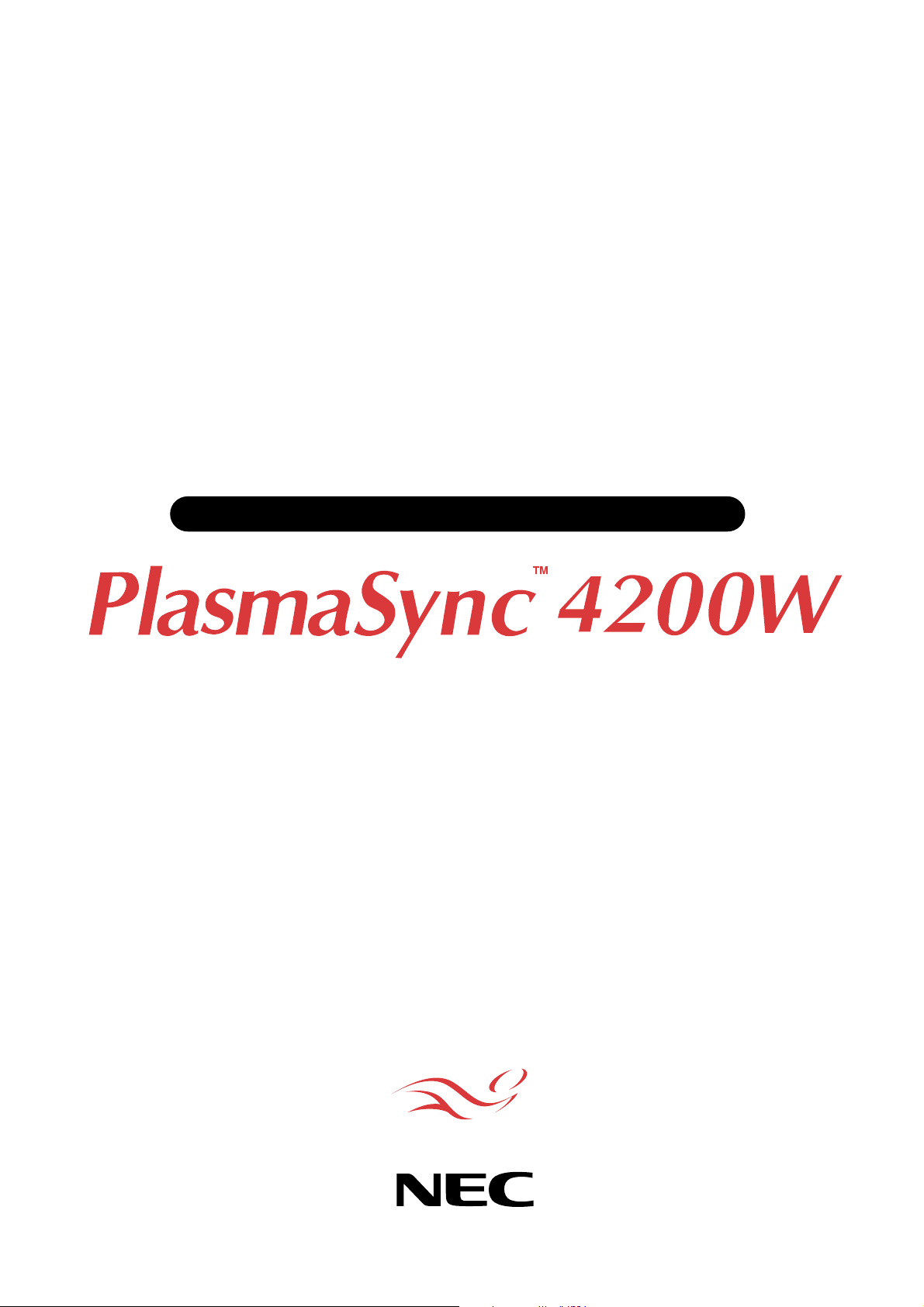
PlasmaSync Plasma Monitor
User’s Manual
NEC Technologies
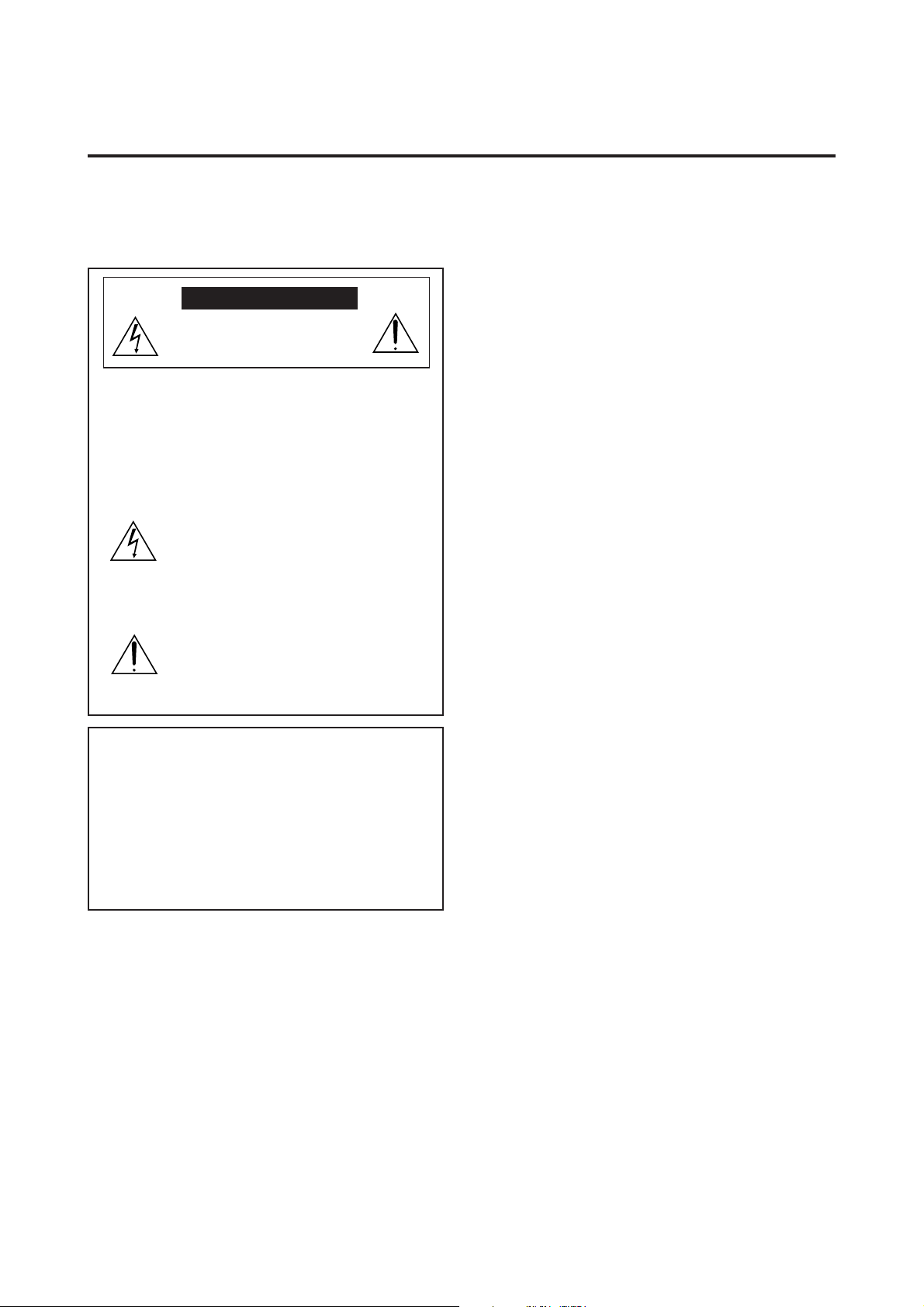
Important Information
Precautions
Please read this manual carefully before using your NEC
PlasmaSync - 42inch Plasma Monitor PX-42M3A and keep
the manual handy for future reference.
CAUTION
RISK OF ELECTRIC SHOCK
DO NOT OPEN
CAUTION: TO REDUCE THE RISK OF ELECTRIC
SHOCK, DO NOT REMOVE COVER.
NO USER-SERVICEABLE PARTS INSIDE. REFER SER VICING TO QU ALIFIED SERVICE PERSONNEL.
This symbol warns the user that uninsulated
voltage within the unit may have suff icient
magnitude to cause electric shock. Therefore, it is dangerous to make any kind of
contact with any part inside of this unit.
This symbol alerts the user that important
literature concerning the operation and
maintenance of this unit has been included.
Therefore, it should be read carefully in
order to avoid any problems.
WARNING
TO PREVENT FIRE OR SHOCK HAZARDS, DO NOT
EXPOSE THIS UNIT TO RAIN OR MOISTURE. ALSO
DO NOT USE THIS UNIT'S POLARIZED PLUG WITH
AN EXTENSION CORD RECEPT ACLE OR O THER OUTLETS, UNLESS THE PRONGS CAN BE FULLY INSERTED . REFRAIN FROM OPENING THE CABINET AS
THERE ARE HIGH-VOLTAGE COMPONENTS INSIDE.
REFER SERVICING TO QUALIFIED SERVICE PERSONNEL.
Warnings and Safety Precaution
The NEC Multimedia monitor PlasmaSync 4200W is
designed and manufactured to provide long, troub lefree service. No maintenance other than cleaning is
required. Use a soft dry cloth to clean the panel. Never
use solvents such as alcohol or thinner to clean the
panel surface.
For operating saf ety and to av oid damage to the unit,
read carefully and observe the following instructions.
To avoid shock and fire hazards:
1. Provide adequate space for ventilation to avoid internal heat build-up. Do not cover rear v ents or install in a
closed cabinet or shelves.
The unit is equipped with cooling fans. If you enclose
the unit in a cabinet or rack, be sure there is adequate
space at the top of the unit to allow hot air to rise and
escape.
If the monitor becomes too hot, the overheat protector
will be activated and the monitor will be turned off. If
this happens, turn off the po wer to the monitor and unplug the power cord. If the room where the monitor is
installed is particularly hot, move the monitor to a cooler
location, and wait for the monitor to cool for 60 minutes. If the problem persists, contact your NEC dealer
for service.
2. Do not use the power cord polarized plug with extension cords or outlets unless the prongs can be completely
inserted.
3. Do not expose unit to water or moisture.
4. A void damage to the po wer cord, and do not attempt to
modify the power cord.
5. Unplug unit during electrical storms or if unit will not
be used over a long period.
6. Do not open the cabinet which has potentially dangerous high voltage components inside. If the unit is damaged in this way the warranty will be void. Moreover,
there is a serious risk of electric shock.
7. Do not attempt to service or repair the unit. NEC is not
liable for any bodily harm or damage caused if unqualified persons attempt service or open the back cover.
Refer all service to authorized NEC Service Centers.
DOC compliance Notice
This Class A digital apparatus meets all requirements of
the Canadian Interference-Causing Equipment Regulations.
WARNING
This equipment has been tested and found to comply with
the limits for a Class A digital device , pursuant to Part 15 of
the FCC Rules. These limits are designed to provide reasonable protection against harmful interference when the
equipment is operated in a commercial environment. This
equipment generates, uses, and can radiate radio frequency
energy and, if not installed and used in accordance with
the instruction manual, may cause harmful interference to
radio communications. Operation of this equipment in a residential area is likely to cause harmful interference in which
case the user will be required to correct the interference at
his own expense.
To avoid damage and prolong operating life:
1. Use only with 120V 50/60Hz AC power supply. Continued operation at line voltages greater than 120 Volts
AC will shorten the life of the unit, and might even
cause a fire hazard.
2. Handle the unit carefully when installing it and do not
drop.
3. Locate set away from heat, excessive dust, and direct
sunlight.
4. Protect the inside of the unit from liquids and small
metal objects. In case of accident, unplug the unit and
have it serviced by an authorized NEC Service Center .
5. Do not hit or scratch the panel surface as this causes
flaws on the surface of the screen.
6. The equipment should be installed by a serviceperson.
No one other than a serviceperson should install the
equipment. Attempting to do so may result in injury.
7. Do not display a same still image on the screenfor long,
consecutive time. Otherwise, the afterimage may appear on a part of a panel.
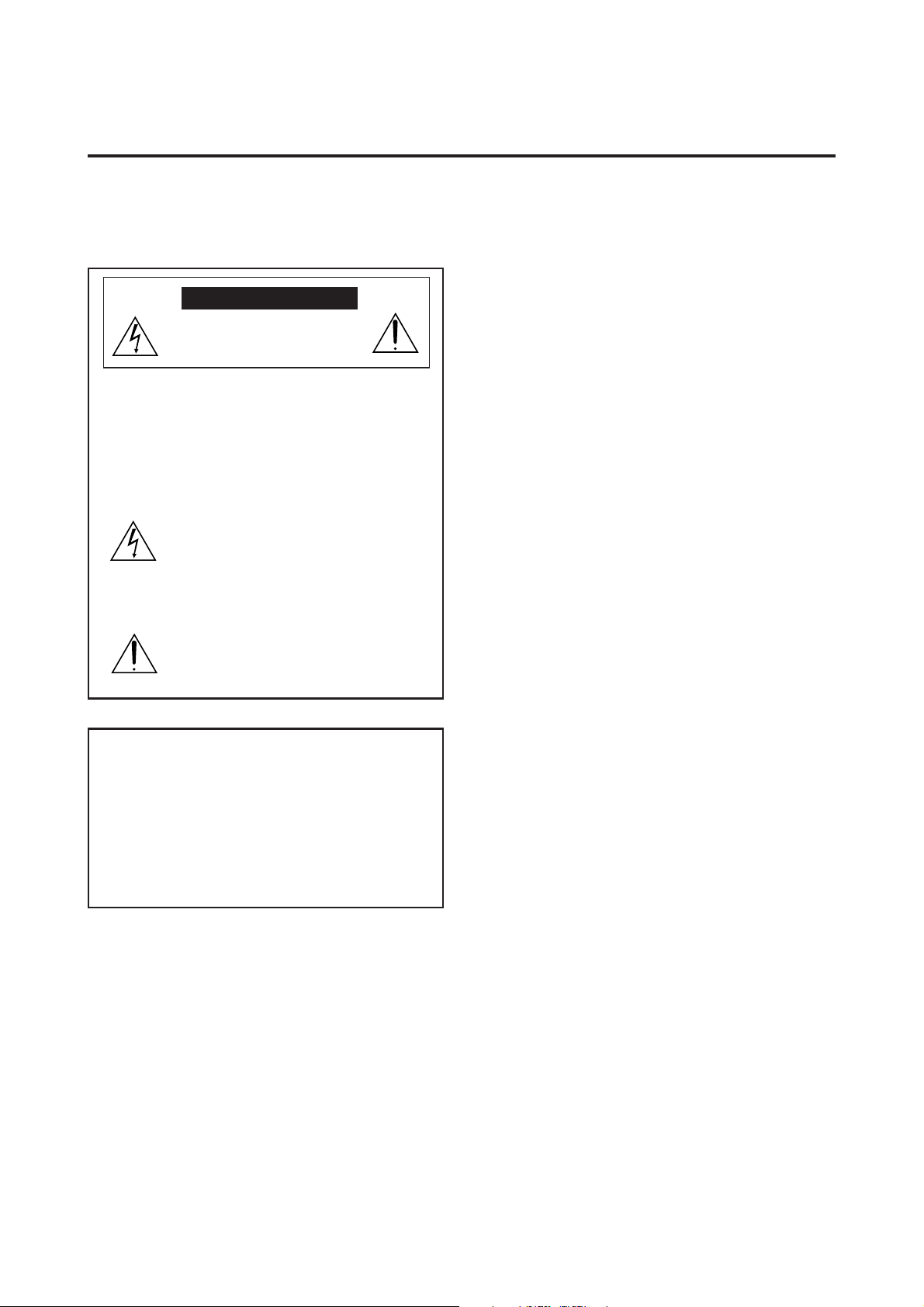
Précautions
Veuillez lire ce manuel avec attention avant d'utiliser votre
PlasmaSync NEC - Moniteur Plasma 42 pouces PX-42M3A et conserver ce manuel à portée de la main pour une consultation ultérieure.
Mises en garde et précautions de sécurité
Le moniteur Multimédia PlasmaSync 4200W de NEC est conçu
et fabriqués pour assurer une longue durée de service sans
problèmes. Aucun entretien à l’exception du nettoyage n’est
nécessaire. Utiliser un chiffon doux et sec. Ne jamais utiliser
de détergents puissants ou des solvents, tel que l'alcool ouun
diluant pour nettoyer le moniteur à écran plasma.
A TTENTION
Pour un fonctionnement sûr et afin d’éviter d’endommager
l’appareil, lire attentivement et respecter les instructions
RISQUE D’ELECTROCUTION
NE PAS OUVRIR
MISE EN GARDE: AFIN DE REDUIRE LES RISQUES D’ELECTRO-
suivantes.
Afin d’éviter tout risque d’électrocution et d’incendie:
1. Réserver un espace libre suffisant pour la ventilation
CUTION, NE P AS DEPOSER LE COUVERCLE, IL N’Y
A AUCUNE PIECE UTILISABLE A L’INTERIEUR DE
CET APPAREIL. NE CONFIER LES TRAVAUX
D’ENTRETIEN QU’A UN PERSONNEL QUALIFIE.
Ce symbole a pour but de prévenir l’utilisateur de la
présence d’une tension dangereuse, non isolée se trouvant
2. Ne pas utiliser la fiche polarisée du cordon
à l’intérieur de l’appareil. Elle est d’une intensité suffisante
pour constituer un risque d’électrocution. Eviter le contact avec les pièces à l’intérieur de cet appareil.
Ce symbole a pour but de prévenir l’utilisateur de la
3. Ne pas exposer à L'eau ou à l’humidité.
4. Eviter d’endommager le cordon d’alimentation, et ne
5. Débrancher l’appareil pendant les tempêtes ou si
présence d’importantes instructions concernant l’entretien
et le fonctionnement de cet appareil. Par conséquent, elles
6. Ne pas ouvrir le coffret. Des composants de haute ten-
doivent être lues attentivement afin d’éviter des
problèmes.
7. Ne pas essayer de réparer ou entretenir l’appareil soi-
AVERTISSEMENT
AFIN DE REDUIRE LES RISQUES D’INCENDIE OU
D’ELECTROCUTION, NE PAS EXPOSER CET APPAREIL A LA
PLUIE OU A L’HUMIDITE. AUSSI, NE PAS UTILISER LA FICHE
POLARISEE AVEC UN PR OLONGA TEUR OU UNE A UTRE PRISE
DE COURANT SAUF SI CES LAMES PEUVENT ETRE INSEREES
A FOND. NE PAS OUVRIR LE COFFRET, DES COMPOSANTS
HAUTE TENSION SE TROUVENT A L’INTERIEUR. LAISSER A
UN PERSONNEL QUALIFIE LE SOIN DE REPARER CET
APPAREIL.
Pour éviter des dommages et prolonger la durée de
service de l’appareil:
1. N’utiliser qu’une source d’alimentation de 120 V 50/
DOC avis de conformation
Cet appareil numérigue de la classe A respecte toutes les exigences du Réglement sur le Matériel Brouilleur du Canada.
AVERTISSEMENT
Cet équipement a été testé et certifié conforme avec les limitations des équipements numériques de Classe A,
conformément à l'article & (du règlement FCC. Ces limites
sont conçues pour assurer une protection raisonnable contre
les interférences nuisibles lorsque l'équipement est utilisé en
milieu commercial. Cet équipement génère, utilise, et peut
produire de l'énergie de fréquence radio et, s'il n'est pas installé
et utilisé selon le manuel d'instruction, peut provoquer des
interférences nuisibles aux communications radio . L'utilisation
de cet équipement dans une zone résidentielle est susceptible de provoquer des interférences nuisibles, dans quel cas
l'utilisateur est tenu de remédier à ces interférences à ses frais.
2. Manipuler l’appareil avec soin pendant son déplacement
3. Eloigner l’appareil des endroits chauds, très poussiéreux
4. Eviter que des liquides et des petits objets métalliques
5. Ne pas frapper ou rayer la surface de la écran plasma,
6. Cet équipement doit être installé uniquement par un
7. Ne pas afficher sur l'écran le même arrêt sur image
afin d’éviter une accumulation de chaleur interne. Ne
pas couvrir les trous d’aération arrière ou installer
l’appareil dans un coffret fermé ou sur une étagère.
L’appareil est équipé d’ailettes de refr oidissement sur
le dessus. Si l’appareil est logé dans un coffret ou sur
une étagère, s’assurer qu’il y a un espace libre suffisant
pour la dissipation de la chaleur.
d’alimentation avec des prolongateurs ou des prises de
courant, sauf si les lames peuvent être insérées à fond.
pas modifier le cordon d’alimentation.
l’appareil n’est pas utilisé pendant une longue période.
sion se trouvent à l’intérieur. Si l’appareil est
endommagé de cette manière, la garantie devient
caduque. De plus, il y a risque d’électrocution.
même. NEC ne saura être tenu pour responsable pour
toute blessure ou dommage causé par des personnes
non qualifiées qui essayent de réparer ou d’ouvrir le
couvercle arrière. Confier toute réparation à un centre
de service agréé NEC.
60 Hz CA. Le fait d’utiliser l’appareil en continu à des
tensions de ligne supérieures à 120 Volts CA réduit sa
durée de vie et risque de provoquer un incendie.
et ne pas le faire tomber.
et exposés en plein soleil.
pénètrent à l’intérieur de l’appareil. En cas d’accident,
débrancher l’appareil et le confier à un centre de service agréé NEC.
car des défauts risquent de se produire sur la surface de
la écran plasma.
technicien qualifié du Service après-vente. Aucune autre
personne ne doit installer cet équipement. Toute tentative risque de causer des blessures.
consécutivement pendant une longue durée, sinon
l'après-image peut apparaître sur une partie du panneau.
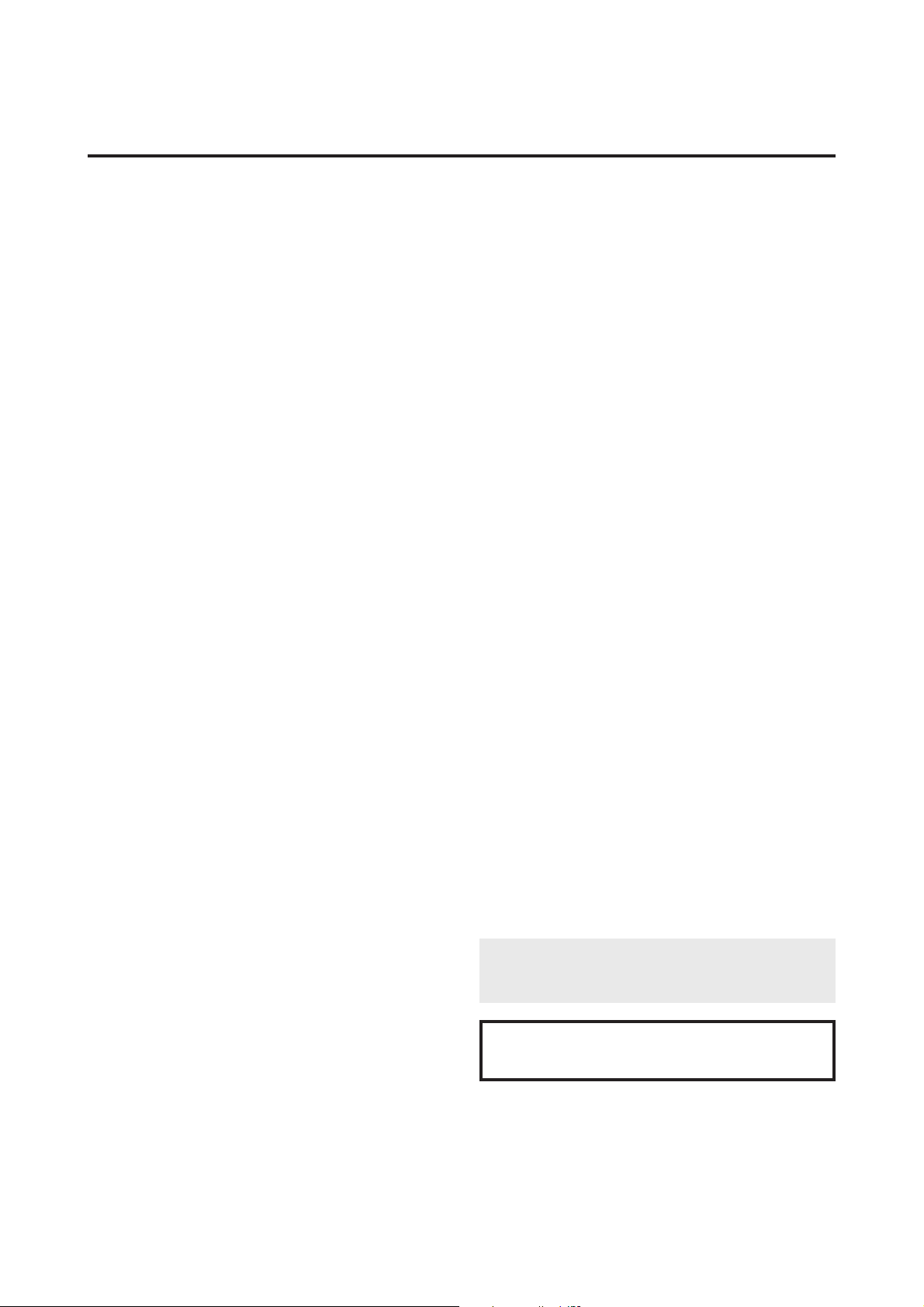
Limited Warranty Plasma Monitors
NEC Technologies, Inc. (hereafter NECTECH) warrants
this product to be free from defects in material and workmanship under the following terms.
HOW LONG IS THE WARRANTY?
Parts and labor are warranted for (1) One Year from the
date of the first customer purchase.
WHO IS PROTECTED?
This warranty may be enforced only by the first purchaser .
WHA T IS CO VERED AND WHA T IS NOT CO VERED
Except as specified below, this warranty covers all defects
in material or workmanship in this product. The following
are not covered by the warranty:
1. Any product which is not distributed in the U.S.A.,
Canada and Mexico by NECTECH or which is not purchased in the U.S.A., Canada or Mexico from an authorized NECTECH dealer. If you are uncertain as to
whether a dealer is authorized, please contact
NECTECH at 800-836-0655.
2. Any product on which the serial number has been defaced, modified or removed.
3. Damage, deterioration or malfunction resulting from:
a.Accident, misuse, abuse, neglect, fire, water, light-
ning or other acts of nature, unauthorized product
modification, or failure to follow instructions supplied with the product.
b.Repair or attempted repair by anyone not authorized
by NECTECH.
c. Any shipment of the product (claims must be pre-
sented to the carrier).
d.Removal or installation of the product.
e.Any other cause which does not relate to a product
defect.
f. Burns or residual images upon the phosphor of the
tubes.
4. Cartons, carrying cases, batteries, external cabinets,
magnetic tapes, or any accessories used in connection
with the product.
WHAT WE WILL PAY FOR AND WHAT WE WILL
NOT PAY FOR
W e will pay labor and material expenses for cov ered items,
but we will not pay for the following:
1. Removal or installation charges.
2. Costs of initial technical adjustments (set-up), including adjustment of user controls. These costs are the responsibility of the NECTECH dealer from whom the
product was purchased.
HOW YOU CAN GET WARRANTY SERVICE
1. To obtain service on your product, consult the dealer
from whom you purchased the product.
2. Whenever warranty service is required, the original
dated invoice (or a copy) must be presented as proof of
warranty coverage. Please also include in any mailing
your name, address and a description of the problem(s).
3. For the name of the nearest NECTECH authorized service center, call NECTECH at 800-836-0655.
LIMITATION OF IMPLIED WARRANTIES
All implied warranties, including warranties of
merchantability and fitness for a particular purchase, are
limited in duration to the length of this warranty.
EXCLUSION OF DAMAGES
NECTECH' s liability for any defective product is limited
to the repair or replacement of the product at our option.
NECTECH shall not be liable for:
1. Damage to other property caused by any defects in this
product, damages based upon inconvenience, loss of
use of the product, loss of time, commercial loss; or
2. Any other damages whether incidental, consequential
or otherwise. Some states do not allow limitation on
how long an implied warranty lasts and/or do not allow the exclusion or limitation of incidental or consequential damages, so the above limitations and exclusions may not apply to you.
HOW STATE LAW RELATES TO THE WARRANTY
This warranty gives you specific legal rights, and you may
also have other rights which vary from state to state.
FOR MORE INFORMA TION, TELEPHONE 800-8360655
NEC TECHNOLOGIES, INC.
1250 N. Arlington Heights Road, Suite 500
Itasca, Illinois 60143-1248
Note:
MUST have prior approval. To get approval, call NEC
Technologies at 800-836-0655.
All products r eturned to NECTECH for service
NECTECH warrants this product distributed or purchased in North America only.
3. Payment of shipping charges.
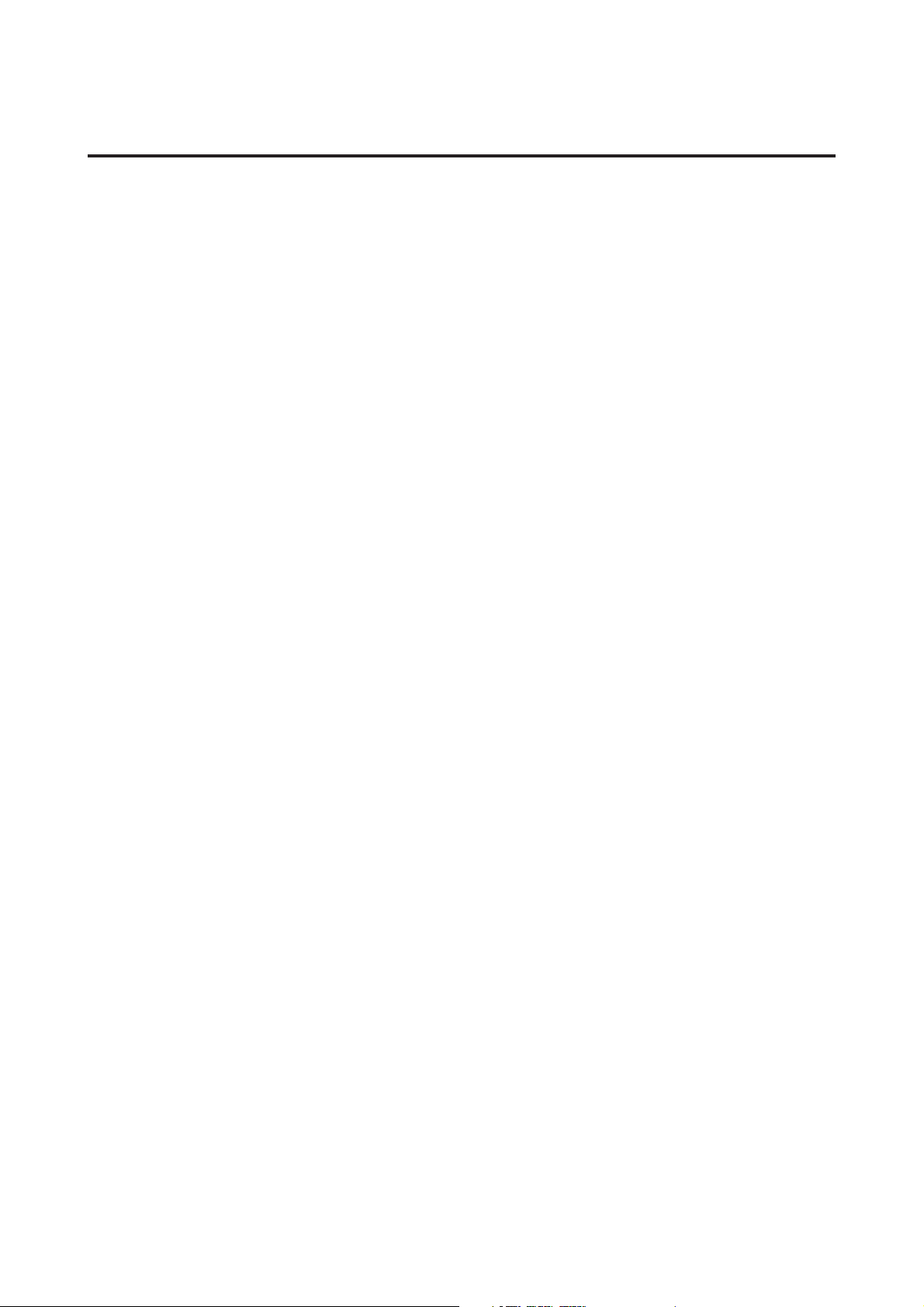
Contents
How to Attach Options to the Plasma Monitor
......... 1
Introduction ..................................................... 2
Introduction to the PlasmaSync 42–inch
Plasma Monitor ....................................................... 2
The features you'll enjoy include: .............................. 2
Contents of the Package ........................................... 2
Part Names and Function ................................. 3
Front View .............................................................. 3
Rear View / Terminal Board ..................................... 4
Remote Controller .................................................... 5
Battery Installation and Replacement ......................... 6
Using the wired remote control mode ........................ 7
Operating Range .................................................... 7
Handling the remote controller ................................. 7
Installation...................................................... 8
Connecting Your PC Or Macintosh Computer ............ 9
Examples of DIP switch setting .................................. 9
Connecting Your Document Camera .......................... 9
Connecting Your VCR Or Laser Disc Player ................ 9
Connecting Your DVD Player .................................... 9
External Speaker Connections ................................ 10
PC signal compatibility .......................................... 12
Mini D-Sub 15 Pin RGB Signal Composition ............ 12
Basic Operations ............................................ 13
POWER ................................................................ 13
To turn the unit ON and OFF:................................... 13
VOLUME .............................................................. 13
To adjust the volume: ................................................ 13
MUTE ................................................................... 13
To cancel the sound:.................................................. 13
DISPLAY ................................................................ 13
To check the settings:................................................13
VISUAL CONTROL ................................................ 13
To adjust the picture's contrast:................................. 13
To adjust the picture's brightness: ............................. 13
To adjust the picture's color: ..................................... 13
To adjust the picture's tint (NTSC only): .................. 13
To adjust the picture's sharpness:.............................. 13
OFF TIMER............................................................ 14
To set the off timer:................................................... 14
To check the remaining time:....................................14
Canceling the off timer ............................................. 14
Screen Settings Menu............................................. 23
Adjusting the position and size of the wide screen... 23
Adjusting the Position, Fine Picture and Picture Adj
of the computer image .............................................. 24
Adjusting the position of the menu display .............. 26
Function Settings Menu .......................................... 27
Setting the power management for computer images
POWER/STANDBY indicator .................................. 28
Watching moving computer images.......................... 29
Setting the appropriate screen size for the
computer image (with wide VGA signals)................ 30
Setting the on-screen display .................................... 31
Resetting to the default values .................................. 31
Information Menu .................................................. 32
Checking the frequencies and polarities
of input signals .......................................................... 32
Setting the appropriate main menu display
for the system ............................................................ 33
Setting the language for the menus ........................... 34
Setting the video signal format ................................. 35
....... 27
Table for Signals Supported............................ 36
Supported resolution .............................................. 36
Troubleshooting ............................................. 37
Specifications ................................................. 38
WIDE Operations ............................................ 15
Watching with a wide screen (manual).................... 15
When watching videos or high definition
laser discs .................................................................. 15
Watching computer images with a wide screen........ 16
OSM Controls ................................................. 17
Menu Operations .................................................. 17
Picture/Sound Settings Menu.................................. 19
Adjusting the picture................................................. 19
Setting the picture mode according to the
brightness of the room .............................................. 20
Reducting noise in the picture .................................. 21
Adjusting the treble, bass and left/right balance ....... 22
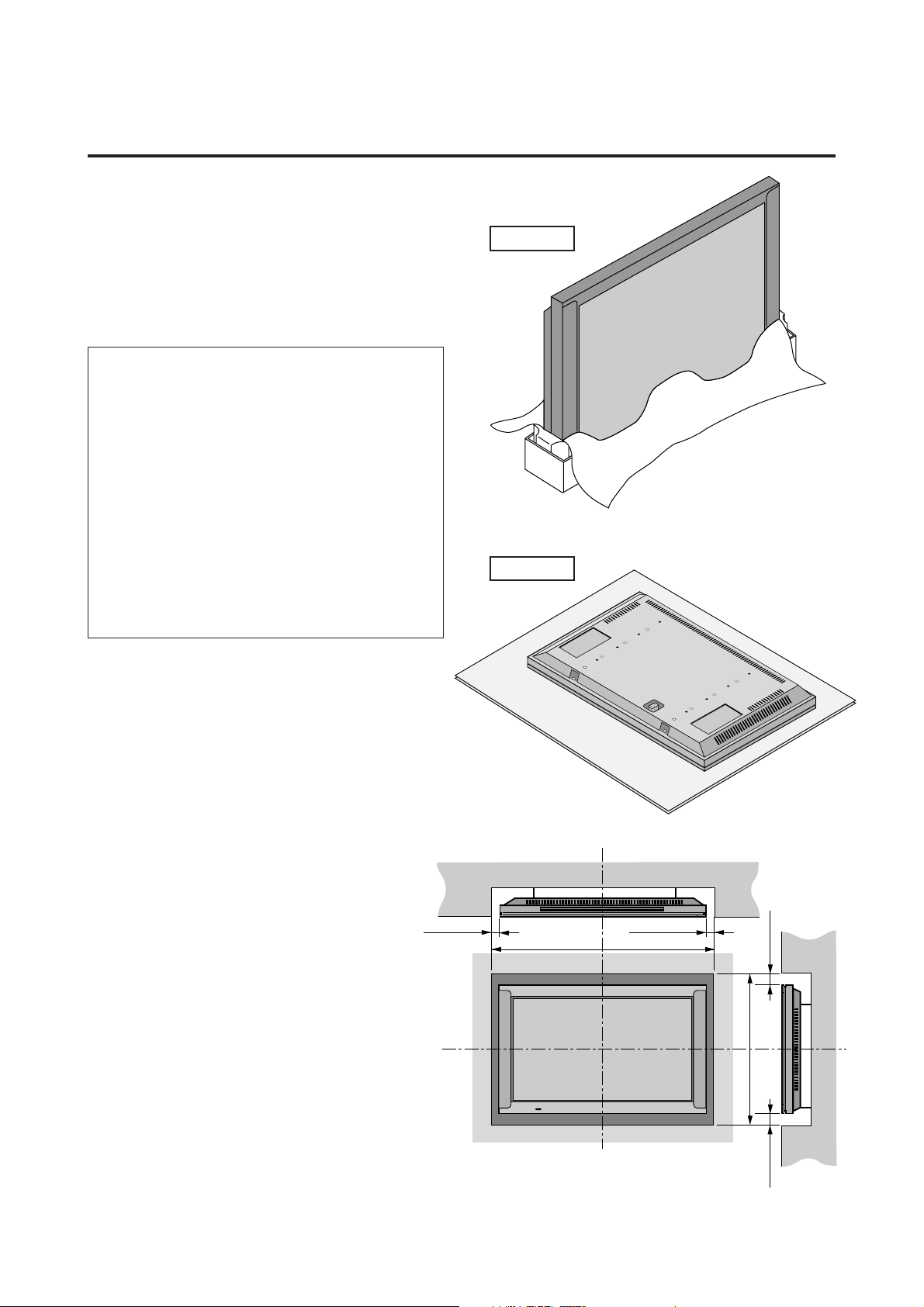
How to Attach Options to the Plasma Monitor
Y ou can attach your option to the plasma monitor in one of
the following two ways:
* As it is made upright. (See Drawing A)
* As it is laid down with the screen face down (See Dr aw-
ing B). Lay the protective sheet, which was wrapped
around the monitor when it was packaged, beneath the
screen surface so as not to scratch the screen face.
• This device cannot be installed on its own.
Be sure to use a stand or original mounting
unit. (Wall mount unit, Stand, etc)
* See page 2.
• For correct installation and mounting it is
strongly recommended to use a
trained,authorized NEC dealer.
Failure to follow correct mounting procedures could result in damage to the equipment or injury to the installer.
Product warranty does not couer damage
caused by improper installation.
Drawing A
Drawing B
Ventilation Requirements for
enclosure mounting
To allow heat to disperse, leave space between
surrounding objects as shown on the diagram below when installing.
31mm (1.22")
1
Wall
31mm (1.22")
1110mm (43.7")
Wall
748mm (29.5")
50mm (2") 50mm (2")
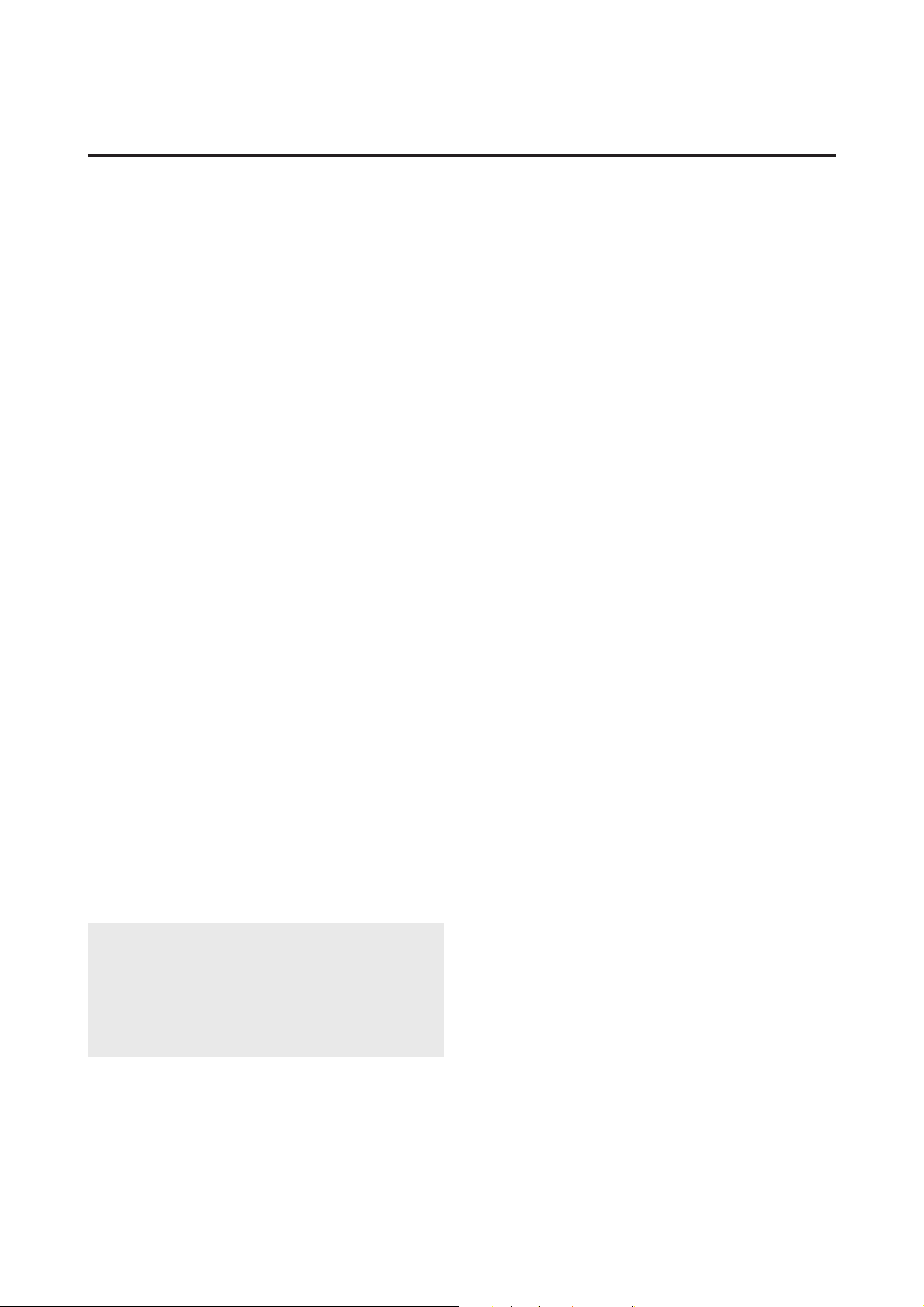
Introduction
Introduction to the PlasmaSync 42–inch
Plasma Monitor
NEC's PlasmaSync™ is a seamless blend of cutting-edge
visual technology and sophisticated design.
At 42-inches, with a 16:9 aspect ratio, the PlasmaSync™
certainly makes a big impression. However, at a mere 3.6
inches/ 91mm thin, the monitor's sleek techno-art lines
blend in well with most interiors. PlasmaSync's crisp, vivid
image quality will transform data from any graphic medium from PCs to DVD players- into art.
And weighing only 92.6 lbs/ 42kg, it actually can be hung
almost anywhere.
NEC has made sure that a host of multimedia resources
can be easily connected and displayed as brilliantly as intended on the PlasmaSync™ monitor.
The features you'll enjoy include:
• 42-inch screen
• 16:9 aspect ratio
• 3.6 in/ 91mm thin
• 92.6 lbs/ 42kg light
• High-resolution screen:8532480 pixels
• 160-degrees of viewing pleasure-horizontally and vertically
• Flicker-and warp-free, full undistorted image, corner to
corner.
• Not affected by magnetic f ields-no color drifts or screen
warps
• VGA, SVGA, NTSC, PAL and SECAM
• PCs, VCRs, Laser Disc and DVD players
• Softscaling automatically converts SVGA signals to
VGA
• RGB input(1), Video/S-Video input(1), DVD/ HD input(1), audio output(1), external control input(1)
• CCF (Capsulated Color Filter) and black stripes
• New drive technology
• Component video input terminal for D VD, 15.75kHz (Y,
CB, CR)
• NEC's OSM™ is a menu-driven control system
• On-screen image adjustments are a snap
• Seven languages (English, German, French, Italian,
Spanish, Swedish, and Japanese)
• Facilitate remote adjustment of image size and position, screen geometry, audio levels, and more.
• [Option] A mulfunction LCD Remote Control that makes
operation of connected VCR, Laser Disc, and D VD possible from a single unit. It also has a "learning function"
that turns it into a total remote control. Also a touch of
the panel converts images shown in a conventional 4:3
ratio into a wide screen 16:9 ratio format.
Contents of the Package
M PlasmaSync 4200W plasma monitor
M Power cord
M RGB cable (Mini D-Sub 15-pin to Mini D-Sub 15-
pin connector)
M Adapter for Macintosh
M Remote control unit with two AA Batteries
M User's manual
M Safety metal fitting (2 pieces)*
M Screw for safety metal fitting (2 pieces)*
M Plug cable
* These are fittings for fastening the unit to a wall to
prevent tipping due to external shock when using the
stand (option). Fasten the safety fittings to the holes
in the back of the monitor using the safety fitting
mount screws.
Note
These instructions are for both the standar d (included)
remote contr ol unit and the optional LCD remote controller (PX-RC1E). For details on operating the LCD
remote controller, refer to the operating instructions
included with LCD remote controller.
Options
• Wall mount unit
• Ceiling mount unit
• Tilt mount unit
• Stand
• Others
2
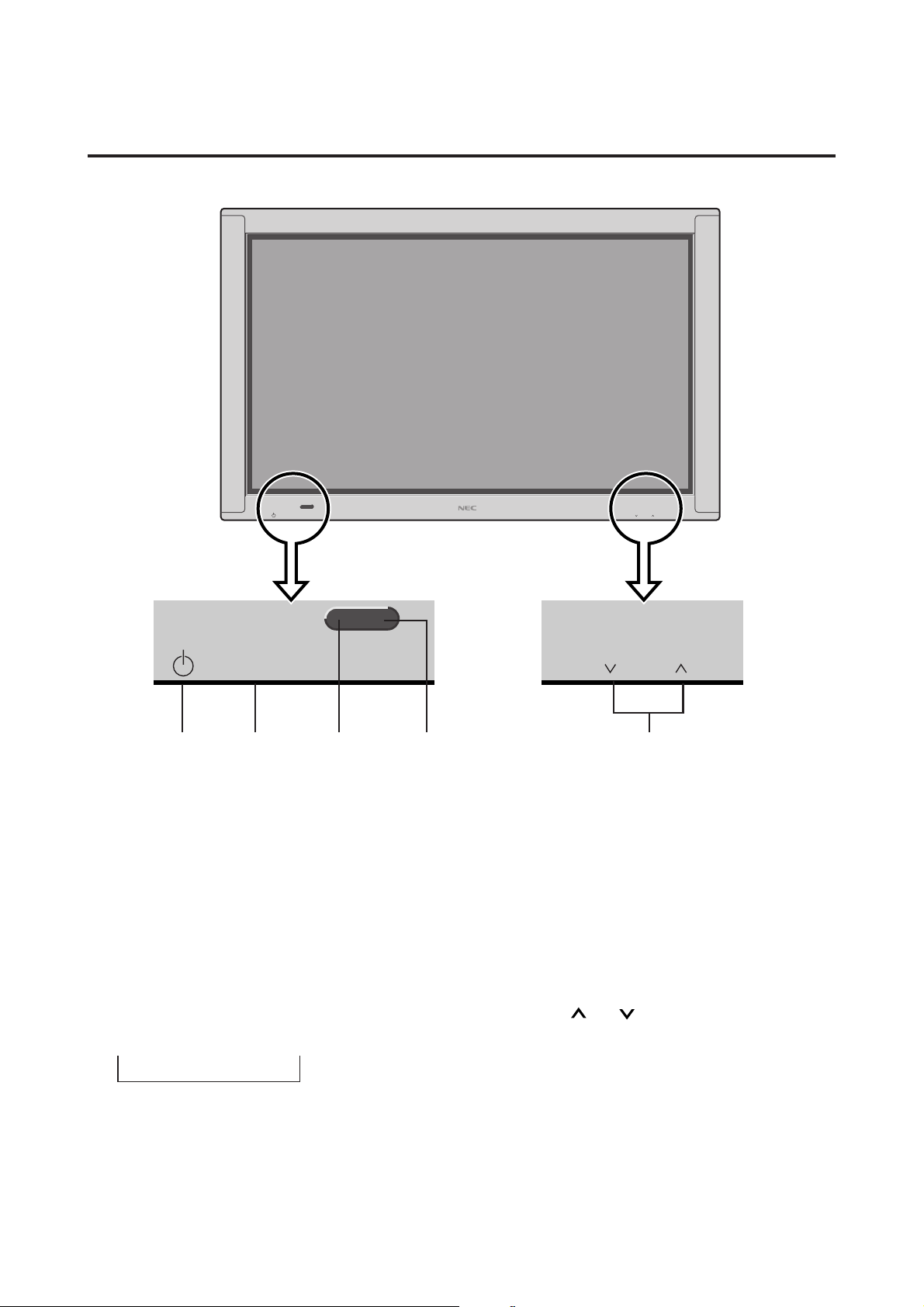
Part Names and Function
Front View
POWER/STANDBY
INPUT SELECT VOLUME
POWER/STANDBY
INPUT SELECT
12 3 4 5
1 Power
Turns the monitor's power on and off.
2 INPUT SELECT
Switches the input, in the following order:
→ VIDEO → DVD/HD → RGB
VOLUME
4 Remote sensor window
Receives the signals from the remote control unit.
5 VOLUME and
Adjust the volume.
3 POWER/STANDBY indicator
When the power is on ............................Lights green.
When the power is in the standby mode ... Lights red.
3
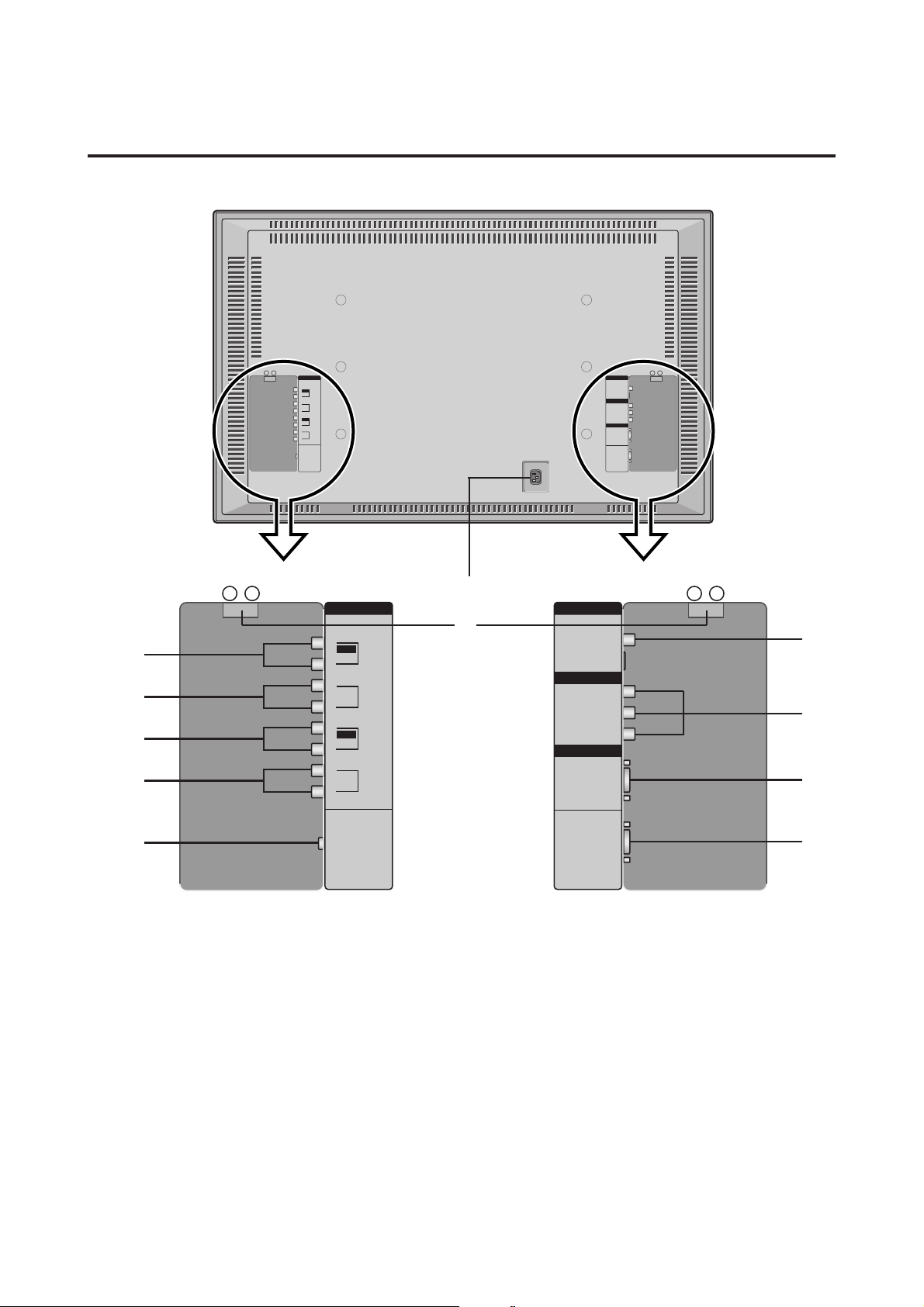
Rear View/ Terminal Board
AC IN
EXT SPEAKER R
+ –
AUDIO
L
MONO
A
B
C
D
E
VIDEO
IN
R
L
DVD/HD
IN
R
L
RGB
MONO
IN
R
L
AUDIO
OUT
R
(VARIABLE)
REMOTE
CONTROL
A VIDEO IN/AUDIO IN
Connect VCR's, DVD's or Laser Discs, etc. here.
B DVD/HD (Y/Y, CB/PB and CR/PR) IN/ AUDIO IN
Connect DVD's, high definition Laser Discs, etc. here.
C RGB IN/ AUDIO IN
Connect Computer Source here.
D AUDIO OUT
Connect to a woofer.
The output level depends on the volume setting.
G
VIDEO
EXT SPEAKER L
+ –
H
VIDEO IN
S-VIDEO IN
DVD/HD
Y/Y
B/PB
C
CR/P
R
RGB
RGB IN
EXTERNAL
CONTROL
F EXTERNAL CONTROL
Connect this to the PDP control terminal on the AVP
selector (optional PX-SL1A). This also serves as your
control terminal for a personal computer.
G AC IN
Connect the included power cord here.
H EXT SPEAKER L and R
Connect speakers here.
A
B
C
F
E REMOTE CONTROL
Connect the supplied remote cable here.
4
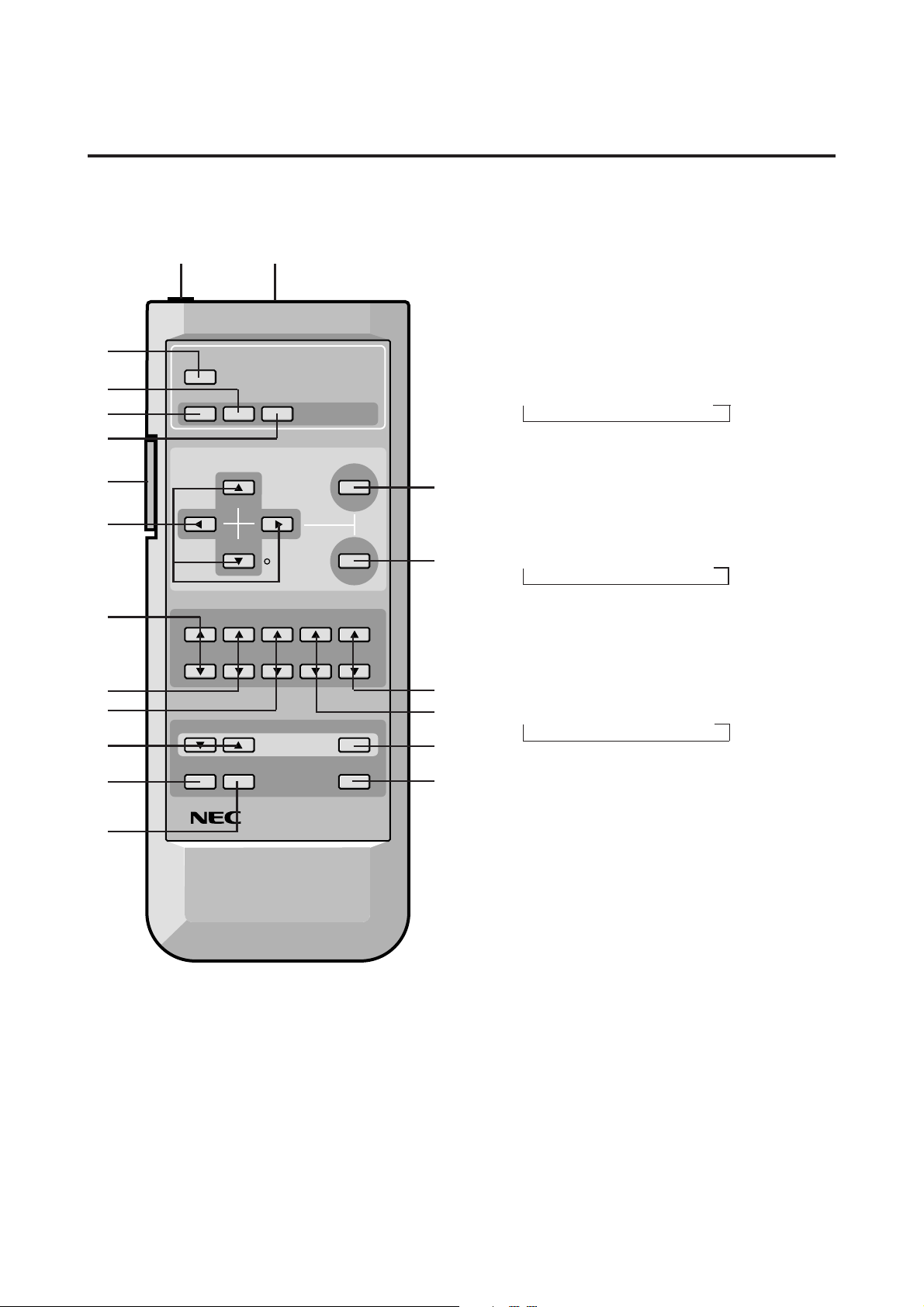
Remote Controller
1
3
2
4
H
7
8
9
0
C
E
F
I J
POWER
RGB/PC VIDEO DVD/HD
POSITION / CONTROL
MENU
CURSOR
VISUAL CONTROL
CONTRAST
BRIGHT COLOR
VOLUME
WIDE DISPLAY OFF TIMER
TINT
SHARPNESS
MUTE
BACKLIGHT SYSTEM
REMOTE CONTROLLER
OK
RD-327
5
6
B
A
D
G
1 POWER
Turns the monitor's power on and off.
2 RGB/PC
Press this button to select RGB/PC as the source.
RGB/PC can also be selected using the INPUT SELECT
button on the monitor. The input switches as follows
each time the button is pressed:
→ VIDEO → DVD/HD → RGB/PC
3 VIDEO
Press this button to select VIDEO as the source.
VIDEO can also be selected using the INPUT SELECT
button on the monitor. The input switches as follows
each time the button is pressed:
→ VIDEO → DVD/HD → RGB/PC
4 DVD / HD
Press this button to select DVD/HD as the source.
DVD/HD can also be selected using the INPUT SE-
LECT button on the monitor . The input switc hes as follows each time the button is pressed:
→ VIDEO → DVD/HD → RGB/PC
5 MENU
Use this button to turn the main menu on/off.
6 OK
Use this button to approve selections and settings.
7 Cursor (▲ / ▼ / § / ©)
Use these buttons to select items or settings and to adjust settings.
8 CONTRAST (▲ / ▼)
Adjusts the picture's contrast.
9 BRIGHT (▲ / ▼)
Adjusts the picture's brightness.
0 COLOR (▲ / ▼)
Adjusts the color density.
A TINT (▲ / ▼)
Adjusts the picture's tint.(NTSC only)
B SHARPNESS (▲ / ▼)
Adjusts the picture's sharpness.
5
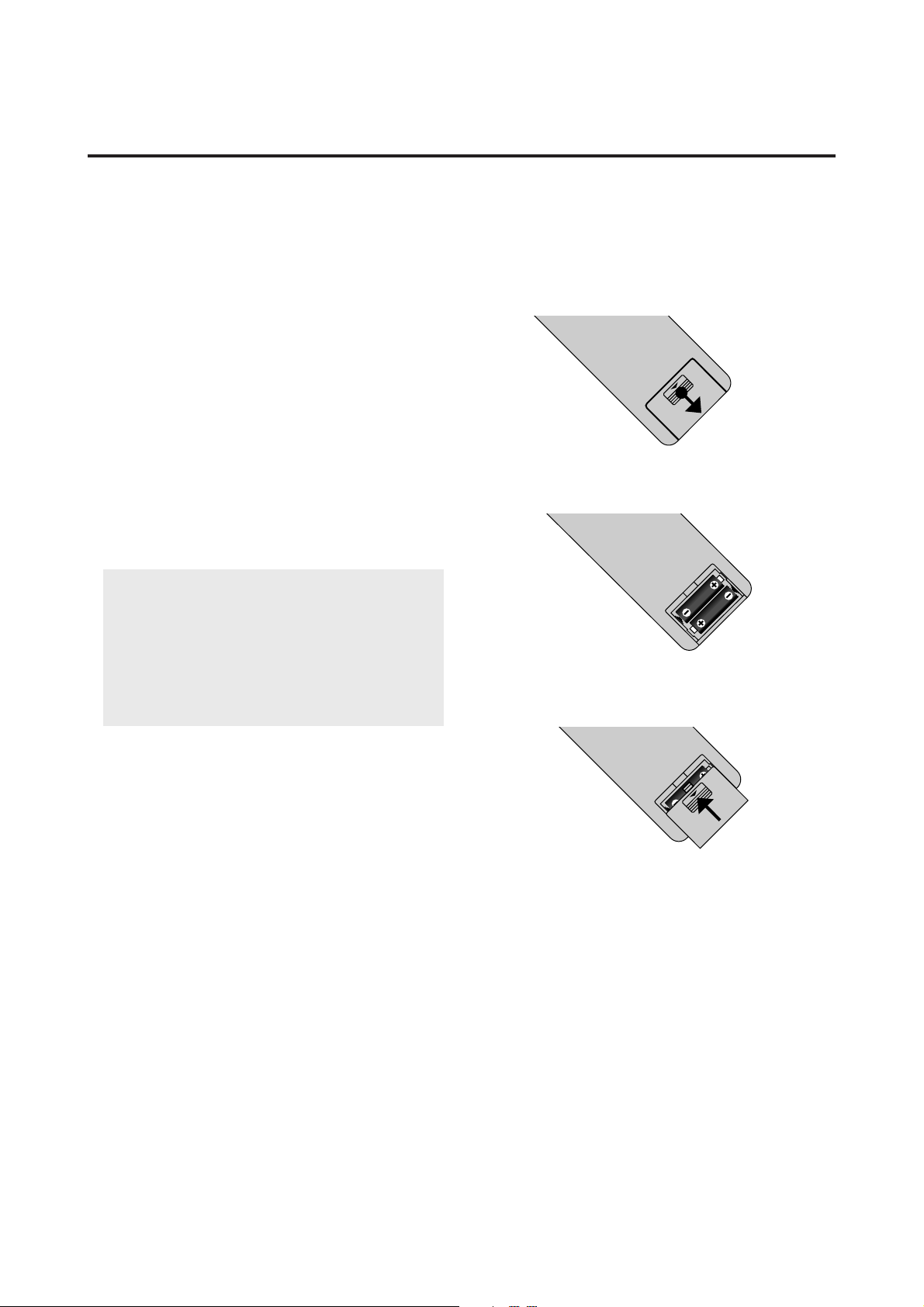
C VOLUME (▲ / ▼)
Adjust the volume.
D MUTE
Mutes the sound.
E WIDE
The type of broadcast is detected automatically, and the
recommended wide screen is set.
F DISPLAY
Displays the source settings on the screen.
Battery Installation and Replacement
Insert the 2 "AA" batteries, making sure to set them in
with the proper polarity.
1.Press and pull.
G OFF TIMER
Activates the off timer for the unit.
H BACK LIGHT switch
Turns the back light on and off.
Turn on when using the remote controller in dark rooms.
Note:
in a bright-lit room. Make sur e that the backlight switch
is OFF when the remote control unit is not used.
If no button operation is made whithin 30 seconds when
the backlight is lit in the wireless condition, the
backlight will go off automatically . T o turn the bac klight
on again, set the switch to the OFF position, then set it
to the ON position.
I Remote Jack
Insert the plug of the supplied remote cable when using
the supplied remote control unit in the wired condition.
Connecting the monitor and the remote control unit with
the supplied remote cable turns on the backlight independent of the backlight switch setting when the monitor is powered on.
J Remote contorol signal transmitter
Transmits the remote control signals.
The bac klight ke y characters may be in visible
2. Load the batteries in the direction indicated by the "+"
and "–" marks in the case.
3.Put the lid back on.
6
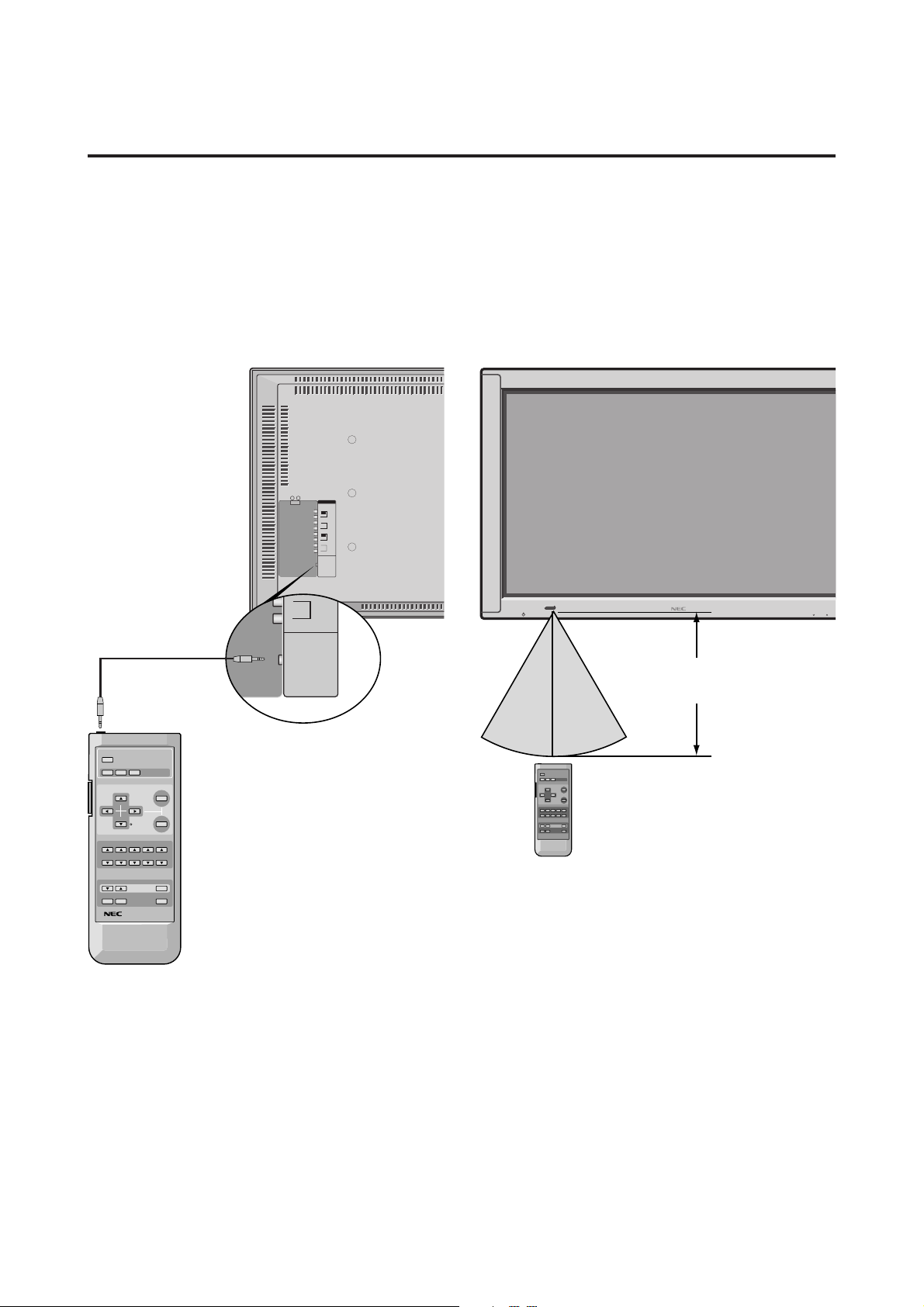
AUDIO
OUT
(VARIABLE)
L
R
REMOTE
CONTROL
Using the wired remote control mode
Connect the included remote control cable to the remote
control unit's "REMOTE CONTROL" terminal.
When the cable is connected, the mode automatically
switches to wired remote control.
When the wired remote control mode is used, the remote
control unit can be operated even if no batteries are loaded.
Operating Range
* Use the remote controller within a distance of about 7 m
/ 23ft. from the front of the monitor's remote control sensor and at a horizontal angle of within 30°.
* The remote control operation may not function if the
monitor's remote control sensor is exposed to direct sunlight or strong artificial light, or if there is an obstacle
between the sensor and the remote control unit.
POWER/STANDBY
INPUT SELECT VOLUME
Remote Control Cable
To Remote Jack
POWER
RGB/PC VIDEO DVD/HD
POSITION / CONTROL
VISUAL CONTROL
CONTRAST
BRIGHT COLOR
VOLUME
WIDE DISPLAY OFF TIMER
CURSOR
BACKLIGHT SYSTEM
REMOTE CONTROLLER
TINT
MENU
OK
SHARPNESS
MUTE
RD-327
Approx.
30˚ 30˚
7m/ 23ft
Handling the remote controller
• Do not drop or mishandle the remote control unit.
• Do not get the remote control unit wet. If the remote
gets wet, wipe it dry immediately.
• Avoid heat and humidity.
• When not using the remote control unit for a long period, remove the batteries.
• Do not use new and old batteries together, or use different types together.
• Do not take apart the batteries, heat them, or throw them
into a fire.
• When using the remote control unit in the wireless condition, be sure to unplug the remote cable from the REMOTE CONTROL terminal on the monitor.
7
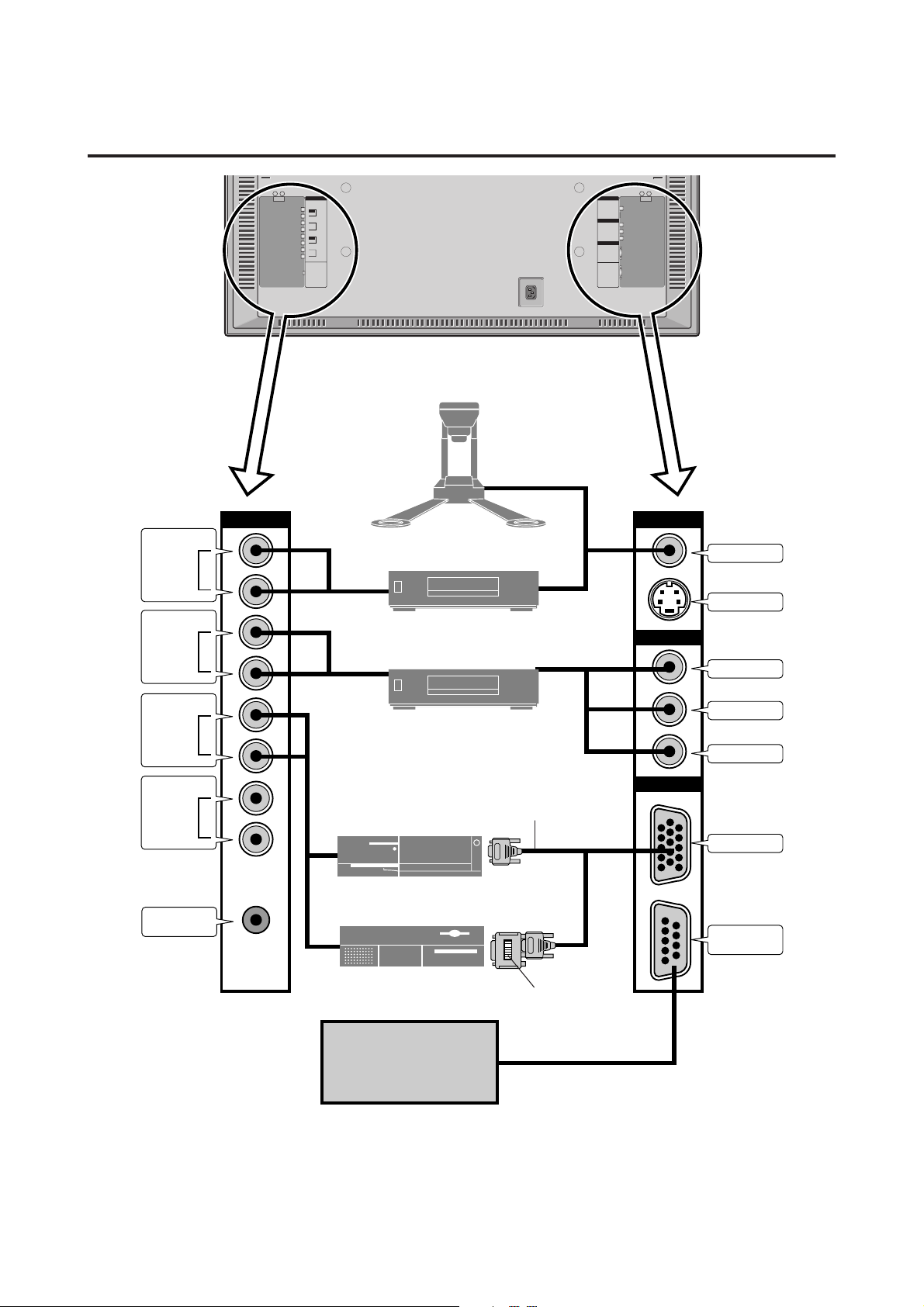
Installation
AC IN
To video, S-video inputs on
the PlasmaSync 4200W
VIDEO IN
L
(MONO)
R
DVD/HD IN
L
R
RGB IN
L
MONO
R
AUDIO OUT
L
R
(VARIABLE)
REMOTE
CONTROL
Document Camera
VCR or Laser Disc Player
DVD Player
IBM VGA or Compatibles
Signal cable (supplied)
To Mini D-Sub 15 pin connector
on the PlasmaSync 4200W
VIDEOAUDIO
DVD/HD
RGB
VIDEO IN
S-VIDEO IN
Y/Y
CB/PB
CR/PR
RGB IN
EXTERNAL
CONTROL
Macintosh or Compatibles
(Desk top type)
External
Control
8
Monitor adapter for
Macintosh (supplied)
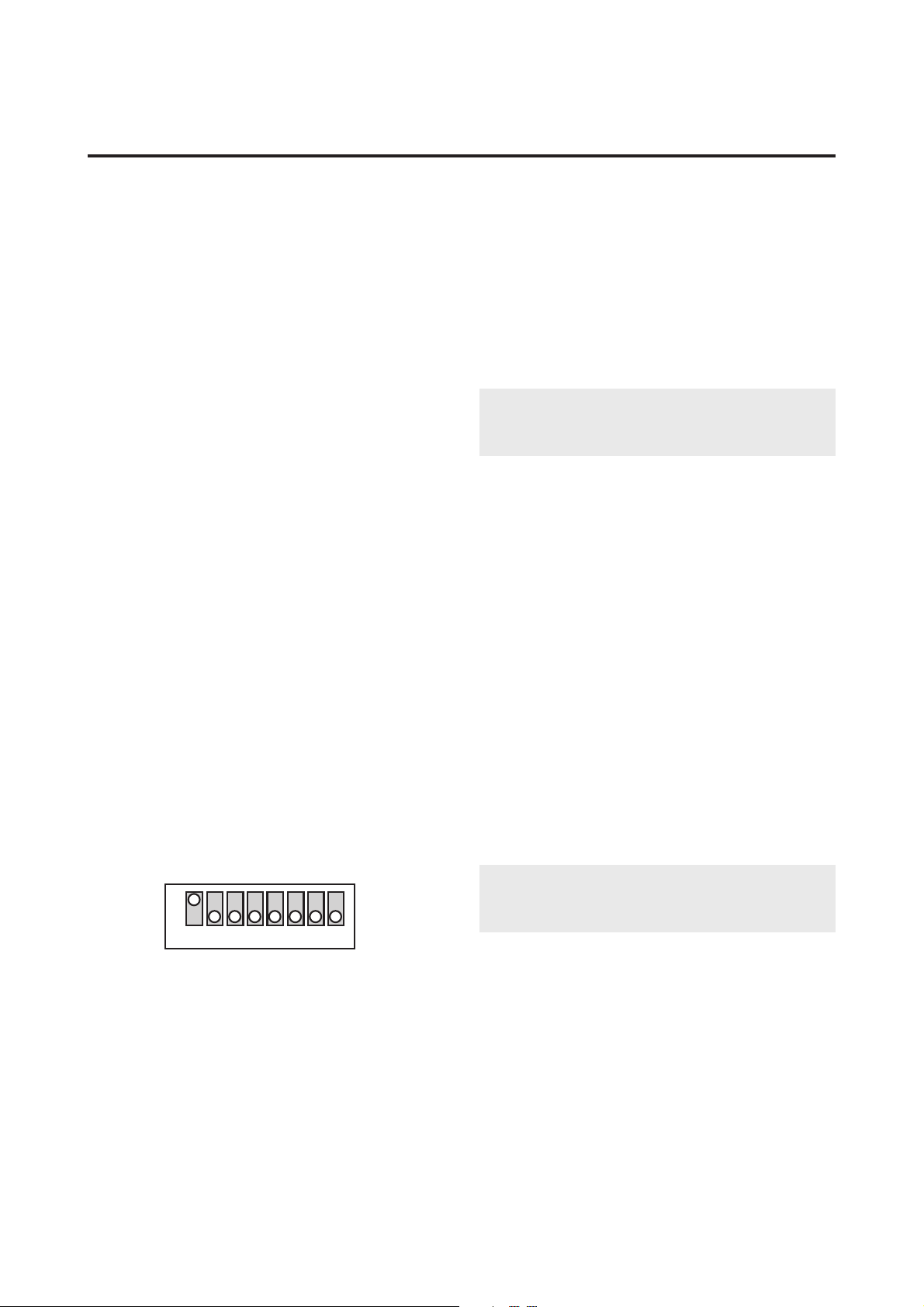
Connecting Your PC Or Macintosh
Computer
Connecting your PC or Macintosh computer to your
PlasmaSync 4200W will enable you to display your
computer's screen image for an impressive presentation. The
PlasmaSync 4200W supports the signals described on page
12.
To connect to a PC, Macintosh or computer equipped with
an SVGA/VGA adapter or compatible graphics adapter,
simply:
1. Turn off the power to your PlasmaSync 4200W and
computer.
2.
If your PC does not support SVGA/VGA you will need to
install an SVGA/VGA graphics board. Consult your
computer's owner's manual for your SVGA/VGA configuration. If you need to install a new board, see the manual
that comes with your new graphics board for installation
instructions.
3. Use the signal cable that's supplied to connect your PC or
Macintosh computer to the PlasmaSync 4200W. For
Macintosh, use the supplied monitor adapter to connect
to your computer's video port.
4. Turn on the PlasmaSync 4200W and the computer .
5. If the PlasmaSync 4200W goes blank after a period of
inactivity , it may be caused by a screen saver installed on
the computer you've connected to the PlasmaSync
4200W.
When using a Macintosh with the PlasmaSync 4200W, set
the DIP switch of the supplied monitor adapter according to
your resolution. After setting, restart your Macintosh.
See the following pages for setting of the DIP switch.
Examples of DIP switch setting
Connecting Your Document Camera
You can connect your PlasmaSync 4200W to a document
camera. To do so, simply:
1. Turn off the power to your PlasmaSync 4200W and
document camera.
2. Use a standard video cable to connect your document
camera to the V ideo input on your PlasmaSync 4200W.
3. Turn on the PlasmaSync 4200W and the document camera.
Note:
manual for more information about your camera's video
output requirements.
Refer to your document camera's owner's
Connecting Your VCR Or Laser Disc Player
Use common RCA cables (not provided) to connect your
VCR or laser disc player to your PlasmaSync 4200W. To
make these connections, simply:
1. Turn off the power to your PlasmaSync 4200W and
VCR or laser disc player.
2. Connect one end of your RCA cable to the video output connector on the back of your VCR or laser disc
player, connect the other end to the V ideo input on your
PlasmaSync 4200W. Use standard RCA audio patch
cords to connect the audio from your VCR or laser disc
player to your PlasmaSync 4200W (if your VCR or
laser disc player has this capability). Be careful to keep
your right and left channel connections correct for stereo
sound.
3. Turn on the PlasmaSync 4200W and the VCR or laser
disc player.
13” fixed mode
ON
→
1 2 3 4 5 6 7 8
Note:
manual for more information about your equipment's
video output requirements.
Refer to your VCR or laser disc player owner's
Connecting Your DVD Player
Y ou can connect your PlasmaSync 4200W to a D VD player.
To do so, simply:
1. Turn off the power to your PlasmaSync 4200W and
DVD player.
2. Use a standard video cable to connect your DVD player
to the Y, Cb, and Cr inputs on your PlasmaSync 4200W .
3. Turn on the PlasmaSync 4200W and the DVD pla yer.
9
