NEC NovaScale R630 User Manual
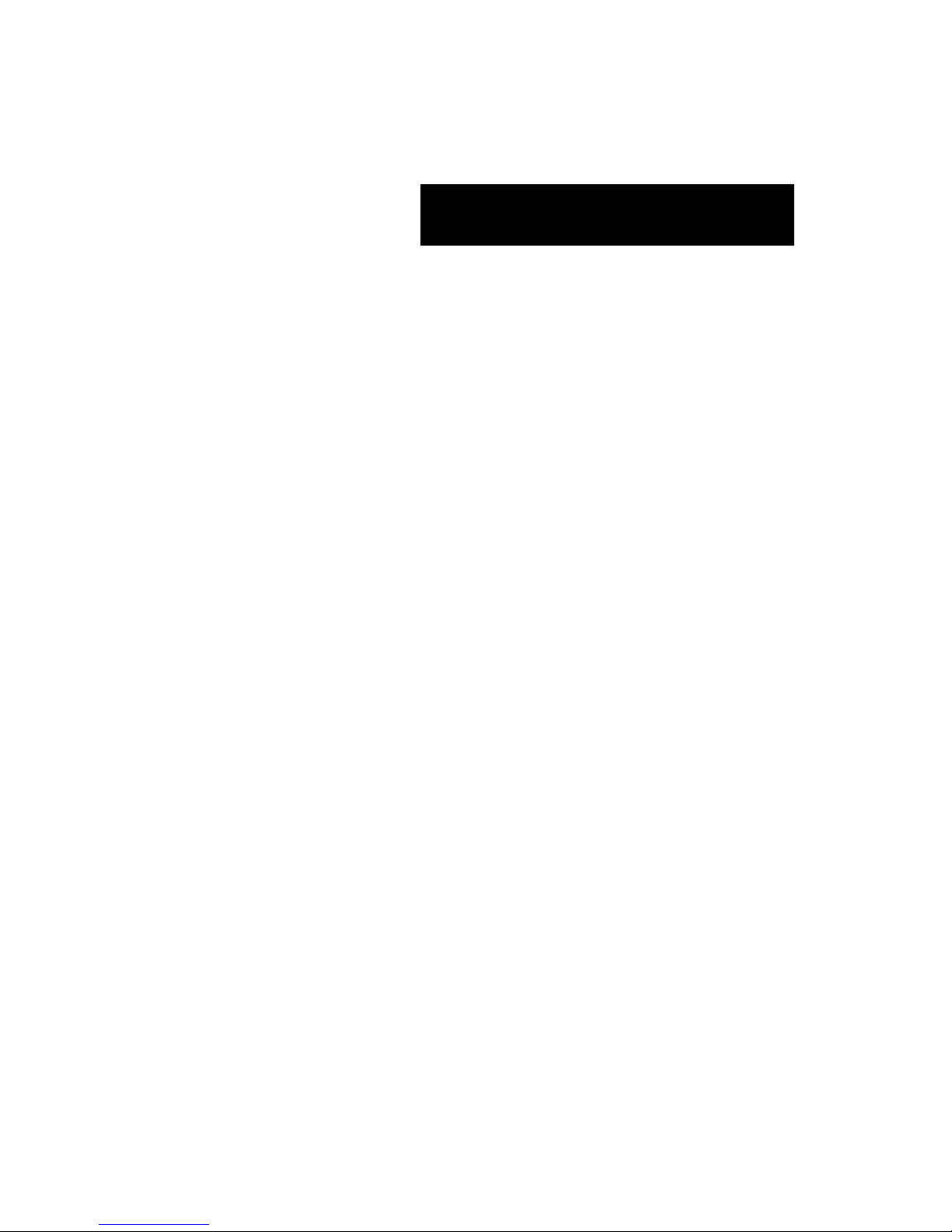
()
■ ■ ■ ■ ■ ■ ■
■ ■ ■ ■ ■ ■ ■
■ ■ ■ ■ ■ ■ ■
■ ■ ■ ■ ■ ■ ■
■ ■ ■ ■ ■ ■ ■
■ ■ ■ ■ ■ ■ ■
■ ■ ■ ■ ■
■ ■
■ ■ ■ ■ ■ ■ ■
■ ■ ■ ■ ■ ■ ■
■ ■ ■ ■ ■ ■ ■
■ ■ ■ ■ ■ ■ ■
■ ■ ■ ■ ■ ■ ■
■ ■ ■ ■ ■ ■ ■
■ ■ ■ ■ ■ ■ ■
User Guide
NovaScale R630

Proprietary Notice and Liability Disclaimer
The information disclosed in this document, including all designs and related materials, is
the valuable property of NEC Computers and/or its licensors. NEC Computers and/ or its
licensors, as appropriate, reserve all patent, copyright and other proprietary rights to this
document, including all design, manufacturing, reproduction, use, and sales rights thereto,
except to the extent said rights are expressly granted to others.
To allow for design and specification improvements, the information in this document is
subject to change at any time, without notice. Reproduction of this document or portions
thereof without prior written approval of NEC Computers is prohibited.
The Bull product(s) discussed in this document are warranted in accordance with the terms
of the Warranty Statement accompanying each product. However, actual performance of
each product is dependent upon factors such as system configuration, customer data, and
operator control. Since implementation by customers of each product may vary, the
suitability of specific product configurations and applications must be determined by the
customer and is not warranted by Bull.
rev 1.0 October 2007
Copyright 2007
NEC Computers S.A.S.
All Rights Reserved
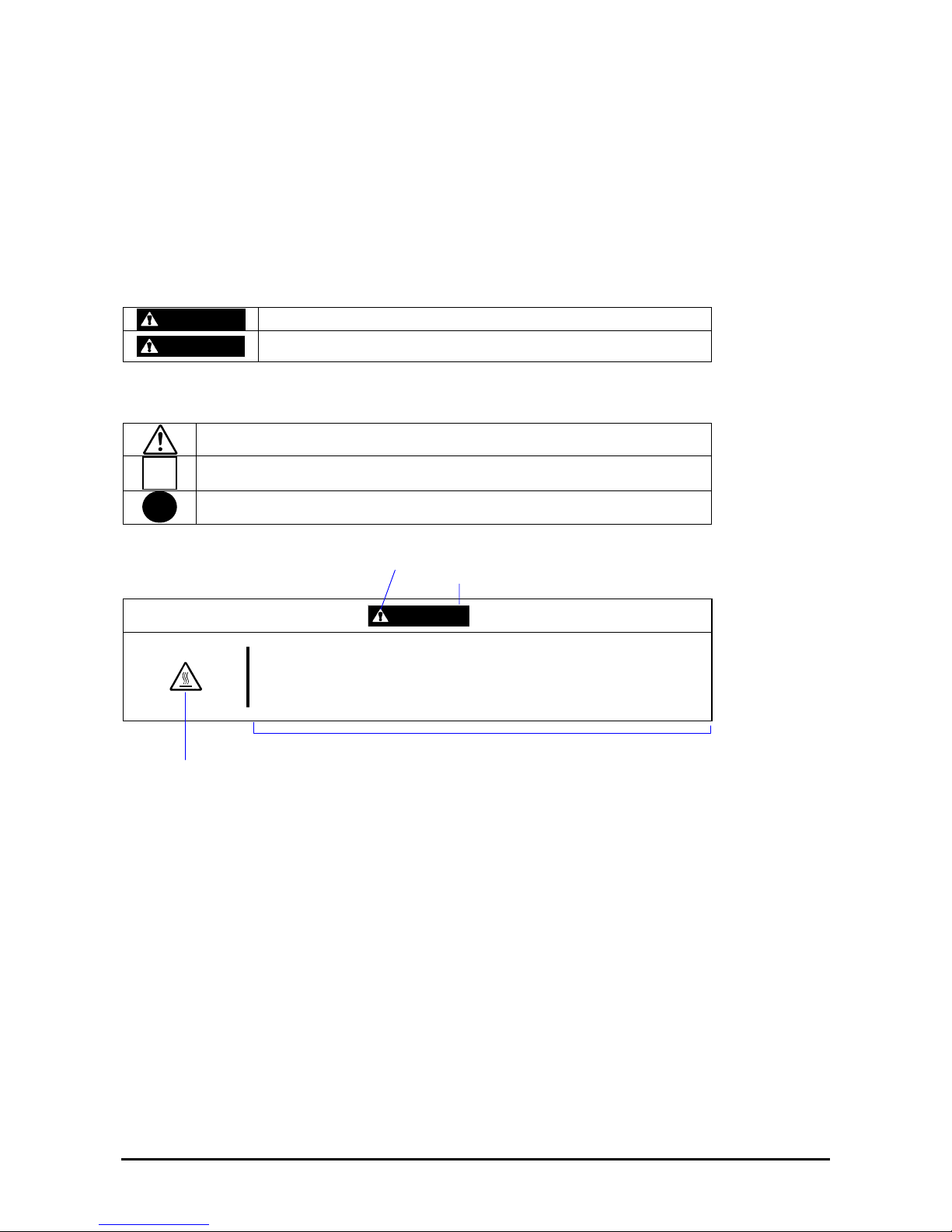
iii
Keep this User's Guide handy for quick reference when necessary.
SAFETY INDICATIONS
To use Server series safely, follow the instructions in this User's Guide.
This guide explains components that pose a danger, types of dangers, and actions taken to prevent them; such
components are labeled warning.
This guide and warning labels use “WARNING” and “CAUTION” to indicate a danger depending on the degree. These
terms are defined as follows:
WARNING
Indicates a danger that could lead to a death or serious injury.
CAUTION
Indicates a danger that could lead to a burn, other injuries or damage to
physical assets.
This guide uses the following three types of symbols to give indications and precautions against a danger. They are
defined as follows:
Indicates that there is a risk of danger. Each image symbolizes a particular type of
danger. (Attention)
Indicates what you must not do. Each image symbolizes a particular type of
prohibition. (Prohibited actions)
Indicates what you must do. Each image symbolizes a particular type of action
necessary to avoid a danger. (Mandatory actions)
(Example)
Symbol to draw attention
Term indicating a degree of danger
CAUTION
High temperature.
Immediately after the power-off, system components such as hard disk are
very hot. Wait the server to cool down completely before adding/removing
some component.
Symbol indicating a prohibited
action (may not always be
indicated)
Description of a danger
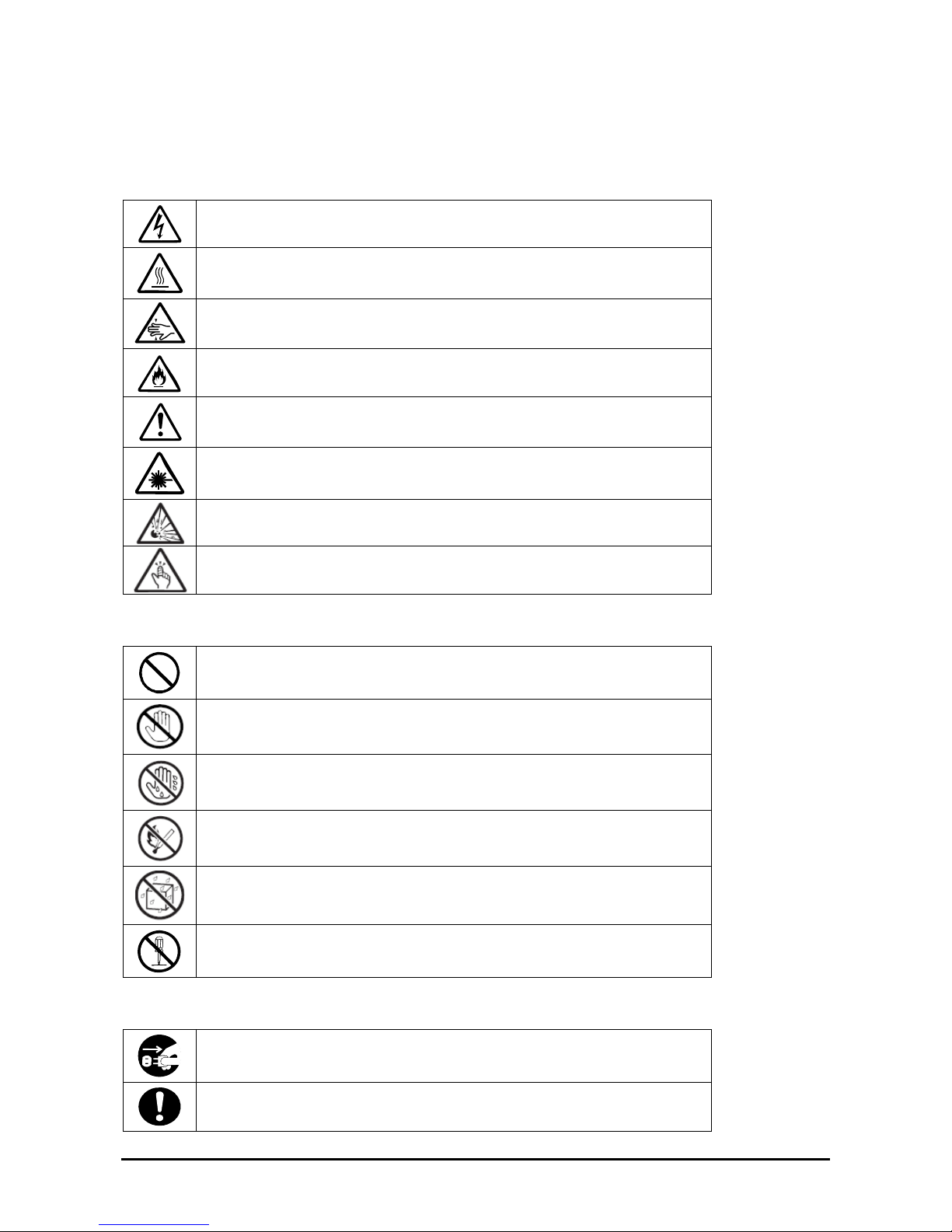
iv
SYMBOLS USED IN THIS USER'S GUIDE AND WARNING LABELS
Attention
Indicates a risk of an electric shock.
Indicates a risk of a personal injury due to heat.
Indicates a risk of catching your fingers.
Indicates a risk of a fire or smoke.
Indicates a general precaution or warning that is not defined herein.
Indicates a risk of losing eyesight due to laser beam.
Indicates a risk of an explosion.
Indicates a risk of a personal injury.
Prohibited actions
Indicates a general prohibition that is not defined herein.
Do no touch the indicated area. There is a risk of an electric shock or fire.
Do not touch with wet hands. There is a risk of an electric shock.
Keep from flame. There is a risk of a fire.
Avoid using water or liquid nearby. If it spills on the equipment, there is a risk of an
electric shock or fire.
Do not disassemble, repair, or modify the equipment. There is a risk of an electric
shock or fire.
Mandatory actions
Unplug the server. There is a risk of an electric shock or fire.
Indicates a general action to take that is not defined herein. Make sure to follow the
instructions.
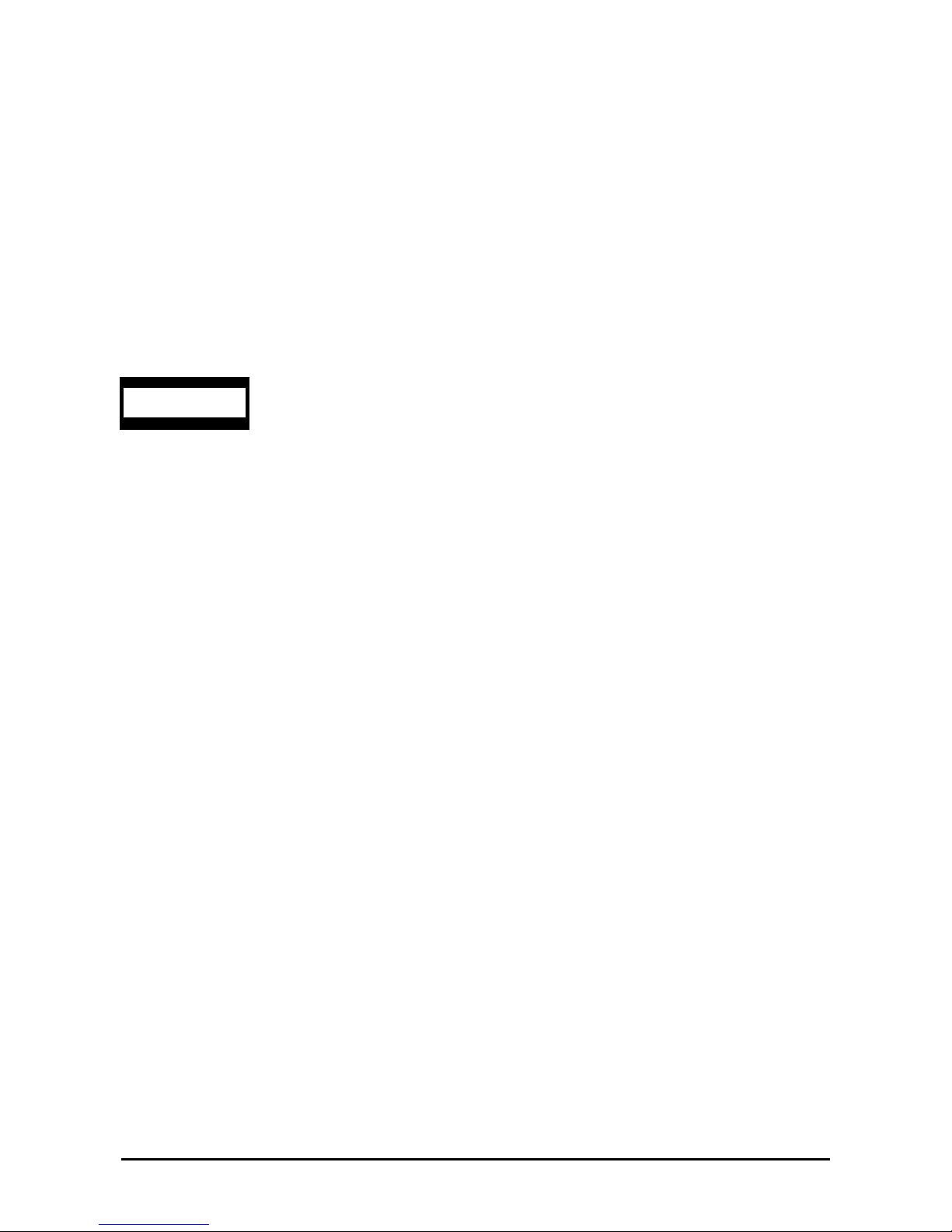
v
NOTE: This equipment has been tested and found to comply with the limits for a Class A digital device, pursuant to
Part 15 of the FCC Rules. These limits are designed to provide reasonable protection against harmful interference when
the equipment is operated in a commercial environment. This equipment generates, uses, and can radiate radio
frequency energy and, if not installed and used in accordance with the instruction manual, may cause harmful
interference to radio communications. Operation of this equipment in a residential area is likely to cause harmful
interference in which case the user will be required to correct the interference at his own expense.
This class A digital apparatus meets all requirements of the Canadian Interference-Causing Equipment
Regulations.
Cet appareil numérique de la classe A respecte toutes les exigences du Règlement sur le matériel brouilleur du Canada.
This system is classified as a CLASS 1 LASER PRODUCT. This label id located on the internal
DVD-ROM installed in your system.
NOTE: This product provides resistance against hardware faults with its redundant hardware modules. However, this
does not mean complete fault-tolerance is assured. For example, there is a risk of system down when:
– A fatal fault occurs in software.
– Both modules within a redundant hardware pair break down.
– A fatal fault occurs in a non-redundant component, such as the clock generator circuitry or the interconnect
backplane.
– The entire system is cut off from AC power.
CLASS 1
LASER PRODUCT
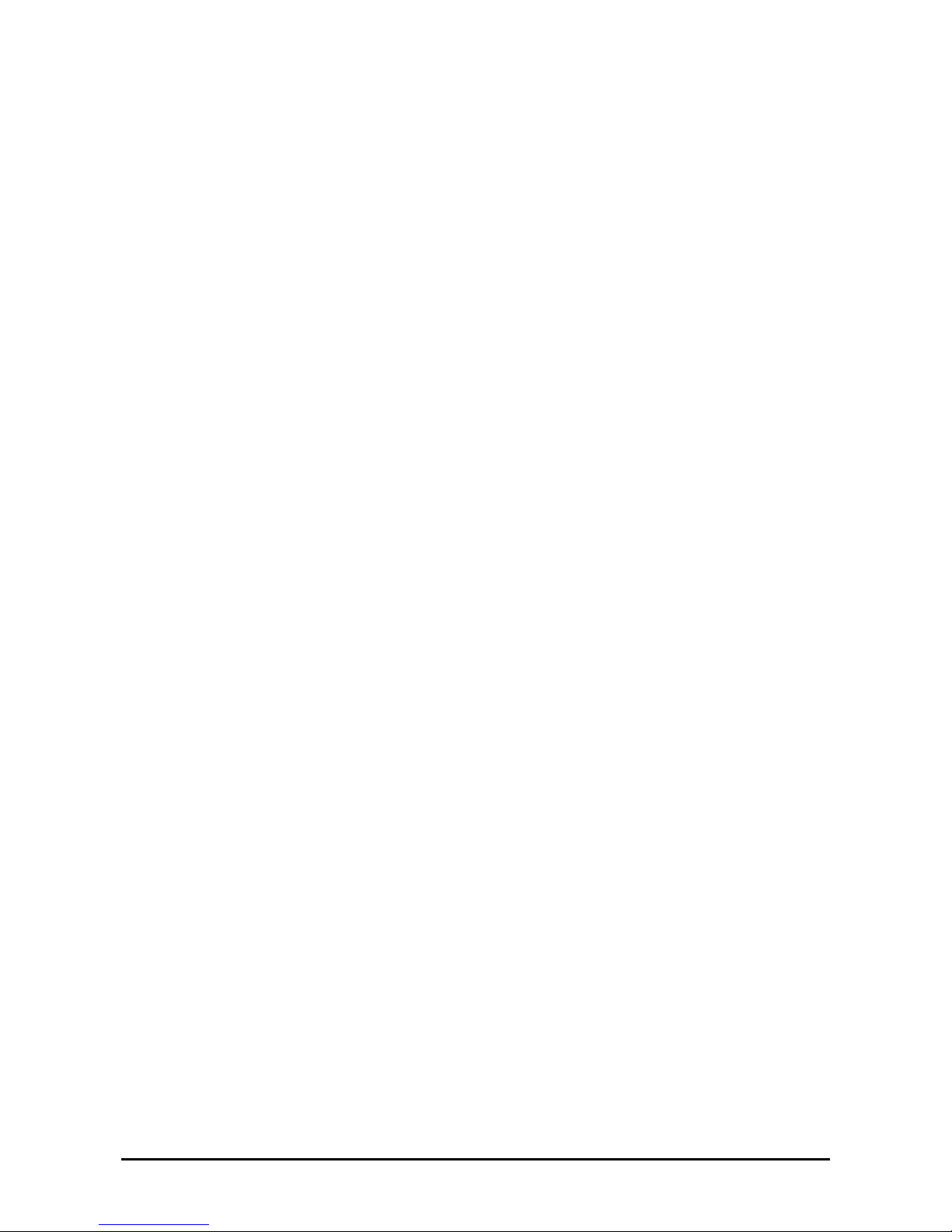
vi
Trademarks and Patents
EXPRESSBUILDER and NEC ESMPRO are trademarks of NEC Corporation.
Microsoft, and Windows are registered trademarks of Microsoft Corporation in the United States and other countries.
All other product, brand, or trade names used in this publication are the trademarks or registered trademarks of their
respective trademark owners.
Microsoft Windows Server 2003 R2 Standard x64 Edition operating system, Microsoft Windows Server 2003 R2
Enterprise x64 Edition operating system, Microsoft Windows Server 2003 Standard x64 Edition operating system, and
Microsoft Windows Server 2003 Enterprise x64 Edition operating system are called Windows Server x64 Edition for
short.
Microsoft Windows Server 2003 R2 32-bit Standard Edition operating system, Microsoft Windows Server 2003 R2
32-bit Enterprise Edition operating system, Microsoft Windows Server 2003 Standard Edition operating system and
Microsoft Windows Server 2003 Enterprise Edition operating system are called Windows Server 2003 for short.
Microsoft Windows 2000 Server operating system, Microsoft Windows 2000 Advanced Server operating system and
Microsoft Windows 2000 Professional operating system are called Windows 2000 for short. Microsoft Windows Vista
Business operating system is called Windows Vista for short. Microsoft Windows XP Professional x64 Edition
operating system is called Windows XP x64 Edition for short. Microsoft Windows XP Home Edition operating system
and Microsoft Windows XP Professional op erating system is called Windows XP for short. Microsoft Windows NT
Server network operating system version 3.51/4.0 and Microsoft Windows NT Workstation operating system version
3.51/4.0 are called Windows NT for short. Microsoft Windows Millennium Edition Operating System is called
Windows Me for short. Microsoft Window s 98 operating system is called Windows 98 for short. Microsoft Windows 95
operating system is called Windows 95 for short.
Names used with sample applications are all fictitious. They are unrelated to any existing product names, names of
organizations, or individ ual n ames.
To prevent voltage sag:
This product may be affected by voltage sag caused due to lightning. To prevent voltage sag, you are recommended to
use an AC uninterruptible power supply (UPS) unit.

vii
PREFACE
Welcome to the Fault Tolerant Server series.
Fault Tolerant Server series is a “fault-tolerant (ft)” server focusing on “high reliability” in terms of fault-tolerance, in
addition to “high performance,” “scalability,” and “general versatility” provided by Server series. In the event of trouble,
its dual configuration will allow the system to instantaneously isolate the failed parts to assure non-stop running;
operation will be moved smoothly from one module to the other, minimizing damage to it. You can use this Fault
Tolerant Server series in a mission-critical system where high availability is required. By the use of Windows Server
2003 operating system, it also provides outstanding openness for general-purpose applications, etc.
To make the best use of these features, read this User's Guide thoroughly to understand how to operate Fault Tolerant
Server series.
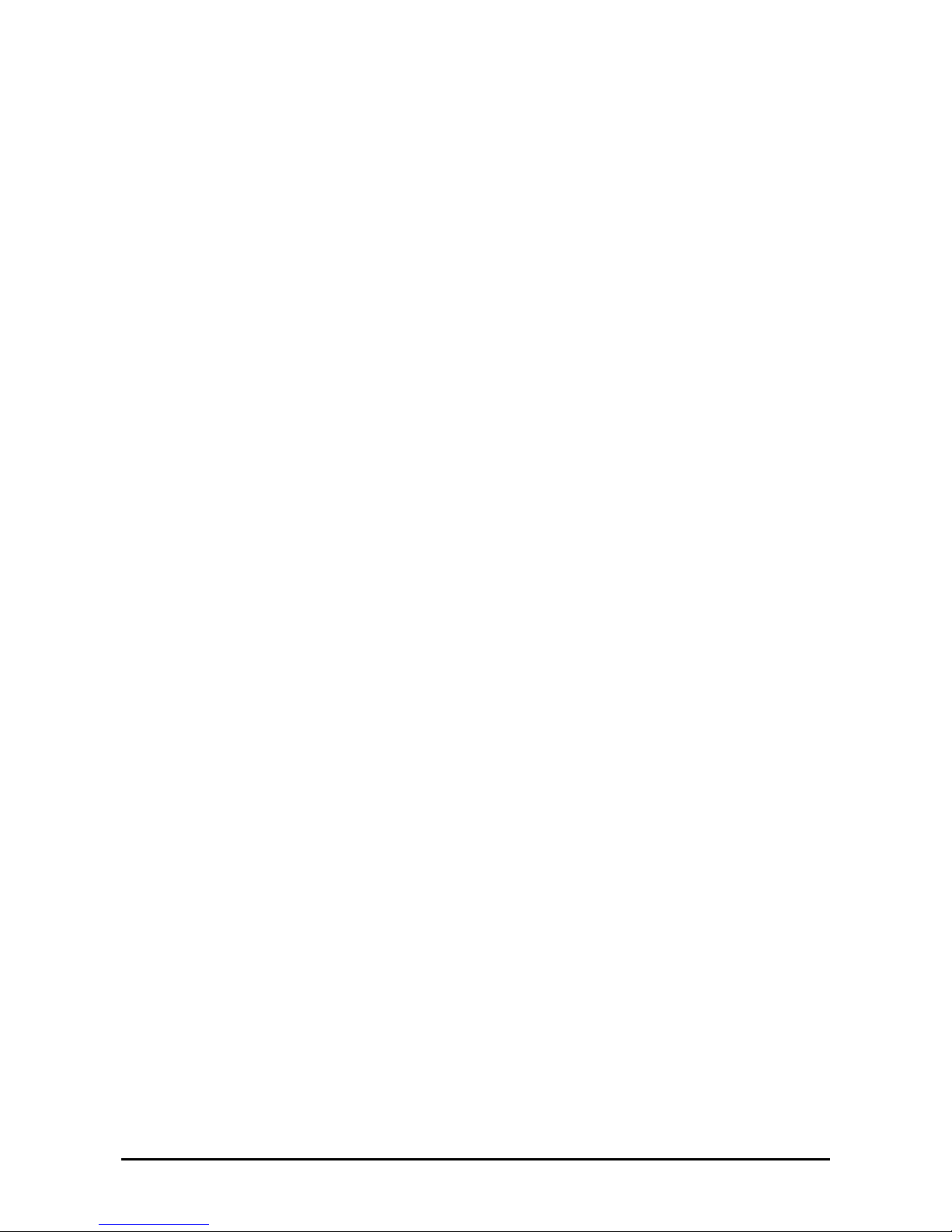
viii
ABOUT THIS USER'S GUIDE
This User's Guide helps a user to properly setup and use the product.
Consult this guide to ensure safety as well as to cope with trouble during a system setup and daily operation.
Keep this manual handy.
This User's Guide is intended for users who have a good knowle dge on the basic use of Windows operating systems and
general I/O devices such as a keyboard and mouse.
How to Use This User's Guide
This guide consists of eight chapters and appendices. To help you find a solution quickly, the guide contains the
following information:
For descriptions on setting up this product, see the separate volume “User’s Guide (Setup).”
Read “Precautions for Use” first.
Before going on to main chapters, be sure to read “Precautions for Use.” These precaution s are very important for using
the product safely.
Chapter 1 Precautions for Use
This chapter describes precautions necessary to use the product safely and properly. Be
sure to read this chapter before using the product. It also provides information on user
support. It will be helpful when you need maintenance service, support, etc.
Chapter 2 General Description
This chapter describes what you should know about the product: its component names,
functions, operating procedures as well as handling of devices and other parts.
Chapter 3 Windows Setup and Operation
This chapter describes setup and operation specific to the product when it is on
Windows.
Chapter 4 System Configuration
This chapter describes how to make settings of built-in basic input/output system. It also
describes factory-shipped parameters.
Chapter 5 Installing and Using Utilities
This chapter describes features and operating procedures of a standard utility
“EXPRESSBUILDER.” It also describes procedures to install and operate various
software programs contained in its CD-ROM.
Chapter 6 Maintenance
This chapter describes maintenance procedures and use of maintenance tools. If you
need to move the product for maintenance purposes, follow the steps provided in this
chapter.
Chapter 7 Troubleshooting
If the product does not work properly, see this chapter before deciding that it is a
breakdown.
Chapter 8 System Upgrade
This chapter describes procedures to add options and precautions. See also this chapter
when you replace failed components.
Appendix A Specifications
This appendix lists specifications of the product.
Appendix B I/O Port Addresses
This appendix lists factory-assigned I/O port addresses.
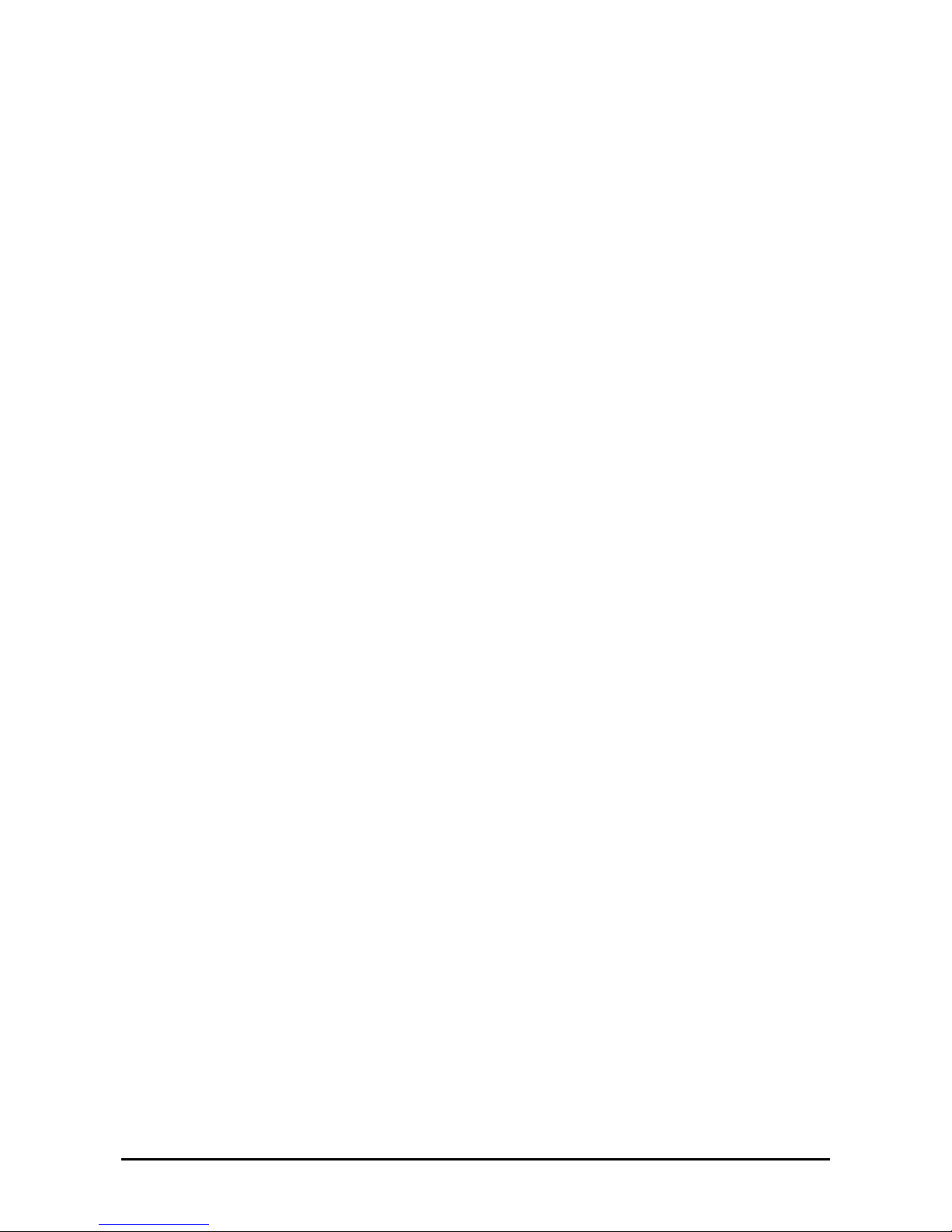
ix
Additional symbols
The following symbols are used throughout this User's Guide in addition to the caution symbols describe at the
beginning.
IMPORTANT:
Important points or instructions to keep in mind when using the
server or software
CHECK:
Something you need to make sure when using the server of
software
TIPS:
Helpful information, something useful to know
Accessories
This product is shipped with various accessories. See the packing list to make sure everything is included and check the
individual items. If some component is missing or damaged, contact your sales agent.
Keep the accessories in a safe place. You will need them when you perform setup, addition of options, or
replacement of failed components.
To check EXPRESSBUILDER components, see the attached list.
Be sure to fill out and mail the software registration card that is attached to your operating system.
Make backup copies of included floppy disks, if any. Keep the original disks as the master disks; use these
copies in operation.
Improper use of an included floppy disk or CD-ROM may alter your system environment. If you find
something unclear, stop using them and contact your sales agent.
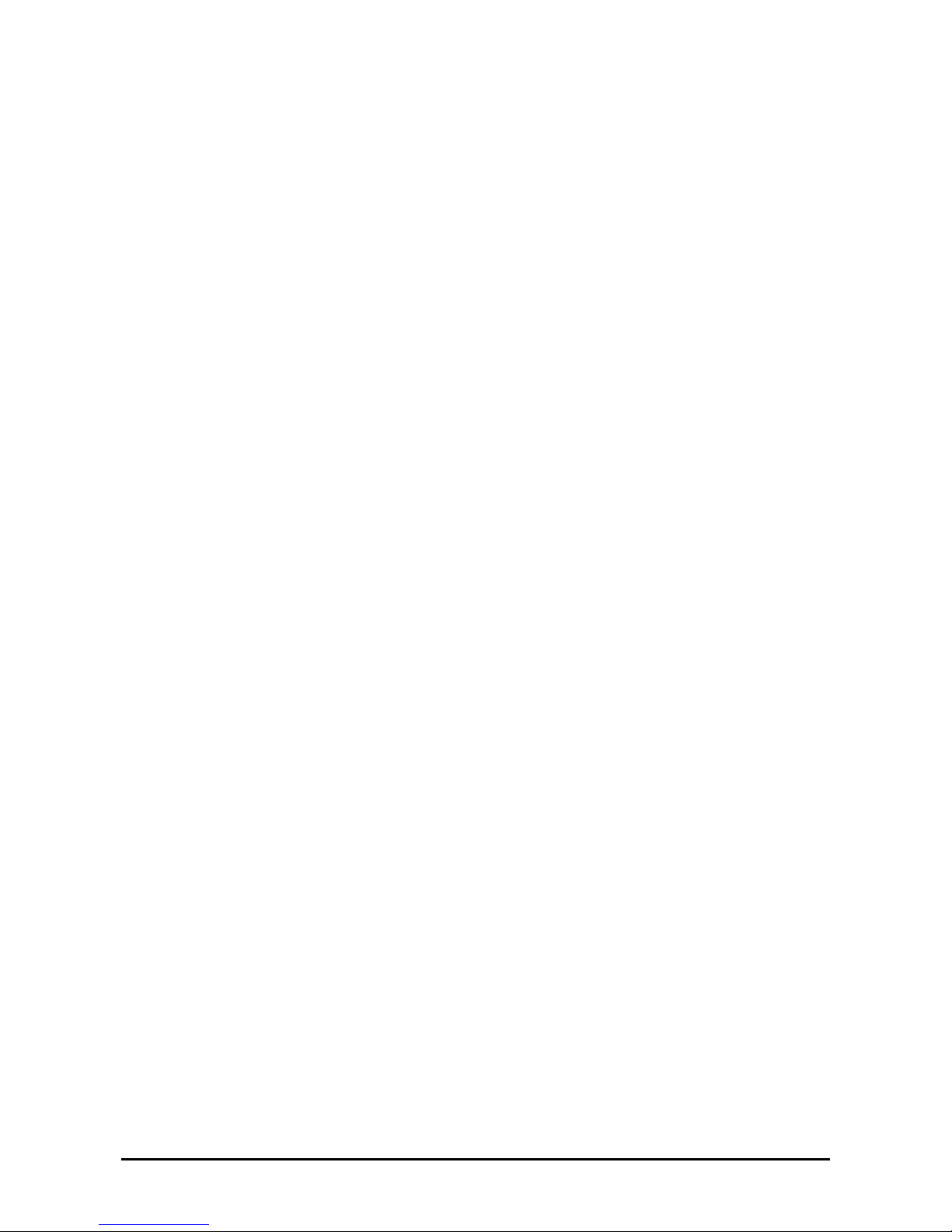
x
CONTENTS
PREFACE...................................................................................................................................... vii
ABOUT THIS USER'S GUIDE...................................................................................................viii
Chapter 1 ...........................................................................................................................1-1
Precautions for Use.......................................................................................................... 1-1
PRECAUTIONS FOR SAFETY..................................................................................................1-2
General.....................................................................................................................................1-2
Use of Power Supply and Power Cord.....................................................................................1-3
Installation, Relocation, Storage and Connection....................................................................1-4
Cleaning and Handling of Internal Devices.............................................................................1-6
During Operation.....................................................................................................................1-7
Rack-mount Model..................................................................................................................1-8
For Proper Operation...............................................................................................................1-9
DISPOSAL OF EQUIPMENT AND CONSUMABLES........................................................... 1-10
IF SYSTEM TROUBLE IS SUSPECTED................................................................................1-11
ABOUT REPAIR PARTS...........................................................................................................1-11
ABOUT OUR WEB SERVICE.................................................................................................1-11
Chapter 2 ...........................................................................................................................2-1
General Description..........................................................................................................2-1
STANDARD FEA T URES............................................................................................................2-2
How the Operating System Sees the CPU Modules.....................................................................2-5
How CPU modules appear on Device Manager....................................................................... 2-5
How CPU modules appear on Task Manager ..........................................................................2-6
NAMES AND FU NCTI O NS OF C OMP ON ENTS.....................................................................2-7
Front View...............................................................................................................................2-8
Rear View.............................................................................................................................. 2-10
DVD-ROM drive...................................................................................................................2-12
CPU/IO Module.....................................................................................................................2-13
Mother Board.........................................................................................................................2-14
LEDs......................................................................................................................................2-15
BASIC OPERATION.................................................................................................................2-18
Installing/removing the front bezel........................................................................................2-18
Power ON ..............................................................................................................................2-19
Power OFF...................................................................................................................... ....... 2-20
POST Check ..........................................................................................................................2-20
Floppy Disk Drive (Option)...................................................................................................2-23
DVD-ROM drive...................................................................................................................2-25
Chapter 3 ...........................................................................................................................3-1
Windows Setup and Operation ....................................................................................... 3-1
DISK OPERATIONS................................................................................................................... 3-2
Disk Operations Using the RDR (Rapid Disk Resync) Function ............................................3-2
Replacing Failed Hard Disk Drives.......................................................................................3-16
CHANGE DRIVE LETTER......................................................................................................3-19
DUAL LAN CONFIGURATION..............................................................................................3-20
Overview................................................................................................................................3-20
Rules of Dual Configuration on Fault Tolerant Server series ................................................3-20
Configuring Dual LAN..........................................................................................................3-21
Removing Dual LAN............................................................................................................. 3-25
CHECK THE DUPLICATING OPERATION OF MODULES.................................................3-26
Evaluate Startup and Stop of PCI Modules............................................................................3-26
Evaluate Start and Stop of CPU Modules..............................................................................3-29
Fault Tolerant Server series SERVICE PROGRAM CONFIGURATION .................................3-31
Chapter 4 ...........................................................................................................................4-1
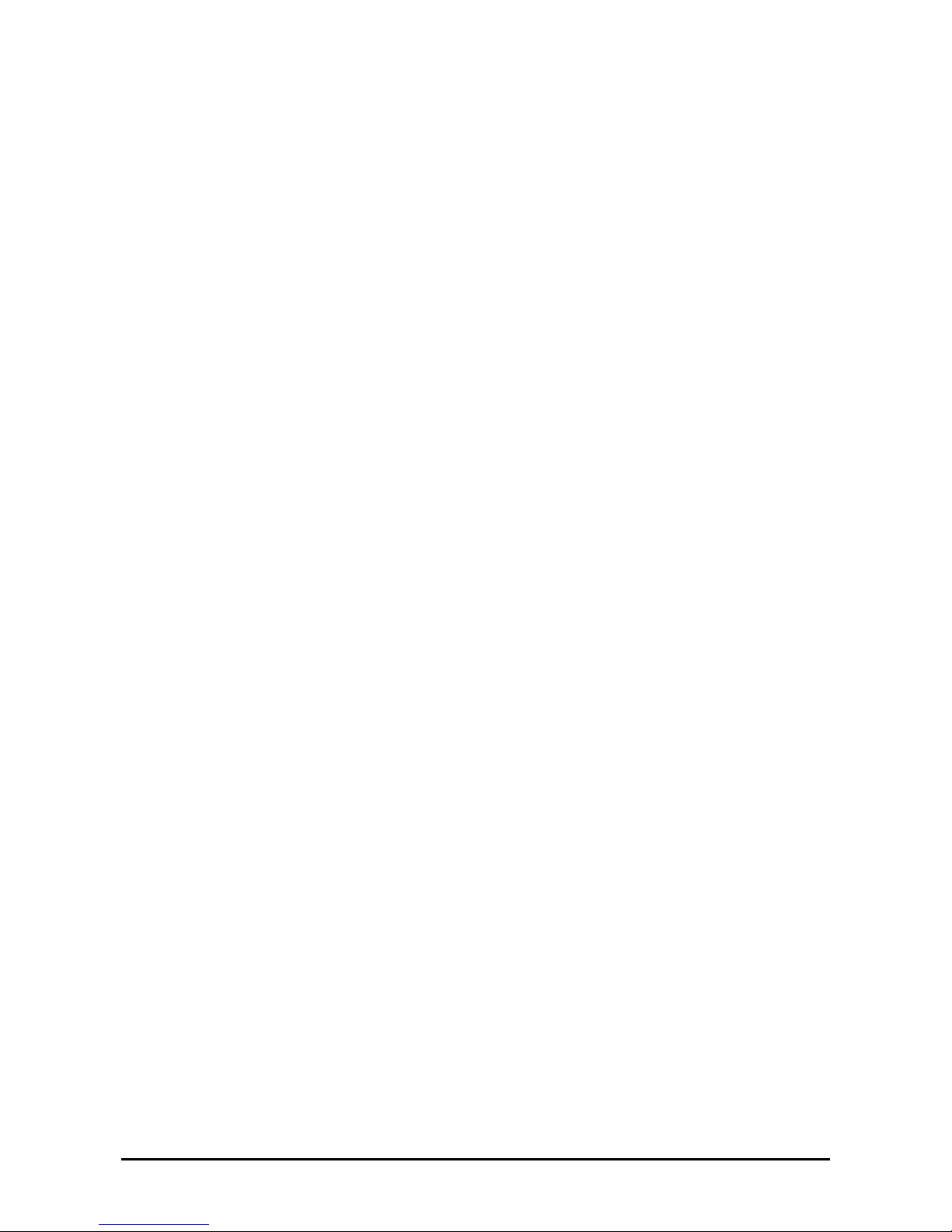
xi
System Configuration ......................................................................................................4-1
SYSTEM BIOS ~ SETUP ~.........................................................................................................4-2
Starting SETUP Utility............................................................................................................4-3
Description of On-Screen Items and Key Usage.....................................................................4-4
Configuration Examples ..........................................................................................................4-6
Menu and Parameter Descriptions...........................................................................................4-8
SAS BIOS ~Adaptec SAS/SATA Configuration Utility~......................................................4-25
FORCED SHUTDOWN AND CLEAR.....................................................................................4-33
Forced Shutdown................................................................................................................... 4-33
Clear CMOS/Password ..............................................................................................................4-33
Clear CMOS/Password ..............................................................................................................4-34
How to Clear Passwords ............................................................................................................4-36
Chapter 5 ...........................................................................................................................5-1
Installing and Using Utilities............................................................................................5-1
EXPRESSBUILDER ...................................................................................................................5-2
Start Menu................................................................................................................................5-2
EXPRESSBUILDER Top Menu..............................................................................................5-3
Master Control Menu...............................................................................................................5-5
Configuration Diskette Creator................................................................................................5-6
NEC ESMPRO Agent AND Manager..........................................................................................5-8
Overview..................................................................................................................................5-8
NEC ESMPRO Agent............................................................................................................5-13
NEC ESMPRO Manager .......................................................................................................5-19
Maintenance of Fault Tolerant Server series..........................................................................5-37
Active Upgrade ..........................................................................................................................5-64
Introduction............................................................................................................................5-64
Overview................................................................................................................................5-64
Preparing for the Active Upgrade Process .............................................................................5-71
Configuring the Active Upgrade Process............................................................................... 5-91
Performing the Upgrade.......................................................................................................5-107
Troubleshooting...................................................................................................................5-130
Chapter 6 ...........................................................................................................................6-1
Maintenance...................................................................................................................... 6-1
DAILY MAINTENANCE............................................................................................................6- 2
Checking Alert.........................................................................................................................6-2
Checking STATUS LEDs.........................................................................................................6-2
Making Backup Copies............................................................................................................6-3
Cleaning...................................................................................................................................6-3
SYSTEM DIAGNOSTICS...........................................................................................................6-6
Test Items.................................................................................................................................6-6
Startup and Exit of System Diagnostics...................................................................................6-6
OFF-LINE MAINTENANCE UTILITY .....................................................................................6-9
Starting the Off-line Maintenance Utility................................................................................6-9
Features of Off-line Maintenance Utility.................................................................................6-9
RELOCATING/STORING THE Fault Tolerant Server series...................................................6-10
Chapter 7 ...........................................................................................................................7-1
Troubleshooting................................................................................................................7-1
TO LOCATE THE ERRORS....................................................................................................... 7-2
Error Messages by LED Indication..........................................................................................7-3
POST Error Messages..............................................................................................................7-4
Windows Server 2003, Enterprise Edition Error Messages.....................................................7-8
Server Management Application Error Message .....................................................................7-9
SOLVING PROBLEMS.............................................................................................................7-10
Problems with Fault Tolerant Server series............................................................................7-10
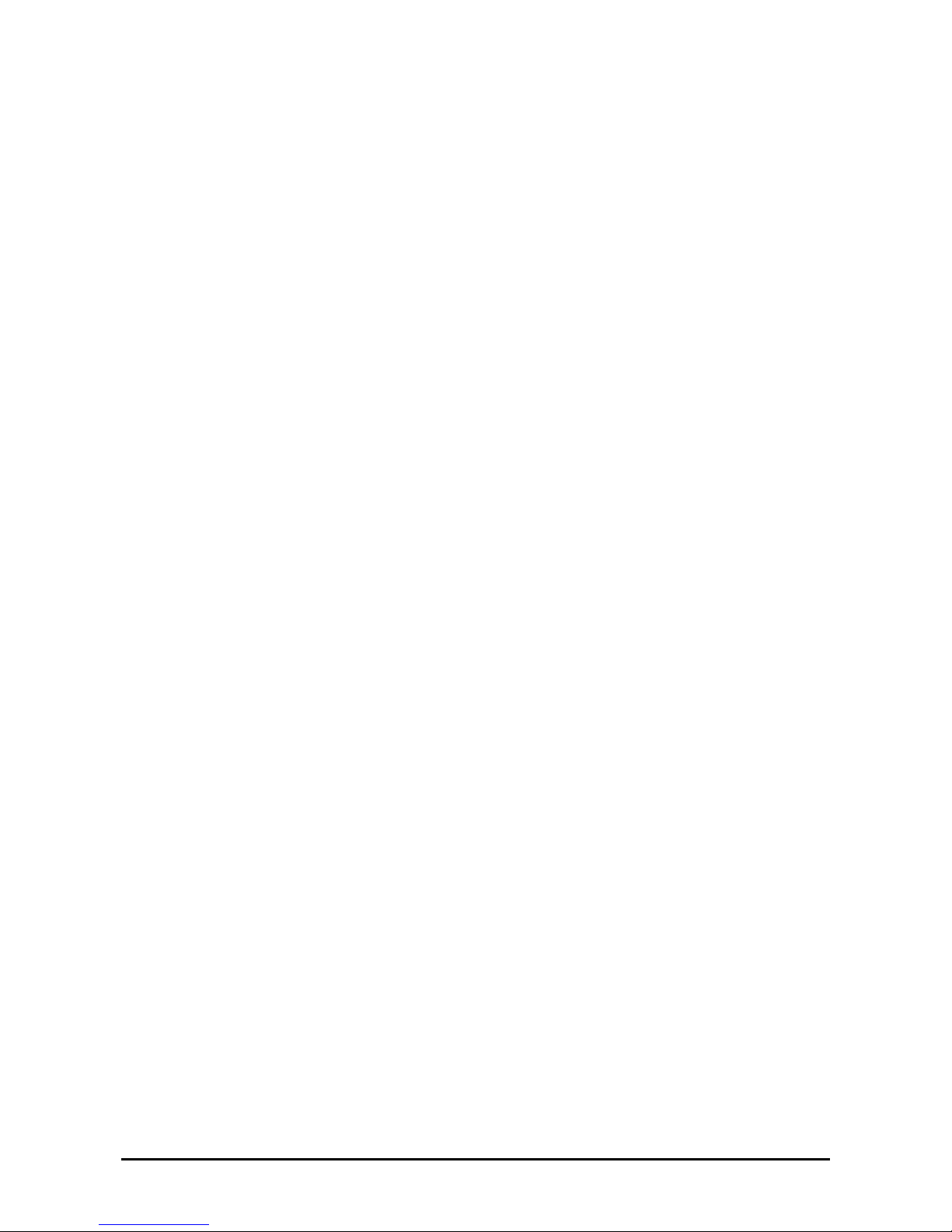
xii
Event Log...............................................................................................................................7-17
Problems with EXPRESSBUILDER.....................................................................................7-19
Problems with Master Control Menu..................................................................................... 7-20
Problems with Configuration Diskette Creator......................................................................7-21
Problems with NEC ESMPRO ..............................................................................................7-22
COLLECTION OF TROUBLE LOGS......................................................................................7-29
Collection of Event Logs.......................................................................................................7-29
Collection of Configuration Information...............................................................................7-30
Collection of Diagnostic Information by Dr. Watson.............................................................7-30
COLLECTION OF THE MEMORY DUMP............................................................................. 7-31
Chapter 8 ...........................................................................................................................8-1
System Upgrade ...............................................................................................................8-1
SAFETY PRECAUTIONS ..........................................................................................................8-2
ANTI-STATIC MEASURES........................................................................................................8-3
PREPARING YOUR SYSTEM FOR UPGRADE.......................................................................8- 4
3.5-INCH HARD DISK DRIVE..................................................................................................8-5
Installing 3.5-inch Hard Disk Drive.........................................................................................8-6
Removing 3.5-inch Hard Disk Drive.......................................................................................8-8
Replacing 3.5-inch Hard Disk Drive........................................................................................8-9
CPU/IO Module .........................................................................................................................8-10
Precautions.............................................................................................................................8-10
Removing CPU/IO Module ...................................................................................................8-11
Installing CPU/IO Module.....................................................................................................8-14
DIMM ........................................................................................................................................8-15
Precautions.............................................................................................................................8-16
Installing DIMM....................................................................................................................8-17
Removing DIMM ..................................................................................................................8-19
Replacing DIMM...................................................................................................................8-21
PROCESSOR (CPU)..................................................................................................................8-22
Installing CPU........................................................................................................................8-23
Removing CPU......................................................................................................................8-26
PCI BOARD...............................................................................................................................8-27
Installing PCI Board ..............................................................................................................8-29
Removing PCI Board............................................................................................................. 8-32
Replacing PCI Board .............................................................................................................8-33
Setup of Optional PCI Board.................................................................................................8-34
Appendix A........................................................................................................................A-1
Specifications ...................................................................................................................A-1
Appendix B........................................................................................................................B-1
I/O Port Addresses ...........................................................................................................B-1
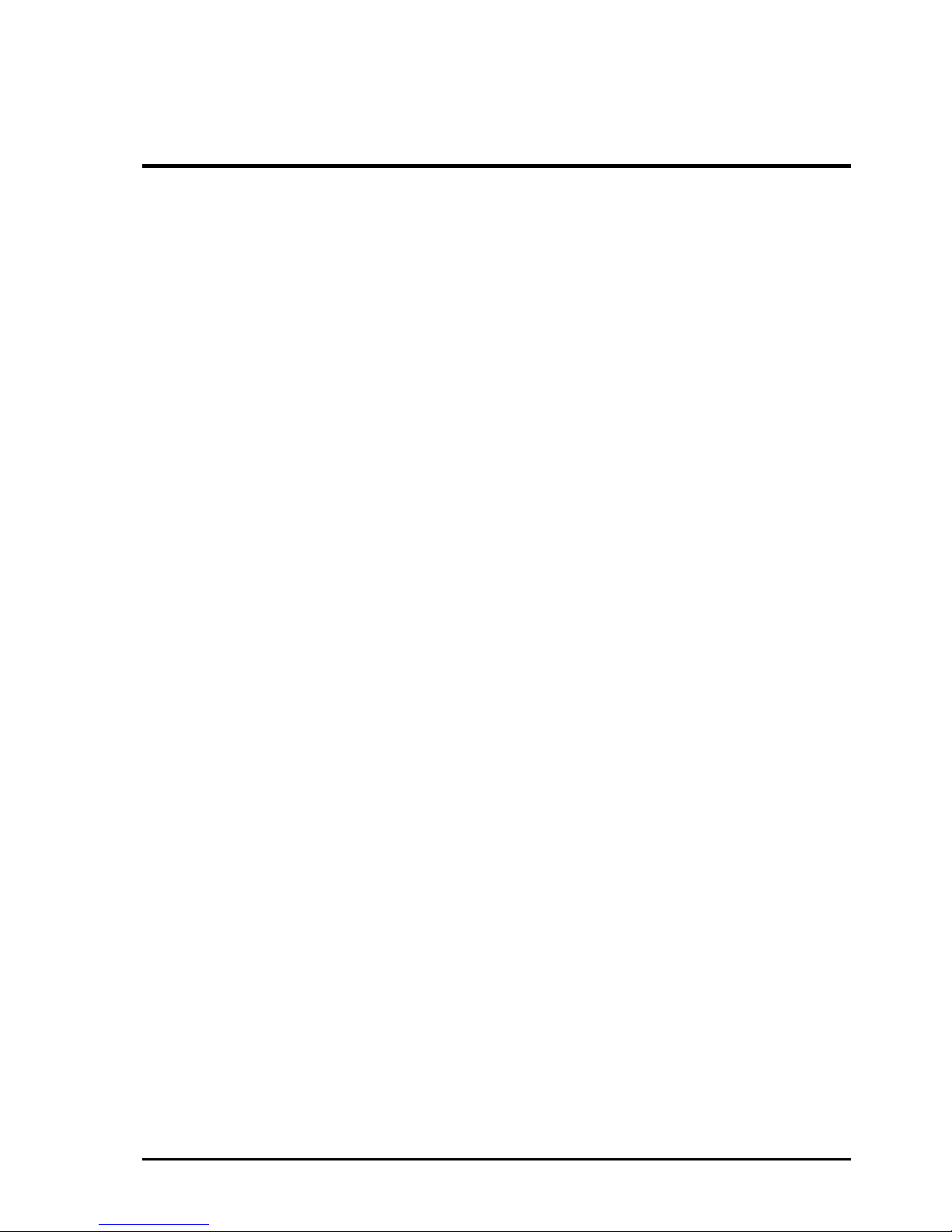
1-1
Chapter 1
Precautions for Use
This chapter includes information necessary fo r pr o per a n d safe ope rat i o n of the ser ver.
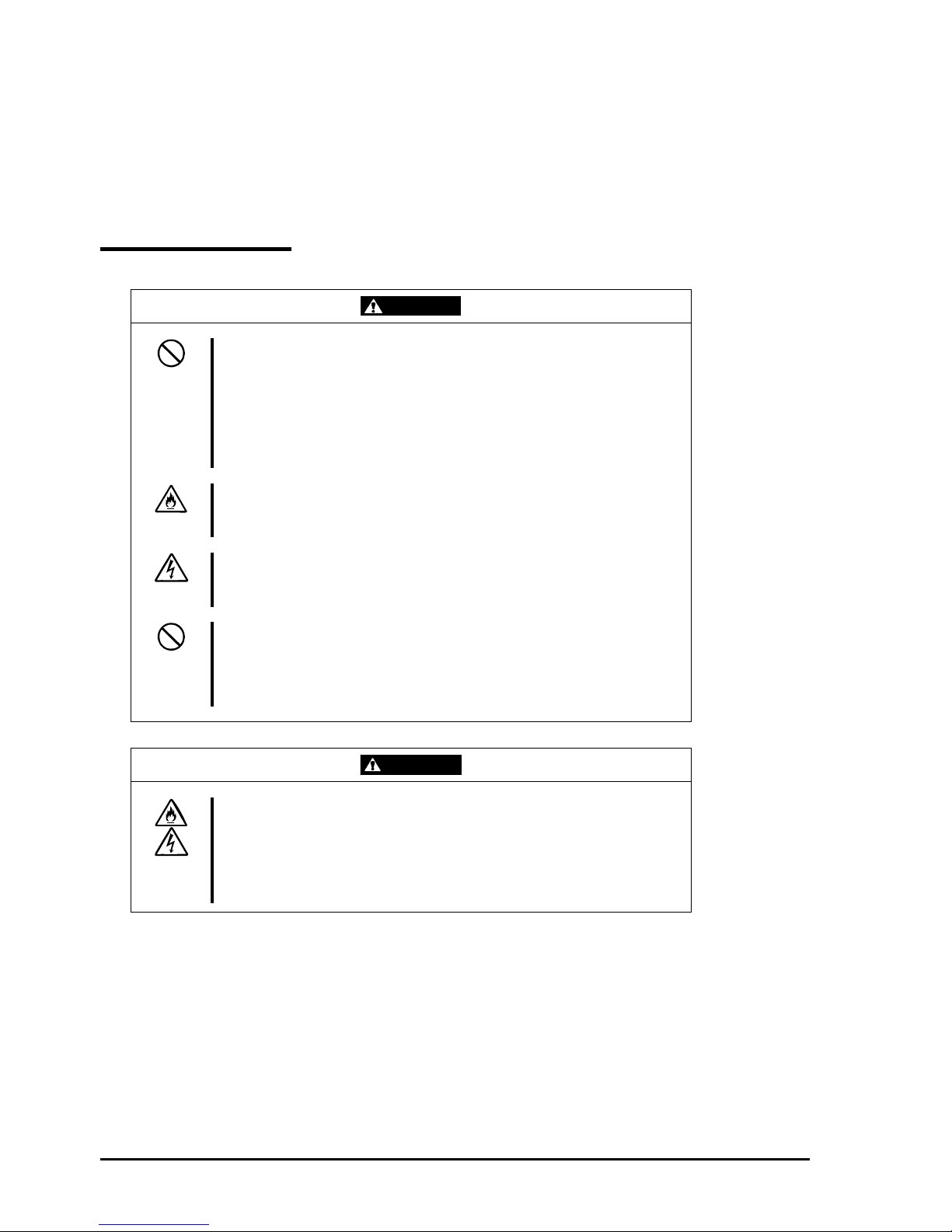
1-2
PRECAUTIONS FOR SAFETY
This section provides precautions for using the server safely. Read this section carefully to ensure proper and safe use of
the server. For symbol meanings, see "SAFETY INDICATIONS" described in the previous section.
General
WARNING
Do not use the equipment in an operation where human lives are involved or
high reliability is required.
This equipment is not intended for use in controlling or use with facilities or
systems where human lives are involved or high reliability is required, including
medical devices or nuclear, aerospace, transportation, and traffic control
facilities. the manufacturer assumes no liability for any accidents or damage to
physical assets resulting from the use of this equipment in such systems or
facilities.
Do not continue to use the equipment if you detect smoke, odor, or noise.
If the equipment emits smoke, odor, or noise, immediately flip off the POWER
switch, unplug the cord, and contact your sales agent. There is a risk of a fire.
Do not insert a wire or metal object.
Do not insert a wire or metal objects into a vent or disk drive slot. There is a risk
of an electric shock.
Do not use the equipment in an unsuitable place.
Do not install a server rack in an unsuitable environment.
Other systems also may be affected, and the rack may fall over to cause a fire
or injuries. For details about installation environment and quake-resistant
engineering, see the attached manual or contact your sales agent.
CAUTION
Prevent water or foreign objects from getting into the equipment.
Do not let water or foreign objects (e.g., pins or paper clips) enter the
equipment. There is a risk of a fire, electric shock, and breakdown. When such
things accidentally enter the equipment, immediately turn off the power and
unplug the cord. Contact your sales agent instead of trying to disassemble it
yourself.

1-3
Use of Power Supply and Power Cord
WARNING
Do not handle a power plug with a wet hand.
Do not plug/unplug a power cord with a wet hand. There is a risk of an electric
shock.
Do not connect the ground wire to a gas pipe.
Never connect the ground wire to a gas pipe. There is a risk of a gas explosion.
CAUTION
Do not plug the attached cord in a nonconforming outlet.
Use a wall outlet with specified voltage and power type. There is a risk of a fire
or current leakage.
Avoid installing the equipment where you may need an extension cord. If the
cord that does not meet the power specifications, there is a risk of overheating
that could lead to a fire.
Do not plug too many cords in a single outlet.
If the rated current is exceeded, there is a risk of overheating that could lead to
a fire.
Do not plug the cord insecurely.
Insert the plug firmly into an outlet. There is a risk of heat or fire due to poor
contact. If dust settles on the slots and it absorbs moisture, there is also a risk
of heat or fire.
Do not use nonconforming power cords.
AC cord is to spend the thing of the next specifications.
You also have to observe the following prohibitions about handling and
connecting interface cables.
Do not pull on the cord.
Do not pinch the cord.
Do not bend the cord.
Keep chemicals away from the cord.
Do not twist the cord.
Do not tread on the cord.
Do not place any object on the cord.
Do not use cords as bundled.
Do not alter, modify, or repair the cord.
Do not staple the cord.
Do not use any damaged cord. (Replace it with a new one of the same
specifications. For replacement procedures, contact your sales agent.)
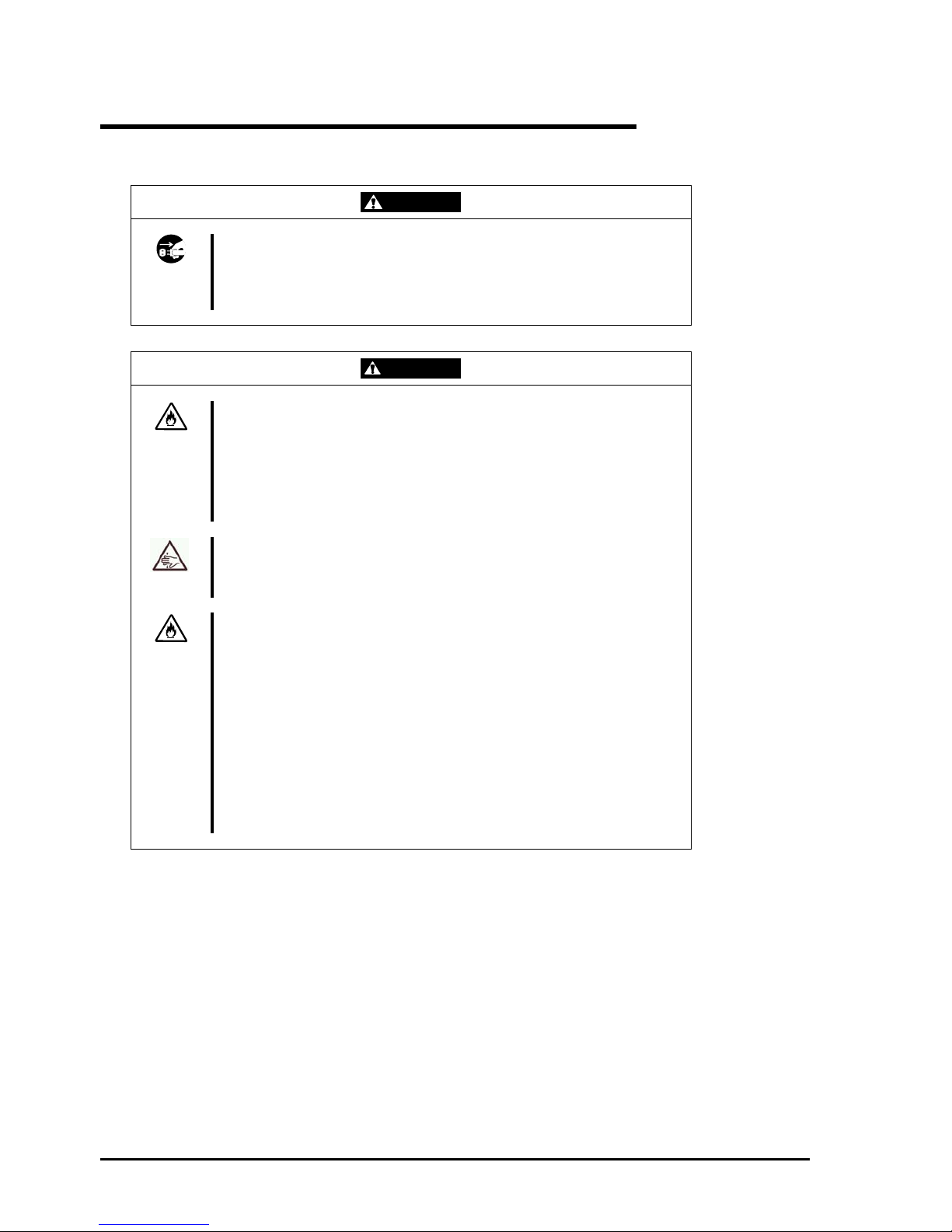
1-4
Installation, Relocation, Storage and Connection
WARNING
Disconnect the power cord(s) before installing or removing the equipment.
Be sure to power off the equipment and unplug its power cords from the wall
outlet before installation/relocation. All voltage is removed only when the power
cords are unplugged.
CAUTION
Do not install or store the equipment in an unsuitable place.
Install or store the equipment in such a place as specified in this User's Guide.
Avoid the following, or there is a risk of a fire.
a dusty place
a humid place located near a boiler, etc
a place exposed to direct sunlight
an unstable place
Be careful not to hurt your fingers.
Exercise great care not to hurt your fingers on the rail when you
mount/dismount the equipment into/from the rack.
Do not use or store this product in corrosive environment.
Avoid the usage or storage of this product in an environment which may be
exposed to corrosive gases, such as those including but not limited to:
sulfur dioxide, hydrogen sulfide, nitrogen dioxide, chlorine, ammonia and/or
ozone.
Avoid installing this product in a dusty environment or one that may be exposed
to corrosive materials such as sodium chloride and/or sulfur.
Avoid installing this product in an environment which may have excessive metal
flakes or conductive particles in the air.
Such environments may cause corrosion or short circuits within this product,
resulting in not only damage to this product, but may even lead to be a fire
hazard.
If there are any concerns regarding the environment at the planned site of
installation or storage, please contact your sales agent.
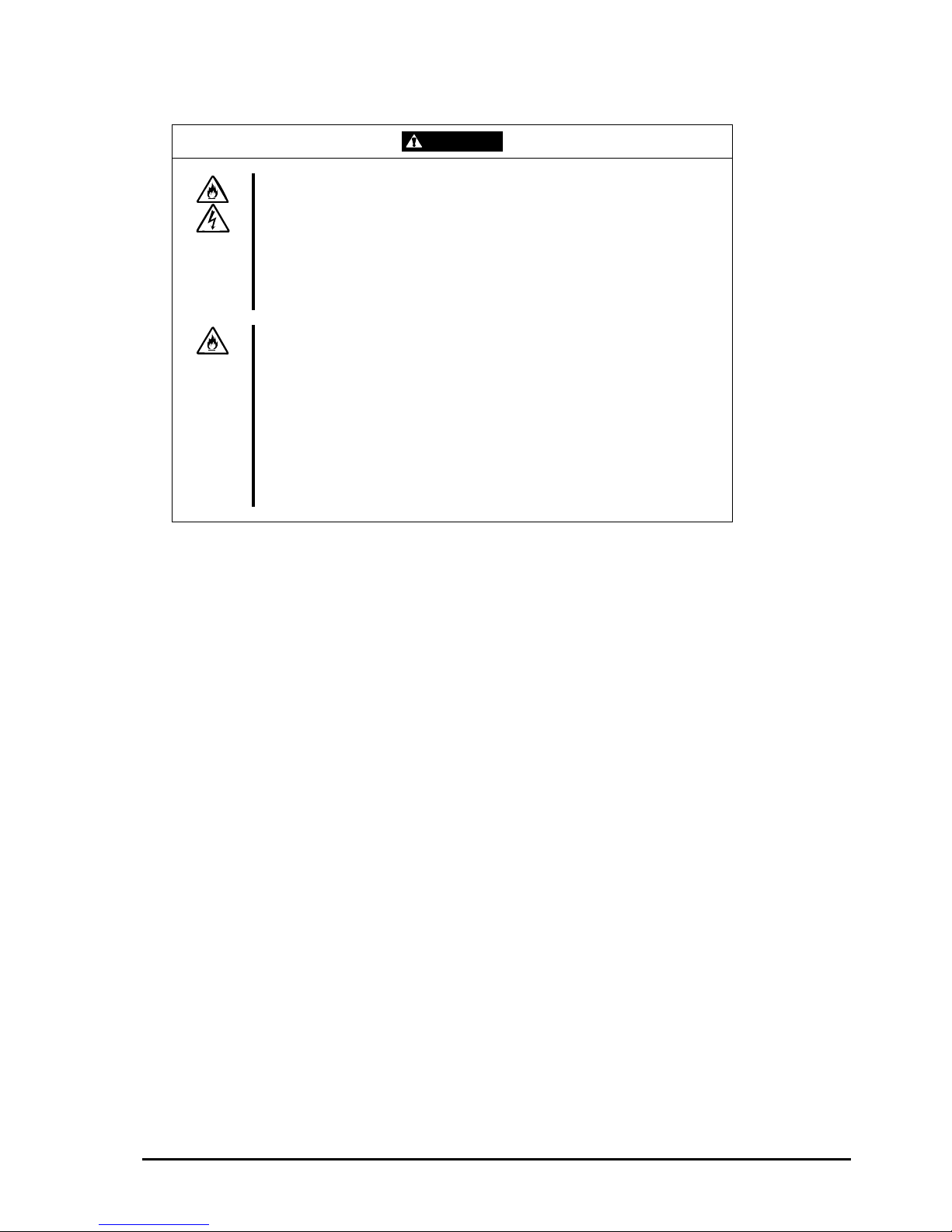
1-5
CAUTION
Do not connect any interface cable with the power cord of the server plugged to
a power source.
Make sure to power off the server and unplug the power cord from a power
outlet before installing/removing any optional internal device or
connecting/disconnecting any interface cable to/from the server. If the server is
off-powered but its power cord is plugged to a power source, touching an
internal device, cable, or connector may cause an electric shock or a fire
resulted from a short circuit.
Do not use any non-designated interface cable.
Use only interface cables designated by the manufacturer; identif y which
component or connector to attach beforehand. If you use a wrong cable or
make a wrong connection, there is a risk of short-circuit that could lead to a fire.
You also have to observe the following prohibitions about handling and
connecting interface cables:
Do not use any damaged cable connector.
Do not step on the cable.
Do not place any object on the cable.
Do not use the equipment with loose cable connections.
Do not use any damaged cable.
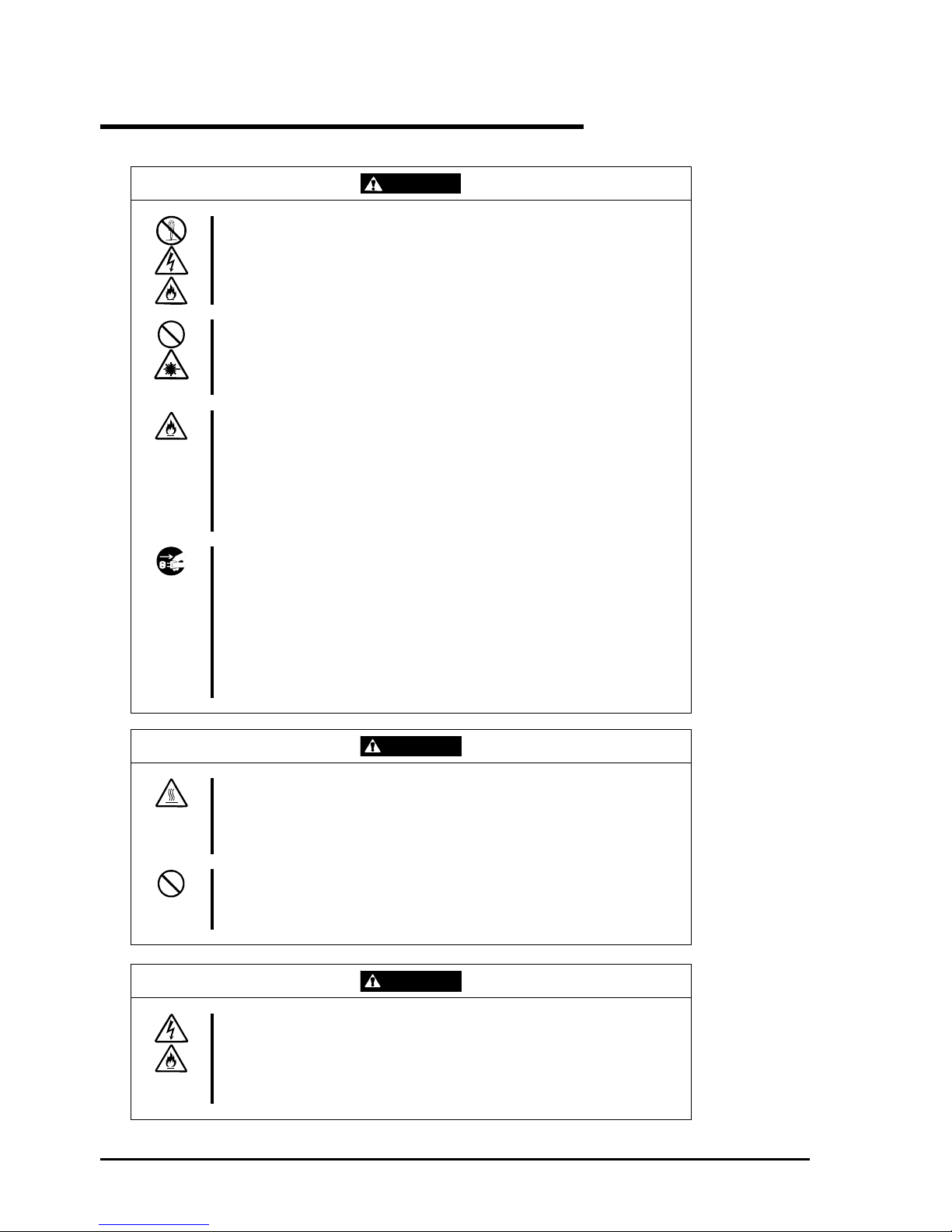
1-6
Cleaning and Handling of Internal Devices
WARNING
Do not disassemble, repair, or alter the server.
Unless described herein, never attempt to disassemble, repair, or alter the
equipment. There is a risk of an electric shock or fire as well as malfunction.
Do not look into the DVD-ROM drive.
The DVD-ROM drive uses a laser beam. Do not look or insert a mirror inside
while the system is on. A laser beam is invisible; if your eyes get exposed to it,
there is a risk of losing eyesight.
Do not detach a lithium battery yourself.
This equipment has a lithium battery. Do not detach it yourself. If the battery is
exposed to fire or water, it could explode.
When the lithium battery is running down and the equipment doesn’t work
correctly, contact your sales agent instead of disassembling, replacing or
recharging it yourself.
Disconnect the power plug before cleaning the server.
Make sure to power off the server and disconnect the power plug from a power
outlet before cleaning or installing/removing internal optional devices. Touching
any internal device of the server with its power cord connected to a power
source may cause an electric shock even if the server is off-powered.
Disconnect the power plug from the outlet occasionally and clean the plug with
a dry cloth. Heat will be generated if condensation is formed on a dusty plug,
which may cause a fire.
CAUTION
High temperature
Immediately after powering off the system, system components such as hard
disk may be very hot. Wait for the server to cool down completely before
adding/removing components.
Make sure to complete installation.
Firmly install all power cords, interface cables and/or boards. An incompletely
installed component may cause a contact failure, resulting in fire and/or smoke.
CAUTION
Protect the unused connectors with the protective cap.
The unused power cord connectors are covered with the protective cap to
prevent short circuits and electrical hazards. When removing the power cord
connector from the internal devices, attach the protective cap to the connector.
Failure to follow this warning may cause a fire or an electric shock.
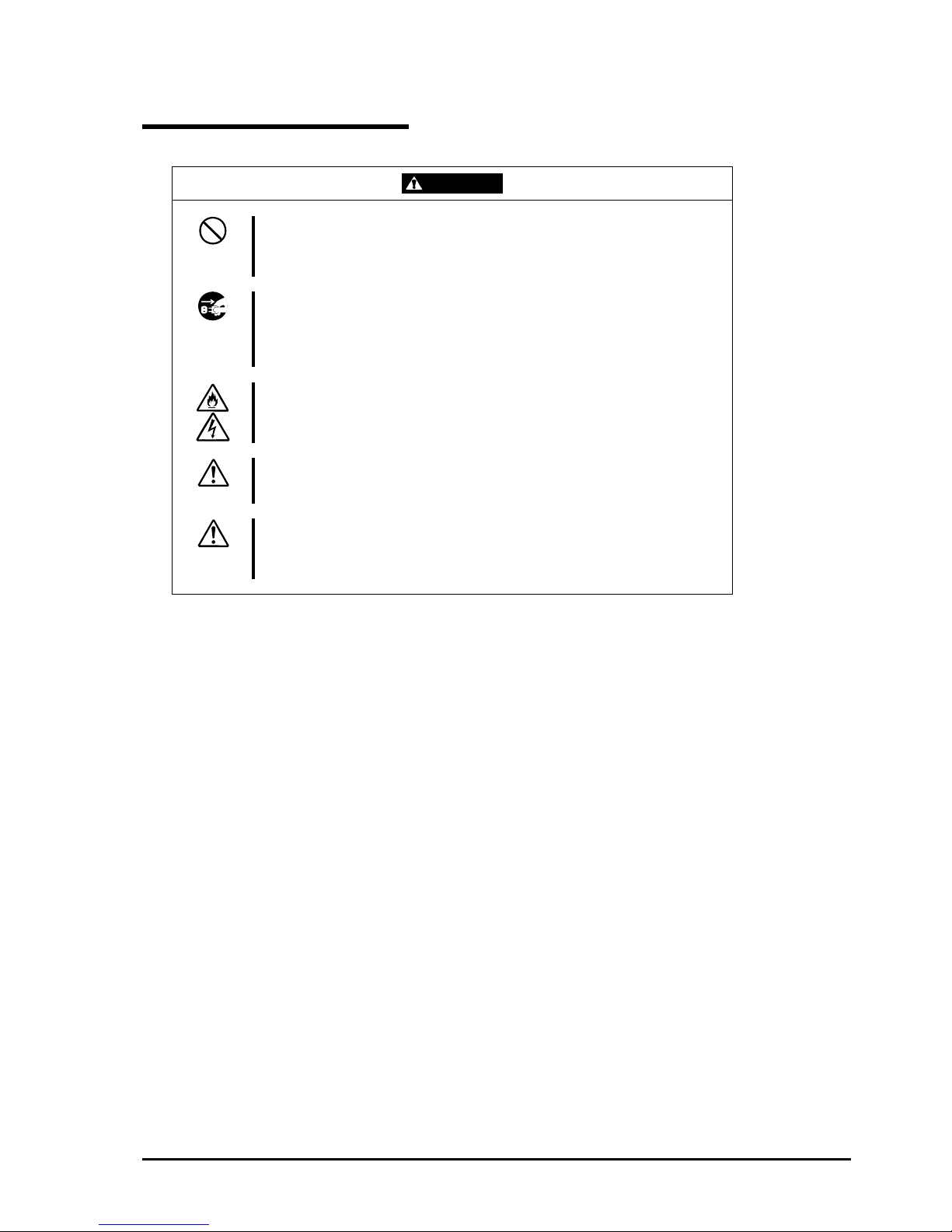
1-7
During Operation
CAUTION
Do not pull out a device during operation.
Do not pull out or remove a device while it works. There is a risk of malfunction
and injuries.
Do not touch the equipment when it thunders.
Unplug the equipment when it threatens to thunder. If it starts to thunder before
you unplug the equipment, do not touch the equipment and cables. There is a
risk of a fire or electric shock.
Keep animals away.
Animal’s waste or hair may get inside the equipment to cause a fire or electric
shock.
Do not place any object on top of the server.
The object may fall off to cause injuries, damage to hardware and/or a fire.
Do not leave the DVD tray ejected.
Dust may get in the equipment to cause malfunction. The ejected tray may also
become a cause of injuries.
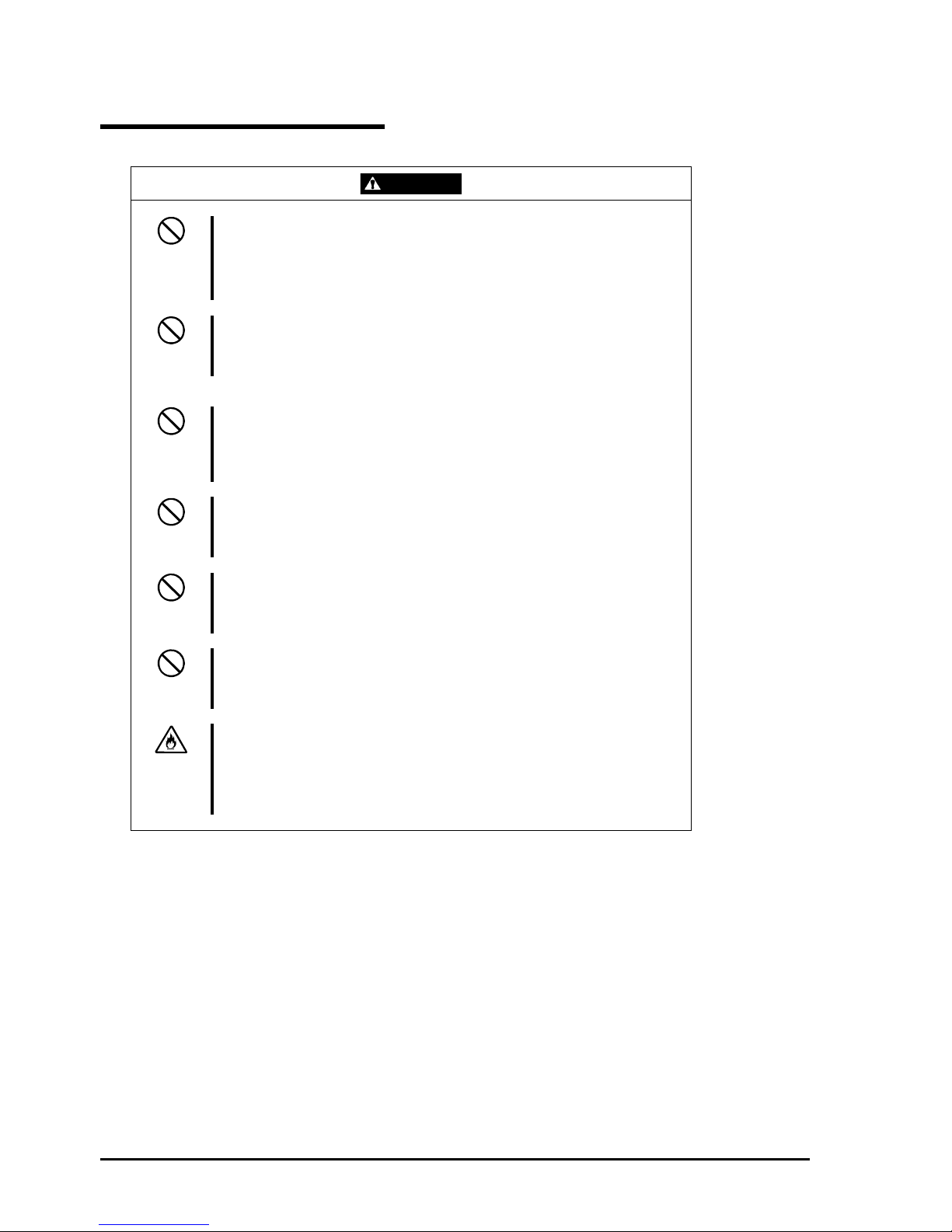
1-8
Rack-mount Model
CAUTION
Do not install the equipment on a nonconforming rack.
Install the equipment on a 19-inch rack conforming to the EIA standard. Do not
use the equipment without a rack or install it on a nonconforming rack. The
equipment may not function properly, and there is a risk of damage to physical
assets or injuries. For suitable racks, contact your sales agent.
Do not attempt to install the server yourself.
To avoid a risk of injuries, users should not attempt to install the equipment into
a rack. Installation should be performed by trained maintenance personnel.
< For Maintenance Personnel Only >
Do not install the equipment in such a manner that its weight is imposed on a
single place.
To distribute the weight, attach stabilizers or install two or more racks. It may
fall down to cause injuries.
Do not assemble parts alone.
It takes at least two people to mount doors and trays to a rack. You may drop
some parts to cause a breakage or injuries.
Do not pull a device out of the rack if it is unstable.
Before pulling out a device, make sure that the rack is fixed (by stabilizers or
quake-resistant engineering).
Do not leave two or more devices pulled out from the rack.
If you pull out two or more devices the rack may fall down. You can only pull out
one device at a time.
Do not install excessive wiring.
To prevent burns, fires, and damage to the equipment, make sure that the rated
load of the power branch circuit is not exceeded. For more information on
installation and wiring of power-related facilities, contact your electrician or local
power company.
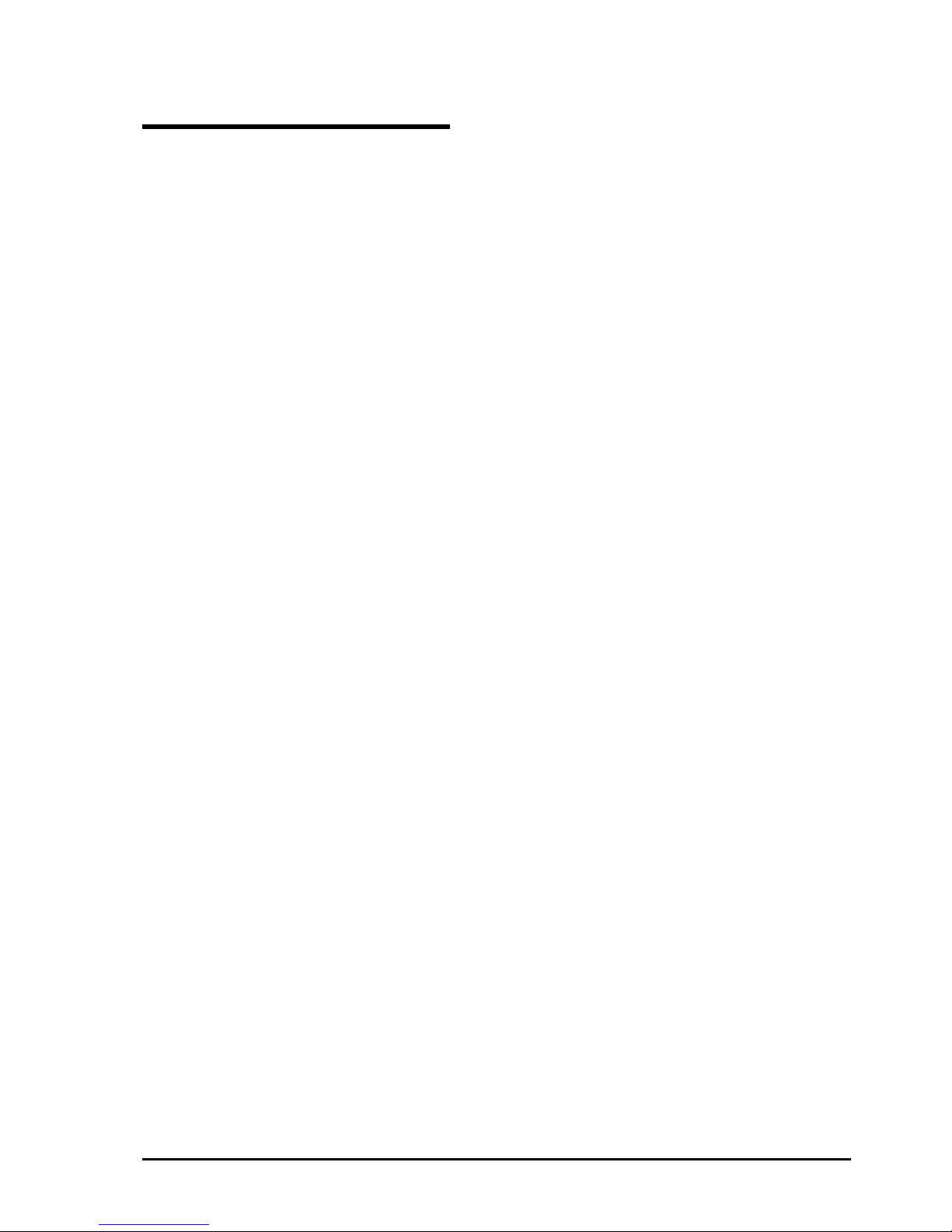
1-9
For Proper Operation
Observe the following instructions for successful operation of the server. Failure to observe them could lead to
malfunction or breakdown.
Do not use a cellular phone or pager around the equipment. Turn off your cellular phone or pager when you use
the equipment. Their radio waves may cause the equipment to malfunction.
Perform installation in a place where the system can operate correctly. For details, see the separate volume
“User’s Guide (Setup).”
Before turning off the power or ejecting a disk, make sure that the access LED is off.
When you have just turned off the power, wait at least 30 seconds before turning it on again.
Once you have turned on the server, do not turn it off until the full screen logo appears on the screen.
After plugging in the power cord, do not turn on the power of the equipment for 30 seconds.
For safe operation, it is recommended to reboot the OS after duplication is completed.
Before you move the equipment, turn off the power and unplug the cord .
This server shall not assure reproduction of copy-protect CDs using reproduction equipment if such disks do not
comply with CD standards.
Clean the equipment regularly. (For procedures, see Chapter 6.) Regular cleaning is effective in preventing
various types of trouble.
Lightning may cause voltage sag. As a preventive measure, it is recommended to use UPS (uninterruptible power
supply).
This equipment does not support the connection through an UPS serial port (RS-232C) or the control using
PowerChutePlus.
Check and adjust the system clock before operation in the following conditions:
- After transporting the equipment
- After storing the equipment
- After the equipment halt under the conditions which is out of the guranteed environment conditions
(T emperature: 10 to 35
°C, Humidity: 20 to 80%).
Check the system clock once in a month. It is recommended to operate the system clock using a time server
(NTP server) if it is installed on the system which requires high level of time accuracy. If the system clock goes
out of alignment remarkably as time goes by, though the system clock adjustment is performed, contact your
sales agent.
When you store the equipment, keep it under storage environment conditions (Temperature: -10 to 55°C,
Humidity: 20 to 80%, non-condensing).
If Fault Tolerant Server series, the built-in optional devices, and the media set for the backup devices (tape
cartridges) are moved from a cold place to a warm place in a short time, condensation will occur and cause
malfunctions and breakdown when these are used in such state. In order to protect important stored data and
assets, make sure to wait for a sufficient period of time to use the server or components in the operating
environment.
Reference: Length of the time effective at avoiding condensation in winter (more than 10°C differences
between room temperature and atmospheric temperature)
Disk devices: Approximately 2-3 hours
Tape media: Approximately 1 day
Make sure that the optional devices are attachable and connectable to the equipment. There is a risk of
malfunctions that could lead to a breakdown of the equipment even if you could attach and connect.
Make sure that your options are compatible with the system. If you attach any incompatible option, there is a risk
of malfunction that could lead to a breakdown.
It is recommended to use genuine option products purchased from the manufacturer. Some competitors’ products
are compatible with this server. However, servicing for trouble or damage resulting from such a product will be
charged even within the warranty period.
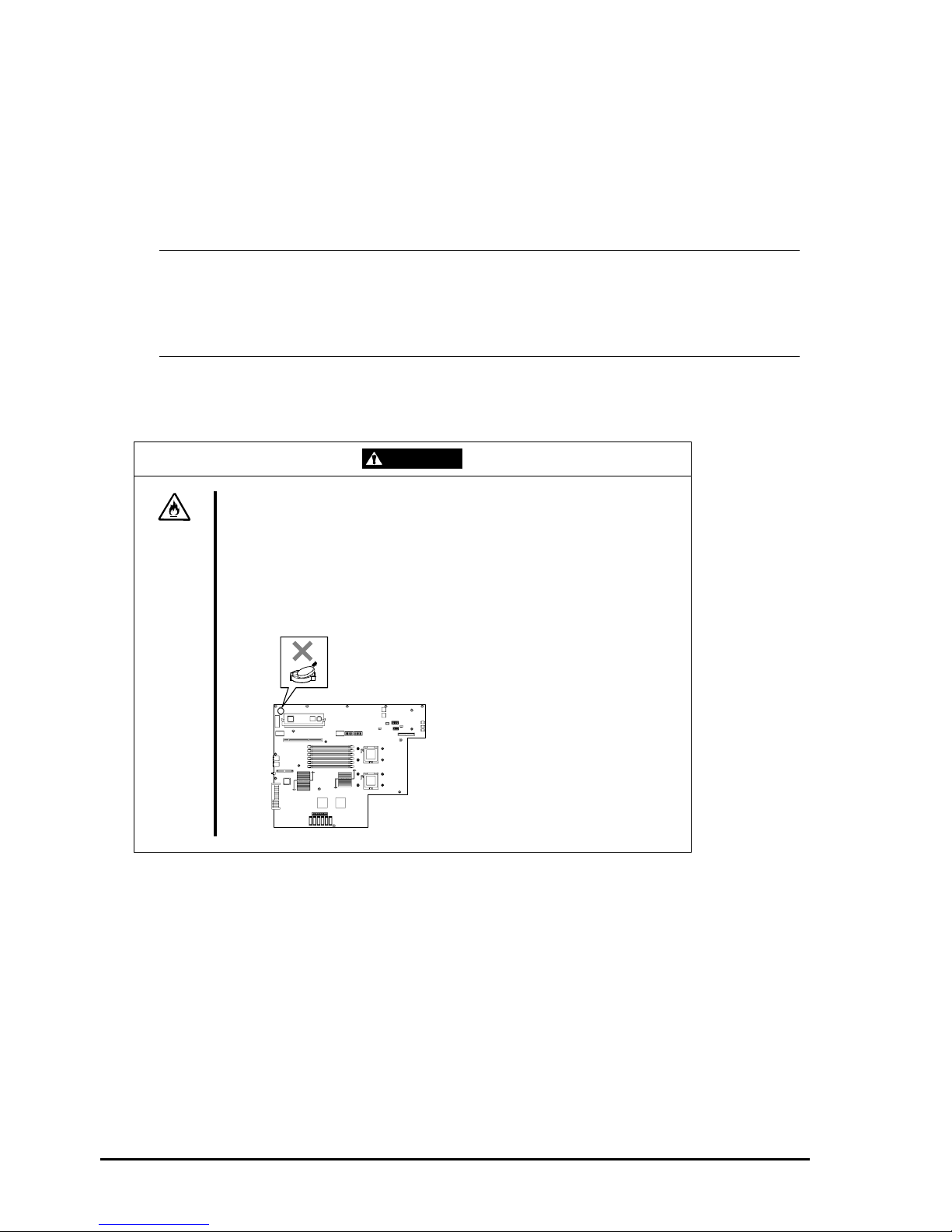
1-10
DISPOSAL OF EQUIPMENT AND CONSUMABLES
When you dispose of the main unit, hard disk drives, floppy disks, CD-ROMs, optional boards, etc., you need to
observe your local disposal rules.
Dispose the attached power cable along with the equipment to avoid being used
with other equipment.
For details, ask your municipal office.
IMPORTANT:
For disposal (or replacement) of batteries on the motherboard, consult with your sales agent.
If data remains on the hard disk, backup data cartridges, floppy disks, or other writable media (such as
CD-R and CD-RW), it could be restored and reused by outsiders. The cu stomer is responsible for wiping out
such data before disposal. You need to exercise sufficient care to protect privacy and confidential
information.
Some of the system components have limited lifetime (e.g., cooling fans, built-in batteries, built-in DVD-ROM
drive, floppy disk drive and mouse). For stable operation, it is recommended to replace them regularly. For
lifetime of individual components and replacing procedures, ask your sales agent.
WARNING
Do not detach a lithium battery yourself.
This equipment has a lithium battery. Do not detach it yourself. If the battery is
exposed to fire or water, it could explode.
RISK OF EXPLOSION IF BATTERY IS REPLACED WITH INCORRECT TYPE.
DISPOSE OF USED BATTERIES ACCORDING TO THE INSTRUCTIONS.
When the lithium battery is running down and the equipment doesn’t work
correctly, contact your sales agent instead of disassembling, replacing or
recharging it yourself.
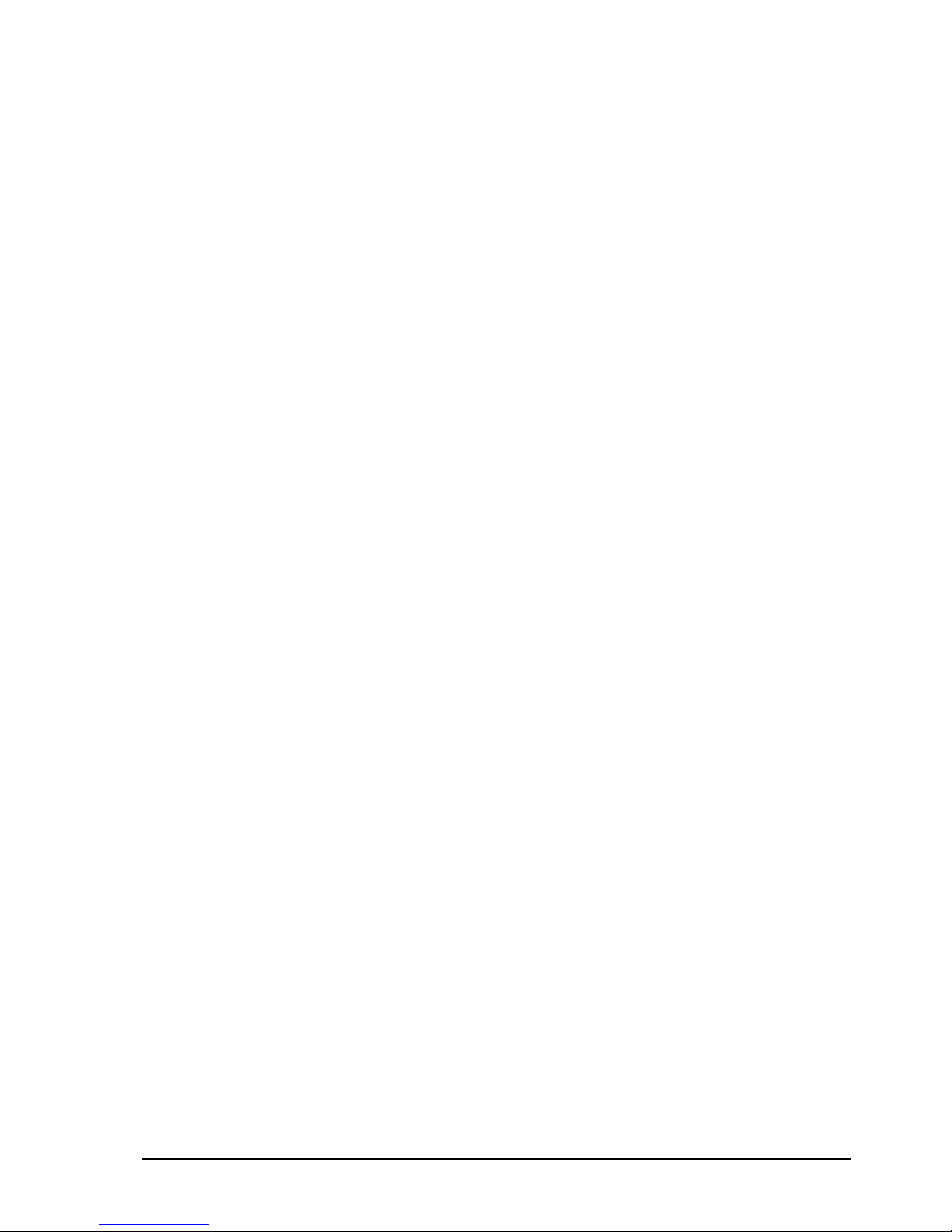
1-11
IF SYSTEM TROUBLE IS SUSPECTED
Before sending the equipment for repair, try the following:
1. Check if its power cord and connection cables are attached correctly.
2. See “Error Messages” in Chapter 7 to check if there is a relevant symptom. If yes, take measures as instructed.
3. Certain software programs are required for operation of Fault Tolerant Server series. Check if these programs
are properly installed.
4. Use a commercially available anti-virus program to check the server.
If the problem isn’t solved by the above actions, stop using the server and consult with your sales agent. In this case,
check LED indications of the server and alarm indications on the display, which will serve as helpful information at the
time of repair.
ABOUT REPAIR PARTS
The minimum duration of holding repair parts of this equipment may be different for each country, so contact your sales
representatives.
If the period is not specified, the repair parts are kept for 5 years after di sco nti nuance of the product.
ABOUT OUR WEB SERVICE
Information on Fault Tolerant Server series including modification modules is also available at the manufacturer’s web
site.
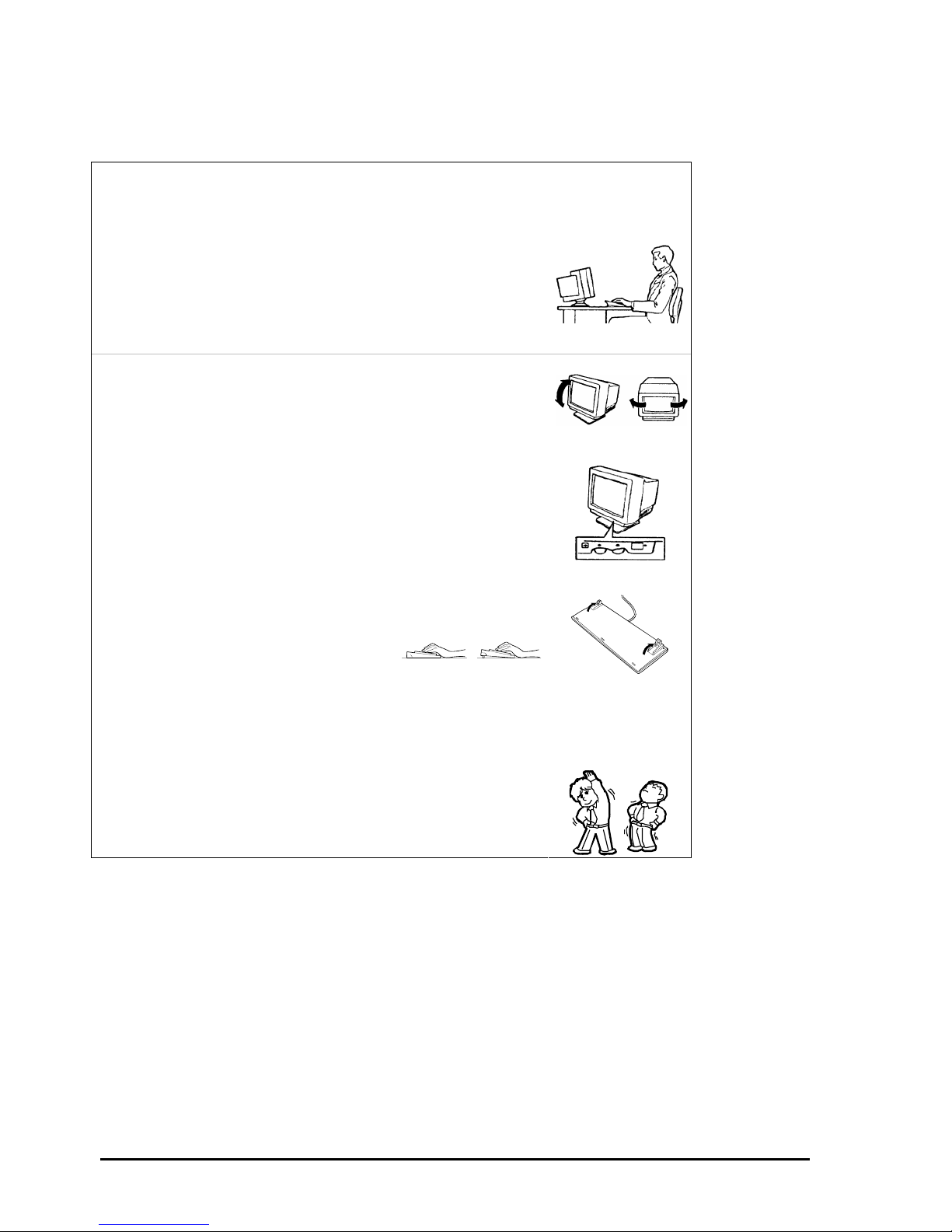
1-12
Advice for Your Health
Prolonged use of a computer may affect your health. Keep in mind the
following to reduce stresses on your body:
Sit in a good posture
Sit on your chair with your back straight. If the desk height is appropriate,
you will slightly look down at the screen and your forearms will be parallel to
the floor. This “good” work posture can minimize muscle tension caused by
sedentary work.
If you sit in a “bad” posture—for example, sit round-shouldered or with you
face too close to the display—you may easily suffer fatigue or have your
eyesight affected.
Adjust the installation angle of Display
Most types of displays allow you to adjust the angle vertically and
horizontally. This adjustment is ver y important to prevent the reflection of
light as well as to make the screen more comfortable to see. Without this
adjustment, it is difficult to maintain a “good” work posture and may get tired
soon. Be sure to adjust the angle before using the display.
Adjust Brightness and Contrast
Displays allow you to adjust brightness and contrast. Optimum brightness
and contrast vary depending on the individual, age, brightness of the room,
etc; you need to make an adjustment accordingly. If the screen is too bright
or too dark, it is bad for your eyes.
Adjust the installation angle of Keyboard
Some types of keyboards allow you to adjust the angle. If you adjust the
angle to make the keyboard more comfortable to use, you can greatly
reduce stresses on your shoulders, arms, and fingers.
Clean the Equipment
Cleanliness of the equipment is very important not only for reasons of
appearance but also from the viewpoints of function and safety. Especially,
you need to regularly clean the display, which gets unclear due to the
accumulation of dirt.
Take a break when you get tired
If you feel tired, you are recommended to refresh yourself by taking a short
break or doing a light exercise.
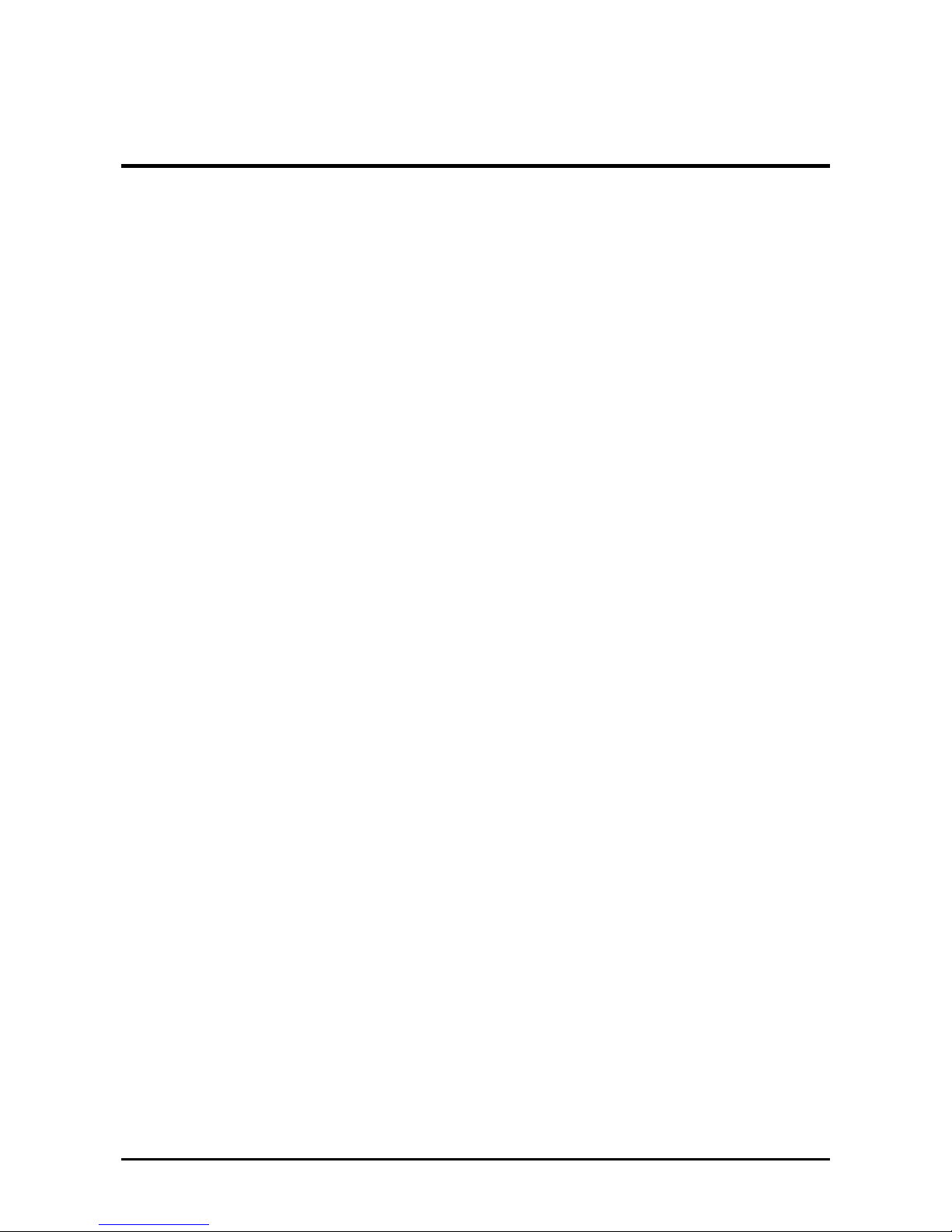
2-1
Chapter 2
General Description
This chapter describes what you need to know to use the Fault Tolerant Server series. Refer to this chapter when you
want to know about certain components and how to operate them.
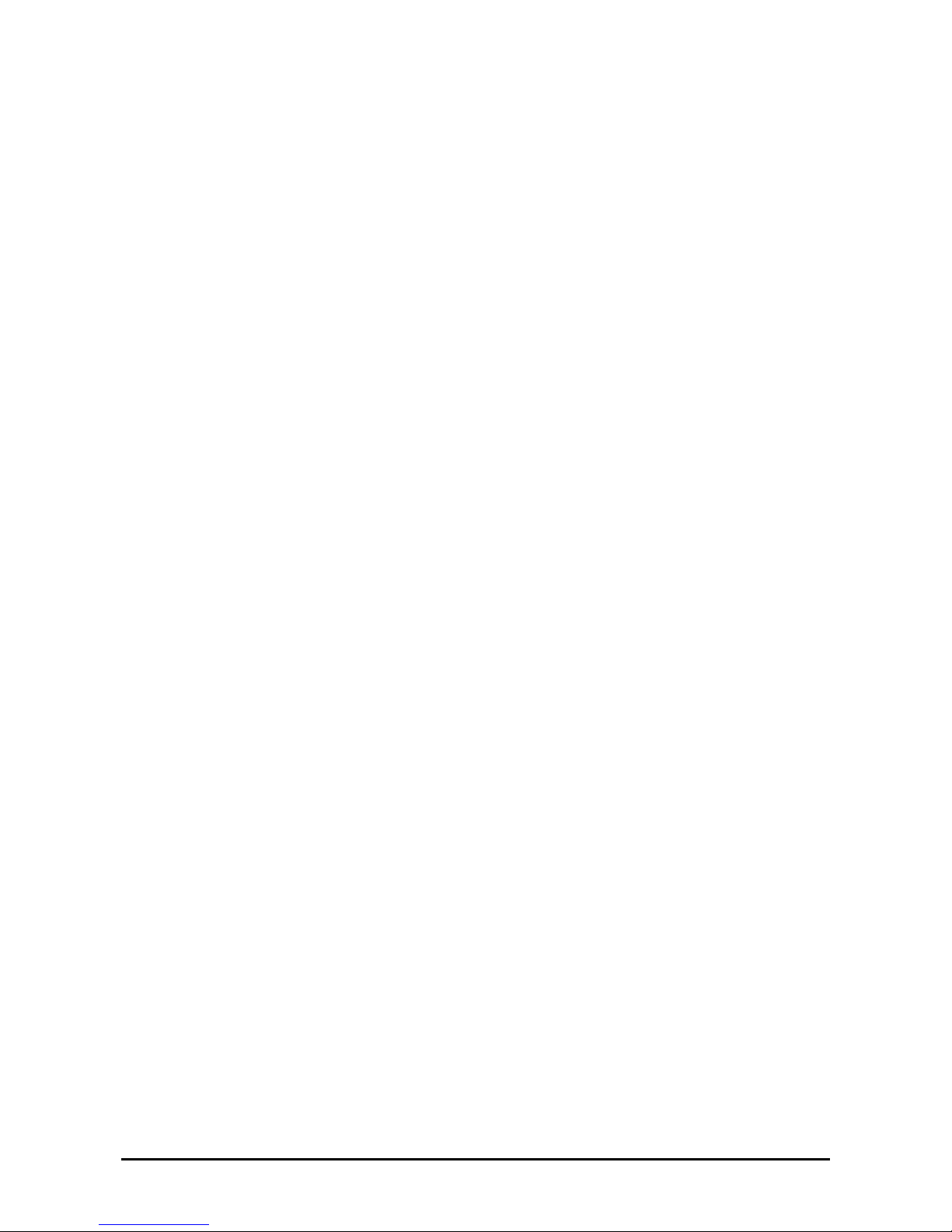
2-2
STANDARD FEATURES
The Fault Tolerant Server series is the server that has hardware for two servers.
High performance
Intel
®
XeonTM Processor
High-speed Ethernet interface
(1000Mbps/100Mbps/10Mbps supported)
High-speed disk access (SAS (Serial
Attached SCSI))
Expandability
Three slots (low profile (133MHz) x 1, full
size/full height (100MHz) x 2) of PCI-X
bus
Large capacity memory (max: 12 GB)
USB interface
High-reliability Various Features
Graphic accelerator "
ES1000" supported
DVD Combo
Self-diagnosis
Memory monitoring feature (1-bit error
correction/ 2-bit error detection)
Bus parity error detection
Error notification
BIOS password feature
Power On Self-Test (POST)
Test and Diagnosis (T&D) Utility
Management Utilities Maintainability
NEC ESMPRO
Off-line Maintenance Utility
Ready-to-use Easy and Fine Setup
Quick cableless connection: hard disk,
CPU/IO module
EXPRESSBUILDER (system setup
utility)
SETUP (BIOS setup utility)
Fault-tolerant Feature
Redundant modules achieved within a
system
Higher hardware availability by isolation
of failed module

2-3
Fault Tolerant Server series is a highly fault-tolerant Windows server that achieves continuous computing operations,
data storage mirror, and continuous network connection. It allows you to run Windows Server 2003-based applications.
Fault Tolerant Server series achieves continuous computing operations for the Windows server and server-based
applications with its redundant CPU processing and redundant memory. It assures data redundancy through duplication
of server data on an independent storage system. These features eliminate server downtime that is usually caused by
network disconnection or trouble with the I/O controller, Ethernet adapter or disk drive, and support operation of the
network and server applications continuously. While being transparent to application software, Fault Tolerant Server
series achieves high fault-tolerance.
Fault Tolerant Server series detects status changes, errors and other events and notifies the Windows Event Log of these
events. If you use an alarm notification tool, you can configure Fault Tolerant Server series to notify you when certain
events occur.
NEC ESMPRO is installed on the system as a server management solution. NEC ESMPRO, a GUI-based management
tool, allows you to monitor, view, and conf igur e Fault Tolerant Server series. This tool also supports both local and
remote management of Fault Tolerant Server series.
Fault Tolerant Server series mainly provides the following advantages:
Highly fault-tolerant processing and I/O subsystems
Fault Tolerant Server series use redundant hardware and software to assure server operation even if one
module suffers trouble with its processor, memory, I/O (including trouble related to the I/O controller), disk
drive, or Ethernet adapter.
Continuous network connection
Fault Tolerant Server series maintains continuous network connection by detecting any trouble with the
network adapter, connection, etc. If trouble occurs, the standby network connection will take over all network
traffic processing and thus securely maintain the network system connection of Fault Tolerant Server series
without losing network traffic or client connection.
Support of multiple network connections
Since Fault Tolerant Server series can support multiple Ethernet connections, you can add network redundant
control or network traffic control.
Industry standard hardware platform
Fault Tolerant Server series uses IA (Intel Architecture)-based system hardware.
No need to modify applications
You can run Windows Server 2003-compliant applications on Fault Tolerant Server series. Thus, unlike other
highly fault-tolerant products, special API or scripts are not necessary.
Automati c mi rroring
Fault Tolerant Server series automatically maintains data as the current data.
Automatic detection and notification of faults
Fault Tolerant Server series detects and sorts out all events such as general status changes and faults, and
notifies Windows Event Log of these events.
Transparent migration
Fault Tolerant Server series constantly monito rs events. If trouble occurs on Fault Tolerant Server series’
server module, it will transparently use a redundant module of the failed module. This feature maintains data
and user access without losing application service.
Automatic reconfiguration
When the failed module restarts after the trouble is corrected, Fault Tolerant Server series will perform
reconfiguration automatically, and if necessary, resynchronize the affected modules. Reconfiguration can
include CPU processing (e.g., CPU memory), server's operating system (and related applications), and system
data stored on the hard disks. In most cases, Fault Tolerant Server series automatically restores redundancy of
the server modules after recovery.
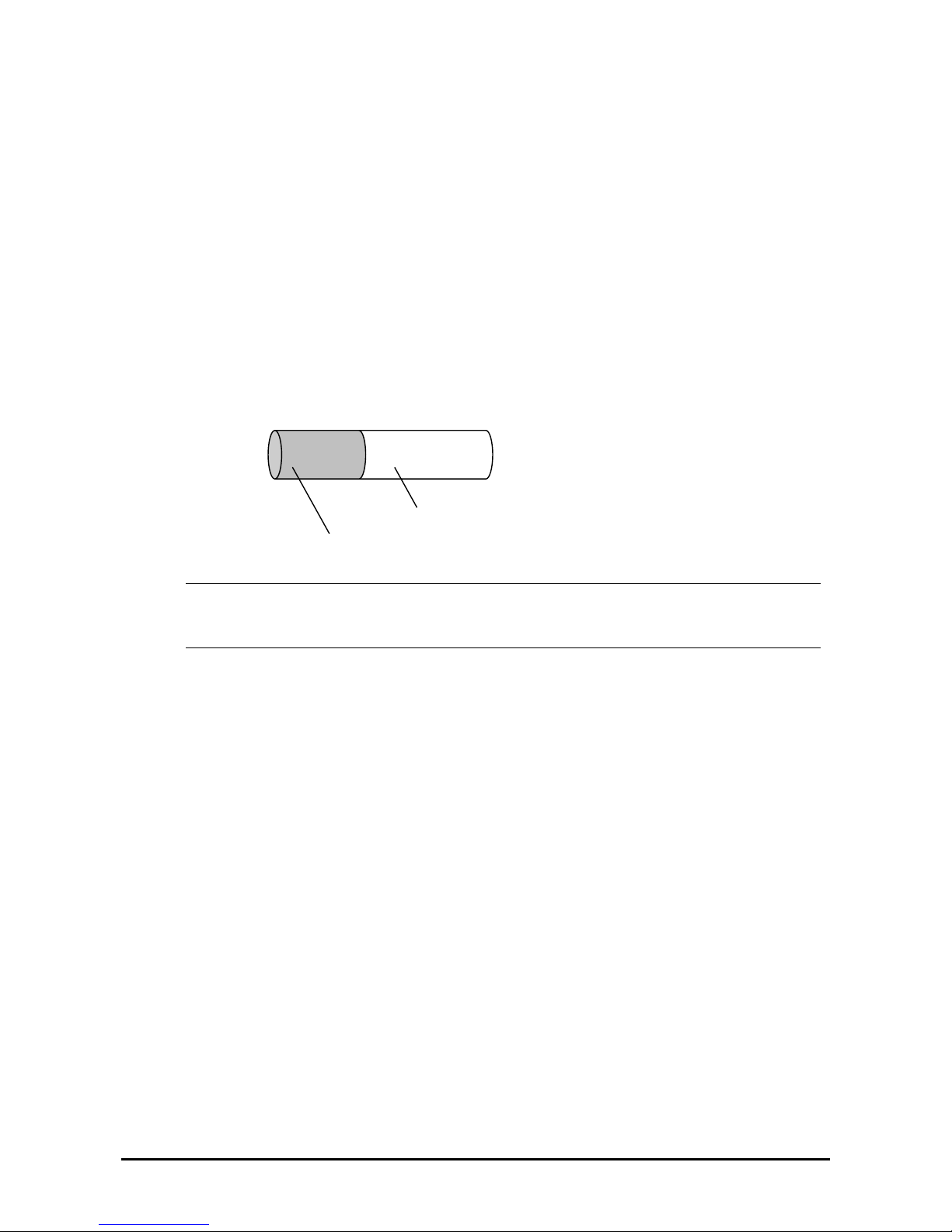
2-4
Local and remote management
Fault Tolerant Server series uses NEC ESMPRO as a server management tool. This tool uses a GUI that
enables monitoring and setting of Fault Tolerant Server series. NEC ESMPRO can be used both locally and
remotely on work station PCs or server PCs.
Event notification function
When trouble or other events are detected on Fault Tolerant Server series, they will be notified to Windows
Event Log and saved. Therefore, you can view the log items locally or remotely by a usual Windows
procedure. Since an Fault Tolerant Server series events use unique IDs, they are easy to distinguish.
In-service repairing
You can repair or replace a failed module even if Fault Tolerant Server series is operating.
Partition structure
On this product, the first logical drive will be in the following state when the setup by EXPRESSBUILDER is
complete:
* The size varies depending on the specification at setup.
CHECK:
The partition for operating system is not mirrored at the time of EXPRESSBUILDER setup completion.
Mirror the partition separately.
Windows OS and media
The Windows OS media used on Fault Tolerant Server series are not specifically processed for it. The
standard operating methods of Windows are same as general.
Partition for operating system (*)
Free area (*)
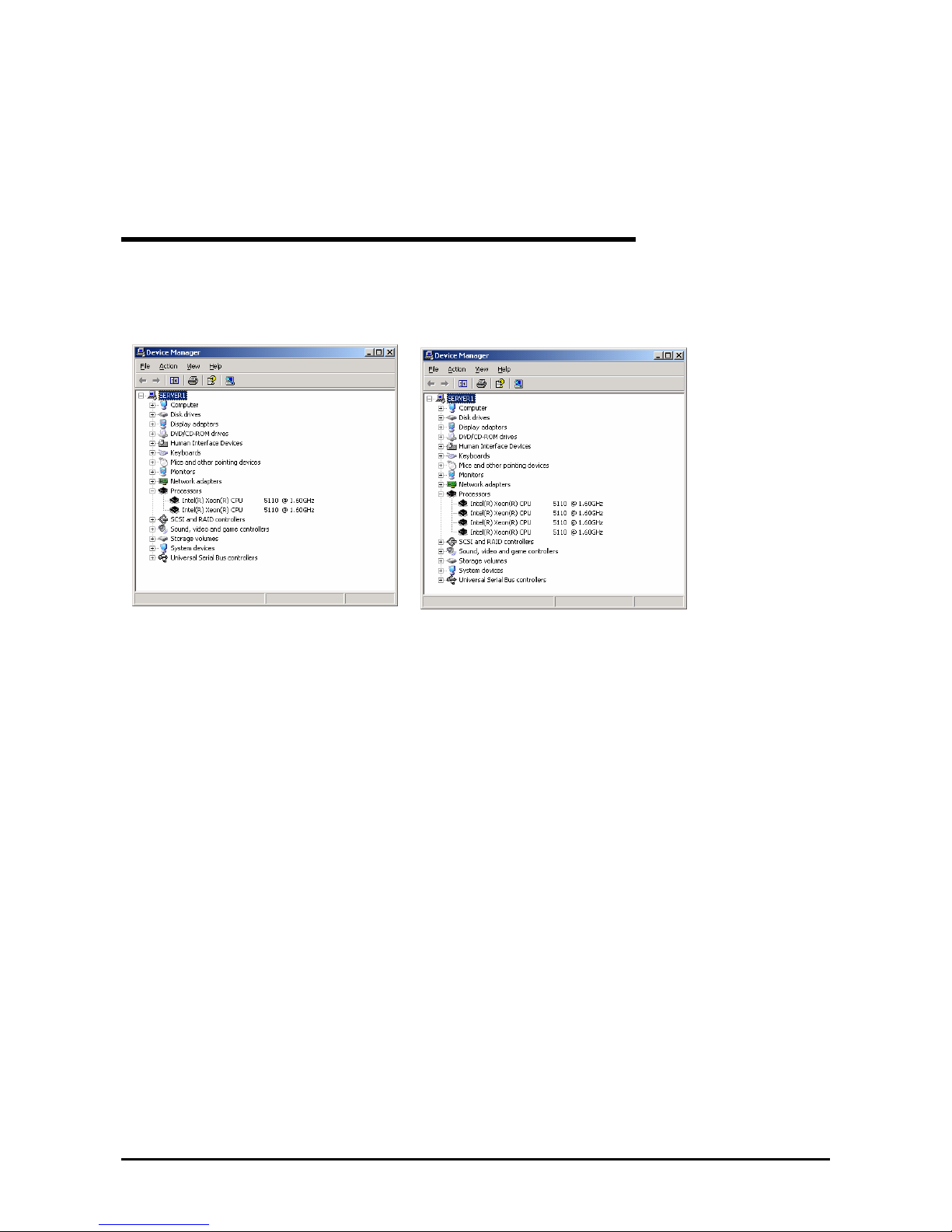
2-5
HOW THE OPERATING SYSTEM SEES THE CPU MODULES
On Fault Tolerant Server series, the CPU modules are redundantly con figured and all processors installed on this serve r
are shown.
How CPU modules appear on Device Manager
As shown below, logical CPUs are displayed as many as there are. For multi-processor, the number of displayed CPUs
is the number of physical processors on one CPU/IO module multiplied by the number of cores per processor.
System with one CPU (Dual-Core) System with two CPUs (Dual-Core)
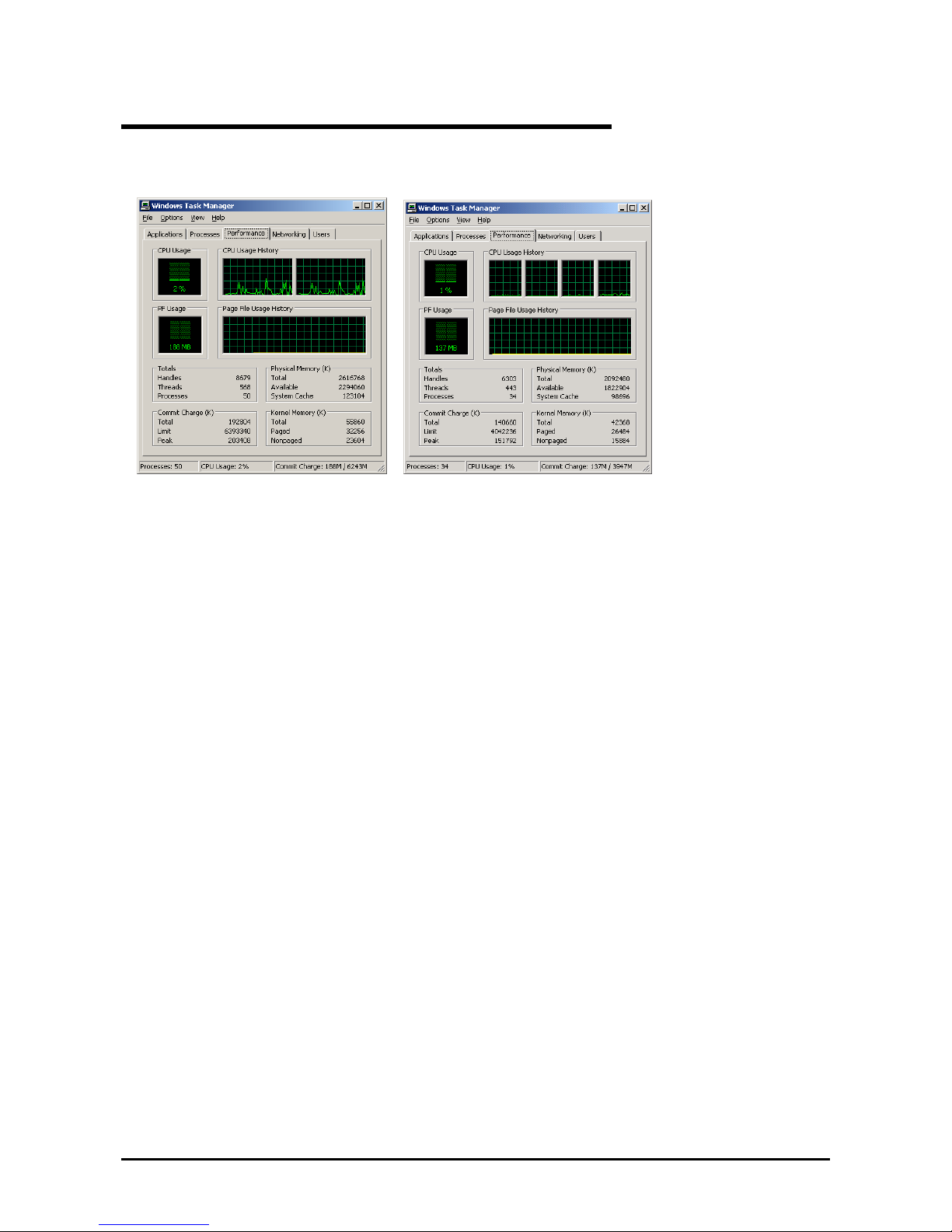
2-6
How CPU modules appear on Task Manager
As with Device Manager, logical CPUs are displayed as many as there are.
System with one CPU (Dual-Core)
System with two CPUs (Dual-Core)
